1. Overview of Strimzi
Strimzi makes it easy to run Apache Kafka on OpenShift or Kubernetes. Apache Kafka is a popular platform for streaming data delivery and processing. For more information about Apache Kafka, see the Apache Kafka website.
Strimzi is based on Apache Kafka 2.0.0 and consists of three main components:
- Cluster Operator
-
Responsible for deploying and managing Apache Kafka clusters within OpenShift or Kubernetes cluster.
- Topic Operator
-
Responsible for managing Kafka topics within a Kafka cluster running within OpenShift or Kubernetes cluster.
- User Operator
-
Responsible for managing Kafka users within a Kafka cluster running within OpenShift or Kubernetes cluster.
This guide describes how to install and use Strimzi.
1.1. Kafka Key Features
-
Scalability and performance
-
Designed for horizontal scalability
-
-
Message ordering guarantee
-
At partition level
-
-
Message rewind/replay
-
"Long term" storage
-
Allows to reconstruct application state by replaying the messages
-
Combined with compacted topics allows to use Kafka as key-value store
-
1.2. Document Conventions
In this document, replaceable text is styled in monospace and italics.
For example, in the following code, you will want to replace my-namespace with the name of your namespace:
sed -i 's/namespace: .*/namespace: my-namespace/' install/cluster-operator/*RoleBinding*.yaml2. Getting started with Strimzi
Strimzi works on all types of clusters, from public and private clouds on to local deployments intended for development.
This guide expects that an OpenShift or Kubernetes cluster is available and the
kubectl and
oc command-line tools are installed and configured to connect to the running cluster.
| Product | Version |
|---|---|
Kubernetes |
1.9 and later |
OpenShift Origin |
3.9 and later |
Apache Kafka |
2.0.0 |
When no existing OpenShift or Kubernetes cluster is available, Minikube or Minishift can be used to create a local
cluster. More details can be found in Installing Kubernetes and OpenShift clusters.
|
Note
|
To run the commands in this guide, your Kubernetes and OpenShift Origin user must have the rights to manage role-based access control (RBAC). |
2.1. Strimzi downloads
Strimzi releases are available to download from GitHub. The release artefacts contain documentation, installation, and example .yaml files for deployment on OpenShift or Kubernetes. The installation, and example files are used throughout this documentation. Additionally, a Helm Chart is provided for deploying the Cluster Operator using Helm. The container images are available through the Docker Hub.
2.2. Cluster Operator
Strimzi uses the Cluster Operator to deploy and manage Kafka (including Zookeeper) and Kafka Connect clusters.
The Cluster Operator is deployed inside of the
Kubernetes or
OpenShift cluster.
To deploy a Kafka cluster, a Kafka resource with the cluster configuration has to be created within the
Kubernetes or
OpenShift cluster.
Based on what is declared inside of the Kafka resource, the Cluster Operator deploys a corresponding Kafka cluster.
For more information about the different configuration options supported by the Kafka resource, see Kafka cluster configuration
|
Note
|
Strimzi contains example YAML files, which make deploying a Cluster Operator easier. |
2.2.1. Overview of the Cluster Operator component
The Cluster Operator is in charge of deploying a Kafka cluster alongside a Zookeeper ensemble.
As part of the Kafka cluster, it can also deploy the topic operator which provides operator-style topic management via KafkaTopic custom resources.
The Cluster Operator is also able to deploy a Kafka Connect cluster which connects to an existing Kafka cluster.
On OpenShift such a cluster can be deployed using the Source2Image feature, providing an easy way of including more connectors.
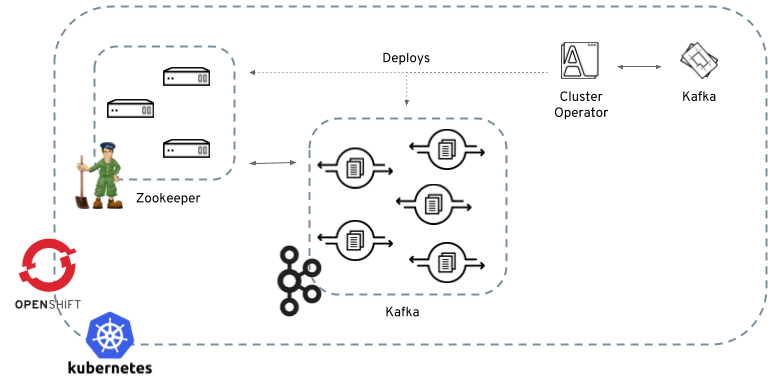
When the Cluster Operator is up, it starts to watch for certain OpenShift or Kubernetes resources containing the desired Kafka or Kafka Connect cluster configuration. By default, it watches only in the same namespace or project where it is installed. The Cluster Operator can be configured to watch for more OpenShift projects or Kubernetes namespaces. Cluster Operator watches the following resources:
-
A
Kafkaresource for the Kafka cluster. -
A
KafkaConnectresource for the Kafka Connect cluster. -
A
KafkaConnectS2Iresource for the Kafka Connect cluster with Source2Image support.
When a new Kafka, KafkaConnect, or KafkaConnectS2I resource is created in the OpenShift or Kubernetes cluster, the operator gets the cluster description from the desired resource and starts creating a new Kafka or Kafka Connect cluster by creating the necessary other OpenShift or Kubernetes resources, such as StatefulSets, Services, ConfigMaps, and so on.
Every time the desired resource is updated by the user, the operator performs corresponding updates on the OpenShift or Kubernetes resources which make up the Kafka or Kafka Connect cluster. Resources are either patched or deleted and then re-created in order to make the Kafka or Kafka Connect cluster reflect the state of the desired cluster resource. This might cause a rolling update which might lead to service disruption.
Finally, when the desired resource is deleted, the operator starts to undeploy the cluster and delete all the related OpenShift or Kubernetes resources.
2.2.2. Deploying the Cluster Operator to Kubernetes
-
Modify the installation files according to the namespace the Cluster Operator is going to be installed in.
On Linux, use:
sed -i 's/namespace: .*/namespace: my-namespace/' install/cluster-operator/*RoleBinding*.yamlOn MacOS, use:
sed -i '' 's/namespace: .*/namespace: my-namespace/' install/cluster-operator/*RoleBinding*.yaml
-
Deploy the Cluster Operator
kubectl apply -f install/cluster-operator -n _my-namespace_
2.2.3. Deploying the Cluster Operator to OpenShift
-
A user with
cluster-adminrole needs to be used, for example,system:admin. -
Modify the installation files according to the namespace the Cluster Operator is going to be installed in.
On Linux, use:
sed -i 's/namespace: .*/namespace: my-project/' install/cluster-operator/*RoleBinding*.yamlOn MacOS, use:
sed -i '' 's/namespace: .*/namespace: my-project/' install/cluster-operator/*RoleBinding*.yaml
-
Deploy the Cluster Operator
oc apply -f install/cluster-operator -n _my-project_ oc apply -f examples/templates/cluster-operator -n _my-project_
2.2.4. Deploying the Cluster Operator to watch multiple namespaces
-
Edit the installation files according to the OpenShift project or Kubernetes namespace the Cluster Operator is going to be installed in.
On Linux, use:
sed -i 's/namespace: .*/namespace: my-namespace/' install/cluster-operator/*RoleBinding*.yamlOn MacOS, use:
sed -i '' 's/namespace: .*/namespace: my-namespace/' install/cluster-operator/*RoleBinding*.yaml
-
Edit the file
install/cluster-operator/050-Deployment-strimzi-cluster-operator.yamland in the environment variableSTRIMZI_NAMESPACElist all the OpenShift projects or Kubernetes namespaces where Cluster Operator should watch for resources. For example:apiVersion: extensions/v1beta1 kind: Deployment spec: template: spec: serviceAccountName: strimzi-cluster-operator containers: - name: strimzi-cluster-operator image: strimzi/cluster-operator:latest imagePullPolicy: IfNotPresent env: - name: STRIMZI_NAMESPACE value: myproject,myproject2,myproject3 -
For all namespaces or projects which should be watched by the Cluster Operator, install the
RoleBindings. Replace themy-namespaceormy-projectwith the OpenShift project or Kubernetes namespace used in the previous step.On Kubernetes this can be done using
kubectl apply:kubectl apply -f install/cluster-operator/020-RoleBinding-strimzi-cluster-operator.yaml -n my-namespace kubectl apply -f install/cluster-operator/031-RoleBinding-strimzi-cluster-operator-entity-operator-delegation.yaml -n my-namespace kubectl apply -f install/cluster-operator/032-RoleBinding-strimzi-cluster-operator-topic-operator-delegation.yaml -n my-namespaceOn OpenShift this can be done using
oc apply:oc apply -f install/cluster-operator/020-RoleBinding-strimzi-cluster-operator.yaml -n my-project oc apply -f install/cluster-operator/031-RoleBinding-strimzi-cluster-operator-entity-operator-delegation.yaml -n my-project oc apply -f install/cluster-operator/032-RoleBinding-strimzi-cluster-operator-topic-operator-delegation.yaml -n my-project -
Deploy the Cluster Operator
On Kubernetes this can be done using
kubectl apply:kubectl apply -f install/cluster-operator -n my-namespaceOn OpenShift this can be done using
oc apply:oc apply -f install/cluster-operator -n my-project
2.2.5. Deploying the Cluster Operator using Helm Chart
-
Helm client has to be installed on the local machine.
-
Helm has to be installed in the OpenShift or Kubernetes cluster.
-
Add the Strimzi Helm Chart repository:
helm repo add strimzi https://strimzi.io/charts/ -
Deploy the Cluster Operator using the Helm command line tool:
helm install strimzi/strimzi-kafka-operator -
Verify whether the Cluster Operator has been deployed successfully using the Helm command line tool:
helm ls
-
For more information about Helm, see the Helm website.
2.3. Kafka cluster
When installing Kafka, Strimzi also installs a Zookeeper cluster and adds the necessary configuration to connect Kafka with Zookeeper.
Strimzi provides two options for Kafka cluster deployment:
- Ephemeral
-
is suitable only for development and testing purposes and not for production. This deployment uses
emptyDirvolumes for storing broker information (Zookeeper) and topics or partitions (Kafka). Using anemptyDirvolume means that its content is strictly related to the pod life cycle and is deleted when the pod goes down. - Persistent
-
uses
PersistentVolumesto store Zookeeper and Kafka data. ThePersistentVolumeis acquired using aPersistentVolumeClaimto make it independent of the actual type of thePersistentVolume. For example, it can use HostPath volumes on Minikube or Amazon EBS volumes in Amazon AWS deployments without any changes in the YAML files. ThePersistentVolumeClaimcan use aStorageClassto trigger automatic volume provisioning.
2.3.1. Deploying the Kafka cluster to Kubernetes
-
Before deploying a Kafka cluster, the Cluster Operator must be deployed.
-
If you are planning to use the Kafka broker for development or testing, create an ephemeral cluster
kubectl apply -f examples/kafka/kafka-ephemeral.yaml -
If you are planning to use the Kafka cluster in production, create a persistent cluster
kubectl apply -f examples/kafka/kafka-persistent.yaml
-
For more information about deploying the Cluster Operator, see Cluster Operator
-
For more information about the different configuration options supported by the
Kafkaresource, see Kafka cluster configuration
2.3.2. Deploying the Kafka cluster to OpenShift
OpenShift provides a template for deploying the Kafka cluster either in the OpenShift console or on the command-line.
-
Before deploying a Kafka cluster, the Cluster Operator must be deployed.
-
If you are planning to use the Kafka cluster for development or testing, create an ephemeral cluster
oc apply -f examples/kafka/kafka-ephemeral.yaml -
If you are planning to use the Kafka cluster in production, create a persistent cluster
oc apply -f examples/kafka/kafka-persistent.yaml
-
For more information about deploying the Cluster Operator, see Cluster Operator For more information about the different configuration options supported by the
Kafkaresource, see Kafka cluster configuration
2.4. Kafka Connect
The Cluster Operator deploys a Kafka Connect cluster, which can be used with your Kafka broker deployment.
It is implemented as a Deployment with a configurable number of workers.
The default image currently contains only the FileStreamSinkConnector and FileStreamSourceConnector connectors.
The REST interface for managing the Kafka Connect cluster is exposed internally within the OpenShift or Kubernetes cluster as a kafka-connect service on port 8083.
Example KafkaConnect resources and the details about the KafkaConnect format for deploying Kafka Connect can be found in
Kafka Connect cluster configuration
and
Kafka Connect cluster with Source2Image support.
2.4.1. Deploying Kafka Connect to Kubernetes
-
Before deploying Kafka Connect, the Cluster Operator must be deployed.
-
Deploy Kafka Connect on Kubernetes by creating the corresponding
KafkaConnectresource.kubectl apply -f examples/kafka-connect/kafka-connect.yaml
-
For more information about deploying the Cluster Operator, see Cluster Operator
2.4.2. Deploying Kafka Connect to OpenShift
On OpenShift, Kafka Connect is provided in the form of a template. It can be deployed from the template using the command-line or through the OpenShift console.
-
Before deploying Kafka Connect, the Cluster Operator must be deployed.
-
Create a Kafka Connect cluster from the command-line:
oc apply -f examples/kafka-connect/kafka-connect.yaml
-
For more information about deploying the Cluster Operator, see Cluster Operator
2.4.3. Using Kafka Connect with plugins
Strimzi container images for Kafka Connect contain, by default, only the FileStreamSinkConnector and FileStreamSourceConnector connectors which are part of Apache Kafka.
To facilitate deployment with 3rd party connectors, Kafka Connect is configured to automatically load all plugins or connectors that are present in the /opt/kafka/plugins directory during startup.
There are two ways of adding custom plugins into this directory:
-
Using a custom Docker image
-
Using the OpenShift build system with the Strimzi S2I
Create a new image based on our base image
Strimzi provides its own Docker image for running Kafka Connect, which can be found on Docker Hub as
strimzi/kafka-connect:0.8.2.
This image can be used as a base image for building a new custom image with additional plugins.
The following procedure describes the process for creating such a custom image.
-
Create a new
Dockerfileusingstrimzi/kafka-connect:0.8.2as the base image:FROM strimzi/kafka-connect:0.8.2 USER root:root COPY ./my-plugins/ /opt/kafka/plugins/ USER kafka:kafka -
Build the container image and upload it to the appropriate container image repository.
-
Set the
KafkaConnect.spec.imageproperty of the KafkaConnect custom resource or theSTRIMZI_DEFAULT_KAFKA_CONNECT_IMAGEvariable to point to the new container image.
-
For more information about the
STRIMZI_DEFAULT_KAFKA_CONNECT_IMAGEvariable, see Cluster Operator Configuration. -
For more information about the
KafkaConnect.spec.image property, see Container images.
Using OpenShift builds and S2I to create new images
OpenShift supports builds, which can be used together with the Source-to-Image (S2I) framework to create new container images.
An OpenShift build takes a builder image with S2I support together with source code and binaries provided by the user and uses them to build a new container image.
The newly created container image is stored in OpenShift’s local container image repository and can be used in deployments.
Strimzi provides a Kafka Connect builder image, which can be found on Docker Hub as strimzi/kafka-connect-s2i:0.8.2 with this S2I support.
It takes user-provided binaries (with plugins and connectors) and creates a new Kafka Connect image.
This enhanced Kafka Connect image can be used with the Kafka Connect deployment.
The S2I deployment provided as an OpenShift template. It can be deployed from the template using the command-line or the OpenShift console.
-
Create a Kafka Connect S2I cluster from the command-line
oc apply -f examples/kafka-connect/kafka-connect-s2i.yaml -
Once the cluster is deployed, a new build can be triggered from the command-line by creating a directory with Kafka Connect plugins:
$ tree ./my-plugins/ ./my-plugins/ ├── debezium-connector-mongodb │ ├── bson-3.4.2.jar │ ├── CHANGELOG.md │ ├── CONTRIBUTE.md │ ├── COPYRIGHT.txt │ ├── debezium-connector-mongodb-0.7.1.jar │ ├── debezium-core-0.7.1.jar │ ├── LICENSE.txt │ ├── mongodb-driver-3.4.2.jar │ ├── mongodb-driver-core-3.4.2.jar │ └── README.md ├── debezium-connector-mysql │ ├── CHANGELOG.md │ ├── CONTRIBUTE.md │ ├── COPYRIGHT.txt │ ├── debezium-connector-mysql-0.7.1.jar │ ├── debezium-core-0.7.1.jar │ ├── LICENSE.txt │ ├── mysql-binlog-connector-java-0.13.0.jar │ ├── mysql-connector-java-5.1.40.jar │ ├── README.md │ └── wkb-1.0.2.jar └── debezium-connector-postgres ├── CHANGELOG.md ├── CONTRIBUTE.md ├── COPYRIGHT.txt ├── debezium-connector-postgres-0.7.1.jar ├── debezium-core-0.7.1.jar ├── LICENSE.txt ├── postgresql-42.0.0.jar ├── protobuf-java-2.6.1.jar └── README.md -
Start a new image build using the prepared directory:
oc start-build my-connect-cluster-connect --from-dir ./my-plugins/NoteThe name of the build will be changed according to the cluster name of the deployed Kafka Connect cluster. -
Once the build is finished, the new image will be used automatically by the Kafka Connect deployment.
2.5. Kafka Mirror Maker
The Cluster Operator deploys one or more Kafka Mirror Maker replicas to replicate data between Kafka clusters. This process is called mirroring to avoid confusion with the Kafka partitions replication concept. The Mirror Maker consumes messages from the source cluster and republishes those messages to the target cluster.
For information about example resources and the format for deploying Kafka Mirror Maker, see Kafka Mirror Maker configuration.
2.5.1. Deploying Kafka Connect to Kubernetes
-
Before deploying Kafka Mirror Maker, the Cluster Operator must be deployed.
-
Deploy Kafka Mirror Maker on Kubernetes by creating the corresponding
KafkaMirrorMakerresource.kubectl apply -f examples/kafka-mirror-maker/kafka-mirror-maker.yaml
-
For more information about deploying the Cluster Operator, see Cluster Operator
2.5.2. Deploying Kafka Mirror Maker to OpenShift
On OpenShift, Kafka Mirror Maker is provided in the form of a template. It can be deployed from the template using the command-line or through the OpenShift console.
-
Before deploying Kafka Mirror Maker, the Cluster Operator must be deployed.
-
Create a Kafka Mirror Maker cluster from the command-line:
oc apply -f examples/kafka-mirror-maker/kafka-mirror-maker.yaml
-
For more information about deploying the Cluster Operator, see Cluster Operator
2.6. Deploying example clients
-
An existing Kafka cluster for the client to connect to.
-
Deploy the producer.
oc run kafka-producer -ti --image=strimzi/kafka:0.8.2 --restart=Never \-- bin/kafka-console-producer.sh --broker-list cluster-name-kafka-bootstrap:9092 --topic my-topic -
Type your message into the console where the producer is running.
-
Press Enter to send the message.
-
Deploy the consumer.
oc run kafka-consumer -ti --image=strimzi/kafka:0.8.2 --restart=Never \-- bin/kafka-console-consumer.sh --bootstrap-server cluster-name-kafka-bootstrap:9092 --topic my-topic --from-beginning -
Confirm that you see the incoming messages in the consumer console.
2.7. Topic Operator
2.7.1. Overview of the Topic Operator component
The Topic Operator provides a way of managing topics in a Kafka cluster via OpenShift or Kubernetes resources.
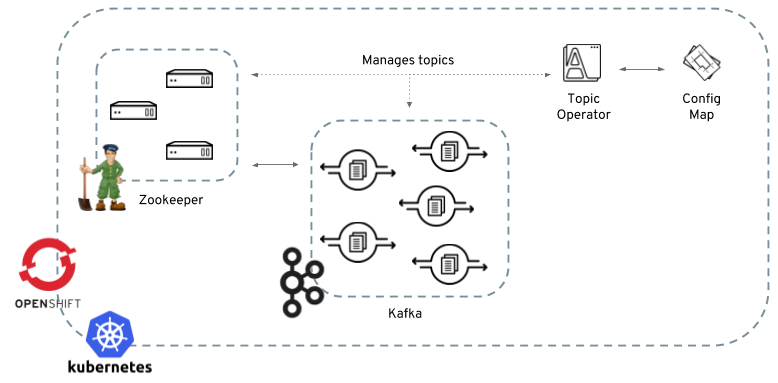
The role of the Topic Operator is to keep a set of KafkaTopic OpenShift or Kubernetes resources describing Kafka topics in-sync with corresponding Kafka topics.
Specifically:
-
if a
KafkaTopicis created, the operator will create the topic it describes -
if a
KafkaTopicis deleted, the operator will delete the topic it describes -
if a
KafkaTopicis changed, the operator will update the topic it describes
And also, in the other direction:
-
if a topic is created within the Kafka cluster, the operator will create a
KafkaTopicdescribing it -
if a topic is deleted from the Kafka cluster, the operator will create the
KafkaTopicdescribing it -
if a topic in the Kafka cluster is changed, the operator will update the
KafkaTopicdescribing it
This allows you to declare a KafkaTopic as part of your application’s deployment and the Topic Operator will take care of creating the topic for you.
Your application just needs to deal with producing or consuming from the necessary topics.
If the topic be reconfigured or reassigned to different Kafka nodes, the KafkaTopic will always be up to date.
For more details about creating, modifying and deleting topics, see Using the Topic Operator.
2.7.2. Deploying the Topic Operator using the Cluster Operator
-
A running Cluster Operator
-
A
Kafkaresource to be created or updated
-
Topic Operator can be included in the Entity Operator. Edit the
Kafkaresource ensuring it has aKafka.spec.entityOperatorobject that configures the Entity Operator. -
Create or update the Kafka resource in OpenShift or Kubernetes.
On Kubernetes this can be done using
kubectl apply:kubectl apply -f your-fileOn OpenShift this can be done using
oc apply:oc apply -f your-file
-
For more information about deploying the Cluster Operator, see Cluster Operator.
-
For more information about deploying the Entity Operator, see Entity Operator.
-
For more information about the
Kafka.spec.entityOperatorobject used to configure the Topic Operator when deployed by the Cluster Operator, seeEntityOperatorSpecschema reference.
2.8. User Operator
The User Operator provides a way of managing Kafka users via OpenShift or Kubernetes resources.
2.8.1. Overview of the User Operator component
The User Operator manages Kafka users for a Kafka cluster by watching for KafkaUser OpenShift or Kubernetes resources that describe Kafka users and ensuring that they are configured properly in the Kafka cluster.
For example:
-
if a
KafkaUseris created, the User Operator will create the user it describes -
if a
KafkaUseris deleted, the User Operator will delete the user it describes -
if a
KafkaUseris changed, the User Operator will update the user it describes
Unlike the Topic Operator, the User Operator does not sync any changes from the Kafka cluster with the OpenShift or Kubernetes resources. Unlike the Kafka topics which might be created by applications directly in Kafka, it is not expected that the users will be managed directly in the Kafka cluster in parallel with the User Operator, so this should not be needed.
The User Operator allows you to declare a KafkaUser as part of your application’s deployment.
When the user is created, the credentials will be created in a Secret.
Your application needs to use the user and its credentials for authentication and to produce or consume messages.
In addition to managing credentials for authentication, the User Operator also manages authorization rules by including a description of the user’s rights in the KafkaUser declaration.
2.8.2. Deploying the User Operator using the Cluster Operator
-
A running Cluster Operator
-
A
Kafkaresource to be created or updated.
-
Edit the
Kafkaresource ensuring it has aKafka.spec.entityOperator.userOperatorobject that configures the User Operator how you want. -
Create or update the Kafka resource in OpenShift or Kubernetes.
On Kubernetes this can be done using
kubectl apply:kubectl apply -f your-fileOn OpenShift this can be done using
oc apply:oc apply -f your-file
-
For more information about deploying the Cluster Operator, see Cluster Operator.
-
For more information about the
Kafka.spec.entityOperatorobject used to configure the User Operator when deployed by the Cluster Operator, seeEntityOperatorSpecschema reference.
3. Deployment configuration
This chapter describes how to configure different aspects of the supported deployments:
-
Kafka clusters
-
Kafka Connect clusters
-
Kafka Connect clusters with Source2Image support
-
Kafka Mirror Maker
3.1. Kafka cluster configuration
The full schema of the Kafka resource is described in the Kafka schema reference.
All labels that are applied to the desired Kafka resource will also be applied to the OpenShift or Kubernetes resources making up the Kafka cluster.
This provides a convenient mechanism for those resources to be labelled in whatever way the user requires.
3.1.1. Kafka and Zookeeper storage
Kafka brokers and Zookeeper are stateful applications.
They need to store data on disks.
Strimzi allows you to configure the type of storage, which they want to use for Kafka and Zookeeper.
Storage configuration is mandatory and has to be specified in every Kafka resource.
Storage can be configured using the storage property in following resources:
-
Kafka.spec.kafka -
Kafka.spec.zookeeper
Strimzi supports two types of storage:
-
Ephemeral
-
Persistent
The type of storage is specified in the type field.
|
Important
|
Once the Kafka cluster is deployed, the storage cannot be changed. |
Ephemeral storage
Ephemeral storage uses the `emptyDir` volumes to store data.
To use ephemeral storage, the type field should be set to ephemeral.
|
Important
|
EmptyDir volumes are not persistent and the data stored in them will be lost when the Pod is restarted.
After the new pod is started, it has to recover all data from other nodes of the cluster.
Ephemeral storage is not suitable for use with single node Zookeeper clusters and for Kafka topics with replication factor 1, because it will lead to data loss.
|
apiVersion: kafka.strimzi.io/v1alpha1
kind: Kafka
metadata:
name: my-cluster
spec:
kafka:
# ...
storage:
type: ephemeral
# ...
zookeeper:
# ...
storage:
type: ephemeral
# ...Persistent storage
Persistent storage uses Persistent Volume Claims to provision persistent volumes for storing data. Persistent Volume Claims can be used to provision volumes of many different types, depending on the Storage Class which will provision the volume. The data types which can be used with persistent volume claims include many types of SAN storage as well as Local persistent volumes.
To use persistent storage, the type has to be set to persistent-claim.
Persistent storage supports additional configuration options:
size(required)-
Defines the size of the persistent volume claim, for example, "1000Gi".
class(optional)-
The OpenShift or Kubernetes Storage Class to use for dynamic volume provisioning.
selector(optional)-
Allows selecting a specific persistent volume to use. It contains key:value pairs representing labels for selecting such a volume.
deleteClaim(optional)-
Boolean value which specifies if the Persistent Volume Claim has to be deleted when the cluster is undeployed. Default is
false.
|
Warning
|
Resizing persistent storage for existing Strimzi clusters is not currently supported. You must decide the necessary storage size before deploying the cluster. |
size# ...
storage:
type: persistent-claim
size: 1000Gi
# ...The following example demonstrates the use of a storage class.
# ...
storage:
type: persistent-claim
size: 1Gi
class: my-storage-class
# ...Finally, a selector can be used to select a specific labeled persistent volume to provide needed features such as an SSD.
# ...
storage:
type: persistent-claim
size: 1Gi
selector:
hdd-type: ssd
deleteClaim: true
# ...When the persistent storage is used, it will create Persistent Volume Claims with the following names:
data-cluster-name-kafka-idx-
Persistent Volume Claim for the volume used for storing data for the Kafka broker pod
idx. data-cluster-name-zookeeper-idx-
Persistent Volume Claim for the volume used for storing data for the Zookeeper node pod
idx.
-
For more information about ephemeral storage, see ephemeral storage schema reference.
-
For more information about persistent storage, see persistent storage schema reference.
-
For more information about the schema for
Kafka, seeKafkaschema reference.
3.1.2. Replicas
Kafka cluster can run with many brokers and Kafka brokers can run with various numbers of nodes. The number of brokers used for the Kafka cluster is defined in the Kafka resource. The best number of brokers for your cluster has to be determined based on your specific use case.
Configuring the number of broker nodes
Number of Kafka broker nodes is configured using the replicas property in Kafka.spec.kafka.
-
An OpenShift or Kubernetes cluster
-
A running Cluster Operator
-
Edit the
replicasproperty in theKafkaresource. For example:apiVersion: kafka.strimzi.io/v1alpha1 kind: Kafka metadata: name: my-cluster spec: kafka: # ... replicas: 3 # ... zookeeper: # ... -
Create or update the resource.
On Kubernetes this can be done using
kubectl apply:kubectl apply -f your-fileOn OpenShift this can be done using
oc apply:oc apply -f your-file
3.1.3. Kafka broker configuration
Strimzi allows you to customize the configuration of Apache Kafka brokers. You can specify and configure most of the options listed in Apache Kafka documentation.
The only options which cannot be configured are those related to the following areas:
-
Security (Encryption, Authentication, and Authorization)
-
Listener configuration
-
Broker ID configuration
-
Configuration of log data directories
-
Inter-broker communication
-
Zookeeper connectivity
These options are automatically configured by Strimzi.
Kafka broker configuration
Kafka broker can be configured using the config property in Kafka.spec.kafka.
This property should contain the Kafka broker configuration options as keys. The values could be in one of the following JSON types:
-
String
-
Number
-
Boolean
Users can specify and configure the options listed in Apache Kafka documentation with the exception of those options which are managed directly by Strimzi. Specifically, all configuration options with keys equal to or starting with one of the following strings are forbidden:
-
listeners -
advertised. -
broker. -
listener. -
host.name -
port -
inter.broker.listener.name -
sasl. -
ssl. -
security. -
password. -
principal.builder.class -
log.dir -
zookeeper.connect -
zookeeper.set.acl -
authorizer. -
super.user
When one of the forbidden options is present in the config property, it will be ignored and a warning message will be printed to the Cluster Operator log file.
All other options will be passed to Kafka.
|
Important
|
The Cluster Operator does not validate keys or values in the provided config object.
When invalid configuration is provided, the Kafka cluster might not start or might become unstable.
In such cases, the configuration in the Kafka.spec.kafka.config object should be fixed and the cluster operator will roll out the new configuration to all Kafka brokers.
|
apiVersion: kafka.strimzi.io/v1alpha1
kind: Kafka
metadata:
name: my-cluster
spec:
kafka:
# ...
config:
num.partitions: 1
num.recovery.threads.per.data.dir: 1
default.replication.factor: 3
offsets.topic.replication.factor: 3
transaction.state.log.replication.factor: 3
transaction.state.log.min.isr: 1
log.retention.hours: 168
log.segment.bytes: 1073741824
log.retention.check.interval.ms: 300000
num.network.threads: 3
num.io.threads: 8
socket.send.buffer.bytes: 102400
socket.receive.buffer.bytes: 102400
socket.request.max.bytes: 104857600
group.initial.rebalance.delay.ms: 0
# ...Configuring Kafka brokers
-
An OpenShift or Kubernetes cluster
-
A running Cluster Operator
-
Edit the
configproperty in theKafkaresource specifying the cluster deployment. For example:apiVersion: kafka.strimzi.io/v1alpha1 kind: Kafka spec: kafka: # ... config: default.replication.factor: 3 offsets.topic.replication.factor: 3 transaction.state.log.replication.factor: 3 transaction.state.log.min.isr: 1 # ... zookeeper: # ... -
Create or update the resource.
On Kubernetes this can be done using
kubectl apply:kubectl apply -f your-fileOn OpenShift this can be done using
oc apply:oc apply -f your-file
3.1.4. Kafka broker listeners
Strimzi allows users to configure the listeners which will be enabled in Kafka brokers. Two types of listeners are supported:
-
Plain listener on port 9092 (without encryption)
-
TLS listener on port 9093 (with encryption)
Mutual TLS authentication for clients
Mutual TLS authentication
Mutual authentication or two-way authentication is when both the server and the client present certificates. Strimzi can configure Kafka to use TLS (Transport Layer Security) to provide encrypted communication between Kafka brokers and clients either with or without mutual authentication. When you configure mutual authentication, the broker authenticates the client and the client authenticates the broker. Mutual TLS authentication is always used for the communication between Kafka brokers and Zookeeper pods.
|
Note
|
In many common uses of TLS (such as the HTTPS protocol used between a web browser and a web server) the authentication is not mutual: Only one party to the communication gets proof of the identity of the other party. |
TLS authentication is more commonly one-way, where only one party authenticates to another. For example, when the HTTPS protocol is used between a web browser and a web server, the authentication is not usually mutual and only the server gets proof of the identity of the browser.
When to use mutual TLS authentication for clients
Mutual TLS authentication is recommended for authenticating Kafka clients when:
-
The client supports authentication using mutual TLS authentication
-
It is necessary to use the TLS certificates rather than passwords
-
You can reconfigure and restart client applications periodically so that they do not use expired certificates.
SCRAM-SHA authentication
SCRAM (Salted Challenge Response Authentication Mechanism) is an authentication protocol that can establish mutual authentication using passwords. Strimzi can configure Kafka to use SASL SCRMA-SHA-512 to provide authentication on both unencrypted and TLS-encrypted client connections. TLS authentication is always used internally between Kafka brokers and Zookeeper nodes. When used with a TLS client connection, the TLS protocol provides encryption, but is not used for authentication.
The following properties of SCRAM make it safe to use SCRAM-SHA even on unencrypted connections:
-
The passwords are not sent in the clear over the communication channel. Instead the client and the server are each challenged by the other to offer proof that they know the password of the authenticating user.
-
The server and client each generate a new challenge one each authentication exchange. This means that the exchange is resilient against replay attacks.
Supported SCRAM credentials
Strimzi supports SCRMA-SHA-512 only.
When a KafkaUser.spec.authentication.type is configured with scram-sha-512 the User Operator will generate a random 12 character password consisting of upper and lowercase ASCII letters and numbers.
When to use SCRAM-SHA authentication for clients
SCRAM-SHA is recommended for authenticating Kafka clients when:
-
The client supports authentication using SCRAM-SHA-512
-
It is necessary to use passwords rather than the TLS certificates
-
When you want to have authentication for unencrypted communication
Kafka listeners
You can configure Kafka broker listeners using the listeners property in the Kafka.spec.kafka resource.
The listeners property contains three sub-properties:
-
plain -
tls -
external
When none of these properties are defined, the listener will be disabled.
listeners property with all listeners enabled# ...
listeners:
plain: {}
tls: {}
# ...listeners property with only the plain listener enabled# ...
listeners:
plain: {}
# ...External listener
The external listener is used to connect to a Kafka cluster from outside of an OpenShift or Kubernetes environment. Strimzi supports three types of external listeners:
-
route -
loadbalancer -
nodeport
An external listener of type route exposes Kafka by using OpenShift Routes and the HAProxy router.
A dedicated Route is created for every Kafka broker pod.
An additional Route is created to serve as a Kafka bootstrap address.
Kafka clients can use these Routes to connect to Kafka on port 443.
|
Note
|
Routes are available only on OpenShift. External listeners of type route cannot be used on Kubernetes.
|
When exposing Kafka using OpenShift Routes, TLS encryption is always used.
For more information on using Routes to access Kafka, see Accessing Kafka using OpenShift routes.
External listeners of type loadbalancer expose Kafka by using Loadbalancer type Services.
A new loadbalancer service is created for every Kafka broker pod.
An additional loadbalancer is created to serve as a Kafka bootstrap address.
Loadbalancers listen to connections on port 9094.
By default, TLS encryption is enabled.
To disable it, set the tls field to false.
For more information on using loadbalancers to access Kafka, see Accessing Kafka using loadbalancers routes.
External listeners of type nodeport expose Kafka by using NodePort type Services.
When exposing Kafka in this way, Kafka clients connect directly to the nodes of OpenShift or Kubernetes.
You must enable access to the ports on the OpenShift or Kubernetes nodes for each client (for example, in firewalls or security groups).
Each Kafka broker pod is then accessible on a separate port.
Additional NodePort type Service is created to serve as a Kafka bootstrap address.
When configuring the advertised addresses for the Kafka broker pods, Strimzi uses the address of the node on which the given pod is running. When selecting the node address, the different address types are used with the following priority:
-
ExternalDNS
-
ExternalIP
-
Hostname
-
InternalDNS
-
InternalIP
By default, TLS encryption is enabled.
To disable it, set the tls field to false.
|
Note
|
TLS hostname verification is not currently supported when exposing Kafka clusters using node ports. |
For more information on using node ports to access Kafka, see Accessing Kafka using node ports routes.
Listener authentication
The listener sub-properties can also contain additional configuration.
Both listeners support the authentication property. This is used to specify an authentication mechanism specific to that listener:
-
mutual TLS authentication (only on the listeners with TLS encryption)
-
SCRAM-SHA authentication
If no authentication property is specified then the listener does not authenticate clients which connect though that listener.
tls listener with mutual TLS authentication# ...
listeners:
plain:
authentication:
type: scram-sha-512
tls:
authentication:
type: tls
external:
type: loadbalancer
tls: true
authentication:
type: tls
# ...Authentication must be configured when using the User Operator to manage KafkaUsers.
Configuring Kafka listeners
-
An OpenShift or Kubernetes cluster
-
A running Cluster Operator
-
Edit the
listenersproperty in theKafka.spec.kafkaresource.
An example configuration of the plain (unencrypted) listener without authentication:
+
apiVersion: kafka.strimzi.io/v1alpha1
kind: Kafka
spec:
kafka:
# ...
listeners:
plain: {}
# ...
zookeeper:
# ...-
Create or update the resource.
On Kubernetes this can be done using
kubectl apply:kubectl apply -f your-fileOn OpenShift this can be done using
oc apply:oc apply -f your-file
-
For more information about the schema, see
KafkaListenersschema reference.
Accessing Kafka using OpenShift routes
-
An OpenShift cluster
-
A running Cluster Operator
-
Deploy Kafka cluster with an external listener enabled and configured to the type
route.An example configuration with an external listener configured to use
Routes:apiVersion: kafka.strimzi.io/v1alpha1 kind: Kafka spec: kafka: # ... listeners: external: type: route # ... # ... zookeeper: # ... -
Create or update the resource.
oc apply -f your-file -
Find the address of the bootstrap
Route.oc get routes _cluster-name_-kafka-bootstrap -o=jsonpath='{.status.ingress[0].host}{"\n"}'Use the address together with port 443 in your Kafka client as the bootstrap address.
-
Extract the public certificate of the broker certification authority
oc extract secret/_cluster-name_-cluster-ca-cert --keys=ca.crt --to=- > ca.crtUse the extracted certificate in your Kafka client to configure TLS connection. If you enabled any authentication, you will also need to configure SASL or TLS authentication.
-
For more information about the schema, see
KafkaListenersschema reference.
Accessing Kafka using loadbalancers routes
-
An OpenShift or Kubernetes cluster
-
A running Cluster Operator
-
Deploy Kafka cluster with an external listener enabled and configured to the type
loadbalancer.An example configuration with an external listener configured to use loadbalancers:
apiVersion: kafka.strimzi.io/v1alpha1 kind: Kafka spec: kafka: # ... listeners: external: type: loadbalancer tls: true # ... # ... zookeeper: # ... -
Create or update the resource.
On Kubernetes this can be done using
kubectl apply:kubectl apply -f your-fileOn OpenShift this can be done using
oc apply:oc apply -f your-file -
Find the hostname of the bootstrap loadbalancer.
On Kubernetes this can be done using
kubectl get:kubectl get service cluster-name-kafka-external-bootstrap -o=jsonpath='{.status.loadBalancer.ingress[0].hostname}{"\n"}'On OpenShift this can be done using
oc get:oc get service cluster-name-kafka-external-bootstrap -o=jsonpath='{.status.loadBalancer.ingress[0].hostname}{"\n"}'If no hostname was found (nothing was returned by the command), use the loadbalancer IP address.
On Kubernetes this can be done using
kubectl get:kubectl get service cluster-name-kafka-external-bootstrap -o=jsonpath='{.status.loadBalancer.ingress[0].ip}{"\n"}'On OpenShift this can be done using
oc get:oc get service cluster-name-kafka-external-bootstrap -o=jsonpath='{.status.loadBalancer.ingress[0].ip}{"\n"}'Use the hostname or IP address together with port 9094 in your Kafka client as the bootstrap address.
-
Unless TLS encryption was disabled, extract the public certificate of the broker certification authority.
On Kubernetes this can be done using
kubectl get:kubectl get secret cluster-name-cluster-ca-cert -o jsonpath='{.data.ca\.crt}' | base64 -d > ca.crtOn OpenShift this can be done using
oc extract:oc extract secret/cluster-name-cluster-ca-cert --keys=ca.crt --to=- > ca.crtUse the extracted certificate in your Kafka client to configure TLS connection. If you enabled any authentication, you will also need to configure SASL or TLS authentication.
-
For more information about the schema, see
KafkaListenersschema reference.
Accessing Kafka using node ports routes
-
An OpenShift or Kubernetes cluster
-
A running Cluster Operator
-
Deploy Kafka cluster with an external listener enabled and configured to the type
nodeport.An example configuration with an external listener configured to use node ports:
apiVersion: kafka.strimzi.io/v1alpha1 kind: Kafka spec: kafka: # ... listeners: external: type: nodeport tls: true # ... # ... zookeeper: # ... -
Create or update the resource.
On Kubernetes this can be done using
kubectl apply:kubectl apply -f your-fileOn OpenShift this can be done using
oc apply:oc apply -f your-file -
Find the port number of the bootstrap service.
On Kubernetes this can be done using
kubectl get:kubectl get service cluster-name-kafka-external-bootstrap -o=jsonpath='{.spec.ports[0].nodePort}{"\n"}'On OpenShift this can be done using
oc get:oc get service cluster-name-kafka-external-bootstrap -o=jsonpath='{.spec.ports[0].nodePort}{"\n"}'The port should be used in the Kafka bootstrap address.
-
Find the address of the OpenShift or Kubernetes node.
On Kubernetes this can be done using
kubectl get:kubectl get node node-name -o=jsonpath='{range .status.addresses[*]}{.type}{"\t"}{.address}{"\n"}'On OpenShift this can be done using
oc get:oc get node node-name -o=jsonpath='{range .status.addresses[*]}{.type}{"\t"}{.address}{"\n"}'If several different addresses are returned, select the address type you want based on the following order:
-
ExternalDNS
-
ExternalIP
-
Hostname
-
InternalDNS
-
InternalIP
Use the address with the port found in the previous step in the Kafka bootstrap address.
-
-
Unless TLS encryption was disabled, extract the public certificate of the broker certification authority.
On Kubernetes this can be done using
kubectl get:kubectl get secret cluster-name-cluster-ca-cert -o jsonpath='{.data.ca\.crt}' | base64 -d > ca.crtOn OpenShift this can be done using
oc extract:oc extract secret/cluster-name-cluster-ca-cert --keys=ca.crt --to=- > ca.crtUse the extracted certificate in your Kafka client to configure TLS connection. If you enabled any authentication, you will also need to configure SASL or TLS authentication.
-
For more information about the schema, see
KafkaListenersschema reference.
3.1.5. Authentication and Authorization
Strimzi supports authentication and authorization. Authentication can be configured independently for each listener. Authorization is always configured for the whole Kafka cluster.
Authentication
Authentication is configured as part of the listener configuration in the authentication property.
When the authentication property is missing, no authentication will be enabled on given listener.
The authentication mechanism which will be used is defined by the type field.
The supported authentication mechanisms are:
-
TLS client authentication
-
SASL SCRAM-SHA-512
TLS client authentication
TLS Client authentication can be enabled by specifying the type as tls.
The TLS client authentication is supported only on the tls listener.
authentication with type tls# ...
authentication:
type: tls
# ...Configuring authentication in Kafka brokers
-
An OpenShift or Kubernetes cluster
-
A running Cluster Operator
-
Edit the
listenersproperty in theKafka.spec.kafkaresource. Add theauthenticationfield to the listeners where you want to enable authentication. For example:apiVersion: kafka.strimzi.io/v1alpha1 kind: Kafka spec: kafka: # ... listeners: tls: authentication: type: tls # ... zookeeper: # ... -
Create or update the resource.
On Kubernetes this can be done using
kubectl apply:kubectl apply -f your-fileOn OpenShift this can be done using
oc apply:oc apply -f your-file
-
For more information about the supported authentication mechanisms, see authentication reference.
-
For more information about the schema for
Kafka, seeKafkaschema reference.
Authorization
Authorization can be configured using the authorization property in the Kafka.spec.kafka resource.
When the authorization property is missing, no authorization will be enabled.
When authorization is enabled it will be applied for all enabled listeners.
The authorization method is defined by the type field.
Currently, the only supported authorization method is the Simple authorization.
Simple authorization
Simple authorization is using the SimpleAclAuthorizer plugin.
SimpleAclAuthorizer is the default authorization plugin which is part of Apache Kafka.
To enable simple authorization, the type field should be set to simple.
# ...
authorization:
type: simple
# ...Configuring authorization in Kafka brokers
-
An OpenShift or Kubernetes cluster
-
A running Cluster Operator
-
Add or edit the
authorizationproperty in theKafka.spec.kafkaresource. For example:apiVersion: kafka.strimzi.io/v1alpha1 kind: Kafka spec: kafka: # ... authorization: type: simple # ... zookeeper: # ... -
Create or update the resource.
On Kubernetes this can be done using
kubectl apply:kubectl apply -f your-fileOn OpenShift this can be done using
oc apply:oc apply -f your-file
-
For more information about the supported authorization methods, see authorization reference.
-
For more information about the schema for
Kafka, seeKafkaschema reference.
3.1.6. Replicas
Zookeeper clusters or ensembles usually run with an odd number of nodes and always requires the majority of the nodes to be available in order to maintain a quorum. Maintaining a quorum is important because when the Zookeeper cluster loses a quorum, it will stop responding to clients. As a result, a Zookeeper cluster without a quorum will cause the Kafka brokers to stop working as well. This is why having a stable and highly available Zookeeper cluster is very important for Strimzi.
A Zookeeper cluster is usually deployed with three, five, or seven nodes.
- Three nodes
-
Zookeeper cluster consisting of three nodes requires at least two nodes to be up and running in order to maintain the quorum. It can tolerate only one node being unavailable.
- Five nodes
-
Zookeeper cluster consisting of five nodes requires at least three nodes to be up and running in order to maintain the quorum. It can tolerate two nodes being unavailable.
- Seven nodes
-
Zookeeper cluster consisting of seven nodes requires at least four nodes to be up and running in order to maintain the quorum. It can tolerate three nodes being unavailable.
|
Note
|
For development purposes, it is also possible to run Zookeeper with a single node. |
Having more nodes does not necessarily mean better performance, as the costs to maintain the quorum will rise with the number of nodes in the cluster. Depending on your availability requirements, you can decide for the number of nodes to use.
Number of Zookeeper nodes
The number of Zookeeper nodes can be configured using the replicas property in Kafka.spec.zookeeper.
apiVersion: kafka.strimzi.io/v1alpha1
kind: Kafka
metadata:
name: my-cluster
spec:
kafka:
# ...
zookeeper:
# ...
replicas: 3
# ...Changing number of replicas
-
An OpenShift or Kubernetes cluster
-
A running Cluster Operator
-
Edit the
replicasproperty in theKafkaresource. For example:apiVersion: kafka.strimzi.io/v1alpha1 kind: Kafka metadata: name: my-cluster spec: kafka: # ... zookeeper: # ... replicas: 3 # ... -
Create or update the resource.
On Kubernetes this can be done using
kubectl apply:kubectl apply -f your-fileOn OpenShift this can be done using
oc apply:oc apply -f your-file
3.1.7. Zookeeper configuration
Strimzi allows you to customize the configuration of Apache Zookeeper nodes. You can specify and configure most of the options listed in Zookeeper documentation.
The only options which cannot be configured are those related to the following areas:
-
Security (Encryption, Authentication, and Authorization)
-
Listener configuration
-
Configuration of data directories
-
Zookeeper cluster composition
These options are automatically configured by Strimzi.
Zookeeper configuration
Zookeeper nodes can be configured using the config property in Kafka.spec.zookeeper.
This property should contain the Zookeeper configuration options as keys.
The values could be in one of the following JSON types:
-
String
-
Number
-
Boolean
Users can specify and configure the options listed in Zookeeper documentation with the exception of those options which are managed directly by Strimzi. Specifically, all configuration options with keys equal to or starting with one of the following strings are forbidden:
-
server. -
dataDir -
dataLogDir -
clientPort -
authProvider -
quorum.auth -
requireClientAuthScheme
When one of the forbidden options is present in the config property, it will be ignored and a warning message will be printed to the Custer Operator log file.
All other options will be passed to Zookeeper.
|
Important
|
The Cluster Operator does not validate keys or values in the provided config object.
When invalid configuration is provided, the Zookeeper cluster might not start or might become unstable.
In such cases, the configuration in the Kafka.spec.zookeeper.config object should be fixed and the cluster operator will roll out the new configuration to all Zookeeper nodes.
|
Selected options have default values:
-
timeTickwith default value2000 -
initLimitwith default value5 -
syncLimitwith default value2 -
autopurge.purgeIntervalwith default value1
These options will be automatically configured when they are not present in the Kafka.spec.zookeeper.config property.
apiVersion: kafka.strimzi.io/v1alpha1
kind: Kafka
spec:
kafka:
# ...
zookeeper:
# ...
config:
autopurge.snapRetainCount: 3
autopurge.purgeInterval: 1
# ...Configuring Zookeeper
-
An OpenShift or Kubernetes cluster
-
A running Cluster Operator
-
Edit the
configproperty in theKafkaresource specifying the cluster deployment. For example:apiVersion: kafka.strimzi.io/v1alpha1 kind: Kafka spec: kafka: # ... zookeeper: # ... config: autopurge.snapRetainCount: 3 autopurge.purgeInterval: 1 # ... -
Create or update the resource.
On Kubernetes this can be done using
kubectl apply:kubectl apply -f your-fileOn OpenShift this can be done using
oc apply:oc apply -f your-file
3.1.8. Entity Operator
The Entity Operator is responsible for managing different entities in a running Kafka cluster. The currently supported entities are:
- Kafka topics
-
managed by the Topic Operator.
- Kafka users
-
managed by the User Operator
Both Topic and User Operators can be deployed on their own. But the easiest way to deploy them is together with the Kafka cluster as part of the Entity Operator. The Entity Operator can include either one or both of them depending on the configuration. They will be automatically configured to manage the topics and users of the Kafka cluster with which they are deployed.
For more information about Topic Operator, see Topic Operator. For more information about how to use Topic Operator to create or delete topics, see Using the Topic Operator.
Configuration
The Entity Operator can be configured using the entityOperator property in Kafka.spec
The entityOperator property supports several sub-properties:
-
tlsSidecar -
affinity -
tolerations -
topicOperator -
userOperator
The tlsSidecar property can be used to configure the TLS sidecar container which is used to communicate with Zookeeper.
For more details about configuring the TLS sidecar, see TLS sidecar.
The affinity and tolerations properties can be used to configure how OpenShift or Kubernetes schedules the Entity Operator pod.
For more details about pod scheduling, see Configuring pod scheduling.
The topicOperator property contains the configuration of the Topic Operator.
When this option is missing, the Entity Operator will be deployed without the Topic Operator.
The userOperator property contains the configuration of the User Operator.
When this option is missing, the Entity Operator will be deployed without the User Operator.
apiVersion: kafka.strimzi.io/v1alpha1
kind: Kafka
metadata:
name: my-cluster
spec:
kafka:
# ...
zookeeper:
# ...
entityOperator:
topicOperator: {}
userOperator: {}When both topicOperator and userOperator properties are missing, the Entity Operator will be not deployed.
Topic Operator
Topic Operator deployment can be configured using additional options inside the topicOperator object.
Following options are supported:
watchedNamespace-
The OpenShift or Kubernetes namespace in which the topic operator watches for
KafkaTopics. Default is the namespace where the Kafka cluster is deployed. reconciliationIntervalSeconds-
The interval between periodic reconciliations in seconds. Default is 90.
zookeeperSessionTimeoutSeconds-
The Zookeeper session timeout in seconds. Default is 20 seconds.
topicMetadataMaxAttempts-
The number of attempts for getting topics metadata from Kafka. The time between each attempt is defined as an exponential back-off. You might want to increase this value when topic creation could take more time due to its many partitions or replicas. Default is
6. image-
The
imageproperty can be used to configure the container image which will be used. For more details about configuring custom container images, see Container images. resources-
The
resourcesproperty configures the amount of resources allocated to the Topic Operator For more details about resource request and limit configuration, see CPU and memory resources. logging-
The
loggingproperty configures the logging of the Topic Operator For more details about logging configuration, see Logging.
apiVersion: kafka.strimzi.io/v1alpha1
kind: Kafka
metadata:
name: my-cluster
spec:
kafka:
# ...
zookeeper:
# ...
entityOperator:
# ...
topicOperator:
watchedNamespace: my-topic-namespace
reconciliationIntervalSeconds: 60
# ...User Operator
User Operator deployment can be configured using additional options inside the userOperator object.
Following options are supported:
watchedNamespace-
The OpenShift or Kubernetes namespace in which the topic operator watches for
KafkaUsers. Default is the namespace where the Kafka cluster is deployed. reconciliationIntervalSeconds-
The interval between periodic reconciliations in seconds. Default is 120.
zookeeperSessionTimeoutSeconds-
The Zookeeper session timeout in seconds. Default is 6 seconds.
image-
The
imageproperty can be used to configure the container image which will be used. For more details about configuring custom container images, see Container images. resources-
The
resourcesproperty configures the amount of resources allocated to the User Operator. For more details about resource request and limit configuration, see CPU and memory resources. logging-
The
loggingproperty configures the logging of the User Operator. For more details about logging configuration, see Logging.
apiVersion: kafka.strimzi.io/v1alpha1
kind: Kafka
metadata:
name: my-cluster
spec:
kafka:
# ...
zookeeper:
# ...
entityOperator:
# ...
userOperator:
watchedNamespace: my-user-namespace
reconciliationIntervalSeconds: 60
# ...Configuring Entity Operator
-
An OpenShift or Kubernetes cluster
-
A running Cluster Operator
-
Edit the
entityOperatorproperty in theKafkaresource. For example:apiVersion: kafka.strimzi.io/v1alpha1 kind: Kafka metadata: name: my-cluster spec: kafka: # ... zookeeper: # ... entityOperator: topicOperator: watchedNamespace: my-topic-namespace reconciliationIntervalSeconds: 60 userOperator: watchedNamespace: my-user-namespace reconciliationIntervalSeconds: 60 -
Create or update the resource.
On Kubernetes this can be done using
kubectl apply:kubectl apply -f your-fileOn OpenShift this can be done using
oc apply:oc apply -f your-file
3.1.9. CPU and memory resources
For every deployed container, Strimzi allows you to specify the resources which should be reserved for it and the maximum resources that can be consumed by it. Strimzi supports two types of resources:
-
Memory
-
CPU
Strimzi is using the OpenShift or Kubernetes syntax for specifying CPU and memory resources.
Resource limits and requests
Resource limits and requests can be configured using the resources property in following resources:
-
Kafka.spec.kafka -
Kafka.spec.kafka.tlsSidecar -
Kafka.spec.zookeeper -
Kafka.spec.zookeeper.tlsSidecar -
Kafka.spec.entityOperator.topicOperator -
Kafka.spec.entityOperator.userOperator -
Kafka.spec.entityOperator.tlsSidecar -
KafkaConnect.spec -
KafkaConnectS2I.spec
Resource requests
Requests specify the resources that will be reserved for a given container. Reserving the resources will ensure that they are always available.
|
Important
|
If the resource request is for more than the available free resources in the OpenShift or Kubernetes cluster, the pod will not be scheduled. |
Resource requests can be specified in the request property.
The resource requests currently supported by Strimzi are memory and CPU.
Memory is specified under the property memory.
CPU is specified under the property cpu.
# ...
resources:
requests:
cpu: 12
memory: 64Gi
# ...It is also possible to specify a resource request just for one of the resources:
# ...
resources:
requests:
memory: 64Gi
# ...Or:
# ...
resources:
requests:
cpu: 12
# ...Resource limits
Limits specify the maximum resources that can be consumed by a given container. The limit is not reserved and might not be always available. The container can use the resources up to the limit only when they are available. The resource limits should be always higher than the resource requests.
Resource limits can be specified in the limits property.
The resource limits currently supported by Strimzi are memory and CPU.
Memory is specified under the property memory.
CPU is specified under the property cpu.
# ...
resources:
limits:
cpu: 12
memory: 64Gi
# ...It is also possible to specify the resource limit just for one of the resources:
# ...
resources:
limits:
memory: 64Gi
# ...Or:
# ...
resources:
requests:
cpu: 12
# ...Supported CPU formats
CPU requests and limits are supported in the following formats:
-
Number of CPU cores as integer (
5CPU core) or decimal (2.5CPU core). -
Number or millicpus / millicores (
100m) where 1000 millicores is the same1CPU core.
# ...
resources:
requests:
cpu: 500m
limits:
cpu: 2.5
# ...|
Note
|
The amount of computing power of 1 CPU core might differ depending on the platform where the OpenShift or Kubernetes is deployed. |
For more details about the CPU specification, see the Meaning of CPU website.
Supported memory formats
Memory requests and limits are specified in megabytes, gigabytes, mebibytes, and gibibytes.
-
To specify memory in megabytes, use the
Msuffix. For example1000M. -
To specify memory in gigabytes, use the
Gsuffix. For example1G. -
To specify memory in mebibytes, use the
Misuffix. For example1000Mi. -
To specify memory in gibibytes, use the
Gisuffix. For example1Gi.
# ...
resources:
requests:
memory: 512Mi
limits:
memory: 2Gi
# ...For more details about the memory specification and additional supported units, see the Meaning of memory website.
Additional resources
-
For more information about managing computing resources on OpenShift or Kubernetes, see Managing Compute Resources for Containers.
Configuring resource requests and limits
-
An OpenShift or Kubernetes cluster
-
A running Cluster Operator
-
Edit the
resourcesproperty in the resource specifying the cluster deployment. For example:apiVersion: kafka.strimzi.io/v1alpha1 kind: Kafka spec: kafka: # ... resources: requests: cpu: "8" memory: 64Gi limits: cpu: "12" memory: 128Gi # ... zookeeper: # ... -
Create or update the resource.
On Kubernetes this can be done using
kubectl apply:kubectl apply -f your-fileOn OpenShift this can be done using
oc apply:oc apply -f your-file
-
For more information about the schema, see
Resourcesschema reference.
3.1.10. Logging
Logging enables you to diagnose error and performance issues of Strimzi.
For the logging, various logger implementations are used.
Kafka and Zookeeper use log4j logger and Topic Operator, User Operator, and other components use log4j2 logger.
This section provides information about different loggers and describes how to configure log levels.
You can set the log levels by specifying the loggers and their levels directly (inline) or by using a custom (external) config map.
Using inline logging setting
-
Edit the YAML file to specify the loggers and their level for the required components. For example:
apiVersion: {KafkaApiVersion} kind: Kafka spec: kafka: # ... logging: type: inline loggers: logger.name: "INFO" # ...In the above example, the log level is set to INFO. You can set the log level to INFO, ERROR, WARN, TRACE, DEBUG, FATAL or OFF. For more information about the log levels, see link: log4j manual.
-
Create or update the Kafka resource in OpenShift or Kubernetes.
On Kubernetes this can be done using
kubectl apply:kubectl apply -f your-fileOn OpenShift this can be done using
oc apply:oc apply -f your-file
Using external ConfigMap for logging setting
-
Edit the YAML file to specify the name of the
ConfigMapwhich should be used for the required components. For example:apiVersion: {KafkaApiVersion} kind: Kafka spec: kafka: # ... logging: type: external name: customConfigMap # ...Remember to place your custom ConfigMap under
log4j.propertieseventuallylog4j2.propertieskey. -
Create or update the Kafka resource in OpenShift or Kubernetes.
On Kubernetes this can be done using
kubectl apply:kubectl apply -f your-fileOn OpenShift this can be done using
oc apply:oc apply -f your-file
Loggers
Strimzi consists of several components. Each component has its own loggers and is configurable. This section provides information about loggers of various components.
Components and their loggers are listed below.
-
Kafka
-
kafka.root.logger.level -
log4j.logger.org.I0Itec.zkclient.ZkClient -
log4j.logger.org.apache.zookeeper -
log4j.logger.kafka -
log4j.logger.org.apache.kafka -
log4j.logger.kafka.request.logger -
log4j.logger.kafka.network.Processor -
log4j.logger.kafka.server.KafkaApis -
log4j.logger.kafka.network.RequestChannel$ -
log4j.logger.kafka.controller -
log4j.logger.kafka.log.LogCleaner -
log4j.logger.state.change.logger -
log4j.logger.kafka.authorizer.logger
-
-
Zookeeper
-
zookeeper.root.logger
-
-
Kafka Connect and Kafka Connect with Source2Image support
-
connect.root.logger.level -
log4j.logger.org.apache.zookeeper -
log4j.logger.org.I0Itec.zkclient -
log4j.logger.org.reflections
-
-
Kafka Mirror Maker
-
mirrormaker.root.logger
-
-
Topic Operator
-
rootLogger.level
-
-
User Operator
-
rootLogger.level
-
3.1.11. Kafka rack awareness
The rack awareness feature in Strimzi helps to spread the Kafka broker pods and Kafka topic replicas across different racks. Enabling rack awareness helps to improve availability of Kafka brokers and the topics they are hosting.
|
Note
|
"Rack" might represent an availability zone, data center, or an actual rack in your data center. |
Configuring rack awareness in Kafka brokers
Kafka rack awareness can be configured in the rack property of Kafka.spec.kafka.
The rack object has one mandatory field named topologyKey.
This key needs to match one of the labels assigned to the OpenShift or Kubernetes cluster nodes.
The label is used by OpenShift or Kubernetes when scheduling the Kafka broker pods to nodes.
If the OpenShift or Kubernetes cluster is running on a cloud provider platform, that label should represent the availability zone where the node is running.
Usually, the nodes are labeled with failure-domain.beta.kubernetes.io/zone that can be easily used as the topologyKey value.
This has the effect of spreading the broker pods across zones, and also setting the brokers' broker.rack configuration parameter inside Kafka broker.
-
An OpenShift or Kubernetes cluster
-
A running Cluster Operator
-
Consult your OpenShift or Kubernetes administrator regarding the node label that represent the zone / rack into which the node is deployed.
-
Edit the
rackproperty in theKafkaresource using the label as the topology key.apiVersion: kafka.strimzi.io/v1alpha1 kind: Kafka metadata: name: my-cluster spec: kafka: # ... rack: topologyKey: failure-domain.beta.kubernetes.io/zone # ... -
Create or update the resource.
On Kubernetes this can be done using
kubectl apply:kubectl apply -f your-fileOn OpenShift this can be done using
oc apply:oc apply -f your-file
-
For information about Configuring init container image for Kafka rack awareness, see Container images.
3.1.12. Healthchecks
Healthchecks are periodical tests which verify that the application’s health. When the Healthcheck fails, OpenShift or Kubernetes can assume that the application is not healthy and attempt to fix it. OpenShift or Kubernetes supports two types of Healthcheck probes:
-
Liveness probes
-
Readiness probes
For more details about the probes, see Configure Liveness and Readiness Probes. Both types of probes are used in Strimzi components.
Users can configure selected options for liveness and readiness probes
Healthcheck configurations
Liveness and readiness probes can be configured using the livenessProbe and readinessProbe properties in following resources:
-
Kafka.spec.kafka -
Kafka.spec.zookeeper -
KafkaConnect.spec -
KafkaConnectS2I.spec
Both livenessProbe and readinessProbe support two additional options:
-
initialDelaySeconds -
timeoutSeconds
The initialDelaySeconds property defines the initial delay before the probe is tried for the first time.
Default is 15 seconds.
The timeoutSeconds property defines timeout of the probe.
Default is 5 seconds.
# ...
readinessProbe:
initialDelaySeconds: 15
timeoutSeconds: 5
livenessProbe:
initialDelaySeconds: 15
timeoutSeconds: 5
# ...Configuring healthchecks
-
An OpenShift or Kubernetes cluster
-
A running Cluster Operator
-
Edit the
livenessProbeorreadinessProbeproperty in theKafka,KafkaConnectorKafkaConnectS2Iresource. For example:apiVersion: kafka.strimzi.io/v1alpha1 kind: Kafka metadata: name: my-cluster spec: kafka: # ... readinessProbe: initialDelaySeconds: 15 timeoutSeconds: 5 livenessProbe: initialDelaySeconds: 15 timeoutSeconds: 5 # ... zookeeper: # ... -
Create or update the resource.
On Kubernetes this can be done using
kubectl apply:kubectl apply -f your-fileOn OpenShift this can be done using
oc apply:oc apply -f your-file
3.1.13. Prometheus metrics
Strimzi supports Prometheus metrics using Prometheus JMX exporter to convert the JMX metrics supported by Apache Kafka and Zookeeper to Prometheus metrics. When metrics are enabled, they are exposed on port 9404.
For more information about configuring Prometheus and Grafana, see Metrics.
Metrics configuration
Prometheus metrics can be enabled by configuring the metrics property in following resources:
-
Kafka.spec.kafka -
Kafka.spec.zookeeper -
KafkaConnect.spec -
KafkaConnectS2I.spec
When the metrics property is not defined in the resource, the Prometheus metrics will be disabled.
To enable Prometheus metrics export without any further configuration, you can set it to an empty object ({}).
apiVersion: kafka.strimzi.io/v1alpha1
kind: Kafka
metadata:
name: my-cluster
spec:
kafka:
# ...
metrics: {}
# ...
zookeeper:
# ...The metrics property might contain additional configuration for the Prometheus JMX exporter.
apiVersion: kafka.strimzi.io/v1alpha1
kind: Kafka
metadata:
name: my-cluster
spec:
kafka:
# ...
metrics:
lowercaseOutputName: true
rules:
- pattern: "kafka.server<type=(.+), name=(.+)PerSec\\w*><>Count"
name: "kafka_server_$1_$2_total"
- pattern: "kafka.server<type=(.+), name=(.+)PerSec\\w*, topic=(.+)><>Count"
name: "kafka_server_$1_$2_total"
labels:
topic: "$3"
# ...
zookeeper:
# ...Configuring Prometheus metrics
-
An OpenShift or Kubernetes cluster
-
A running Cluster Operator
-
Edit the
metricsproperty in theKafka,KafkaConnectorKafkaConnectS2Iresource. For example:apiVersion: kafka.strimzi.io/v1alpha1 kind: Kafka metadata: name: my-cluster spec: kafka: # ... zookeeper: # ... metrics: lowercaseOutputName: true # ... -
Create or update the resource.
On Kubernetes this can be done using
kubectl apply:kubectl apply -f your-fileOn OpenShift this can be done using
oc apply:oc apply -f your-file
3.1.14. JVM Options
Apache Kafka and Apache Zookeeper are running inside of a Java Virtual Machine (JVM). JVM has many configuration options to optimize the performance for different platforms and architectures. Strimzi allows configuring some of these options.
JVM configuration
JVM options can be configured using the jvmOptions property in following resources:
-
Kafka.spec.kafka -
Kafka.spec.zookeeper -
KafkaConnect.spec -
KafkaConnectS2I.spec
Only a selected subset of available JVM options can be configured. The following options are supported:
-Xms configures the minimum initial allocation heap size when the JVM starts.
-Xmx configures the maximum heap size.
|
Note
|
The units accepted by JVM settings such as -Xmx and -Xms are those accepted by the JDK java binary in the corresponding image.
Accordingly, 1g or 1G means 1,073,741,824 bytes, and Gi is not a valid unit suffix.
This is in contrast to the units used for memory requests and limits, which follow the OpenShift or Kubernetes convention where 1G means 1,000,000,000 bytes, and 1Gi means 1,073,741,824 bytes
|
The default values used for -Xms and -Xmx depends on whether there is a memory request limit configured for the container:
-
If there is a memory limit then the JVM’s minimum and maximum memory will be set to a value corresponding to the limit.
-
If there is no memory limit then the JVM’s minimum memory will be set to
128Mand the JVM’s maximum memory will not be defined. This allows for the JVM’s memory to grow as-needed, which is ideal for single node environments in test and development.
|
Important
|
Setting
|
When setting -Xmx explicitly, it is recommended to:
-
set the memory request and the memory limit to the same value,
-
use a memory request that is at least 4.5 × the
-Xmx, -
consider setting
-Xmsto the same value as-Xms.
|
Important
|
Containers doing lots of disk I/O (such as Kafka broker containers) will need to leave some memory available for use as operating system page cache. On such containers, the requested memory should be significantly higher than the memory used by the JVM. |
-Xmx and -Xms# ...
jvmOptions:
"-Xmx": "2g"
"-Xms": "2g"
# ...In the above example, the JVM will use 2 GiB (=2,147,483,648 bytes) for its heap. Its total memory usage will be approximately 8GiB.
Setting the same value for initial (-Xms) and maximum (-Xmx) heap sizes avoids the JVM having to allocate memory after startup, at the cost of possibly allocating more heap than is really needed.
For Kafka and Zookeeper pods such allocation could cause unwanted latency.
For Kafka Connect avoiding over allocation may be the most important concern, especially in distributed mode where the effects of over-allocation will be multiplied by the number of consumers.
-server enables the server JVM. This option can be set to true or false.
-server# ...
jvmOptions:
"-server": true
# ...|
Note
|
When neither of the two options (-server and -XX) is specified, the default Apache Kafka configuration of KAFKA_JVM_PERFORMANCE_OPTS will be used.
|
-XX object can be used for configuring advanced runtime options of a JVM.
The -server and -XX options are used to configure the KAFKA_JVM_PERFORMANCE_OPTS option of Apache Kafka.
-XX objectjvmOptions:
"-XX":
"UseG1GC": true,
"MaxGCPauseMillis": 20,
"InitiatingHeapOccupancyPercent": 35,
"ExplicitGCInvokesConcurrent": true,
"UseParNewGC": falseThe example configuration above will result in the following JVM options:
-XX:+UseG1GC -XX:MaxGCPauseMillis=20 -XX:InitiatingHeapOccupancyPercent=35 -XX:+ExplicitGCInvokesConcurrent -XX:-UseParNewGC|
Note
|
When neither of the two options (-server and -XX) is specified, the default Apache Kafka configuration of KAFKA_JVM_PERFORMANCE_OPTS will be used.
|
Configuring JVM options
-
An OpenShift or Kubernetes cluster
-
A running Cluster Operator
-
Edit the
jvmOptionsproperty in theKafka,KafkaConnectorKafkaConnectS2Iresource. For example:apiVersion: kafka.strimzi.io/v1alpha1 kind: Kafka metadata: name: my-cluster spec: kafka: # ... jvmOptions: "-Xmx": "8g" "-Xms": "8g" # ... zookeeper: # ... -
Create or update the resource.
On Kubernetes this can be done using
kubectl apply:kubectl apply -f your-fileOn OpenShift this can be done using
oc apply:oc apply -f your-file
3.1.15. Container images
Strimzi allows you to configure container images which will be used for its components. Overriding container images is recommended only in special situations, where you need to use a different container registry. For example, because your network does not allow access to the container repository used by Strimzi. In such a case, you should either copy the Strimzi images or build them from the source. If the configured image is not compatible with Strimzi images, it might not work properly.
Container image configurations
Container image which should be used for given components can be specified using the image property in:
-
Kafka.spec.kafka -
Kafka.spec.kafka.tlsSidecar -
Kafka.spec.zookeeper -
Kafka.spec.zookeeper.tlsSidecar -
Kafka.spec.entityOperator.topicOperator -
Kafka.spec.entityOperator.userOperator -
Kafka.spec.entityOperator.tlsSidecar -
KafkaConnect.spec -
KafkaConnectS2I.spec
The image specified in the component-specific custom resource will be used during deployment. If the image field is missing, the image specified in the Cluster Operator configuration will be used. If the image name is not defined in the Cluster Operator configuration, then the default value will be used.
-
For Kafka brokers:
-
Container image specified in the
STRIMZI_DEFAULT_KAFKA_IMAGEenvironment variable from the Cluster Operator configuration. -
strimzi/kafka:latestcontainer image.
-
-
For Kafka broker TLS sidecar:
-
Container image specified in the
STRIMZI_DEFAULT_TLS_SIDECAR_KAFKA_IMAGEenvironment variable from the Cluster Operator configuration. -
strimzi/kafka-stunnel:latestcontainer image.
-
-
For Zookeeper nodes:
-
Container image specified in the
STRIMZI_DEFAULT_ZOOKEEPER_IMAGEenvironment variable from the Cluster Operator configuration. -
strimzi/zookeeper:latestcontainer image.
-
-
For Zookeeper node TLS sidecar:
-
Container image specified in the
STRIMZI_DEFAULT_TLS_SIDECAR_ZOOKEEPER_IMAGEenvironment variable from the Cluster Operator configuration. -
strimzi/zookeeper-stunnel:latestcontainer image.
-
-
For Topic Operator:
-
Container image specified in the
STRIMZI_DEFAULT_TOPIC_OPERATOR_IMAGEenvironment variable from the Cluster Operator configuration. .**strimzi/topic-operator:latestcontainer image.
-
-
For User Operator:
-
Container image specified in the
STRIMZI_DEFAULT_USER_OPERATOR_IMAGEenvironment variable from the Cluster Operator configuration. -
strimzi/user-operator:latestcontainer image.
-
-
For Entity Operator TLS sidecar:
-
Container image specified in the
STRIMZI_DEFAULT_TLS_SIDECAR_ENTITY_OPERATOR_IMAGEenvironment variable from the Cluster Operator configuration. -
strimzi/entity-operator-stunnel:latestcontainer image.
-
-
For Kafka Connect:
-
Container image specified in the
STRIMZI_DEFAULT_KAFKA_CONNECT_IMAGEenvironment variable from the Cluster Operator configuration. -
strimzi/kafka-connect:latestcontainer image.
-
-
For Kafka Connect with Source2image support:
-
Container image specified in the
STRIMZI_DEFAULT_KAFKA_CONNECT_S2I_IMAGEenvironment variable from the Cluster Operator configuration. -
strimzi/kafka-connect-s2i:latestcontainer image.
-
|
Warning
|
Overriding container images is recommended only in special situations, where you need to use a different container registry. For example, because your network does not allow access to the container repository used by Strimzi. In such case, you should either copy the Strimzi images or build them from source. In case the configured image is not compatible with Strimzi images, it might not work properly. |
apiVersion: kafka.strimzi.io/v1alpha1
kind: Kafka
metadata:
name: my-cluster
spec:
kafka:
# ...
image: my-org/my-image:latest
# ...
zookeeper:
# ...Configuring container images
-
An OpenShift or Kubernetes cluster
-
A running Cluster Operator
-
Edit the
imageproperty in theKafka,KafkaConnectorKafkaConnectS2Iresource. For example:apiVersion: kafka.strimzi.io/v1alpha1 kind: Kafka metadata: name: my-cluster spec: kafka: # ... image: my-org/my-image:latest # ... zookeeper: # ... -
Create or update the resource.
On Kubernetes this can be done using
kubectl apply:kubectl apply -f your-fileOn OpenShift this can be done using
oc apply:oc apply -f your-file
3.1.16. TLS sidecar
Sidecar is a container which is running in a pod and serves an auxiliary purpose. The purpose of the TLS sidecar is to encrypt or decrypt the communication between Strimzi components and Zookeeper since Zookeeper does not support TLS encryption natively. Zookeeper does not support TLS encryption natively. Therefore Strimzi uses the sidecar to add the TLS support.
The TLS sidecar is currrently being used in:
-
Kafka brokers
-
Zookeeper
-
Entity Operator
TLS sidecar configuration
The TLS sidecar can be configured using the tlsSidecar property in:
-
Kafka.spec.kafka -
Kafka.spec.zookeeper -
Kafka.spec.entityOperator
The TLS sidecar supports three additional options:
-
image -
resources -
logLevel
The resources property can be used to specify the memory and CPU resources allocated for the TLS sidecar.
The image property can be used to configure the container image which will be used.
For more details about configuring custom container images, see Container images.
The logLevel property is used to specify the logging level.
Following logging levels are supported:
-
emerg
-
alert
-
crit
-
err
-
warning
-
notice
-
info
-
debug
The default value is notice.
apiVersion: kafka.strimzi.io/v1alpha1
kind: Kafka
metadata:
name: my-cluster
spec:
kafka:
# ...
tlsSidecar:
image: my-org/my-image:latest
resources:
requests:
cpu: 200m
memory: 64Mi
limits:
cpu: 500m
memory: 128Mi
logLevel: debug
# ...
zookeeper:
# ...Configuring TLS sidecar
-
An OpenShift or Kubernetes cluster
-
A running Cluster Operator
-
Edit the
tlsSidecarproperty in theKafkaresource. For example:apiVersion: kafka.strimzi.io/v1alpha1 kind: Kafka metadata: name: my-cluster spec: kafka: # ... tlsSidecar: resources: requests: cpu: 200m memory: 64Mi limits: cpu: 500m memory: 128Mi # ... zookeeper: # ... -
Create or update the resource.
On Kubernetes this can be done using
kubectl apply:kubectl apply -f your-fileOn OpenShift this can be done using
oc apply:oc apply -f your-file
3.1.17. Configuring pod scheduling
|
Important
|
When two application are scheduled to the same OpenShift or Kubernetes node, both applications might use the same resources like disk I/O and impact performance. That can lead to performance degradation. Scheduling Kafka pods in a way that avoids sharing nodes with other critical workloads, using the right nodes or dedicated a set of nodes only for Kafka are the best ways how to avoid such problems. |
Scheduling pods based on other applications
Avoid critical applications to share the node
Pod anti-affinity can be used to ensure that critical applications are never scheduled on the same disk. When running Kafka cluster, it is recommended to use pod anti-affinity to ensure that the Kafka brokers do not share the nodes with other workloads like databases.
Affinity
Affinity can be configured using the affinity property in following resources:
-
Kafka.spec.kafka -
Kafka.spec.zookeeper -
Kafka.spec.entityOperator -
KafkaConnect.spec -
KafkaConnectS2I.spec
The affinity configuration can include different types of affinity:
-
Pod affinity and anti-affinity
-
Node affinity
The format of the affinity property follows the OpenShift or Kubernetes specification.
For more details, see the Kubernetes node and pod affinity documentation.
Configuring pod anti-affinity in Kafka components
-
An OpenShift or Kubernetes cluster
-
A running Cluster Operator
-
Edit the
affinityproperty in the resource specifying the cluster deployment. Use labels to specify the pods which should not be scheduled on the same nodes. ThetopologyKeyshould be set tokubernetes.io/hostnameto specify that the selected pods should not be scheduled on nodes with the same hostname. For example:apiVersion: kafka.strimzi.io/v1alpha1 kind: Kafka spec: kafka: # ... affinity: podAntiAffinity: requiredDuringSchedulingIgnoredDuringExecution: - labelSelector: matchExpressions: - key: application operator: In values: - postgresql - mongodb topologyKey: "kubernetes.io/hostname" # ... zookeeper: # ... -
Create or update the resource.
On Kubernetes this can be done using
kubectl apply:kubectl apply -f your-fileOn OpenShift this can be done using
oc apply:oc apply -f your-file
Scheduling pods to specific nodes
Node scheduling
The OpenShift or Kubernetes cluster usually consists of many different types of worker nodes. Some are optimized for CPU heavy workloads, some for memory, while other might be optimized for storage (fast local SSDs) or network. Using different nodes helps to optimize both costs and performance. To achieve the best possible performance, it is important to allow scheduling of Strimzi components to use the right nodes.
OpenShift or Kubernetes uses node affinity to schedule workloads onto specific nodes.
Node affinity allows you to create a scheduling constraint for the node on which the pod will be scheduled.
The constraint is specified as a label selector.
You can specify the label using either the built-in node label like beta.kubernetes.io/instance-type or custom labels to select the right node.
Affinity
Affinity can be configured using the affinity property in following resources:
-
Kafka.spec.kafka -
Kafka.spec.zookeeper -
Kafka.spec.entityOperator -
KafkaConnect.spec -
KafkaConnectS2I.spec
The affinity configuration can include different types of affinity:
-
Pod affinity and anti-affinity
-
Node affinity
The format of the affinity property follows the OpenShift or Kubernetes specification.
For more details, see the Kubernetes node and pod affinity documentation.
Configuring node affinity in Kafka components
-
An OpenShift or Kubernetes cluster
-
A running Cluster Operator
-
Label the nodes where Strimzi components should be scheduled.
On Kubernetes this can be done using
kubectl label:kubectl label node your-node node-type=fast-networkOn OpenShift this can be done using
oc label:oc label node your-node node-type=fast-networkAlternatively, some of the existing labels might be reused.
-
Edit the
affinityproperty in the resource specifying the cluster deployment. For example:apiVersion: kafka.strimzi.io/v1alpha1 kind: Kafka spec: kafka: # ... affinity: nodeAffinity: requiredDuringSchedulingIgnoredDuringExecution: nodeSelectorTerms: - matchExpressions: - key: node-type operator: In values: - fast-network # ... zookeeper: # ... -
Create or update the resource.
On Kubernetes this can be done using
kubectl apply:kubectl apply -f your-fileOn OpenShift this can be done using
oc apply:oc apply -f your-file
Using dedicated nodes
Dedicated nodes
Cluster administrators can mark selected OpenShift or Kubernetes nodes as tainted. Nodes with taints are excluded from regular scheduling and normal pods will not be scheduled to run on them. Only services which can tolerate the taint set on the node can be scheduled on it. The only other services running on such nodes will be system services such as log collectors or software defined networks.
Taints can be used to create dedicated nodes. Running Kafka and its components on dedicated nodes can have many advantages. There will be no other applications running on the same nodes which could cause disturbance or consume the resources needed for Kafka. That can lead to improved performance and stability.
To schedule Kafka pods on the dedicated nodes, configure node affinity and tolerations.
Affinity
Affinity can be configured using the affinity property in following resources:
-
Kafka.spec.kafka -
Kafka.spec.zookeeper -
Kafka.spec.entityOperator -
KafkaConnect.spec -
KafkaConnectS2I.spec
The affinity configuration can include different types of affinity:
-
Pod affinity and anti-affinity
-
Node affinity
The format of the affinity property follows the OpenShift or Kubernetes specification.
For more details, see the Kubernetes node and pod affinity documentation.
Tolerations
Tolerations ca be configured using the tolerations property in following resources:
-
Kafka.spec.kafka -
Kafka.spec.zookeeper -
Kafka.spec.entityOperator -
KafkaConnect.spec -
KafkaConnectS2I.spec
The format of the tolerations property follows the OpenShift or Kubernetes specification.
For more details, see the Kubernetes taints and tolerations.
Setting up dedicated nodes and scheduling pods on them
-
An OpenShift or Kubernetes cluster
-
A running Cluster Operator
-
Select the nodes which should be used as dedicated
-
Make sure there are no workloads scheduled on these nodes
-
Set the taints on the selected nodes
On Kubernetes this can be done using
kubectl taint:kubectl taint node your-node dedicated=Kafka:NoScheduleOn OpenShift this can be done using
oc adm taint:oc adm taint node your-node dedicated=Kafka:NoSchedule -
Additionally, add a label to the selected nodes as well.
On Kubernetes this can be done using
kubectl label:kubectl label node your-node dedicated=KafkaOn OpenShift this can be done using
oc label:oc label node your-node dedicated=Kafka -
Edit the
affinityandtolerationsproperties in the resource specifying the cluster deployment. For example:apiVersion: kafka.strimzi.io/v1alpha1 kind: Kafka spec: kafka: # ... tolerations: - key: "dedicated" operator: "Equal" value: "Kafka" effect: "NoSchedule" affinity: nodeAffinity: requiredDuringSchedulingIgnoredDuringExecution: nodeSelectorTerms: - matchExpressions: - key: dedicated operator: In values: - Kafka # ... zookeeper: # ... -
Create or update the resource.
On Kubernetes this can be done using
kubectl apply:kubectl apply -f your-fileOn OpenShift this can be done using
oc apply:oc apply -f your-file
3.1.18. Performing a rolling update of a Kafka cluster
This procedure describes how to manually trigger a rolling update of an existing Kafka cluster by using an OpenShift or Kubernetes annotation.
-
A running Kafka cluster.
-
A running Cluster Operator.
-
Find the name of the
StatefulSetthat controls the Kafka pods you want to manually update.For example, if your Kafka cluster is named my-cluster, the corresponding
StatefulSetis named my-cluster-kafka. -
Annotate a
StatefulSetresource in OpenShift or Kubernetes.On Kubernetes, use
kubectl annotate:kubectl annotate statefulset cluster-name-kafka operator.strimzi.io/manual-rolling-update=trueOn OpenShift, use
oc annotate:oc annotate statefulset cluster-name-kafka operator.strimzi.io/manual-rolling-update=true -
Wait for the next reconciliation to occur (every two minutes by default). A rolling update of all pods within the annotated
StatefulSetis triggered, as long as the annotation was detected by the reconciliation process. Once the rolling update of all the pods is complete, the annotation is removed from theStatefulSet.
-
For more information about deploying the Cluster Operator, see Cluster Operator.
-
For more information about deploying the Kafka cluster, see Deploying the Kafka cluster to OpenShift and Deploying the Kafka cluster to Kubernetes.
3.1.19. Performing a rolling update of a Zookeeper cluster
This procedure describes how to manually trigger a rolling update of an existing Zookeeper cluster by using an OpenShift or Kubernetes annotation.
-
A running Zookeeper cluster.
-
A running Cluster Operator.
-
Find the name of the
StatefulSetthat controls the Zookeeper pods you want to manually update.For example, if your Kafka cluster is named my-cluster, the corresponding
StatefulSetis named my-cluster-zookeeper. -
Annotate a
StatefulSetresource in OpenShift or Kubernetes.On Kubernetes, use
kubectl annotate:kubectl annotate statefulset cluster-name-zookeeper operator.strimzi.io/manual-rolling-update=trueOn OpenShift, use
oc annotate:oc annotate statefulset cluster-name-zookeeper operator.strimzi.io/manual-rolling-update=true -
Wait for the next reconciliation to occur (every two minutes by default). A rolling update of all pods within the annotated
StatefulSetis triggered, as long as the annotation was detected by the reconciliation process. Once the rolling update of all the pods is complete, the annotation is removed from theStatefulSet.
-
For more information about deploying the Cluster Operator, see Cluster Operator.
-
For more information about deploying the Zookeeper cluster, see Deploying the Kafka cluster to OpenShift.
3.1.20. Deleting Kafka nodes manually
This procedure describes how to delete an existing Kafka node by using an OpenShift or Kubernetes annotation.
Deleting a Kafka node consists of deleting both the Pod on which the Kafka broker is running and the related PersistentVolumeClaim (if the cluster was deployed with persistent storage).
After deletion, the Pod and its related PersistentVolumeClaim are recreated automatically.
|
Warning
|
Deleting a PersistentVolumeClaim can cause permanent data loss. The following procedure should only be performed if you have encountered storage issues.
|
-
A running Kafka cluster.
-
A running Cluster Operator.
-
Find the name of the
Podthat you want to delete.
For example, if the cluster is named cluster-name, the pods are named cluster-name-kafka-index, where index starts at zero and ends at the total number of replicas.
-
Annotate the
Podresource in OpenShift or Kubernetes.On Kubernetes use
kubectl annotate:kubectl annotate pod cluster-name-kafka-index operator.strimzi.io/delete-pod-and-pvc=trueOn OpenShift use
oc annotate:oc annotate pod cluster-name-kafka-index operator.strimzi.io/delete-pod-and-pvc=true -
Wait for the next reconciliation, when the annotated pod with the underlying persistent volume claim will be deleted and then recreated.
-
For more information about deploying the Cluster Operator, see Cluster Operator.
-
For more information about deploying the Kafka cluster, see Deploying the Kafka cluster to OpenShift and Deploying the Kafka cluster to Kubernetes.
3.1.21. Deleting Zookeeper nodes manually
This procedure describes how to delete an existing Zookeeper node by using an OpenShift or Kubernetes annotation.
Deleting a Zookeeper node consists of deleting both the Pod on which Zookeeper is running and the related PersistentVolumeClaim (if the cluster was deployed with persistent storage).
After deletion, the Pod and its related PersistentVolumeClaim are recreated automatically.
|
Warning
|
Deleting a PersistentVolumeClaim can cause permanent data loss. The following procedure should only be performed if you have encountered storage issues.
|
-
A running Zookeeper cluster.
-
A running Cluster Operator.
-
Find the name of the
Podthat you want to delete.
For example, if the cluster is named cluster-name, the pods are named cluster-name-zookeeper-index, where index starts at zero and ends at the total number of replicas.
-
Annotate the
Podresource in OpenShift or Kubernetes.On Kubernetes use
kubectl annotate:kubectl annotate pod cluster-name-zookeeper-index operator.strimzi.io/delete-pod-and-pvc=trueOn OpenShift use
oc annotate:oc annotate pod cluster-name-zookeeper-index operator.strimzi.io/delete-pod-and-pvc=true -
Wait for the next reconciliation, when the annotated pod with the underlying persistent volume claim will be deleted and then recreated.
-
For more information about deploying the Cluster Operator, see Cluster Operator.
-
For more information about deploying the Zookeeper cluster, see Deploying the Kafka cluster to OpenShift and Deploying the Kafka cluster to Kubernetes.
3.1.22. List of resources created as part of Kafka cluster
The following resources will created by the Cluster Operator in the OpenShift or Kubernetes cluster:
cluster-name-kafka-
StatefulSet which is in charge of managing the Kafka broker pods.
cluster-name-kafka-brokers-
Service needed to have DNS resolve the Kafka broker pods IP addresses directly.
cluster-name-kafka-bootstrap-
Service can be used as bootstrap servers for Kafka clients.
cluster-name-kafka-external-bootstrap-
Bootstrap service for clients connecting from outside of the OpenShift or Kubernetes cluster. This resource will be created only when external listener is enabled.
cluster-name-kafka-pod-id-
Service used to route traffic from outside of the OpenShift or Kubernetes cluster to individual pods. This resource will be created only when external listener is enabled.
cluster-name-kafka-external-bootstrap-
Bootstrap route for clients connecting from outside of the OpenShift or Kubernetes cluster. This resource will be created only when external listener is enabled and set to type
route. cluster-name-kafka-pod-id-
Route for traffic from outside of the OpenShift or Kubernetes cluster to individual pods. This resource will be created only when external listener is enabled and set to type
route. cluster-name-kafka-config-
ConfigMap which contains the Kafka ancillary configuration and is mounted as a volume by the Kafka broker pods.
cluster-name-kafka-brokers-
Secret with Kafka broker keys.
cluster-name-kafka-
Service account used by the Kafka brokers.
strimzi-namespace-name-cluster-name-kafka-init-
Cluster role binding used by the Kafka brokers.
cluster-name-zookeeper-
StatefulSet which is in charge of managing the Zookeeper node pods.
cluster-name-zookeeper-nodes-
Service needed to have DNS resolve the Zookeeper pods IP addresses directly.
cluster-name-zookeeper-client-
Service used by Kafka brokers to connect to Zookeeper nodes as clients.
cluster-name-zookeeper-config-
ConfigMap which contains the Zookeeper ancillary configuration and is mounted as a volume by the Zookeeper node pods.
cluster-name-zookeeper-nodes-
Secret with Zookeeper node keys.
cluster-name-entity-operator-
Deployment with Topic and User Operators. This resource will be created only if Cluster Operator deployed Entity Operator.
cluster-name-entity-topic-operator-config-
Configmap with ancillary configuration for Topic Operators. This resource will be created only if Cluster Operator deployed Entity Operator.
cluster-name-entity-user-operator-config-
Configmap with ancillary configuration for User Operators. This resource will be created only if Cluster Operator deployed Entity Operator.
cluster-name-entity-operator-certs-
Secret with Entitiy operators keys for communication with Kafka and Zookeeper. This resource will be created only if Cluster Operator deployed Entity Operator.
cluster-name-entity-operator-
Service account used by the Entity Operator.
strimzi-cluster-name-topic-operator-
Role binding used by the Entity Operator.
strimzi-cluster-name-user-operator-
Role binding used by the Entity Operator.
cluster-name-cluster-ca-
Secret with the Cluster CA used to encrypt the cluster communication.
cluster-name-cluster-ca-cert-
Secret with the Cluster CA public key. This key can be used to verify the identity of the Kafka brokers.
cluster-name-clients-ca-
Secret with the Clients CA used to encrypt the communication between Kafka brokers and Kafka clients.
cluster-name-clients-ca-cert-
Secret with the Clients CA public key. This key can be used to verify the identity of the Kafka brokers.
data-cluster-name-kafka-idx-
Persistent Volume Claim for the volume used for storing data for the Kafka broker pod
idx. This resource will be created only if persistent storage is selected for provisioning persistent volumes to store data. data-cluster-name-zookeeper-idx-
Persistent Volume Claim for the volume used for storing data for the Zookeeper node pod
idx. This resource will be created only if persistent storage is selected for provisioning persistent volumes to store data.
3.2. Kafka Connect cluster configuration
The full schema of the KafkaConnect resource is described in the KafkaConnect schema reference.
All labels that are applied to the desired KafkaConnect resource will also be applied to the OpenShift or Kubernetes resources making up the Kafka Connect cluster.
This provides a convenient mechanism for those resources to be labelled in whatever way the user requires.
3.2.1. Replicas
Kafka Connect clusters can run with a different number of nodes.
The number of nodes is defined in the KafkaConnect and KafkaConnectS2I resources.
Running Kafka Connect cluster with multiple nodes can provide better availability and scalability.
However, when running Kafka Connect on OpenShift or Kubernetes it is not absolutely necessary to run multiple nodes of Kafka Connect for high availability.
When the node where Kafka Connect is deployed to crashes, OpenShift or Kubernetes will automatically take care of rescheduling the Kafka Connect pod to a different node.
However, running Kafka Connect with multiple nodes can provide faster failover times, because the other nodes will be already up and running.
Configuring the number of nodes
Number of Kafka Connect nodes can be configured using the replicas property in KafkaConnect.spec and KafkaConnectS2I.spec.
-
An OpenShift or Kubernetes cluster
-
A running Cluster Operator
-
Edit the
replicasproperty in theKafkaConnectorKafkaConnectS2Iresource. For example:apiVersion: kafka.strimzi.io/v1alpha1 kind: KafkaConnectS2I metadata: name: my-cluster spec: # ... replicas: 3 # ... -
Create or update the resource.
On Kubernetes this can be done using
kubectl apply:kubectl apply -f your-fileOn OpenShift this can be done using
oc apply:oc apply -f your-file
3.2.2. Bootstrap servers
Kafka Connect cluster always works together with a Kafka cluster.
The Kafka cluster is specified in the form of a list of bootstrap servers.
On OpenShift or Kubernetes, the list must ideally contain the Kafka cluster bootstrap service which is named cluster-name-kafka-bootstrap and a port of 9092 for plain traffic or 9093 for encrypted traffic.
The list of bootstrap servers can be configured in the bootstrapServers property in KafkaConnect.spec and KafkaConnectS2I.spec. The servers should be a comma-separated list containing one or more Kafka brokers or a service pointing to Kafka brokers specified as a hostname:_port_ pairs.
When using Kafka Connect with a Kafka cluster not managed by Strimzi, you can specify the bootstrap servers list according to the configuration of a given cluster.
Configuring bootstrap servers
-
An OpenShift or Kubernetes cluster
-
A running Cluster Operator
-
Edit the
bootstrapServersproperty in theKafkaConnectorKafkaConnectS2Iresource. For example:apiVersion: kafka.strimzi.io/v1alpha1 kind: KafkaConnect metadata: name: my-cluster spec: # ... bootstrapServers: my-cluster-kafka-bootstrap:9092 # ... -
Create or update the resource.
On Kubernetes this can be done using
kubectl apply:kubectl apply -f your-fileOn OpenShift this can be done using
oc apply:oc apply -f your-file
3.2.3. Connecting to Kafka brokers using TLS
By default, Kafka Connect will try to connect to Kafka brokers using a plain text connection. If you would prefer to use TLS additional configuration will be necessary.
TLS support in Kafka Connect
TLS support is configured in the tls property in KafkaConnect.spec and KafkaConnectS2I.spec.
The tls property contains a list of secrets with key names under which the certificates are stored.
The certificates should be stored in X509 format.
apiVersion: kafka.strimzi.io/v1alpha1
kind: KafkaConnect
metadata:
name: my-cluster
spec:
# ...
tls:
trustedCertificates:
- secretName: my-secret
certificate: ca.crt
- secretName: my-other-secret
certificate: certificate.crt
# ...When multiple certificates are stored in the same secret, it can be listed multiple times.
apiVersion: kafka.strimzi.io/v1alpha1
kind: KafkaConnectS2I
metadata:
name: my-cluster
spec:
# ...
tls:
trustedCertificates:
- secretName: my-secret
certificate: ca.crt
- secretName: my-secret
certificate: ca2.crt
# ...Configuring TLS in Kafka Connect
-
An OpenShift or Kubernetes cluster
-
A running Cluster Operator
-
Find out the name of the secret with the certificate which should be used for TLS Server Authentication and the key under which the certificate is stored in the secret. If such secret does not exist yet, prepare the certificate in a file and create the secret.
On Kubernetes this can be done using
kubectl create:kubectl create secret generic my-secret --from-file=my-file.crtOn OpenShift this can be done using
oc create:oc create secret generic my-secret --from-file=my-file.crt -
Edit the
tlsproperty in theKafkaConnectorKafkaConnectS2Iresource. For example:apiVersion: kafka.strimzi.io/v1alpha1 kind: KafkaConnect metadata: name: my-connect spec: # ... tls: trustedCertificates: - secretName: my-cluster-cluster-cert certificate: ca.crt # ... -
Create or update the resource.
On Kubernetes this can be done using
kubectl apply:kubectl apply -f your-fileOn OpenShift this can be done using
oc apply:oc apply -f your-file
3.2.4. Connecting to Kafka brokers with Authentication
By default, Kafka Connect will try to connect to Kafka brokers without any authentication.
Authentication can be enabled in the KafkaConnect and KafkaConnectS2I resources.
Authentication support in Kafka Connect
Authentication can be configured in the authentication property in KafkaConnect.spec and KafkaConnectS2I.spec.
The authentication property specifies the type of the authentication mechanisms which should be used and additional configuration details depending on the mechanism.
The currently supported authentication types are:
-
TLS client authentication
-
SASL based authentication using SCRAM-SHA-512 mechanism
TLS Client Authentication
To use the TLS client authentication, set the type property to the value tls.
TLS client authentication is using TLS certificate to authenticate.
The certificate has to be specified in the certificateAndKey property.
It is always loaded from an OpenShift or Kubernetes secret.
Inside the secret, it has to be stored in the X509 format under two different keys: for public and private keys.
|
Note
|
TLS client authentication can be used only with TLS connections. For more details about TLS configuration in Kafka Connect see Connecting to Kafka brokers using TLS. |
apiVersion: kafka.strimzi.io/v1alpha1
kind: KafkaConnect
metadata:
name: my-cluster
spec:
# ...
authentication:
type: tls
certificateAndKey:
secretName: my-secret
certificate: public.crt
key: private.key
# ...SCRAM-SHA-512 authentication
To use the authentication using the SCRAM-SHA-512 SASL mechanism, set the type property to the value scram-sha-512.
SCRAM-SHA-512 uses a username and password to authenticate.
Specify the username in the username property.
Specify the password as a link to a Secret containing the password in the passwordSecret property.
It has to specify the name of the Secret containing the password and the name of the key under which the password is stored inside the Secret.
apiVersion: kafka.strimzi.io/v1alpha1
kind: KafkaConnect
metadata:
name: my-cluster
spec:
# ...
authentication:
type: scram-sha-512
username: my-connect-user
passwordSecret:
secretName: my-connect-user
password: password
# ...Configuring TLS client authentication in Kafka Connect
-
An OpenShift or Kubernetes cluster
-
A running Cluster Operator
-
Find out the name of the
Secretwith the public and private keys which should be used for TLS Client Authentication and the keys under which they are stored in theSecret. If such aSecretdoes not exist yet, prepare the keys in a file and create theSecret.On Kubernetes this can be done using
kubectl create:kubectl create secret generic my-secret --from-file=my-public.crt --from-file=my-private.keyOn OpenShift this can be done using
oc create:oc create secret generic my-secret --from-file=my-public.crt --from-file=my-private.key -
Edit the
authenticationproperty in theKafkaConnectorKafkaConnectS2Iresource. For example:apiVersion: kafka.strimzi.io/v1alpha1 kind: KafkaConnect metadata: name: my-connect spec: # ... authentication: type: tls certificateAndKey: secretName: my-secret certificate: my-public.crt key: my-private.key # ... -
Create or update the resource.
On Kubernetes this can be done using
kubectl apply:kubectl apply -f your-fileOn OpenShift this can be done using
oc apply:oc apply -f your-file
Configuring SCRAM-SHA-512 authentication in Kafka Connect
-
An OpenShift or Kubernetes cluster
-
A running Cluster Operator
-
Username of the user which should be used for authentication
-
Find out the name of the
Secretwith the password which should be used for authentication and the key under which the password is stored in theSecret. If such aSecretdoes not exist yet, prepare a file with the password and create theSecret.On Kubernetes this can be done using
kubectl create:echo -n 'password' > my-password.txt kubectl create secret generic my-secret --from-file=my-password.txtOn OpenShift this can be done using
oc create:echo -n '1f2d1e2e67df' > my-password.txt oc create secret generic my-secret --from-file=my-password.txt -
Edit the
authenticationproperty in theKafkaConnectorKafkaConnectS2Iresource. For example:apiVersion: kafka.strimzi.io/v1alpha1 kind: KafkaConnect metadata: name: my-connect spec: # ... authentication: type: scram-sha-512 username: _my-username_ passwordSecret: secretName: _my-secret_ password: _my-password.txt_ # ... -
Create or update the resource.
On Kubernetes this can be done using
kubectl apply:kubectl apply -f your-fileOn OpenShift this can be done using
oc apply:oc apply -f your-file
3.2.5. Kafka Connect configuration
Strimzi allows you to customize the configuration of Apache Kafka Connect nodes by editing most of the options listed in Apache Kafka documentation.
The only options which cannot be configured are those related to the following areas:
-
Kafka cluster bootstrap address
-
Security (Encryption, Authentication, and Authorization)
-
Listener / REST interface configuration
-
Plugin path configuration
These options are automatically configured by Strimzi.
Kafka Connect configuration
Kafka Connect can be configured using the config property in KafkaConnect.spec and KafkaConnectS2I.spec.
This property should contain the Kafka Connect configuration options as keys.
The values could be in one of the following JSON types:
-
String
-
Number
-
Boolean
Users can specify and configure the options listed in the Apache Kafka documentation with the exception of those options which are managed directly by Strimzi. Specifically, all configuration options with keys equal to or starting with one of the following strings are forbidden:
-
ssl. -
sasl. -
security. -
listeners -
plugin.path -
rest. -
bootstrap.servers
When one of the forbidden options is present in the config property, it will be ignored and a warning message will be printed to the Custer Operator log file.
All other options will be passed to Kafka Connect.
|
Important
|
The Cluster Operator does not validate keys or values in the provided config object.
When an invalid configuration is provided, the Kafka Connect cluster might not start or might become unstable.
In such cases, the configuration in the KafkaConnect.spec.config or KafkaConnectS2I.spec.config object should be fixed and the cluster operator will roll out the new configuration to all Kafka Connect nodes.
|
Selected options have default values:
-
group.idwith default valueconnect-cluster -
offset.storage.topicwith default valueconnect-cluster-offsets -
config.storage.topicwith default valueconnect-cluster-configs -
status.storage.topicwith default valueconnect-cluster-status -
key.converterwith default valueorg.apache.kafka.connect.json.JsonConverter -
value.converterwith default valueorg.apache.kafka.connect.json.JsonConverter -
internal.key.converterwith default valueorg.apache.kafka.connect.json.JsonConverter -
internal.value.converterwith default valueorg.apache.kafka.connect.json.JsonConverter -
internal.key.converter.schemas.enablewith default valuefalse -
internal.value.converter.schemas.enablewith default valuefalse
These options will be automatically configured in case they are not present in the KafkaConnect.spec.config or KafkaConnectS2I.spec.config properties.
apiVersion: kafka.strimzi.io/v1alpha1
kind: KafkaConnect
metadata:
name: my-connect
spec:
# ...
config:
group.id: my-connect-cluster
offset.storage.topic: my-connect-cluster-offsets
config.storage.topic: my-connect-cluster-configs
status.storage.topic: my-connect-cluster-status
key.converter: org.apache.kafka.connect.json.JsonConverter
value.converter: org.apache.kafka.connect.json.JsonConverter
key.converter.schemas.enable: true
value.converter.schemas.enable: true
internal.key.converter: org.apache.kafka.connect.json.JsonConverter
internal.value.converter: org.apache.kafka.connect.json.JsonConverter
internal.key.converter.schemas.enable: false
internal.value.converter.schemas.enable: false
config.storage.replication.factor: 3
offset.storage.replication.factor: 3
status.storage.replication.factor: 3
# ...Configuring Kafka Connect
-
An OpenShift or Kubernetes cluster
-
A running Cluster Operator
-
Edit the
configproperty in theKafkaConnectorKafkaConnectS2Iresource. For example:apiVersion: kafka.strimzi.io/v1alpha1 kind: KafkaConnect metadata: name: my-connect spec: # ... config: group.id: my-connect-cluster offset.storage.topic: my-connect-cluster-offsets config.storage.topic: my-connect-cluster-configs status.storage.topic: my-connect-cluster-status key.converter: org.apache.kafka.connect.json.JsonConverter value.converter: org.apache.kafka.connect.json.JsonConverter key.converter.schemas.enable: true value.converter.schemas.enable: true internal.key.converter: org.apache.kafka.connect.json.JsonConverter internal.value.converter: org.apache.kafka.connect.json.JsonConverter internal.key.converter.schemas.enable: false internal.value.converter.schemas.enable: false config.storage.replication.factor: 3 offset.storage.replication.factor: 3 status.storage.replication.factor: 3 # ... -
Create or update the resource.
On Kubernetes this can be done using
kubectl apply:kubectl apply -f your-fileOn OpenShift this can be done using
oc apply:oc apply -f your-file
3.2.6. CPU and memory resources
For every deployed container, Strimzi allows you to specify the resources which should be reserved for it and the maximum resources that can be consumed by it. Strimzi supports two types of resources:
-
Memory
-
CPU
Strimzi is using the OpenShift or Kubernetes syntax for specifying CPU and memory resources.
Resource limits and requests
Resource limits and requests can be configured using the resources property in following resources:
-
Kafka.spec.kafka -
Kafka.spec.kafka.tlsSidecar -
Kafka.spec.zookeeper -
Kafka.spec.zookeeper.tlsSidecar -
Kafka.spec.entityOperator.topicOperator -
Kafka.spec.entityOperator.userOperator -
Kafka.spec.entityOperator.tlsSidecar -
KafkaConnect.spec -
KafkaConnectS2I.spec
Resource requests
Requests specify the resources that will be reserved for a given container. Reserving the resources will ensure that they are always available.
|
Important
|
If the resource request is for more than the available free resources in the OpenShift or Kubernetes cluster, the pod will not be scheduled. |
Resource requests can be specified in the request property.
The resource requests currently supported by Strimzi are memory and CPU.
Memory is specified under the property memory.
CPU is specified under the property cpu.
# ...
resources:
requests:
cpu: 12
memory: 64Gi
# ...It is also possible to specify a resource request just for one of the resources:
# ...
resources:
requests:
memory: 64Gi
# ...Or:
# ...
resources:
requests:
cpu: 12
# ...Resource limits
Limits specify the maximum resources that can be consumed by a given container. The limit is not reserved and might not be always available. The container can use the resources up to the limit only when they are available. The resource limits should be always higher than the resource requests.
Resource limits can be specified in the limits property.
The resource limits currently supported by Strimzi are memory and CPU.
Memory is specified under the property memory.
CPU is specified under the property cpu.
# ...
resources:
limits:
cpu: 12
memory: 64Gi
# ...It is also possible to specify the resource limit just for one of the resources:
# ...
resources:
limits:
memory: 64Gi
# ...Or:
# ...
resources:
requests:
cpu: 12
# ...Supported CPU formats
CPU requests and limits are supported in the following formats:
-
Number of CPU cores as integer (
5CPU core) or decimal (2.5CPU core). -
Number or millicpus / millicores (
100m) where 1000 millicores is the same1CPU core.
# ...
resources:
requests:
cpu: 500m
limits:
cpu: 2.5
# ...|
Note
|
The amount of computing power of 1 CPU core might differ depending on the platform where the OpenShift or Kubernetes is deployed. |
For more details about the CPU specification, see the Meaning of CPU website.
Supported memory formats
Memory requests and limits are specified in megabytes, gigabytes, mebibytes, and gibibytes.
-
To specify memory in megabytes, use the
Msuffix. For example1000M. -
To specify memory in gigabytes, use the
Gsuffix. For example1G. -
To specify memory in mebibytes, use the
Misuffix. For example1000Mi. -
To specify memory in gibibytes, use the
Gisuffix. For example1Gi.
# ...
resources:
requests:
memory: 512Mi
limits:
memory: 2Gi
# ...For more details about the memory specification and additional supported units, see the Meaning of memory website.
Additional resources
-
For more information about managing computing resources on OpenShift or Kubernetes, see Managing Compute Resources for Containers.
Configuring resource requests and limits
-
An OpenShift or Kubernetes cluster
-
A running Cluster Operator
-
Edit the
resourcesproperty in the resource specifying the cluster deployment. For example:apiVersion: kafka.strimzi.io/v1alpha1 kind: Kafka spec: kafka: # ... resources: requests: cpu: "8" memory: 64Gi limits: cpu: "12" memory: 128Gi # ... zookeeper: # ... -
Create or update the resource.
On Kubernetes this can be done using
kubectl apply:kubectl apply -f your-fileOn OpenShift this can be done using
oc apply:oc apply -f your-file
-
For more information about the schema, see
Resourcesschema reference.
3.2.7. Logging
Logging enables you to diagnose error and performance issues of Strimzi.
For the logging, various logger implementations are used.
Kafka and Zookeeper use log4j logger and Topic Operator, User Operator, and other components use log4j2 logger.
This section provides information about different loggers and describes how to configure log levels.
You can set the log levels by specifying the loggers and their levels directly (inline) or by using a custom (external) config map.
Using inline logging setting
-
Edit the YAML file to specify the loggers and their level for the required components. For example:
apiVersion: {KafkaApiVersion} kind: Kafka spec: kafka: # ... logging: type: inline loggers: logger.name: "INFO" # ...In the above example, the log level is set to INFO. You can set the log level to INFO, ERROR, WARN, TRACE, DEBUG, FATAL or OFF. For more information about the log levels, see link: log4j manual.
-
Create or update the Kafka resource in OpenShift or Kubernetes.
On Kubernetes this can be done using
kubectl apply:kubectl apply -f your-fileOn OpenShift this can be done using
oc apply:oc apply -f your-file
Using external ConfigMap for logging setting
-
Edit the YAML file to specify the name of the
ConfigMapwhich should be used for the required components. For example:apiVersion: {KafkaApiVersion} kind: Kafka spec: kafka: # ... logging: type: external name: customConfigMap # ...Remember to place your custom ConfigMap under
log4j.propertieseventuallylog4j2.propertieskey. -
Create or update the Kafka resource in OpenShift or Kubernetes.
On Kubernetes this can be done using
kubectl apply:kubectl apply -f your-fileOn OpenShift this can be done using
oc apply:oc apply -f your-file
Loggers
Strimzi consists of several components. Each component has its own loggers and is configurable. This section provides information about loggers of various components.
Components and their loggers are listed below.
-
Kafka
-
kafka.root.logger.level -
log4j.logger.org.I0Itec.zkclient.ZkClient -
log4j.logger.org.apache.zookeeper -
log4j.logger.kafka -
log4j.logger.org.apache.kafka -
log4j.logger.kafka.request.logger -
log4j.logger.kafka.network.Processor -
log4j.logger.kafka.server.KafkaApis -
log4j.logger.kafka.network.RequestChannel$ -
log4j.logger.kafka.controller -
log4j.logger.kafka.log.LogCleaner -
log4j.logger.state.change.logger -
log4j.logger.kafka.authorizer.logger
-
-
Zookeeper
-
zookeeper.root.logger
-
-
Kafka Connect and Kafka Connect with Source2Image support
-
connect.root.logger.level -
log4j.logger.org.apache.zookeeper -
log4j.logger.org.I0Itec.zkclient -
log4j.logger.org.reflections
-
-
Kafka Mirror Maker
-
mirrormaker.root.logger
-
-
Topic Operator
-
rootLogger.level
-
-
User Operator
-
rootLogger.level
-
3.2.8. Healthchecks
Healthchecks are periodical tests which verify that the application’s health. When the Healthcheck fails, OpenShift or Kubernetes can assume that the application is not healthy and attempt to fix it. OpenShift or Kubernetes supports two types of Healthcheck probes:
-
Liveness probes
-
Readiness probes
For more details about the probes, see Configure Liveness and Readiness Probes. Both types of probes are used in Strimzi components.
Users can configure selected options for liveness and readiness probes
Healthcheck configurations
Liveness and readiness probes can be configured using the livenessProbe and readinessProbe properties in following resources:
-
Kafka.spec.kafka -
Kafka.spec.zookeeper -
KafkaConnect.spec -
KafkaConnectS2I.spec
Both livenessProbe and readinessProbe support two additional options:
-
initialDelaySeconds -
timeoutSeconds
The initialDelaySeconds property defines the initial delay before the probe is tried for the first time.
Default is 15 seconds.
The timeoutSeconds property defines timeout of the probe.
Default is 5 seconds.
# ...
readinessProbe:
initialDelaySeconds: 15
timeoutSeconds: 5
livenessProbe:
initialDelaySeconds: 15
timeoutSeconds: 5
# ...Configuring healthchecks
-
An OpenShift or Kubernetes cluster
-
A running Cluster Operator
-
Edit the
livenessProbeorreadinessProbeproperty in theKafka,KafkaConnectorKafkaConnectS2Iresource. For example:apiVersion: kafka.strimzi.io/v1alpha1 kind: Kafka metadata: name: my-cluster spec: kafka: # ... readinessProbe: initialDelaySeconds: 15 timeoutSeconds: 5 livenessProbe: initialDelaySeconds: 15 timeoutSeconds: 5 # ... zookeeper: # ... -
Create or update the resource.
On Kubernetes this can be done using
kubectl apply:kubectl apply -f your-fileOn OpenShift this can be done using
oc apply:oc apply -f your-file
3.2.9. Prometheus metrics
Strimzi supports Prometheus metrics using Prometheus JMX exporter to convert the JMX metrics supported by Apache Kafka and Zookeeper to Prometheus metrics. When metrics are enabled, they are exposed on port 9404.
For more information about configuring Prometheus and Grafana, see Metrics.
Metrics configuration
Prometheus metrics can be enabled by configuring the metrics property in following resources:
-
Kafka.spec.kafka -
Kafka.spec.zookeeper -
KafkaConnect.spec -
KafkaConnectS2I.spec
When the metrics property is not defined in the resource, the Prometheus metrics will be disabled.
To enable Prometheus metrics export without any further configuration, you can set it to an empty object ({}).
apiVersion: kafka.strimzi.io/v1alpha1
kind: Kafka
metadata:
name: my-cluster
spec:
kafka:
# ...
metrics: {}
# ...
zookeeper:
# ...The metrics property might contain additional configuration for the Prometheus JMX exporter.
apiVersion: kafka.strimzi.io/v1alpha1
kind: Kafka
metadata:
name: my-cluster
spec:
kafka:
# ...
metrics:
lowercaseOutputName: true
rules:
- pattern: "kafka.server<type=(.+), name=(.+)PerSec\\w*><>Count"
name: "kafka_server_$1_$2_total"
- pattern: "kafka.server<type=(.+), name=(.+)PerSec\\w*, topic=(.+)><>Count"
name: "kafka_server_$1_$2_total"
labels:
topic: "$3"
# ...
zookeeper:
# ...Configuring Prometheus metrics
-
An OpenShift or Kubernetes cluster
-
A running Cluster Operator
-
Edit the
metricsproperty in theKafka,KafkaConnectorKafkaConnectS2Iresource. For example:apiVersion: kafka.strimzi.io/v1alpha1 kind: Kafka metadata: name: my-cluster spec: kafka: # ... zookeeper: # ... metrics: lowercaseOutputName: true # ... -
Create or update the resource.
On Kubernetes this can be done using
kubectl apply:kubectl apply -f your-fileOn OpenShift this can be done using
oc apply:oc apply -f your-file
3.2.10. JVM Options
Apache Kafka and Apache Zookeeper are running inside of a Java Virtual Machine (JVM). JVM has many configuration options to optimize the performance for different platforms and architectures. Strimzi allows configuring some of these options.
JVM configuration
JVM options can be configured using the jvmOptions property in following resources:
-
Kafka.spec.kafka -
Kafka.spec.zookeeper -
KafkaConnect.spec -
KafkaConnectS2I.spec
Only a selected subset of available JVM options can be configured. The following options are supported:
-Xms configures the minimum initial allocation heap size when the JVM starts.
-Xmx configures the maximum heap size.
|
Note
|
The units accepted by JVM settings such as -Xmx and -Xms are those accepted by the JDK java binary in the corresponding image.
Accordingly, 1g or 1G means 1,073,741,824 bytes, and Gi is not a valid unit suffix.
This is in contrast to the units used for memory requests and limits, which follow the OpenShift or Kubernetes convention where 1G means 1,000,000,000 bytes, and 1Gi means 1,073,741,824 bytes
|
The default values used for -Xms and -Xmx depends on whether there is a memory request limit configured for the container:
-
If there is a memory limit then the JVM’s minimum and maximum memory will be set to a value corresponding to the limit.
-
If there is no memory limit then the JVM’s minimum memory will be set to
128Mand the JVM’s maximum memory will not be defined. This allows for the JVM’s memory to grow as-needed, which is ideal for single node environments in test and development.
|
Important
|
Setting
|
When setting -Xmx explicitly, it is recommended to:
-
set the memory request and the memory limit to the same value,
-
use a memory request that is at least 4.5 × the
-Xmx, -
consider setting
-Xmsto the same value as-Xms.
|
Important
|
Containers doing lots of disk I/O (such as Kafka broker containers) will need to leave some memory available for use as operating system page cache. On such containers, the requested memory should be significantly higher than the memory used by the JVM. |
-Xmx and -Xms# ...
jvmOptions:
"-Xmx": "2g"
"-Xms": "2g"
# ...In the above example, the JVM will use 2 GiB (=2,147,483,648 bytes) for its heap. Its total memory usage will be approximately 8GiB.
Setting the same value for initial (-Xms) and maximum (-Xmx) heap sizes avoids the JVM having to allocate memory after startup, at the cost of possibly allocating more heap than is really needed.
For Kafka and Zookeeper pods such allocation could cause unwanted latency.
For Kafka Connect avoiding over allocation may be the most important concern, especially in distributed mode where the effects of over-allocation will be multiplied by the number of consumers.
-server enables the server JVM. This option can be set to true or false.
-server# ...
jvmOptions:
"-server": true
# ...|
Note
|
When neither of the two options (-server and -XX) is specified, the default Apache Kafka configuration of KAFKA_JVM_PERFORMANCE_OPTS will be used.
|
-XX object can be used for configuring advanced runtime options of a JVM.
The -server and -XX options are used to configure the KAFKA_JVM_PERFORMANCE_OPTS option of Apache Kafka.
-XX objectjvmOptions:
"-XX":
"UseG1GC": true,
"MaxGCPauseMillis": 20,
"InitiatingHeapOccupancyPercent": 35,
"ExplicitGCInvokesConcurrent": true,
"UseParNewGC": falseThe example configuration above will result in the following JVM options:
-XX:+UseG1GC -XX:MaxGCPauseMillis=20 -XX:InitiatingHeapOccupancyPercent=35 -XX:+ExplicitGCInvokesConcurrent -XX:-UseParNewGC|
Note
|
When neither of the two options (-server and -XX) is specified, the default Apache Kafka configuration of KAFKA_JVM_PERFORMANCE_OPTS will be used.
|
Configuring JVM options
-
An OpenShift or Kubernetes cluster
-
A running Cluster Operator
-
Edit the
jvmOptionsproperty in theKafka,KafkaConnectorKafkaConnectS2Iresource. For example:apiVersion: kafka.strimzi.io/v1alpha1 kind: Kafka metadata: name: my-cluster spec: kafka: # ... jvmOptions: "-Xmx": "8g" "-Xms": "8g" # ... zookeeper: # ... -
Create or update the resource.
On Kubernetes this can be done using
kubectl apply:kubectl apply -f your-fileOn OpenShift this can be done using
oc apply:oc apply -f your-file
3.2.11. Container images
Strimzi allows you to configure container images which will be used for its components. Overriding container images is recommended only in special situations, where you need to use a different container registry. For example, because your network does not allow access to the container repository used by Strimzi. In such a case, you should either copy the Strimzi images or build them from the source. If the configured image is not compatible with Strimzi images, it might not work properly.
Container image configurations
Container image which should be used for given components can be specified using the image property in:
-
Kafka.spec.kafka -
Kafka.spec.kafka.tlsSidecar -
Kafka.spec.zookeeper -
Kafka.spec.zookeeper.tlsSidecar -
Kafka.spec.entityOperator.topicOperator -
Kafka.spec.entityOperator.userOperator -
Kafka.spec.entityOperator.tlsSidecar -
KafkaConnect.spec -
KafkaConnectS2I.spec
The image specified in the component-specific custom resource will be used during deployment. If the image field is missing, the image specified in the Cluster Operator configuration will be used. If the image name is not defined in the Cluster Operator configuration, then the default value will be used.
-
For Kafka brokers:
-
Container image specified in the
STRIMZI_DEFAULT_KAFKA_IMAGEenvironment variable from the Cluster Operator configuration. -
strimzi/kafka:latestcontainer image.
-
-
For Kafka broker TLS sidecar:
-
Container image specified in the
STRIMZI_DEFAULT_TLS_SIDECAR_KAFKA_IMAGEenvironment variable from the Cluster Operator configuration. -
strimzi/kafka-stunnel:latestcontainer image.
-
-
For Zookeeper nodes:
-
Container image specified in the
STRIMZI_DEFAULT_ZOOKEEPER_IMAGEenvironment variable from the Cluster Operator configuration. -
strimzi/zookeeper:latestcontainer image.
-
-
For Zookeeper node TLS sidecar:
-
Container image specified in the
STRIMZI_DEFAULT_TLS_SIDECAR_ZOOKEEPER_IMAGEenvironment variable from the Cluster Operator configuration. -
strimzi/zookeeper-stunnel:latestcontainer image.
-
-
For Topic Operator:
-
Container image specified in the
STRIMZI_DEFAULT_TOPIC_OPERATOR_IMAGEenvironment variable from the Cluster Operator configuration. .**strimzi/topic-operator:latestcontainer image.
-
-
For User Operator:
-
Container image specified in the
STRIMZI_DEFAULT_USER_OPERATOR_IMAGEenvironment variable from the Cluster Operator configuration. -
strimzi/user-operator:latestcontainer image.
-
-
For Entity Operator TLS sidecar:
-
Container image specified in the
STRIMZI_DEFAULT_TLS_SIDECAR_ENTITY_OPERATOR_IMAGEenvironment variable from the Cluster Operator configuration. -
strimzi/entity-operator-stunnel:latestcontainer image.
-
-
For Kafka Connect:
-
Container image specified in the
STRIMZI_DEFAULT_KAFKA_CONNECT_IMAGEenvironment variable from the Cluster Operator configuration. -
strimzi/kafka-connect:latestcontainer image.
-
-
For Kafka Connect with Source2image support:
-
Container image specified in the
STRIMZI_DEFAULT_KAFKA_CONNECT_S2I_IMAGEenvironment variable from the Cluster Operator configuration. -
strimzi/kafka-connect-s2i:latestcontainer image.
-
|
Warning
|
Overriding container images is recommended only in special situations, where you need to use a different container registry. For example, because your network does not allow access to the container repository used by Strimzi. In such case, you should either copy the Strimzi images or build them from source. In case the configured image is not compatible with Strimzi images, it might not work properly. |
apiVersion: kafka.strimzi.io/v1alpha1
kind: Kafka
metadata:
name: my-cluster
spec:
kafka:
# ...
image: my-org/my-image:latest
# ...
zookeeper:
# ...Configuring container images
-
An OpenShift or Kubernetes cluster
-
A running Cluster Operator
-
Edit the
imageproperty in theKafka,KafkaConnectorKafkaConnectS2Iresource. For example:apiVersion: kafka.strimzi.io/v1alpha1 kind: Kafka metadata: name: my-cluster spec: kafka: # ... image: my-org/my-image:latest # ... zookeeper: # ... -
Create or update the resource.
On Kubernetes this can be done using
kubectl apply:kubectl apply -f your-fileOn OpenShift this can be done using
oc apply:oc apply -f your-file
3.2.12. Configuring pod scheduling
|
Important
|
When two application are scheduled to the same OpenShift or Kubernetes node, both applications might use the same resources like disk I/O and impact performance. That can lead to performance degradation. Scheduling Kafka pods in a way that avoids sharing nodes with other critical workloads, using the right nodes or dedicated a set of nodes only for Kafka are the best ways how to avoid such problems. |
Scheduling pods based on other applications
Avoid critical applications to share the node
Pod anti-affinity can be used to ensure that critical applications are never scheduled on the same disk. When running Kafka cluster, it is recommended to use pod anti-affinity to ensure that the Kafka brokers do not share the nodes with other workloads like databases.
Affinity
Affinity can be configured using the affinity property in following resources:
-
Kafka.spec.kafka -
Kafka.spec.zookeeper -
Kafka.spec.entityOperator -
KafkaConnect.spec -
KafkaConnectS2I.spec
The affinity configuration can include different types of affinity:
-
Pod affinity and anti-affinity
-
Node affinity
The format of the affinity property follows the OpenShift or Kubernetes specification.
For more details, see the Kubernetes node and pod affinity documentation.
Configuring pod anti-affinity in Kafka components
-
An OpenShift or Kubernetes cluster
-
A running Cluster Operator
-
Edit the
affinityproperty in the resource specifying the cluster deployment. Use labels to specify the pods which should not be scheduled on the same nodes. ThetopologyKeyshould be set tokubernetes.io/hostnameto specify that the selected pods should not be scheduled on nodes with the same hostname. For example:apiVersion: kafka.strimzi.io/v1alpha1 kind: Kafka spec: kafka: # ... affinity: podAntiAffinity: requiredDuringSchedulingIgnoredDuringExecution: - labelSelector: matchExpressions: - key: application operator: In values: - postgresql - mongodb topologyKey: "kubernetes.io/hostname" # ... zookeeper: # ... -
Create or update the resource.
On Kubernetes this can be done using
kubectl apply:kubectl apply -f your-fileOn OpenShift this can be done using
oc apply:oc apply -f your-file
Scheduling pods to specific nodes
Node scheduling
The OpenShift or Kubernetes cluster usually consists of many different types of worker nodes. Some are optimized for CPU heavy workloads, some for memory, while other might be optimized for storage (fast local SSDs) or network. Using different nodes helps to optimize both costs and performance. To achieve the best possible performance, it is important to allow scheduling of Strimzi components to use the right nodes.
OpenShift or Kubernetes uses node affinity to schedule workloads onto specific nodes.
Node affinity allows you to create a scheduling constraint for the node on which the pod will be scheduled.
The constraint is specified as a label selector.
You can specify the label using either the built-in node label like beta.kubernetes.io/instance-type or custom labels to select the right node.
Affinity
Affinity can be configured using the affinity property in following resources:
-
Kafka.spec.kafka -
Kafka.spec.zookeeper -
Kafka.spec.entityOperator -
KafkaConnect.spec -
KafkaConnectS2I.spec
The affinity configuration can include different types of affinity:
-
Pod affinity and anti-affinity
-
Node affinity
The format of the affinity property follows the OpenShift or Kubernetes specification.
For more details, see the Kubernetes node and pod affinity documentation.
Configuring node affinity in Kafka components
-
An OpenShift or Kubernetes cluster
-
A running Cluster Operator
-
Label the nodes where Strimzi components should be scheduled.
On Kubernetes this can be done using
kubectl label:kubectl label node your-node node-type=fast-networkOn OpenShift this can be done using
oc label:oc label node your-node node-type=fast-networkAlternatively, some of the existing labels might be reused.
-
Edit the
affinityproperty in the resource specifying the cluster deployment. For example:apiVersion: kafka.strimzi.io/v1alpha1 kind: Kafka spec: kafka: # ... affinity: nodeAffinity: requiredDuringSchedulingIgnoredDuringExecution: nodeSelectorTerms: - matchExpressions: - key: node-type operator: In values: - fast-network # ... zookeeper: # ... -
Create or update the resource.
On Kubernetes this can be done using
kubectl apply:kubectl apply -f your-fileOn OpenShift this can be done using
oc apply:oc apply -f your-file
Using dedicated nodes
Dedicated nodes
Cluster administrators can mark selected OpenShift or Kubernetes nodes as tainted. Nodes with taints are excluded from regular scheduling and normal pods will not be scheduled to run on them. Only services which can tolerate the taint set on the node can be scheduled on it. The only other services running on such nodes will be system services such as log collectors or software defined networks.
Taints can be used to create dedicated nodes. Running Kafka and its components on dedicated nodes can have many advantages. There will be no other applications running on the same nodes which could cause disturbance or consume the resources needed for Kafka. That can lead to improved performance and stability.
To schedule Kafka pods on the dedicated nodes, configure node affinity and tolerations.
Affinity
Affinity can be configured using the affinity property in following resources:
-
Kafka.spec.kafka -
Kafka.spec.zookeeper -
Kafka.spec.entityOperator -
KafkaConnect.spec -
KafkaConnectS2I.spec
The affinity configuration can include different types of affinity:
-
Pod affinity and anti-affinity
-
Node affinity
The format of the affinity property follows the OpenShift or Kubernetes specification.
For more details, see the Kubernetes node and pod affinity documentation.
Tolerations
Tolerations ca be configured using the tolerations property in following resources:
-
Kafka.spec.kafka -
Kafka.spec.zookeeper -
Kafka.spec.entityOperator -
KafkaConnect.spec -
KafkaConnectS2I.spec
The format of the tolerations property follows the OpenShift or Kubernetes specification.
For more details, see the Kubernetes taints and tolerations.
Setting up dedicated nodes and scheduling pods on them
-
An OpenShift or Kubernetes cluster
-
A running Cluster Operator
-
Select the nodes which should be used as dedicated
-
Make sure there are no workloads scheduled on these nodes
-
Set the taints on the selected nodes
On Kubernetes this can be done using
kubectl taint:kubectl taint node your-node dedicated=Kafka:NoScheduleOn OpenShift this can be done using
oc adm taint:oc adm taint node your-node dedicated=Kafka:NoSchedule -
Additionally, add a label to the selected nodes as well.
On Kubernetes this can be done using
kubectl label:kubectl label node your-node dedicated=KafkaOn OpenShift this can be done using
oc label:oc label node your-node dedicated=Kafka -
Edit the
affinityandtolerationsproperties in the resource specifying the cluster deployment. For example:apiVersion: kafka.strimzi.io/v1alpha1 kind: Kafka spec: kafka: # ... tolerations: - key: "dedicated" operator: "Equal" value: "Kafka" effect: "NoSchedule" affinity: nodeAffinity: requiredDuringSchedulingIgnoredDuringExecution: nodeSelectorTerms: - matchExpressions: - key: dedicated operator: In values: - Kafka # ... zookeeper: # ... -
Create or update the resource.
On Kubernetes this can be done using
kubectl apply:kubectl apply -f your-fileOn OpenShift this can be done using
oc apply:oc apply -f your-file
3.2.13. List of resources created as part of Kafka Connect cluster
The following resources will created by the Cluster Operator in the OpenShift or Kubernetes cluster:
- connect-cluster-name-connect
-
Deployment which is in charge to create the Kafka Connect worker node pods.
- connect-cluster-name-connect-api
-
Service which exposes the REST interface for managing the Kafka Connect cluster.
- connect-cluster-name-config
-
ConfigMap which contains the Kafka Connect ancillary configuration and is mounted as a volume by the Kafka broker pods.
3.3. Kafka Connect cluster with Source2Image support
The full schema of the KafkaConnectS2I resource is described in the KafkaConnectS2I schema reference.
All labels that are applied to the desired KafkaConnectS2I resource will also be applied to the OpenShift or Kubernetes resources making up the Kafka Connect cluster with Source2Image support.
This provides a convenient mechanism for those resources to be labelled in whatever way the user requires.
3.3.1. Replicas
Kafka Connect clusters can run with a different number of nodes.
The number of nodes is defined in the KafkaConnect and KafkaConnectS2I resources.
Running Kafka Connect cluster with multiple nodes can provide better availability and scalability.
However, when running Kafka Connect on OpenShift or Kubernetes it is not absolutely necessary to run multiple nodes of Kafka Connect for high availability.
When the node where Kafka Connect is deployed to crashes, OpenShift or Kubernetes will automatically take care of rescheduling the Kafka Connect pod to a different node.
However, running Kafka Connect with multiple nodes can provide faster failover times, because the other nodes will be already up and running.
Configuring the number of nodes
Number of Kafka Connect nodes can be configured using the replicas property in KafkaConnect.spec and KafkaConnectS2I.spec.
-
An OpenShift or Kubernetes cluster
-
A running Cluster Operator
-
Edit the
replicasproperty in theKafkaConnectorKafkaConnectS2Iresource. For example:apiVersion: kafka.strimzi.io/v1alpha1 kind: KafkaConnectS2I metadata: name: my-cluster spec: # ... replicas: 3 # ... -
Create or update the resource.
On Kubernetes this can be done using
kubectl apply:kubectl apply -f your-fileOn OpenShift this can be done using
oc apply:oc apply -f your-file
3.3.2. Bootstrap servers
Kafka Connect cluster always works together with a Kafka cluster.
The Kafka cluster is specified in the form of a list of bootstrap servers.
On OpenShift or Kubernetes, the list must ideally contain the Kafka cluster bootstrap service which is named cluster-name-kafka-bootstrap and a port of 9092 for plain traffic or 9093 for encrypted traffic.
The list of bootstrap servers can be configured in the bootstrapServers property in KafkaConnect.spec and KafkaConnectS2I.spec. The servers should be a comma-separated list containing one or more Kafka brokers or a service pointing to Kafka brokers specified as a hostname:_port_ pairs.
When using Kafka Connect with a Kafka cluster not managed by Strimzi, you can specify the bootstrap servers list according to the configuration of a given cluster.
Configuring bootstrap servers
-
An OpenShift or Kubernetes cluster
-
A running Cluster Operator
-
Edit the
bootstrapServersproperty in theKafkaConnectorKafkaConnectS2Iresource. For example:apiVersion: kafka.strimzi.io/v1alpha1 kind: KafkaConnect metadata: name: my-cluster spec: # ... bootstrapServers: my-cluster-kafka-bootstrap:9092 # ... -
Create or update the resource.
On Kubernetes this can be done using
kubectl apply:kubectl apply -f your-fileOn OpenShift this can be done using
oc apply:oc apply -f your-file
3.3.3. Connecting to Kafka brokers using TLS
By default, Kafka Connect will try to connect to Kafka brokers using a plain text connection. If you would prefer to use TLS additional configuration will be necessary.
TLS support in Kafka Connect
TLS support is configured in the tls property in KafkaConnect.spec and KafkaConnectS2I.spec.
The tls property contains a list of secrets with key names under which the certificates are stored.
The certificates should be stored in X509 format.
apiVersion: kafka.strimzi.io/v1alpha1
kind: KafkaConnect
metadata:
name: my-cluster
spec:
# ...
tls:
trustedCertificates:
- secretName: my-secret
certificate: ca.crt
- secretName: my-other-secret
certificate: certificate.crt
# ...When multiple certificates are stored in the same secret, it can be listed multiple times.
apiVersion: kafka.strimzi.io/v1alpha1
kind: KafkaConnectS2I
metadata:
name: my-cluster
spec:
# ...
tls:
trustedCertificates:
- secretName: my-secret
certificate: ca.crt
- secretName: my-secret
certificate: ca2.crt
# ...Configuring TLS in Kafka Connect
-
An OpenShift or Kubernetes cluster
-
A running Cluster Operator
-
Find out the name of the secret with the certificate which should be used for TLS Server Authentication and the key under which the certificate is stored in the secret. If such secret does not exist yet, prepare the certificate in a file and create the secret.
On Kubernetes this can be done using
kubectl create:kubectl create secret generic my-secret --from-file=my-file.crtOn OpenShift this can be done using
oc create:oc create secret generic my-secret --from-file=my-file.crt -
Edit the
tlsproperty in theKafkaConnectorKafkaConnectS2Iresource. For example:apiVersion: kafka.strimzi.io/v1alpha1 kind: KafkaConnect metadata: name: my-connect spec: # ... tls: trustedCertificates: - secretName: my-cluster-cluster-cert certificate: ca.crt # ... -
Create or update the resource.
On Kubernetes this can be done using
kubectl apply:kubectl apply -f your-fileOn OpenShift this can be done using
oc apply:oc apply -f your-file
3.3.4. Connecting to Kafka brokers with Authentication
By default, Kafka Connect will try to connect to Kafka brokers without any authentication.
Authentication can be enabled in the KafkaConnect and KafkaConnectS2I resources.
Authentication support in Kafka Connect
Authentication can be configured in the authentication property in KafkaConnect.spec and KafkaConnectS2I.spec.
The authentication property specifies the type of the authentication mechanisms which should be used and additional configuration details depending on the mechanism.
The currently supported authentication types are:
-
TLS client authentication
-
SASL based authentication using SCRAM-SHA-512 mechanism
TLS Client Authentication
To use the TLS client authentication, set the type property to the value tls.
TLS client authentication is using TLS certificate to authenticate.
The certificate has to be specified in the certificateAndKey property.
It is always loaded from an OpenShift or Kubernetes secret.
Inside the secret, it has to be stored in the X509 format under two different keys: for public and private keys.
|
Note
|
TLS client authentication can be used only with TLS connections. For more details about TLS configuration in Kafka Connect see Connecting to Kafka brokers using TLS. |
apiVersion: kafka.strimzi.io/v1alpha1
kind: KafkaConnect
metadata:
name: my-cluster
spec:
# ...
authentication:
type: tls
certificateAndKey:
secretName: my-secret
certificate: public.crt
key: private.key
# ...SCRAM-SHA-512 authentication
To use the authentication using the SCRAM-SHA-512 SASL mechanism, set the type property to the value scram-sha-512.
SCRAM-SHA-512 uses a username and password to authenticate.
Specify the username in the username property.
Specify the password as a link to a Secret containing the password in the passwordSecret property.
It has to specify the name of the Secret containing the password and the name of the key under which the password is stored inside the Secret.
apiVersion: kafka.strimzi.io/v1alpha1
kind: KafkaConnect
metadata:
name: my-cluster
spec:
# ...
authentication:
type: scram-sha-512
username: my-connect-user
passwordSecret:
secretName: my-connect-user
password: password
# ...Configuring TLS client authentication in Kafka Connect
-
An OpenShift or Kubernetes cluster
-
A running Cluster Operator
-
Find out the name of the
Secretwith the public and private keys which should be used for TLS Client Authentication and the keys under which they are stored in theSecret. If such aSecretdoes not exist yet, prepare the keys in a file and create theSecret.On Kubernetes this can be done using
kubectl create:kubectl create secret generic my-secret --from-file=my-public.crt --from-file=my-private.keyOn OpenShift this can be done using
oc create:oc create secret generic my-secret --from-file=my-public.crt --from-file=my-private.key -
Edit the
authenticationproperty in theKafkaConnectorKafkaConnectS2Iresource. For example:apiVersion: kafka.strimzi.io/v1alpha1 kind: KafkaConnect metadata: name: my-connect spec: # ... authentication: type: tls certificateAndKey: secretName: my-secret certificate: my-public.crt key: my-private.key # ... -
Create or update the resource.
On Kubernetes this can be done using
kubectl apply:kubectl apply -f your-fileOn OpenShift this can be done using
oc apply:oc apply -f your-file
Configuring SCRAM-SHA-512 authentication in Kafka Connect
-
An OpenShift or Kubernetes cluster
-
A running Cluster Operator
-
Username of the user which should be used for authentication
-
Find out the name of the
Secretwith the password which should be used for authentication and the key under which the password is stored in theSecret. If such aSecretdoes not exist yet, prepare a file with the password and create theSecret.On Kubernetes this can be done using
kubectl create:echo -n 'password' > my-password.txt kubectl create secret generic my-secret --from-file=my-password.txtOn OpenShift this can be done using
oc create:echo -n '1f2d1e2e67df' > my-password.txt oc create secret generic my-secret --from-file=my-password.txt -
Edit the
authenticationproperty in theKafkaConnectorKafkaConnectS2Iresource. For example:apiVersion: kafka.strimzi.io/v1alpha1 kind: KafkaConnect metadata: name: my-connect spec: # ... authentication: type: scram-sha-512 username: _my-username_ passwordSecret: secretName: _my-secret_ password: _my-password.txt_ # ... -
Create or update the resource.
On Kubernetes this can be done using
kubectl apply:kubectl apply -f your-fileOn OpenShift this can be done using
oc apply:oc apply -f your-file
3.3.5. Kafka Connect configuration
Strimzi allows you to customize the configuration of Apache Kafka Connect nodes by editing most of the options listed in Apache Kafka documentation.
The only options which cannot be configured are those related to the following areas:
-
Kafka cluster bootstrap address
-
Security (Encryption, Authentication, and Authorization)
-
Listener / REST interface configuration
-
Plugin path configuration
These options are automatically configured by Strimzi.
Kafka Connect configuration
Kafka Connect can be configured using the config property in KafkaConnect.spec and KafkaConnectS2I.spec.
This property should contain the Kafka Connect configuration options as keys.
The values could be in one of the following JSON types:
-
String
-
Number
-
Boolean
Users can specify and configure the options listed in the Apache Kafka documentation with the exception of those options which are managed directly by Strimzi. Specifically, all configuration options with keys equal to or starting with one of the following strings are forbidden:
-
ssl. -
sasl. -
security. -
listeners -
plugin.path -
rest. -
bootstrap.servers
When one of the forbidden options is present in the config property, it will be ignored and a warning message will be printed to the Custer Operator log file.
All other options will be passed to Kafka Connect.
|
Important
|
The Cluster Operator does not validate keys or values in the provided config object.
When an invalid configuration is provided, the Kafka Connect cluster might not start or might become unstable.
In such cases, the configuration in the KafkaConnect.spec.config or KafkaConnectS2I.spec.config object should be fixed and the cluster operator will roll out the new configuration to all Kafka Connect nodes.
|
Selected options have default values:
-
group.idwith default valueconnect-cluster -
offset.storage.topicwith default valueconnect-cluster-offsets -
config.storage.topicwith default valueconnect-cluster-configs -
status.storage.topicwith default valueconnect-cluster-status -
key.converterwith default valueorg.apache.kafka.connect.json.JsonConverter -
value.converterwith default valueorg.apache.kafka.connect.json.JsonConverter -
internal.key.converterwith default valueorg.apache.kafka.connect.json.JsonConverter -
internal.value.converterwith default valueorg.apache.kafka.connect.json.JsonConverter -
internal.key.converter.schemas.enablewith default valuefalse -
internal.value.converter.schemas.enablewith default valuefalse
These options will be automatically configured in case they are not present in the KafkaConnect.spec.config or KafkaConnectS2I.spec.config properties.
apiVersion: kafka.strimzi.io/v1alpha1
kind: KafkaConnect
metadata:
name: my-connect
spec:
# ...
config:
group.id: my-connect-cluster
offset.storage.topic: my-connect-cluster-offsets
config.storage.topic: my-connect-cluster-configs
status.storage.topic: my-connect-cluster-status
key.converter: org.apache.kafka.connect.json.JsonConverter
value.converter: org.apache.kafka.connect.json.JsonConverter
key.converter.schemas.enable: true
value.converter.schemas.enable: true
internal.key.converter: org.apache.kafka.connect.json.JsonConverter
internal.value.converter: org.apache.kafka.connect.json.JsonConverter
internal.key.converter.schemas.enable: false
internal.value.converter.schemas.enable: false
config.storage.replication.factor: 3
offset.storage.replication.factor: 3
status.storage.replication.factor: 3
# ...Configuring Kafka Connect
-
An OpenShift or Kubernetes cluster
-
A running Cluster Operator
-
Edit the
configproperty in theKafkaConnectorKafkaConnectS2Iresource. For example:apiVersion: kafka.strimzi.io/v1alpha1 kind: KafkaConnect metadata: name: my-connect spec: # ... config: group.id: my-connect-cluster offset.storage.topic: my-connect-cluster-offsets config.storage.topic: my-connect-cluster-configs status.storage.topic: my-connect-cluster-status key.converter: org.apache.kafka.connect.json.JsonConverter value.converter: org.apache.kafka.connect.json.JsonConverter key.converter.schemas.enable: true value.converter.schemas.enable: true internal.key.converter: org.apache.kafka.connect.json.JsonConverter internal.value.converter: org.apache.kafka.connect.json.JsonConverter internal.key.converter.schemas.enable: false internal.value.converter.schemas.enable: false config.storage.replication.factor: 3 offset.storage.replication.factor: 3 status.storage.replication.factor: 3 # ... -
Create or update the resource.
On Kubernetes this can be done using
kubectl apply:kubectl apply -f your-fileOn OpenShift this can be done using
oc apply:oc apply -f your-file
3.3.6. CPU and memory resources
For every deployed container, Strimzi allows you to specify the resources which should be reserved for it and the maximum resources that can be consumed by it. Strimzi supports two types of resources:
-
Memory
-
CPU
Strimzi is using the OpenShift or Kubernetes syntax for specifying CPU and memory resources.
Resource limits and requests
Resource limits and requests can be configured using the resources property in following resources:
-
Kafka.spec.kafka -
Kafka.spec.kafka.tlsSidecar -
Kafka.spec.zookeeper -
Kafka.spec.zookeeper.tlsSidecar -
Kafka.spec.entityOperator.topicOperator -
Kafka.spec.entityOperator.userOperator -
Kafka.spec.entityOperator.tlsSidecar -
KafkaConnect.spec -
KafkaConnectS2I.spec
Resource requests
Requests specify the resources that will be reserved for a given container. Reserving the resources will ensure that they are always available.
|
Important
|
If the resource request is for more than the available free resources in the OpenShift or Kubernetes cluster, the pod will not be scheduled. |
Resource requests can be specified in the request property.
The resource requests currently supported by Strimzi are memory and CPU.
Memory is specified under the property memory.
CPU is specified under the property cpu.
# ...
resources:
requests:
cpu: 12
memory: 64Gi
# ...It is also possible to specify a resource request just for one of the resources:
# ...
resources:
requests:
memory: 64Gi
# ...Or:
# ...
resources:
requests:
cpu: 12
# ...Resource limits
Limits specify the maximum resources that can be consumed by a given container. The limit is not reserved and might not be always available. The container can use the resources up to the limit only when they are available. The resource limits should be always higher than the resource requests.
Resource limits can be specified in the limits property.
The resource limits currently supported by Strimzi are memory and CPU.
Memory is specified under the property memory.
CPU is specified under the property cpu.
# ...
resources:
limits:
cpu: 12
memory: 64Gi
# ...It is also possible to specify the resource limit just for one of the resources:
# ...
resources:
limits:
memory: 64Gi
# ...Or:
# ...
resources:
requests:
cpu: 12
# ...Supported CPU formats
CPU requests and limits are supported in the following formats:
-
Number of CPU cores as integer (
5CPU core) or decimal (2.5CPU core). -
Number or millicpus / millicores (
100m) where 1000 millicores is the same1CPU core.
# ...
resources:
requests:
cpu: 500m
limits:
cpu: 2.5
# ...|
Note
|
The amount of computing power of 1 CPU core might differ depending on the platform where the OpenShift or Kubernetes is deployed. |
For more details about the CPU specification, see the Meaning of CPU website.
Supported memory formats
Memory requests and limits are specified in megabytes, gigabytes, mebibytes, and gibibytes.
-
To specify memory in megabytes, use the
Msuffix. For example1000M. -
To specify memory in gigabytes, use the
Gsuffix. For example1G. -
To specify memory in mebibytes, use the
Misuffix. For example1000Mi. -
To specify memory in gibibytes, use the
Gisuffix. For example1Gi.
# ...
resources:
requests:
memory: 512Mi
limits:
memory: 2Gi
# ...For more details about the memory specification and additional supported units, see the Meaning of memory website.
Additional resources
-
For more information about managing computing resources on OpenShift or Kubernetes, see Managing Compute Resources for Containers.
Configuring resource requests and limits
-
An OpenShift or Kubernetes cluster
-
A running Cluster Operator
-
Edit the
resourcesproperty in the resource specifying the cluster deployment. For example:apiVersion: kafka.strimzi.io/v1alpha1 kind: Kafka spec: kafka: # ... resources: requests: cpu: "8" memory: 64Gi limits: cpu: "12" memory: 128Gi # ... zookeeper: # ... -
Create or update the resource.
On Kubernetes this can be done using
kubectl apply:kubectl apply -f your-fileOn OpenShift this can be done using
oc apply:oc apply -f your-file
-
For more information about the schema, see
Resourcesschema reference.
3.3.7. Logging
Logging enables you to diagnose error and performance issues of Strimzi.
For the logging, various logger implementations are used.
Kafka and Zookeeper use log4j logger and Topic Operator, User Operator, and other components use log4j2 logger.
This section provides information about different loggers and describes how to configure log levels.
You can set the log levels by specifying the loggers and their levels directly (inline) or by using a custom (external) config map.
Using inline logging setting
-
Edit the YAML file to specify the loggers and their level for the required components. For example:
apiVersion: {KafkaApiVersion} kind: Kafka spec: kafka: # ... logging: type: inline loggers: logger.name: "INFO" # ...In the above example, the log level is set to INFO. You can set the log level to INFO, ERROR, WARN, TRACE, DEBUG, FATAL or OFF. For more information about the log levels, see link: log4j manual.
-
Create or update the Kafka resource in OpenShift or Kubernetes.
On Kubernetes this can be done using
kubectl apply:kubectl apply -f your-fileOn OpenShift this can be done using
oc apply:oc apply -f your-file
Using external ConfigMap for logging setting
-
Edit the YAML file to specify the name of the
ConfigMapwhich should be used for the required components. For example:apiVersion: {KafkaApiVersion} kind: Kafka spec: kafka: # ... logging: type: external name: customConfigMap # ...Remember to place your custom ConfigMap under
log4j.propertieseventuallylog4j2.propertieskey. -
Create or update the Kafka resource in OpenShift or Kubernetes.
On Kubernetes this can be done using
kubectl apply:kubectl apply -f your-fileOn OpenShift this can be done using
oc apply:oc apply -f your-file
Loggers
Strimzi consists of several components. Each component has its own loggers and is configurable. This section provides information about loggers of various components.
Components and their loggers are listed below.
-
Kafka
-
kafka.root.logger.level -
log4j.logger.org.I0Itec.zkclient.ZkClient -
log4j.logger.org.apache.zookeeper -
log4j.logger.kafka -
log4j.logger.org.apache.kafka -
log4j.logger.kafka.request.logger -
log4j.logger.kafka.network.Processor -
log4j.logger.kafka.server.KafkaApis -
log4j.logger.kafka.network.RequestChannel$ -
log4j.logger.kafka.controller -
log4j.logger.kafka.log.LogCleaner -
log4j.logger.state.change.logger -
log4j.logger.kafka.authorizer.logger
-
-
Zookeeper
-
zookeeper.root.logger
-
-
Kafka Connect and Kafka Connect with Source2Image support
-
connect.root.logger.level -
log4j.logger.org.apache.zookeeper -
log4j.logger.org.I0Itec.zkclient -
log4j.logger.org.reflections
-
-
Kafka Mirror Maker
-
mirrormaker.root.logger
-
-
Topic Operator
-
rootLogger.level
-
-
User Operator
-
rootLogger.level
-
3.3.8. Healthchecks
Healthchecks are periodical tests which verify that the application’s health. When the Healthcheck fails, OpenShift or Kubernetes can assume that the application is not healthy and attempt to fix it. OpenShift or Kubernetes supports two types of Healthcheck probes:
-
Liveness probes
-
Readiness probes
For more details about the probes, see Configure Liveness and Readiness Probes. Both types of probes are used in Strimzi components.
Users can configure selected options for liveness and readiness probes
Healthcheck configurations
Liveness and readiness probes can be configured using the livenessProbe and readinessProbe properties in following resources:
-
Kafka.spec.kafka -
Kafka.spec.zookeeper -
KafkaConnect.spec -
KafkaConnectS2I.spec
Both livenessProbe and readinessProbe support two additional options:
-
initialDelaySeconds -
timeoutSeconds
The initialDelaySeconds property defines the initial delay before the probe is tried for the first time.
Default is 15 seconds.
The timeoutSeconds property defines timeout of the probe.
Default is 5 seconds.
# ...
readinessProbe:
initialDelaySeconds: 15
timeoutSeconds: 5
livenessProbe:
initialDelaySeconds: 15
timeoutSeconds: 5
# ...Configuring healthchecks
-
An OpenShift or Kubernetes cluster
-
A running Cluster Operator
-
Edit the
livenessProbeorreadinessProbeproperty in theKafka,KafkaConnectorKafkaConnectS2Iresource. For example:apiVersion: kafka.strimzi.io/v1alpha1 kind: Kafka metadata: name: my-cluster spec: kafka: # ... readinessProbe: initialDelaySeconds: 15 timeoutSeconds: 5 livenessProbe: initialDelaySeconds: 15 timeoutSeconds: 5 # ... zookeeper: # ... -
Create or update the resource.
On Kubernetes this can be done using
kubectl apply:kubectl apply -f your-fileOn OpenShift this can be done using
oc apply:oc apply -f your-file
3.3.9. Prometheus metrics
Strimzi supports Prometheus metrics using Prometheus JMX exporter to convert the JMX metrics supported by Apache Kafka and Zookeeper to Prometheus metrics. When metrics are enabled, they are exposed on port 9404.
For more information about configuring Prometheus and Grafana, see Metrics.
Metrics configuration
Prometheus metrics can be enabled by configuring the metrics property in following resources:
-
Kafka.spec.kafka -
Kafka.spec.zookeeper -
KafkaConnect.spec -
KafkaConnectS2I.spec
When the metrics property is not defined in the resource, the Prometheus metrics will be disabled.
To enable Prometheus metrics export without any further configuration, you can set it to an empty object ({}).
apiVersion: kafka.strimzi.io/v1alpha1
kind: Kafka
metadata:
name: my-cluster
spec:
kafka:
# ...
metrics: {}
# ...
zookeeper:
# ...The metrics property might contain additional configuration for the Prometheus JMX exporter.
apiVersion: kafka.strimzi.io/v1alpha1
kind: Kafka
metadata:
name: my-cluster
spec:
kafka:
# ...
metrics:
lowercaseOutputName: true
rules:
- pattern: "kafka.server<type=(.+), name=(.+)PerSec\\w*><>Count"
name: "kafka_server_$1_$2_total"
- pattern: "kafka.server<type=(.+), name=(.+)PerSec\\w*, topic=(.+)><>Count"
name: "kafka_server_$1_$2_total"
labels:
topic: "$3"
# ...
zookeeper:
# ...Configuring Prometheus metrics
-
An OpenShift or Kubernetes cluster
-
A running Cluster Operator
-
Edit the
metricsproperty in theKafka,KafkaConnectorKafkaConnectS2Iresource. For example:apiVersion: kafka.strimzi.io/v1alpha1 kind: Kafka metadata: name: my-cluster spec: kafka: # ... zookeeper: # ... metrics: lowercaseOutputName: true # ... -
Create or update the resource.
On Kubernetes this can be done using
kubectl apply:kubectl apply -f your-fileOn OpenShift this can be done using
oc apply:oc apply -f your-file
3.3.10. JVM Options
Apache Kafka and Apache Zookeeper are running inside of a Java Virtual Machine (JVM). JVM has many configuration options to optimize the performance for different platforms and architectures. Strimzi allows configuring some of these options.
JVM configuration
JVM options can be configured using the jvmOptions property in following resources:
-
Kafka.spec.kafka -
Kafka.spec.zookeeper -
KafkaConnect.spec -
KafkaConnectS2I.spec
Only a selected subset of available JVM options can be configured. The following options are supported:
-Xms configures the minimum initial allocation heap size when the JVM starts.
-Xmx configures the maximum heap size.
|
Note
|
The units accepted by JVM settings such as -Xmx and -Xms are those accepted by the JDK java binary in the corresponding image.
Accordingly, 1g or 1G means 1,073,741,824 bytes, and Gi is not a valid unit suffix.
This is in contrast to the units used for memory requests and limits, which follow the OpenShift or Kubernetes convention where 1G means 1,000,000,000 bytes, and 1Gi means 1,073,741,824 bytes
|
The default values used for -Xms and -Xmx depends on whether there is a memory request limit configured for the container:
-
If there is a memory limit then the JVM’s minimum and maximum memory will be set to a value corresponding to the limit.
-
If there is no memory limit then the JVM’s minimum memory will be set to
128Mand the JVM’s maximum memory will not be defined. This allows for the JVM’s memory to grow as-needed, which is ideal for single node environments in test and development.
|
Important
|
Setting
|
When setting -Xmx explicitly, it is recommended to:
-
set the memory request and the memory limit to the same value,
-
use a memory request that is at least 4.5 × the
-Xmx, -
consider setting
-Xmsto the same value as-Xms.
|
Important
|
Containers doing lots of disk I/O (such as Kafka broker containers) will need to leave some memory available for use as operating system page cache. On such containers, the requested memory should be significantly higher than the memory used by the JVM. |
-Xmx and -Xms# ...
jvmOptions:
"-Xmx": "2g"
"-Xms": "2g"
# ...In the above example, the JVM will use 2 GiB (=2,147,483,648 bytes) for its heap. Its total memory usage will be approximately 8GiB.
Setting the same value for initial (-Xms) and maximum (-Xmx) heap sizes avoids the JVM having to allocate memory after startup, at the cost of possibly allocating more heap than is really needed.
For Kafka and Zookeeper pods such allocation could cause unwanted latency.
For Kafka Connect avoiding over allocation may be the most important concern, especially in distributed mode where the effects of over-allocation will be multiplied by the number of consumers.
-server enables the server JVM. This option can be set to true or false.
-server# ...
jvmOptions:
"-server": true
# ...|
Note
|
When neither of the two options (-server and -XX) is specified, the default Apache Kafka configuration of KAFKA_JVM_PERFORMANCE_OPTS will be used.
|
-XX object can be used for configuring advanced runtime options of a JVM.
The -server and -XX options are used to configure the KAFKA_JVM_PERFORMANCE_OPTS option of Apache Kafka.
-XX objectjvmOptions:
"-XX":
"UseG1GC": true,
"MaxGCPauseMillis": 20,
"InitiatingHeapOccupancyPercent": 35,
"ExplicitGCInvokesConcurrent": true,
"UseParNewGC": falseThe example configuration above will result in the following JVM options:
-XX:+UseG1GC -XX:MaxGCPauseMillis=20 -XX:InitiatingHeapOccupancyPercent=35 -XX:+ExplicitGCInvokesConcurrent -XX:-UseParNewGC|
Note
|
When neither of the two options (-server and -XX) is specified, the default Apache Kafka configuration of KAFKA_JVM_PERFORMANCE_OPTS will be used.
|
Configuring JVM options
-
An OpenShift or Kubernetes cluster
-
A running Cluster Operator
-
Edit the
jvmOptionsproperty in theKafka,KafkaConnectorKafkaConnectS2Iresource. For example:apiVersion: kafka.strimzi.io/v1alpha1 kind: Kafka metadata: name: my-cluster spec: kafka: # ... jvmOptions: "-Xmx": "8g" "-Xms": "8g" # ... zookeeper: # ... -
Create or update the resource.
On Kubernetes this can be done using
kubectl apply:kubectl apply -f your-fileOn OpenShift this can be done using
oc apply:oc apply -f your-file
3.3.11. Container images
Strimzi allows you to configure container images which will be used for its components. Overriding container images is recommended only in special situations, where you need to use a different container registry. For example, because your network does not allow access to the container repository used by Strimzi. In such a case, you should either copy the Strimzi images or build them from the source. If the configured image is not compatible with Strimzi images, it might not work properly.
Container image configurations
Container image which should be used for given components can be specified using the image property in:
-
Kafka.spec.kafka -
Kafka.spec.kafka.tlsSidecar -
Kafka.spec.zookeeper -
Kafka.spec.zookeeper.tlsSidecar -
Kafka.spec.entityOperator.topicOperator -
Kafka.spec.entityOperator.userOperator -
Kafka.spec.entityOperator.tlsSidecar -
KafkaConnect.spec -
KafkaConnectS2I.spec
The image specified in the component-specific custom resource will be used during deployment. If the image field is missing, the image specified in the Cluster Operator configuration will be used. If the image name is not defined in the Cluster Operator configuration, then the default value will be used.
-
For Kafka brokers:
-
Container image specified in the
STRIMZI_DEFAULT_KAFKA_IMAGEenvironment variable from the Cluster Operator configuration. -
strimzi/kafka:latestcontainer image.
-
-
For Kafka broker TLS sidecar:
-
Container image specified in the
STRIMZI_DEFAULT_TLS_SIDECAR_KAFKA_IMAGEenvironment variable from the Cluster Operator configuration. -
strimzi/kafka-stunnel:latestcontainer image.
-
-
For Zookeeper nodes:
-
Container image specified in the
STRIMZI_DEFAULT_ZOOKEEPER_IMAGEenvironment variable from the Cluster Operator configuration. -
strimzi/zookeeper:latestcontainer image.
-
-
For Zookeeper node TLS sidecar:
-
Container image specified in the
STRIMZI_DEFAULT_TLS_SIDECAR_ZOOKEEPER_IMAGEenvironment variable from the Cluster Operator configuration. -
strimzi/zookeeper-stunnel:latestcontainer image.
-
-
For Topic Operator:
-
Container image specified in the
STRIMZI_DEFAULT_TOPIC_OPERATOR_IMAGEenvironment variable from the Cluster Operator configuration. .**strimzi/topic-operator:latestcontainer image.
-
-
For User Operator:
-
Container image specified in the
STRIMZI_DEFAULT_USER_OPERATOR_IMAGEenvironment variable from the Cluster Operator configuration. -
strimzi/user-operator:latestcontainer image.
-
-
For Entity Operator TLS sidecar:
-
Container image specified in the
STRIMZI_DEFAULT_TLS_SIDECAR_ENTITY_OPERATOR_IMAGEenvironment variable from the Cluster Operator configuration. -
strimzi/entity-operator-stunnel:latestcontainer image.
-
-
For Kafka Connect:
-
Container image specified in the
STRIMZI_DEFAULT_KAFKA_CONNECT_IMAGEenvironment variable from the Cluster Operator configuration. -
strimzi/kafka-connect:latestcontainer image.
-
-
For Kafka Connect with Source2image support:
-
Container image specified in the
STRIMZI_DEFAULT_KAFKA_CONNECT_S2I_IMAGEenvironment variable from the Cluster Operator configuration. -
strimzi/kafka-connect-s2i:latestcontainer image.
-
|
Warning
|
Overriding container images is recommended only in special situations, where you need to use a different container registry. For example, because your network does not allow access to the container repository used by Strimzi. In such case, you should either copy the Strimzi images or build them from source. In case the configured image is not compatible with Strimzi images, it might not work properly. |
apiVersion: kafka.strimzi.io/v1alpha1
kind: Kafka
metadata:
name: my-cluster
spec:
kafka:
# ...
image: my-org/my-image:latest
# ...
zookeeper:
# ...Configuring container images
-
An OpenShift or Kubernetes cluster
-
A running Cluster Operator
-
Edit the
imageproperty in theKafka,KafkaConnectorKafkaConnectS2Iresource. For example:apiVersion: kafka.strimzi.io/v1alpha1 kind: Kafka metadata: name: my-cluster spec: kafka: # ... image: my-org/my-image:latest # ... zookeeper: # ... -
Create or update the resource.
On Kubernetes this can be done using
kubectl apply:kubectl apply -f your-fileOn OpenShift this can be done using
oc apply:oc apply -f your-file
3.3.12. Configuring pod scheduling
|
Important
|
When two application are scheduled to the same OpenShift or Kubernetes node, both applications might use the same resources like disk I/O and impact performance. That can lead to performance degradation. Scheduling Kafka pods in a way that avoids sharing nodes with other critical workloads, using the right nodes or dedicated a set of nodes only for Kafka are the best ways how to avoid such problems. |
Scheduling pods based on other applications
Avoid critical applications to share the node
Pod anti-affinity can be used to ensure that critical applications are never scheduled on the same disk. When running Kafka cluster, it is recommended to use pod anti-affinity to ensure that the Kafka brokers do not share the nodes with other workloads like databases.
Affinity
Affinity can be configured using the affinity property in following resources:
-
Kafka.spec.kafka -
Kafka.spec.zookeeper -
Kafka.spec.entityOperator -
KafkaConnect.spec -
KafkaConnectS2I.spec
The affinity configuration can include different types of affinity:
-
Pod affinity and anti-affinity
-
Node affinity
The format of the affinity property follows the OpenShift or Kubernetes specification.
For more details, see the Kubernetes node and pod affinity documentation.
Configuring pod anti-affinity in Kafka components
-
An OpenShift or Kubernetes cluster
-
A running Cluster Operator
-
Edit the
affinityproperty in the resource specifying the cluster deployment. Use labels to specify the pods which should not be scheduled on the same nodes. ThetopologyKeyshould be set tokubernetes.io/hostnameto specify that the selected pods should not be scheduled on nodes with the same hostname. For example:apiVersion: kafka.strimzi.io/v1alpha1 kind: Kafka spec: kafka: # ... affinity: podAntiAffinity: requiredDuringSchedulingIgnoredDuringExecution: - labelSelector: matchExpressions: - key: application operator: In values: - postgresql - mongodb topologyKey: "kubernetes.io/hostname" # ... zookeeper: # ... -
Create or update the resource.
On Kubernetes this can be done using
kubectl apply:kubectl apply -f your-fileOn OpenShift this can be done using
oc apply:oc apply -f your-file
Scheduling pods to specific nodes
Node scheduling
The OpenShift or Kubernetes cluster usually consists of many different types of worker nodes. Some are optimized for CPU heavy workloads, some for memory, while other might be optimized for storage (fast local SSDs) or network. Using different nodes helps to optimize both costs and performance. To achieve the best possible performance, it is important to allow scheduling of Strimzi components to use the right nodes.
OpenShift or Kubernetes uses node affinity to schedule workloads onto specific nodes.
Node affinity allows you to create a scheduling constraint for the node on which the pod will be scheduled.
The constraint is specified as a label selector.
You can specify the label using either the built-in node label like beta.kubernetes.io/instance-type or custom labels to select the right node.
Affinity
Affinity can be configured using the affinity property in following resources:
-
Kafka.spec.kafka -
Kafka.spec.zookeeper -
Kafka.spec.entityOperator -
KafkaConnect.spec -
KafkaConnectS2I.spec
The affinity configuration can include different types of affinity:
-
Pod affinity and anti-affinity
-
Node affinity
The format of the affinity property follows the OpenShift or Kubernetes specification.
For more details, see the Kubernetes node and pod affinity documentation.
Configuring node affinity in Kafka components
-
An OpenShift or Kubernetes cluster
-
A running Cluster Operator
-
Label the nodes where Strimzi components should be scheduled.
On Kubernetes this can be done using
kubectl label:kubectl label node your-node node-type=fast-networkOn OpenShift this can be done using
oc label:oc label node your-node node-type=fast-networkAlternatively, some of the existing labels might be reused.
-
Edit the
affinityproperty in the resource specifying the cluster deployment. For example:apiVersion: kafka.strimzi.io/v1alpha1 kind: Kafka spec: kafka: # ... affinity: nodeAffinity: requiredDuringSchedulingIgnoredDuringExecution: nodeSelectorTerms: - matchExpressions: - key: node-type operator: In values: - fast-network # ... zookeeper: # ... -
Create or update the resource.
On Kubernetes this can be done using
kubectl apply:kubectl apply -f your-fileOn OpenShift this can be done using
oc apply:oc apply -f your-file
Using dedicated nodes
Dedicated nodes
Cluster administrators can mark selected OpenShift or Kubernetes nodes as tainted. Nodes with taints are excluded from regular scheduling and normal pods will not be scheduled to run on them. Only services which can tolerate the taint set on the node can be scheduled on it. The only other services running on such nodes will be system services such as log collectors or software defined networks.
Taints can be used to create dedicated nodes. Running Kafka and its components on dedicated nodes can have many advantages. There will be no other applications running on the same nodes which could cause disturbance or consume the resources needed for Kafka. That can lead to improved performance and stability.
To schedule Kafka pods on the dedicated nodes, configure node affinity and tolerations.
Affinity
Affinity can be configured using the affinity property in following resources:
-
Kafka.spec.kafka -
Kafka.spec.zookeeper -
Kafka.spec.entityOperator -
KafkaConnect.spec -
KafkaConnectS2I.spec
The affinity configuration can include different types of affinity:
-
Pod affinity and anti-affinity
-
Node affinity
The format of the affinity property follows the OpenShift or Kubernetes specification.
For more details, see the Kubernetes node and pod affinity documentation.
Tolerations
Tolerations ca be configured using the tolerations property in following resources:
-
Kafka.spec.kafka -
Kafka.spec.zookeeper -
Kafka.spec.entityOperator -
KafkaConnect.spec -
KafkaConnectS2I.spec
The format of the tolerations property follows the OpenShift or Kubernetes specification.
For more details, see the Kubernetes taints and tolerations.
Setting up dedicated nodes and scheduling pods on them
-
An OpenShift or Kubernetes cluster
-
A running Cluster Operator
-
Select the nodes which should be used as dedicated
-
Make sure there are no workloads scheduled on these nodes
-
Set the taints on the selected nodes
On Kubernetes this can be done using
kubectl taint:kubectl taint node your-node dedicated=Kafka:NoScheduleOn OpenShift this can be done using
oc adm taint:oc adm taint node your-node dedicated=Kafka:NoSchedule -
Additionally, add a label to the selected nodes as well.
On Kubernetes this can be done using
kubectl label:kubectl label node your-node dedicated=KafkaOn OpenShift this can be done using
oc label:oc label node your-node dedicated=Kafka -
Edit the
affinityandtolerationsproperties in the resource specifying the cluster deployment. For example:apiVersion: kafka.strimzi.io/v1alpha1 kind: Kafka spec: kafka: # ... tolerations: - key: "dedicated" operator: "Equal" value: "Kafka" effect: "NoSchedule" affinity: nodeAffinity: requiredDuringSchedulingIgnoredDuringExecution: nodeSelectorTerms: - matchExpressions: - key: dedicated operator: In values: - Kafka # ... zookeeper: # ... -
Create or update the resource.
On Kubernetes this can be done using
kubectl apply:kubectl apply -f your-fileOn OpenShift this can be done using
oc apply:oc apply -f your-file
3.3.13. List of resources created as part of Kafka Connect cluster with Source2Image support
The following resources will created by the Cluster Operator in the OpenShift or Kubernetes cluster:
- connect-cluster-name-connect-source
-
ImageStream which is used as the base image for the newly-built Docker images.
- connect-cluster-name-connect
-
BuildConfig which is responsible for building the new Kafka Connect Docker images.
- connect-cluster-name-connect
-
ImageStream where the newly built Docker images will be pushed.
- connect-cluster-name-connect
-
DeploymentConfig which is in charge of creating the Kafka Connect worker node pods.
- connect-cluster-name-connect-api
-
Service which exposes the REST interface for managing the Kafka Connect cluster.
- connect-cluster-name-config
-
ConfigMap which contains the Kafka Connect ancillary configuration and is mounted as a volume by the Kafka broker pods.
3.3.14. Using OpenShift builds and S2I to create new images
OpenShift supports builds, which can be used together with the Source-to-Image (S2I) framework to create new container images.
An OpenShift build takes a builder image with S2I support together with source code and binaries provided by the user and uses them to build a new container image.
The newly created container image is stored in OpenShift’s local container image repository and can be used in deployments.
Strimzi provides a Kafka Connect builder image, which can be found on Docker Hub as strimzi/kafka-connect-s2i:0.8.2 with this S2I support.
It takes user-provided binaries (with plugins and connectors) and creates a new Kafka Connect image.
This enhanced Kafka Connect image can be used with the Kafka Connect deployment.
The S2I deployment provided as an OpenShift template. It can be deployed from the template using the command-line or the OpenShift console.
-
Create a Kafka Connect S2I cluster from the command-line
oc apply -f examples/kafka-connect/kafka-connect-s2i.yaml -
Once the cluster is deployed, a new build can be triggered from the command-line by creating a directory with Kafka Connect plugins:
$ tree ./my-plugins/ ./my-plugins/ ├── debezium-connector-mongodb │ ├── bson-3.4.2.jar │ ├── CHANGELOG.md │ ├── CONTRIBUTE.md │ ├── COPYRIGHT.txt │ ├── debezium-connector-mongodb-0.7.1.jar │ ├── debezium-core-0.7.1.jar │ ├── LICENSE.txt │ ├── mongodb-driver-3.4.2.jar │ ├── mongodb-driver-core-3.4.2.jar │ └── README.md ├── debezium-connector-mysql │ ├── CHANGELOG.md │ ├── CONTRIBUTE.md │ ├── COPYRIGHT.txt │ ├── debezium-connector-mysql-0.7.1.jar │ ├── debezium-core-0.7.1.jar │ ├── LICENSE.txt │ ├── mysql-binlog-connector-java-0.13.0.jar │ ├── mysql-connector-java-5.1.40.jar │ ├── README.md │ └── wkb-1.0.2.jar └── debezium-connector-postgres ├── CHANGELOG.md ├── CONTRIBUTE.md ├── COPYRIGHT.txt ├── debezium-connector-postgres-0.7.1.jar ├── debezium-core-0.7.1.jar ├── LICENSE.txt ├── postgresql-42.0.0.jar ├── protobuf-java-2.6.1.jar └── README.md -
Start a new image build using the prepared directory:
oc start-build my-connect-cluster-connect --from-dir ./my-plugins/NoteThe name of the build will be changed according to the cluster name of the deployed Kafka Connect cluster. -
Once the build is finished, the new image will be used automatically by the Kafka Connect deployment.
3.4. Kafka Mirror Maker configuration
The full schema of the KafkaMirrorMaker resource is described in the KafkaMirrorMaker schema reference.
All labels that apply to the desired KafkaMirrorMaker resource will also be applied to the OpenShift or Kubernetes resources making up Mirror Maker.
This provides a convenient mechanism for those resources to be labelled in whatever way the user requires.
3.4.1. Replicas
It is possible to run multiple Mirror Maker replicas.
The number of replicas is defined in the KafkaMirrorMaker resource.
You can run multiple Mirror Maker replicas to provide better availability and scalability.
However, when running Kafka Mirror Maker on OpenShift or Kubernetes it is not absolutely necessary to run multiple replicas of the Kafka Mirror Maker for high availability.
When the node where the Kafka Mirror Maker has deployed crashes, OpenShift or Kubernetes will automatically reschedule the Kafka Mirror Maker pod to a different node.
However, running Kafka Mirror Maker with multiple replicas can provide faster failover times as the other nodes will be up and running.
Configuring the number of replicas
The number of Kafka Mirror Maker replicas can be configured using the replicas property in KafkaMirrorMaker.spec.
-
An OpenShift or Kubernetes cluster
-
A running Cluster Operator
-
Edit the
replicasproperty in theKafkaMirrorMakerresource. For example:apiVersion: kafka.strimzi.io/v1alpha1 kind: KafkaMirrorMaker metadata: name: my-mirror-maker spec: # ... replicas: 3 # ... -
Create or update the resource.
On Kubernetes this can be done using
kubectl apply:kubectl apply -f <your-file>On OpenShift this can be done using
oc apply:oc apply -f <your-file>
3.4.2. Bootstrap servers
Kafka Mirror Maker always works together with two Kafka clusters (source and target).
The source and the target Kafka clusters are specified in the form of two lists of comma-separated list of <hostname>:<port> pairs.
The bootstrap server lists can refer to Kafka clusters which do not need to be deployed in the same OpenShift or Kubernetes cluster.
They can even refer to any Kafka cluster not deployed by Strimzi or even deployed by Strimzi but on a different OpenShift or Kubernetes cluster and accessible from outside.
If on the same OpenShift or Kubernetes cluster, each list must ideally contain the Kafka cluster bootstrap service which is named <cluster-name>-kafka-bootstrap and a port of 9092 for plain traffic or 9093 for encrypted traffic.
If deployed by Strimzi but on different OpenShift or Kubernetes clusters, the list content depends on the way used for exposing the clusters (routes, nodeports or loadbalancers).
The list of bootstrap servers can be configured in the KafkaMirrorMaker.spec.consumer.bootstrapServers and KafkaMirrorMaker.spec.producer.bootstrapServers properties. The servers should be a comma-separated list containing one or more Kafka brokers or a Service pointing to Kafka brokers specified as a <hostname>:<port> pairs.
When using Kafka Mirror Maker with a Kafka cluster not managed by Strimzi, you can specify the bootstrap servers list according to the configuration of the given cluster.
Configuring bootstrap servers
-
An OpenShift or Kubernetes cluster
-
A running Cluster Operator
-
Edit the
KafkaMirrorMaker.spec.consumer.bootstrapServersandKafkaMirrorMaker.spec.producer.bootstrapServersproperties. For example:apiVersion: kafka.strimzi.io/v1alpha1 kind: KafkaMirrorMaker metadata: name: my-mirror-maker spec: # ... consumer: bootstrapServers: my-source-cluster-kafka-bootstrap:9092 # ... producer: bootstrapServers: my-target-cluster-kafka-bootstrap:9092 -
Create or update the resource.
On Kubernetes this can be done using
kubectl apply:kubectl apply -f <your-file>On OpenShift this can be done using
oc apply:oc apply -f <your-file>
3.4.3. Whitelist
You specify the list topics that the Kafka Mirror Maker has to mirror from the source to the target Kafka cluster in the KafkaMirrorMaker resource using the whitelist option. It allows any regular expression from the simplest case with a single topic name to complex patterns. For example, you can mirror topics A and B using "A|B" or all topics using "*". You can also pass multiple regular expressions separated by commas to the Kafka Mirror Maker.
Configuring the topics whitelist
Specify the list topics that have to be mirrored by the Kafka Mirror Maker from source to target Kafka cluster using the whitelist property in KafkaMirrorMaker.spec.
-
An OpenShift or Kubernetes cluster
-
A running Cluster Operator
-
Edit the
whitelistproperty in theKafkaMirrorMakerresource. For example:apiVersion: kafka.strimzi.io/v1alpha1 kind: KafkaMirrorMaker metadata: name: my-mirror-maker spec: # ... whitelist: "my-topic|other-topic" # ... -
Create or update the resource.
On Kubernetes this can be done using
kubectl apply:kubectl apply -f <your-file>On OpenShift this can be done using
oc apply:oc apply -f <your-file>
3.4.4. Consumer group identifier
The Kafka Mirror Maker uses Kafka consumer to consume messages and it behaves like any other Kafka consumer client. It is in charge to consume the messages from the source Kafka cluster which will be mirrored to the target Kafka cluster. The consumer needs to be part of a consumer group for being assigned partitions.
Configuring the consumer group identifier
The consumer group identifier can be configured in the KafkaMirrorMaker.spec.consumer.groupId property.
-
An OpenShift or Kubernetes cluster
-
A running Cluster Operator
-
Edit the
KafkaMirrorMaker.spec.consumer.groupIdproperty. For example:apiVersion: kafka.strimzi.io/v1alpha1 kind: KafkaMirrorMaker metadata: name: my-mirror-maker spec: # ... consumer: groupId: "my-group" # ... -
Create or update the resource.
On Kubernetes this can be done using
kubectl apply:kubectl apply -f <your-file>On OpenShift this can be done using
oc apply:oc apply -f <your-file>
3.4.5. Number of consumer streams
You can increase the throughput in mirroring topics by increase the number of consumer threads. More consumer threads will belong to the same configured consumer group. The topic partitions will be assigned across these consumer threads which will consume messages in parallel.
Configuring the number of consumer streams
The number of consumer streams can be configured using the KafkaMirrorMaker.spec.consumer.numStreams property.
-
An OpenShift or Kubernetes cluster
-
A running Cluster Operator
-
Edit the
KafkaMirrorMaker.spec.consumer.numStreamsproperty. For example:apiVersion: kafka.strimzi.io/v1alpha1 kind: KafkaMirrorMaker metadata: name: my-mirror-maker spec: # ... consumer: numStreams: 2 # ... -
Create or update the resource.
On Kubernetes this can be done using
kubectl apply:kubectl apply -f <your-file>On OpenShift this can be done using
oc apply:oc apply -f <your-file>
3.4.6. Connecting to Kafka brokers using TLS
By default, Kafka Mirror Maker will try to connect to Kafka brokers, in the source and target clusters, using a plain text connection. You must make additional configurations to use TLS.
TLS support in Kafka Mirror Maker
TLS support is configured in the tls sub-property of consumer and producer properties in KafkaMirrorMaker.spec.
The tls property contains a list of secrets with key names under which the certificates are stored.
The certificates should be stored in X.509 format.
apiVersion: kafka.strimzi.io/v1alpha1
kind: KafkaMirrorMaker
metadata:
name: my-mirror-maker
spec:
# ...
consumer:
tls:
trustedCertificates:
- secretName: my-source-secret
certificate: ca.crt
- secretName: my-other-source-secret
certificate: certificate.crt
# ...
producer:
tls:
trustedCertificates:
- secretName: my-target-secret
certificate: ca.crt
- secretName: my-other-target-secret
certificate: certificate.crt
# ...When multiple certificates are stored in the same secret, it can be listed multiple times.
apiVersion: kafka.strimzi.io/v1alpha1
kind: KafkaMirrorMaker
metadata:
name: my-mirror-maker
spec:
# ...
consumer:
tls:
trustedCertificates:
- secretName: my-source-secret
certificate: ca.crt
- secretName: my-source-secret
certificate: ca2.crt
# ...
producer:
tls:
trustedCertificates:
- secretName: my-target-secret
certificate: ca.crt
- secretName: my-target-secret
certificate: ca2.crt
# ...Configuring TLS encryption in Kafka Mirror Maker
-
An OpenShift or Kubernetes cluster
-
A running Cluster Operator
As the Kafka Mirror Maker connects to two Kafka clusters (source and target), you can choose to configure TLS for one or both the clusters. The following steps describe how to configure TLS on the consumer side for connecting to the source Kafka cluster:
-
Find out the name of the secret with the certificate which should be used for TLS Server Authentication and the key under which the certificate is stored in the secret. If such secret does not exist yet, prepare the certificate in a file and create the secret.
On Kubernetes this can be done using
kubectl create:kubectl create secret generic <my-secret> --from-file=<my-file.crt>On OpenShift this can be done using
oc create:oc create secret generic <my-secret> --from-file=<my-file.crt> -
Edit the
KafkaMirrorMaker.spec.consumer.tlsproperty. For example:apiVersion: kafka.strimzi.io/v1alpha1 kind: KafkaMirrorMaker metadata: name: my-mirror-maker spec: # ... consumer: tls: trustedCertificates: - secretName: my-cluster-cluster-cert certificate: ca.crt # ... -
Create or update the resource.
On Kubernetes this can be done using
kubectl apply:kubectl apply -f <your-file>On OpenShift this can be done using
oc apply:oc apply -f <your-file>
Repeat the above steps for configuring TLS on the target Kafka cluster.
In this case, the secret containing the certificate has to be configured in the KafkaMirrorMaker.spec.producer.tls property.
3.4.7. Connecting to Kafka brokers with Authentication
By default, Kafka Mirror Maker will try to connect to Kafka brokers without any authentication.
Authentication can be enabled in the KafkaMirrorMaker resource.
Authentication support in Kafka Mirror Maker
Authentication can be configured in the KafkaMirrorMaker.spec.consumer.authentication and KafkaMirrorMaker.spec.producer.authentication properties.
The authentication property specifies the type of the authentication method which should be used and additional configuration details depending on the mechanism.
The currently supported authentication types are:
-
TLS client authentication
-
SASL based authentication using SCRAM-SHA-512 mechanism
TLS Client Authentication
To use the TLS client authentication, set the type property to the value tls.
The TLS client authentication uses TLS certificate to authenticate.
The certificate has to be specified in the certificateAndKey property.
It is always loaded from an OpenShift or Kubernetes secret.
Inside the secret, it has to be stored in the X.509 format separately as public and private keys.
|
Note
|
TLS client authentication can be used only with TLS connections. For more details about TLS configuration in Kafka Mirror Maker see Connecting to Kafka brokers using TLS. |
apiVersion: kafka.strimzi.io/v1alpha1
kind: KafkaMirrorMaker
metadata:
name: my-mirror-maker
spec:
# ...
consumer:
authentication:
type: tls
certificateAndKey:
secretName: my-source-secret
certificate: public.crt
key: private.key
# ...
producer:
authentication:
type: tls
certificateAndKey:
secretName: my-target-secret
certificate: public.crt
key: private.key
# ...SCRAM-SHA-512 authentication
To use the authentication using the SCRAM-SHA-512 SASL mechanism, set the type property to the value scram-sha-512.
It is possible to use it only if the broker listener, clients are connecting to, is configured to use it.
SCRAM-SHA-512 uses a username and password to authenticate.
Specify the username in the username property.
Specify the password as a link to a Secret containing the password in the passwordSecret property.
It has to specify the name of the Secret containing the password and the name of the key under which the password is stored inside the Secret.
apiVersion: kafka.strimzi.io/v1alpha1
kind: KafkaMirrorMaker
metadata:
name: my-mirror-maker
spec:
# ...
consumer:
authentication:
type: scram-sha-512
username: my-source-user
passwordSecret:
secretName: my-source-user
password: password
# ...
producer:
authentication:
type: scram-sha-512
username: my-producer-user
passwordSecret:
secretName: my-producer-user
password: password
# ...Configuring TLS client authentication in Kafka Mirror Maker
-
An OpenShift or Kubernetes cluster
-
A running Cluster Operator with a
tlslistener withtlsauthentication enabled
As the Kafka Mirror Maker connects to two Kafka clusters (source and target), you can choose to configure TLS client authentication for one or both the clusters. The following steps describe how to configure TLS client authentication on the consumer side for connecting to the source Kafka cluster:
-
Find out the name of the
Secretwith the public and private keys which should be used for TLS Client Authentication and the keys under which they are stored in theSecret. If such aSecretdoes not exist yet, prepare the keys in a file and create theSecret.On Kubernetes this can be done using
kubectl create:kubectl create secret generic <my-secret> --from-file=<my-public.crt> --from-file=<my-private.key>On OpenShift this can be done using
oc create:oc create secret generic <my-secret> --from-file=<my-public.crt> --from-file=<my-private.key> -
Edit the
KafkaMirrorMaker.spec.consumer.authenticationproperty. For example:apiVersion: kafka.strimzi.io/v1alpha1 kind: KafkaMirrorMaker metadata: name: my-mirror-maker spec: # ... consumer: authentication: type: tls certificateAndKey: secretName: my-secret certificate: my-public.crt key: my-private.key # ... -
Create or update the resource.
On Kubernetes this can be done using
kubectl apply:kubectl apply -f <your-file>On OpenShift this can be done using
oc apply:oc apply -f <your-file>
Repeat the above steps for configuring TLS client authentication on the target Kafka cluster.
In this case, the secret containing the certificate has to be configured in the KafkaMirrorMaker.spec.producer.authentication property.
Configuring SCRAM-SHA-512 authentication in Kafka Mirror Maker
-
An OpenShift or Kubernetes cluster
-
A running Cluster Operator with a
listenerconfigured for SCRAM-SHA-512 authentication -
Username to be used for authentication
As the Kafka Mirror Maker connects to two Kafka clusters (source and target), you can choose to configure SCRAM-SHA-512 authentication for one or both the clusters. The following steps describe how to configure SCRAM-SHA-512 authentication on the consumer side for connecting to the source Kafka cluster:
-
Find out the name of the
Secretwith the password which should be used for authentication and the key under which the password is stored in theSecret. If such aSecretdoes not exist yet, prepare a file with the password and create theSecret.On Kubernetes this can be done using
kubectl create:echo -n '<password>' > <my-password.txt> kubectl create secret generic <my-secret> --from-file=<my-password.txt>On OpenShift this can be done using
oc create:echo -n '1f2d1e2e67df' > <my-password.txt> oc create secret generic <my-secret> --from-file=<my-password.txt> -
Edit the
KafkaMirrorMaker.spec.consumer.authenticationproperty. For example:apiVersion: kafka.strimzi.io/v1alpha1 kind: KafkaMirrorMaker metadata: name: my-mirror-maker spec: # ... consumer: authentication: type: scram-sha-512 username: _<my-username>_ passwordSecret: secretName: _<my-secret>_ password: _<my-password.txt>_ # ... -
Create or update the resource.
On Kubernetes this can be done using
kubectl apply:kubectl apply -f <your-file>On OpenShift this can be done using
oc apply:oc apply -f <your-file>
Repeat the above steps for configuring SCRAM-SHA-512 authentication on the target Kafka cluster.
In this case, the secret containing the certificate has to be configured in the KafkaMirrorMaker.spec.producer.authentication property.
3.4.8. Kafka Mirror Maker configuration
Strimzi allows you to customize the configuration of the Kafka Mirror Maker by editing most of the options for the related consumer and producer. Producer options are listed in Apache Kafka documentation. Consumer options are listed in Apache Kafka documentation.
The only options which cannot be configured are those related to the following areas:
-
Kafka cluster bootstrap address
-
Security (Encryption, Authentication, and Authorization)
-
Consumer group identifier
These options are automatically configured by Strimzi.
Kafka Mirror Maker configuration
Kafka Mirror Maker can be configured using the config sub-property in KafkaMirrorMaker.spec.consumer and KafkaMirrorMaker.spec.producer.
This property should contain the Kafka Mirror Maker consumer and producer configuration options as keys.
The values could be in one of the following JSON types:
-
String
-
Number
-
Boolean
Users can specify and configure the options listed in the Apache Kafka documentation and Apache Kafka documentation with the exception of those options which are managed directly by Strimzi. Specifically, all configuration options with keys equal to or starting with one of the following strings are forbidden:
-
ssl. -
sasl. -
security. -
bootstrap.servers -
group.id
When one of the forbidden options is present in the config property, it will be ignored and a warning message will be printed to the Custer Operator log file.
All other options will be passed to Kafka Mirror Maker.
|
Important
|
The Cluster Operator does not validate keys or values in the provided config object.
When an invalid configuration is provided, the Kafka Mirror Maker might not start or might become unstable.
In such cases, the configuration in the KafkaMirrorMaker.spec.consumer.config or KafkaMirrorMaker.spec.producer.config object should be fixed and the cluster operator will roll out the new configuration for Kafka Mirror Maker.
|
apiVersion: kafka.strimzi.io/v1alpha1
kind: KafkaMirroMaker
metadata:
name: my-mirror-maker
spec:
# ...
consumer:
config:
max.poll.records: 100
receive.buffer.bytes: 32768
producer:
config:
compression.type: gzip
batch.size: 8192
# ...Configuring Kafka Mirror Maker
-
Two OpenShift or Kubernetes clusters (source and target)
-
A running Cluster Operator
-
Edit the
KafkaMirrorMaker.spec.consumer.configandKafkaMirrorMaker.spec.producer.configproperties. For example:apiVersion: kafka.strimzi.io/v1alpha1 kind: KafkaMirroMaker metadata: name: my-mirror-maker spec: # ... consumer: config: max.poll.records: 100 receive.buffer.bytes: 32768 producer: config: compression.type: gzip batch.size: 8192 # ... -
Create or update the resource.
On Kubernetes this can be done using
kubectl apply:kubectl apply -f <your-file>On OpenShift this can be done using
oc apply:oc apply -f <your-file>
3.4.9. CPU and memory resources
For every deployed container, Strimzi allows you to specify the resources which should be reserved for it and the maximum resources that can be consumed by it. Strimzi supports two types of resources:
-
Memory
-
CPU
Strimzi is using the OpenShift or Kubernetes syntax for specifying CPU and memory resources.
Resource limits and requests
Resource limits and requests can be configured using the resources property in following resources:
-
Kafka.spec.kafka -
Kafka.spec.kafka.tlsSidecar -
Kafka.spec.zookeeper -
Kafka.spec.zookeeper.tlsSidecar -
Kafka.spec.entityOperator.topicOperator -
Kafka.spec.entityOperator.userOperator -
Kafka.spec.entityOperator.tlsSidecar -
KafkaConnect.spec -
KafkaConnectS2I.spec
Resource requests
Requests specify the resources that will be reserved for a given container. Reserving the resources will ensure that they are always available.
|
Important
|
If the resource request is for more than the available free resources in the OpenShift or Kubernetes cluster, the pod will not be scheduled. |
Resource requests can be specified in the request property.
The resource requests currently supported by Strimzi are memory and CPU.
Memory is specified under the property memory.
CPU is specified under the property cpu.
# ...
resources:
requests:
cpu: 12
memory: 64Gi
# ...It is also possible to specify a resource request just for one of the resources:
# ...
resources:
requests:
memory: 64Gi
# ...Or:
# ...
resources:
requests:
cpu: 12
# ...Resource limits
Limits specify the maximum resources that can be consumed by a given container. The limit is not reserved and might not be always available. The container can use the resources up to the limit only when they are available. The resource limits should be always higher than the resource requests.
Resource limits can be specified in the limits property.
The resource limits currently supported by Strimzi are memory and CPU.
Memory is specified under the property memory.
CPU is specified under the property cpu.
# ...
resources:
limits:
cpu: 12
memory: 64Gi
# ...It is also possible to specify the resource limit just for one of the resources:
# ...
resources:
limits:
memory: 64Gi
# ...Or:
# ...
resources:
requests:
cpu: 12
# ...Supported CPU formats
CPU requests and limits are supported in the following formats:
-
Number of CPU cores as integer (
5CPU core) or decimal (2.5CPU core). -
Number or millicpus / millicores (
100m) where 1000 millicores is the same1CPU core.
# ...
resources:
requests:
cpu: 500m
limits:
cpu: 2.5
# ...|
Note
|
The amount of computing power of 1 CPU core might differ depending on the platform where the OpenShift or Kubernetes is deployed. |
For more details about the CPU specification, see the Meaning of CPU website.
Supported memory formats
Memory requests and limits are specified in megabytes, gigabytes, mebibytes, and gibibytes.
-
To specify memory in megabytes, use the
Msuffix. For example1000M. -
To specify memory in gigabytes, use the
Gsuffix. For example1G. -
To specify memory in mebibytes, use the
Misuffix. For example1000Mi. -
To specify memory in gibibytes, use the
Gisuffix. For example1Gi.
# ...
resources:
requests:
memory: 512Mi
limits:
memory: 2Gi
# ...For more details about the memory specification and additional supported units, see the Meaning of memory website.
Additional resources
-
For more information about managing computing resources on OpenShift or Kubernetes, see Managing Compute Resources for Containers.
Configuring resource requests and limits
-
An OpenShift or Kubernetes cluster
-
A running Cluster Operator
-
Edit the
resourcesproperty in the resource specifying the cluster deployment. For example:apiVersion: kafka.strimzi.io/v1alpha1 kind: Kafka spec: kafka: # ... resources: requests: cpu: "8" memory: 64Gi limits: cpu: "12" memory: 128Gi # ... zookeeper: # ... -
Create or update the resource.
On Kubernetes this can be done using
kubectl apply:kubectl apply -f your-fileOn OpenShift this can be done using
oc apply:oc apply -f your-file
-
For more information about the schema, see
Resourcesschema reference.
3.4.10. Logging
Logging enables you to diagnose error and performance issues of Strimzi.
For the logging, various logger implementations are used.
Kafka and Zookeeper use log4j logger and Topic Operator, User Operator, and other components use log4j2 logger.
This section provides information about different loggers and describes how to configure log levels.
You can set the log levels by specifying the loggers and their levels directly (inline) or by using a custom (external) config map.
Using inline logging setting
-
Edit the YAML file to specify the loggers and their level for the required components. For example:
apiVersion: {KafkaApiVersion} kind: Kafka spec: kafka: # ... logging: type: inline loggers: logger.name: "INFO" # ...In the above example, the log level is set to INFO. You can set the log level to INFO, ERROR, WARN, TRACE, DEBUG, FATAL or OFF. For more information about the log levels, see link: log4j manual.
-
Create or update the Kafka resource in OpenShift or Kubernetes.
On Kubernetes this can be done using
kubectl apply:kubectl apply -f your-fileOn OpenShift this can be done using
oc apply:oc apply -f your-file
Using external ConfigMap for logging setting
-
Edit the YAML file to specify the name of the
ConfigMapwhich should be used for the required components. For example:apiVersion: {KafkaApiVersion} kind: Kafka spec: kafka: # ... logging: type: external name: customConfigMap # ...Remember to place your custom ConfigMap under
log4j.propertieseventuallylog4j2.propertieskey. -
Create or update the Kafka resource in OpenShift or Kubernetes.
On Kubernetes this can be done using
kubectl apply:kubectl apply -f your-fileOn OpenShift this can be done using
oc apply:oc apply -f your-file
Loggers
Strimzi consists of several components. Each component has its own loggers and is configurable. This section provides information about loggers of various components.
Components and their loggers are listed below.
-
Kafka
-
kafka.root.logger.level -
log4j.logger.org.I0Itec.zkclient.ZkClient -
log4j.logger.org.apache.zookeeper -
log4j.logger.kafka -
log4j.logger.org.apache.kafka -
log4j.logger.kafka.request.logger -
log4j.logger.kafka.network.Processor -
log4j.logger.kafka.server.KafkaApis -
log4j.logger.kafka.network.RequestChannel$ -
log4j.logger.kafka.controller -
log4j.logger.kafka.log.LogCleaner -
log4j.logger.state.change.logger -
log4j.logger.kafka.authorizer.logger
-
-
Zookeeper
-
zookeeper.root.logger
-
-
Kafka Connect and Kafka Connect with Source2Image support
-
connect.root.logger.level -
log4j.logger.org.apache.zookeeper -
log4j.logger.org.I0Itec.zkclient -
log4j.logger.org.reflections
-
-
Kafka Mirror Maker
-
mirrormaker.root.logger
-
-
Topic Operator
-
rootLogger.level
-
-
User Operator
-
rootLogger.level
-
3.4.11. Prometheus metrics
Strimzi supports Prometheus metrics using Prometheus JMX exporter to convert the JMX metrics supported by Apache Kafka and Zookeeper to Prometheus metrics. When metrics are enabled, they are exposed on port 9404.
For more information about configuring Prometheus and Grafana, see Metrics.
Metrics configuration
Prometheus metrics can be enabled by configuring the metrics property in following resources:
-
Kafka.spec.kafka -
Kafka.spec.zookeeper -
KafkaConnect.spec -
KafkaConnectS2I.spec
When the metrics property is not defined in the resource, the Prometheus metrics will be disabled.
To enable Prometheus metrics export without any further configuration, you can set it to an empty object ({}).
apiVersion: kafka.strimzi.io/v1alpha1
kind: Kafka
metadata:
name: my-cluster
spec:
kafka:
# ...
metrics: {}
# ...
zookeeper:
# ...The metrics property might contain additional configuration for the Prometheus JMX exporter.
apiVersion: kafka.strimzi.io/v1alpha1
kind: Kafka
metadata:
name: my-cluster
spec:
kafka:
# ...
metrics:
lowercaseOutputName: true
rules:
- pattern: "kafka.server<type=(.+), name=(.+)PerSec\\w*><>Count"
name: "kafka_server_$1_$2_total"
- pattern: "kafka.server<type=(.+), name=(.+)PerSec\\w*, topic=(.+)><>Count"
name: "kafka_server_$1_$2_total"
labels:
topic: "$3"
# ...
zookeeper:
# ...Configuring Prometheus metrics
-
An OpenShift or Kubernetes cluster
-
A running Cluster Operator
-
Edit the
metricsproperty in theKafka,KafkaConnectorKafkaConnectS2Iresource. For example:apiVersion: kafka.strimzi.io/v1alpha1 kind: Kafka metadata: name: my-cluster spec: kafka: # ... zookeeper: # ... metrics: lowercaseOutputName: true # ... -
Create or update the resource.
On Kubernetes this can be done using
kubectl apply:kubectl apply -f your-fileOn OpenShift this can be done using
oc apply:oc apply -f your-file
3.4.12. JVM Options
Apache Kafka and Apache Zookeeper are running inside of a Java Virtual Machine (JVM). JVM has many configuration options to optimize the performance for different platforms and architectures. Strimzi allows configuring some of these options.
JVM configuration
JVM options can be configured using the jvmOptions property in following resources:
-
Kafka.spec.kafka -
Kafka.spec.zookeeper -
KafkaConnect.spec -
KafkaConnectS2I.spec
Only a selected subset of available JVM options can be configured. The following options are supported:
-Xms configures the minimum initial allocation heap size when the JVM starts.
-Xmx configures the maximum heap size.
|
Note
|
The units accepted by JVM settings such as -Xmx and -Xms are those accepted by the JDK java binary in the corresponding image.
Accordingly, 1g or 1G means 1,073,741,824 bytes, and Gi is not a valid unit suffix.
This is in contrast to the units used for memory requests and limits, which follow the OpenShift or Kubernetes convention where 1G means 1,000,000,000 bytes, and 1Gi means 1,073,741,824 bytes
|
The default values used for -Xms and -Xmx depends on whether there is a memory request limit configured for the container:
-
If there is a memory limit then the JVM’s minimum and maximum memory will be set to a value corresponding to the limit.
-
If there is no memory limit then the JVM’s minimum memory will be set to
128Mand the JVM’s maximum memory will not be defined. This allows for the JVM’s memory to grow as-needed, which is ideal for single node environments in test and development.
|
Important
|
Setting
|
When setting -Xmx explicitly, it is recommended to:
-
set the memory request and the memory limit to the same value,
-
use a memory request that is at least 4.5 × the
-Xmx, -
consider setting
-Xmsto the same value as-Xms.
|
Important
|
Containers doing lots of disk I/O (such as Kafka broker containers) will need to leave some memory available for use as operating system page cache. On such containers, the requested memory should be significantly higher than the memory used by the JVM. |
-Xmx and -Xms# ...
jvmOptions:
"-Xmx": "2g"
"-Xms": "2g"
# ...In the above example, the JVM will use 2 GiB (=2,147,483,648 bytes) for its heap. Its total memory usage will be approximately 8GiB.
Setting the same value for initial (-Xms) and maximum (-Xmx) heap sizes avoids the JVM having to allocate memory after startup, at the cost of possibly allocating more heap than is really needed.
For Kafka and Zookeeper pods such allocation could cause unwanted latency.
For Kafka Connect avoiding over allocation may be the most important concern, especially in distributed mode where the effects of over-allocation will be multiplied by the number of consumers.
-server enables the server JVM. This option can be set to true or false.
-server# ...
jvmOptions:
"-server": true
# ...|
Note
|
When neither of the two options (-server and -XX) is specified, the default Apache Kafka configuration of KAFKA_JVM_PERFORMANCE_OPTS will be used.
|
-XX object can be used for configuring advanced runtime options of a JVM.
The -server and -XX options are used to configure the KAFKA_JVM_PERFORMANCE_OPTS option of Apache Kafka.
-XX objectjvmOptions:
"-XX":
"UseG1GC": true,
"MaxGCPauseMillis": 20,
"InitiatingHeapOccupancyPercent": 35,
"ExplicitGCInvokesConcurrent": true,
"UseParNewGC": falseThe example configuration above will result in the following JVM options:
-XX:+UseG1GC -XX:MaxGCPauseMillis=20 -XX:InitiatingHeapOccupancyPercent=35 -XX:+ExplicitGCInvokesConcurrent -XX:-UseParNewGC|
Note
|
When neither of the two options (-server and -XX) is specified, the default Apache Kafka configuration of KAFKA_JVM_PERFORMANCE_OPTS will be used.
|
Configuring JVM options
-
An OpenShift or Kubernetes cluster
-
A running Cluster Operator
-
Edit the
jvmOptionsproperty in theKafka,KafkaConnectorKafkaConnectS2Iresource. For example:apiVersion: kafka.strimzi.io/v1alpha1 kind: Kafka metadata: name: my-cluster spec: kafka: # ... jvmOptions: "-Xmx": "8g" "-Xms": "8g" # ... zookeeper: # ... -
Create or update the resource.
On Kubernetes this can be done using
kubectl apply:kubectl apply -f your-fileOn OpenShift this can be done using
oc apply:oc apply -f your-file
3.4.13. Container images
Strimzi allows you to configure container images which will be used for its components. Overriding container images is recommended only in special situations, where you need to use a different container registry. For example, because your network does not allow access to the container repository used by Strimzi. In such a case, you should either copy the Strimzi images or build them from the source. If the configured image is not compatible with Strimzi images, it might not work properly.
Container image configurations
Container image which should be used for given components can be specified using the image property in:
-
Kafka.spec.kafka -
Kafka.spec.kafka.tlsSidecar -
Kafka.spec.zookeeper -
Kafka.spec.zookeeper.tlsSidecar -
Kafka.spec.entityOperator.topicOperator -
Kafka.spec.entityOperator.userOperator -
Kafka.spec.entityOperator.tlsSidecar -
KafkaConnect.spec -
KafkaConnectS2I.spec
The image specified in the component-specific custom resource will be used during deployment. If the image field is missing, the image specified in the Cluster Operator configuration will be used. If the image name is not defined in the Cluster Operator configuration, then the default value will be used.
-
For Kafka brokers:
-
Container image specified in the
STRIMZI_DEFAULT_KAFKA_IMAGEenvironment variable from the Cluster Operator configuration. -
strimzi/kafka:latestcontainer image.
-
-
For Kafka broker TLS sidecar:
-
Container image specified in the
STRIMZI_DEFAULT_TLS_SIDECAR_KAFKA_IMAGEenvironment variable from the Cluster Operator configuration. -
strimzi/kafka-stunnel:latestcontainer image.
-
-
For Zookeeper nodes:
-
Container image specified in the
STRIMZI_DEFAULT_ZOOKEEPER_IMAGEenvironment variable from the Cluster Operator configuration. -
strimzi/zookeeper:latestcontainer image.
-
-
For Zookeeper node TLS sidecar:
-
Container image specified in the
STRIMZI_DEFAULT_TLS_SIDECAR_ZOOKEEPER_IMAGEenvironment variable from the Cluster Operator configuration. -
strimzi/zookeeper-stunnel:latestcontainer image.
-
-
For Topic Operator:
-
Container image specified in the
STRIMZI_DEFAULT_TOPIC_OPERATOR_IMAGEenvironment variable from the Cluster Operator configuration. .**strimzi/topic-operator:latestcontainer image.
-
-
For User Operator:
-
Container image specified in the
STRIMZI_DEFAULT_USER_OPERATOR_IMAGEenvironment variable from the Cluster Operator configuration. -
strimzi/user-operator:latestcontainer image.
-
-
For Entity Operator TLS sidecar:
-
Container image specified in the
STRIMZI_DEFAULT_TLS_SIDECAR_ENTITY_OPERATOR_IMAGEenvironment variable from the Cluster Operator configuration. -
strimzi/entity-operator-stunnel:latestcontainer image.
-
-
For Kafka Connect:
-
Container image specified in the
STRIMZI_DEFAULT_KAFKA_CONNECT_IMAGEenvironment variable from the Cluster Operator configuration. -
strimzi/kafka-connect:latestcontainer image.
-
-
For Kafka Connect with Source2image support:
-
Container image specified in the
STRIMZI_DEFAULT_KAFKA_CONNECT_S2I_IMAGEenvironment variable from the Cluster Operator configuration. -
strimzi/kafka-connect-s2i:latestcontainer image.
-
|
Warning
|
Overriding container images is recommended only in special situations, where you need to use a different container registry. For example, because your network does not allow access to the container repository used by Strimzi. In such case, you should either copy the Strimzi images or build them from source. In case the configured image is not compatible with Strimzi images, it might not work properly. |
apiVersion: kafka.strimzi.io/v1alpha1
kind: Kafka
metadata:
name: my-cluster
spec:
kafka:
# ...
image: my-org/my-image:latest
# ...
zookeeper:
# ...Configuring container images
-
An OpenShift or Kubernetes cluster
-
A running Cluster Operator
-
Edit the
imageproperty in theKafka,KafkaConnectorKafkaConnectS2Iresource. For example:apiVersion: kafka.strimzi.io/v1alpha1 kind: Kafka metadata: name: my-cluster spec: kafka: # ... image: my-org/my-image:latest # ... zookeeper: # ... -
Create or update the resource.
On Kubernetes this can be done using
kubectl apply:kubectl apply -f your-fileOn OpenShift this can be done using
oc apply:oc apply -f your-file
3.4.14. Configuring pod scheduling
|
Important
|
When two application are scheduled to the same OpenShift or Kubernetes node, both applications might use the same resources like disk I/O and impact performance. That can lead to performance degradation. Scheduling Kafka pods in a way that avoids sharing nodes with other critical workloads, using the right nodes or dedicated a set of nodes only for Kafka are the best ways how to avoid such problems. |
Scheduling pods based on other applications
Avoid critical applications to share the node
Pod anti-affinity can be used to ensure that critical applications are never scheduled on the same disk. When running Kafka cluster, it is recommended to use pod anti-affinity to ensure that the Kafka brokers do not share the nodes with other workloads like databases.
Affinity
Affinity can be configured using the affinity property in following resources:
-
Kafka.spec.kafka -
Kafka.spec.zookeeper -
Kafka.spec.entityOperator -
KafkaConnect.spec -
KafkaConnectS2I.spec
The affinity configuration can include different types of affinity:
-
Pod affinity and anti-affinity
-
Node affinity
The format of the affinity property follows the OpenShift or Kubernetes specification.
For more details, see the Kubernetes node and pod affinity documentation.
Configuring pod anti-affinity in Kafka components
-
An OpenShift or Kubernetes cluster
-
A running Cluster Operator
-
Edit the
affinityproperty in the resource specifying the cluster deployment. Use labels to specify the pods which should not be scheduled on the same nodes. ThetopologyKeyshould be set tokubernetes.io/hostnameto specify that the selected pods should not be scheduled on nodes with the same hostname. For example:apiVersion: kafka.strimzi.io/v1alpha1 kind: Kafka spec: kafka: # ... affinity: podAntiAffinity: requiredDuringSchedulingIgnoredDuringExecution: - labelSelector: matchExpressions: - key: application operator: In values: - postgresql - mongodb topologyKey: "kubernetes.io/hostname" # ... zookeeper: # ... -
Create or update the resource.
On Kubernetes this can be done using
kubectl apply:kubectl apply -f your-fileOn OpenShift this can be done using
oc apply:oc apply -f your-file
Scheduling pods to specific nodes
Node scheduling
The OpenShift or Kubernetes cluster usually consists of many different types of worker nodes. Some are optimized for CPU heavy workloads, some for memory, while other might be optimized for storage (fast local SSDs) or network. Using different nodes helps to optimize both costs and performance. To achieve the best possible performance, it is important to allow scheduling of Strimzi components to use the right nodes.
OpenShift or Kubernetes uses node affinity to schedule workloads onto specific nodes.
Node affinity allows you to create a scheduling constraint for the node on which the pod will be scheduled.
The constraint is specified as a label selector.
You can specify the label using either the built-in node label like beta.kubernetes.io/instance-type or custom labels to select the right node.
Affinity
Affinity can be configured using the affinity property in following resources:
-
Kafka.spec.kafka -
Kafka.spec.zookeeper -
Kafka.spec.entityOperator -
KafkaConnect.spec -
KafkaConnectS2I.spec
The affinity configuration can include different types of affinity:
-
Pod affinity and anti-affinity
-
Node affinity
The format of the affinity property follows the OpenShift or Kubernetes specification.
For more details, see the Kubernetes node and pod affinity documentation.
Configuring node affinity in Kafka components
-
An OpenShift or Kubernetes cluster
-
A running Cluster Operator
-
Label the nodes where Strimzi components should be scheduled.
On Kubernetes this can be done using
kubectl label:kubectl label node your-node node-type=fast-networkOn OpenShift this can be done using
oc label:oc label node your-node node-type=fast-networkAlternatively, some of the existing labels might be reused.
-
Edit the
affinityproperty in the resource specifying the cluster deployment. For example:apiVersion: kafka.strimzi.io/v1alpha1 kind: Kafka spec: kafka: # ... affinity: nodeAffinity: requiredDuringSchedulingIgnoredDuringExecution: nodeSelectorTerms: - matchExpressions: - key: node-type operator: In values: - fast-network # ... zookeeper: # ... -
Create or update the resource.
On Kubernetes this can be done using
kubectl apply:kubectl apply -f your-fileOn OpenShift this can be done using
oc apply:oc apply -f your-file
Using dedicated nodes
Dedicated nodes
Cluster administrators can mark selected OpenShift or Kubernetes nodes as tainted. Nodes with taints are excluded from regular scheduling and normal pods will not be scheduled to run on them. Only services which can tolerate the taint set on the node can be scheduled on it. The only other services running on such nodes will be system services such as log collectors or software defined networks.
Taints can be used to create dedicated nodes. Running Kafka and its components on dedicated nodes can have many advantages. There will be no other applications running on the same nodes which could cause disturbance or consume the resources needed for Kafka. That can lead to improved performance and stability.
To schedule Kafka pods on the dedicated nodes, configure node affinity and tolerations.
Affinity
Affinity can be configured using the affinity property in following resources:
-
Kafka.spec.kafka -
Kafka.spec.zookeeper -
Kafka.spec.entityOperator -
KafkaConnect.spec -
KafkaConnectS2I.spec
The affinity configuration can include different types of affinity:
-
Pod affinity and anti-affinity
-
Node affinity
The format of the affinity property follows the OpenShift or Kubernetes specification.
For more details, see the Kubernetes node and pod affinity documentation.
Tolerations
Tolerations ca be configured using the tolerations property in following resources:
-
Kafka.spec.kafka -
Kafka.spec.zookeeper -
Kafka.spec.entityOperator -
KafkaConnect.spec -
KafkaConnectS2I.spec
The format of the tolerations property follows the OpenShift or Kubernetes specification.
For more details, see the Kubernetes taints and tolerations.
Setting up dedicated nodes and scheduling pods on them
-
An OpenShift or Kubernetes cluster
-
A running Cluster Operator
-
Select the nodes which should be used as dedicated
-
Make sure there are no workloads scheduled on these nodes
-
Set the taints on the selected nodes
On Kubernetes this can be done using
kubectl taint:kubectl taint node your-node dedicated=Kafka:NoScheduleOn OpenShift this can be done using
oc adm taint:oc adm taint node your-node dedicated=Kafka:NoSchedule -
Additionally, add a label to the selected nodes as well.
On Kubernetes this can be done using
kubectl label:kubectl label node your-node dedicated=KafkaOn OpenShift this can be done using
oc label:oc label node your-node dedicated=Kafka -
Edit the
affinityandtolerationsproperties in the resource specifying the cluster deployment. For example:apiVersion: kafka.strimzi.io/v1alpha1 kind: Kafka spec: kafka: # ... tolerations: - key: "dedicated" operator: "Equal" value: "Kafka" effect: "NoSchedule" affinity: nodeAffinity: requiredDuringSchedulingIgnoredDuringExecution: nodeSelectorTerms: - matchExpressions: - key: dedicated operator: In values: - Kafka # ... zookeeper: # ... -
Create or update the resource.
On Kubernetes this can be done using
kubectl apply:kubectl apply -f your-fileOn OpenShift this can be done using
oc apply:oc apply -f your-file
3.4.15. List of resources created as part of Kafka Mirror Maker
The following resources will created by the Cluster Operator in the OpenShift or Kubernetes cluster:
- <mirror-maker-name>-mirror-maker
-
Deployment which is in charge to create the Kafka Mirror Maker pods.
- <mirror-maker-name>-config
-
ConfigMap which contains the Kafka Mirror Maker ancillary configuration and is mounted as a volume by the Kafka broker pods.
4. Operators
4.1. Cluster Operator
4.1.1. Overview of the Cluster Operator component
The Cluster Operator is in charge of deploying a Kafka cluster alongside a Zookeeper ensemble.
As part of the Kafka cluster, it can also deploy the topic operator which provides operator-style topic management via KafkaTopic custom resources.
The Cluster Operator is also able to deploy a Kafka Connect cluster which connects to an existing Kafka cluster.
On OpenShift such a cluster can be deployed using the Source2Image feature, providing an easy way of including more connectors.
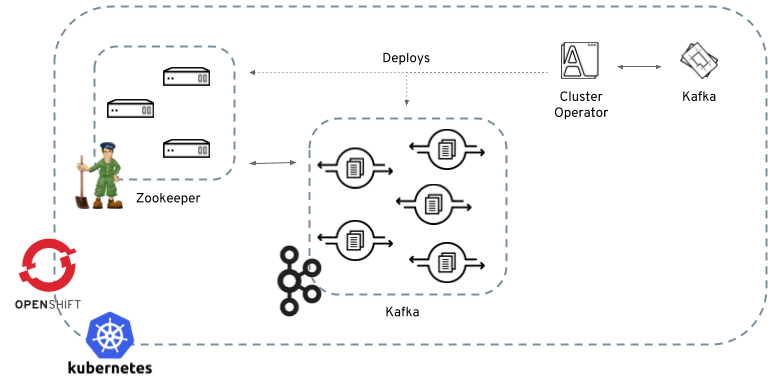
When the Cluster Operator is up, it starts to watch for certain OpenShift or Kubernetes resources containing the desired Kafka or Kafka Connect cluster configuration. By default, it watches only in the same namespace or project where it is installed. The Cluster Operator can be configured to watch for more OpenShift projects or Kubernetes namespaces. Cluster Operator watches the following resources:
-
A
Kafkaresource for the Kafka cluster. -
A
KafkaConnectresource for the Kafka Connect cluster. -
A
KafkaConnectS2Iresource for the Kafka Connect cluster with Source2Image support.
When a new Kafka, KafkaConnect, or KafkaConnectS2I resource is created in the OpenShift or Kubernetes cluster, the operator gets the cluster description from the desired resource and starts creating a new Kafka or Kafka Connect cluster by creating the necessary other OpenShift or Kubernetes resources, such as StatefulSets, Services, ConfigMaps, and so on.
Every time the desired resource is updated by the user, the operator performs corresponding updates on the OpenShift or Kubernetes resources which make up the Kafka or Kafka Connect cluster. Resources are either patched or deleted and then re-created in order to make the Kafka or Kafka Connect cluster reflect the state of the desired cluster resource. This might cause a rolling update which might lead to service disruption.
Finally, when the desired resource is deleted, the operator starts to undeploy the cluster and delete all the related OpenShift or Kubernetes resources.
4.1.2. Deploying the Cluster Operator to Kubernetes
-
Modify the installation files according to the namespace the Cluster Operator is going to be installed in.
On Linux, use:
sed -i 's/namespace: .*/namespace: my-namespace/' install/cluster-operator/*RoleBinding*.yamlOn MacOS, use:
sed -i '' 's/namespace: .*/namespace: my-namespace/' install/cluster-operator/*RoleBinding*.yaml
-
Deploy the Cluster Operator
kubectl apply -f install/cluster-operator -n _my-namespace_
4.1.3. Deploying the Cluster Operator to OpenShift
-
A user with
cluster-adminrole needs to be used, for example,system:admin. -
Modify the installation files according to the namespace the Cluster Operator is going to be installed in.
On Linux, use:
sed -i 's/namespace: .*/namespace: my-project/' install/cluster-operator/*RoleBinding*.yamlOn MacOS, use:
sed -i '' 's/namespace: .*/namespace: my-project/' install/cluster-operator/*RoleBinding*.yaml
-
Deploy the Cluster Operator
oc apply -f install/cluster-operator -n _my-project_ oc apply -f examples/templates/cluster-operator -n _my-project_
4.1.4. Deploying the Cluster Operator to watch multiple namespaces
-
Edit the installation files according to the OpenShift project or Kubernetes namespace the Cluster Operator is going to be installed in.
On Linux, use:
sed -i 's/namespace: .*/namespace: my-namespace/' install/cluster-operator/*RoleBinding*.yamlOn MacOS, use:
sed -i '' 's/namespace: .*/namespace: my-namespace/' install/cluster-operator/*RoleBinding*.yaml
-
Edit the file
install/cluster-operator/050-Deployment-strimzi-cluster-operator.yamland in the environment variableSTRIMZI_NAMESPACElist all the OpenShift projects or Kubernetes namespaces where Cluster Operator should watch for resources. For example:apiVersion: extensions/v1beta1 kind: Deployment spec: template: spec: serviceAccountName: strimzi-cluster-operator containers: - name: strimzi-cluster-operator image: strimzi/cluster-operator:latest imagePullPolicy: IfNotPresent env: - name: STRIMZI_NAMESPACE value: myproject,myproject2,myproject3 -
For all namespaces or projects which should be watched by the Cluster Operator, install the
RoleBindings. Replace themy-namespaceormy-projectwith the OpenShift project or Kubernetes namespace used in the previous step.On Kubernetes this can be done using
kubectl apply:kubectl apply -f install/cluster-operator/020-RoleBinding-strimzi-cluster-operator.yaml -n my-namespace kubectl apply -f install/cluster-operator/031-RoleBinding-strimzi-cluster-operator-entity-operator-delegation.yaml -n my-namespace kubectl apply -f install/cluster-operator/032-RoleBinding-strimzi-cluster-operator-topic-operator-delegation.yaml -n my-namespaceOn OpenShift this can be done using
oc apply:oc apply -f install/cluster-operator/020-RoleBinding-strimzi-cluster-operator.yaml -n my-project oc apply -f install/cluster-operator/031-RoleBinding-strimzi-cluster-operator-entity-operator-delegation.yaml -n my-project oc apply -f install/cluster-operator/032-RoleBinding-strimzi-cluster-operator-topic-operator-delegation.yaml -n my-project -
Deploy the Cluster Operator
On Kubernetes this can be done using
kubectl apply:kubectl apply -f install/cluster-operator -n my-namespaceOn OpenShift this can be done using
oc apply:oc apply -f install/cluster-operator -n my-project
4.1.5. Deploying the Cluster Operator using Helm Chart
-
Helm client has to be installed on the local machine.
-
Helm has to be installed in the OpenShift or Kubernetes cluster.
-
Add the Strimzi Helm Chart repository:
helm repo add strimzi https://strimzi.io/charts/ -
Deploy the Cluster Operator using the Helm command line tool:
helm install strimzi/strimzi-kafka-operator -
Verify whether the Cluster Operator has been deployed successfully using the Helm command line tool:
helm ls
-
For more information about Helm, see the Helm website.
4.1.6. Reconciliation
Although the operator reacts to all notifications about the desired cluster resources received from the OpenShift or Kubernetes cluster, if the operator is not running, or if a notification is not received for any reason, the desired resources will get out of sync with the state of the running OpenShift or Kubernetes cluster.
In order to handle failovers properly, a periodic reconciliation process is executed by the Cluster Operator so that it can compare the state of the desired resources with the current cluster deployments in order to have a consistent state across all of them.
You can set the time interval for the periodic reconciliations using the STRIMZI_FULL_RECONCILIATION_INTERVAL_MS variable.
4.1.7. Cluster Operator Configuration
The Cluster Operator can be configured through the following supported environment variables:
STRIMZI_NAMESPACE-
Required. A comma-separated list of namespaces that the operator should operate in. The Cluster Operator deployment might use the Kubernetes Downward API to set this automatically to the namespace the Cluster Operator is deployed in. See the example below:
env: - name: STRIMZI_NAMESPACE valueFrom: fieldRef: fieldPath: metadata.namespace -
STRIMZI_FULL_RECONCILIATION_INTERVAL_MS -
Optional, default: 120000 ms. The interval between periodic reconciliations, in milliseconds.
STRIMZI_LOG_LEVEL-
Optional, default
INFO. The level for printing logging messages. The value can be set to:ERROR,WARNING,INFO,DEBUG, andTRACE. STRIMZI_OPERATION_TIMEOUT_MS-
Optional, default: 300000 ms. The timeout for internal operations, in milliseconds. This value should be increased when using Strimzi on clusters where regular OpenShift or Kubernetes operations take longer than usual (because of slow downloading of Docker images, for example).
STRIMZI_DEFAULT_KAFKA_IMAGE-
Optional, default
strimzi/kafka:latest. The image name to use as the default when deploying Kafka, if no image is specified as theKafka.spec.kafka.imagein the Container images. STRIMZI_DEFAULT_KAFKA_INIT_IMAGE-
Optional, default
strimzi/kafka-init:latest. The image name to use as default for the init container started before the broker for initial configuration work (that is, rack support), if no image is specified as thekafka-init-imagein the Container images. STRIMZI_DEFAULT_TLS_SIDECAR_KAFKA_IMAGE-
Optional, default
strimzi/kafka-stunnel:latest. The image name to use as the default when deploying the sidecar container which provides TLS support for Kafka, if no image is specified as theKafka.spec.kafka.tlsSidecar.imagein the Container images. STRIMZI_DEFAULT_ZOOKEEPER_IMAGE-
Optional, default
strimzi/zookeeper:latest. The image name to use as the default when deploying Zookeeper, if no image is specified as theKafka.spec.zookeeper.imagein the Container images. STRIMZI_DEFAULT_TLS_SIDECAR_ZOOKEEPER_IMAGE-
Optional, default
strimzi/zookeeper-stunnel:latest. The image name to use as the default when deploying the sidecar container which provides TLS support for Zookeeper, if no image is specified as theKafka.spec.zookeeper.tlsSidecar.imagein the Container images. STRIMZI_DEFAULT_KAFKA_CONNECT_IMAGE-
Optional, default
strimzi/kafka-connect:latest. The image name to use as the default when deploying Kafka Connect, if no image is specified as theimagein the Kafka Connect cluster ConfigMap STRIMZI_DEFAULT_KAFKA_CONNECT_S2I_IMAGE-
Optional, default
strimzi/kafka-connect-s2i:latest. The image name to use as the default when deploying Kafka Connect S2I, if no image is specified as theimagein the cluster ConfigMap. STRIMZI_DEFAULT_TOPIC_OPERATOR_IMAGE-
Optional, default
strimzi/topic-operator:latest. The image name to use as the default when deploying the topic operator, if no image is specified as theKafka.spec.entityOperator.topicOperator.imagein the Container images of theKafkaresource. STRIMZI_DEFAULT_USER_OPERATOR_IMAGE-
Optional, default
strimzi/user-operator:latest. The image name to use as the default when deploying the user operator, if no image is specified as theKafka.spec.entityOperator.userOperator.imagein the Container images of theKafkaresource. STRIMZI_DEFAULT_TLS_SIDECAR_ENTITY_OPERATOR_IMAGE-
Optional, default
strimzi/entity-operator-stunnel:latest. The image name to use as the default when deploying the sidecar container which provides TLS support for the Entity Operator, if no image is specified as theKafka.spec.entityOperator.tlsSidecar.imagein the Container images.
4.1.8. Role-Based Access Control (RBAC)
Provisioning Role-Based Access Control (RBAC) for the Cluster Operator
For the Cluster Operator to function it needs permission within the OpenShift or Kubernetes cluster to interact with resources such as Kafka, KafkaConnect, and so on, as well as the managed resources, such as ConfigMaps, Pods, Deployments, StatefulSets, Services, and so on.
Such permission is described in terms of OpenShift or Kubernetes role-based access control (RBAC) resources:
-
ServiceAccount, -
RoleandClusterRole, -
RoleBindingandClusterRoleBinding.
In addition to running under its own ServiceAccount with a ClusterRoleBinding, the Cluster Operator manages some RBAC resources for the components that need access to OpenShift or Kubernetes resources.
OpenShift or Kubernetes also includes privilege escalation protections that prevent components operating under one ServiceAccount from granting other ServiceAccounts privileges that the granting ServiceAccount does not have.
Because the Cluster Operator must be able to create the ClusterRoleBindings, and RoleBindings needed by resources it manages, the Cluster Operator must also have those same privileges.
Delegated privileges
When the Cluster Operator deploys resources for a desired Kafka resource it also creates ServiceAccounts, RoleBindings, and ClusterRoleBindings, as follows:
-
The Kafka broker pods use a
ServiceAccountcalledcluster-name-kafka-
When the rack feature is used, the
strimzi-cluster-name-kafka-initClusterRoleBindingis used to grant thisServiceAccountaccess to the nodes within the cluster via aClusterRolecalledstrimzi-kafka-broker -
When the rack feature is not used no binding is created.
-
-
The Zookeeper pods use the default
ServiceAccount, as they do not need access to the OpenShift or Kubernetes resources. -
The Topic Operator pod uses a
ServiceAccountcalledcluster-name-topic-operator-
The Topic Operator produces OpenShift or Kubernetes events with status information, so the
ServiceAccountis bound to aClusterRolecalledstrimzi-topic-operatorwhich grants this access via thestrimzi-topic-operator-role-bindingRoleBinding.
-
The pods for KafkaConnect and KafkaConnectS2I resources use the default ServiceAccount, as they do not require access to the OpenShift or Kubernetes resources.
ServiceAccount
The Cluster Operator is best run using a ServiceAccount:
ServiceAccount for the Cluster OperatorapiVersion: v1
kind: ServiceAccount
metadata:
name: strimzi-cluster-operator
labels:
app: strimziThe Deployment of the operator then needs to specify this in its spec.template.spec.serviceAccountName:
Deployment for the Cluster OperatorapiVersion: extensions/v1beta1
kind: Deployment
metadata:
name: strimzi-cluster-operator
labels:
app: strimzi
spec:
replicas: 1
template:
metadata:
labels:
name: strimzi-cluster-operator
spec:
# ...Note line 12, where the the strimzi-cluster-operator ServiceAccount is specified as the serviceAccountName.
ClusterRoles
The Cluster Operator needs to operate using ClusterRoles that gives access to the necessary resources.
Depending on the OpenShift or Kubernetes cluster setup, a cluster administrator might be needed to create the ClusterRoles.
|
Note
|
Cluster administrator rights are only needed for the creation of the ClusterRoles.
The Cluster Operator will not run under the cluster admin account.
|
The ClusterRoles follow the principle of least privilege and contain only those privileges needed by the Cluster Operator to operate Kafka, Kafka Connect, and Zookeeper clusters. The first set of assigned privileges allow the Cluster Operator to manage OpenShift or Kubernetes resources such as StatefulSets, Deployments, Pods, and ConfigMaps.
Cluster Operator uses ClusterRoles to grant permission at the namespace-scoped resources level and cluster-scoped resources level:
ClusterRole with namespaced resources for the Cluster OperatorapiVersion: rbac.authorization.k8s.io/v1beta1
kind: ClusterRole
metadata:
name: strimzi-cluster-operator-namespaced
labels:
app: strimzi
rules:
- apiGroups:
- ""
resources:
- serviceaccounts
verbs:
- get
- create
- delete
- patch
- update
- apiGroups:
- rbac.authorization.k8s.io
resources:
- rolebindings
verbs:
- get
- create
- delete
- patch
- update
- apiGroups:
- ""
resources:
- configmaps
verbs:
- get
- list
- watch
- create
- delete
- patch
- update
- apiGroups:
- kafka.strimzi.io
resources:
- kafkas
- kafkaconnects
- kafkaconnects2is
- kafkamirrormakers
verbs:
- get
- list
- watch
- create
- delete
- patch
- update
- apiGroups:
- ""
resources:
- pods
verbs:
- get
- list
- watch
- delete
- apiGroups:
- ""
resources:
- services
verbs:
- get
- list
- watch
- create
- delete
- patch
- update
- apiGroups:
- ""
resources:
- endpoints
verbs:
- get
- list
- watch
- apiGroups:
- extensions
resources:
- deployments
- deployments/scale
- replicasets
verbs:
- get
- list
- watch
- create
- delete
- patch
- update
- apiGroups:
- apps
resources:
- deployments
- deployments/scale
- deployments/status
- statefulsets
verbs:
- get
- list
- watch
- create
- delete
- patch
- update
- apiGroups:
- ""
resources:
- events
verbs:
- create
- apiGroups:
- extensions
resources:
- replicationcontrollers
verbs:
- get
- list
- watch
- create
- delete
- patch
- update
- apiGroups:
- apps.openshift.io
resources:
- deploymentconfigs
- deploymentconfigs/scale
- deploymentconfigs/status
- deploymentconfigs/finalizers
verbs:
- get
- list
- watch
- create
- delete
- patch
- update
- apiGroups:
- build.openshift.io
resources:
- buildconfigs
- builds
verbs:
- create
- delete
- get
- list
- patch
- watch
- update
- apiGroups:
- image.openshift.io
resources:
- imagestreams
- imagestreams/status
verbs:
- create
- delete
- get
- list
- watch
- patch
- update
- apiGroups:
- ""
resources:
- replicationcontrollers
verbs:
- get
- list
- watch
- create
- delete
- patch
- update
- apiGroups:
- ""
resources:
- secrets
verbs:
- get
- list
- create
- delete
- patch
- update
- apiGroups:
- extensions
resources:
- networkpolicies
verbs:
- get
- list
- watch
- create
- delete
- patch
- update
- apiGroups:
- route.openshift.io
resources:
- routes
verbs:
- get
- list
- create
- delete
- patch
- update
- apiGroups:
- ""
resources:
- persistentvolumeclaims
verbs:
- get
- list
- create
- delete
- patch
- updateThe second includes the permissions needed for cluster-scoped resources.
ClusterRole with cluster-scoped resources for the Cluster OperatorapiVersion: rbac.authorization.k8s.io/v1beta1
kind: ClusterRole
metadata:
name: strimzi-cluster-operator-global
labels:
app: strimzi
rules:
- apiGroups:
- rbac.authorization.k8s.io
resources:
- clusterrolebindings
verbs:
- get
- create
- delete
- patch
- updateThe strimzi-kafka-broker ClusterRole represents the access needed by the init container in Kafka pods that is used for the rack feature. As described in the Delegated privileges section, this role is also needed by the Cluster Operator in order to be able to delegate this access.
ClusterRole for the Cluster Operator allowing it to delegate access to OpenShift or Kubernetes nodes to the Kafka broker podsapiVersion: rbac.authorization.k8s.io/v1beta1
kind: ClusterRole
metadata:
name: strimzi-kafka-broker
labels:
app: strimzi
rules:
- apiGroups:
- ""
resources:
- nodes
verbs:
- getThe strimzi-topic-operator ClusterRole represents the access needed by the Topic Operator. As described in the Delegated privileges section, this role is also needed by the Cluster Operator in order to be able to delegate this access.
ClusterRole for the Cluster Operator allowing it to delegate access to events to the Topic OperatorapiVersion: rbac.authorization.k8s.io/v1beta1
kind: ClusterRole
metadata:
name: strimzi-entity-operator
labels:
app: strimzi
rules:
- apiGroups:
- kafka.strimzi.io
resources:
- kafkatopics
verbs:
- get
- list
- watch
- create
- patch
- update
- delete
- apiGroups:
- ""
resources:
- events
verbs:
- create
- apiGroups:
- kafka.strimzi.io
resources:
- kafkausers
verbs:
- get
- list
- watch
- create
- patch
- update
- delete
- apiGroups:
- ""
resources:
- secrets
verbs:
- get
- list
- create
- patch
- update
- deleteClusterRoleBindings
The operator needs ClusterRoleBindings and RoleBindings which associates its ClusterRole with its ServiceAccount:
ClusterRoleBindings are needed for ClusterRoles containing cluster-scoped resources.
ClusterRoleBinding for the Cluster OperatorapiVersion: rbac.authorization.k8s.io/v1beta1
kind: ClusterRoleBinding
metadata:
name: strimzi-cluster-operator
labels:
app: strimzi
subjects:
- kind: ServiceAccount
name: strimzi-cluster-operator
namespace: myproject
roleRef:
kind: ClusterRole
name: strimzi-cluster-operator-global
apiGroup: rbac.authorization.k8s.ioClusterRoleBindings are also needed for the ClusterRoles needed for delegation:
RoleBinding for the Cluster OperatorapiVersion: rbac.authorization.k8s.io/v1beta1
kind: ClusterRoleBinding
metadata:
name: strimzi-cluster-operator-kafka-broker-delegation
labels:
app: strimzi
subjects:
- kind: ServiceAccount
name: strimzi-cluster-operator
namespace: myproject
roleRef:
kind: ClusterRole
name: strimzi-kafka-broker
apiGroup: rbac.authorization.k8s.ioClusterRoles containing only namespaced resources are bound using RoleBindings only.
apiVersion: rbac.authorization.k8s.io/v1beta1
kind: RoleBinding
metadata:
name: strimzi-cluster-operator
labels:
app: strimzi
subjects:
- kind: ServiceAccount
name: strimzi-cluster-operator
namespace: myproject
roleRef:
kind: ClusterRole
name: strimzi-cluster-operator-namespaced
apiGroup: rbac.authorization.k8s.ioapiVersion: rbac.authorization.k8s.io/v1beta1
kind: RoleBinding
metadata:
name: strimzi-cluster-operator-entity-operator-delegation
labels:
app: strimzi
subjects:
- kind: ServiceAccount
name: strimzi-cluster-operator
namespace: myproject
roleRef:
kind: ClusterRole
name: strimzi-entity-operator
apiGroup: rbac.authorization.k8s.io4.2. Topic Operator
4.2.1. Overview of the Topic Operator component
The Topic Operator provides a way of managing topics in a Kafka cluster via OpenShift or Kubernetes resources.
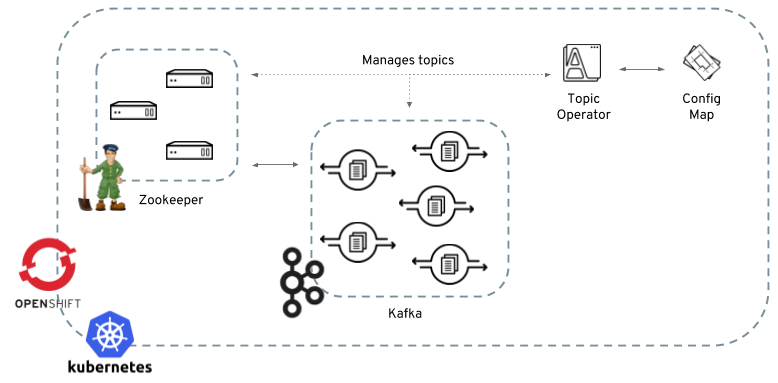
The role of the Topic Operator is to keep a set of KafkaTopic OpenShift or Kubernetes resources describing Kafka topics in-sync with corresponding Kafka topics.
Specifically:
-
if a
KafkaTopicis created, the operator will create the topic it describes -
if a
KafkaTopicis deleted, the operator will delete the topic it describes -
if a
KafkaTopicis changed, the operator will update the topic it describes
And also, in the other direction:
-
if a topic is created within the Kafka cluster, the operator will create a
KafkaTopicdescribing it -
if a topic is deleted from the Kafka cluster, the operator will create the
KafkaTopicdescribing it -
if a topic in the Kafka cluster is changed, the operator will update the
KafkaTopicdescribing it
This allows you to declare a KafkaTopic as part of your application’s deployment and the Topic Operator will take care of creating the topic for you.
Your application just needs to deal with producing or consuming from the necessary topics.
If the topic be reconfigured or reassigned to different Kafka nodes, the KafkaTopic will always be up to date.
For more details about creating, modifying and deleting topics, see Using the Topic Operator.
4.2.2. Understanding the Topic Operator
A fundamental problem that the operator has to solve is that there is no single source of truth:
Both the KafkaTopic resource and the topic within Kafka can be modified independently of the operator.
Complicating this, the Topic Operator might not always be able to observe changes at each end in real time (for example, the operator might be down).
To resolve this, the operator maintains its own private copy of the information about each topic. When a change happens either in the Kafka cluster, or in OpenShift or Kubernetes, it looks at both the state of the other system and at its private copy in order to determine what needs to change to keep everything in sync. The same thing happens whenever the operator starts, and periodically while it is running.
For example, suppose the Topic Operator is not running, and a KafkaTopic my-topic gets created.
When the operator starts it will lack a private copy of "my-topic", so it can infer that the KafkaTopic has been created since it was last running.
The operator will create the topic corresponding to "my-topic" and also store a private copy of the metadata for "my-topic".
The private copy allows the operator to cope with scenarios where the topic configuration gets changed both in Kafka and in OpenShift or Kubernetes, so long as the changes are not incompatible (for example, both changing the same topic config key, but to different values).
In the case of incompatible changes, the Kafka configuration wins, and the KafkaTopic will be updated to reflect that.
The private copy is held in the same ZooKeeper ensemble used by Kafka itself. This mitigates availability concerns, because if ZooKeeper is not running then Kafka itself cannot run, so the operator will be no less available than it would even if it was stateless.
4.2.3. Deploying the Topic Operator using the Cluster Operator
-
A running Cluster Operator
-
A
Kafkaresource to be created or updated
-
Topic Operator can be included in the Entity Operator. Edit the
Kafkaresource ensuring it has aKafka.spec.entityOperatorobject that configures the Entity Operator. -
Create or update the Kafka resource in OpenShift or Kubernetes.
On Kubernetes this can be done using
kubectl apply:kubectl apply -f your-fileOn OpenShift this can be done using
oc apply:oc apply -f your-file
-
For more information about deploying the Cluster Operator, see Cluster Operator.
-
For more information about deploying the Entity Operator, see Entity Operator.
-
For more information about the
Kafka.spec.entityOperatorobject used to configure the Topic Operator when deployed by the Cluster Operator, seeEntityOperatorSpecschema reference.
4.2.4. Configuring the Topic Operator with resource requests and limits
-
A running Cluster Operator
-
Edit the
Kafkaresource specifying in theKafka.spec.entityOperator.topicOperator.resourcesproperty the resource requests and limits you want the Topic Operator to have.apiVersion: kafka.strimzi.io/v1alpha1 kind: Kafka spec: # kafka and zookeeper sections... topicOperator: resources: request: cpu: "1" memory: 500Mi limit: cpu: "1" memory: 500Mi -
Create or update the
Kafkaresource.On Kubernetes this can be done using
kubectl apply:kubectl apply -f your-fileOn OpenShift this can be done using
oc apply:oc apply -f your-file
-
For more information about the schema of the resources object, see
Resourcesschema reference.
4.2.5. Deploying the standalone Topic Operator
Deploying the Topic Operator as a standalone component is more complicated than installing it using the Cluster Operator, but is more flexible. For instance is can operate with any Kafka cluster, not necessarily one deployed by the Cluster Operator.
-
An existing Kafka cluster for the Topic Operator to connect to.
-
Edit the
install/topic-operator/05-Deployment-strimzi-topic-operator.yamlresource. You will need to change the following-
The
STRIMZI_KAFKA_BOOTSTRAP_SERVERSenvironment variable inDeployment.spec.template.spec.containers[0].envshould be set to a list of bootstrap brokers in your Kafka cluster, given as a comma-separated list ofhostname:portpairs. -
The
STRIMZI_ZOOKEEPER_CONNECTenvironment variable inDeployment.spec.template.spec.containers[0].envshould be set to a list of the Zookeeper nodes, given as a comma-separated list ofhostname:portpairs. This should be the same Zookeeper cluster that your Kafka cluster is using. -
The
STRIMZI_NAMESPACEenvironment variable inDeployment.spec.template.spec.containers[0].envshould be set to the OpenShift or Kubernetes namespace in which you want the operator to watch forKafkaTopicresources.
-
-
Deploy the Cluster Operator.
On Kubernetes this can be done using
kubectl apply:kubectl apply -f install/topic-operatorOn OpenShift this can be done using
oc apply:oc apply -f install/topic-operator -
Verify that the Topic Operator has been deployed successfully.
On Kubernetes this can be done using
kubectl describe:kubectl describe deployment strimzi-topic-operatorOn OpenShift this can be done using
oc describe:oc describe deployment strimzi-topic-operatorThe Topic Operator is deployed once the
Replicas:entry shows1 available.NoteThis could take some time if you have a slow connection to the OpenShift or Kubernetes and the images have not been downloaded before.
-
For more information about the environment variables used to configure the Topic Operator, see Topic Operator environment.
-
For more information about getting the Cluster Operator to deploy the Topic Operator for you, see Deploying the Topic Operator using the Cluster Operator.
4.2.6. Topic Operator environment
When deployed standalone the Topic Operator can be configured using environment variables.
|
Note
|
The Topic Operator should be configured using the Kafka.spec.entityOperator.topicOperator property when deployed by the Cluster Operator.
|
STRIMZI_RESOURCE_LABELS-
The label selector used to identify
KafkaTopicsto be managed by the operator. STRIMZI_ZOOKEEPER_SESSION_TIMEOUT_MS-
The Zookeeper session timeout, in milliseconds. For example,
10000. Default:20000(20 seconds). STRIMZI_KAFKA_BOOTSTRAP_SERVERS-
The list of Kafka bootstrap servers. This variable is mandatory.
STRIMZI_ZOOKEEPER_CONNECT-
The Zookeeper connection information. This variable is mandatory.
STRIMZI_FULL_RECONCILIATION_INTERVAL_MS-
The interval between periodic reconciliations, in milliseconds.
STRIMZI_TOPIC_METADATA_MAX_ATTEMPTS-
The number of attempts for getting topics metadata from Kafka. The time between each attempt is defined as an exponential back-off. You might want to increase this value when topic creation could take more time due to its larger size (that is, many partitions/replicas). Default
6. STRIMZI_LOG_LEVEL-
The level for printing logging messages. The value can be set to:
ERROR,WARNING,INFO,DEBUG, andTRACE. DefaultINFO. STRIMZI_TLS_ENABLED-
For enabling the TLS support so encrypting the communication with Kafka brokers. Default
true. STRIMZI_TRUSTSTORE_LOCATION-
The path to the truststore containing certificates for enabling TLS based communication. This variable is mandatory only if TLS is enabled through
STRIMZI_TLS_ENABLED. STRIMZI_TRUSTSTORE_PASSWORD-
The password for accessing the truststore defined by
STRIMZI_TRUSTSTORE_LOCATION. This variable is mandatory only if TLS is enabled throughSTRIMZI_TLS_ENABLED. STRIMZI_KEYSTORE_LOCATION-
The path to the keystore containing private keys for enabling TLS based communication. This variable is mandatory only if TLS is enabled through
STRIMZI_TLS_ENABLED. STRIMZI_KEYSTORE_PASSWORD-
The password for accessing the keystore defined by
STRIMZI_KEYSTORE_LOCATION. This variable is mandatory only if TLS is enabled throughSTRIMZI_TLS_ENABLED.
4.3. User Operator
The User Operator provides a way of managing Kafka users via OpenShift or Kubernetes resources.
4.3.1. Overview of the User Operator component
The User Operator manages Kafka users for a Kafka cluster by watching for KafkaUser OpenShift or Kubernetes resources that describe Kafka users and ensuring that they are configured properly in the Kafka cluster.
For example:
-
if a
KafkaUseris created, the User Operator will create the user it describes -
if a
KafkaUseris deleted, the User Operator will delete the user it describes -
if a
KafkaUseris changed, the User Operator will update the user it describes
Unlike the Topic Operator, the User Operator does not sync any changes from the Kafka cluster with the OpenShift or Kubernetes resources. Unlike the Kafka topics which might be created by applications directly in Kafka, it is not expected that the users will be managed directly in the Kafka cluster in parallel with the User Operator, so this should not be needed.
The User Operator allows you to declare a KafkaUser as part of your application’s deployment.
When the user is created, the credentials will be created in a Secret.
Your application needs to use the user and its credentials for authentication and to produce or consume messages.
In addition to managing credentials for authentication, the User Operator also manages authorization rules by including a description of the user’s rights in the KafkaUser declaration.
4.3.2. Deploying the User Operator using the Cluster Operator
-
A running Cluster Operator
-
A
Kafkaresource to be created or updated.
-
Edit the
Kafkaresource ensuring it has aKafka.spec.entityOperator.userOperatorobject that configures the User Operator how you want. -
Create or update the Kafka resource in OpenShift or Kubernetes.
On Kubernetes this can be done using
kubectl apply:kubectl apply -f your-fileOn OpenShift this can be done using
oc apply:oc apply -f your-file
-
For more information about deploying the Cluster Operator, see Cluster Operator.
-
For more information about the
Kafka.spec.entityOperatorobject used to configure the User Operator when deployed by the Cluster Operator, seeEntityOperatorSpecschema reference.
4.3.3. Deploying the standalone User Operator
Deploying the User Operator as a standalone component is more complicated than installing it using the Cluster Operator, but is more flexible. For instance it can operate with any Kafka cluster, not only the one deployed by the Cluster Operator.
-
An existing Kafka cluster for the User Operator to connect to.
-
Edit the
install/user-operator/05-Deployment-strimzi-user-operator.yamlresource. You will need to change the following-
The
STRIMZI_CA_NAMEenvironment variable inDeployment.spec.template.spec.containers[0].envshould be set to point to an OpenShift or KubernetesSecretwhich should contain the Certificate Authority for signing new user certificates for TLS Client Authentication. TheSecretshould contain the public key of the Certificate Authority under the keyclients-ca.crtand the private key underclients-ca.key. -
The
STRIMZI_ZOOKEEPER_CONNECTenvironment variable inDeployment.spec.template.spec.containers[0].envshould be set to a list of the Zookeeper nodes, given as a comma-separated list ofhostname:portpairs. This should be the same Zookeeper cluster that your Kafka cluster is using. -
The
STRIMZI_NAMESPACEenvironment variable inDeployment.spec.template.spec.containers[0].envshould be set to the OpenShift or Kubernetes namespace in which you want the operator to watch forKafkaUserresources.
-
-
Deploy the Cluster Operator.
On Kubernetes this can be done using
kubectl apply:kubectl apply -f install/user-operatorOn OpenShift this can be done using
oc apply:oc apply -f install/user-operator -
Verify that the User Operator has been deployed successfully.
On Kubernetes this can be done using
kubectl describe:kubectl describe deployment strimzi-user-operatorOn OpenShift this can be done using
oc describe:oc describe deployment strimzi-user-operatorThe User Operator is deployed once the
Replicas:entry shows1 available.NoteThis could take some time if you have a slow connection to the OpenShift or Kubernetes and the images have not been downloaded before.
-
For more information about getting the Cluster Operator to deploy the User Operator for you, see Deploying the User Operator using the Cluster Operator.
5. Using the Topic Operator
5.1. Topic Operator usage recommendations
-
Be consistent and always operate on
KafkaTopicresources or always operate on topics directly. Avoid routinely using both methods for a given topic. -
When creating a
KafkaTopicresource:-
Remember that the name cannot be changed later.
-
Choose a name for the
KafkaTopicresource that reflects the name of the topic it describes. -
Ideally the
KafkaTopic.metadata.nameshould be the same as itsspec.topicName. To do this, the topic name will have to be a valid Kubernetes resource name.
-
-
When creating a topic:
-
Remember that the name cannot be changed later.
-
It is best to use a name that is a valid Kubernetes resource name, otherwise the operator will have to modify the name when creating the corresponding
KafkaTopic.
-
5.2. Creating a topic
This procedure describes how to create a Kafka topic using a KafkaTopic OpenShift or Kubernetes resource.
-
A running Kafka cluster.
-
A running Topic Operator.
-
Prepare a file containing the
KafkaTopicto be createdAn exampleKafkaTopicapiVersion: kafka.strimzi.io/v1alpha1 kind: KafkaTopic metadata: name: orders labels: strimzi.io/cluster: my-cluster spec: partitions: 10 replicas: 2NoteIt is recommended to use a topic name that is a valid OpenShift or Kubernetes resource name. Doing this means that it is not necessary to set the KafkaTopic.spec.topicNameproperty. In any case theKafkaTopic.spec.topicNamecannot be changed after creation.NoteThe KafkaTopic.spec.partitionscannot be decreased. -
Create the
KafkaTopicresource in OpenShift or Kubernetes.On Kubernetes this can be done using
kubectl apply:kubectl apply -f your-fileOn OpenShift this can be done using
oc apply:oc apply -f your-file
-
For more information about the schema for
KafkaTopics, seeKafkaTopicschema reference. -
For more information about deploying a Kafka cluster using the Cluster Operator, see Cluster Operator.
-
For more information about deploying the Topic Operator using the Cluster Operator, see Deploying the Topic Operator using the Cluster Operator.
-
For more information about deploying the standalone Topic Operator, see Deploying the standalone Topic Operator.
5.3. Changing a topic
This procedure describes how to change the configuration of an existing Kafka topic by using a KafkaTopic OpenShift or Kubernetes resource.
-
A running Kafka cluster.
-
A running Topic Operator.
-
An existing
KafkaTopicto be changed.
-
Prepare a file containing the desired
KafkaTopicAn exampleKafkaTopicapiVersion: kafka.strimzi.io/v1alpha1 kind: KafkaTopic metadata: name: orders labels: strimzi.io/cluster: my-cluster spec: partitions: 16 replicas: 2TipYou can get the current version of the resource using oc get kafkatopic orders -o yaml.NoteChanging topic names using the KafkaTopic.spec.topicNamevariable and decreasing partition size using theKafkaTopic.spec.partitionsvariable is not supported by Kafka.CautionIncreasing spec.partitionsfor topics with keys will change how records are partitioned, which can be particularly problematic when the topic uses semantic partitioning. -
Update the
KafkaTopicresource in OpenShift or Kubernetes.On Kubernetes this can be done using
kubectl apply:kubectl apply -f your-fileOn OpenShift this can be done using
oc apply:oc apply -f your-file
-
For more information about the schema for
KafkaTopics, seeKafkaTopicschema reference. -
For more information about deploying a Kafka cluster, see Cluster Operator.
-
For more information about deploying the Topic Operator using the Cluster Operator, see Deploying the Topic Operator using the Cluster Operator.
-
For more information about creating a topic using the Topic Operator, see Creating a topic.
5.4. Deleting a topic
This procedure describes how to delete a Kafka topic using a KafkaTopic OpenShift or Kubernetes resource.
-
A running Kafka cluster.
-
A running Topic Operator.
-
An existing
KafkaTopicto be deleted.
-
Delete the
KafkaTopicresource in OpenShift or Kubernetes.On Kubernetes this can be done using
kubectl:kubectl delete kafkatopic your-topic-nameOn OpenShift this can be done using
oc:oc delete kafkatopic your-topic-nameNoteWhether the topic can actually be deleted depends on the value of the delete.topic.enableKafka broker configuration, specified in theKafka.spec.kafka.configproperty.
-
For more information about deploying a Kafka cluster using the Cluster Operator, see Cluster Operator.
-
For more information about deploying the Topic Operator using the Cluster Operator, see Deploying the Topic Operator using the Cluster Operator.
-
For more information about creating a topic using the Topic Operator, see Creating a topic.
6. Using the User Operator
The User Operator provides a way of managing Kafka users via OpenShift or Kubernetes resources.
6.1. Overview of the User Operator component
The User Operator manages Kafka users for a Kafka cluster by watching for KafkaUser OpenShift or Kubernetes resources that describe Kafka users and ensuring that they are configured properly in the Kafka cluster.
For example:
-
if a
KafkaUseris created, the User Operator will create the user it describes -
if a
KafkaUseris deleted, the User Operator will delete the user it describes -
if a
KafkaUseris changed, the User Operator will update the user it describes
Unlike the Topic Operator, the User Operator does not sync any changes from the Kafka cluster with the OpenShift or Kubernetes resources. Unlike the Kafka topics which might be created by applications directly in Kafka, it is not expected that the users will be managed directly in the Kafka cluster in parallel with the User Operator, so this should not be needed.
The User Operator allows you to declare a KafkaUser as part of your application’s deployment.
When the user is created, the credentials will be created in a Secret.
Your application needs to use the user and its credentials for authentication and to produce or consume messages.
In addition to managing credentials for authentication, the User Operator also manages authorization rules by including a description of the user’s rights in the KafkaUser declaration.
6.2. Mutual TLS authentication for clients
6.2.1. Mutual TLS authentication
Mutual authentication or two-way authentication is when both the server and the client present certificates. Strimzi can configure Kafka to use TLS (Transport Layer Security) to provide encrypted communication between Kafka brokers and clients either with or without mutual authentication. When you configure mutual authentication, the broker authenticates the client and the client authenticates the broker. Mutual TLS authentication is always used for the communication between Kafka brokers and Zookeeper pods.
|
Note
|
In many common uses of TLS (such as the HTTPS protocol used between a web browser and a web server) the authentication is not mutual: Only one party to the communication gets proof of the identity of the other party. |
TLS authentication is more commonly one-way, where only one party authenticates to another. For example, when the HTTPS protocol is used between a web browser and a web server, the authentication is not usually mutual and only the server gets proof of the identity of the browser.
6.2.2. When to use mutual TLS authentication for clients
Mutual TLS authentication is recommended for authenticating Kafka clients when:
-
The client supports authentication using mutual TLS authentication
-
It is necessary to use the TLS certificates rather than passwords
-
You can reconfigure and restart client applications periodically so that they do not use expired certificates.
6.3. Creating a Kafka user with mutual TLS authentication
-
A running Kafka cluster configured with a listener using TLS authentication.
-
A running User Operator.
-
Prepare a YAML file containing the
KafkaUserto be created.An exampleKafkaUserapiVersion: kafka.strimzi.io/v1alpha1 kind: KafkaUser metadata: name: my-user labels: strimzi.io/cluster: my-cluster spec: authentication: type: tls authorization: type: simple acls: - resource: type: topic name: my-topic patternType: literal operation: Read - resource: type: topic name: my-topic patternType: literal operation: Describe - resource: type: group name: my-group patternType: literal operation: Read -
Create the
KafkaUserresource in OpenShift or Kubernetes.On Kubernetes this can be done using
kubectl apply:kubectl apply -f your-fileOn OpenShift this can be done using
oc apply:oc apply -f your-file -
Use the credentials from the secret
my-userin your application
-
For more information about deploying the Cluster Operator, see Cluster Operator.
-
For more information about configuring a listener that authenticates using TLS see Kafka broker listeners.
-
For more information about deploying the Entity Operator, see Entity Operator.
-
For more information about the
KafkaUserobject, seeKafkaUserschema reference.
6.4. SCRAM-SHA authentication
SCRAM (Salted Challenge Response Authentication Mechanism) is an authentication protocol that can establish mutual authentication using passwords. Strimzi can configure Kafka to use SASL SCRMA-SHA-512 to provide authentication on both unencrypted and TLS-encrypted client connections. TLS authentication is always used internally between Kafka brokers and Zookeeper nodes. When used with a TLS client connection, the TLS protocol provides encryption, but is not used for authentication.
The following properties of SCRAM make it safe to use SCRAM-SHA even on unencrypted connections:
-
The passwords are not sent in the clear over the communication channel. Instead the client and the server are each challenged by the other to offer proof that they know the password of the authenticating user.
-
The server and client each generate a new challenge one each authentication exchange. This means that the exchange is resilient against replay attacks.
6.4.1. Supported SCRAM credentials
Strimzi supports SCRMA-SHA-512 only.
When a KafkaUser.spec.authentication.type is configured with scram-sha-512 the User Operator will generate a random 12 character password consisting of upper and lowercase ASCII letters and numbers.
6.4.2. When to use SCRAM-SHA authentication for clients
SCRAM-SHA is recommended for authenticating Kafka clients when:
-
The client supports authentication using SCRAM-SHA-512
-
It is necessary to use passwords rather than the TLS certificates
-
When you want to have authentication for unencrypted communication
6.5. Creating a Kafka user with SCRAM SHA authentication
-
A running Kafka cluster configured with a listener using SCRAM SHA authentication.
-
A running User Operator.
-
Prepare a YAML file containing the
KafkaUserto be created.An exampleKafkaUserapiVersion: kafka.strimzi.io/v1alpha1 kind: KafkaUser metadata: name: my-user labels: strimzi.io/cluster: my-cluster spec: authentication: type: scram-sha-512 authorization: type: simple acls: - resource: type: topic name: my-topic patternType: literal operation: Read - resource: type: topic name: my-topic patternType: literal operation: Describe - resource: type: group name: my-group patternType: literal operation: Read -
Create the
KafkaUserresource in OpenShift or Kubernetes.On Kubernetes this can be done using
kubectl apply:kubectl apply -f your-fileOn OpenShift this can be done using
oc apply:oc apply -f your-file -
Use the credentials from the secret
my-userin your application
-
For more information about deploying the Cluster Operator, see Cluster Operator.
-
For more information about configuring a listener that authenticates using SCRAM SHA see Kafka broker listeners.
-
For more information about deploying the Entity Operator, see Entity Operator.
-
For more information about the
KafkaUserobject, seeKafkaUserschema reference.
6.6. Editing a Kafka user
This procedure describes how to change the configuration of an existing Kafka user by using a KafkaUser OpenShift or Kubernetes resource.
-
A running Kafka cluster.
-
A running User Operator.
-
An existing
KafkaUserto be changed
-
Prepare a YAML file containing the desired
KafkaUser.An exampleKafkaUserapiVersion: kafka.strimzi.io/v1alpha1 kind: KafkaUser metadata: name: my-user labels: strimzi.io/cluster: my-cluster spec: authentication: type: tls authorization: type: simple acls: - resource: type: topic name: my-topic patternType: literal operation: Read - resource: type: topic name: my-topic patternType: literal operation: Describe - resource: type: group name: my-group patternType: literal operation: Read -
Update the
KafkaUserresource in OpenShift or Kubernetes.On Kubernetes this can be done using
kubectl apply:kubectl apply -f your-fileOn OpenShift this can be done using
oc apply:oc apply -f your-file -
Use the updated credentials from the
my-usersecret in your application.
-
For more information about deploying the Cluster Operator, see Cluster Operator.
-
For more information about deploying the Entity Operator, see Entity Operator.
-
For more information about the
KafkaUserobject, seeKafkaUserschema reference.
6.7. Deleting a Kafka user
This procedure describes how to delete a Kafka user created with KafkaUser OpenShift or Kubernetes resource.
-
A running Kafka cluster.
-
A running User Operator.
-
An existing
KafkaUserto be deleted.
-
Delete the
KafkaUserresource in OpenShift or Kubernetes.On Kubernetes this can be done using
kubectl:kubectl delete kafkauser your-user-nameOn OpenShift this can be done using
oc:oc delete kafkauser your-user-nameAdditional resources-
For more information about deploying the Cluster Operator, see Cluster Operator.
-
For more information about the
KafkaUserobject, seeKafkaUserschema reference.
-
6.8. Kafka User resource
The KafkaUser resource is used to declare a user with its authentication mechanism, authorization mechanism, and access rights.
6.8.1. Authentication
Authentication is configured using the authentication property in KafkaUser.spec.
The authentication mechanism enabled for this user will be specified using the type field.
Currently, the only supported authentication mechanisms are the TLS Client Authentication mechanism and the SCRAM-SHA-512 mechanism.
When no authentication mechanism is specified, User Operator will not create the user or its credentials.
TLS Client Authentication
To use TLS client authentication, set the type field to tls.
KafkaUser with enabled TLS Client AuthenticationapiVersion: kafka.strimzi.io/v1alpha1
kind: KafkaUser
metadata:
name: my-user
labels:
strimzi.io/cluster: my-cluster
spec:
authentication:
type: tls
# ...When the user is created by the User Operator, it will create a new secret with the same name as the KafkaUser resource.
The secret will contain a public and private key which should be used for the TLS Client Authentication.
Bundled with them will be the public key of the client certification authority which was used to sign the user certificate.
All keys will be in X509 format.
Secret with user credentialsapiVersion: v1
kind: Secret
metadata:
name: my-user
labels:
strimzi.io/kind: KafkaUser
strimzi.io/cluster: my-cluster
type: Opaque
data:
ca.crt: # Public key of the Clients CA
user.crt: # Public key of the user
user.key: # Private key of the userSCRAM-SHA-512 Authentication
To use SCRAM-SHA-512 authentication mechanism, set the type field to scram-sha-512.
KafkaUser with enabled SCRAM-SHA-512 authenticationapiVersion: kafka.strimzi.io/v1alpha1
kind: KafkaUser
metadata:
name: my-user
labels:
strimzi.io/cluster: my-cluster
spec:
authentication:
type: scram-sha-512
# ...When the user is created by the User Operator, the User Operator will create a new secret with the same name as the KafkaUser resource.
The secret will contain the generated password.
Secret with user credentialsapiVersion: v1
kind: Secret
metadata:
name: my-user
labels:
strimzi.io/kind: KafkaUser
strimzi.io/cluster: my-cluster
type: Opaque
data:
password: # Generated password6.8.2. Authorization
Authorization is configured using the authorization property in KafkaUser.spec.
The authorization type enabled for this user will be specified using the type field.
Currently, the only supported authorization type is the Simple authorization.
When no authorization is specified, the User Operator will not provision any access rights for the user.
Simple Authorization
To use Simple Authorization, set the type property to simple.
Simple authorization is using the SimpleAclAuthorizer plugin.
SimpleAclAuthorizer is the default authorization plugin which is part of Apache Kafka.
Simple Authorization allows you to specify list of ACL rules in the acls property.
The acls property should contain a list of AclRule objects.
AclRule specifies the access rights whcih will be granted to the user.
The AclRule object contains following properties:
type-
Specifies the type of the ACL rule. The type can be either
allowordeny. Thetypefield is optional and when not specified, the ACL rule will be treated asallowrule. operation-
Specifies the operation which will be allowed or denied. Following operations are supported:
-
Read
-
Write
-
Delete
-
Alter
-
Describe
-
All
-
IdempotentWrite
-
ClusterAction
-
Create
-
AlterConfigs
-
DescribeConfigs
NoteNot every operation can be combined with every resource.
-
host-
Specifies a remote host from which is the rule allowed or denied. Use
*to allow or deny the operation from all hosts. Thehostfield is optional and when not specified, the value*will be used as default. resource-
Specifies the resource for which does the rule apply. Simple Authorization supports 3 different resource types:
-
Topics
-
Consumer Groups
-
Clusters
The resource type can be specified in the
typeproperty. Usetopicfor Topics,groupfor Consumer Groups andclusterfor clusters.Topic and Group resources additionally allow to specify the name of the resource for which the rule applies. The name can be specified in the
nameproperty. The name can be either specified as literal or as a prefix. To specify the name as literal, set thepatternTypeproperty to the valueliteral. Literal names will be taken exactly as they are specified in thenamefield. To specify the name as a prefix, set thepatternTypeproperty to the valueprefix. Prefix type names will use the value from thenameonly a prefix and will apply the rule to all resources with names starting with the value. The cluster type resources have no name.
-
For more details about SimpleAclAuthorizer, its ACL rules and the allowed combinations of resources and operations, see Authorization and ACLs.
For more information about the AclRule object, see AclRule schema reference.
KafkaUserapiVersion: kafka.strimzi.io/v1alpha1
kind: KafkaUser
metadata:
name: my-user
labels:
strimzi.io/cluster: my-cluster
spec:
# ...
authorization:
type: simple
acls:
- resource:
type: topic
name: my-topic
patternType: literal
operation: Read
- resource:
type: topic
name: my-topic
patternType: literal
operation: Describe
- resource:
type: group
name: my-group
patternType: prefix
operation: Read6.8.3. Additional resources
-
For more information about the
KafkaUserobject, seeKafkaUserschema reference. -
For more information about the TLS Client Authentication, see Mutual TLS authentication for clients.
-
For more information about the SASL SCRAM-SHA-512 authentication, see SCRAM-SHA authentication.
7. Security
Strimzi supports encrypted communication between the Kafka and Strimzi components using the TLS protocol. Communication between Kafka brokers (interbroker communication), between Zookeeper nodes (internodal communication), and between these and the Strimzi operators is always encrypted. Communication between Kafka clients and Kafka brokers is encrypted according to how the cluster is configured. For the Kafka and Strimzi components, TLS certificates are also used for authentication.
The Cluster Operator automatically sets up TLS certificates to enable encryption and authentication within your cluster. It also sets up other TLS certificates if you want to enable encryption or TLS authentication between Kafka brokers and clients.
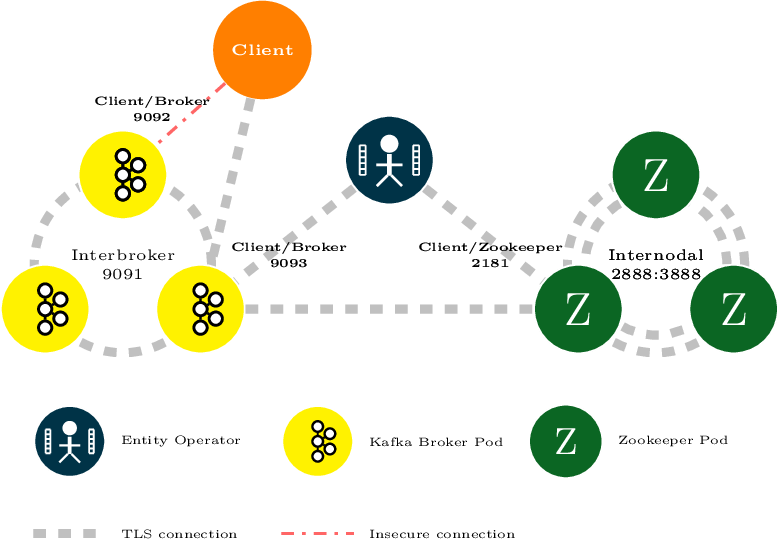
7.1. Certificate Authorities
To support encryption, each {ProductName] component needs its own private keys and public key certificates. All component certificates are signed by a Certificate Authority (CA) called the cluster CA.
Similarly, each Kafka client application connecting using TLS client authentication needs private keys and certificates. The clients CA is used to sign the certificates for the Kafka clients.
7.1.1. CA certificates
Each CA has a self-signed public key certificate.
Kafka brokers are configured to trust certificates signed by either the clients CA or the cluster CA. Components to which clients do not need to connect, such as Zookeeper, only trust certificates signed by the cluster CA. Client applications that perform mutual TLS authentication have to trust the certificates signed by the cluster CA.
By default, Strimzi generates and renews CA certificates automatically. You can configure the management of CA certificates in the Kafka.spec.clusterCa and Kafka.spec.clientsCa objects.
7.2. Certificates and Secrets
Strimzi stores CA, component and Kafka client private keys and certificates in Secrets.
All keys are 2048 bits in size.
CA certificate validity periods, expressed as a number of days after certificate generation, can be configured in Kafka.spec.clusterCa.validityDays
and Kafka.spec.clusterCa.validityDays.
7.2.1. Cluster CA Secrets
Secret name |
Field within Secret |
Description |
|---|---|---|
|
|
The current private key for the cluster CA. |
|
|
The current certificate for the cluster CA. |
|
Former (but not yet expired) certificate for the cluster CA. |
|
|
|
Certificate for Kafka broker pod <num>. Signed by a current or former cluster CA private key in |
|
Private key for Kafka broker pod <num>. |
|
|
|
Certificate for Zookeeper node <num>. Signed by a current or former cluster CA private key in |
|
Private key for Zookeeper pod <num>. |
|
|
|
Certificate for TLS communication between the Entity Operator and Kafka or Zookeeper.
Signed by a current or former cluster CA private key in |
|
Private key for TLS communication between the Entity Operator and Kafka or Zookeeper |
The CA certificates in <cluster>-cluster-ca-cert must be trusted by Kafka client applications so that they validate the Kafka broker certificates when connecting to Kafka brokers over TLS.
|
Note
|
Only <cluster>-cluster-ca-cert needs to be used by clients.
All other Secrets in the table above only need to be accessed by the
Strimzi components.
You can enforce this using OpenShift or Kubernetes role-based access controls if necessary.
|
7.2.2. Client CA Secrets
Secret name |
Field within Secret |
Description |
|---|---|---|
|
|
The current private key for the clients CA. |
|
|
The current certificate for the clients CA. |
|
Former (but not yet expired) certificate for the clients CA. |
The certificates in <cluster>-clients-ca-cert are those which the Kafka brokers trust.
|
Note
|
<cluster>-cluster-ca is used to sign certificates of client applications.
It needs to be accessible to the Strimzi components and for administrative access if you are intending to issue application certificates without using the User Operator.
You can enforce this using OpenShift or Kubernetes role-based access controls if necessary.
|
7.2.3. User Secrets
Secret name |
Field within Secret |
Description |
|---|---|---|
|
|
Certificate for the user, signed by the clients CA |
|
Private key for the user |
7.3. Installing your own CA certificates
This procedure describes how to install your own CA certificates and private keys instead of using CA certificates and private keys generated by the Cluster Operator.
-
The Cluster Operator is running.
-
A
Kafkaresource within OpenShift or Kubernetes -
Your own X.509 certificates and keys in PEM format for the cluster CA or clisters CA. For example, these could be generated by
openssl, using a command such as:openssl req -x509 -new -days <validity> --nodes -out ca.crt -keyout ca.key
-
Edit the
Kafkaresource for your cluster, configuring either theKafka.spec.clusterCaor theKafka.spec.clientsCaobject to not use generated CAs:Example fragmentKafkaresource configuring the cluster CA to use certificates you supply for yourselfkind: Kafka version: v1alpha1 spec: # ... clusterCa: generateCertificateAuthority: falseThis will prevent the Cluster Operator from generating a new CA. It will not disable an existing generated CA.
-
Put your CA certificate in the corresponding
Secret(<cluster>-cluster-ca-certfor the cluster CA or<cluster>-client-ca-certfor the clients CA):On Kubernetes, run the following commands:
# Delete any existing secret (ignore "Not Exists" errors) kubectl delete secret <ca-cert-secret> # Create the new one kubectl create secret generic <ca-cert-secret> --from-file=ca.crt=<ca-cert-file>On OpenShift, run the following commands:
# Delete any existing secret (ignore "Not Exists" errors) oc delete secret <ca-cert-secret> # Create the new one oc create secret generic <ca-cert-secret> --from-file=ca.crt=<ca-cert-file> -
Put your CA key in the corresponding
Secret(<cluster>-cluster-cafor the cluster CA or<cluster>-client-cafor the clients CA)On Kubernetes, run the following commands:
# Delete the existing secret kubectl delete secret <ca-key-secret> # Create the new one kubectl create secret generic <ca-key-secret> --from-file=ca.key=<ca-key-file>On OpenShift, run the following commands:
# Delete the existing secret oc delete secret <ca-key-secret> # Create the new one oc create secret generic <ca-key-secret> --from-file=ca.key=<ca-key-file>
-
For the procedure for renewing CA certificates you have previousy installed, see Renewing your own CA certificates
7.4. Certificate renewal
The cluster CA and clients CA certificates are only valid for a limited time period, known as the validity period.
This is usually defined as a number of days since the certificate was generated.
For auto-generated CA certificates, you can configure the validity period in Kafka.spec.clusterCa.validityDays and Kafka.spec.clientsCa.validityDays.
The default validity period for both certificates is 365 days.
Manually-installed CA certificates should have their own validity period defined.
When a CA certificate expires, the certificates that it has signed will fail validation, even if they were previously valid. This means that, when replacing a CA certificate, you must also replace all other certificates signed by it. When the replacement of a CA certificate is in progress, it is necessary for peers to trust certificates signed by either the old or the new CA. This ensures the continued operation of the cluster.
To allow the renewal of CA certificates without a loss of service, the Cluster Operator will initiate certificate renewal before the old CA certificates expire.
You can configure the renewal period in Kafka.spec.clusterCa.renewalDays and Kafka.spec.clientsCa.renewalDays (both default to 30 days).
The renewal period is measured backwards, from the expiry date of the current certificate.
Not Before Not After
| |
|<--------------- validityDays --------------->|
<--- renewalDays --->|The behavior of the Cluster Operator during the renewal period depends on whether the relevant setting is enabled, in either Kafka.spec.clusterCa.generateCertificateAuthority or Kafka.spec.clientsCa.generateCertificateAuthority.
7.4.1. Renewal process with generated CAs
The Cluster Operator performs the following process to renew CA certificates:
-
Generate a new CA key and certificate. The new private key replaces the old private key in the corresponding
Secret. The new certificate is given the nameca.crtwithin the correspondingSecretand the old certificate is renamedca-<expiry-date>.crt. -
Restart Zookeeper nodes so that they will trust the new CA certificate.
-
Restart Kafka brokers so that they will trust the new CA certificate.
-
Restart the Topic and User Operators so that they will trust the new CA certificate.
-
Generate new client certificates (for Zookeeper nodes, Kafka brokers, and the entity operator) signed by the new CA.
-
Perform the same restarts so that clients are using certificates signed by the new CA certificate.
At the end of the renewal period the Cluster Operator will remove the now expired CA certificates (those named ca-<expiry-date>.crt) from the corresponding Secret and perform a further round of restarts.
7.4.2. Renewal process with your own CA certificates
At the start of the renewal period the Cluster Operator will start logging at the WARN level that new CA certificates and keys are needed.
Once you have provided the new certificates and keys, the Cluster Operator performs a further set of restarts within the Kafka cluster for which the warning was issued.
7.4.3. Client applications
The Cluster Operator is not aware of all the client applications using the Kafka cluster.
|
Important
|
Depending on how your applications are configured, you might need take action to ensure they continue working after certificate renewal. |
Consider the following important points to ensure that client applications continue working.
-
When they connect to the cluster, client applications must trust all the cluster CA certificates published in <cluster>-cluster-ca-certs.
-
When using the User Operator to provision client certificates, client applications must use the current
user.crtanduser.keypublished in their<user>Secretwhen they connect to the cluster. For workloads running inside the same OpenShift or Kubernetes cluster this can be achieved by mounting the secrets as a volume and having the client Pods construct their key- and truststores from the current state of theSecrets. For more details on this procedure, see Configuring internal clients to trust the cluster CA. -
When renewing client certificates, if you are provisioning client certificates and keys manually, you must generate new client certificates and ensure the new certificates are used by clients within the renewal period. Failure to do this by the end of the renewal period could result in client applications being unable to connect.
7.5. Renewing your own CA certificates
This procedure describes how to renew CA certificates and private keys that you previously installed. You will need to follow this procedure during the renewal period in order to replace CA certificates which will soon expire.
-
The Cluster Operator is running.
-
A Kafka cluster in which you previously installed your own CA certificates and private keys.
-
New cluster and clients X.509 certificates and keys in PEM format. These could be generated using
opensslusing a command such as:openssl req -x509 -new -days <validity> --nodes -out ca.crt -keyout ca.key
-
Establish what CA certificates already exist in the
Secret:On Kubernetes this can be done using the following commands:
kubectl describe secret <ca-cert-secret>On OpenShift this can be done using the following commands:
oc describe secret <ca-cert-secret> -
Prepare a directory containing the existing CA certificates in the secret.
mkdir new-ca-cert-secret cd new-ca-cert-secretOn Kubernetes for each certificate <ca-certificate> from the previous step, run:
# Fetch the existing secret kubectl get secret <ca-cert-secret> -o 'jsonpath={.data.<ca-certificate>}' | base64 -d > <ca-certificate>On OpenShift for each certificate <ca-certificate> from the previous step, run:
# Fetch the existing secret oc get secret <ca-cert-secret> -o 'jsonpath={.data.<ca-certificate>}' | base64 -d > <ca-certificate> -
Rename the old
ca.crtfile toca_<date>_.crt, where <date> is the certificate expiry date in the format <year>-<month>-<day>_T<hour>_-<minute>-_<second>_Z, for exampleca-2018-09-27T17-32-00Z.crt.mv ca.crt ca-$(date -u -d$(openssl x509 -enddate -noout -in ca.crt | sed 's/.*=//') +'%Y-%m-%dT%H-%M-%SZ').crt -
Copy the new CA certificate into the directory, naming it
ca.crtcp <path-to-new-cert> ca.crt -
Replace the CA certificate
Secret(<cluster>-cluster-caor<cluster>-clients-ca).On OpenShift this can be done using the following commands:
# Delete the existing secret kubectl delete secret <ca-cert-secret> # Re-create the secret with the new private key kubectl create secret generic <ca-cert-secret> --from-file=.On OpenShift this can be done using the following commands:
# Delete the existing secret oc delete secret <ca-cert-secret> # Re-create the secret with the new private key oc create secret generic <ca-cert-secret> --from-file=.You can now delete the directory you created:
cd .. rm -r new-ca-cert-secret -
Replace the CA key
Secret(<cluster>-cluster-caor<cluster>-clients-ca).On Kubernetes this can be done using the following commands:
# Delete the existing secret kubectl delete secret <ca-key-secret> # Re-create the secret with the new private key kubectl create secret generic <ca-key-secret> --from-file=ca.key=<ca-key-file>On OpenShift this can be done using the following commands:
# Delete the existing secret oc delete secret <ca-key-secret> # Re-create the secret with the new private key oc create secret generic <ca-key-secret> --from-file=ca.key=<ca-key-file>
7.6. TLS connections
7.6.1. Zookeeper communication
Zookeeper does not support TLS itself.
By deploying an stunnel sidecar within every Zookeeper pod, the Cluster Operator is able to provide data encryption and authentication between Zookeeper nodes in a cluster.
Zookeeper communicates only with the stunnel sidecar over the loopback interface.
The stunnel sidecar then proxies all Zookeeper traffic, TLS decrypting data upon entry into a Zookeeper pod and TLS encrypting data upon departure from a Zookeeper pod.
This TLS encrypting stunnel proxy is instantiated from the spec.zookeeper.stunnelImage specified in the Kafka resource.
7.6.2. Kafka interbroker communication
Communication between Kafka brokers is done through the REPLICATION listener on port 9091, which is encrypted by default.
Communication between Kafka brokers and Zookeeper nodes uses an stunnel sidecar, as described above.
7.6.3. Topic and User Operators
Like the Cluster Operator, the Topic and User Operators each use an `stunnel` sidecar when communicating with Zookeeper. The Topic Operator connects to Kafka brokers on port 9091.
7.6.4. Kafka Client connections
Encrypted communication between Kafka brokers and clients running within the same OpenShift or Kubernetes cluster is provided through the CLIENTTLS listener on port 9093.
Encrypted communication between Kafka brokers and clients running outside the same OpenShift or Kubernetes cluster is provided through the EXTERNAL listener on port 9094.
|
Note
|
You can use the CLIENT listener on port 9092 for unencrypted communication with brokers.
|
7.7. Configuring internal clients to trust the cluster CA
This procedure describes how to configure a Kafka client that resides inside the OpenShift or Kubernetes cluster — connecting to the tls listener on port 9093 — to trust the cluster CA certificate.
The easiest way to achieve this for an internal client is to use a volume mount to access the Secrets containing the necessary certificates and keys.
-
The Cluster Operator is running.
-
A
Kafkaresource within the OpenShift or Kubernetes cluster. -
A Kafka client application inside the OpenShift or Kubernetes cluster which will connect using TLS and needs to trust the cluster CA certificate.
-
When defining the client
Pod -
The Kafka client has to be configured to trust certificates signed by this CA. For the Java-based Kafka Producer, Consumer, and Streams APIs, you can do this by importing the CA certificate into the JVM’s truststore using the following
keytoolcommand:keytool -keystore client.truststore.jks -alias CARoot -import -file ca.crt -
To configure the Kafka client, specify the following properties:
-
security.protocol: SSLwhen using TLS for encryption (with or without TLS authentication), orsecurity.protocol: SASL_SSLwhen using SCRAM-SHA authentication over TLS. -
ssl.truststore.location: the truststore location where the certificates were imported. -
ssl.truststore.password: the password for accessing the truststore. This property can be omitted if it is not needed by the truststore.
-
-
For the procedure for configuring external clients to trust the cluster CA, see Configuring external clients to trust the cluster CA
7.8. Configuring external clients to trust the cluster CA
This procedure describes how to configure a Kafka client that resides outside the OpenShift or Kubernetes cluster – connecting to the external listener on port 9094 – to trust the cluster CA certificate.
You can use the same procedure to configure clients inside OpenShift or Kubernetes, which connect to the tls listener on port 9093, but it is usually more convenient to access the Secrets using a volume mount in the client Pod.
Follow this procedure when setting up the client and during the renewal period, when the old clients CA certificate is replaced.
|
Important
|
The <cluster-name>-cluster-ca-cert Secret will contain more than one CA certificate during CA certificate renewal. Clients must add all of them to their truststores.
|
-
The Cluster Operator is running.
-
A
Kafkaresource within the OpenShift or Kubernetes cluster. -
A Kafka client application outside the OpenShift or Kubernetes cluster which will connect using TLS and needs to trust the cluster CA certificate.
-
Extract the cluster CA certificates from the generated
<cluster-name>-cluster-ca-certSecret.On Kubernetes, run the following command to extract the certificates:
kubectl get secret <cluster-name>-cluster-ca-cert -o jsonpath='{.data.ca\.crt}' | base64 -d > ca.crtOn OpenShift, run the following command to extract the certificates:
oc extract secret/<cluster-name>-cluster-ca-cert --keys ca.crtExecute the same command for every
.crtfile contained in theSecret. -
The Kafka client has to be configured to trust certificates signed by this CA. For the Java-based Kafka Producer, Consumer, and Streams APIs, you can do this by importing the CA certificates into the JVM’s truststore using the following
keytoolcommand:keytool -keystore client.truststore.jks -alias CARoot -import -file ca.crtThe same command should be executed for each of the
.crtfiles extracted in the first step. -
To configure the Kafka client, specify the following properties:
-
security.protocol: SSLwhen using TLS for encryption (with or without TLS authentication), orsecurity.protocol: SASL_SSLwhen using SCRAM-SHA authentication over TLS. -
ssl.truststore.location: the truststore location where the certificates were imported. -
ssl.truststore.password: the password for accessing the truststore. This property can be omitted if it is not needed by the truststore.
-
-
For the procedure for configuring internal clients to trust the cluster CA, see Configuring internal clients to trust the cluster CA
Appendix A: Frequently Asked Questions
A.1. Cluster Operator
A.1.1. Log contains warnings about failing to acquire lock
For each cluster, the Cluster Operator always executes only one operation at a time. The Cluster Operator uses locks to make sure that there are never two parallel operations running for the same cluster. In case an operation requires more time to complete, other operations will wait until it is completed and the lock is released.
- INFO
-
Examples of cluster operations are cluster creation, rolling update, scale down or scale up and so on.
If the wait for the lock takes too long, the operation times out and the following warning message will be printed to the log:
2018-03-04 17:09:24 WARNING AbstractClusterOperations:290 - Failed to acquire lock for kafka cluster lock::kafka::myproject::my-clusterDepending on the exact configuration of STRIMZI_FULL_RECONCILIATION_INTERVAL_MS and STRIMZI_OPERATION_TIMEOUT_MS, this
warning message may appear regularly without indicating any problems. The operations which time out will be picked up by
the next periodic reconciliation. It will try to acquire the lock again and execute.
Should this message appear periodically even in situations when there should be no other operations running for a given cluster, it might indicate that due to some error the lock was not properly released. In such cases it is recommended to restart the cluster operator.
Appendix B: Installing OpenShift or Kubernetes cluster
The easiest way to get started with OpenShift or Kubernetes is using the Minikube, Minishift or oc cluster up
utilities. This section provides basic guidance on how to use them. More details are provided on the websites of
the tools themselves.
B.1. Kubernetes
In order to interact with a Kubernetes cluster the kubectl
utility needs to be installed.
The easiest way to get a running Kubernetes cluster is using Minikube. Minikube can be downloaded and installed
from the Kubernetes website. Depending on the number of brokers
you want to deploy inside the cluster and if you need Kafka Connect running as well, it could be worth running Minikube
at least with 4 GB of RAM instead of the default 2 GB.
Once installed, it can be started using:
minikube start --memory 4096B.2. OpenShift
In order to interact with an OpenShift cluster, the oc utility is needed.
An OpenShift cluster can be started in two different ways. The oc utility can start a cluster locally using the
command:
oc cluster upThis command requires Docker to be installed. More information about this way can be found here.
Another option is to use Minishift. Minishift is an OpenShift installation within a VM. It can be downloaded and
installed from the Minishift website. Depending on the number of brokers
you want to deploy inside the cluster and if you need Kafka Connect running as well, it could be worth running Minishift
at least with 4 GB of RAM instead of the default 2 GB.
Once installed, Minishift can be started using the following command:
minishift start --memory 4GBAppendix C: Custom Resource API Reference
C.1. Kafka schema reference
| Field | Description |
|---|---|
spec |
The specification of the Kafka and Zookeeper clusters, and Topic Operator. |
C.2. KafkaSpec schema reference
Used in: Kafka
| Field | Description |
|---|---|
kafka |
Configuration of the Kafka cluster. |
zookeeper |
Configuration of the Zookeeper cluster. |
topicOperator |
Configuration of the Topic Operator. |
clientsCa |
Configuration of the clients certificate authority. |
clusterCa |
Configuration of the cluster certificate authority. |
entityOperator |
Configuration of the Entity Operator. |
C.3. KafkaClusterSpec schema reference
Used in: KafkaSpec
| Field | Description |
|---|---|
replicas |
The number of pods in the cluster. |
integer |
|
image |
The docker image for the pods. |
string |
|
storage |
Storage configuration (disk). Cannot be updated. The type depends on the value of the |
listeners |
Configures listeners of Kafka brokers. |
authorization |
Authorization configuration for Kafka brokers. The type depends on the value of the |
config |
The kafka broker config. Properties with the following prefixes cannot be set: listeners, advertised., broker., listener., host.name, port, inter.broker.listener.name, sasl., ssl., security., password., principal.builder.class, log.dir, zookeeper.connect, zookeeper.set.acl, authorizer., super.user. |
map |
|
rack |
Configuration of the |
brokerRackInitImage |
The image of the init container used for initializing the |
string |
|
affinity |
Pod affinity rules.See external documentation of core/v1 affinity. |
tolerations |
Pod’s tolerations.See external documentation of core/v1 tolerations. |
Toleration array |
|
livenessProbe |
Pod liveness checking. |
readinessProbe |
Pod readiness checking. |
jvmOptions |
JVM Options for pods. |
resources |
Resource constraints (limits and requests). |
metrics |
The Prometheus JMX Exporter configuration. See https://github.com/prometheus/jmx_exporter for details of the structure of this configuration. |
map |
|
logging |
Logging configuration for Kafka. The type depends on the value of the |
tlsSidecar |
TLS sidecar configuration. |
C.4. EphemeralStorage schema reference
Used in: KafkaClusterSpec, ZookeeperClusterSpec
The type property is a discriminator that distinguishes the use of the type EphemeralStorage from PersistentClaimStorage.
It must have the value ephemeral for the type EphemeralStorage.
| Field | Description |
|---|---|
type |
Must be |
string |
C.5. PersistentClaimStorage schema reference
Used in: KafkaClusterSpec, ZookeeperClusterSpec
The type property is a discriminator that distinguishes the use of the type PersistentClaimStorage from EphemeralStorage.
It must have the value persistent-claim for the type PersistentClaimStorage.
| Field | Description |
|---|---|
type |
Must be |
string |
|
size |
When type=persistent-claim, defines the size of the persistent volume claim (i.e 1Gi). Mandatory when type=persistent-claim. |
string |
|
selector |
Specifies a specific persistent volume to use. It contains key:value pairs representing labels for selecting such a volume. |
map |
|
deleteClaim |
Specifies if the persistent volume claim has to be deleted when the cluster is un-deployed. |
boolean |
|
class |
The storage class to use for dynamic volume allocation. |
string |
C.6. KafkaListeners schema reference
Used in: KafkaClusterSpec
| Field | Description |
|---|---|
plain |
Configures plain listener on port 9092. |
tls |
Configures TLS listener on port 9093. |
external |
Configures external listener on port 9094. The type depends on the value of the |
|
C.7. KafkaListenerPlain schema reference
Used in: KafkaListeners
| Field | Description |
|---|---|
authentication |
Authentication configuration for this listener. Since this listener does not use TLS transport you cannot configure an authentication with |
|
C.8. KafkaListenerAuthenticationTls schema reference
Used in: KafkaListenerExternalLoadBalancer, KafkaListenerExternalNodePort, KafkaListenerExternalRoute, KafkaListenerPlain, KafkaListenerTls
The type property is a discriminator that distinguishes the use of the type KafkaListenerAuthenticationTls from KafkaListenerAuthenticationScramSha512.
It must have the value tls for the type KafkaListenerAuthenticationTls.
| Field | Description |
|---|---|
type |
Must be |
string |
C.9. KafkaListenerAuthenticationScramSha512 schema reference
Used in: KafkaListenerExternalLoadBalancer, KafkaListenerExternalNodePort, KafkaListenerExternalRoute, KafkaListenerPlain, KafkaListenerTls
The type property is a discriminator that distinguishes the use of the type KafkaListenerAuthenticationScramSha512 from KafkaListenerAuthenticationTls.
It must have the value scram-sha-512 for the type KafkaListenerAuthenticationScramSha512.
| Field | Description |
|---|---|
type |
Must be |
string |
C.10. KafkaListenerTls schema reference
Used in: KafkaListeners
| Field | Description |
|---|---|
authentication |
Authentication configuration for this listener. The type depends on the value of the |
|
C.11. KafkaListenerExternalRoute schema reference
Used in: KafkaListeners
The type property is a discriminator that distinguishes the use of the type KafkaListenerExternalRoute from KafkaListenerExternalLoadBalancer, KafkaListenerExternalNodePort.
It must have the value route for the type KafkaListenerExternalRoute.
| Field | Description |
|---|---|
type |
Must be |
string |
|
authentication |
Authentication configuration for Kafka brokers. The type depends on the value of the |
|
C.12. KafkaListenerExternalLoadBalancer schema reference
Used in: KafkaListeners
The type property is a discriminator that distinguishes the use of the type KafkaListenerExternalLoadBalancer from KafkaListenerExternalRoute, KafkaListenerExternalNodePort.
It must have the value loadbalancer for the type KafkaListenerExternalLoadBalancer.
| Field | Description |
|---|---|
type |
Must be |
string |
|
authentication |
Authentication configuration for Kafka brokers. The type depends on the value of the |
|
|
tls |
Enables TLS encryption on the listener. By default set to |
boolean |
C.13. KafkaListenerExternalNodePort schema reference
Used in: KafkaListeners
The type property is a discriminator that distinguishes the use of the type KafkaListenerExternalNodePort from KafkaListenerExternalRoute, KafkaListenerExternalLoadBalancer.
It must have the value nodeport for the type KafkaListenerExternalNodePort.
| Field | Description |
|---|---|
type |
Must be |
string |
|
authentication |
Authentication configuration for Kafka brokers. The type depends on the value of the |
|
|
tls |
Enables TLS encryption on the listener. By default set to |
boolean |
C.14. KafkaAuthorizationSimple schema reference
Used in: KafkaClusterSpec
The type property is a discriminator that distinguishes the use of the type KafkaAuthorizationSimple from other subtypes which may be added in the future.
It must have the value simple for the type KafkaAuthorizationSimple.
| Field | Description |
|---|---|
type |
Must be |
string |
|
superUsers |
List of super users. Should contain list of user principals which should get unlimited access rights. |
string array |
C.15. Rack schema reference
Used in: KafkaClusterSpec
| Field | Description |
|---|---|
topologyKey |
A key that matches labels assigned to the OpenShift or Kubernetes cluster nodes. The value of the label is used to set the broker’s |
string |
C.16. Probe schema reference
| Field | Description |
|---|---|
initialDelaySeconds |
The initial delay before first the health is first checked. |
integer |
|
timeoutSeconds |
The timeout for each attempted health check. |
integer |
C.17. JvmOptions schema reference
Used in: KafkaClusterSpec, KafkaConnectS2ISpec, KafkaConnectSpec, KafkaMirrorMakerSpec, ZookeeperClusterSpec
| Field | Description |
|---|---|
-XX |
A map of -XX options to the JVM. |
map |
|
-Xms |
-Xms option to to the JVM. |
string |
|
-Xmx |
-Xmx option to to the JVM. |
string |
C.18. Resources schema reference
Used in: EntityTopicOperatorSpec, EntityUserOperatorSpec, KafkaClusterSpec, KafkaConnectS2ISpec, KafkaConnectSpec, KafkaMirrorMakerSpec, TlsSidecar, TopicOperatorSpec, ZookeeperClusterSpec
| Field | Description |
|---|---|
limits |
Resource limits applied at runtime. |
requests |
Resource requests applied during pod scheduling. |
C.19. CpuMemory schema reference
Used in: Resources
| Field | Description |
|---|---|
cpu |
CPU. |
string |
|
memory |
Memory. |
string |
C.20. InlineLogging schema reference
Used in: EntityTopicOperatorSpec, EntityUserOperatorSpec, KafkaClusterSpec, KafkaConnectS2ISpec, KafkaConnectSpec, KafkaMirrorMakerSpec, TopicOperatorSpec, ZookeeperClusterSpec
The type property is a discriminator that distinguishes the use of the type InlineLogging from ExternalLogging.
It must have the value inline for the type InlineLogging.
| Field | Description |
|---|---|
type |
Must be |
string |
|
loggers |
A Map from logger name to logger level. |
map |
C.21. ExternalLogging schema reference
Used in: EntityTopicOperatorSpec, EntityUserOperatorSpec, KafkaClusterSpec, KafkaConnectS2ISpec, KafkaConnectSpec, KafkaMirrorMakerSpec, TopicOperatorSpec, ZookeeperClusterSpec
The type property is a discriminator that distinguishes the use of the type ExternalLogging from InlineLogging.
It must have the value external for the type ExternalLogging.
| Field | Description |
|---|---|
type |
Must be |
string |
|
name |
The name of the |
string |
C.22. TlsSidecar schema reference
| Field | Description |
|---|---|
image |
The docker image for the container. |
string |
|
logLevel |
The log level for the TLS sidecar.Default value is |
string (one of [emerg, debug, crit, err, alert, warning, notice, info]) |
|
resources |
Resource constraints (limits and requests). |
C.23. ZookeeperClusterSpec schema reference
Used in: KafkaSpec
| Field | Description |
|---|---|
replicas |
The number of pods in the cluster. |
integer |
|
image |
The docker image for the pods. |
string |
|
storage |
Storage configuration (disk). Cannot be updated. The type depends on the value of the |
config |
The zookeeper broker config. Properties with the following prefixes cannot be set: server., dataDir, dataLogDir, clientPort, authProvider, quorum.auth, requireClientAuthScheme. |
map |
|
affinity |
Pod affinity rules.See external documentation of core/v1 affinity. |
tolerations |
Pod’s tolerations.See external documentation of core/v1 tolerations. |
Toleration array |
|
livenessProbe |
Pod liveness checking. |
readinessProbe |
Pod readiness checking. |
jvmOptions |
JVM Options for pods. |
resources |
Resource constraints (limits and requests). |
metrics |
The Prometheus JMX Exporter configuration. See https://github.com/prometheus/jmx_exporter for details of the structure of this configuration. |
map |
|
logging |
Logging configuration for Zookeeper. The type depends on the value of the |
tlsSidecar |
TLS sidecar configuration. |
C.24. TopicOperatorSpec schema reference
Used in: KafkaSpec
| Field | Description |
|---|---|
watchedNamespace |
The namespace the Topic Operator should watch. |
string |
|
image |
The image to use for the Topic Operator. |
string |
|
reconciliationIntervalSeconds |
Interval between periodic reconciliations. |
integer |
|
zookeeperSessionTimeoutSeconds |
Timeout for the Zookeeper session. |
integer |
|
affinity |
Pod affinity rules.See external documentation of core/v1 affinity. |
resources |
Resource constraints (limits and requests). |
topicMetadataMaxAttempts |
The number of attempts at getting topic metadata. |
integer |
|
tlsSidecar |
TLS sidecar configuration. |
logging |
Logging configuration. The type depends on the value of the |
C.25. CertificateAuthority schema reference
Used in: KafkaSpec
Configuration of how TLS certificates are used within the cluster.This applies to certificates used for both internal communication within the cluster and to certificates used for client access via Kafka.spec.kafka.listeners.tls.
| Field | Description |
|---|---|
generateCertificateAuthority |
If true then Certificate Authority certificates will be generated automatically. Otherwise the user will need to provide a Secret with the CA certificate. Default is true. |
boolean |
|
validityDays |
The number of days generated certificates should be valid for. Default is 365. |
integer |
|
renewalDays |
The number of days in the certificate renewal period. This is the number of days before the a certificate expires during which renewal actions may be performed.When |
integer |
C.26. EntityOperatorSpec schema reference
Used in: KafkaSpec
| Field | Description |
|---|---|
topicOperator |
Configuration of the Topic Operator. |
userOperator |
Configuration of the User Operator. |
affinity |
Pod affinity rules.See external documentation of core/v1 affinity. |
tolerations |
Pod’s tolerations.See external documentation of core/v1 tolerations. |
Toleration array |
|
tlsSidecar |
TLS sidecar configuration. |
C.27. EntityTopicOperatorSpec schema reference
Used in: EntityOperatorSpec
| Field | Description |
|---|---|
watchedNamespace |
The namespace the Topic Operator should watch. |
string |
|
image |
The image to use for the Topic Operator. |
string |
|
reconciliationIntervalSeconds |
Interval between periodic reconciliations. |
integer |
|
zookeeperSessionTimeoutSeconds |
Timeout for the Zookeeper session. |
integer |
|
resources |
Resource constraints (limits and requests). |
topicMetadataMaxAttempts |
The number of attempts at getting topic metadata. |
integer |
|
logging |
Logging configuration. The type depends on the value of the |
C.28. EntityUserOperatorSpec schema reference
Used in: EntityOperatorSpec
| Field | Description |
|---|---|
watchedNamespace |
The namespace the User Operator should watch. |
string |
|
image |
The image to use for the User Operator. |
string |
|
reconciliationIntervalSeconds |
Interval between periodic reconciliations. |
integer |
|
zookeeperSessionTimeoutSeconds |
Timeout for the Zookeeper session. |
integer |
|
resources |
Resource constraints (limits and requests). |
logging |
Logging configuration. The type depends on the value of the |
C.29. KafkaConnect schema reference
| Field | Description |
|---|---|
spec |
The specification of the Kafka Connect deployment. |
C.30. KafkaConnectSpec schema reference
Used in: KafkaConnect
| Field | Description |
|---|---|
replicas |
The number of pods in the Kafka Connect group. |
integer |
|
image |
The docker image for the pods. |
string |
|
livenessProbe |
Pod liveness checking. |
readinessProbe |
Pod readiness checking. |
jvmOptions |
JVM Options for pods. |
affinity |
Pod affinity rules.See external documentation of core/v1 affinity. |
tolerations |
Pod’s tolerations.See external documentation of core/v1 tolerations. |
Toleration array |
|
logging |
Logging configuration for Kafka Connect. The type depends on the value of the |
metrics |
The Prometheus JMX Exporter configuration. See https://github.com/prometheus/jmx_exporter for details of the structure of this configuration. |
map |
|
authentication |
Authentication configuration for Kafka Connect. The type depends on the value of the |
|
|
bootstrapServers |
Bootstrap servers to connect to. This should be given as a comma separated list of <hostname>:<port> pairs. |
string |
|
config |
The Kafka Connect configuration. Properties with the following prefixes cannot be set: ssl., sasl., security., listeners, plugin.path, rest., bootstrap.servers. |
map |
|
resources |
Resource constraints (limits and requests). |
tls |
TLS configuration. |
C.31. KafkaConnectAuthenticationTls schema reference
Used in: KafkaConnectS2ISpec, KafkaConnectSpec
The type property is a discriminator that distinguishes the use of the type KafkaConnectAuthenticationTls from KafkaConnectAuthenticationScramSha512.
It must have the value tls for the type KafkaConnectAuthenticationTls.
| Field | Description |
|---|---|
certificateAndKey |
Certificate and private key pair for TLS authentication. |
type |
Must be |
string |
C.32. CertAndKeySecretSource schema reference
| Field | Description |
|---|---|
certificate |
The name of the file certificate in the Secret. |
string |
|
key |
The name of the private key in the Secret. |
string |
|
secretName |
The name of the Secret containing the certificate. |
string |
C.33. KafkaConnectAuthenticationScramSha512 schema reference
Used in: KafkaConnectS2ISpec, KafkaConnectSpec
The type property is a discriminator that distinguishes the use of the type KafkaConnectAuthenticationScramSha512 from KafkaConnectAuthenticationTls.
It must have the value scram-sha-512 for the type KafkaConnectAuthenticationScramSha512.
| Field | Description |
|---|---|
passwordSecret |
Password used for the authentication. |
type |
Must be |
string |
|
username |
Username used for the authentication. |
string |
C.34. PasswordSecretSource schema reference
| Field | Description |
|---|---|
password |
The name of the key in the Secret under which the password is stored. |
string |
|
secretName |
The name of the Secret containing the password. |
string |
C.35. KafkaConnectTls schema reference
Used in: KafkaConnectS2ISpec, KafkaConnectSpec
| Field | Description |
|---|---|
trustedCertificates |
Trusted certificates for TLS connection. |
|
C.36. CertSecretSource schema reference
Used in: KafkaConnectTls, KafkaMirrorMakerTls
| Field | Description |
|---|---|
certificate |
The name of the file certificate in the Secret. |
string |
|
secretName |
The name of the Secret containing the certificate. |
string |
C.37. KafkaConnectS2I schema reference
| Field | Description |
|---|---|
spec |
The specification of the Kafka Connect deployment. |
C.38. KafkaConnectS2ISpec schema reference
Used in: KafkaConnectS2I
| Field | Description |
|---|---|
replicas |
The number of pods in the Kafka Connect group. |
integer |
|
image |
The docker image for the pods. |
string |
|
livenessProbe |
Pod liveness checking. |
readinessProbe |
Pod readiness checking. |
jvmOptions |
JVM Options for pods. |
affinity |
Pod affinity rules.See external documentation of core/v1 affinity. |
metrics |
The Prometheus JMX Exporter configuration. See https://github.com/prometheus/jmx_exporter for details of the structure of this configuration. |
map |
|
authentication |
Authentication configuration for Kafka Connect. The type depends on the value of the |
|
|
bootstrapServers |
Bootstrap servers to connect to. This should be given as a comma separated list of <hostname>:<port> pairs. |
string |
|
config |
The Kafka Connect configuration. Properties with the following prefixes cannot be set: ssl., sasl., security., listeners, plugin.path, rest., bootstrap.servers. |
map |
|
insecureSourceRepository |
When true this configures the source repository with the 'Local' reference policy and an import policy that accepts insecure source tags. |
boolean |
|
logging |
Logging configuration for Kafka Connect. The type depends on the value of the |
resources |
Resource constraints (limits and requests). |
tls |
TLS configuration. |
tolerations |
Pod’s tolerations.See external documentation of core/v1 tolerations. |
Toleration array |
C.39. KafkaTopic schema reference
| Field | Description |
|---|---|
spec |
The specification of the topic. |
C.40. KafkaTopicSpec schema reference
Used in: KafkaTopic
| Field | Description |
|---|---|
partitions |
The number of partitions the topic should have. This cannot be decreased after topic creation. It can be increased after topic creation, but it is important to understand the consequences that has, especially for topics with semantic partitioning. If unspecified this will default to the broker’s |
integer |
|
replicas |
The number of replicas the topic should have. If unspecified this will default to the broker’s |
integer |
|
config |
The topic configuration. |
map |
|
topicName |
The name of the topic. When absent this will default to the metadata.name of the topic. It is recommended to not set this unless the topic name is not a valid Kubernetes resource name. |
string |
C.41. KafkaUser schema reference
| Field | Description |
|---|---|
spec |
The specification of the user. |
C.42. KafkaUserSpec schema reference
Used in: KafkaUser
| Field | Description |
|---|---|
authentication |
Authentication mechanism enabled for this Kafka user. The type depends on the value of the |
|
|
authorization |
Authorization rules for this Kafka user. The type depends on the value of the |
C.43. KafkaUserTlsClientAuthentication schema reference
Used in: KafkaUserSpec
The type property is a discriminator that distinguishes the use of the type KafkaUserTlsClientAuthentication from KafkaUserScramSha512ClientAuthentication.
It must have the value tls for the type KafkaUserTlsClientAuthentication.
| Field | Description |
|---|---|
type |
Must be |
string |
C.44. KafkaUserScramSha512ClientAuthentication schema reference
Used in: KafkaUserSpec
The type property is a discriminator that distinguishes the use of the type KafkaUserScramSha512ClientAuthentication from KafkaUserTlsClientAuthentication.
It must have the value scram-sha-512 for the type KafkaUserScramSha512ClientAuthentication.
| Field | Description |
|---|---|
type |
Must be |
string |
C.45. KafkaUserAuthorizationSimple schema reference
Used in: KafkaUserSpec
The type property is a discriminator that distinguishes the use of the type KafkaUserAuthorizationSimple from other subtypes which may be added in the future.
It must have the value simple for the type KafkaUserAuthorizationSimple.
| Field | Description |
|---|---|
type |
Must be |
string |
|
acls |
List of ACL rules which should be applied to this user. |
|
C.46. AclRule schema reference
Used in: KafkaUserAuthorizationSimple
| Field | Description |
|---|---|
host |
The host from which the action described in the ACL rule is allowed or denied. |
string |
|
operation |
Operation which will be allowed or denied. Supported operations are: Read, Write, Create, Delete, Alter, Describe, ClusterAction, AlterConfigs, DescribeConfigs, IdempotentWrite and All. |
string (one of [Read, Write, Delete, Alter, Describe, All, IdempotentWrite, ClusterAction, Create, AlterConfigs, DescribeConfigs]) |
|
resource |
Indicates the resource for which given ACL rule applies. The type depends on the value of the |
|
|
type |
The type of the rule.Currently the only supported type is |
string (one of [allow, deny]) |
C.47. AclRuleTopicResource schema reference
Used in: AclRule
The type property is a discriminator that distinguishes the use of the type AclRuleTopicResource from AclRuleGroupResource, AclRuleClusterResource.
It must have the value topic for the type AclRuleTopicResource.
| Field | Description |
|---|---|
type |
Must be |
string |
|
name |
Name of resource for which given ACL rule applies. Can be combined with |
string |
|
patternType |
Describes the pattern used in the resource field. The supported types are |
string (one of [prefix, literal]) |
C.48. AclRuleGroupResource schema reference
Used in: AclRule
The type property is a discriminator that distinguishes the use of the type AclRuleGroupResource from AclRuleTopicResource, AclRuleClusterResource.
It must have the value group for the type AclRuleGroupResource.
| Field | Description |
|---|---|
type |
Must be |
string |
|
name |
Name of resource for which given ACL rule applies. Can be combined with |
string |
|
patternType |
Describes the pattern used in the resource field. The supported types are |
string (one of [prefix, literal]) |
C.49. AclRuleClusterResource schema reference
Used in: AclRule
The type property is a discriminator that distinguishes the use of the type AclRuleClusterResource from AclRuleTopicResource, AclRuleGroupResource.
It must have the value cluster for the type AclRuleClusterResource.
| Field | Description |
|---|---|
type |
Must be |
string |
C.50. KafkaMirrorMaker schema reference
| Field | Description |
|---|---|
spec |
The specification of the mirror maker. |
C.51. KafkaMirrorMakerSpec schema reference
Used in: KafkaMirrorMaker
| Field | Description |
|---|---|
replicas |
The number of pods in the |
integer |
|
image |
The docker image for the pods. |
string |
|
whitelist |
List of topics which are included for mirroring. This option allows any regular expression using Java-style regular expressions.Mirroring two topics named A and B can be achieved by using the whitelist |
string |
|
consumer |
Configuration of source cluster. |
producer |
Configuration of target cluster. |
resources |
Resource constraints (limits and requests). |
affinity |
Pod affinity rules.See external documentation of core/v1 affinity. |
tolerations |
Pod’s tolerations.See external documentation of core/v1 tolerations. |
Toleration array |
|
jvmOptions |
JVM Options for pods. |
logging |
Logging configuration for Mirror Maker. The type depends on the value of the |
metrics |
The Prometheus JMX Exporter configuration. See JMX Exporter documentation for details of the structure of this configuration. |
map |
C.52. KafkaMirrorMakerConsumerSpec schema reference
Used in: KafkaMirrorMakerSpec
| Field | Description |
|---|---|
numStreams |
Specifies the number of consumer stream threads to create. |
integer |
|
groupId |
A unique string that identifies the consumer group this consumer belongs to. |
string |
|
bootstrapServers |
A list of host:port pairs to use for establishing the initial connection to the Kafka cluster. |
string |
|
authentication |
Authentication configuration for connecting to the cluster. The type depends on the value of the |
|
|
config |
The mirror maker consumer config. Properties with the following prefixes cannot be set: ssl., bootstrap.servers, group.id, sasl., security. |
map |
|
tls |
TLS configuration for connecting to the cluster. |
C.53. KafkaMirrorMakerAuthenticationTls schema reference
The type property is a discriminator that distinguishes the use of the type KafkaMirrorMakerAuthenticationTls from KafkaMirrorMakerAuthenticationScramSha512.
It must have the value tls for the type KafkaMirrorMakerAuthenticationTls.
| Field | Description |
|---|---|
certificateAndKey |
Reference to the |
type |
Must be |
string |
C.54. KafkaMirrorMakerAuthenticationScramSha512 schema reference
The type property is a discriminator that distinguishes the use of the type KafkaMirrorMakerAuthenticationScramSha512 from KafkaMirrorMakerAuthenticationTls.
It must have the value scram-sha-512 for the type KafkaMirrorMakerAuthenticationScramSha512.
| Field | Description |
|---|---|
passwordSecret |
Reference to the |
type |
Must be |
string |
|
username |
Username used for the authentication. |
string |
C.55. KafkaMirrorMakerTls schema reference
| Field | Description |
|---|---|
trustedCertificates |
Trusted certificates for TLS connection. |
|
C.56. KafkaMirrorMakerProducerSpec schema reference
Used in: KafkaMirrorMakerSpec
| Field | Description |
|---|---|
bootstrapServers |
A list of host:port pairs to use for establishing the initial connection to the Kafka cluster. |
string |
|
authentication |
Authentication configuration for connecting to the cluster. The type depends on the value of the |
|
|
config |
The mirror maker producer config. Properties with the following prefixes cannot be set: ssl., bootstrap.servers, sasl., security. |
map |
|
tls |
TLS configuration for connecting to the cluster. |
Appendix D: Metrics
This section describes how to monitor Strimzi Kafka and ZooKeeper clusters using Grafana dashboards. In order to run the example dashboards you must configure Prometheus server and add the appropriate Prometheus JMX Exporter rules to your Kafka cluster resource.
|
Warning
|
The resources referenced in this section serve as a good starting point for setting up monitoring, but they are provided as an example only. If you require further support on configuration and running Prometheus or Grafana in production then please reach out to their respective communities. |
When adding Prometheus and Grafana servers to an Apache Kafka deployment using minikube or minishift, the memory available to the virtual machine should be increased (to 4 GB of RAM, for example, instead of the default 2 GB). Information on how to increase the default amount of memory can be found in the following section Installing OpenShift or Kubernetes cluster.
D.1. Kafka Metrics Configuration
Strimzi uses the Prometheus JMX Exporter to export JMX metrics from Kafka and ZooKeeper to a Prometheus HTTP metrics endpoint that is scraped by Prometheus server.
The Grafana dashboard relies on the Kafka and ZooKeeper Prometheus JMX Exporter relabeling rules defined in the example Kafka resource configuration in kafka-metrics.yaml.
Copy this configuration to your own Kafka resource definition, or run this example, in order to use the provided Grafana dashboards.
D.1.1. Deploying on OpenShift
To deploy the example Kafka cluster the following command should be executed:
oc apply -f https://raw.githubusercontent.com/strimzi/strimzi-kafka-operator/0.8.2/metrics/examples/kafka/kafka-metrics.yamlD.1.2. Deploying on Kubernetes
To deploy the example Kafka cluster the following command should be executed:
kubectl apply -f https://raw.githubusercontent.com/strimzi/strimzi-kafka-operator/0.8.2/metrics/examples/kafka/kafka-metrics.yamlD.2. Prometheus
The provided Prometheus kubernetes.yaml YAML file describes all the resources required by Prometheus in order to effectively monitor a Strimzi Kafka & ZooKeeper cluster.
These resources lack important production configuration to run a healthy and highly available Prometheus server.
They should only be used to demonstrate this Grafana dashboard example.
The following resources are defined:
-
A
ClusterRolethat grants permissions to read Prometheus health endpoints of the Kubernetes system, including cAdvisor and kubelet for container metrics. The Prometheus server configuration uses the Kubernetes service discovery feature in order to discover the pods in the cluster from which it gets metrics. In order to have this feature working, it is necessary for the service account used for running the Prometheus service pod to have access to the API server to get the pod list. -
A
ServiceAccountfor the Prometheus pods to run under. -
A
ClusterRoleBindingwhich binds the aforementionedClusterRoleto theServiceAccount. -
A
Deploymentto manage the actual Prometheus server pod. -
A
ConfigMapto manage the configuration of Prometheus Server. -
A
Serviceto provide an easy to reference hostname for other services to connect to Prometheus server (such as Grafana).
D.2.1. Deploying on OpenShift
To deploy all these resources you can run the following. Note that this file creates a ClusterRoleBinding in the myproject namespace. If you’re not using this namespace then download the resource file locally and update it.
oc login -u system:admin
oc apply -f https://raw.githubusercontent.com/strimzi/strimzi-kafka-operator/0.8.2/metrics/examples/prometheus/kubernetes.yamlD.2.2. Deploying on Kubernetes
To deploy all these resources you can run the following. Note that this file creates a ClusterRoleBinding in the myproject namespace. If you’re not using this namespace then download the resource file locally and update it.
kubectl apply -f https://raw.githubusercontent.com/strimzi/strimzi-kafka-operator/0.8.2/metrics/examples/prometheus/kubernetes.yamlD.3. Grafana
A Grafana server is necessary to get a visualisation of the Prometheus metrics. The source for the Grafana docker image used can be found in the ./metrics/examples/grafana/grafana-openshift directory.
D.3.1. Deploying on OpenShift
To deploy Grafana the following commands should be executed:
oc apply -f https://raw.githubusercontent.com/strimzi/strimzi-kafka-operator/0.8.2/metrics/examples/grafana/kubernetes.yamlD.3.2. Deploying on Kubernetes
To deploy Grafana the following commands should be executed:
kubectl apply -f https://raw.githubusercontent.com/strimzi/strimzi-kafka-operator/0.8.2/metrics/examples/grafana/kubernetes.yamlD.4. Grafana dashboard
As an example, and in order to visualize the exported metrics in Grafana, two sample dashboards are provided strimzi-kafka.json and strimzi-zookeeper.json.
These dashboards represent a good starting point for key metrics to monitor Kafka and ZooKeeper clusters, but depending on your infrastructure you may need to update or add to them.
Please note that they are not representative of all the metrics available.
No alerting rules are defined.
The Grafana Prometheus data source, and the above dashboards, can be set up in Grafana by following these steps.
|
Note
|
For accessing the dashboard, you can use the port-forward command for forwarding traffic from the Grafana pod to the host. For example, you can access the Grafana UI by running oc port-forward grafana-1-fbl7s 3000:3000 (or using kubectl instead of oc) and then pointing a browser to http://localhost:3000.
|
-
Access to the Grafana UI using
admin/admincredentials. On the following view you can choose to skip resetting the admin password, or set it to a password you desire.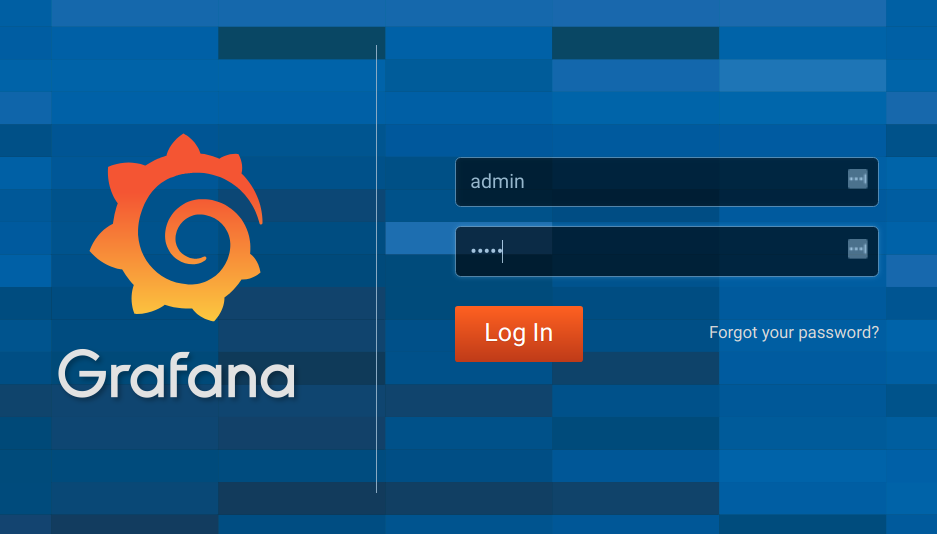
-
Click on the "Add data source" button from the Grafana home in order to add Prometheus as data source.
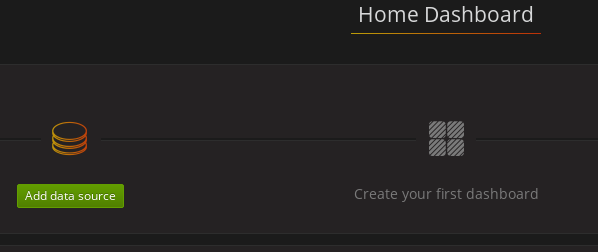
-
Fill in the information about the Prometheus data source, specifying a name and "Prometheus" as type. In the URL field, the connection string to the Prometheus server (that is,
http://prometheus:9090) should be specified. After "Add" is clicked, Grafana will test the connection to the data source.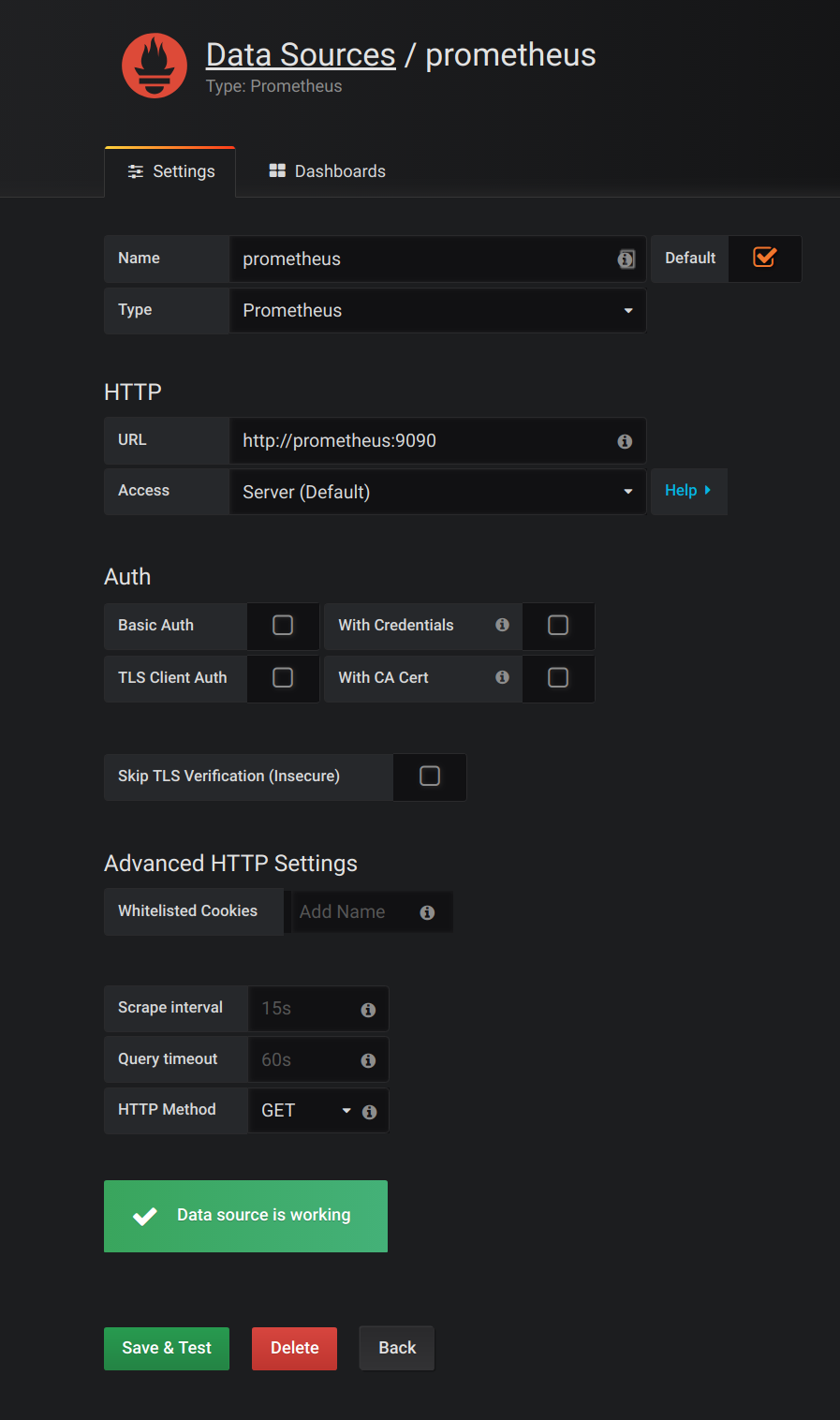
-
From the top left menu, click on "Dashboards" and then "Import" to open the "Import Dashboard" window where the provided
strimzi-kafka.jsonandstrimzi-zookeeper.jsonfiles can be imported or their content pasted.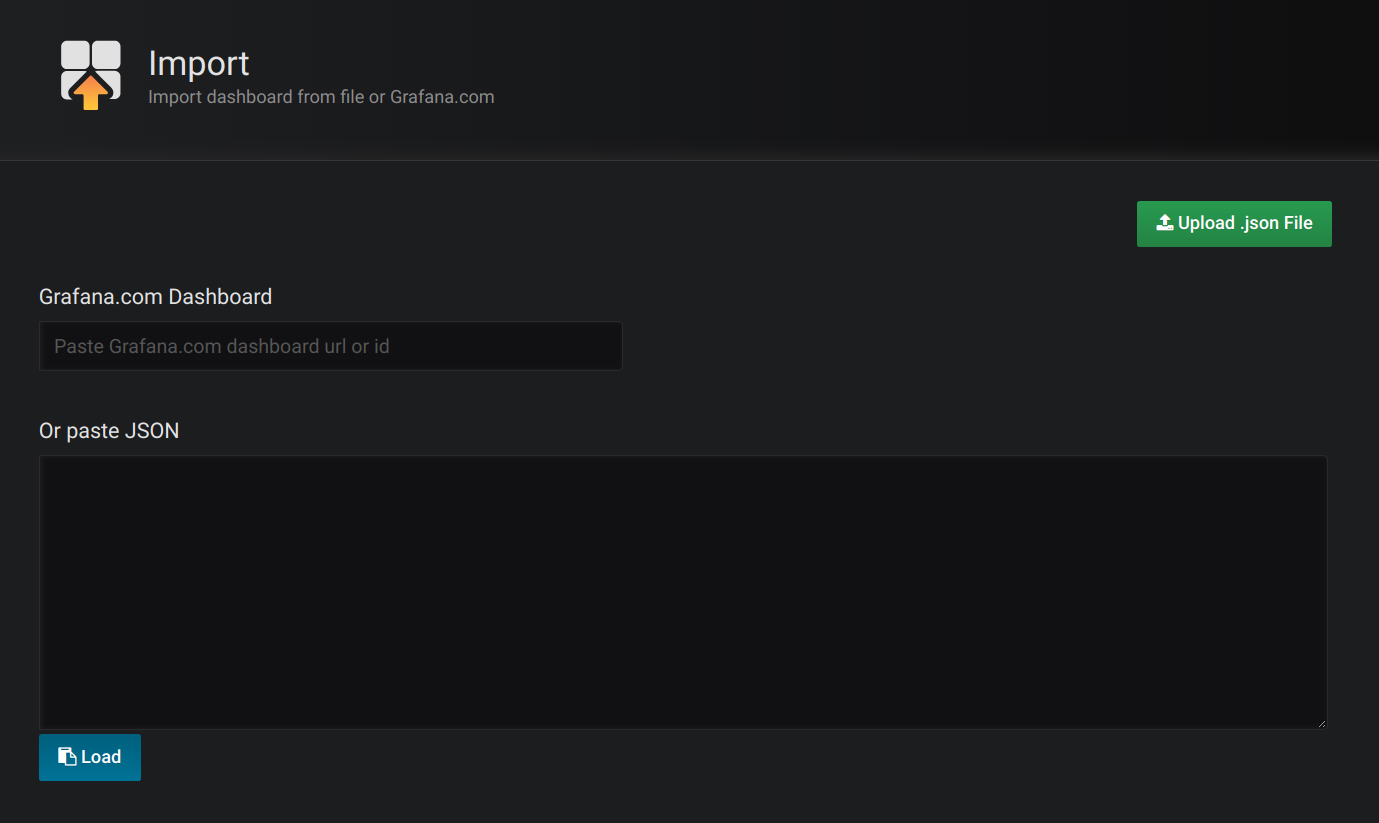
-
After importing the dashboards, the Grafana dashboard homepage will now list two dashboards for you to choose from. After your Prometheus server has been collecting metrics for a Strimzi cluster for some time you should see a populated dashboard such as the examples list below.
D.4.1. Kafka Dashboard
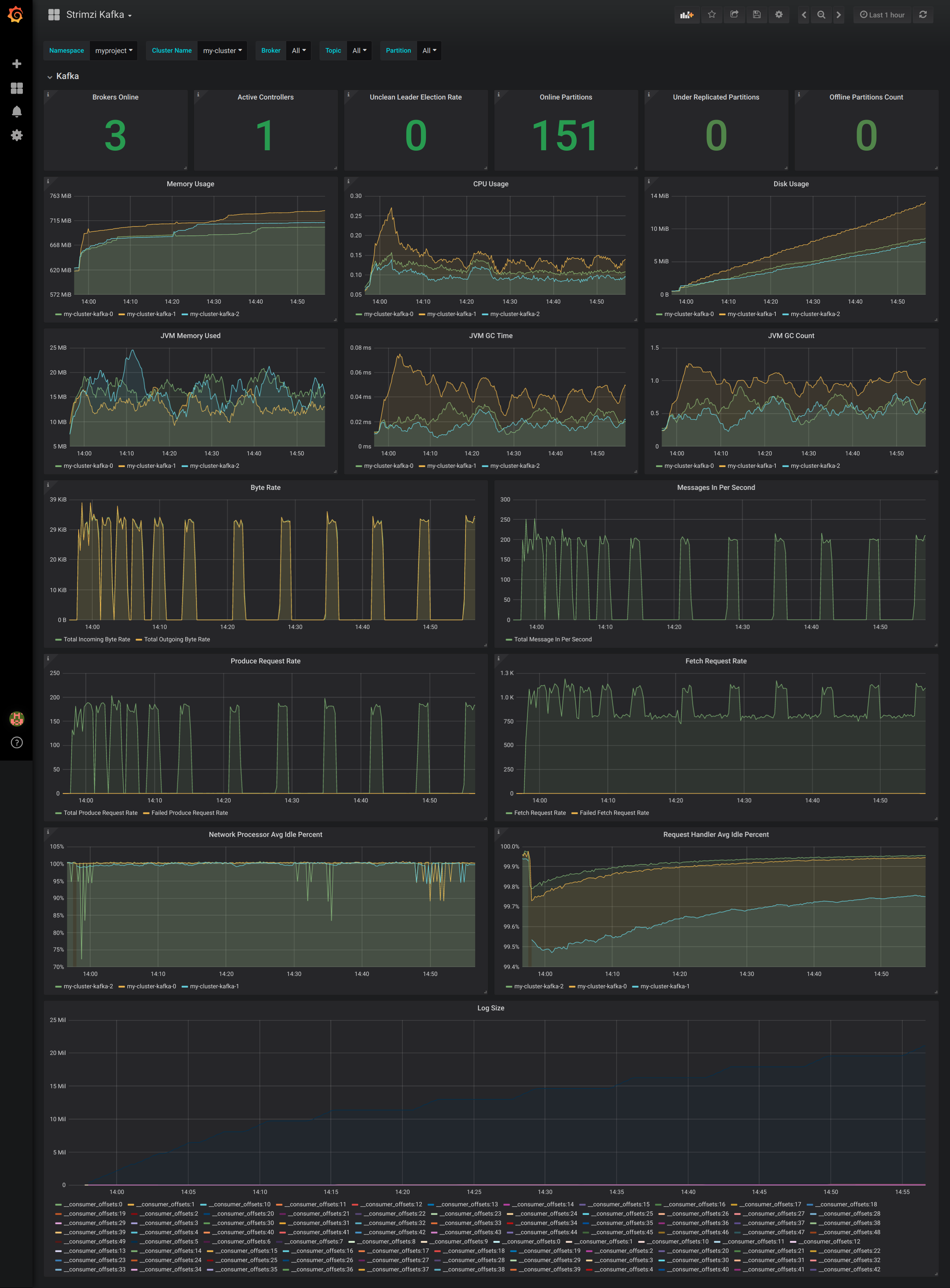
D.4.2. ZooKeeper Dashboard
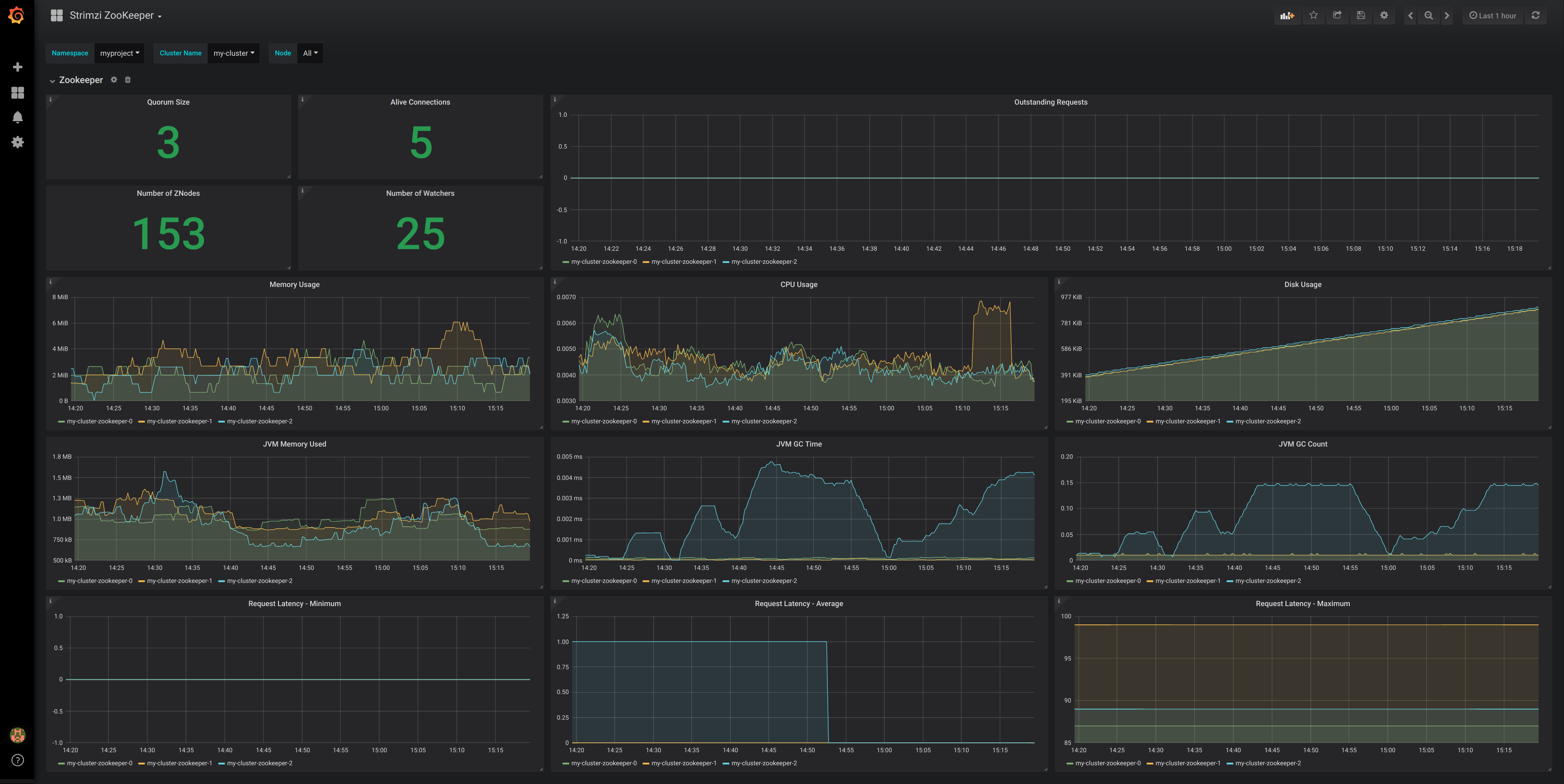
D.4.3. Metrics References
To learn more about what metrics are available to monitor for Kafka, ZooKeeper, and Kubernetes in general, please review the following resources.
-
Apache Kafka Monitoring - A list of JMX metrics exposed by Apache Kafka. It includes a description, JMX mbean name, and in some cases a suggestion on what is a normal value returned.
-
ZooKeeper JMX - A list of JMX metrics exposed by Apache ZooKeeper.
-
Prometheus - Monitoring Docker Container Metrics using cAdvisor - cAdvisor (short for container Advisor) analyzes and exposes resource usage (such as CPU, Memory, and Disk) and performance data from running containers within pods on Kubernetes. cAdvisor is bundled along with the kubelet binary so that it is automatically available within Kubernetes clusters. This reference describes how to monitor cAdvisor metrics in various ways using Prometheus.
-
cAdvisor Metrics - A full list of cAdvisor metrics as exposed through Prometheus.
-