1. Overview of Strimzi
Strimzi simplifies the process of running Apache Kafka in a Kubernetes cluster.
1.1. Kafka capabilities
The underlying data stream-processing capabilities and component architecture of Kafka can deliver:
-
Microservices and other applications to share data with extremely high throughput and low latency
-
Message ordering guarantees
-
Message rewind/replay from data storage to reconstruct an application state
-
Message compaction to remove old records when using a key-value log
-
Horizontal scalability in a cluster configuration
-
Replication of data to control fault tolerance
-
Retention of high volumes of data for immediate access
1.2. Kafka use cases
Kafka’s capabilities make it suitable for:
-
Event-driven architectures
-
Event sourcing to capture changes to the state of an application as a log of events
-
Message brokering
-
Website activity tracking
-
Operational monitoring through metrics
-
Log collection and aggregation
-
Commit logs for distributed systems
-
Stream processing so that applications can respond to data in real time
1.3. How Strimzi supports Kafka
Strimzi provides container images and Operators for running Kafka on Kubernetes. Strimzi Operators are fundamental to the running of Strimzi. The Operators provided with Strimzi are purpose-built with specialist operational knowledge to effectively manage Kafka.
Operators simplify the process of:
-
Deploying and running Kafka clusters
-
Deploying and running Kafka components
-
Configuring access to Kafka
-
Securing access to Kafka
-
Upgrading Kafka
-
Managing brokers
-
Creating and managing topics
-
Creating and managing users
1.4. Operators
Strimzi provides Operators for managing a Kafka cluster running within a Kubernetes cluster.
- Cluster Operator
-
Deploys and manages Apache Kafka clusters, Kafka Connect, Kafka MirrorMaker, Kafka Bridge, Kafka Exporter, and the Entity Operator
- Entity Operator
-
Comprises the Topic Operator and User Operator
- Topic Operator
-
Manages Kafka topics
- User Operator
-
Manages Kafka users
The Cluster Operator can deploy the Topic Operator and User Operator as part of an Entity Operator configuration at the same time as a Kafka cluster.
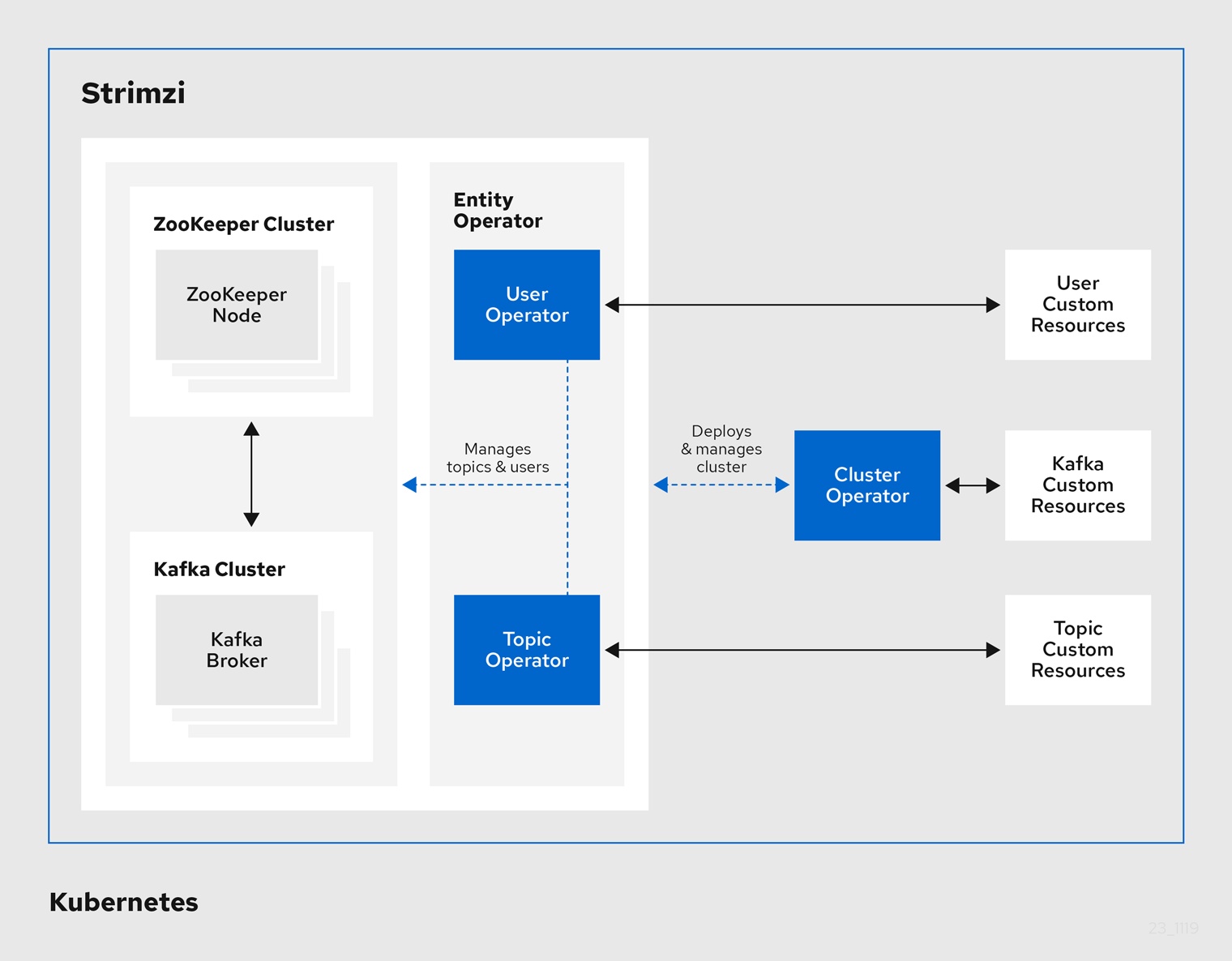
1.5. Document Conventions
In this document, replaceable text is styled in monospace and italics.
For example, in the following code, you will want to replace my-namespace with the name of your namespace:
sed -i 's/namespace: .*/namespace: my-namespace/' install/cluster-operator/*RoleBinding*.yaml2. Getting started with Strimzi
Strimzi is designed to work on all types of Kubernetes cluster regardless of distribution, from public and private clouds to local deployments intended for development. Strimzi supports a few features which are specific to OpenShift, where such integration benefits OpenShift users and cannot be implemented equivalently using standard Kubernetes.
This guide assumes that a Kubernetes cluster is available and the kubectl command-line tool is installed and configured to connect to the running cluster.
When no existing Kubernetes cluster is available, minikube can be used to create a local cluster.
More details can be found in Installing Kubernetes clusters.
If you want to use OpenShift-specific features and have no OpenShift cluster minishift can be used to create a local cluster.
More details can be found in Installing OpenShift clusters.
|
Note
|
To run the commands in this guide, your cluster user must have the rights to manage role-based access control (RBAC) and CRDs. |
2.1. Installing Strimzi and deploying components
To install Strimzi, download the release artefacts from GitHub.
The folder contains several YAML files to help you deploy the components of Strimzi to Kubernetes, perform common operations, and configure your Kafka cluster. The YAML files are referenced throughout this documentation.
Additionally, a Helm Chart is provided for deploying the Cluster Operator using Helm. The container images are available through the Docker Hub.
The remainder of this chapter provides an overview of each component and instructions for deploying the components to Kubernetes using the YAML files provided.
|
Note
|
Although container images for Strimzi are available in the Docker Hub, we recommend that you use the YAML files provided instead. |
2.2. Custom resources
Custom resources allow you to configure and introduce changes to a default Strimzi deployment. In order to use custom resources, custom resource definitions must first be defined.
Custom resource definitions (CRDs) extend the Kubernetes API, providing definitions to add custom resources to a Kubernetes cluster. Custom resources are created as instances of the APIs added by CRDs.
In Strimzi, CRDs introduce custom resources specific to Strimzi to a Kubernetes cluster, such as Kafka, Kafka Connect, Kafka Mirror Maker, and users and topics custom resources. CRDs provide configuration instructions, defining the schemas used to instantiate and manage the Strimzi-specific resources. CRDs also allow Strimzi resources to benefit from native Kubernetes features like CLI accessibility and configuration validation.
CRDs require a one-time installation in a cluster. Depending on the cluster setup, installation typically requires cluster admin privileges.
|
Note
|
Access to manage custom resources is limited to Strimzi administrators. |
CRDs and custom resources are defined as YAML files.
A CRD defines a new kind of resource, such as kind:Kafka, within a Kubernetes cluster.
The Kubernetes API server allows custom resources to be created based on the kind and understands from the CRD how to validate and store the custom resource when it is added to the Kubernetes cluster.
|
Warning
|
When CRDs are deleted, custom resources of that type are also deleted. Additionally, the resources created by the custom resource, such as pods and statefulsets are also deleted. |
2.2.1. Strimzi custom resource example
Each Strimzi-specific custom resource conforms to the schema defined by the CRD for the resource’s kind.
To understand the relationship between a CRD and a custom resource, let’s look at a sample of the CRD for a Kafka topic.
apiVersion: kafka.strimzi.io/v1beta1
kind: CustomResourceDefinition
metadata: (1)
name: kafkatopics.kafka.strimzi.io
labels:
app: strimzi
spec: (2)
group: kafka.strimzi.io
versions:
v1beta1
scope: Namespaced
names:
# ...
singular: kafkatopic
plural: kafkatopics
shortNames:
- kt (3)
additionalPrinterColumns: (4)
# ...
subresources:
status: {} (5)
validation: (6)
openAPIV3Schema:
properties:
spec:
type: object
properties:
partitions:
type: integer
minimum: 1
replicas:
type: integer
minimum: 1
maximum: 32767
# ...-
The metadata for the topic CRD, its name and a label to identify the CRD.
-
The specification for this CRD, including the group (domain) name, the plural name and the supported schema version, which are used in the URL to access the API of the topic. The other names are used to identify instance resources in the CLI. For example,
kubectl get kafkatopic my-topicorkubectl get kafkatopics. -
The shortname can be used in CLI commands. For example,
kubectl get ktcan be used as an abbreviation instead ofkubectl get kafkatopic. -
The information presented when using a
getcommand on the custom resource. -
The current status of the CRD as described in the schema reference for the resource.
-
openAPIV3Schema validation provides validation for the creation of topic custom resources. For example, a topic requires at least one partition and one replica.
|
Note
|
You can identify the CRD YAML files supplied with the Strimzi installation files, because the file names contain an index number followed by ‘Crd’. |
Here is a corresponding example of a KafkaTopic custom resource.
apiVersion: kafka.strimzi.io/v1beta1
kind: KafkaTopic (1)
metadata:
name: my-topic
labels:
strimzi.io/cluster: my-cluster (2)
spec: (3)
partitions: 1
replicas: 1
config:
retention.ms: 7200000
segment.bytes: 1073741824
status:
conditions: (4)
lastTransitionTime: "2019-08-20T11:37:00.706Z"
status: "True"
type: Ready
observedGeneration: 1
/ ...-
The
kindandapiVersionidentify the CRD of which the custom resource is an instance. -
A label, applicable only to
KafkaTopicandKafkaUserresources, that defines the name of the Kafka cluster (which is same as the name of theKafkaresource) to which a topic or user belongs.The name is used by the Topic Operator and User Operator to identify the Kafka cluster when creating a topic or user.
-
The spec shows the number of partitions and replicas for the topic as well as the configuration parameters for the topic itself. In this example, the retention period for a message to remain in the topic and the segment file size for the log are specified.
-
Status conditions for the
KafkaTopicresource. Thetypecondition changed toReadyat thelastTransitionTime.
Custom resources can be applied to a cluster through the platform CLI. When the custom resource is created, it uses the same validation as the built-in resources of the Kubernetes API.
After a KafkaTopic custom resource is created, the Topic Operator is notified and corresponding Kafka topics are created in Strimzi.
2.2.2. Strimzi custom resource status
The status property of a Strimzi custom resource publishes information about the resource to users and tools that need it.
Several resources have a status property, as described in the following table.
| Strimzi resource | Schema reference | Publishes status information on… |
|---|---|---|
|
The Kafka cluster. |
|
|
The Kafka Connect cluster, if deployed. |
|
|
The Kafka Connect cluster with Source-to-Image support, if deployed. |
|
|
|
|
|
The Kafka MirrorMaker tool, if deployed. |
|
|
Kafka topics in your Kafka cluster. |
|
|
Kafka users in your Kafka cluster. |
|
|
The Strimzi Kafka Bridge, if deployed. |
The status property of a resource provides information on the resource’s:
-
Current state, in the
status.conditionsproperty -
Last observed generation, in the
status.observedGenerationproperty
The status property also provides resource-specific information. For example:
-
KafkaConnectStatusprovides the REST API endpoint for Kafka Connect connectors. -
KafkaUserStatusprovides the user name of the Kafka user and theSecretin which their credentials are stored. -
KafkaBridgeStatusprovides the HTTP address at which external client applications can access the Bridge service.
A resource’s current state is useful for tracking progress related to the resource achieving its desired state, as defined by the spec property. The status conditions provide the time and reason the state of the resource changed and details of events preventing or delaying the operator from realizing the resource’s desired state.
The last observed generation is the generation of the resource that was last reconciled by the Cluster Operator. If the value of observedGeneration is different from the value of metadata.generation, the operator has not yet processed the latest update to the resource. If these values are the same, the status information reflects the most recent changes to the resource.
Strimzi creates and maintains the status of custom resources, periodically evaluating the current state of the custom resource and updating its status accordingly.
When performing an update on a custom resource using kubectl edit, for example, its status is not editable. Moreover, changing the status would not affect the configuration of the Kafka cluster.
Here we see the status property specified for a Kafka custom resource.
apiVersion: kafka.strimzi.io/v1beta1
kind: Kafka
metadata:
spec:
# ...
status:
conditions: (1)
- lastTransitionTime: 2019-07-23T23:46:57+0000
status: "True"
type: Ready (2)
observedGeneration: 4 (3)
listeners: (4)
- addresses:
- host: my-cluster-kafka-bootstrap.myproject.svc
port: 9092
type: plain
- addresses:
- host: my-cluster-kafka-bootstrap.myproject.svc
port: 9093
type: tls
- addresses:
- host: 172.29.49.180
port: 9094
type: external
# ...-
Status
conditionsdescribe criteria related to the status that cannot be deduced from the existing resource information, or are specific to the instance of a resource. -
The
Readycondition indicates whether the Cluster Operator currently considers the Kafka cluster able to handle traffic. -
The
observedGenerationindicates the generation of theKafkacustom resource that was last reconciled by the Cluster Operator. -
The
listenersdescribe the current Kafka bootstrap addresses by type.ImportantThe address in the custom resource status for external listeners with type nodeportis currently not supported.
|
Note
|
The Kafka bootstrap addresses listed in the status do not signify that those endpoints or the Kafka cluster is in a ready state. |
You can access status information for a resource from the command line. For more information, see Checking the status of a custom resource.
2.3. Cluster Operator
The Cluster Operator is responsible for deploying and managing Apache Kafka clusters within a Kubernetes cluster.
2.3.1. Cluster Operator
Strimzi uses the Cluster Operator to deploy and manage clusters for:
-
Kafka (including ZooKeeper, Entity Operator and Kafka Exporter)
-
Kafka Connect
-
Kafka Mirror Maker
-
Kafka Bridge
Custom resources are used to deploy the clusters.
For example, to deploy a Kafka cluster:
-
A
Kafkaresource with the cluster configuration is created within the Kubernetes cluster. -
The Cluster Operator deploys a corresponding Kafka cluster, based on what is declared in the
Kafkaresource.
The Cluster Operator can also deploy (through configuration of the Kafka resource):
-
A Topic Operator to provide operator-style topic management through
KafkaTopiccustom resources -
A User Operator to provide operator-style user management through
KafkaUsercustom resources
The Topic Operator and User Operator function within the Entity Operator on deployment.
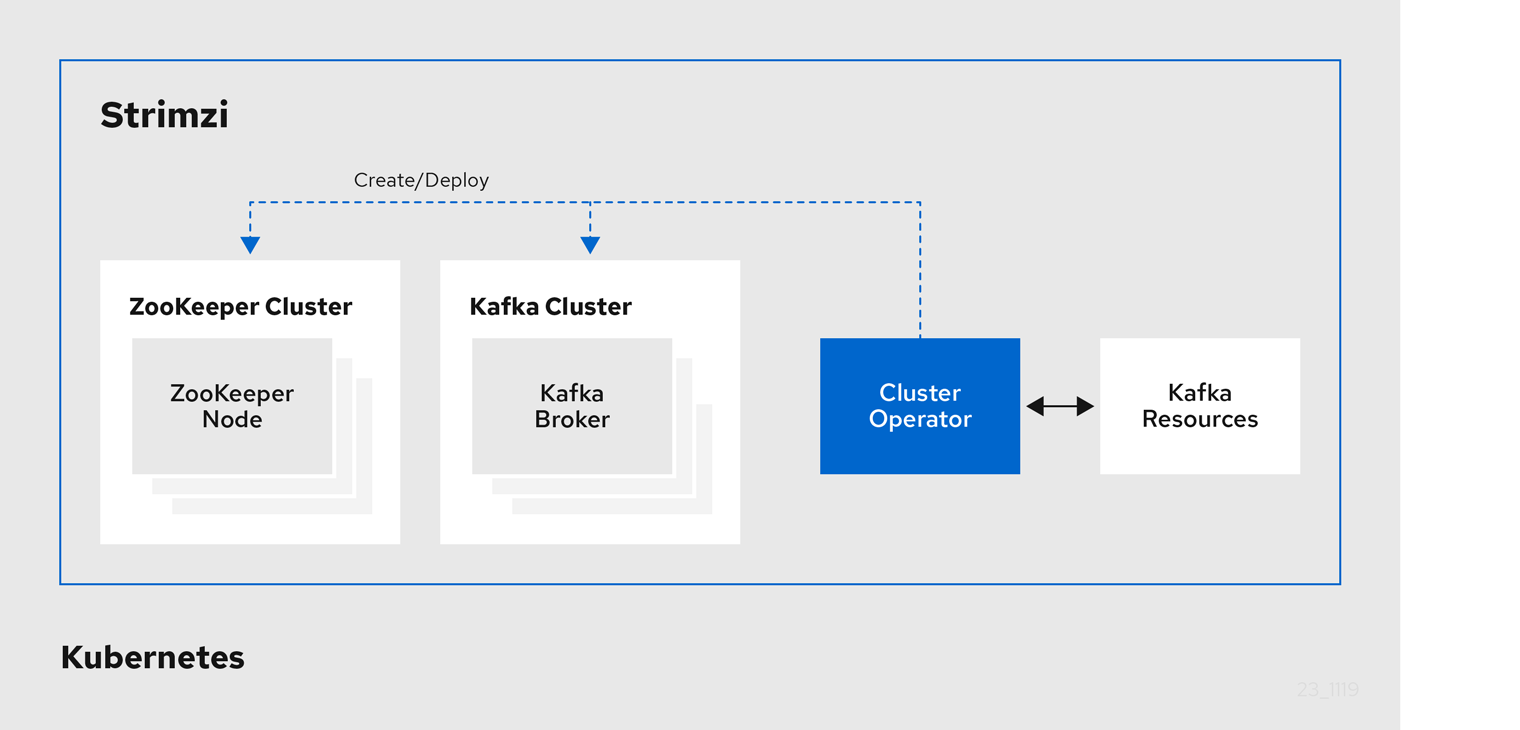
2.3.2. Watch options for a Cluster Operator deployment
When the Cluster Operator is running, it starts to watch for updates of Kafka resources.
Depending on the deployment, the Cluster Operator can watch Kafka resources from:
|
Note
|
Strimzi provides example YAML files to make the deployment process easier. |
The Cluster Operator watches for changes to the following resources:
-
Kafkafor the Kafka cluster. -
KafkaConnectfor the Kafka Connect cluster. -
KafkaConnectS2Ifor the Kafka Connect cluster with Source2Image support. -
KafkaConnectorfor creating and managing connectors in a Kafka Connect cluster. -
KafkaMirrorMakerfor the Kafka Mirror Maker instance. -
KafkaBridgefor the Kafka Bridge instance
When one of these resources is created in the Kubernetes cluster, the operator gets the cluster description from the resource and starts creating a new cluster for the resource by creating the necessary Kubernetes resources, such as StatefulSets, Services and ConfigMaps.
Each time a Kafka resource is updated, the operator performs corresponding updates on the Kubernetes resources that make up the cluster for the resource.
Resources are either patched or deleted, and then recreated in order to make the cluster for the resource reflect the desired state of the cluster. This operation might cause a rolling update that might lead to service disruption.
When a resource is deleted, the operator undeploys the cluster and deletes all related Kubernetes resources.
2.3.3. Deploying the Cluster Operator to watch a single namespace
-
This procedure requires use of a Kubernetes user account which is able to create
CustomResourceDefinitions,ClusterRolesandClusterRoleBindings. Use of Role Base Access Control (RBAC) in the Kubernetes cluster usually means that permission to create, edit, and delete these resources is limited to Kubernetes cluster administrators, such assystem:admin. -
Modify the installation files according to the namespace the Cluster Operator is going to be installed in.
On Linux, use:
sed -i 's/namespace: .*/namespace: my-namespace/' install/cluster-operator/*RoleBinding*.yamlOn MacOS, use:
sed -i '' 's/namespace: .*/namespace: my-namespace/' install/cluster-operator/*RoleBinding*.yaml
-
Deploy the Cluster Operator:
kubectl apply -f install/cluster-operator -n my-namespace
2.3.4. Deploying the Cluster Operator to watch multiple namespaces
-
This procedure requires use of a Kubernetes user account which is able to create
CustomResourceDefinitions,ClusterRolesandClusterRoleBindings. Use of Role Base Access Control (RBAC) in the Kubernetes cluster usually means that permission to create, edit, and delete these resources is limited to Kubernetes cluster administrators, such assystem:admin. -
Edit the installation files according to the namespace the Cluster Operator is going to be installed in.
On Linux, use:
sed -i 's/namespace: .*/namespace: my-namespace/' install/cluster-operator/*RoleBinding*.yamlOn MacOS, use:
sed -i '' 's/namespace: .*/namespace: my-namespace/' install/cluster-operator/*RoleBinding*.yaml
-
Edit the file
install/cluster-operator/050-Deployment-strimzi-cluster-operator.yamland in the environment variableSTRIMZI_NAMESPACElist all the namespaces where Cluster Operator should watch for resources. For example:apiVersion: apps/v1 kind: Deployment spec: # ... template: spec: serviceAccountName: strimzi-cluster-operator containers: - name: strimzi-cluster-operator image: strimzi/operator:0.16.2 imagePullPolicy: IfNotPresent env: - name: STRIMZI_NAMESPACE value: watched-namespace-1,watched-namespace-2,watched-namespace-3 -
For all namespaces which should be watched by the Cluster Operator (
watched-namespace-1,watched-namespace-2,watched-namespace-3in the above example), install theRoleBindings. Replace thewatched-namespacewith the namespace used in the previous step.This can be done using
kubectl apply:kubectl apply -f install/cluster-operator/020-RoleBinding-strimzi-cluster-operator.yaml -n watched-namespace kubectl apply -f install/cluster-operator/031-RoleBinding-strimzi-cluster-operator-entity-operator-delegation.yaml -n watched-namespace kubectl apply -f install/cluster-operator/032-RoleBinding-strimzi-cluster-operator-topic-operator-delegation.yaml -n watched-namespace -
Deploy the Cluster Operator
This can be done using
kubectl apply:kubectl apply -f install/cluster-operator -n my-namespace
2.3.5. Deploying the Cluster Operator to watch all namespaces
You can configure the Cluster Operator to watch Strimzi resources across all namespaces in your Kubernetes cluster. When running in this mode, the Cluster Operator automatically manages clusters in any new namespaces that are created.
-
This procedure requires use of a Kubernetes user account which is able to create
CustomResourceDefinitions,ClusterRolesandClusterRoleBindings. Use of Role Base Access Control (RBAC) in the Kubernetes cluster usually means that permission to create, edit, and delete these resources is limited to Kubernetes cluster administrators, such assystem:admin. -
Your Kubernetes cluster is running.
-
Configure the Cluster Operator to watch all namespaces:
-
Edit the
050-Deployment-strimzi-cluster-operator.yamlfile. -
Set the value of the
STRIMZI_NAMESPACEenvironment variable to*.apiVersion: apps/v1 kind: Deployment spec: # ... template: spec: # ... serviceAccountName: strimzi-cluster-operator containers: - name: strimzi-cluster-operator image: strimzi/operator:0.16.2 imagePullPolicy: IfNotPresent env: - name: STRIMZI_NAMESPACE value: "*" # ...
-
-
Create
ClusterRoleBindingsthat grant cluster-wide access to all namespaces to the Cluster Operator.Use the
kubectl create clusterrolebindingcommand:kubectl create clusterrolebinding strimzi-cluster-operator-namespaced --clusterrole=strimzi-cluster-operator-namespaced --serviceaccount my-namespace:strimzi-cluster-operator kubectl create clusterrolebinding strimzi-cluster-operator-entity-operator-delegation --clusterrole=strimzi-entity-operator --serviceaccount my-namespace:strimzi-cluster-operator kubectl create clusterrolebinding strimzi-cluster-operator-topic-operator-delegation --clusterrole=strimzi-topic-operator --serviceaccount my-namespace:strimzi-cluster-operatorReplace
my-namespacewith the namespace in which you want to install the Cluster Operator. -
Deploy the Cluster Operator to your Kubernetes cluster.
Use the
kubectl applycommand:kubectl apply -f install/cluster-operator -n my-namespace
2.3.6. Deploying the Cluster Operator using Helm Chart
-
Helm client has to be installed on the local machine.
-
Helm has to be installed in the Kubernetes cluster.
-
Add the Strimzi Helm Chart repository:
helm repo add strimzi https://strimzi.io/charts/ -
Deploy the Cluster Operator using the Helm command line tool:
helm install strimzi/strimzi-kafka-operator -
Verify whether the Cluster Operator has been deployed successfully using the Helm command line tool:
helm ls
-
For more information about Helm, see the Helm website.
2.3.7. Deploying the Cluster Operator from OperatorHub.io
OperatorHub.io is a catalog of Kubernetes Operators sourced from multiple providers. It offers you an alternative way to install stable versions of Strimzi using the Strimzi Kafka Operator.
The Operator Lifecycle Manager is used for the installation and management of all Operators published on OperatorHub.io.
To install Strimzi from OperatorHub.io, locate the Strimzi Kafka Operator and follow the instructions provided.
2.4. Kafka cluster
You can use Strimzi to deploy an ephemeral or persistent Kafka cluster to Kubernetes. When installing Kafka, Strimzi also installs a ZooKeeper cluster and adds the necessary configuration to connect Kafka with ZooKeeper.
You can also use it to deploy Kafka Exporter.
- Ephemeral cluster
-
In general, an ephemeral (that is, temporary) Kafka cluster is suitable for development and testing purposes, not for production. This deployment uses
emptyDirvolumes for storing broker information (for ZooKeeper) and topics or partitions (for Kafka). Using anemptyDirvolume means that its content is strictly related to the pod life cycle and is deleted when the pod goes down. - Persistent cluster
-
A persistent Kafka cluster uses
PersistentVolumesto store ZooKeeper and Kafka data. ThePersistentVolumeis acquired using aPersistentVolumeClaimto make it independent of the actual type of thePersistentVolume. For example, it can use Amazon EBS volumes in Amazon AWS deployments without any changes in the YAML files. ThePersistentVolumeClaimcan use aStorageClassto trigger automatic volume provisioning.
Strimzi includes several examples for deploying a Kafka cluster.
-
kafka-persistent.yamldeploys a persistent cluster with three ZooKeeper and three Kafka nodes. -
kafka-jbod.yamldeploys a persistent cluster with three ZooKeeper and three Kafka nodes (each using multiple persistent volumes). -
kafka-persistent-single.yamldeploys a persistent cluster with a single ZooKeeper node and a single Kafka node. -
kafka-ephemeral.yamldeploys an ephemeral cluster with three ZooKeeper and three Kafka nodes. -
kafka-ephemeral-single.yamldeploys an ephemeral cluster with three ZooKeeper nodes and a single Kafka node.
The example clusters are named my-cluster by default.
The cluster name is defined by the name of the resource and cannot be changed after the cluster has been deployed. To change the cluster name before you deploy the cluster, edit the Kafka.metadata.name property of the resource in the relevant YAML file.
apiVersion: kafka.strimzi.io/v1beta1
kind: Kafka
metadata:
name: my-cluster
# ...2.4.1. Deploying the Kafka cluster
You can deploy an ephemeral or persistent Kafka cluster to Kubernetes on the command line.
-
The Cluster Operator is deployed.
-
If you plan to use the cluster for development or testing purposes, you can create and deploy an ephemeral cluster using
kubectl apply.kubectl apply -f examples/kafka/kafka-ephemeral.yaml -
If you plan to use the cluster in production, create and deploy a persistent cluster using
kubectl apply.kubectl apply -f examples/kafka/kafka-persistent.yaml
-
For more information on deploying the Cluster Operator, see Cluster Operator.
-
For more information on the different configuration options supported by the
Kafkaresource, see Kafka cluster configuration.
2.5. Kafka Connect
Kafka Connect is a tool for streaming data between Apache Kafka and external systems. It provides a framework for moving large amounts of data into and out of your Kafka cluster while maintaining scalability and reliability. Kafka Connect is typically used to integrate Kafka with external databases and storage and messaging systems.
In Kafka Connect, a source connector is a runtime entity that fetches data from an external system and feeds it to Kafka as messages. A sink connector is a runtime entity that fetches messages from Kafka topics and feeds them to an external system. The workload of connectors is divided into tasks. Tasks are distributed among nodes (also called workers), which form a Connect cluster. This allows the message flow to be highly scalable and reliable.
Each connector is an instance of a particular connector class that knows how to communicate with the relevant external system in terms of messages. Connectors are available for many external systems, or you can develop your own.
The term connector is used interchangably to mean a connector instance running within a Kafka Connect cluster, or a connector class. This guide uses the term connector when the meaning is clear from the context.
Strimzi allows you to:
-
Create a Kafka Connect image containing the connectors you want
-
Deploy and manage a Kafka Connect cluster running within Kubernetes using a
KafkaConnectresource -
Run connectors within your Kafka Connect cluster, optionally managed using
KafkaConnectorresources
Kafka Connect includes the following built-in connectors for moving file-based data into and out of your Kafka cluster.
| File Connector | Description |
|---|---|
|
Transfers data to your Kafka cluster from a file (the source). |
|
Transfers data from your Kafka cluster to a file (the sink). |
To use other connector classes, you need to prepare connector images by following one of these procedures:
The Cluster Operator can use images that you create to deploy a Kafka Connect cluster to your Kubernetes cluster.
A Kafka Connect cluster is implemented as a Deployment with a configurable number of workers.
You can create and manage connectors using KafkaConnector resources or manually using the Kafka Connect REST API, which is available on port 8083 as the <connect-cluster-name>-connect-api service. The operations supported by the REST API are described in the Apache Kafka documentation.
2.5.1. Deploying Kafka Connect to your cluster
You can deploy a Kafka Connect cluster to your Kubernetes cluster by using the Cluster Operator.
-
Use the
kubectl applycommand to create aKafkaConnectresource based on thekafka-connect.yamlfile:kubectl apply -f examples/kafka-connect/kafka-connect.yaml
2.5.2. Extending Kafka Connect with connector plug-ins
The Strimzi container images for Kafka Connect include the two built-in file connectors: FileStreamSourceConnector and FileStreamSinkConnector.
You can add your own connectors by:
-
Creating a container image from the Kafka Connect base image (manually or using your CI (continuous integration), for example).
-
Creating a container image using OpenShift builds and Source-to-Image (S2I) - available only on OpenShift.
Creating a Docker image from the Kafka Connect base image
You can use the Kafka container image on Docker Hub as a base image for creating your own custom image with additional connector plug-ins.
The following procedure explains how to create your custom image and add it to the /opt/kafka/plugins directory. At startup, the Strimzi version of Kafka Connect loads any third-party connector plug-ins contained in the /opt/kafka/plugins directory.
-
Create a new
Dockerfileusingstrimzi/kafka:0.16.2-kafka-2.4.0as the base image:FROM strimzi/kafka:0.16.2-kafka-2.4.0 USER root:root COPY ./my-plugins/ /opt/kafka/plugins/ USER 1001 -
Build the container image.
-
Push your custom image to your container registry.
-
Point to the new container image.
You can either:
-
Edit the
KafkaConnect.spec.imageproperty of theKafkaConnectcustom resource.If set, this property overrides the
STRIMZI_KAFKA_CONNECT_IMAGESvariable in the Cluster Operator.apiVersion: kafka.strimzi.io/v1beta1 kind: KafkaConnect metadata: name: my-connect-cluster spec: #... image: my-new-container-imageor
-
In the
install/cluster-operator/050-Deployment-strimzi-cluster-operator.yamlfile, edit theSTRIMZI_KAFKA_CONNECT_IMAGESvariable to point to the new container image, and then reinstall the Cluster Operator.
-
-
For more information on the
KafkaConnect.spec.image property, see Container images. -
For more information on the
STRIMZI_KAFKA_CONNECT_IMAGESvariable, see Cluster Operator Configuration.
Creating a container image using OpenShift builds and Source-to-Image
You can use OpenShift builds and the Source-to-Image (S2I) framework to create new container images. An OpenShift build takes a builder image with S2I support, together with source code and binaries provided by the user, and uses them to build a new container image. Once built, container images are stored in OpenShift’s local container image repository and are available for use in deployments.
A Kafka Connect builder image with S2I support is provided on the Docker Hub as part of the strimzi/kafka:0.16.2-kafka-2.4.0 image. This S2I image takes your binaries (with plug-ins and connectors) and stores them in the /tmp/kafka-plugins/s2i directory. It creates a new Kafka Connect image from this directory, which can then be used with the Kafka Connect deployment. When started using the enhanced image, Kafka Connect loads any third-party plug-ins from the /tmp/kafka-plugins/s2i directory.
-
On the command line, use the
oc applycommand to create and deploy a Kafka Connect S2I cluster:oc apply -f examples/kafka-connect/kafka-connect-s2i.yaml -
Create a directory with Kafka Connect plug-ins:
$ tree ./my-plugins/ ./my-plugins/ ├── debezium-connector-mongodb │ ├── bson-3.4.2.jar │ ├── CHANGELOG.md │ ├── CONTRIBUTE.md │ ├── COPYRIGHT.txt │ ├── debezium-connector-mongodb-0.7.1.jar │ ├── debezium-core-0.7.1.jar │ ├── LICENSE.txt │ ├── mongodb-driver-3.4.2.jar │ ├── mongodb-driver-core-3.4.2.jar │ └── README.md ├── debezium-connector-mysql │ ├── CHANGELOG.md │ ├── CONTRIBUTE.md │ ├── COPYRIGHT.txt │ ├── debezium-connector-mysql-0.7.1.jar │ ├── debezium-core-0.7.1.jar │ ├── LICENSE.txt │ ├── mysql-binlog-connector-java-0.13.0.jar │ ├── mysql-connector-java-5.1.40.jar │ ├── README.md │ └── wkb-1.0.2.jar └── debezium-connector-postgres ├── CHANGELOG.md ├── CONTRIBUTE.md ├── COPYRIGHT.txt ├── debezium-connector-postgres-0.7.1.jar ├── debezium-core-0.7.1.jar ├── LICENSE.txt ├── postgresql-42.0.0.jar ├── protobuf-java-2.6.1.jar └── README.md -
Use the
oc start-buildcommand to start a new build of the image using the prepared directory:oc start-build my-connect-cluster-connect --from-dir ./my-plugins/NoteThe name of the build is the same as the name of the deployed Kafka Connect cluster. -
Once the build has finished, the new image is used automatically by the Kafka Connect deployment.
2.5.3. Creating and managing connectors
When you have created a container image for your connector plug-in, you need to create a connector instance in your Kafka Connect cluster. You can then configure, monitor, and manage a running connector instance. For example, you can:
-
Check the status of a connector instance
-
Increase or decrease the number of tasks for a connector instance
-
Restart failed tasks
-
Pause a connector instance
-
Delete a connector instance
Strimzi provides two APIs for creating and managing connectors:
-
KafkaConnectorresources (referred to asKafkaConnectors) -
Kafka Connect REST API
|
Note
|
Currently, KafkaConnectors do not support restarting failed tasks. You need to use the Kafka Connect REST API to do this.
|
KafkaConnector resources
KafkaConnectors allow you to create and manage connector instances for Kafka Connect in a Kubernetes-native way, so an HTTP client such as cURL is not required.
Like other Kafka resources, you declare a connector’s desired state in a KafkaConnector YAML file that is deployed to your Kubernetes cluster to create the connector instance.
You manage a running connector instance by updating its corresponding KafkaConnector, and then applying the updates. You remove a connector by deleting its corresponding KafkaConnector.
To ensure compatibility with earlier versions of Strimzi, KafkaConnectors are disabled by default. To enable them for a Kafka Connect cluster, you must use annotations on the KafkaConnect resource. For instructions, see Enabling KafkaConnector resources.
When KafkaConnectors are enabled, the Cluster Operator begins to watch for them. It updates the configurations of running connector instances to match the configurations defined in their KafkaConnectors.
Strimzi includes an example KafkaConnector, named examples/connector/source-connector.yaml. You can use this example to create and manage a FileStreamSourceConnector.
Availability of the Kafka Connect REST API
The Kafka Connect REST API is available on port 8083 as the <connect-cluster-name>-connect-api service.
If KafkaConnectors are enabled, manual changes made directly using the Kafka Connect REST API are reverted by the Cluster Operator.
2.5.4. Deploying a KafkaConnector resource to Kafka Connect
Deploy the example KafkaConnector to a Kafka Connect cluster. The example YAML will create a FileStreamSourceConnector to send each line of the license file to Kafka as a message in a topic named my-topic.
-
A Kafka Connect deployment in which
KafkaConnectorsare enabled -
A running Cluster Operator
-
Edit the
examples/connector/source-connector.yamlfile:apiVersion: kafka.strimzi.io/v1alpha1 kind: `KafkaConnector` metadata: name: my-source-connector (1) labels: strimzi.io/cluster: my-connect-cluster (2) spec: class: org.apache.kafka.connect.file.FileStreamSourceConnector (3) tasksMax: 2 (4) config: (5) file: "/opt/kafka/LICENSE" topic: my-topic # ...-
Enter a name for the
KafkaConnectorresource. This will be used as the name of the connector within Kafka Connect. You can choose any name that is valid for a Kubernetes resource. -
Enter the name of the Kafka Connect cluster in which to create the connector.
-
The name or alias of the connector class. This should be present in the image being used by the Kafka Connect cluster.
-
The maximum number of tasks that the connector can create.
-
Configuration settings for the connector. Available configuration options depend on the connector class.
-
-
Create the
KafkaConnectorin your Kubernetes cluster:oc apply -f examples/connector/source-connector.yaml -
Check that the resource was created:
oc get all --selector strimzi.io/cluster: my-connect-cluster -o name
2.6. Kafka Mirror Maker
The Cluster Operator deploys one or more Kafka Mirror Maker replicas to replicate data between Kafka clusters. This process is called mirroring to avoid confusion with the Kafka partitions replication concept. The Mirror Maker consumes messages from the source cluster and republishes those messages to the target cluster.
For information about example resources and the format for deploying Kafka Mirror Maker, see Kafka Mirror Maker configuration.
2.6.1. Deploying Kafka Mirror Maker
-
Before deploying Kafka Mirror Maker, the Cluster Operator must be deployed.
-
Create a Kafka Mirror Maker cluster from the command-line:
kubectl apply -f examples/kafka-mirror-maker/kafka-mirror-maker.yaml
-
For more information about deploying the Cluster Operator, see Cluster Operator
2.7. Kafka Bridge
The Cluster Operator deploys one or more Kafka bridge replicas to send data between Kafka clusters and clients via HTTP API.
For information about example resources and the format for deploying Kafka Bridge, see Kafka Bridge configuration.
2.7.1. Deploying Kafka Bridge to your Kubernetes cluster
You can deploy a Kafka Bridge cluster to your Kubernetes cluster by using the Cluster Operator.
-
Use the
kubectl applycommand to create aKafkaBridgeresource based on thekafka-bridge.yamlfile:kubectl apply -f examples/kafka-bridge/kafka-bridge.yaml
2.8. Deploying example clients
-
An existing Kafka cluster for the client to connect to.
-
Deploy the producer.
Use
kubectl run:kubectl run kafka-producer -ti --image=strimzi/kafka:0.16.2-kafka-2.4.0 --rm=true --restart=Never -- bin/kafka-console-producer.sh --broker-list cluster-name-kafka-bootstrap:9092 --topic my-topic -
Type your message into the console where the producer is running.
-
Press Enter to send the message.
-
Deploy the consumer.
Use
kubectl run:kubectl run kafka-consumer -ti --image=strimzi/kafka:0.16.2-kafka-2.4.0 --rm=true --restart=Never -- bin/kafka-console-consumer.sh --bootstrap-server cluster-name-kafka-bootstrap:9092 --topic my-topic --from-beginning -
Confirm that you see the incoming messages in the consumer console.
2.9. Topic Operator
The Topic Operator is responsible for managing Kafka topics within a Kafka cluster running within a Kubernetes cluster.
2.9.1. Topic Operator
The Topic Operator provides a way of managing topics in a Kafka cluster through Kubernetes resources.
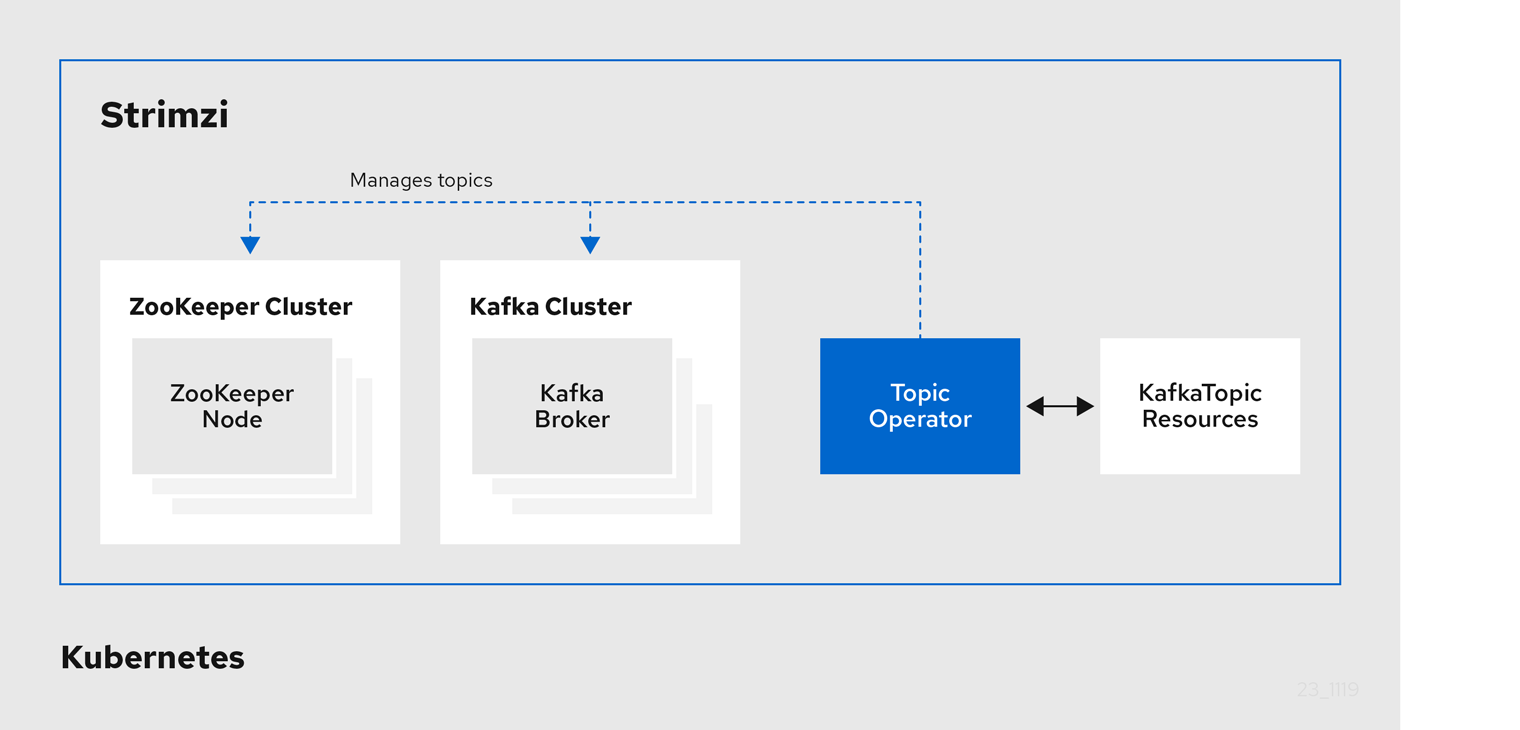
The role of the Topic Operator is to keep a set of KafkaTopic Kubernetes resources describing Kafka topics in-sync with corresponding Kafka topics.
Specifically, if a KafkaTopic is:
-
Created, the Operator creates the topic
-
Deleted, the Operator deletes the topic
-
Changed, the Operator updates the topic
Working in the other direction, if a topic is:
-
Created within the Kafka cluster, the Operator creates a
KafkaTopic -
Deleted from the Kafka cluster, the Operator deletes the
KafkaTopic -
Changed in the Kafka cluster, the Operator updates the
KafkaTopic
This allows you to declare a KafkaTopic as part of your application’s deployment and the Topic Operator will take care of creating the topic for you.
Your application just needs to deal with producing or consuming from the necessary topics.
If the topic is reconfigured or reassigned to different Kafka nodes, the KafkaTopic will always be up to date.
2.9.2. Deploying the Topic Operator using the Cluster Operator
This procedure describes how to deploy the Topic Operator using the Cluster Operator. If you want to use the Topic Operator with a Kafka cluster that is not managed by Strimzi, you must deploy the Topic Operator as a standalone component. For more information, see Deploying the standalone Topic Operator.
-
A running Cluster Operator
-
A
Kafkaresource to be created or updated
-
Ensure that the
Kafka.spec.entityOperatorobject exists in theKafkaresource. This configures the Entity Operator.apiVersion: kafka.strimzi.io/v1beta1 kind: Kafka metadata: name: my-cluster spec: #... entityOperator: topicOperator: {} userOperator: {} -
Configure the Topic Operator using the fields described in
EntityTopicOperatorSpecschema reference. -
Create or update the Kafka resource in Kubernetes.
Use
kubectl apply:kubectl apply -f your-file
-
For more information about deploying the Cluster Operator, see Cluster Operator.
-
For more information about deploying the Entity Operator, see Entity Operator.
-
For more information about the
Kafka.spec.entityOperatorobject used to configure the Topic Operator when deployed by the Cluster Operator, seeEntityOperatorSpecschema reference.
2.10. User Operator
The User Operator is responsible for managing Kafka users within a Kafka cluster running within a Kubernetes cluster.
2.10.1. User Operator
The User Operator manages Kafka users for a Kafka cluster by watching for KafkaUser resources that describe Kafka users and ensuring that they are configured properly in the Kafka cluster.
For example:
-
if a
KafkaUseris created, the User Operator will create the user it describes -
if a
KafkaUseris deleted, the User Operator will delete the user it describes -
if a
KafkaUseris changed, the User Operator will update the user it describes
Unlike the Topic Operator, the User Operator does not sync any changes from the Kafka cluster with the Kubernetes resources. Unlike the Kafka topics which might be created by applications directly in Kafka, it is not expected that the users will be managed directly in the Kafka cluster in parallel with the User Operator.
The User Operator allows you to declare a KafkaUser as part of your application’s deployment.
When the user is created, the user credentials are created in a Secret.
Your application needs to use the user and its credentials for authentication and to produce or consume messages.
In addition to managing credentials for authentication, the User Operator also manages authorization rules by including a description of the user’s rights in the KafkaUser declaration.
2.10.2. Deploying the User Operator using the Cluster Operator
-
A running Cluster Operator
-
A
Kafkaresource to be created or updated.
-
Edit the
Kafkaresource ensuring it has aKafka.spec.entityOperator.userOperatorobject that configures the User Operator how you want. -
Create or update the Kafka resource in Kubernetes.
This can be done using
kubectl apply:kubectl apply -f your-file
-
For more information about deploying the Cluster Operator, see Cluster Operator.
-
For more information about the
Kafka.spec.entityOperatorobject used to configure the User Operator when deployed by the Cluster Operator, seeEntityOperatorSpecschema reference.
2.11. Strimzi Administrators
Strimzi includes several custom resources. By default, permission to create, edit, and delete these resources is limited to Kubernetes cluster administrators. If you want to allow non-cluster administators to manage Strimzi resources, you must assign them the Strimzi Administrator role.
2.11.1. Designating Strimzi Administrators
-
Strimzi
CustomResourceDefinitionsare installed.
-
Create the
strimzi-admincluster role in Kubernetes.Use
kubectl apply:kubectl apply -f install/strimzi-admin -
Assign the
strimzi-adminClusterRoleto one or more existing users in the Kubernetes cluster.Use
kubectl create:kubectl create clusterrolebinding strimzi-admin --clusterrole=strimzi-admin --user=user1 --user=user2
2.12. Container images
Container images for Strimzi are available in the Docker Hub. The installation YAML files provided by Strimzi will pull the images directly from the Docker Hub.
If you do not have access to the Docker Hub or want to use your own container repository:
-
Pull all container images listed here
-
Push them into your own registry
-
Update the image names in the installation YAML files
|
Note
|
Each Kafka version supported for the release has a separate image. |
| Container image | Namespace/Repository | Description |
|---|---|---|
Kafka |
|
Strimzi image for running Kafka, including:
|
Operator |
|
Strimzi image for running the operators:
|
Kafka Bridge |
|
Strimzi image for running the Strimzi kafka Bridge |
3. Deployment configuration
This chapter describes how to configure different aspects of the supported deployments:
-
Kafka clusters
-
Kafka Connect clusters
-
Kafka Connect clusters with Source2Image support
-
Kafka Mirror Maker
-
Kafka Bridge
-
OAuth 2.0 token based authentication
3.1. Kafka cluster configuration
The full schema of the Kafka resource is described in the Kafka schema reference.
All labels that are applied to the desired Kafka resource will also be applied to the Kubernetes resources making up the Kafka cluster.
This provides a convenient mechanism for resources to be labeled as required.
3.1.1. Sample Kafka YAML configuration
For help in understanding the configuration options available for your Kafka deployment, refer to sample YAML file provided here.
The sample shows only some of the possible configuration options, but those that are particularly important include:
-
Resource requests (CPU / Memory)
-
JVM options for maximum and minimum memory allocation
-
Listeners (and authentication)
-
Authentication
-
Storage
-
Rack awareness
-
Metrics
apiVersion: kafka.strimzi.io/v1beta1
kind: Kafka
metadata:
name: my-cluster
spec:
kafka:
replicas: 3 (1)
version: 0.16.2 (2)
resources: (3)
requests:
memory: 64Gi
cpu: "8"
limits: (4)
memory: 64Gi
cpu: "12"
jvmOptions: (5)
-Xms: 8192m
-Xmx: 8192m
listeners: (6)
tls:
authentication:(7)
type: tls
external: (8)
type: route
authentication:
type: tls
authorization: (9)
type: simple
config: (10)
auto.create.topics.enable: "false"
offsets.topic.replication.factor: 3
transaction.state.log.replication.factor: 3
transaction.state.log.min.isr: 2
storage: (11)
type: persistent-claim (12)
size: 10000Gi (13)
rack: (14)
topologyKey: failure-domain.beta.kubernetes.io/zone
metrics: (15)
lowercaseOutputName: true
rules: (16)
# Special cases and very specific rules
- pattern : kafka.server<type=(.+), name=(.+), clientId=(.+), topic=(.+), partition=(.*)><>Value
name: kafka_server_$1_$2
type: GAUGE
labels:
clientId: "$3"
topic: "$4"
partition: "$5"
# ...
zookeeper: (17)
replicas: 3
resources:
requests:
memory: 8Gi
cpu: "2"
limits:
memory: 8Gi
cpu: "2"
jvmOptions:
-Xms: 4096m
-Xmx: 4096m
storage:
type: persistent-claim
size: 1000Gi
metrics:
# ...
entityOperator: (18)
topicOperator:
resources:
requests:
memory: 512Mi
cpu: "1"
limits:
memory: 512Mi
cpu: "1"
userOperator:
resources:
requests:
memory: 512Mi
cpu: "1"
limits:
memory: 512Mi
cpu: "1"
kafkaExporter: (19)
# ...-
Replicas specifies the number of broker nodes.
-
Kafka version, which can be changed by following the upgrade procedure.
-
Resource requests specify the resources to reserve for a given container.
-
Resource limits specify the maximum resources that can be consumed by a container.
-
JVM options can specify the minimum (
-Xms) and maximum (-Xmx) memory allocation for JVM. -
Listeners configure how clients connect to the Kafka cluster via bootstrap addresses. Listeners are configured as
plain(without encryption),tlsorexternal. -
Listener authentication mechanisms may be configured for each listener, and specified as mutual TLS or SCRAM-SHA.
-
External listener configuration specifies how the Kafka cluster is exposed outside Kubernetes, such as through a
route,loadbalancerornodeport. -
Authorization enables
simpleauthorization on the Kafka broker using theSimpleAclAuthorizerKafka plugin. -
Config specifies the broker configuration. Standard Apache Kafka configuration may be provided, restricted to those properties not managed directly by Strimzi.
-
Storage is configured as
ephemeral,persistent-claimorjbod. -
Storage size for persistent volumes may be increased and additional volumes may be added to JBOD storage.
-
Persistent storage has additional configuration options, such as a storage
idandclassfor dynamic volume provisioning. -
Rack awareness is configured to spread replicas across different racks. A
topologykey must match the label of a cluster node. -
Kafka rules for exporting metrics to a Grafana dashboard through the JMX Exporter. A set of rules provided with Strimzi may be copied to your Kafka resource configuration.
-
ZooKeeper-specific configuration, which contains properties similar to the Kafka configuration.
-
Entity Operator configuration, which specifies the configuration for the Topic Operator and User Operator.
-
Kafka Exporter configuration, which is used to expose data as Prometheus metrics.
3.1.2. Data storage considerations
An efficient data storage infrastructure is essential to the optimal performance of Strimzi.
Strimzi requires block storage and is designed to work optimally with cloud-based block storage solutions, including Amazon Elastic Block Store (EBS). The use of file storage (for example, NFS) is not recommended.
Choose local storage (local persistent volumes) when possible. If local storage is not available, you can use a Storage Area Network (SAN) accessed by a protocol such as Fibre Channel or iSCSI.
Apache Kafka and ZooKeeper storage
Use separate disks for Apache Kafka and ZooKeeper.
Three types of data storage are supported:
-
Ephemeral (Recommended for development only)
-
Persistent
-
JBOD (Just a Bunch of Disks, suitable for Kafka only)
For more information, see Kafka and ZooKeeper storage.
Solid-state drives (SSDs), though not essential, can improve the performance of Kafka in large clusters where data is sent to and received from multiple topics asynchronously. SSDs are particularly effective with ZooKeeper, which requires fast, low latency data access.
|
Note
|
You do not need to provision replicated storage because Kafka and ZooKeeper both have built-in data replication. |
File systems
It is recommended that you configure your storage system to use the XFS file system. Strimzi is also compatible with the ext4 file system, but this might require additional configuration for best results.
3.1.3. Kafka and ZooKeeper storage types
As stateful applications, Kafka and ZooKeeper need to store data on disk. Strimzi supports three storage types for this data:
-
Ephemeral
-
Persistent
-
JBOD storage
|
Note
|
JBOD storage is supported only for Kafka, not for ZooKeeper. |
When configuring a Kafka resource, you can specify the type of storage used by the Kafka broker and its corresponding ZooKeeper node. You configure the storage type using the storage property in the following resources:
-
Kafka.spec.kafka -
Kafka.spec.zookeeper
The storage type is configured in the type field.
|
Warning
|
The storage type cannot be changed after a Kafka cluster is deployed. |
-
For more information about ephemeral storage, see ephemeral storage schema reference.
-
For more information about persistent storage, see persistent storage schema reference.
-
For more information about JBOD storage, see JBOD schema reference.
-
For more information about the schema for
Kafka, seeKafkaschema reference.
Ephemeral storage
Ephemeral storage uses the `emptyDir` volumes to store data.
To use ephemeral storage, the type field should be set to ephemeral.
|
Important
|
EmptyDir volumes are not persistent and the data stored in them will be lost when the Pod is restarted.
After the new pod is started, it has to recover all data from other nodes of the cluster.
Ephemeral storage is not suitable for use with single node ZooKeeper clusters and for Kafka topics with replication factor 1, because it will lead to data loss.
|
apiVersion: kafka.strimzi.io/v1beta1
kind: Kafka
metadata:
name: my-cluster
spec:
kafka:
# ...
storage:
type: ephemeral
# ...
zookeeper:
# ...
storage:
type: ephemeral
# ...Log directories
The ephemeral volume will be used by the Kafka brokers as log directories mounted into the following path:
/var/lib/kafka/data/kafka-log_idx_-
Where
idxis the Kafka broker pod index. For example/var/lib/kafka/data/kafka-log0.
Persistent storage
Persistent storage uses Persistent Volume Claims to provision persistent volumes for storing data. Persistent Volume Claims can be used to provision volumes of many different types, depending on the Storage Class which will provision the volume. The data types which can be used with persistent volume claims include many types of SAN storage as well as Local persistent volumes.
To use persistent storage, the type has to be set to persistent-claim.
Persistent storage supports additional configuration options:
id(optional)-
Storage identification number. This option is mandatory for storage volumes defined in a JBOD storage declaration. Default is
0. size(required)-
Defines the size of the persistent volume claim, for example, "1000Gi".
class(optional)-
The Kubernetes Storage Class to use for dynamic volume provisioning.
selector(optional)-
Allows selecting a specific persistent volume to use. It contains key:value pairs representing labels for selecting such a volume.
deleteClaim(optional)-
Boolean value which specifies if the Persistent Volume Claim has to be deleted when the cluster is undeployed. Default is
false.
|
Warning
|
Increasing the size of persistent volumes in an existing Strimzi cluster is only supported in Kubernetes versions that support persistent volume resizing. The persistent volume to be resized must use a storage class that supports volume expansion. For other versions of Kubernetes and storage classes which do not support volume expansion, you must decide the necessary storage size before deploying the cluster. Decreasing the size of existing persistent volumes is not possible. |
size# ...
storage:
type: persistent-claim
size: 1000Gi
# ...The following example demonstrates the use of a storage class.
# ...
storage:
type: persistent-claim
size: 1Gi
class: my-storage-class
# ...Finally, a selector can be used to select a specific labeled persistent volume to provide needed features such as an SSD.
# ...
storage:
type: persistent-claim
size: 1Gi
selector:
hdd-type: ssd
deleteClaim: true
# ...Storage class overrides
You can specify a different storage class for one or more Kafka brokers, instead of using the default storage class.
This is useful if, for example, storage classes are restricted to different availability zones or data centers.
You can use the overrides field for this purpose.
In this example, the default storage class is named my-storage-class:
apiVersion: kafka.strimzi.io/v1beta1
kind: Kafka
metadata:
labels:
app: my-cluster
name: my-cluster
namespace: myproject
spec:
# ...
kafka:
replicas: 3
storage:
deleteClaim: true
size: 100Gi
type: persistent-claim
class: my-storage-class
overrides:
- broker: 0
class: my-storage-class-zone-1a
- broker: 1
class: my-storage-class-zone-1b
- broker: 2
class: my-storage-class-zone-1c
# ...As a result of the configured overrides property, the broker volumes use the following storage classes:
-
The persistent volumes of broker 0 will use
my-storage-class-zone-1a. -
The persistent volumes of broker 1 will use
my-storage-class-zone-1b. -
The persistent volumes of broker 2 will use
my-storage-class-zone-1c.
The overrides property is currently used only to override storage class configurations. Overriding other storage configuration fields is not currently supported.
Other fields from the storage configuration are currently not supported.
Persistent Volume Claim naming
When persistent storage is used, it creates Persistent Volume Claims with the following names:
data-cluster-name-kafka-idx-
Persistent Volume Claim for the volume used for storing data for the Kafka broker pod
idx. data-cluster-name-zookeeper-idx-
Persistent Volume Claim for the volume used for storing data for the ZooKeeper node pod
idx.
Log directories
The persistent volume will be used by the Kafka brokers as log directories mounted into the following path:
/var/lib/kafka/data/kafka-log_idx_-
Where
idxis the Kafka broker pod index. For example/var/lib/kafka/data/kafka-log0.
Resizing persistent volumes
You can provision increased storage capacity by increasing the size of the persistent volumes used by an existing Strimzi cluster. Resizing persistent volumes is supported in clusters that use either a single persistent volume or multiple persistent volumes in a JBOD storage configuration.
|
Note
|
You can increase but not decrease the size of persistent volumes. Decreasing the size of persistent volumes is not currently supported in Kubernetes. |
-
A Kubernetes cluster with support for volume resizing.
-
The Cluster Operator is running.
-
A Kafka cluster using persistent volumes created using a storage class that supports volume expansion.
-
In a
Kafkaresource, increase the size of the persistent volume allocated to the Kafka cluster, the ZooKeeper cluster, or both.-
To increase the volume size allocated to the Kafka cluster, edit the
spec.kafka.storageproperty. -
To increase the volume size allocated to the ZooKeeper cluster, edit the
spec.zookeeper.storageproperty.For example, to increase the volume size from
1000Gito2000Gi:apiVersion: kafka.strimzi.io/v1beta1 kind: Kafka metadata: name: my-cluster spec: kafka: # ... storage: type: persistent-claim size: 2000Gi class: my-storage-class # ... zookeeper: # ...
-
-
Create or update the resource.
Use
kubectl apply:kubectl apply -f your-fileKubernetes increases the capacity of the selected persistent volumes in response to a request from the Cluster Operator. When the resizing is complete, the Cluster Operator restarts all pods that use the resized persistent volumes. This happens automatically.
For more information about resizing persistent volumes in Kubernetes, see Resizing Persistent Volumes using Kubernetes.
JBOD storage overview
You can configure Strimzi to use JBOD, a data storage configuration of multiple disks or volumes. JBOD is one approach to providing increased data storage for Kafka brokers. It can also improve performance.
A JBOD configuration is described by one or more volumes, each of which can be either ephemeral or persistent. The rules and constraints for JBOD volume declarations are the same as those for ephemeral and persistent storage. For example, you cannot change the size of a persistent storage volume after it has been provisioned.
JBOD configuration
To use JBOD with Strimzi, the storage type must be set to jbod. The volumes property allows you to describe the disks that make up your JBOD storage array or configuration. The following fragment shows an example JBOD configuration:
# ...
storage:
type: jbod
volumes:
- id: 0
type: persistent-claim
size: 100Gi
deleteClaim: false
- id: 1
type: persistent-claim
size: 100Gi
deleteClaim: false
# ...The ids cannot be changed once the JBOD volumes are created.
Users can add or remove volumes from the JBOD configuration.
JBOD and Persistent Volume Claims
When persistent storage is used to declare JBOD volumes, the naming scheme of the resulting Persistent Volume Claims is as follows:
data-id-cluster-name-kafka-idx-
Where
idis the ID of the volume used for storing data for Kafka broker podidx.
Log directories
The JBOD volumes will be used by the Kafka brokers as log directories mounted into the following path:
/var/lib/kafka/data-id/kafka-log_idx_-
Where
idis the ID of the volume used for storing data for Kafka broker podidx. For example/var/lib/kafka/data-0/kafka-log0.
Adding volumes to JBOD storage
This procedure describes how to add volumes to a Kafka cluster configured to use JBOD storage. It cannot be applied to Kafka clusters configured to use any other storage type.
|
Note
|
When adding a new volume under an id which was already used in the past and removed, you have to make sure that the previously used PersistentVolumeClaims have been deleted.
|
-
A Kubernetes cluster
-
A running Cluster Operator
-
A Kafka cluster with JBOD storage
-
Edit the
spec.kafka.storage.volumesproperty in theKafkaresource. Add the new volumes to thevolumesarray. For example, add the new volume with id2:apiVersion: kafka.strimzi.io/v1beta1 kind: Kafka metadata: name: my-cluster spec: kafka: # ... storage: type: jbod volumes: - id: 0 type: persistent-claim size: 100Gi deleteClaim: false - id: 1 type: persistent-claim size: 100Gi deleteClaim: false - id: 2 type: persistent-claim size: 100Gi deleteClaim: false # ... zookeeper: # ... -
Create or update the resource.
This can be done using
kubectl apply:kubectl apply -f your-file -
Create new topics or reassign existing partitions to the new disks.
For more information about reassigning topics, see Partition reassignment.
Removing volumes from JBOD storage
This procedure describes how to remove volumes from Kafka cluster configured to use JBOD storage. It cannot be applied to Kafka clusters configured to use any other storage type. The JBOD storage always has to contain at least one volume.
|
Important
|
To avoid data loss, you have to move all partitions before removing the volumes. |
-
A Kubernetes cluster
-
A running Cluster Operator
-
A Kafka cluster with JBOD storage with two or more volumes
-
Reassign all partitions from the disks which are you going to remove. Any data in partitions still assigned to the disks which are going to be removed might be lost.
-
Edit the
spec.kafka.storage.volumesproperty in theKafkaresource. Remove one or more volumes from thevolumesarray. For example, remove the volumes with ids1and2:apiVersion: kafka.strimzi.io/v1beta1 kind: Kafka metadata: name: my-cluster spec: kafka: # ... storage: type: jbod volumes: - id: 0 type: persistent-claim size: 100Gi deleteClaim: false # ... zookeeper: # ... -
Create or update the resource.
This can be done using
kubectl apply:kubectl apply -f your-file
For more information about reassigning topics, see Partition reassignment.
3.1.4. Kafka broker replicas
A Kafka cluster can run with many brokers.
You can configure the number of brokers used for the Kafka cluster in Kafka.spec.kafka.replicas.
The best number of brokers for your cluster has to be determined based on your specific use case.
Configuring the number of broker nodes
This procedure describes how to configure the number of Kafka broker nodes in a new cluster. It only applies to new clusters with no partitions. If your cluster already has topics defined, see Scaling clusters.
-
A Kubernetes cluster
-
A running Cluster Operator
-
A Kafka cluster with no topics defined yet
-
Edit the
replicasproperty in theKafkaresource. For example:apiVersion: kafka.strimzi.io/v1beta1 kind: Kafka metadata: name: my-cluster spec: kafka: # ... replicas: 3 # ... zookeeper: # ... -
Create or update the resource.
This can be done using
kubectl apply:kubectl apply -f your-file
If your cluster already has topics defined, see Scaling clusters.
3.1.5. Kafka broker configuration
Strimzi allows you to customize the configuration of the Kafka brokers in your Kafka cluster. You can specify and configure most of the options listed in the "Broker Configs" section of the Apache Kafka documentation. You cannot configure options that are related to the following areas:
-
Security (Encryption, Authentication, and Authorization)
-
Listener configuration
-
Broker ID configuration
-
Configuration of log data directories
-
Inter-broker communication
-
ZooKeeper connectivity
These options are automatically configured by Strimzi.
Kafka broker configuration
The config property in Kafka.spec.kafka contains Kafka broker configuration options as keys with values in one of the following JSON types:
-
String
-
Number
-
Boolean
You can specify and configure all of the options in the "Broker Configs" section of the Apache Kafka documentation apart from those managed directly by Strimzi. Specifically, you are prevented from modifying all configuration options with keys equal to or starting with one of the following strings:
-
listeners -
advertised. -
broker. -
listener. -
host.name -
port -
inter.broker.listener.name -
sasl. -
ssl. -
security. -
password. -
principal.builder.class -
log.dir -
zookeeper.connect -
zookeeper.set.acl -
authorizer. -
super.user
If the config property specifies a restricted option, it is ignored and a warning message is printed to the Cluster Operator log file.
All other supported options are passed to Kafka.
apiVersion: kafka.strimzi.io/v1beta1
kind: Kafka
metadata:
name: my-cluster
spec:
kafka:
# ...
config:
num.partitions: 1
num.recovery.threads.per.data.dir: 1
default.replication.factor: 3
offsets.topic.replication.factor: 3
transaction.state.log.replication.factor: 3
transaction.state.log.min.isr: 1
log.retention.hours: 168
log.segment.bytes: 1073741824
log.retention.check.interval.ms: 300000
num.network.threads: 3
num.io.threads: 8
socket.send.buffer.bytes: 102400
socket.receive.buffer.bytes: 102400
socket.request.max.bytes: 104857600
group.initial.rebalance.delay.ms: 0
# ...Configuring Kafka brokers
You can configure an existing Kafka broker, or create a new Kafka broker with a specified configuration.
-
A Kubernetes cluster is available.
-
The Cluster Operator is running.
-
Open the YAML configuration file that contains the
Kafkaresource specifying the cluster deployment. -
In the
spec.kafka.configproperty in theKafkaresource, enter one or more Kafka configuration settings. For example:apiVersion: kafka.strimzi.io/v1beta1 kind: Kafka spec: kafka: # ... config: default.replication.factor: 3 offsets.topic.replication.factor: 3 transaction.state.log.replication.factor: 3 transaction.state.log.min.isr: 1 # ... zookeeper: # ... -
Apply the new configuration to create or update the resource.
Use
kubectl apply:kubectl apply -f kafka.yamlwhere
kafka.yamlis the YAML configuration file for the resource that you want to configure; for example,kafka-persistent.yaml.
3.1.6. Kafka broker listeners
You can configure the listeners enabled in Kafka brokers. The following types of listener are supported:
-
Plain listener on port 9092 (without encryption)
-
TLS listener on port 9093 (with encryption)
-
External listener on port 9094 for access from outside of Kubernetes
If you are using OAuth 2.0 token based authentication, you can configure the listeners to connect to your authorization server. For more information, see Using OAuth 2.0 token based authentication.
Kafka listeners
You can configure Kafka broker listeners using the listeners property in the Kafka.spec.kafka resource.
The listeners property contains three sub-properties:
-
plain -
tls -
external
Each listener will only be defined when the listeners object has the given property.
listeners property with all listeners enabled# ...
listeners:
plain: {}
tls: {}
external:
type: loadbalancer
# ...listeners property with only the plain listener enabled# ...
listeners:
plain: {}
# ...Configuring Kafka listeners
-
A Kubernetes cluster
-
A running Cluster Operator
-
Edit the
listenersproperty in theKafka.spec.kafkaresource.An example configuration of the plain (unencrypted) listener without authentication:
apiVersion: kafka.strimzi.io/v1beta1 kind: Kafka spec: kafka: # ... listeners: plain: {} # ... zookeeper: # ... -
Create or update the resource.
This can be done using
kubectl apply:kubectl apply -f your-file
-
For more information about the schema, see
KafkaListenersschema reference.
Listener authentication
The listener authentication property is used to specify an authentication mechanism specific to that listener:
-
Mutual TLS authentication (only on the listeners with TLS encryption)
-
SCRAM-SHA authentication
If no authentication property is specified then the listener does not authenticate clients which connect through that listener.
Authentication must be configured when using the User Operator to manage KafkaUsers.
Authentication configuration for a listener
The following example shows:
-
A
plainlistener configured for SCRAM-SHA authentication -
A
tlslistener with mutual TLS authentication -
An
externallistener with mutual TLS authentication
# ...
listeners:
plain:
authentication:
type: scram-sha-512
tls:
authentication:
type: tls
external:
type: loadbalancer
tls: true
authentication:
type: tls
# ...Mutual TLS authentication
Mutual TLS authentication is always used for the communication between Kafka brokers and ZooKeeper pods.
Mutual authentication or two-way authentication is when both the server and the client present certificates. Strimzi can configure Kafka to use TLS (Transport Layer Security) to provide encrypted communication between Kafka brokers and clients either with or without mutual authentication. When you configure mutual authentication, the broker authenticates the client and the client authenticates the broker.
|
Note
|
TLS authentication is more commonly one-way, with one party authenticating the identity of another. For example, when HTTPS is used between a web browser and a web server, the server obtains proof of the identity of the browser. |
Mutual TLS authentication is recommended for authenticating Kafka clients when:
-
The client supports authentication using mutual TLS authentication
-
It is necessary to use the TLS certificates rather than passwords
-
You can reconfigure and restart client applications periodically so that they do not use expired certificates.
SCRAM-SHA authentication
SCRAM (Salted Challenge Response Authentication Mechanism) is an authentication protocol that can establish mutual authentication using passwords. Strimzi can configure Kafka to use SASL (Simple Authentication and Security Layer) SCRAM-SHA-512 to provide authentication on both unencrypted and TLS-encrypted client connections. TLS authentication is always used internally between Kafka brokers and ZooKeeper nodes. When used with a TLS client connection, the TLS protocol provides encryption, but is not used for authentication.
The following properties of SCRAM make it safe to use SCRAM-SHA even on unencrypted connections:
-
The passwords are not sent in the clear over the communication channel. Instead the client and the server are each challenged by the other to offer proof that they know the password of the authenticating user.
-
The server and client each generate a new challenge for each authentication exchange. This means that the exchange is resilient against replay attacks.
Strimzi supports SCRAM-SHA-512 only.
When a KafkaUser.spec.authentication.type is configured with scram-sha-512 the User Operator will generate a random 12 character password consisting of upper and lowercase ASCII letters and numbers.
SCRAM-SHA is recommended for authenticating Kafka clients when:
-
The client supports authentication using SCRAM-SHA-512
-
It is necessary to use passwords rather than the TLS certificates
-
Authentication for unencrypted communication is required
External listeners
Use an external listener to expose your Strimzi Kafka cluster to a client outside a Kubernetes environment.
Customizing advertised addresses on external listeners
By default, Strimzi tries to automatically determine the hostnames and ports that your Kafka cluster advertises to its clients.
This is not sufficient in all situations, because the infrastructure on which Strimzi is running might not provide the right hostname or port through which Kafka can be accessed.
You can customize the advertised hostname and port in the overrides property of the external listener.
Strimzi will then automatically configure the advertised address in the Kafka brokers and add it to the broker certificates so it can be used for TLS hostname verification.
Overriding the advertised host and ports is available for all types of external listeners.
# ...
listeners:
external:
type: route
authentication:
type: tls
overrides:
brokers:
- broker: 0
advertisedHost: example.hostname.0
advertisedPort: 12340
- broker: 1
advertisedHost: example.hostname.1
advertisedPort: 12341
- broker: 2
advertisedHost: example.hostname.2
advertisedPort: 12342
# ...Additionally, you can specify the name of the bootstrap service. This name will be added to the broker certificates and can be used for TLS hostname verification. Adding the additional bootstrap address is available for all types of external listeners.
# ...
listeners:
external:
type: route
authentication:
type: tls
overrides:
bootstrap:
address: example.hostname
# ...Route external listeners
An external listener of type route exposes Kafka using OpenShift Routes and the HAProxy router.
|
Note
|
route is only supported on OpenShift
|
RoutesWhen exposing Kafka using OpenShift Routes and the HAProxy router, a dedicated Route is created for every Kafka broker pod.
An additional Route is created to serve as a Kafka bootstrap address.
Kafka clients can use these Routes to connect to Kafka on port 443.
TLS encryption is always used with Routes.
By default, the route hosts are automatically assigned by OpenShift.
However, you can override the assigned route hosts by specifying the requested hosts in the overrides property.
Strimzi will not perform any validation that the requested hosts are available; you must ensure that they are free and can be used.
routes configured with overrides for OpenShift route hosts# ...
listeners:
external:
type: route
authentication:
type: tls
overrides:
bootstrap:
host: bootstrap.myrouter.com
brokers:
- broker: 0
host: broker-0.myrouter.com
- broker: 1
host: broker-1.myrouter.com
- broker: 2
host: broker-2.myrouter.com
# ...For more information on using Routes to access Kafka, see Accessing Kafka using OpenShift routes.
-
An OpenShift cluster
-
A running Cluster Operator
-
Deploy Kafka cluster with an external listener enabled and configured to the type
route.An example configuration with an external listener configured to use
Routes:apiVersion: kafka.strimzi.io/v1beta1 kind: Kafka spec: kafka: # ... listeners: external: type: route # ... # ... zookeeper: # ... -
Create or update the resource.
oc apply -f your-file -
Find the address of the bootstrap
Route.oc get routes _cluster-name_-kafka-bootstrap -o=jsonpath='{.status.ingress[0].host}{"\n"}'Use the address together with port 443 in your Kafka client as the bootstrap address.
-
Extract the public certificate of the broker certification authority
kubectl get secret _<cluster-name>_-cluster-ca-cert -o jsonpath='{.data.ca\.crt}' | base64 -d > ca.crtUse the extracted certificate in your Kafka client to configure TLS connection. If you enabled any authentication, you will also need to configure SASL or TLS authentication.
-
For more information about the schema, see
KafkaListenersschema reference.
Loadbalancer external listeners
External listeners of type loadbalancer expose Kafka by using Loadbalancer type Services.
When exposing Kafka using Loadbalancer type Services, a new loadbalancer service is created for every Kafka broker pod.
An additional loadbalancer is created to serve as a Kafka bootstrap address.
Loadbalancers listen to connections on port 9094.
By default, TLS encryption is enabled.
To disable it, set the tls field to false.
loadbalancer# ...
listeners:
external:
type: loadbalancer
authentication:
type: tls
# ...For more information on using loadbalancers to access Kafka, see Accessing Kafka using loadbalancers.
On loadbalancer listeners, you can use the dnsAnnotations property to add additional annotations to the loadbalancer services.
You can use these annotations to instrument DNS tooling such as External DNS, which automatically assigns DNS names to the loadbalancer services.
loadbalancer using dnsAnnotations# ...
listeners:
external:
type: loadbalancer
authentication:
type: tls
overrides:
bootstrap:
dnsAnnotations:
external-dns.alpha.kubernetes.io/hostname: kafka-bootstrap.mydomain.com.
external-dns.alpha.kubernetes.io/ttl: "60"
brokers:
- broker: 0
dnsAnnotations:
external-dns.alpha.kubernetes.io/hostname: kafka-broker-0.mydomain.com.
external-dns.alpha.kubernetes.io/ttl: "60"
- broker: 1
dnsAnnotations:
external-dns.alpha.kubernetes.io/hostname: kafka-broker-1.mydomain.com.
external-dns.alpha.kubernetes.io/ttl: "60"
- broker: 2
dnsAnnotations:
external-dns.alpha.kubernetes.io/hostname: kafka-broker-2.mydomain.com.
external-dns.alpha.kubernetes.io/ttl: "60"
# ...On loadbalancer listeners, you can use the loadBalancerIP property to request a specific IP address when creating a loadbalancer.
Use this property when you need to use a loadbalancer with a specific IP address.
The loadBalancerIP field is ignored if the cloud provider does not support the feature.
loadbalancer with specific loadbalancer IP address requests# ...
listeners:
external:
type: loadbalancer
authentication:
type: tls
overrides:
bootstrap:
loadBalancerIP: 172.29.3.10
brokers:
- broker: 0
loadBalancerIP: 172.29.3.1
- broker: 1
loadBalancerIP: 172.29.3.2
- broker: 2
loadBalancerIP: 172.29.3.3
# ...-
A Kubernetes cluster
-
A running Cluster Operator
-
Deploy Kafka cluster with an external listener enabled and configured to the type
loadbalancer.An example configuration with an external listener configured to use loadbalancers:
apiVersion: kafka.strimzi.io/v1beta1 kind: Kafka spec: kafka: # ... listeners: external: type: loadbalancer authentication: type: tls # ... # ... zookeeper: # ... -
Create or update the resource.
This can be done using
kubectl apply:kubectl apply -f your-file -
Find the hostname of the bootstrap loadbalancer.
This can be done using
kubectl get:kubectl get service cluster-name-kafka-external-bootstrap -o=jsonpath='{.status.loadBalancer.ingress[0].hostname}{"\n"}'If no hostname was found (nothing was returned by the command), use the loadbalancer IP address.
This can be done using
kubectl get:kubectl get service cluster-name-kafka-external-bootstrap -o=jsonpath='{.status.loadBalancer.ingress[0].ip}{"\n"}'Use the hostname or IP address together with port 9094 in your Kafka client as the bootstrap address.
-
Unless TLS encryption was disabled, extract the public certificate of the broker certification authority.
This can be done using
kubectl get:kubectl get secret cluster-name-cluster-ca-cert -o jsonpath='{.data.ca\.crt}' | base64 -d > ca.crtUse the extracted certificate in your Kafka client to configure TLS connection. If you enabled any authentication, you will also need to configure SASL or TLS authentication.
-
For more information about the schema, see
KafkaListenersschema reference.
Node Port external listeners
External listeners of type nodeport expose Kafka by using NodePort type Services.
When exposing Kafka using NodePort type Services, Kafka clients connect directly to the nodes of Kubernetes.
You must enable access to the ports on the Kubernetes nodes for each client (for example, in firewalls or security groups).
Each Kafka broker pod is then accessible on a separate port.
Additional NodePort type Service is created to serve as a Kafka bootstrap address.
When configuring the advertised addresses for the Kafka broker pods, Strimzi uses the address of the node on which the given pod is running. When selecting the node address, the different address types are used with the following priority:
-
ExternalDNS
-
ExternalIP
-
Hostname
-
InternalDNS
-
InternalIP
By default, TLS encryption is enabled.
To disable it, set the tls field to false.
|
Note
|
TLS hostname verification is not currently supported when exposing Kafka clusters using node ports. |
By default, the port numbers used for the bootstrap and broker services are automatically assigned by Kubernetes.
However, you can override the assigned node ports by specifying the requested port numbers in the overrides property.
Strimzi does not perform any validation on the requested ports; you must ensure that they are free and available for use.
# ...
listeners:
external:
type: nodeport
tls: true
authentication:
type: tls
overrides:
bootstrap:
nodePort: 32100
brokers:
- broker: 0
nodePort: 32000
- broker: 1
nodePort: 32001
- broker: 2
nodePort: 32002
# ...For more information on using node ports to access Kafka, see Accessing Kafka using node ports.
On nodeport listeners, you can use the dnsAnnotations property to add additional annotations to the nodeport services.
You can use these annotations to instrument DNS tooling such as External DNS, which automatically assigns DNS names to the cluster nodes.
nodeport using dnsAnnotations# ...
listeners:
external:
type: nodeport
tls: true
authentication:
type: tls
overrides:
bootstrap:
dnsAnnotations:
external-dns.alpha.kubernetes.io/hostname: kafka-bootstrap.mydomain.com.
external-dns.alpha.kubernetes.io/ttl: "60"
brokers:
- broker: 0
dnsAnnotations:
external-dns.alpha.kubernetes.io/hostname: kafka-broker-0.mydomain.com.
external-dns.alpha.kubernetes.io/ttl: "60"
- broker: 1
dnsAnnotations:
external-dns.alpha.kubernetes.io/hostname: kafka-broker-1.mydomain.com.
external-dns.alpha.kubernetes.io/ttl: "60"
- broker: 2
dnsAnnotations:
external-dns.alpha.kubernetes.io/hostname: kafka-broker-2.mydomain.com.
external-dns.alpha.kubernetes.io/ttl: "60"
# ...-
A Kubernetes cluster
-
A running Cluster Operator
-
Deploy Kafka cluster with an external listener enabled and configured to the type
nodeport.An example configuration with an external listener configured to use node ports:
apiVersion: kafka.strimzi.io/v1beta1 kind: Kafka spec: kafka: # ... listeners: external: type: nodeport tls: true # ... # ... zookeeper: # ... -
Create or update the resource.
This can be done using
kubectl apply:kubectl apply -f your-file -
Find the port number of the bootstrap service.
This can be done using
kubectl get:kubectl get service cluster-name-kafka-external-bootstrap -o=jsonpath='{.spec.ports[0].nodePort}{"\n"}'The port should be used in the Kafka bootstrap address.
-
Find the address of the Kubernetes node.
This can be done using
kubectl get:kubectl get node node-name -o=jsonpath='{range .status.addresses[*]}{.type}{"\t"}{.address}{"\n"}'If several different addresses are returned, select the address type you want based on the following order:
-
ExternalDNS
-
ExternalIP
-
Hostname
-
InternalDNS
-
InternalIP
Use the address with the port found in the previous step in the Kafka bootstrap address.
-
-
Unless TLS encryption was disabled, extract the public certificate of the broker certification authority.
This can be done using
kubectl get:kubectl get secret cluster-name-cluster-ca-cert -o jsonpath='{.data.ca\.crt}' | base64 -d > ca.crtUse the extracted certificate in your Kafka client to configure TLS connection. If you enabled any authentication, you will also need to configure SASL or TLS authentication.
-
For more information about the schema, see
KafkaListenersschema reference.
Kubernetes Ingress external listeners
External listeners of type ingress exposes Kafka by using Kubernetes Ingress and the NGINX Ingress Controller for Kubernetes.
IngressWhen exposing Kafka using using Kubernetes Ingress and the NGINX Ingress Controller for Kubernetes, a dedicated Ingress resource is created for every Kafka broker pod.
An additional Ingress resource is created to serve as a Kafka bootstrap address.
Kafka clients can use these Ingress resources to connect to Kafka on port 443.
|
Note
|
External listeners using Ingress have been currently tested only with the NGINX Ingress Controller for Kubernetes.
|
Strimzi uses the TLS passthrough feature of the NGINX Ingress Controller for Kubernetes.
Make sure TLS passthrough is enabled in your NGINX Ingress Controller for Kubernetes deployment.
For more information about enabling TLS passthrough see TLS passthrough documentation.
Because it is using the TLS passthrough functionality, TLS encryption cannot be disabled when exposing Kafka using Ingress.
The Ingress controller does not assign any hostnames automatically.
You have to specify the hostnames which should be used by the bootstrap and per-broker services in the spec.kafka.listeners.external.configuration section.
You also have to make sure that the hostnames resolve to the Ingress endpoints.
Strimzi will not perform any validation that the requested hosts are available and properly routed to the Ingress endpoints.
ingress# ...
listeners:
external:
type: ingress
authentication:
type: tls
configuration:
bootstrap:
host: bootstrap.myingress.com
brokers:
- broker: 0
host: broker-0.myingress.com
- broker: 1
host: broker-1.myingress.com
- broker: 2
host: broker-2.myingress.com
# ...For more information on using Ingress to access Kafka, see Accessing Kafka using ingress.
Ingress classBy default, the Ingress class is set to nginx.
You can change the Ingress class using the class property.
ingress using Ingress class nginx-internal# ...
listeners:
external:
type: ingress
class: nginx-internal
# ...
# ...On ingress listeners, you can use the dnsAnnotations property to add additional annotations to the ingress resources.
You can use these annotations to instrument DNS tooling such as External DNS, which automatically assigns DNS names to the ingress resources.
ingress using dnsAnnotations# ...
listeners:
external:
type: ingress
authentication:
type: tls
configuration:
bootstrap:
dnsAnnotations:
external-dns.alpha.kubernetes.io/hostname: bootstrap.myingress.com.
external-dns.alpha.kubernetes.io/ttl: "60"
host: bootstrap.myingress.com
brokers:
- broker: 0
dnsAnnotations:
external-dns.alpha.kubernetes.io/hostname: broker-0.myingress.com.
external-dns.alpha.kubernetes.io/ttl: "60"
host: broker-0.myingress.com
- broker: 1
dnsAnnotations:
external-dns.alpha.kubernetes.io/hostname: broker-1.myingress.com.
external-dns.alpha.kubernetes.io/ttl: "60"
host: broker-1.myingress.com
- broker: 2
dnsAnnotations:
external-dns.alpha.kubernetes.io/hostname: broker-2.myingress.com.
external-dns.alpha.kubernetes.io/ttl: "60"
host: broker-2.myingress.com
# ...This procedure shows how to access Strimzi Kafka clusters from outside of Kubernetes using Ingress.
-
An Kubernetes cluster
-
Deployed NGINX Ingress Controller for Kubernetes with TLS passthrough enabled
-
A running Cluster Operator
-
Deploy Kafka cluster with an external listener enabled and configured to the type
ingress.An example configuration with an external listener configured to use
Ingress:apiVersion: kafka.strimzi.io/v1beta1 kind: Kafka spec: kafka: # ... listeners: external: type: ingress authentication: type: tls configuration: bootstrap: host: bootstrap.myingress.com brokers: - broker: 0 host: broker-0.myingress.com - broker: 1 host: broker-1.myingress.com - broker: 2 host: broker-2.myingress.com # ... zookeeper: # ... -
Make sure the hosts in the
configurationsection properly resolve to the Ingress endpoints. -
Create or update the resource.
kubectl apply -f your-file -
Extract the public certificate of the broker certificate authority
kubectl get secret cluster-name-cluster-ca-cert -o jsonpath='{.data.ca\.crt}' | base64 -d > ca.crt -
Use the extracted certificate in your Kafka client to configure the TLS connection. If you enabled any authentication, you will also need to configure SASL or TLS authentication. Connect with your client to the host you specified in the configuration on port 443.
-
For more information about the schema, see
KafkaListenersschema reference.
Network policies
Strimzi automatically creates a NetworkPolicy resource for every listener that is enabled on a Kafka broker.
By default, a NetworkPolicy grants access to a listener to all applications and namespaces.
If you want to restrict access to a listener at the network level to only selected applications or namespaces, use the networkPolicyPeers field.
Use network policies in conjunction with authentication and authorization.
Each listener can have a different networkPolicyPeers configuration.
Network policy configuration for a listener
The following example shows a networkPolicyPeers configuration for a plain and a tls listener:
# ...
listeners:
plain:
authentication:
type: scram-sha-512
networkPolicyPeers:
- podSelector:
matchLabels:
app: kafka-sasl-consumer
- podSelector:
matchLabels:
app: kafka-sasl-producer
tls:
authentication:
type: tls
networkPolicyPeers:
- namespaceSelector:
matchLabels:
project: myproject
- namespaceSelector:
matchLabels:
project: myproject2
# ...In the example:
-
Only application pods matching the labels
app: kafka-sasl-consumerandapp: kafka-sasl-producercan connect to theplainlistener. The application pods must be running in the same namespace as the Kafka broker. -
Only application pods running in namespaces matching the labels
project: myprojectandproject: myproject2can connect to thetlslistener.
The syntax of the networkPolicyPeers field is the same as the from field in NetworkPolicy resources.
For more information about the schema, see NetworkPolicyPeer API reference and the KafkaListeners schema reference.
|
Note
|
Your configuration of Kubernetes must support ingress NetworkPolicies in order to use network policies in Strimzi. |
Restricting access to Kafka listeners using networkPolicyPeers
You can restrict access to a listener to only selected applications by using the networkPolicyPeers field.
-
A Kubernetes cluster with support for Ingress NetworkPolicies.
-
The Cluster Operator is running.
-
Open the
Kafkaresource. -
In the
networkPolicyPeersfield, define the application pods or namespaces that will be allowed to access the Kafka cluster.For example, to configure a
tlslistener to allow connections only from application pods with the labelappset tokafka-client:apiVersion: kafka.strimzi.io/v1beta1 kind: Kafka spec: kafka: # ... listeners: tls: networkPolicyPeers: - podSelector: matchLabels: app: kafka-client # ... zookeeper: # ... -
Create or update the resource.
Use
kubectl apply:kubectl apply -f your-file
-
For more information about the schema, see NetworkPolicyPeer API reference and the
KafkaListenersschema reference.
3.1.7. Authentication and Authorization
Strimzi supports authentication and authorization. Authentication can be configured independently for each listener. Authorization is always configured for the whole Kafka cluster.
Authentication
Authentication is configured as part of the listener configuration in the authentication property.
The authentication mechanism is defined by the type field.
When the authentication property is missing, no authentication is enabled on a given listener.
The listener will accept all connections without authentication.
Supported authentication mechanisms:
-
TLS client authentication
-
SASL SCRAM-SHA-512
TLS client authentication
TLS Client authentication is enabled by specifying the type as tls.
The TLS client authentication is supported only on the tls listener.
authentication with type tls# ...
authentication:
type: tls
# ...Configuring authentication in Kafka brokers
-
A Kubernetes cluster is available.
-
The Cluster Operator is running.
-
Open the YAML configuration file that contains the
Kafkaresource specifying the cluster deployment. -
In the
spec.kafka.listenersproperty in theKafkaresource, add theauthenticationfield to the listeners for which you want to enable authentication. For example:apiVersion: kafka.strimzi.io/v1beta1 kind: Kafka spec: kafka: # ... listeners: tls: authentication: type: tls # ... zookeeper: # ... -
Apply the new configuration to create or update the resource.
Use
kubectl apply:kubectl apply -f kafka.yamlwhere
kafka.yamlis the YAML configuration file for the resource that you want to configure; for example,kafka-persistent.yaml.
-
For more information about the supported authentication mechanisms, see authentication reference.
-
For more information about the schema for
Kafka, seeKafkaschema reference.
Authorization
You configure authorization for Kafka brokers using the authorization property in the Kafka.spec.kafka resource.
If the authorization property is missing, no authorization is enabled.
When enabled, authorization is applied to all enabled listeners.
The authorization method is defined in the type field; only Simple authorization is currently supported.
You can optionally designate a list of super users in the superUsers field.
Simple authorization
Simple authorization in Strimzi uses the SimpleAclAuthorizer plugin, the default Access Control Lists (ACLs) authorization plugin provided with Apache Kafka. ACLs allow you to define which users have access to which resources at a granular level.
To enable simple authorization, set the type field to simple.
# ...
authorization:
type: simple
# ...Super users
Super users can access all resources in your Kafka cluster regardless of any access restrictions defined in ACLs.
To designate super users for a Kafka cluster, enter a list of user principles in the superUsers field.
If a user uses TLS Client Authentication, the username will be the common name from their certificate subject prefixed with CN=.
# ...
authorization:
type: simple
superUsers:
- CN=fred
- sam
- CN=edward
# ...|
Note
|
The super.user configuration option in the config property in Kafka.spec.kafka is ignored.
Designate super users in the authorization property instead.
For more information, see Kafka broker configuration.
|
Configuring authorization in Kafka brokers
Configure authorization and designate super users for a particular Kafka broker.
-
A Kubernetes cluster
-
The Cluster Operator is running
-
Add or edit the
authorizationproperty in theKafka.spec.kafkaresource. For example:apiVersion: kafka.strimzi.io/v1beta1 kind: Kafka spec: kafka: # ... authorization: type: simple superUsers: - CN=fred - sam - CN=edward # ... zookeeper: # ... -
Create or update the resource.
This can be done using
kubectl apply:kubectl apply -f your-file
-
For more information about the supported authorization methods, see authorization reference.
-
For more information about the schema for
Kafka, seeKafkaschema reference. -
For more information about configuring user authentication, see Kafka User resource.
3.1.8. ZooKeeper replicas
ZooKeeper clusters or ensembles usually run with an odd number of nodes, typically three, five, or seven.
The majority of nodes must be available in order to maintain an effective quorum. If the ZooKeeper cluster loses its quorum, it will stop responding to clients and the Kafka brokers will stop working. Having a stable and highly available ZooKeeper cluster is crucial for Strimzi.
- Three-node cluster
-
A three-node ZooKeeper cluster requires at least two nodes to be up and running in order to maintain the quorum. It can tolerate only one node being unavailable.
- Five-node cluster
-
A five-node ZooKeeper cluster requires at least three nodes to be up and running in order to maintain the quorum. It can tolerate two nodes being unavailable.
- Seven-node cluster
-
A seven-node ZooKeeper cluster requires at least four nodes to be up and running in order to maintain the quorum. It can tolerate three nodes being unavailable.
|
Note
|
For development purposes, it is also possible to run ZooKeeper with a single node. |
Having more nodes does not necessarily mean better performance, as the costs to maintain the quorum will rise with the number of nodes in the cluster. Depending on your availability requirements, you can decide for the number of nodes to use.
Number of ZooKeeper nodes
The number of ZooKeeper nodes can be configured using the replicas property in Kafka.spec.zookeeper.
apiVersion: kafka.strimzi.io/v1beta1
kind: Kafka
metadata:
name: my-cluster
spec:
kafka:
# ...
zookeeper:
# ...
replicas: 3
# ...Changing the number of ZooKeeper replicas
-
A Kubernetes cluster is available.
-
The Cluster Operator is running.
-
Open the YAML configuration file that contains the
Kafkaresource specifying the cluster deployment. -
In the
spec.zookeeper.replicasproperty in theKafkaresource, enter the number of replicated ZooKeeper servers. For example:apiVersion: kafka.strimzi.io/v1beta1 kind: Kafka metadata: name: my-cluster spec: kafka: # ... zookeeper: # ... replicas: 3 # ... -
Apply the new configuration to create or update the resource.
Use
kubectl apply:kubectl apply -f kafka.yamlwhere
kafka.yamlis the YAML configuration file for the resource that you want to configure; for example,kafka-persistent.yaml.
3.1.9. ZooKeeper configuration
Strimzi allows you to customize the configuration of Apache ZooKeeper nodes. You can specify and configure most of the options listed in the ZooKeeper documentation.
Options which cannot be configured are those related to the following areas:
-
Security (Encryption, Authentication, and Authorization)
-
Listener configuration
-
Configuration of data directories
-
ZooKeeper cluster composition
These options are automatically configured by Strimzi.
ZooKeeper configuration
ZooKeeper nodes are configured using the config property in Kafka.spec.zookeeper.
This property contains the ZooKeeper configuration options as keys.
The values can be described using one of the following JSON types:
-
String
-
Number
-
Boolean
Users can specify and configure the options listed in ZooKeeper documentation with the exception of those options which are managed directly by Strimzi. Specifically, all configuration options with keys equal to or starting with one of the following strings are forbidden:
-
server. -
dataDir -
dataLogDir -
clientPort -
authProvider -
quorum.auth -
requireClientAuthScheme
When one of the forbidden options is present in the config property, it is ignored and a warning message is printed to the Custer Operator log file.
All other options are passed to ZooKeeper.
|
Important
|
The Cluster Operator does not validate keys or values in the provided config object.
When invalid configuration is provided, the ZooKeeper cluster might not start or might become unstable.
In such cases, the configuration in the Kafka.spec.zookeeper.config object should be fixed and the Cluster Operator will roll out the new configuration to all ZooKeeper nodes.
|
Selected options have default values:
-
timeTickwith default value2000 -
initLimitwith default value5 -
syncLimitwith default value2 -
autopurge.purgeIntervalwith default value1
These options will be automatically configured when they are not present in the Kafka.spec.zookeeper.config property.
apiVersion: kafka.strimzi.io/v1beta1
kind: Kafka
spec:
kafka:
# ...
zookeeper:
# ...
config:
autopurge.snapRetainCount: 3
autopurge.purgeInterval: 1
# ...Configuring ZooKeeper
-
A Kubernetes cluster is available.
-
The Cluster Operator is running.
-
Open the YAML configuration file that contains the
Kafkaresource specifying the cluster deployment. -
In the
spec.zookeeper.configproperty in theKafkaresource, enter one or more ZooKeeper configuration settings. For example:apiVersion: kafka.strimzi.io/v1beta1 kind: Kafka spec: kafka: # ... zookeeper: # ... config: autopurge.snapRetainCount: 3 autopurge.purgeInterval: 1 # ... -
Apply the new configuration to create or update the resource.
Use
kubectl apply:kubectl apply -f kafka.yamlwhere
kafka.yamlis the YAML configuration file for the resource that you want to configure; for example,kafka-persistent.yaml.
3.1.10. ZooKeeper connection
ZooKeeper services are secured with encryption and authentication and are not intended to be used by external applications that are not part of Strimzi.
However, if you want to use Kafka CLI tools that require a connection to ZooKeeper, such as the kafka-topics tool, you can use a terminal inside a Kafka container and connect to the local end of the TLS tunnel to ZooKeeper by using localhost:2181 as the ZooKeeper address.
Connecting to ZooKeeper from a terminal
Open a terminal inside a Kafka container to use Kafka CLI tools that require a ZooKeeper connection.
-
A Kubernetes cluster is available.
-
A kafka cluster is running.
-
The Cluster Operator is running.
-
Open the terminal using the Kubernetes console or run the
execcommand from your CLI.For example:
kubectl exec -ti my-cluster-kafka-0 -- bin/kafka-topics.sh --list --zookeeper localhost:2181Be sure to use
localhost:2181.You can now run Kafka commands to ZooKeeper.
3.1.11. Entity Operator
The Entity Operator is responsible for managing Kafka-related entities in a running Kafka cluster.
The Entity Operator comprises the:
-
Topic Operator to manage Kafka topics
-
User Operator to manage Kafka users
Through Kafka resource configuration, the Cluster Operator can deploy the Entity Operator, including one or both operators, when deploying a Kafka cluster.
|
Note
|
When deployed, the Entity Operator contains the operators according to the deployment configuration. |
The operators are automatically configured to manage the topics and users of the Kafka cluster.
Entity Operator configuration properties
The Entity Operator can be configured using the entityOperator property in Kafka.spec
The entityOperator property supports several sub-properties:
-
tlsSidecar -
topicOperator -
userOperator -
template
The tlsSidecar property can be used to configure the TLS sidecar container which is used to communicate with ZooKeeper.
For more details about configuring the TLS sidecar, see TLS sidecar.
The template property can be used to configure details of the Entity Operator pod, such as labels, annotations, affinity, tolerations and so on.
The topicOperator property contains the configuration of the Topic Operator.
When this option is missing, the Entity Operator is deployed without the Topic Operator.
The userOperator property contains the configuration of the User Operator.
When this option is missing, the Entity Operator is deployed without the User Operator.
apiVersion: kafka.strimzi.io/v1beta1
kind: Kafka
metadata:
name: my-cluster
spec:
kafka:
# ...
zookeeper:
# ...
entityOperator:
topicOperator: {}
userOperator: {}When both topicOperator and userOperator properties are missing, the Entity Operator is not deployed.
Topic Operator configuration properties
Topic Operator deployment can be configured using additional options inside the topicOperator object.
The following properties are supported:
watchedNamespace-
The Kubernetes namespace in which the topic operator watches for
KafkaTopics. Default is the namespace where the Kafka cluster is deployed. reconciliationIntervalSeconds-
The interval between periodic reconciliations in seconds. Default
90. zookeeperSessionTimeoutSeconds-
The ZooKeeper session timeout in seconds. Default
20. topicMetadataMaxAttempts-
The number of attempts at getting topic metadata from Kafka. The time between each attempt is defined as an exponential back-off. Consider increasing this value when topic creation could take more time due to the number of partitions or replicas. Default
6. image-
The
imageproperty can be used to configure the container image which will be used. For more details about configuring custom container images, see Container images. resources-
The
resourcesproperty configures the amount of resources allocated to the Topic Operator. For more details about resource request and limit configuration, see CPU and memory resources. logging-
The
loggingproperty configures the logging of the Topic Operator. For more details, see Operator loggers.
apiVersion: kafka.strimzi.io/v1beta1
kind: Kafka
metadata:
name: my-cluster
spec:
kafka:
# ...
zookeeper:
# ...
entityOperator:
# ...
topicOperator:
watchedNamespace: my-topic-namespace
reconciliationIntervalSeconds: 60
# ...User Operator configuration properties
User Operator deployment can be configured using additional options inside the userOperator object.
The following properties are supported:
watchedNamespace-
The Kubernetes namespace in which the topic operator watches for
KafkaUsers. Default is the namespace where the Kafka cluster is deployed. reconciliationIntervalSeconds-
The interval between periodic reconciliations in seconds. Default
120. zookeeperSessionTimeoutSeconds-
The ZooKeeper session timeout in seconds. Default
6. image-
The
imageproperty can be used to configure the container image which will be used. For more details about configuring custom container images, see Container images. resources-
The
resourcesproperty configures the amount of resources allocated to the User Operator. For more details about resource request and limit configuration, see CPU and memory resources. logging-
The
loggingproperty configures the logging of the User Operator. For more details, see Operator loggers.
apiVersion: kafka.strimzi.io/v1beta1
kind: Kafka
metadata:
name: my-cluster
spec:
kafka:
# ...
zookeeper:
# ...
entityOperator:
# ...
userOperator:
watchedNamespace: my-user-namespace
reconciliationIntervalSeconds: 60
# ...Operator loggers
The Topic Operator and User Operator have a configurable logger:
-
rootLogger.level
The operators use the Apache log4j2 logger implementation.
Use the logging property in the Kafka resource to configure loggers and logger levels.
You can set the log levels by specifying the logger and level directly (inline) or use a custom (external) ConfigMap.
If a ConfigMap is used, you set logging.name property to the name of the ConfigMap containing the external logging configuration. Inside the ConfigMap, the logging configuration is described using log4j2.properties.
Here we see examples of inline and external logging.
apiVersion: kafka.strimzi.io/v1beta1
kind: Kafka
metadata:
name: my-cluster
spec:
kafka:
# ...
zookeeper:
# ...
entityOperator:
# ...
topicOperator:
watchedNamespace: my-topic-namespace
reconciliationIntervalSeconds: 60
logging:
type: inline
loggers:
rootLogger.level: INFO
# ...
userOperator:
watchedNamespace: my-topic-namespace
reconciliationIntervalSeconds: 60
logging:
type: inline
loggers:
rootLogger.level: INFO
# ...apiVersion: kafka.strimzi.io/v1beta1
kind: Kafka
metadata:
name: my-cluster
spec:
kafka:
# ...
zookeeper:
# ...
entityOperator:
# ...
topicOperator:
watchedNamespace: my-topic-namespace
reconciliationIntervalSeconds: 60
logging:
type: external
name: customConfigMap
# ...-
Garbage collector (GC) logging can also be enabled (or disabled). For more information about GC logging, see JVM configuration
-
For more information about log levels, see Apache logging services.
Configuring Entity Operator
-
A Kubernetes cluster
-
A running Cluster Operator
-
Edit the
entityOperatorproperty in theKafkaresource. For example:apiVersion: kafka.strimzi.io/v1beta1 kind: Kafka metadata: name: my-cluster spec: kafka: # ... zookeeper: # ... entityOperator: topicOperator: watchedNamespace: my-topic-namespace reconciliationIntervalSeconds: 60 userOperator: watchedNamespace: my-user-namespace reconciliationIntervalSeconds: 60 -
Create or update the resource.
This can be done using
kubectl apply:kubectl apply -f your-file
3.1.12. CPU and memory resources
For every deployed container, Strimzi allows you to request specific resources and define the maximum consumption of those resources.
Strimzi supports two types of resources:
-
CPU
-
Memory
Strimzi uses the Kubernetes syntax for specifying CPU and memory resources.
Resource limits and requests
Resource limits and requests are configured using the resources property in the following resources:
-
Kafka.spec.kafka -
Kafka.spec.kafka.tlsSidecar -
Kafka.spec.zookeeper -
Kafka.spec.zookeeper.tlsSidecar -
Kafka.spec.entityOperator.topicOperator -
Kafka.spec.entityOperator.userOperator -
Kafka.spec.entityOperator.tlsSidecar -
Kafka.spec.KafkaExporter -
KafkaConnect.spec -
KafkaConnectS2I.spec -
KafkaBridge.spec
-
For more information about managing computing resources on Kubernetes, see Managing Compute Resources for Containers.
Resource requests
Requests specify the resources to reserve for a given container. Reserving the resources ensures that they are always available.
|
Important
|
If the resource request is for more than the available free resources in the Kubernetes cluster, the pod is not scheduled. |
Resources requests are specified in the requests property.
Resources requests currently supported by Strimzi:
-
cpu -
memory
A request may be configured for one or more supported resources.
# ...
resources:
requests:
cpu: 12
memory: 64Gi
# ...Resource limits
Limits specify the maximum resources that can be consumed by a given container. The limit is not reserved and might not always be available. A container can use the resources up to the limit only when they are available. Resource limits should be always higher than the resource requests.
Resource limits are specified in the limits property.
Resource limits currently supported by Strimzi:
-
cpu -
memory
A resource may be configured for one or more supported limits.
# ...
resources:
limits:
cpu: 12
memory: 64Gi
# ...Supported CPU formats
CPU requests and limits are supported in the following formats:
-
Number of CPU cores as integer (
5CPU core) or decimal (2.5CPU core). -
Number or millicpus / millicores (
100m) where 1000 millicores is the same1CPU core.
# ...
resources:
requests:
cpu: 500m
limits:
cpu: 2.5
# ...|
Note
|
The computing power of 1 CPU core may differ depending on the platform where Kubernetes is deployed. |
-
For more information on CPU specification, see the Meaning of CPU.
Supported memory formats
Memory requests and limits are specified in megabytes, gigabytes, mebibytes, and gibibytes.
-
To specify memory in megabytes, use the
Msuffix. For example1000M. -
To specify memory in gigabytes, use the
Gsuffix. For example1G. -
To specify memory in mebibytes, use the
Misuffix. For example1000Mi. -
To specify memory in gibibytes, use the
Gisuffix. For example1Gi.
# ...
resources:
requests:
memory: 512Mi
limits:
memory: 2Gi
# ...-
For more details about memory specification and additional supported units, see Meaning of memory.
Configuring resource requests and limits
-
A Kubernetes cluster
-
A running Cluster Operator
-
Edit the
resourcesproperty in the resource specifying the cluster deployment. For example:apiVersion: kafka.strimzi.io/v1beta1 kind: Kafka spec: kafka: # ... resources: requests: cpu: "8" memory: 64Gi limits: cpu: "12" memory: 128Gi # ... zookeeper: # ... -
Create or update the resource.
This can be done using
kubectl apply:kubectl apply -f your-file
-
For more information about the schema, see
Resourcesschema reference.
3.1.13. Kafka loggers
Kafka has its own configurable loggers:
-
kafka.root.logger.level -
log4j.logger.org.I0Itec.zkclient.ZkClient -
log4j.logger.org.apache.zookeeper -
log4j.logger.kafka -
log4j.logger.org.apache.kafka -
log4j.logger.kafka.request.logger -
log4j.logger.kafka.network.Processor -
log4j.logger.kafka.server.KafkaApis -
log4j.logger.kafka.network.RequestChannel$ -
log4j.logger.kafka.controller -
log4j.logger.kafka.log.LogCleaner -
log4j.logger.state.change.logger -
log4j.logger.kafka.authorizer.logger
ZooKeeper also has a configurable logger:
-
zookeeper.root.logger
Kafka and ZooKeeper use the Apache log4j logger implementation.
Use the logging property to configure loggers and logger levels.
You can set the log levels by specifying the logger and level directly (inline) or use a custom (external) ConfigMap.
If a ConfigMap is used, you set logging.name property to the name of the ConfigMap containing the external logging configuration. Inside the ConfigMap, the logging configuration is described using log4j.properties.
Here we see examples of inline and external logging.
apiVersion: kafka.strimzi.io/v1beta1
kind: Kafka
spec:
# ...
logging:
type: inline
loggers:
kafka.root.logger: "INFO"
# ...
zookeeper:
# ...
logging:
type: inline
loggers:
zookeeper.root.logger: "INFO"
# ...
entityOperator:
# ...
topicOperator:
# ...
logging:
type: inline
loggers:
rootLogger.level: INFO
# ...
userOperator:
# ...
logging:
type: inline
loggers:
rootLogger.level: INFO
# ...apiVersion: kafka.strimzi.io/v1beta1
kind: Kafka
spec:
# ...
logging:
type: external
name: customConfigMap
# ...Operators use the Apache log4j2 logger implementation, so the logging configuration is described inside the ConfigMap using log4j2.properties.
For more information, see Operator loggers.
-
Garbage collector (GC) logging can also be enabled (or disabled). For more information on garbage collection, see JVM configuration
-
For more information about log levels, see Apache logging services.
3.1.14. Kafka rack awareness
The rack awareness feature in Strimzi helps to spread the Kafka broker pods and Kafka topic replicas across different racks. Enabling rack awareness helps to improve availability of Kafka brokers and the topics they are hosting.
|
Note
|
"Rack" might represent an availability zone, data center, or an actual rack in your data center. |
Configuring rack awareness in Kafka brokers
Kafka rack awareness can be configured in the rack property of Kafka.spec.kafka.
The rack object has one mandatory field named topologyKey.
This key needs to match one of the labels assigned to the Kubernetes cluster nodes.
The label is used by Kubernetes when scheduling the Kafka broker pods to nodes.
If the Kubernetes cluster is running on a cloud provider platform, that label should represent the availability zone where the node is running.
Usually, the nodes are labeled with failure-domain.beta.kubernetes.io/zone that can be easily used as the topologyKey value.
This has the effect of spreading the broker pods across zones, and also setting the brokers' broker.rack configuration parameter inside Kafka broker.
-
A Kubernetes cluster
-
A running Cluster Operator
-
Consult your Kubernetes administrator regarding the node label that represents the zone / rack into which the node is deployed.
-
Edit the
rackproperty in theKafkaresource using the label as the topology key.apiVersion: kafka.strimzi.io/v1beta1 kind: Kafka metadata: name: my-cluster spec: kafka: # ... rack: topologyKey: failure-domain.beta.kubernetes.io/zone # ... -
Create or update the resource.
This can be done using
kubectl apply:kubectl apply -f your-file
-
For information about Configuring init container image for Kafka rack awareness, see Container images.
3.1.15. Healthchecks
Healthchecks are periodical tests which verify the health of an application. When a Healthcheck probe fails, Kubernetes assumes that the application is not healthy and attempts to fix it.
Kubernetes supports two types of Healthcheck probes:
-
Liveness probes
-
Readiness probes
For more details about the probes, see Configure Liveness and Readiness Probes. Both types of probes are used in Strimzi components.
Users can configure selected options for liveness and readiness probes.
Healthcheck configurations
Liveness and readiness probes can be configured using the livenessProbe and readinessProbe properties in following resources:
-
Kafka.spec.kafka -
Kafka.spec.kafka.tlsSidecar -
Kafka.spec.zookeeper -
Kafka.spec.zookeeper.tlsSidecar -
Kafka.spec.entityOperator.tlsSidecar -
Kafka.spec.entityOperator.topicOperator -
Kafka.spec.entityOperator.userOperator -
Kafka.spec.KafkaExporter -
KafkaConnect.spec -
KafkaConnectS2I.spec -
KafkaMirrorMaker.spec -
KafkaBridge.spec
Both livenessProbe and readinessProbe support the following options:
-
initialDelaySeconds -
timeoutSeconds -
periodSeconds -
successThreshold -
failureThreshold
For more information about the livenessProbe and readinessProbe options, see Probe schema reference.
# ...
readinessProbe:
initialDelaySeconds: 15
timeoutSeconds: 5
livenessProbe:
initialDelaySeconds: 15
timeoutSeconds: 5
# ...Configuring healthchecks
-
A Kubernetes cluster
-
A running Cluster Operator
-
Edit the
livenessProbeorreadinessProbeproperty in theKafka,KafkaConnectorKafkaConnectS2Iresource. For example:apiVersion: kafka.strimzi.io/v1beta1 kind: Kafka metadata: name: my-cluster spec: kafka: # ... readinessProbe: initialDelaySeconds: 15 timeoutSeconds: 5 livenessProbe: initialDelaySeconds: 15 timeoutSeconds: 5 # ... zookeeper: # ... -
Create or update the resource.
This can be done using
kubectl apply:kubectl apply -f your-file
3.1.16. Prometheus metrics
Strimzi supports Prometheus metrics using Prometheus JMX exporter to convert the JMX metrics supported by Apache Kafka and ZooKeeper to Prometheus metrics. When metrics are enabled, they are exposed on port 9404.
For more information about configuring Prometheus and Grafana, see Metrics.
Metrics configuration
Prometheus metrics are enabled by configuring the metrics property in following resources:
-
Kafka.spec.kafka -
Kafka.spec.zookeeper -
KafkaConnect.spec -
KafkaConnectS2I.spec
When the metrics property is not defined in the resource, the Prometheus metrics will be disabled.
To enable Prometheus metrics export without any further configuration, you can set it to an empty object ({}).
apiVersion: kafka.strimzi.io/v1beta1
kind: Kafka
metadata:
name: my-cluster
spec:
kafka:
# ...
metrics: {}
# ...
zookeeper:
# ...The metrics property might contain additional configuration for the Prometheus JMX exporter.
apiVersion: kafka.strimzi.io/v1beta1
kind: Kafka
metadata:
name: my-cluster
spec:
kafka:
# ...
metrics:
lowercaseOutputName: true
rules:
- pattern: "kafka.server<type=(.+), name=(.+)PerSec\\w*><>Count"
name: "kafka_server_$1_$2_total"
- pattern: "kafka.server<type=(.+), name=(.+)PerSec\\w*, topic=(.+)><>Count"
name: "kafka_server_$1_$2_total"
labels:
topic: "$3"
# ...
zookeeper:
# ...Configuring Prometheus metrics
-
A Kubernetes cluster
-
A running Cluster Operator
-
Edit the
metricsproperty in theKafka,KafkaConnectorKafkaConnectS2Iresource. For example:apiVersion: kafka.strimzi.io/v1beta1 kind: Kafka metadata: name: my-cluster spec: kafka: # ... zookeeper: # ... metrics: lowercaseOutputName: true # ... -
Create or update the resource.
This can be done using
kubectl apply:kubectl apply -f your-file
3.1.17. JMX Remote
Strimzi supports obtaining JMX metrics from the Kafka brokers by opening a JMX port on 9999.
You can obtain various metrics about each Kafka broker, for example, usage data such as the BytesPerSecond value
or the request rate of the network of the broker.
Strimzi supports opening a password and username protected JMX port or a non-protected JMX port.
Configuring JMX options
Prerequisites
-
A Kubernetes cluster
-
A running Cluster Operator
You can configure JMX options by using the jmxOptions property in the following resources:
-
Kafka.spec.kafka
You can configure username and password protection for the JMX port that is opened on the Kafka brokers.
You can secure the JMX port to prevent unauthorized pods from accessing the port.
Currently the JMX port can only be secured using a username and password.
To enable security for the JMX port, set the type parameter in the authentication field to password.:
apiVersion: kafka.strimzi.io/v1beta1
kind: Kafka
metadata:
name: my-cluster
spec:
kafka:
# ...
jmxOptions:
authentication:
type: "password"
# ...
zookeeper:
# ...This allows you to deploy a pod internally into a cluster and obtain JMX metrics by using the headless service and specifying which broker you want to address. To get JMX metrics from broker 0 we address the headless service appending broker 0 in front of the headless service:
"<cluster-name>-kafka-0-<cluster-name>-<headless-service-name>"If the JMX port is secured, you can get the username and password by referencing them from the JMX secret in the deployment of your pod.
To disable security for the JMX port, do not fill in the authentication field
apiVersion: kafka.strimzi.io/v1beta1
kind: Kafka
metadata:
name: my-cluster
spec:
kafka:
# ...
jmxOptions: {}
# ...
zookeeper:
# ...This will just open the JMX Port on the headless service and you can follow a similar approach as described above to deploy a pod into the cluster. The only difference is that any pod will be able to read from the JMX port.
3.1.18. JVM Options
The following components of Strimzi run inside a Virtual Machine (VM):
-
Apache Kafka
-
Apache ZooKeeper
-
Apache Kafka Connect
-
Apache Kafka Mirror Maker
-
Strimzi Kafka Bridge
JVM configuration options optimize the performance for different platforms and architectures. Strimzi allows you to configure some of these options.
JVM configuration
JVM options can be configured using the jvmOptions property in following resources:
-
Kafka.spec.kafka -
Kafka.spec.zookeeper -
KafkaConnect.spec -
KafkaConnectS2I.spec -
KafkaMirrorMaker.spec -
KafkaBridge.spec
Only a selected subset of available JVM options can be configured. The following options are supported:
-Xms configures the minimum initial allocation heap size when the JVM starts.
-Xmx configures the maximum heap size.
|
Note
|
The units accepted by JVM settings such as -Xmx and -Xms are those accepted by the JDK java binary in the corresponding image.
Accordingly, 1g or 1G means 1,073,741,824 bytes, and Gi is not a valid unit suffix.
This is in contrast to the units used for memory requests and limits, which follow the Kubernetes convention where 1G means 1,000,000,000 bytes, and 1Gi means 1,073,741,824 bytes
|
The default values used for -Xms and -Xmx depends on whether there is a memory request limit configured for the container:
-
If there is a memory limit then the JVM’s minimum and maximum memory will be set to a value corresponding to the limit.
-
If there is no memory limit then the JVM’s minimum memory will be set to
128Mand the JVM’s maximum memory will not be defined. This allows for the JVM’s memory to grow as-needed, which is ideal for single node environments in test and development.
|
Important
|
Setting
|
When setting -Xmx explicitly, it is recommended to:
-
set the memory request and the memory limit to the same value,
-
use a memory request that is at least 4.5 × the
-Xmx, -
consider setting
-Xmsto the same value as-Xmx.
|
Important
|
Containers doing lots of disk I/O (such as Kafka broker containers) will need to leave some memory available for use as operating system page cache. On such containers, the requested memory should be significantly higher than the memory used by the JVM. |
-Xmx and -Xms# ...
jvmOptions:
"-Xmx": "2g"
"-Xms": "2g"
# ...In the above example, the JVM will use 2 GiB (=2,147,483,648 bytes) for its heap. Its total memory usage will be approximately 8GiB.
Setting the same value for initial (-Xms) and maximum (-Xmx) heap sizes avoids the JVM having to allocate memory after startup, at the cost of possibly allocating more heap than is really needed.
For Kafka and ZooKeeper pods such allocation could cause unwanted latency.
For Kafka Connect avoiding over allocation may be the most important concern, especially in distributed mode where the effects of over-allocation will be multiplied by the number of consumers.
-server enables the server JVM. This option can be set to true or false.
-server# ...
jvmOptions:
"-server": true
# ...|
Note
|
When neither of the two options (-server and -XX) is specified, the default Apache Kafka configuration of KAFKA_JVM_PERFORMANCE_OPTS will be used.
|
-XX object can be used for configuring advanced runtime options of a JVM.
The -server and -XX options are used to configure the KAFKA_JVM_PERFORMANCE_OPTS option of Apache Kafka.
-XX objectjvmOptions:
"-XX":
"UseG1GC": true
"MaxGCPauseMillis": 20
"InitiatingHeapOccupancyPercent": 35
"ExplicitGCInvokesConcurrent": true
"UseParNewGC": falseThe example configuration above will result in the following JVM options:
-XX:+UseG1GC -XX:MaxGCPauseMillis=20 -XX:InitiatingHeapOccupancyPercent=35 -XX:+ExplicitGCInvokesConcurrent -XX:-UseParNewGC|
Note
|
When neither of the two options (-server and -XX) is specified, the default Apache Kafka configuration of KAFKA_JVM_PERFORMANCE_OPTS will be used.
|
Garbage collector logging
The jvmOptions section also allows you to enable and disable garbage collector (GC) logging.
GC logging is disabled by default.
To enable it, set the gcLoggingEnabled property as follows:
# ...
jvmOptions:
gcLoggingEnabled: true
# ...Configuring JVM options
-
A Kubernetes cluster
-
A running Cluster Operator
-
Edit the
jvmOptionsproperty in theKafka,KafkaConnect,KafkaConnectS2I,KafkaMirrorMaker, orKafkaBridgeresource. For example:apiVersion: kafka.strimzi.io/v1beta1 kind: Kafka metadata: name: my-cluster spec: kafka: # ... jvmOptions: "-Xmx": "8g" "-Xms": "8g" # ... zookeeper: # ... -
Create or update the resource.
This can be done using
kubectl apply:kubectl apply -f your-file
3.1.19. Container images
Strimzi allows you to configure container images which will be used for its components. Overriding container images is recommended only in special situations, where you need to use a different container registry. For example, because your network does not allow access to the container repository used by Strimzi. In such a case, you should either copy the Strimzi images or build them from the source. If the configured image is not compatible with Strimzi images, it might not work properly.
Container image configurations
You can specify which container image to use for each component using the image property in the following resources:
-
Kafka.spec.kafka -
Kafka.spec.kafka.tlsSidecar -
Kafka.spec.zookeeper -
Kafka.spec.zookeeper.tlsSidecar -
Kafka.spec.entityOperator.topicOperator -
Kafka.spec.entityOperator.userOperator -
Kafka.spec.entityOperator.tlsSidecar -
KafkaConnect.spec -
KafkaConnectS2I.spec -
KafkaBridge.spec
Configuring the image property for Kafka, Kafka Connect, and Kafka Mirror Maker
Kafka, Kafka Connect (including Kafka Connect with S2I support), and Kafka Mirror Maker support multiple versions of Kafka. Each component requires its own image. The default images for the different Kafka versions are configured in the following environment variables:
-
STRIMZI_KAFKA_IMAGES -
STRIMZI_KAFKA_CONNECT_IMAGES -
STRIMZI_KAFKA_CONNECT_S2I_IMAGES -
STRIMZI_KAFKA_MIRROR_MAKER_IMAGES
These environment variables contain mappings between the Kafka versions and their corresponding images.
The mappings are used together with the image and version properties:
-
If neither
imagenorversionare given in the custom resource then theversionwill default to the Cluster Operator’s default Kafka version, and the image will be the one corresponding to this version in the environment variable. -
If
imageis given butversionis not, then the given image is used and theversionis assumed to be the Cluster Operator’s default Kafka version. -
If
versionis given butimageis not, then the image that corresponds to the given version in the environment variable is used. -
If both
versionandimageare given, then the given image is used. The image is assumed to contain a Kafka image with the given version.
The image and version for the different components can be configured in the following properties:
-
For Kafka in
spec.kafka.imageandspec.kafka.version. -
For Kafka Connect, Kafka Connect S2I, and Kafka Mirror Maker in
spec.imageandspec.version.
|
Warning
|
It is recommended to provide only the version and leave the image property unspecified.
This reduces the chance of making a mistake when configuring the custom resource.
If you need to change the images used for different versions of Kafka, it is preferable to configure the Cluster Operator’s environment variables.
|
Configuring the image property in other resources
For the image property in the other custom resources, the given value will be used during deployment.
If the image property is missing, the image specified in the Cluster Operator configuration will be used.
If the image name is not defined in the Cluster Operator configuration, then the default value will be used.
-
For Kafka broker TLS sidecar:
-
Container image specified in the
STRIMZI_DEFAULT_TLS_SIDECAR_KAFKA_IMAGEenvironment variable from the Cluster Operator configuration. -
strimzi/kafka:0.16.2-kafka-2.4.0container image.
-
-
For ZooKeeper nodes:
-
For ZooKeeper node TLS sidecar:
-
Container image specified in the
STRIMZI_DEFAULT_TLS_SIDECAR_ZOOKEEPER_IMAGEenvironment variable from the Cluster Operator configuration. -
strimzi/kafka:0.16.2-kafka-2.4.0container image.
-
-
For Topic Operator:
-
Container image specified in the
STRIMZI_DEFAULT_TOPIC_OPERATOR_IMAGEenvironment variable from the Cluster Operator configuration. -
strimzi/operator:0.16.2container image.
-
-
For User Operator:
-
Container image specified in the
STRIMZI_DEFAULT_USER_OPERATOR_IMAGEenvironment variable from the Cluster Operator configuration. -
strimzi/operator:0.16.2container image.
-
-
For Entity Operator TLS sidecar:
-
Container image specified in the
STRIMZI_DEFAULT_TLS_SIDECAR_ENTITY_OPERATOR_IMAGEenvironment variable from the Cluster Operator configuration. -
strimzi/kafka:0.16.2-kafka-2.4.0container image.
-
-
For Kafka Exporter:
-
Container image specified in the
STRIMZI_DEFAULT_KAFKA_EXPORTER_IMAGEenvironment variable from the Cluster Operator configuration. -
strimzi/kafka:0.16.2-kafka-2.4.0container image.
-
-
For Kafka Bridge:
-
Container image specified in the
STRIMZI_DEFAULT_KAFKA_BRIDGE_IMAGEenvironment variable from the Cluster Operator configuration. -
strimzi/kafka-bridge:0.15.0container image.
-
-
For Kafka broker initializer:
-
Container image specified in the
STRIMZI_DEFAULT_KAFKA_INIT_IMAGEenvironment variable from the Cluster Operator configuration. -
strimzi/operator:0.16.2container image.
-
|
Warning
|
Overriding container images is recommended only in special situations, where you need to use a different container registry. For example, because your network does not allow access to the container repository used by Strimzi. In such case, you should either copy the Strimzi images or build them from source. In case the configured image is not compatible with Strimzi images, it might not work properly. |
apiVersion: kafka.strimzi.io/v1beta1
kind: Kafka
metadata:
name: my-cluster
spec:
kafka:
# ...
image: my-org/my-image:latest
# ...
zookeeper:
# ...Configuring container images
-
A Kubernetes cluster
-
A running Cluster Operator
-
Edit the
imageproperty in theKafka,KafkaConnectorKafkaConnectS2Iresource. For example:apiVersion: kafka.strimzi.io/v1beta1 kind: Kafka metadata: name: my-cluster spec: kafka: # ... image: my-org/my-image:latest # ... zookeeper: # ... -
Create or update the resource.
This can be done using
kubectl apply:kubectl apply -f your-file
3.1.20. TLS sidecar
A sidecar is a container that runs in a pod but serves a supporting purpose. In Strimzi, the TLS sidecar uses TLS to encrypt and decrypt all communication between the various components and ZooKeeper. ZooKeeper does not have native TLS support.
The TLS sidecar is used in:
-
Kafka brokers
-
ZooKeeper nodes
-
Entity Operator
TLS sidecar configuration
The TLS sidecar can be configured using the tlsSidecar property in:
-
Kafka.spec.kafka -
Kafka.spec.zookeeper -
Kafka.spec.entityOperator
The TLS sidecar supports the following additional options:
-
image -
resources -
logLevel -
readinessProbe -
livenessProbe
The resources property can be used to specify the memory and CPU resources allocated for the TLS sidecar.
The image property can be used to configure the container image which will be used.
For more details about configuring custom container images, see Container images.
The logLevel property is used to specify the logging level.
Following logging levels are supported:
-
emerg
-
alert
-
crit
-
err
-
warning
-
notice
-
info
-
debug
The default value is notice.
For more information about configuring the readinessProbe and livenessProbe properties for the healthchecks, see Healthcheck configurations.
apiVersion: kafka.strimzi.io/v1beta1
kind: Kafka
metadata:
name: my-cluster
spec:
kafka:
# ...
tlsSidecar:
image: my-org/my-image:latest
resources:
requests:
cpu: 200m
memory: 64Mi
limits:
cpu: 500m
memory: 128Mi
logLevel: debug
readinessProbe:
initialDelaySeconds: 15
timeoutSeconds: 5
livenessProbe:
initialDelaySeconds: 15
timeoutSeconds: 5
# ...
zookeeper:
# ...Configuring TLS sidecar
-
A Kubernetes cluster
-
A running Cluster Operator
-
Edit the
tlsSidecarproperty in theKafkaresource. For example:apiVersion: kafka.strimzi.io/v1beta1 kind: Kafka metadata: name: my-cluster spec: kafka: # ... tlsSidecar: resources: requests: cpu: 200m memory: 64Mi limits: cpu: 500m memory: 128Mi # ... zookeeper: # ... -
Create or update the resource.
This can be done using
kubectl apply:kubectl apply -f your-file
3.1.21. Configuring pod scheduling
|
Important
|
When two applications are scheduled to the same Kubernetes node, both applications might use the same resources like disk I/O and impact performance. That can lead to performance degradation. Scheduling Kafka pods in a way that avoids sharing nodes with other critical workloads, using the right nodes or dedicated a set of nodes only for Kafka are the best ways how to avoid such problems. |
Scheduling pods based on other applications
Avoid critical applications to share the node
Pod anti-affinity can be used to ensure that critical applications are never scheduled on the same disk. When running Kafka cluster, it is recommended to use pod anti-affinity to ensure that the Kafka brokers do not share the nodes with other workloads like databases.
Affinity
Affinity can be configured using the affinity property in following resources:
-
Kafka.spec.kafka.template.pod -
Kafka.spec.zookeeper.template.pod -
Kafka.spec.entityOperator.template.pod -
KafkaConnect.spec.template.pod -
KafkaConnectS2I.spec.template.pod -
KafkaBridge.spec.template.pod
The affinity configuration can include different types of affinity:
-
Pod affinity and anti-affinity
-
Node affinity
The format of the affinity property follows the Kubernetes specification.
For more details, see the Kubernetes node and pod affinity documentation.
Configuring pod anti-affinity in Kafka components
-
A Kubernetes cluster
-
A running Cluster Operator
-
Edit the
affinityproperty in the resource specifying the cluster deployment. Use labels to specify the pods which should not be scheduled on the same nodes. ThetopologyKeyshould be set tokubernetes.io/hostnameto specify that the selected pods should not be scheduled on nodes with the same hostname. For example:apiVersion: kafka.strimzi.io/v1beta1 kind: Kafka spec: kafka: # ... template: pod: affinity: podAntiAffinity: requiredDuringSchedulingIgnoredDuringExecution: - labelSelector: matchExpressions: - key: application operator: In values: - postgresql - mongodb topologyKey: "kubernetes.io/hostname" # ... zookeeper: # ... -
Create or update the resource.
This can be done using
kubectl apply:kubectl apply -f your-file
Scheduling pods to specific nodes
Node scheduling
The Kubernetes cluster usually consists of many different types of worker nodes. Some are optimized for CPU heavy workloads, some for memory, while other might be optimized for storage (fast local SSDs) or network. Using different nodes helps to optimize both costs and performance. To achieve the best possible performance, it is important to allow scheduling of Strimzi components to use the right nodes.
Kubernetes uses node affinity to schedule workloads onto specific nodes.
Node affinity allows you to create a scheduling constraint for the node on which the pod will be scheduled.
The constraint is specified as a label selector.
You can specify the label using either the built-in node label like beta.kubernetes.io/instance-type or custom labels to select the right node.
Affinity
Affinity can be configured using the affinity property in following resources:
-
Kafka.spec.kafka.template.pod -
Kafka.spec.zookeeper.template.pod -
Kafka.spec.entityOperator.template.pod -
KafkaConnect.spec.template.pod -
KafkaConnectS2I.spec.template.pod -
KafkaBridge.spec.template.pod
The affinity configuration can include different types of affinity:
-
Pod affinity and anti-affinity
-
Node affinity
The format of the affinity property follows the Kubernetes specification.
For more details, see the Kubernetes node and pod affinity documentation.
Configuring node affinity in Kafka components
-
A Kubernetes cluster
-
A running Cluster Operator
-
Label the nodes where Strimzi components should be scheduled.
This can be done using
kubectl label:kubectl label node your-node node-type=fast-networkAlternatively, some of the existing labels might be reused.
-
Edit the
affinityproperty in the resource specifying the cluster deployment. For example:apiVersion: kafka.strimzi.io/v1beta1 kind: Kafka spec: kafka: # ... template: pod: affinity: nodeAffinity: requiredDuringSchedulingIgnoredDuringExecution: nodeSelectorTerms: - matchExpressions: - key: node-type operator: In values: - fast-network # ... zookeeper: # ... -
Create or update the resource.
This can be done using
kubectl apply:kubectl apply -f your-file
Using dedicated nodes
Dedicated nodes
Cluster administrators can mark selected Kubernetes nodes as tainted. Nodes with taints are excluded from regular scheduling and normal pods will not be scheduled to run on them. Only services which can tolerate the taint set on the node can be scheduled on it. The only other services running on such nodes will be system services such as log collectors or software defined networks.
Taints can be used to create dedicated nodes. Running Kafka and its components on dedicated nodes can have many advantages. There will be no other applications running on the same nodes which could cause disturbance or consume the resources needed for Kafka. That can lead to improved performance and stability.
To schedule Kafka pods on the dedicated nodes, configure node affinity and tolerations.
Affinity
Affinity can be configured using the affinity property in following resources:
-
Kafka.spec.kafka.template.pod -
Kafka.spec.zookeeper.template.pod -
Kafka.spec.entityOperator.template.pod -
KafkaConnect.spec.template.pod -
KafkaConnectS2I.spec.template.pod -
KafkaBridge.spec.template.pod
The affinity configuration can include different types of affinity:
-
Pod affinity and anti-affinity
-
Node affinity
The format of the affinity property follows the Kubernetes specification.
For more details, see the Kubernetes node and pod affinity documentation.
Tolerations
Tolerations can be configured using the tolerations property in following resources:
-
Kafka.spec.kafka.template.pod -
Kafka.spec.zookeeper.template.pod -
Kafka.spec.entityOperator.template.pod -
KafkaConnect.spec.template.pod -
KafkaConnectS2I.spec.template.pod -
KafkaBridge.spec.template.pod
The format of the tolerations property follows the Kubernetes specification.
For more details, see the Kubernetes taints and tolerations.
Setting up dedicated nodes and scheduling pods on them
-
A Kubernetes cluster
-
A running Cluster Operator
-
Select the nodes which should be used as dedicated.
-
Make sure there are no workloads scheduled on these nodes.
-
Set the taints on the selected nodes:
This can be done using
kubectl taint:kubectl taint node your-node dedicated=Kafka:NoSchedule -
Additionally, add a label to the selected nodes as well.
This can be done using
kubectl label:kubectl label node your-node dedicated=Kafka -
Edit the
affinityandtolerationsproperties in the resource specifying the cluster deployment. For example:apiVersion: kafka.strimzi.io/v1beta1 kind: Kafka spec: kafka: # ... template: pod: tolerations: - key: "dedicated" operator: "Equal" value: "Kafka" effect: "NoSchedule" affinity: nodeAffinity: requiredDuringSchedulingIgnoredDuringExecution: nodeSelectorTerms: - matchExpressions: - key: dedicated operator: In values: - Kafka # ... zookeeper: # ... -
Create or update the resource.
This can be done using
kubectl apply:kubectl apply -f your-file
3.1.22. Kafka Exporter
You can configure the Kafka resource to automatically deploy Kafka Exporter in your cluster.
Kafka Exporter extracts data for analysis as Prometheus metrics, primarily data relating to offsets, consumer groups, consumer lag and topics.
For information on Kafka Exporter and why it is important to monitor consumer lag for performance, see Kafka Exporter.
Configuring Kafka Exporter
Configure Kafka Exporter in the Kafka resource through KafkaExporter properties.
Refer to the sample Kafka YAML configuration for an overview of the Kafka resource and its properties.
The properties relevant to the Kafka Exporter configuration are shown in this procedure.
You can configure these properties as part of a deployment or redeployment of the Kafka cluster.
-
A Kubernetes cluster
-
A running Cluster Operator
-
Edit the
KafkaExporterproperties for theKafkaresource.The properties you can configure are shown in this example configuration:
apiVersion: kafka.strimzi.io/v1beta1 kind: Kafka metadata: name: my-cluster spec: # ... kafkaExporter: image: my-org/my-image:latest (1) groupRegex: ".*" (2) topicRegex: ".*" (3) resources: (4) requests: cpu: 200m memory: 64Mi limits: cpu: 500m memory: 128Mi logging: debug (5) enableSaramaLogging: true (6) template: (7) pod: metadata: labels: label1: value1 imagePullSecrets: - name: my-docker-credentials securityContext: runAsUser: 1000001 fsGroup: 0 terminationGracePeriodSeconds: 120 readinessProbe: (8) initialDelaySeconds: 15 timeoutSeconds: 5 livenessProbe: (9) initialDelaySeconds: 15 timeoutSeconds: 5 # ...-
ADVANCED OPTION: Container image configuration, which is recommended only in special situations.
-
A regular expression to specify the consumer groups to include in the metrics.
-
A regular expression to specify the topics to include in the metrics.
-
Logging configuration, to log messages with a given severity (debug, info, warn, error, fatal) or above.
-
Boolean to enable Sarama logging, a Go client library used by Kafka Exporter.
-
-
Create or update the resource:
kubectl apply -f kafka.yaml
After configuring and deploying Kafka Exporter, you can enable Grafana to present the Kafka Exporter dashboards.
3.1.23. Performing a rolling update of a Kafka cluster
This procedure describes how to manually trigger a rolling update of an existing Kafka cluster by using a Kubernetes annotation.
-
A running Kafka cluster.
-
A running Cluster Operator.
-
Find the name of the
StatefulSetthat controls the Kafka pods you want to manually update.For example, if your Kafka cluster is named my-cluster, the corresponding
StatefulSetis named my-cluster-kafka. -
Annotate the
StatefulSetresource in Kubernetes. For example, usingkubectl annotate:kubectl annotate statefulset cluster-name-kafka strimzi.io/manual-rolling-update=true -
Wait for the next reconciliation to occur (every two minutes by default). A rolling update of all pods within the annotated
StatefulSetis triggered, as long as the annotation was detected by the reconciliation process. When the rolling update of all the pods is complete, the annotation is removed from theStatefulSet.
-
For more information about deploying the Cluster Operator, see Cluster Operator.
-
For more information about deploying the Kafka cluster, see Deploying the Kafka cluster.
3.1.24. Performing a rolling update of a ZooKeeper cluster
This procedure describes how to manually trigger a rolling update of an existing ZooKeeper cluster by using a Kubernetes annotation.
-
A running ZooKeeper cluster.
-
A running Cluster Operator.
-
Find the name of the
StatefulSetthat controls the ZooKeeper pods you want to manually update.For example, if your Kafka cluster is named my-cluster, the corresponding
StatefulSetis named my-cluster-zookeeper. -
Annotate the
StatefulSetresource in Kubernetes. For example, usingkubectl annotate:kubectl annotate statefulset cluster-name-zookeeper strimzi.io/manual-rolling-update=true -
Wait for the next reconciliation to occur (every two minutes by default). A rolling update of all pods within the annotated
StatefulSetis triggered, as long as the annotation was detected by the reconciliation process. When the rolling update of all the pods is complete, the annotation is removed from theStatefulSet.
-
For more information about deploying the Cluster Operator, see Cluster Operator.
-
For more information about deploying the ZooKeeper cluster, see Deploying the Kafka cluster.
3.1.25. Scaling clusters
Scaling Kafka clusters
Adding brokers to a cluster
The primary way of increasing throughput for a topic is to increase the number of partitions for that topic. That works because the extra partitions allow the load of the topic to be shared between the different brokers in the cluster. However, in situations where every broker is constrained by a particular resource (typically I/O) using more partitions will not result in increased throughput. Instead, you need to add brokers to the cluster.
When you add an extra broker to the cluster, Kafka does not assign any partitions to it automatically. You must decide which partitions to move from the existing brokers to the new broker.
Once the partitions have been redistributed between all the brokers, the resource utilization of each broker should be reduced.
Removing brokers from a cluster
Because Strimzi uses StatefulSets to manage broker pods, you cannot remove any pod from the cluster.
You can only remove one or more of the highest numbered pods from the cluster.
For example, in a cluster of 12 brokers the pods are named cluster-name-kafka-0 up to cluster-name-kafka-11.
If you decide to scale down by one broker, the cluster-name-kafka-11 will be removed.
Before you remove a broker from a cluster, ensure that it is not assigned to any partitions. You should also decide which of the remaining brokers will be responsible for each of the partitions on the broker being decommissioned. Once the broker has no assigned partitions, you can scale the cluster down safely.
Partition reassignment
The Topic Operator does not currently support reassigning replicas to different brokers, so it is necessary to connect directly to broker pods to reassign replicas to brokers.
Within a broker pod, the kafka-reassign-partitions.sh utility allows you to reassign partitions to different brokers.
It has three different modes:
--generate-
Takes a set of topics and brokers and generates a reassignment JSON file which will result in the partitions of those topics being assigned to those brokers. Because this operates on whole topics, it cannot be used when you just need to reassign some of the partitions of some topics.
--execute-
Takes a reassignment JSON file and applies it to the partitions and brokers in the cluster. Brokers that gain partitions as a result become followers of the partition leader. For a given partition, once the new broker has caught up and joined the ISR (in-sync replicas) the old broker will stop being a follower and will delete its replica.
--verify-
Using the same reassignment JSON file as the
--executestep,--verifychecks whether all of the partitions in the file have been moved to their intended brokers. If the reassignment is complete, --verify also removes any throttles that are in effect. Unless removed, throttles will continue to affect the cluster even after the reassignment has finished.
It is only possible to have one reassignment running in a cluster at any given time, and it is not possible to cancel a running reassignment.
If you need to cancel a reassignment, wait for it to complete and then perform another reassignment to revert the effects of the first reassignment.
The kafka-reassign-partitions.sh will print the reassignment JSON for this reversion as part of its output.
Very large reassignments should be broken down into a number of smaller reassignments in case there is a need to stop in-progress reassignment.
Reassignment JSON file
The reassignment JSON file has a specific structure:
{
"version": 1,
"partitions": [
<PartitionObjects>
]
}Where <PartitionObjects> is a comma-separated list of objects like:
{
"topic": <TopicName>,
"partition": <Partition>,
"replicas": [ <AssignedBrokerIds> ]
}|
Note
|
Although Kafka also supports a "log_dirs" property this should not be used in Strimzi.
|
The following is an example reassignment JSON file that assigns topic topic-a, partition 4 to brokers 2, 4 and 7, and topic topic-b partition 2 to brokers 1, 5 and 7:
{
"version": 1,
"partitions": [
{
"topic": "topic-a",
"partition": 4,
"replicas": [2,4,7]
},
{
"topic": "topic-b",
"partition": 2,
"replicas": [1,5,7]
}
]
}Partitions not included in the JSON are not changed.
Reassigning partitions between JBOD volumes
When using JBOD storage in your Kafka cluster, you can choose to reassign the partitions between specific volumes and their log directories (each volume has a single log directory).
To reassign a partition to a specific volume, add the log_dirs option to <PartitionObjects> in the reassignment JSON file.
{
"topic": <TopicName>,
"partition": <Partition>,
"replicas": [ <AssignedBrokerIds> ],
"log_dirs": [ <AssignedLogDirs> ]
}The log_dirs object should contain the same number of log directories as the number of replicas specified in the replicas object.
The value should be either an absolute path to the log directory, or the any keyword.
For example:
{
"topic": "topic-a",
"partition": 4,
"replicas": [2,4,7].
"log_dirs": [ "/var/lib/kafka/data-0/kafka-log2", "/var/lib/kafka/data-0/kafka-log4", "/var/lib/kafka/data-0/kafka-log7" ]
}Generating reassignment JSON files
This procedure describes how to generate a reassignment JSON file that reassigns all the partitions for a given set of topics using the kafka-reassign-partitions.sh tool.
-
A running Cluster Operator
-
A
Kafkaresource -
A set of topics to reassign the partitions of
-
Prepare a JSON file named
topics.jsonthat lists the topics to move. It must have the following structure:{ "version": 1, "topics": [ <TopicObjects> ] }where <TopicObjects> is a comma-separated list of objects like:
{ "topic": <TopicName> }For example if you want to reassign all the partitions of
topic-aandtopic-b, you would need to prepare atopics.jsonfile like this:{ "version": 1, "topics": [ { "topic": "topic-a"}, { "topic": "topic-b"} ] } -
Copy the
topics.jsonfile to one of the broker pods:cat topics.json | kubectl exec -c kafka <BrokerPod> -i -- \ /bin/bash -c \ 'cat > /tmp/topics.json' -
Use the
kafka-reassign-partitions.sh`command to generate the reassignment JSON.kubectl exec <BrokerPod> -c kafka -it -- \ bin/kafka-reassign-partitions.sh --zookeeper localhost:2181 \ --topics-to-move-json-file /tmp/topics.json \ --broker-list <BrokerList> \ --generateFor example, to move all the partitions of
topic-aandtopic-bto brokers4and7kubectl exec <BrokerPod> -c kafka -it -- \ bin/kafka-reassign-partitions.sh --zookeeper localhost:2181 \ --topics-to-move-json-file /tmp/topics.json \ --broker-list 4,7 \ --generate
Creating reassignment JSON files manually
You can manually create the reassignment JSON file if you want to move specific partitions.
Reassignment throttles
Partition reassignment can be a slow process because it involves transferring large amounts of data between brokers. To avoid a detrimental impact on clients, you can throttle the reassignment process. This might cause the reassignment to take longer to complete.
-
If the throttle is too low then the newly assigned brokers will not be able to keep up with records being published and the reassignment will never complete.
-
If the throttle is too high then clients will be impacted.
For example, for producers, this could manifest as higher than normal latency waiting for acknowledgement. For consumers, this could manifest as a drop in throughput caused by higher latency between polls.
Scaling up a Kafka cluster
This procedure describes how to increase the number of brokers in a Kafka cluster.
-
An existing Kafka cluster.
-
A reassignment JSON file named
reassignment.jsonthat describes how partitions should be reassigned to brokers in the enlarged cluster.
-
Add as many new brokers as you need by increasing the
Kafka.spec.kafka.replicasconfiguration option. -
Verify that the new broker pods have started.
-
Copy the
reassignment.jsonfile to the broker pod on which you will later execute the commands:cat reassignment.json | \ kubectl exec broker-pod -c kafka -i -- /bin/bash -c \ 'cat > /tmp/reassignment.json'For example:
cat reassignment.json | \ kubectl exec my-cluster-kafka-0 -c kafka -i -- /bin/bash -c \ 'cat > /tmp/reassignment.json' -
Execute the partition reassignment using the
kafka-reassign-partitions.shcommand line tool from the same broker pod.kubectl exec broker-pod -c kafka -it -- \ bin/kafka-reassign-partitions.sh --zookeeper localhost:2181 \ --reassignment-json-file /tmp/reassignment.json \ --executeIf you are going to throttle replication you can also pass the
--throttleoption with an inter-broker throttled rate in bytes per second. For example:kubectl exec my-cluster-kafka-0 -c kafka -it -- \ bin/kafka-reassign-partitions.sh --zookeeper localhost:2181 \ --reassignment-json-file /tmp/reassignment.json \ --throttle 5000000 \ --executeThis command will print out two reassignment JSON objects. The first records the current assignment for the partitions being moved. You should save this to a local file (not a file in the pod) in case you need to revert the reassignment later on. The second JSON object is the target reassignment you have passed in your reassignment JSON file.
-
If you need to change the throttle during reassignment you can use the same command line with a different throttled rate. For example:
kubectl exec my-cluster-kafka-0 -c kafka -it -- \ bin/kafka-reassign-partitions.sh --zookeeper localhost:2181 \ --reassignment-json-file /tmp/reassignment.json \ --throttle 10000000 \ --execute -
Periodically verify whether the reassignment has completed using the
kafka-reassign-partitions.shcommand line tool from any of the broker pods. This is the same command as the previous step but with the--verifyoption instead of the--executeoption.kubectl exec broker-pod -c kafka -it -- \ bin/kafka-reassign-partitions.sh --zookeeper localhost:2181 \ --reassignment-json-file /tmp/reassignment.json \ --verifyFor example,
kubectl exec my-cluster-kafka-0 -c kafka -it -- \ bin/kafka-reassign-partitions.sh --zookeeper localhost:2181 \ --reassignment-json-file /tmp/reassignment.json \ --verify -
The reassignment has finished when the
--verifycommand reports each of the partitions being moved as completed successfully. This final--verifywill also have the effect of removing any reassignment throttles. You can now delete the revert file if you saved the JSON for reverting the assignment to their original brokers.
Scaling down a Kafka cluster
This procedure describes how to decrease the number of brokers in a Kafka cluster.
-
An existing Kafka cluster.
-
A reassignment JSON file named
reassignment.jsondescribing how partitions should be reassigned to brokers in the cluster once the broker(s) in the highest numberedPod(s)have been removed.
-
Copy the
reassignment.jsonfile to the broker pod on which you will later execute the commands:cat reassignment.json | \ kubectl exec broker-pod -c kafka -i -- /bin/bash -c \ 'cat > /tmp/reassignment.json'For example:
cat reassignment.json | \ kubectl exec my-cluster-kafka-0 -c kafka -i -- /bin/bash -c \ 'cat > /tmp/reassignment.json' -
Execute the partition reassignment using the
kafka-reassign-partitions.shcommand line tool from the same broker pod.kubectl exec broker-pod -c kafka -it -- \ bin/kafka-reassign-partitions.sh --zookeeper localhost:2181 \ --reassignment-json-file /tmp/reassignment.json \ --executeIf you are going to throttle replication you can also pass the
--throttleoption with an inter-broker throttled rate in bytes per second. For example:kubectl exec my-cluster-kafka-0 -c kafka -it -- \ bin/kafka-reassign-partitions.sh --zookeeper localhost:2181 \ --reassignment-json-file /tmp/reassignment.json \ --throttle 5000000 \ --executeThis command will print out two reassignment JSON objects. The first records the current assignment for the partitions being moved. You should save this to a local file (not a file in the pod) in case you need to revert the reassignment later on. The second JSON object is the target reassignment you have passed in your reassignment JSON file.
-
If you need to change the throttle during reassignment you can use the same command line with a different throttled rate. For example:
kubectl exec my-cluster-kafka-0 -c kafka -it -- \ bin/kafka-reassign-partitions.sh --zookeeper localhost:2181 \ --reassignment-json-file /tmp/reassignment.json \ --throttle 10000000 \ --execute -
Periodically verify whether the reassignment has completed using the
kafka-reassign-partitions.shcommand line tool from any of the broker pods. This is the same command as the previous step but with the--verifyoption instead of the--executeoption.kubectl exec broker-pod -c kafka -it -- \ bin/kafka-reassign-partitions.sh --zookeeper localhost:2181 \ --reassignment-json-file /tmp/reassignment.json \ --verifyFor example,
kubectl exec my-cluster-kafka-0 -c kafka -it -- \ bin/kafka-reassign-partitions.sh --zookeeper localhost:2181 \ --reassignment-json-file /tmp/reassignment.json \ --verify -
The reassignment has finished when the
--verifycommand reports each of the partitions being moved as completed successfully. This final--verifywill also have the effect of removing any reassignment throttles. You can now delete the revert file if you saved the JSON for reverting the assignment to their original brokers. -
Once all the partition reassignments have finished, the broker(s) being removed should not have responsibility for any of the partitions in the cluster. You can verify this by checking that the broker’s data log directory does not contain any live partition logs. If the log directory on the broker contains a directory that does not match the extended regular expression
[a-zA-Z0-9.-]+\.[a-z0-9]+-delete$then the broker still has live partitions and it should not be stopped.You can check this by executing the command:
kubectl exec my-cluster-kafka-0 -c kafka -it -- \ /bin/bash -c \ "ls -l /var/lib/kafka/kafka-log_<N>_ | grep -E '^d' | grep -vE '[a-zA-Z0-9.-]+\.[a-z0-9]+-delete$'"where N is the number of the
Pod(s)being deleted.If the above command prints any output then the broker still has live partitions. In this case, either the reassignment has not finished, or the reassignment JSON file was incorrect.
-
Once you have confirmed that the broker has no live partitions you can edit the
Kafka.spec.kafka.replicasof yourKafkaresource, which will scale down theStatefulSet, deleting the highest numbered brokerPod(s).
3.1.26. Deleting Kafka nodes manually
This procedure describes how to delete an existing Kafka node by using a Kubernetes annotation.
Deleting a Kafka node consists of deleting both the Pod on which the Kafka broker is running and the related PersistentVolumeClaim (if the cluster was deployed with persistent storage).
After deletion, the Pod and its related PersistentVolumeClaim are recreated automatically.
|
Warning
|
Deleting a PersistentVolumeClaim can cause permanent data loss. The following procedure should only be performed if you have encountered storage issues.
|
-
A running Kafka cluster.
-
A running Cluster Operator.
-
Find the name of the
Podthat you want to delete.For example, if the cluster is named cluster-name, the pods are named cluster-name-kafka-index, where index starts at zero and ends at the total number of replicas.
-
Annotate the
Podresource in Kubernetes.Use
kubectl annotate:kubectl annotate pod cluster-name-kafka-index strimzi.io/delete-pod-and-pvc=true -
Wait for the next reconciliation, when the annotated pod with the underlying persistent volume claim will be deleted and then recreated.
-
For more information about deploying the Cluster Operator, see Cluster Operator.
-
For more information about deploying the Kafka cluster, see Deploying the Kafka cluster.
3.1.27. Deleting ZooKeeper nodes manually
This procedure describes how to delete an existing ZooKeeper node by using a Kubernetes annotation.
Deleting a ZooKeeper node consists of deleting both the Pod on which ZooKeeper is running and the related PersistentVolumeClaim (if the cluster was deployed with persistent storage).
After deletion, the Pod and its related PersistentVolumeClaim are recreated automatically.
|
Warning
|
Deleting a PersistentVolumeClaim can cause permanent data loss. The following procedure should only be performed if you have encountered storage issues.
|
-
A running ZooKeeper cluster.
-
A running Cluster Operator.
-
Find the name of the
Podthat you want to delete.For example, if the cluster is named cluster-name, the pods are named cluster-name-zookeeper-index, where index starts at zero and ends at the total number of replicas.
-
Annotate the
Podresource in Kubernetes.Use
kubectl annotate:kubectl annotate pod cluster-name-zookeeper-index strimzi.io/delete-pod-and-pvc=true -
Wait for the next reconciliation, when the annotated pod with the underlying persistent volume claim will be deleted and then recreated.
-
For more information about deploying the Cluster Operator, see Cluster Operator.
-
For more information about deploying the ZooKeeper cluster, see Deploying the Kafka cluster.
3.1.28. Maintenance time windows for rolling updates
Maintenance time windows allow you to schedule certain rolling updates of your Kafka and ZooKeeper clusters to start at a convenient time.
Maintenance time windows overview
In most cases, the Cluster Operator only updates your Kafka or ZooKeeper clusters in response to changes to the corresponding Kafka resource.
This enables you to plan when to apply changes to a Kafka resource to minimize the impact on Kafka client applications.
However, some updates to your Kafka and ZooKeeper clusters can happen without any corresponding change to the Kafka resource.
For example, the Cluster Operator will need to perform a rolling restart if a CA (Certificate Authority) certificate that it manages is close to expiry.
While a rolling restart of the pods should not affect availability of the service (assuming correct broker and topic configurations), it could affect performance of the Kafka client applications. Maintenance time windows allow you to schedule such spontaneous rolling updates of your Kafka and ZooKeeper clusters to start at a convenient time. If maintenance time windows are not configured for a cluster then it is possible that such spontaneous rolling updates will happen at an inconvenient time, such as during a predictable period of high load.
Maintenance time window definition
You configure maintenance time windows by entering an array of strings in the Kafka.spec.maintenanceTimeWindows property.
Each string is a cron expression interpreted as being in UTC (Coordinated Universal Time, which for practical purposes is the same as Greenwich Mean Time).
The following example configures a single maintenance time window that starts at midnight and ends at 01:59am (UTC), on Sundays, Mondays, Tuesdays, Wednesdays, and Thursdays:
# ...
maintenanceTimeWindows:
- "* * 0-1 ? * SUN,MON,TUE,WED,THU *"
# ...In practice, maintenance windows should be set in conjunction with the Kafka.spec.clusterCa.renewalDays and Kafka.spec.clientsCa.renewalDays properties of the Kafka resource, to ensure that the necessary CA certificate renewal can be completed in the configured maintenance time windows.
|
Note
|
Strimzi does not schedule maintenance operations exactly according to the given windows. Instead, for each reconciliation, it checks whether a maintenance window is currently "open". This means that the start of maintenance operations within a given time window can be delayed by up to the Cluster Operator reconciliation interval. Maintenance time windows must therefore be at least this long. |
-
For more information about the Cluster Operator configuration, see Cluster Operator Configuration.
Configuring a maintenance time window
You can configure a maintenance time window for rolling updates triggered by supported processes.
-
A Kubernetes cluster.
-
The Cluster Operator is running.
-
Add or edit the
maintenanceTimeWindowsproperty in theKafkaresource. For example to allow maintenance between 0800 and 1059 and between 1400 and 1559 you would set themaintenanceTimeWindowsas shown below:apiVersion: kafka.strimzi.io/v1beta1 kind: Kafka metadata: name: my-cluster spec: kafka: # ... zookeeper: # ... maintenanceTimeWindows: - "* * 8-10 * * ?" - "* * 14-15 * * ?" -
Create or update the resource.
This can be done using
kubectl apply:kubectl apply -f your-file
-
Performing a rolling update of a Kafka cluster, see Performing a rolling update of a Kafka cluster
-
Performing a rolling update of a ZooKeeper cluster, see Performing a rolling update of a ZooKeeper cluster
3.1.29. Renewing CA certificates manually
Unless the Kafka.spec.clusterCa.generateCertificateAuthority and Kafka.spec.clientsCa.generateCertificateAuthority objects are set to false, the cluster and clients CA certificates will auto-renew at the start of their respective certificate renewal periods.
You can manually renew one or both of these certificates before the certificate renewal period starts, if required for security reasons.
A renewed certificate uses the same private key as the old certificate.
-
The Cluster Operator is running.
-
A Kafka cluster in which CA certificates and private keys are installed.
-
Apply the
strimzi.io/force-renewannotation to theSecretthat contains the CA certificate that you want to renew.Certificate Secret Annotate command Cluster CA
<cluster-name>-cluster-ca-cert
kubectl annotate secret <cluster-name>-cluster-ca-cert strimzi.io/force-renew=trueClients CA
<cluster-name>-clients-ca-cert
kubectl annotate secret <cluster-name>-clients-ca-cert strimzi.io/force-renew=true
At the next reconciliation the Cluster Operator will generate a new CA certificate for the Secret that you annotated.
If maintenance time windows are configured, the Cluster Operator will generate the new CA certificate at the first reconciliation within the next maintenance time window.
Client applications must reload the cluster and clients CA certificates that were renewed by the Cluster Operator.
3.1.30. Replacing private keys
You can replace the private keys used by the cluster CA and clients CA certificates. When a private key is replaced, the Cluster Operator generates a new CA certificate for the new private key.
-
The Cluster Operator is running.
-
A Kafka cluster in which CA certificates and private keys are installed.
-
Apply the
strimzi.io/force-replaceannotation to theSecretthat contains the private key that you want to renew.Private key for Secret Annotate command Cluster CA
<cluster-name>-cluster-ca
kubectl annotate secret <cluster-name>-cluster-ca strimzi.io/force-replace=trueClients CA
<cluster-name>-clients-ca
kubectl annotate secret <cluster-name>-clients-ca strimzi.io/force-replace=true
At the next reconciliation the Cluster Operator will:
-
Generate a new private key for the
Secretthat you annotated -
Generate a new CA certificate
If maintenance time windows are configured, the Cluster Operator will generate the new private key and CA certificate at the first reconciliation within the next maintenance time window.
Client applications must reload the cluster and clients CA certificates that were renewed by the Cluster Operator.
3.1.31. List of resources created as part of Kafka cluster
The following resources will created by the Cluster Operator in the Kubernetes cluster:
cluster-name-kafka-
StatefulSet which is in charge of managing the Kafka broker pods.
cluster-name-kafka-brokers-
Service needed to have DNS resolve the Kafka broker pods IP addresses directly.
cluster-name-kafka-bootstrap-
Service can be used as bootstrap servers for Kafka clients.
cluster-name-kafka-external-bootstrap-
Bootstrap service for clients connecting from outside of the Kubernetes cluster. This resource will be created only when external listener is enabled.
cluster-name-kafka-pod-id-
Service used to route traffic from outside of the Kubernetes cluster to individual pods. This resource will be created only when external listener is enabled.
cluster-name-kafka-external-bootstrap-
Bootstrap route for clients connecting from outside of the Kubernetes cluster. This resource will be created only when external listener is enabled and set to type
route. cluster-name-kafka-pod-id-
Route for traffic from outside of the Kubernetes cluster to individual pods. This resource will be created only when external listener is enabled and set to type
route. cluster-name-kafka-config-
ConfigMap which contains the Kafka ancillary configuration and is mounted as a volume by the Kafka broker pods.
cluster-name-kafka-brokers-
Secret with Kafka broker keys.
cluster-name-kafka-
Service account used by the Kafka brokers.
cluster-name-kafka-
Pod Disruption Budget configured for the Kafka brokers.
strimzi-namespace-name-cluster-name-kafka-init-
Cluster role binding used by the Kafka brokers.
cluster-name-zookeeper-
StatefulSet which is in charge of managing the ZooKeeper node pods.
cluster-name-zookeeper-nodes-
Service needed to have DNS resolve the ZooKeeper pods IP addresses directly.
cluster-name-zookeeper-client-
Service used by Kafka brokers to connect to ZooKeeper nodes as clients.
cluster-name-zookeeper-config-
ConfigMap which contains the ZooKeeper ancillary configuration and is mounted as a volume by the ZooKeeper node pods.
cluster-name-zookeeper-nodes-
Secret with ZooKeeper node keys.
cluster-name-zookeeper-
Pod Disruption Budget configured for the ZooKeeper nodes.
cluster-name-entity-operator-
Deployment with Topic and User Operators. This resource will be created only if Cluster Operator deployed Entity Operator.
cluster-name-entity-topic-operator-config-
Configmap with ancillary configuration for Topic Operators. This resource will be created only if Cluster Operator deployed Entity Operator.
cluster-name-entity-user-operator-config-
Configmap with ancillary configuration for User Operators. This resource will be created only if Cluster Operator deployed Entity Operator.
cluster-name-entity-operator-certs-
Secret with Entity operators keys for communication with Kafka and ZooKeeper. This resource will be created only if Cluster Operator deployed Entity Operator.
cluster-name-entity-operator-
Service account used by the Entity Operator.
strimzi-cluster-name-topic-operator-
Role binding used by the Entity Operator.
strimzi-cluster-name-user-operator-
Role binding used by the Entity Operator.
cluster-name-cluster-ca-
Secret with the Cluster CA used to encrypt the cluster communication.
cluster-name-cluster-ca-cert-
Secret with the Cluster CA public key. This key can be used to verify the identity of the Kafka brokers.
cluster-name-clients-ca-
Secret with the Clients CA used to encrypt the communication between Kafka brokers and Kafka clients.
cluster-name-clients-ca-cert-
Secret with the Clients CA public key. This key can be used to verify the identity of the Kafka brokers.
cluster-name-cluster-operator-certs-
Secret with Cluster operators keys for communication with Kafka and ZooKeeper.
data-cluster-name-kafka-idx-
Persistent Volume Claim for the volume used for storing data for the Kafka broker pod
idx. This resource will be created only if persistent storage is selected for provisioning persistent volumes to store data. data-id-cluster-name-kafka-idx-
Persistent Volume Claim for the volume
idused for storing data for the Kafka broker podidx. This resource is only created if persistent storage is selected for JBOD volumes when provisioning persistent volumes to store data. data-cluster-name-zookeeper-idx-
Persistent Volume Claim for the volume used for storing data for the ZooKeeper node pod
idx. This resource will be created only if persistent storage is selected for provisioning persistent volumes to store data. cluster-name-jmx-
Secret with JMX username and password used to secure the Kafka broker port.
3.2. Kafka Connect cluster configuration
The full schema of the KafkaConnect resource is described in the KafkaConnect schema reference.
All labels that are applied to the desired KafkaConnect resource will also be applied to the Kubernetes resources making up the Kafka Connect cluster.
This provides a convenient mechanism for resources to be labeled as required.
3.2.1. Replicas
Kafka Connect clusters can consist of one or more nodes.
The number of nodes is defined in the KafkaConnect and KafkaConnectS2I resources.
Running a Kafka Connect cluster with multiple nodes can provide better availability and scalability.
However, when running Kafka Connect on Kubernetes it is not necessary to run multiple nodes of Kafka Connect for high availability.
If a node where Kafka Connect is deployed to crashes, Kubernetes will automatically reschedule the Kafka Connect pod to a different node.
However, running Kafka Connect with multiple nodes can provide faster failover times, because the other nodes will be up and running already.
Configuring the number of nodes
The number of Kafka Connect nodes is configured using the replicas property in KafkaConnect.spec and KafkaConnectS2I.spec.
-
A Kubernetes cluster
-
A running Cluster Operator
-
Edit the
replicasproperty in theKafkaConnectorKafkaConnectS2Iresource. For example:apiVersion: kafka.strimzi.io/v1beta1 kind: KafkaConnectS2I metadata: name: my-cluster spec: # ... replicas: 3 # ... -
Create or update the resource.
This can be done using
kubectl apply:kubectl apply -f your-file
3.2.2. Bootstrap servers
A Kafka Connect cluster always works in combination with a Kafka cluster.
A Kafka cluster is specified as a list of bootstrap servers.
On Kubernetes, the list must ideally contain the Kafka cluster bootstrap service named cluster-name-kafka-bootstrap, and a port of 9092 for plain traffic or 9093 for encrypted traffic.
The list of bootstrap servers is configured in the bootstrapServers property in KafkaConnect.spec and KafkaConnectS2I.spec. The servers must be defined as a comma-separated list specifying one or more Kafka brokers, or a service pointing to Kafka brokers specified as a hostname:_port_ pairs.
When using Kafka Connect with a Kafka cluster not managed by Strimzi, you can specify the bootstrap servers list according to the configuration of the cluster.
Configuring bootstrap servers
-
A Kubernetes cluster
-
A running Cluster Operator
-
Edit the
bootstrapServersproperty in theKafkaConnectorKafkaConnectS2Iresource. For example:apiVersion: kafka.strimzi.io/v1beta1 kind: KafkaConnect metadata: name: my-cluster spec: # ... bootstrapServers: my-cluster-kafka-bootstrap:9092 # ... -
Create or update the resource.
This can be done using
kubectl apply:kubectl apply -f your-file
3.2.3. Connecting to Kafka brokers using TLS
By default, Kafka Connect tries to connect to Kafka brokers using a plain text connection. If you prefer to use TLS, additional configuration is required.
TLS support in Kafka Connect
TLS support is configured in the tls property in KafkaConnect.spec and KafkaConnectS2I.spec.
The tls property contains a list of secrets with key names under which the certificates are stored.
The certificates must be stored in X509 format.
apiVersion: kafka.strimzi.io/v1beta1
kind: KafkaConnect
metadata:
name: my-cluster
spec:
# ...
tls:
trustedCertificates:
- secretName: my-secret
certificate: ca.crt
- secretName: my-other-secret
certificate: certificate.crt
# ...When multiple certificates are stored in the same secret, it can be listed multiple times.
apiVersion: kafka.strimzi.io/v1beta1
kind: KafkaConnectS2I
metadata:
name: my-cluster
spec:
# ...
tls:
trustedCertificates:
- secretName: my-secret
certificate: ca.crt
- secretName: my-secret
certificate: ca2.crt
# ...Configuring TLS in Kafka Connect
-
A Kubernetes cluster
-
A running Cluster Operator
-
If they exist, the name of the
Secretfor the certificate used for TLS Server Authentication, and the key under which the certificate is stored in theSecret
-
(Optional) If they do not already exist, prepare the TLS certificate used in authentication in a file and create a
Secret.NoteThe secrets created by the Cluster Operator for Kafka cluster may be used directly. This can be done using
kubectl create:kubectl create secret generic my-secret --from-file=my-file.crt -
Edit the
tlsproperty in theKafkaConnectorKafkaConnectS2Iresource. For example:apiVersion: kafka.strimzi.io/v1beta1 kind: KafkaConnect metadata: name: my-connect spec: # ... tls: trustedCertificates: - secretName: my-cluster-cluster-cert certificate: ca.crt # ... -
Create or update the resource.
This can be done using
kubectl apply:kubectl apply -f your-file
3.2.4. Connecting to Kafka brokers with Authentication
By default, Kafka Connect will try to connect to Kafka brokers without authentication.
Authentication is enabled through the KafkaConnect and KafkaConnectS2I resources.
Authentication support in Kafka Connect
Authentication is configured through the authentication property in KafkaConnect.spec and KafkaConnectS2I.spec.
The authentication property specifies the type of the authentication mechanisms which should be used and additional configuration details depending on the mechanism.
The supported authentication types are:
-
TLS client authentication
-
SASL-based authentication using the SCRAM-SHA-512 mechanism
-
SASL-based authentication using the PLAIN mechanism
TLS Client Authentication
To use TLS client authentication, set the type property to the value tls.
TLS client authentication uses a TLS certificate to authenticate.
The certificate is specified in the certificateAndKey property and is always loaded from a Kubernetes secret.
In the secret, the certificate must be stored in X509 format under two different keys: public and private.
|
Note
|
TLS client authentication can be used only with TLS connections. For more details about TLS configuration in Kafka Connect see Connecting to Kafka brokers using TLS. |
apiVersion: kafka.strimzi.io/v1beta1
kind: KafkaConnect
metadata:
name: my-cluster
spec:
# ...
authentication:
type: tls
certificateAndKey:
secretName: my-secret
certificate: public.crt
key: private.key
# ...SASL based SCRAM-SHA-512 authentication
To configure Kafka Connect to use SASL-based SCRAM-SHA-512 authentication, set the type property to scram-sha-512.
This authentication mechanism requires a username and password.
-
Specify the username in the
usernameproperty. -
In the
passwordSecretproperty, specify a link to aSecretcontaining the password. ThesecretNameproperty contains the name of theSecretand thepasswordproperty contains the name of the key under which the password is stored inside theSecret.
|
Important
|
Do not specify the actual password in the password field.
|
apiVersion: kafka.strimzi.io/v1beta1
kind: KafkaConnect
metadata:
name: my-cluster
spec:
# ...
authentication:
type: scram-sha-512
username: my-connect-user
passwordSecret:
secretName: my-connect-user
password: my-connect-password-key
# ...SASL based PLAIN authentication
To configure Kafka Connect to use SASL-based PLAIN authentication, set the type property to plain.
This authentication mechanism requires a username and password.
|
Warning
|
The SASL PLAIN mechanism will transfer the username and password across the network in cleartext. Only use SASL PLAIN authentication if TLS encryption is enabled. |
-
Specify the username in the
usernameproperty. -
In the
passwordSecretproperty, specify a link to aSecretcontaining the password. ThesecretNameproperty contains the name of such aSecretand thepasswordproperty contains the name of the key under which the password is stored inside theSecret.
|
Important
|
Do not specify the actual password in the password field.
|
apiVersion: kafka.strimzi.io/v1beta1
kind: KafkaConnect
metadata:
name: my-cluster
spec:
# ...
authentication:
type: plain
username: my-connect-user
passwordSecret:
secretName: my-connect-user
password: my-connect-password-key
# ...Configuring TLS client authentication in Kafka Connect
-
A Kubernetes cluster
-
A running Cluster Operator
-
If they exist, the name of the
Secretwith the public and private keys used for TLS Client Authentication, and the keys under which they are stored in theSecret
-
(Optional) If they do not already exist, prepare the keys used for authentication in a file and create the
Secret.NoteSecrets created by the User Operator may be used. This can be done using
kubectl create:kubectl create secret generic my-secret --from-file=my-public.crt --from-file=my-private.key -
Edit the
authenticationproperty in theKafkaConnectorKafkaConnectS2Iresource. For example:apiVersion: kafka.strimzi.io/v1beta1 kind: KafkaConnect metadata: name: my-connect spec: # ... authentication: type: tls certificateAndKey: secretName: my-secret certificate: my-public.crt key: my-private.key # ... -
Create or update the resource.
This can be done using
kubectl apply:kubectl apply -f your-file
Configuring SCRAM-SHA-512 authentication in Kafka Connect
-
A Kubernetes cluster
-
A running Cluster Operator
-
Username of the user which should be used for authentication
-
If they exist, the name of the
Secretwith the password used for authentication and the key under which the password is stored in theSecret
-
(Optional) If they do not already exist, prepare a file with the password used in authentication and create the
Secret.NoteSecrets created by the User Operator may be used. This can be done using
kubectl create:echo -n '<password>' > <my-password.txt> kubectl create secret generic <my-secret> --from-file=<my-password.txt> -
Edit the
authenticationproperty in theKafkaConnectorKafkaConnectS2Iresource. For example:apiVersion: kafka.strimzi.io/v1beta1 kind: KafkaConnect metadata: name: my-connect spec: # ... authentication: type: scram-sha-512 username: _<my-username>_ passwordSecret: secretName: _<my-secret>_ password: _<my-password.txt>_ # ... -
Create or update the resource.
On Kubernetes this can be done using
kubectl apply:kubectl apply -f your-file
3.2.5. Kafka Connect configuration
Strimzi allows you to customize the configuration of Apache Kafka Connect nodes by editing certain options listed in Apache Kafka documentation.
Configuration options that cannot be configured relate to:
-
Kafka cluster bootstrap address
-
Security (Encryption, Authentication, and Authorization)
-
Listener / REST interface configuration
-
Plugin path configuration
These options are automatically configured by Strimzi.
Kafka Connect configuration
Kafka Connect is configured using the config property in KafkaConnect.spec and KafkaConnectS2I.spec.
This property contains the Kafka Connect configuration options as keys.
The values can be one of the following JSON types:
-
String
-
Number
-
Boolean
You can specify and configure the options listed in the Apache Kafka documentation with the exception of those options that are managed directly by Strimzi. Specifically, configuration options with keys equal to or starting with one of the following strings are forbidden:
-
ssl. -
sasl. -
security. -
listeners -
plugin.path -
rest. -
bootstrap.servers
When a forbidden option is present in the config property, it is ignored and a warning message is printed to the Custer Operator log file.
All other options are passed to Kafka Connect.
|
Important
|
The Cluster Operator does not validate keys or values in the config object provided.
When an invalid configuration is provided, the Kafka Connect cluster might not start or might become unstable.
In this circumstance, fix the configuration in the KafkaConnect.spec.config or KafkaConnectS2I.spec.config object, then the Cluster Operator can roll out the new configuration to all Kafka Connect nodes.
|
Certain options have default values:
-
group.idwith default valueconnect-cluster -
offset.storage.topicwith default valueconnect-cluster-offsets -
config.storage.topicwith default valueconnect-cluster-configs -
status.storage.topicwith default valueconnect-cluster-status -
key.converterwith default valueorg.apache.kafka.connect.json.JsonConverter -
value.converterwith default valueorg.apache.kafka.connect.json.JsonConverter
These options are automatically configured in case they are not present in the KafkaConnect.spec.config or KafkaConnectS2I.spec.config properties.
apiVersion: kafka.strimzi.io/v1beta1
kind: KafkaConnect
metadata:
name: my-connect
spec:
# ...
config:
group.id: my-connect-cluster
offset.storage.topic: my-connect-cluster-offsets
config.storage.topic: my-connect-cluster-configs
status.storage.topic: my-connect-cluster-status
key.converter: org.apache.kafka.connect.json.JsonConverter
value.converter: org.apache.kafka.connect.json.JsonConverter
key.converter.schemas.enable: true
value.converter.schemas.enable: true
config.storage.replication.factor: 3
offset.storage.replication.factor: 3
status.storage.replication.factor: 3
# ...Kafka Connect configuration for multiple instances
If you are running multiple instances of Kafka Connect, pay attention to the default configuration of the following properties:
# ...
group.id: connect-cluster (1)
offset.storage.topic: connect-cluster-offsets (2)
config.storage.topic: connect-cluster-configs (3)
status.storage.topic: connect-cluster-status (4)
# ...-
Kafka Connect cluster group the instance belongs to.
-
Kafka topic that stores connector offsets.
-
Kafka topic that stores connector and task status configurations.
-
Kafka topic that stores connector and task status updates.
|
Note
|
Values for the three topics must be the same for all Kafka Connect instances with the same group.id.
|
Unless you change the default settings, each Kafka Connect instance connecting to the same Kafka cluster is deployed with the same values. What happens, in effect, is all instances are coupled to run in a cluster and use the same topics.
If multiple Kafka Connect clusters try to use the same topics, Kafka Connect will not work as expected and generate errors.
If you wish to run multiple Kafka Connect instances, change the values of these properties for each instance.
Configuring Kafka Connect
-
A Kubernetes cluster
-
A running Cluster Operator
-
Edit the
configproperty in theKafkaConnectorKafkaConnectS2Iresource. For example:apiVersion: kafka.strimzi.io/v1beta1 kind: KafkaConnect metadata: name: my-connect spec: # ... config: group.id: my-connect-cluster offset.storage.topic: my-connect-cluster-offsets config.storage.topic: my-connect-cluster-configs status.storage.topic: my-connect-cluster-status key.converter: org.apache.kafka.connect.json.JsonConverter value.converter: org.apache.kafka.connect.json.JsonConverter key.converter.schemas.enable: true value.converter.schemas.enable: true config.storage.replication.factor: 3 offset.storage.replication.factor: 3 status.storage.replication.factor: 3 # ... -
Create or update the resource.
This can be done using
kubectl apply:kubectl apply -f your-file
3.2.6. CPU and memory resources
For every deployed container, Strimzi allows you to request specific resources and define the maximum consumption of those resources.
Strimzi supports two types of resources:
-
CPU
-
Memory
Strimzi uses the Kubernetes syntax for specifying CPU and memory resources.
Resource limits and requests
Resource limits and requests are configured using the resources property in the following resources:
-
Kafka.spec.kafka -
Kafka.spec.kafka.tlsSidecar -
Kafka.spec.zookeeper -
Kafka.spec.zookeeper.tlsSidecar -
Kafka.spec.entityOperator.topicOperator -
Kafka.spec.entityOperator.userOperator -
Kafka.spec.entityOperator.tlsSidecar -
Kafka.spec.KafkaExporter -
KafkaConnect.spec -
KafkaConnectS2I.spec -
KafkaBridge.spec
-
For more information about managing computing resources on Kubernetes, see Managing Compute Resources for Containers.
Resource requests
Requests specify the resources to reserve for a given container. Reserving the resources ensures that they are always available.
|
Important
|
If the resource request is for more than the available free resources in the Kubernetes cluster, the pod is not scheduled. |
Resources requests are specified in the requests property.
Resources requests currently supported by Strimzi:
-
cpu -
memory
A request may be configured for one or more supported resources.
# ...
resources:
requests:
cpu: 12
memory: 64Gi
# ...Resource limits
Limits specify the maximum resources that can be consumed by a given container. The limit is not reserved and might not always be available. A container can use the resources up to the limit only when they are available. Resource limits should be always higher than the resource requests.
Resource limits are specified in the limits property.
Resource limits currently supported by Strimzi:
-
cpu -
memory
A resource may be configured for one or more supported limits.
# ...
resources:
limits:
cpu: 12
memory: 64Gi
# ...Supported CPU formats
CPU requests and limits are supported in the following formats:
-
Number of CPU cores as integer (
5CPU core) or decimal (2.5CPU core). -
Number or millicpus / millicores (
100m) where 1000 millicores is the same1CPU core.
# ...
resources:
requests:
cpu: 500m
limits:
cpu: 2.5
# ...|
Note
|
The computing power of 1 CPU core may differ depending on the platform where Kubernetes is deployed. |
-
For more information on CPU specification, see the Meaning of CPU.
Supported memory formats
Memory requests and limits are specified in megabytes, gigabytes, mebibytes, and gibibytes.
-
To specify memory in megabytes, use the
Msuffix. For example1000M. -
To specify memory in gigabytes, use the
Gsuffix. For example1G. -
To specify memory in mebibytes, use the
Misuffix. For example1000Mi. -
To specify memory in gibibytes, use the
Gisuffix. For example1Gi.
# ...
resources:
requests:
memory: 512Mi
limits:
memory: 2Gi
# ...-
For more details about memory specification and additional supported units, see Meaning of memory.
Configuring resource requests and limits
-
A Kubernetes cluster
-
A running Cluster Operator
-
Edit the
resourcesproperty in the resource specifying the cluster deployment. For example:apiVersion: kafka.strimzi.io/v1beta1 kind: Kafka spec: kafka: # ... resources: requests: cpu: "8" memory: 64Gi limits: cpu: "12" memory: 128Gi # ... zookeeper: # ... -
Create or update the resource.
This can be done using
kubectl apply:kubectl apply -f your-file
-
For more information about the schema, see
Resourcesschema reference.
3.2.7. Kafka Connect loggers
Kafka Connect has its own configurable loggers:
-
connect.root.logger.level -
log4j.logger.org.reflections
Kafka Connect uses the Apache log4j logger implementation.
Use the logging property to configure loggers and logger levels.
You can set the log levels by specifying the logger and level directly (inline) or use a custom (external) ConfigMap.
If a ConfigMap is used, you set logging.name property to the name of the ConfigMap containing the external logging configuration. Inside the ConfigMap, the logging configuration is described using log4j.properties.
Here we see examples of inline and external logging.
apiVersion: kafka.strimzi.io/v1beta1
kind: KafkaConnect
spec:
# ...
logging:
type: inline
loggers:
connect.root.logger: "INFO"
# ...apiVersion: kafka.strimzi.io/v1beta1
kind: KafkaConnect
spec:
# ...
logging:
type: external
name: customConfigMap
# ...-
Garbage collector (GC) logging can also be enabled (or disabled). For more information about GC logging, see JVM configuration
-
For more information about log levels, see Apache logging services.
3.2.8. Healthchecks
Healthchecks are periodical tests which verify the health of an application. When a Healthcheck probe fails, Kubernetes assumes that the application is not healthy and attempts to fix it.
Kubernetes supports two types of Healthcheck probes:
-
Liveness probes
-
Readiness probes
For more details about the probes, see Configure Liveness and Readiness Probes. Both types of probes are used in Strimzi components.
Users can configure selected options for liveness and readiness probes.
Healthcheck configurations
Liveness and readiness probes can be configured using the livenessProbe and readinessProbe properties in following resources:
-
Kafka.spec.kafka -
Kafka.spec.kafka.tlsSidecar -
Kafka.spec.zookeeper -
Kafka.spec.zookeeper.tlsSidecar -
Kafka.spec.entityOperator.tlsSidecar -
Kafka.spec.entityOperator.topicOperator -
Kafka.spec.entityOperator.userOperator -
Kafka.spec.KafkaExporter -
KafkaConnect.spec -
KafkaConnectS2I.spec -
KafkaMirrorMaker.spec -
KafkaBridge.spec
Both livenessProbe and readinessProbe support the following options:
-
initialDelaySeconds -
timeoutSeconds -
periodSeconds -
successThreshold -
failureThreshold
For more information about the livenessProbe and readinessProbe options, see Probe schema reference.
# ...
readinessProbe:
initialDelaySeconds: 15
timeoutSeconds: 5
livenessProbe:
initialDelaySeconds: 15
timeoutSeconds: 5
# ...Configuring healthchecks
-
A Kubernetes cluster
-
A running Cluster Operator
-
Edit the
livenessProbeorreadinessProbeproperty in theKafka,KafkaConnectorKafkaConnectS2Iresource. For example:apiVersion: kafka.strimzi.io/v1beta1 kind: Kafka metadata: name: my-cluster spec: kafka: # ... readinessProbe: initialDelaySeconds: 15 timeoutSeconds: 5 livenessProbe: initialDelaySeconds: 15 timeoutSeconds: 5 # ... zookeeper: # ... -
Create or update the resource.
This can be done using
kubectl apply:kubectl apply -f your-file
3.2.9. Prometheus metrics
Strimzi supports Prometheus metrics using Prometheus JMX exporter to convert the JMX metrics supported by Apache Kafka and ZooKeeper to Prometheus metrics. When metrics are enabled, they are exposed on port 9404.
For more information about configuring Prometheus and Grafana, see Metrics.
Metrics configuration
Prometheus metrics are enabled by configuring the metrics property in following resources:
-
Kafka.spec.kafka -
Kafka.spec.zookeeper -
KafkaConnect.spec -
KafkaConnectS2I.spec
When the metrics property is not defined in the resource, the Prometheus metrics will be disabled.
To enable Prometheus metrics export without any further configuration, you can set it to an empty object ({}).
apiVersion: kafka.strimzi.io/v1beta1
kind: Kafka
metadata:
name: my-cluster
spec:
kafka:
# ...
metrics: {}
# ...
zookeeper:
# ...The metrics property might contain additional configuration for the Prometheus JMX exporter.
apiVersion: kafka.strimzi.io/v1beta1
kind: Kafka
metadata:
name: my-cluster
spec:
kafka:
# ...
metrics:
lowercaseOutputName: true
rules:
- pattern: "kafka.server<type=(.+), name=(.+)PerSec\\w*><>Count"
name: "kafka_server_$1_$2_total"
- pattern: "kafka.server<type=(.+), name=(.+)PerSec\\w*, topic=(.+)><>Count"
name: "kafka_server_$1_$2_total"
labels:
topic: "$3"
# ...
zookeeper:
# ...Configuring Prometheus metrics
-
A Kubernetes cluster
-
A running Cluster Operator
-
Edit the
metricsproperty in theKafka,KafkaConnectorKafkaConnectS2Iresource. For example:apiVersion: kafka.strimzi.io/v1beta1 kind: Kafka metadata: name: my-cluster spec: kafka: # ... zookeeper: # ... metrics: lowercaseOutputName: true # ... -
Create or update the resource.
This can be done using
kubectl apply:kubectl apply -f your-file
3.2.10. JVM Options
The following components of Strimzi run inside a Virtual Machine (VM):
-
Apache Kafka
-
Apache ZooKeeper
-
Apache Kafka Connect
-
Apache Kafka Mirror Maker
-
Strimzi Kafka Bridge
JVM configuration options optimize the performance for different platforms and architectures. Strimzi allows you to configure some of these options.
JVM configuration
JVM options can be configured using the jvmOptions property in following resources:
-
Kafka.spec.kafka -
Kafka.spec.zookeeper -
KafkaConnect.spec -
KafkaConnectS2I.spec -
KafkaMirrorMaker.spec -
KafkaBridge.spec
Only a selected subset of available JVM options can be configured. The following options are supported:
-Xms configures the minimum initial allocation heap size when the JVM starts.
-Xmx configures the maximum heap size.
|
Note
|
The units accepted by JVM settings such as -Xmx and -Xms are those accepted by the JDK java binary in the corresponding image.
Accordingly, 1g or 1G means 1,073,741,824 bytes, and Gi is not a valid unit suffix.
This is in contrast to the units used for memory requests and limits, which follow the Kubernetes convention where 1G means 1,000,000,000 bytes, and 1Gi means 1,073,741,824 bytes
|
The default values used for -Xms and -Xmx depends on whether there is a memory request limit configured for the container:
-
If there is a memory limit then the JVM’s minimum and maximum memory will be set to a value corresponding to the limit.
-
If there is no memory limit then the JVM’s minimum memory will be set to
128Mand the JVM’s maximum memory will not be defined. This allows for the JVM’s memory to grow as-needed, which is ideal for single node environments in test and development.
|
Important
|
Setting
|
When setting -Xmx explicitly, it is recommended to:
-
set the memory request and the memory limit to the same value,
-
use a memory request that is at least 4.5 × the
-Xmx, -
consider setting
-Xmsto the same value as-Xmx.
|
Important
|
Containers doing lots of disk I/O (such as Kafka broker containers) will need to leave some memory available for use as operating system page cache. On such containers, the requested memory should be significantly higher than the memory used by the JVM. |
-Xmx and -Xms# ...
jvmOptions:
"-Xmx": "2g"
"-Xms": "2g"
# ...In the above example, the JVM will use 2 GiB (=2,147,483,648 bytes) for its heap. Its total memory usage will be approximately 8GiB.
Setting the same value for initial (-Xms) and maximum (-Xmx) heap sizes avoids the JVM having to allocate memory after startup, at the cost of possibly allocating more heap than is really needed.
For Kafka and ZooKeeper pods such allocation could cause unwanted latency.
For Kafka Connect avoiding over allocation may be the most important concern, especially in distributed mode where the effects of over-allocation will be multiplied by the number of consumers.
-server enables the server JVM. This option can be set to true or false.
-server# ...
jvmOptions:
"-server": true
# ...|
Note
|
When neither of the two options (-server and -XX) is specified, the default Apache Kafka configuration of KAFKA_JVM_PERFORMANCE_OPTS will be used.
|
-XX object can be used for configuring advanced runtime options of a JVM.
The -server and -XX options are used to configure the KAFKA_JVM_PERFORMANCE_OPTS option of Apache Kafka.
-XX objectjvmOptions:
"-XX":
"UseG1GC": true
"MaxGCPauseMillis": 20
"InitiatingHeapOccupancyPercent": 35
"ExplicitGCInvokesConcurrent": true
"UseParNewGC": falseThe example configuration above will result in the following JVM options:
-XX:+UseG1GC -XX:MaxGCPauseMillis=20 -XX:InitiatingHeapOccupancyPercent=35 -XX:+ExplicitGCInvokesConcurrent -XX:-UseParNewGC|
Note
|
When neither of the two options (-server and -XX) is specified, the default Apache Kafka configuration of KAFKA_JVM_PERFORMANCE_OPTS will be used.
|
Garbage collector logging
The jvmOptions section also allows you to enable and disable garbage collector (GC) logging.
GC logging is disabled by default.
To enable it, set the gcLoggingEnabled property as follows:
# ...
jvmOptions:
gcLoggingEnabled: true
# ...Configuring JVM options
-
A Kubernetes cluster
-
A running Cluster Operator
-
Edit the
jvmOptionsproperty in theKafka,KafkaConnect,KafkaConnectS2I,KafkaMirrorMaker, orKafkaBridgeresource. For example:apiVersion: kafka.strimzi.io/v1beta1 kind: Kafka metadata: name: my-cluster spec: kafka: # ... jvmOptions: "-Xmx": "8g" "-Xms": "8g" # ... zookeeper: # ... -
Create or update the resource.
This can be done using
kubectl apply:kubectl apply -f your-file
3.2.11. Container images
Strimzi allows you to configure container images which will be used for its components. Overriding container images is recommended only in special situations, where you need to use a different container registry. For example, because your network does not allow access to the container repository used by Strimzi. In such a case, you should either copy the Strimzi images or build them from the source. If the configured image is not compatible with Strimzi images, it might not work properly.
Container image configurations
You can specify which container image to use for each component using the image property in the following resources:
-
Kafka.spec.kafka -
Kafka.spec.kafka.tlsSidecar -
Kafka.spec.zookeeper -
Kafka.spec.zookeeper.tlsSidecar -
Kafka.spec.entityOperator.topicOperator -
Kafka.spec.entityOperator.userOperator -
Kafka.spec.entityOperator.tlsSidecar -
KafkaConnect.spec -
KafkaConnectS2I.spec -
KafkaBridge.spec
Configuring the image property for Kafka, Kafka Connect, and Kafka Mirror Maker
Kafka, Kafka Connect (including Kafka Connect with S2I support), and Kafka Mirror Maker support multiple versions of Kafka. Each component requires its own image. The default images for the different Kafka versions are configured in the following environment variables:
-
STRIMZI_KAFKA_IMAGES -
STRIMZI_KAFKA_CONNECT_IMAGES -
STRIMZI_KAFKA_CONNECT_S2I_IMAGES -
STRIMZI_KAFKA_MIRROR_MAKER_IMAGES
These environment variables contain mappings between the Kafka versions and their corresponding images.
The mappings are used together with the image and version properties:
-
If neither
imagenorversionare given in the custom resource then theversionwill default to the Cluster Operator’s default Kafka version, and the image will be the one corresponding to this version in the environment variable. -
If
imageis given butversionis not, then the given image is used and theversionis assumed to be the Cluster Operator’s default Kafka version. -
If
versionis given butimageis not, then the image that corresponds to the given version in the environment variable is used. -
If both
versionandimageare given, then the given image is used. The image is assumed to contain a Kafka image with the given version.
The image and version for the different components can be configured in the following properties:
-
For Kafka in
spec.kafka.imageandspec.kafka.version. -
For Kafka Connect, Kafka Connect S2I, and Kafka Mirror Maker in
spec.imageandspec.version.
|
Warning
|
It is recommended to provide only the version and leave the image property unspecified.
This reduces the chance of making a mistake when configuring the custom resource.
If you need to change the images used for different versions of Kafka, it is preferable to configure the Cluster Operator’s environment variables.
|
Configuring the image property in other resources
For the image property in the other custom resources, the given value will be used during deployment.
If the image property is missing, the image specified in the Cluster Operator configuration will be used.
If the image name is not defined in the Cluster Operator configuration, then the default value will be used.
-
For Kafka broker TLS sidecar:
-
Container image specified in the
STRIMZI_DEFAULT_TLS_SIDECAR_KAFKA_IMAGEenvironment variable from the Cluster Operator configuration. -
strimzi/kafka:0.16.2-kafka-2.4.0container image.
-
-
For ZooKeeper nodes:
-
For ZooKeeper node TLS sidecar:
-
Container image specified in the
STRIMZI_DEFAULT_TLS_SIDECAR_ZOOKEEPER_IMAGEenvironment variable from the Cluster Operator configuration. -
strimzi/kafka:0.16.2-kafka-2.4.0container image.
-
-
For Topic Operator:
-
Container image specified in the
STRIMZI_DEFAULT_TOPIC_OPERATOR_IMAGEenvironment variable from the Cluster Operator configuration. -
strimzi/operator:0.16.2container image.
-
-
For User Operator:
-
Container image specified in the
STRIMZI_DEFAULT_USER_OPERATOR_IMAGEenvironment variable from the Cluster Operator configuration. -
strimzi/operator:0.16.2container image.
-
-
For Entity Operator TLS sidecar:
-
Container image specified in the
STRIMZI_DEFAULT_TLS_SIDECAR_ENTITY_OPERATOR_IMAGEenvironment variable from the Cluster Operator configuration. -
strimzi/kafka:0.16.2-kafka-2.4.0container image.
-
-
For Kafka Exporter:
-
Container image specified in the
STRIMZI_DEFAULT_KAFKA_EXPORTER_IMAGEenvironment variable from the Cluster Operator configuration. -
strimzi/kafka:0.16.2-kafka-2.4.0container image.
-
-
For Kafka Bridge:
-
Container image specified in the
STRIMZI_DEFAULT_KAFKA_BRIDGE_IMAGEenvironment variable from the Cluster Operator configuration. -
strimzi/kafka-bridge:0.15.0container image.
-
-
For Kafka broker initializer:
-
Container image specified in the
STRIMZI_DEFAULT_KAFKA_INIT_IMAGEenvironment variable from the Cluster Operator configuration. -
strimzi/operator:0.16.2container image.
-
|
Warning
|
Overriding container images is recommended only in special situations, where you need to use a different container registry. For example, because your network does not allow access to the container repository used by Strimzi. In such case, you should either copy the Strimzi images or build them from source. In case the configured image is not compatible with Strimzi images, it might not work properly. |
apiVersion: kafka.strimzi.io/v1beta1
kind: Kafka
metadata:
name: my-cluster
spec:
kafka:
# ...
image: my-org/my-image:latest
# ...
zookeeper:
# ...Configuring container images
-
A Kubernetes cluster
-
A running Cluster Operator
-
Edit the
imageproperty in theKafka,KafkaConnectorKafkaConnectS2Iresource. For example:apiVersion: kafka.strimzi.io/v1beta1 kind: Kafka metadata: name: my-cluster spec: kafka: # ... image: my-org/my-image:latest # ... zookeeper: # ... -
Create or update the resource.
This can be done using
kubectl apply:kubectl apply -f your-file
3.2.12. Configuring pod scheduling
|
Important
|
When two applications are scheduled to the same Kubernetes node, both applications might use the same resources like disk I/O and impact performance. That can lead to performance degradation. Scheduling Kafka pods in a way that avoids sharing nodes with other critical workloads, using the right nodes or dedicated a set of nodes only for Kafka are the best ways how to avoid such problems. |
Scheduling pods based on other applications
Avoid critical applications to share the node
Pod anti-affinity can be used to ensure that critical applications are never scheduled on the same disk. When running Kafka cluster, it is recommended to use pod anti-affinity to ensure that the Kafka brokers do not share the nodes with other workloads like databases.
Affinity
Affinity can be configured using the affinity property in following resources:
-
Kafka.spec.kafka.template.pod -
Kafka.spec.zookeeper.template.pod -
Kafka.spec.entityOperator.template.pod -
KafkaConnect.spec.template.pod -
KafkaConnectS2I.spec.template.pod -
KafkaBridge.spec.template.pod
The affinity configuration can include different types of affinity:
-
Pod affinity and anti-affinity
-
Node affinity
The format of the affinity property follows the Kubernetes specification.
For more details, see the Kubernetes node and pod affinity documentation.
Configuring pod anti-affinity in Kafka components
-
A Kubernetes cluster
-
A running Cluster Operator
-
Edit the
affinityproperty in the resource specifying the cluster deployment. Use labels to specify the pods which should not be scheduled on the same nodes. ThetopologyKeyshould be set tokubernetes.io/hostnameto specify that the selected pods should not be scheduled on nodes with the same hostname. For example:apiVersion: kafka.strimzi.io/v1beta1 kind: Kafka spec: kafka: # ... template: pod: affinity: podAntiAffinity: requiredDuringSchedulingIgnoredDuringExecution: - labelSelector: matchExpressions: - key: application operator: In values: - postgresql - mongodb topologyKey: "kubernetes.io/hostname" # ... zookeeper: # ... -
Create or update the resource.
This can be done using
kubectl apply:kubectl apply -f your-file
Scheduling pods to specific nodes
Node scheduling
The Kubernetes cluster usually consists of many different types of worker nodes. Some are optimized for CPU heavy workloads, some for memory, while other might be optimized for storage (fast local SSDs) or network. Using different nodes helps to optimize both costs and performance. To achieve the best possible performance, it is important to allow scheduling of Strimzi components to use the right nodes.
Kubernetes uses node affinity to schedule workloads onto specific nodes.
Node affinity allows you to create a scheduling constraint for the node on which the pod will be scheduled.
The constraint is specified as a label selector.
You can specify the label using either the built-in node label like beta.kubernetes.io/instance-type or custom labels to select the right node.
Affinity
Affinity can be configured using the affinity property in following resources:
-
Kafka.spec.kafka.template.pod -
Kafka.spec.zookeeper.template.pod -
Kafka.spec.entityOperator.template.pod -
KafkaConnect.spec.template.pod -
KafkaConnectS2I.spec.template.pod -
KafkaBridge.spec.template.pod
The affinity configuration can include different types of affinity:
-
Pod affinity and anti-affinity
-
Node affinity
The format of the affinity property follows the Kubernetes specification.
For more details, see the Kubernetes node and pod affinity documentation.
Configuring node affinity in Kafka components
-
A Kubernetes cluster
-
A running Cluster Operator
-
Label the nodes where Strimzi components should be scheduled.
This can be done using
kubectl label:kubectl label node your-node node-type=fast-networkAlternatively, some of the existing labels might be reused.
-
Edit the
affinityproperty in the resource specifying the cluster deployment. For example:apiVersion: kafka.strimzi.io/v1beta1 kind: Kafka spec: kafka: # ... template: pod: affinity: nodeAffinity: requiredDuringSchedulingIgnoredDuringExecution: nodeSelectorTerms: - matchExpressions: - key: node-type operator: In values: - fast-network # ... zookeeper: # ... -
Create or update the resource.
This can be done using
kubectl apply:kubectl apply -f your-file
Using dedicated nodes
Dedicated nodes
Cluster administrators can mark selected Kubernetes nodes as tainted. Nodes with taints are excluded from regular scheduling and normal pods will not be scheduled to run on them. Only services which can tolerate the taint set on the node can be scheduled on it. The only other services running on such nodes will be system services such as log collectors or software defined networks.
Taints can be used to create dedicated nodes. Running Kafka and its components on dedicated nodes can have many advantages. There will be no other applications running on the same nodes which could cause disturbance or consume the resources needed for Kafka. That can lead to improved performance and stability.
To schedule Kafka pods on the dedicated nodes, configure node affinity and tolerations.
Affinity
Affinity can be configured using the affinity property in following resources:
-
Kafka.spec.kafka.template.pod -
Kafka.spec.zookeeper.template.pod -
Kafka.spec.entityOperator.template.pod -
KafkaConnect.spec.template.pod -
KafkaConnectS2I.spec.template.pod -
KafkaBridge.spec.template.pod
The affinity configuration can include different types of affinity:
-
Pod affinity and anti-affinity
-
Node affinity
The format of the affinity property follows the Kubernetes specification.
For more details, see the Kubernetes node and pod affinity documentation.
Tolerations
Tolerations can be configured using the tolerations property in following resources:
-
Kafka.spec.kafka.template.pod -
Kafka.spec.zookeeper.template.pod -
Kafka.spec.entityOperator.template.pod -
KafkaConnect.spec.template.pod -
KafkaConnectS2I.spec.template.pod -
KafkaBridge.spec.template.pod
The format of the tolerations property follows the Kubernetes specification.
For more details, see the Kubernetes taints and tolerations.
Setting up dedicated nodes and scheduling pods on them
-
A Kubernetes cluster
-
A running Cluster Operator
-
Select the nodes which should be used as dedicated.
-
Make sure there are no workloads scheduled on these nodes.
-
Set the taints on the selected nodes:
This can be done using
kubectl taint:kubectl taint node your-node dedicated=Kafka:NoSchedule -
Additionally, add a label to the selected nodes as well.
This can be done using
kubectl label:kubectl label node your-node dedicated=Kafka -
Edit the
affinityandtolerationsproperties in the resource specifying the cluster deployment. For example:apiVersion: kafka.strimzi.io/v1beta1 kind: Kafka spec: kafka: # ... template: pod: tolerations: - key: "dedicated" operator: "Equal" value: "Kafka" effect: "NoSchedule" affinity: nodeAffinity: requiredDuringSchedulingIgnoredDuringExecution: nodeSelectorTerms: - matchExpressions: - key: dedicated operator: In values: - Kafka # ... zookeeper: # ... -
Create or update the resource.
This can be done using
kubectl apply:kubectl apply -f your-file
3.2.13. Using external configuration and secrets
Connectors are created, reconfigured, and deleted using the Kafka Connect HTTP REST interface, or by using KafkaConnectors. For more information on these methods, see Creating and managing connectors. The connector configuration is passed to Kafka Connect as part of an HTTP request and stored within Kafka itself.
ConfigMaps and Secrets are standard Kubernetes resources used for storing configurations and confidential data. Whichever method you use to manage connectors, you can use ConfigMaps and Secrets to configure certain elements of a connector. You can then reference the configuration values in HTTP REST commands (this keeps the configuration separate and more secure, if needed). This method applies especially to confidential data, such as usernames, passwords, or certificates.
Storing connector configurations externally
You can mount ConfigMaps or Secrets into a Kafka Connect pod as volumes or environment variables.
Volumes and environment variables are configured in the externalConfiguration property in KafkaConnect.spec and KafkaConnectS2I.spec.
External configuration as environment variables
The env property is used to specify one or more environment variables.
These variables can contain a value from either a ConfigMap or a Secret.
|
Note
|
The names of user-defined environment variables cannot start with KAFKA_ or STRIMZI_.
|
To mount a value from a Secret to an environment variable, use the valueFrom property and the secretKeyRef as shown in the following example.
apiVersion: kafka.strimzi.io/v1beta1
kind: KafkaConnect
metadata:
name: my-connect
spec:
# ...
externalConfiguration:
env:
- name: MY_ENVIRONMENT_VARIABLE
valueFrom:
secretKeyRef:
name: my-secret
key: my-keyA common use case for mounting Secrets to environment variables is when your connector needs to communicate with Amazon AWS and needs to read the AWS_ACCESS_KEY_ID and AWS_SECRET_ACCESS_KEY environment variables with credentials.
To mount a value from a ConfigMap to an environment variable, use configMapKeyRef in the valueFrom property as shown in the following example.
apiVersion: kafka.strimzi.io/v1beta1
kind: KafkaConnect
metadata:
name: my-connect
spec:
# ...
externalConfiguration:
env:
- name: MY_ENVIRONMENT_VARIABLE
valueFrom:
configMapKeyRef:
name: my-config-map
key: my-keyExternal configuration as volumes
You can also mount ConfigMaps or Secrets to a Kafka Connect pod as volumes. Using volumes instead of environment variables is useful in the following scenarios:
-
Mounting truststores or keystores with TLS certificates
-
Mounting a properties file that is used to configure Kafka Connect connectors
In the volumes property of the externalConfiguration resource, list the ConfigMaps or Secrets that will be mounted as volumes.
Each volume must specify a name in the name property and a reference to ConfigMap or Secret.
apiVersion: kafka.strimzi.io/v1beta1
kind: KafkaConnect
metadata:
name: my-connect
spec:
# ...
externalConfiguration:
volumes:
- name: connector1
configMap:
name: connector1-configuration
- name: connector1-certificates
secret:
secretName: connector1-certificatesThe volumes will be mounted inside the Kafka Connect containers in the path /opt/kafka/external-configuration/<volume-name>.
For example, the files from a volume named connector1 would appear in the directory /opt/kafka/external-configuration/connector1.
The FileConfigProvider has to be used to read the values from the mounted properties files in connector configurations.
Mounting Secrets as environment variables
You can create a Kubernetes Secret and mount it to Kafka Connect as an environment variable.
-
A running Cluster Operator.
-
Create a secret containing the information that will be mounted as an environment variable. For example:
apiVersion: v1 kind: Secret metadata: name: aws-creds type: Opaque data: awsAccessKey: QUtJQVhYWFhYWFhYWFhYWFg= awsSecretAccessKey: Ylhsd1lYTnpkMjl5WkE= -
Create or edit the Kafka Connect resource. Configure the
externalConfigurationsection of theKafkaConnectorKafkaConnectS2Icustom resource to reference the secret. For example:apiVersion: kafka.strimzi.io/v1beta1 kind: KafkaConnect metadata: name: my-connect spec: # ... externalConfiguration: env: - name: AWS_ACCESS_KEY_ID valueFrom: secretKeyRef: name: aws-creds key: awsAccessKey - name: AWS_SECRET_ACCESS_KEY valueFrom: secretKeyRef: name: aws-creds key: awsSecretAccessKey -
Apply the changes to your Kafka Connect deployment.
Use
kubectl apply:kubectl apply -f your-file
The environment variables are now available for use when developing your connectors.
-
For more information about external configuration in Kafka Connect, see
ExternalConfigurationschema reference.
Mounting Secrets as volumes
You can create a Kubernetes Secret, mount it as a volume to Kafka Connect, and then use it to configure a Kafka Connect connector.
-
A running Cluster Operator.
-
Create a secret containing a properties file that defines the configuration options for your connector configuration. For example:
apiVersion: v1 kind: Secret metadata: name: mysecret type: Opaque stringData: connector.properties: |- dbUsername: my-user dbPassword: my-password -
Create or edit the Kafka Connect resource. Configure the
FileConfigProviderin theconfigsection and theexternalConfigurationsection of theKafkaConnectorKafkaConnectS2Icustom resource to reference the secret. For example:apiVersion: kafka.strimzi.io/v1beta1 kind: KafkaConnect metadata: name: my-connect spec: # ... config: config.providers: file config.providers.file.class: org.apache.kafka.common.config.provider.FileConfigProvider #... externalConfiguration: volumes: - name: connector-config secret: secretName: mysecret -
Apply the changes to your Kafka Connect deployment.
Use
kubectl apply:kubectl apply -f your-file -
Use the values from the mounted properties file in your JSON payload with connector configuration. For example:
{ "name":"my-connector", "config":{ "connector.class":"MyDbConnector", "tasks.max":"3", "database": "my-postgresql:5432" "username":"${file:/opt/kafka/external-configuration/connector-config/connector.properties:dbUsername}", "password":"${file:/opt/kafka/external-configuration/connector-config/connector.properties:dbPassword}", # ... } }
-
For more information about external configuration in Kafka Connect, see
ExternalConfigurationschema reference.
3.2.14. Enabling KafkaConnector resources
To enable KafkaConnectors for a Kafka Connect cluster, add the strimzi.io/use-connector-resources annotation to the KafkaConnect or KafkaConnectS2I custom resource.
-
A running Cluster Operator
-
Edit the
KafkaConnectorKafkaConnectS2Iresource. Add thestrimzi.io/use-connector-resourcesannotation. For example:apiVersion: kafka.strimzi.io/v1beta1 kind: KafkaConnect metadata: name: my-connect-cluster annotations: strimzi.io/use-connector-resources: "true" spec: # ... -
Create or update the resource using
kubectl apply:kubectl apply -f kafka-connect.yaml
3.2.15. List of resources created as part of Kafka Connect cluster
The following resources will created by the Cluster Operator in the Kubernetes cluster:
- connect-cluster-name-connect
-
Deployment which is in charge to create the Kafka Connect worker node pods.
- connect-cluster-name-connect-api
-
Service which exposes the REST interface for managing the Kafka Connect cluster.
- connect-cluster-name-config
-
ConfigMap which contains the Kafka Connect ancillary configuration and is mounted as a volume by the Kafka broker pods.
- connect-cluster-name-connect
-
Pod Disruption Budget configured for the Kafka Connect worker nodes.
3.3. Kafka Connect cluster with Source2Image support
The full schema of the KafkaConnectS2I resource is described in the KafkaConnectS2I schema reference.
All labels that are applied to the desired KafkaConnectS2I resource will also be applied to the Kubernetes resources making up the Kafka Connect cluster with Source2Image support.
This provides a convenient mechanism for resources to be labeled as required.
3.3.1. Replicas
Kafka Connect clusters can consist of one or more nodes.
The number of nodes is defined in the KafkaConnect and KafkaConnectS2I resources.
Running a Kafka Connect cluster with multiple nodes can provide better availability and scalability.
However, when running Kafka Connect on Kubernetes it is not necessary to run multiple nodes of Kafka Connect for high availability.
If a node where Kafka Connect is deployed to crashes, Kubernetes will automatically reschedule the Kafka Connect pod to a different node.
However, running Kafka Connect with multiple nodes can provide faster failover times, because the other nodes will be up and running already.
Configuring the number of nodes
The number of Kafka Connect nodes is configured using the replicas property in KafkaConnect.spec and KafkaConnectS2I.spec.
-
A Kubernetes cluster
-
A running Cluster Operator
-
Edit the
replicasproperty in theKafkaConnectorKafkaConnectS2Iresource. For example:apiVersion: kafka.strimzi.io/v1beta1 kind: KafkaConnectS2I metadata: name: my-cluster spec: # ... replicas: 3 # ... -
Create or update the resource.
This can be done using
kubectl apply:kubectl apply -f your-file
3.3.2. Bootstrap servers
A Kafka Connect cluster always works in combination with a Kafka cluster.
A Kafka cluster is specified as a list of bootstrap servers.
On Kubernetes, the list must ideally contain the Kafka cluster bootstrap service named cluster-name-kafka-bootstrap, and a port of 9092 for plain traffic or 9093 for encrypted traffic.
The list of bootstrap servers is configured in the bootstrapServers property in KafkaConnect.spec and KafkaConnectS2I.spec. The servers must be defined as a comma-separated list specifying one or more Kafka brokers, or a service pointing to Kafka brokers specified as a hostname:_port_ pairs.
When using Kafka Connect with a Kafka cluster not managed by Strimzi, you can specify the bootstrap servers list according to the configuration of the cluster.
Configuring bootstrap servers
-
A Kubernetes cluster
-
A running Cluster Operator
-
Edit the
bootstrapServersproperty in theKafkaConnectorKafkaConnectS2Iresource. For example:apiVersion: kafka.strimzi.io/v1beta1 kind: KafkaConnect metadata: name: my-cluster spec: # ... bootstrapServers: my-cluster-kafka-bootstrap:9092 # ... -
Create or update the resource.
This can be done using
kubectl apply:kubectl apply -f your-file
3.3.3. Connecting to Kafka brokers using TLS
By default, Kafka Connect tries to connect to Kafka brokers using a plain text connection. If you prefer to use TLS, additional configuration is required.
TLS support in Kafka Connect
TLS support is configured in the tls property in KafkaConnect.spec and KafkaConnectS2I.spec.
The tls property contains a list of secrets with key names under which the certificates are stored.
The certificates must be stored in X509 format.
apiVersion: kafka.strimzi.io/v1beta1
kind: KafkaConnect
metadata:
name: my-cluster
spec:
# ...
tls:
trustedCertificates:
- secretName: my-secret
certificate: ca.crt
- secretName: my-other-secret
certificate: certificate.crt
# ...When multiple certificates are stored in the same secret, it can be listed multiple times.
apiVersion: kafka.strimzi.io/v1beta1
kind: KafkaConnectS2I
metadata:
name: my-cluster
spec:
# ...
tls:
trustedCertificates:
- secretName: my-secret
certificate: ca.crt
- secretName: my-secret
certificate: ca2.crt
# ...Configuring TLS in Kafka Connect
-
A Kubernetes cluster
-
A running Cluster Operator
-
If they exist, the name of the
Secretfor the certificate used for TLS Server Authentication, and the key under which the certificate is stored in theSecret
-
(Optional) If they do not already exist, prepare the TLS certificate used in authentication in a file and create a
Secret.NoteThe secrets created by the Cluster Operator for Kafka cluster may be used directly. This can be done using
kubectl create:kubectl create secret generic my-secret --from-file=my-file.crt -
Edit the
tlsproperty in theKafkaConnectorKafkaConnectS2Iresource. For example:apiVersion: kafka.strimzi.io/v1beta1 kind: KafkaConnect metadata: name: my-connect spec: # ... tls: trustedCertificates: - secretName: my-cluster-cluster-cert certificate: ca.crt # ... -
Create or update the resource.
This can be done using
kubectl apply:kubectl apply -f your-file
3.3.4. Connecting to Kafka brokers with Authentication
By default, Kafka Connect will try to connect to Kafka brokers without authentication.
Authentication is enabled through the KafkaConnect and KafkaConnectS2I resources.
Authentication support in Kafka Connect
Authentication is configured through the authentication property in KafkaConnect.spec and KafkaConnectS2I.spec.
The authentication property specifies the type of the authentication mechanisms which should be used and additional configuration details depending on the mechanism.
The supported authentication types are:
-
TLS client authentication
-
SASL-based authentication using the SCRAM-SHA-512 mechanism
-
SASL-based authentication using the PLAIN mechanism
TLS Client Authentication
To use TLS client authentication, set the type property to the value tls.
TLS client authentication uses a TLS certificate to authenticate.
The certificate is specified in the certificateAndKey property and is always loaded from a Kubernetes secret.
In the secret, the certificate must be stored in X509 format under two different keys: public and private.
|
Note
|
TLS client authentication can be used only with TLS connections. For more details about TLS configuration in Kafka Connect see Connecting to Kafka brokers using TLS. |
apiVersion: kafka.strimzi.io/v1beta1
kind: KafkaConnect
metadata:
name: my-cluster
spec:
# ...
authentication:
type: tls
certificateAndKey:
secretName: my-secret
certificate: public.crt
key: private.key
# ...SASL based SCRAM-SHA-512 authentication
To configure Kafka Connect to use SASL-based SCRAM-SHA-512 authentication, set the type property to scram-sha-512.
This authentication mechanism requires a username and password.
-
Specify the username in the
usernameproperty. -
In the
passwordSecretproperty, specify a link to aSecretcontaining the password. ThesecretNameproperty contains the name of theSecretand thepasswordproperty contains the name of the key under which the password is stored inside theSecret.
|
Important
|
Do not specify the actual password in the password field.
|
apiVersion: kafka.strimzi.io/v1beta1
kind: KafkaConnect
metadata:
name: my-cluster
spec:
# ...
authentication:
type: scram-sha-512
username: my-connect-user
passwordSecret:
secretName: my-connect-user
password: my-connect-password-key
# ...SASL based PLAIN authentication
To configure Kafka Connect to use SASL-based PLAIN authentication, set the type property to plain.
This authentication mechanism requires a username and password.
|
Warning
|
The SASL PLAIN mechanism will transfer the username and password across the network in cleartext. Only use SASL PLAIN authentication if TLS encryption is enabled. |
-
Specify the username in the
usernameproperty. -
In the
passwordSecretproperty, specify a link to aSecretcontaining the password. ThesecretNameproperty contains the name of such aSecretand thepasswordproperty contains the name of the key under which the password is stored inside theSecret.
|
Important
|
Do not specify the actual password in the password field.
|
apiVersion: kafka.strimzi.io/v1beta1
kind: KafkaConnect
metadata:
name: my-cluster
spec:
# ...
authentication:
type: plain
username: my-connect-user
passwordSecret:
secretName: my-connect-user
password: my-connect-password-key
# ...Configuring TLS client authentication in Kafka Connect
-
A Kubernetes cluster
-
A running Cluster Operator
-
If they exist, the name of the
Secretwith the public and private keys used for TLS Client Authentication, and the keys under which they are stored in theSecret
-
(Optional) If they do not already exist, prepare the keys used for authentication in a file and create the
Secret.NoteSecrets created by the User Operator may be used. This can be done using
kubectl create:kubectl create secret generic my-secret --from-file=my-public.crt --from-file=my-private.key -
Edit the
authenticationproperty in theKafkaConnectorKafkaConnectS2Iresource. For example:apiVersion: kafka.strimzi.io/v1beta1 kind: KafkaConnect metadata: name: my-connect spec: # ... authentication: type: tls certificateAndKey: secretName: my-secret certificate: my-public.crt key: my-private.key # ... -
Create or update the resource.
This can be done using
kubectl apply:kubectl apply -f your-file
Configuring SCRAM-SHA-512 authentication in Kafka Connect
-
A Kubernetes cluster
-
A running Cluster Operator
-
Username of the user which should be used for authentication
-
If they exist, the name of the
Secretwith the password used for authentication and the key under which the password is stored in theSecret
-
(Optional) If they do not already exist, prepare a file with the password used in authentication and create the
Secret.NoteSecrets created by the User Operator may be used. This can be done using
kubectl create:echo -n '<password>' > <my-password.txt> kubectl create secret generic <my-secret> --from-file=<my-password.txt> -
Edit the
authenticationproperty in theKafkaConnectorKafkaConnectS2Iresource. For example:apiVersion: kafka.strimzi.io/v1beta1 kind: KafkaConnect metadata: name: my-connect spec: # ... authentication: type: scram-sha-512 username: _<my-username>_ passwordSecret: secretName: _<my-secret>_ password: _<my-password.txt>_ # ... -
Create or update the resource.
On Kubernetes this can be done using
kubectl apply:kubectl apply -f your-file
3.3.5. Kafka Connect configuration
Strimzi allows you to customize the configuration of Apache Kafka Connect nodes by editing certain options listed in Apache Kafka documentation.
Configuration options that cannot be configured relate to:
-
Kafka cluster bootstrap address
-
Security (Encryption, Authentication, and Authorization)
-
Listener / REST interface configuration
-
Plugin path configuration
These options are automatically configured by Strimzi.
Kafka Connect configuration
Kafka Connect is configured using the config property in KafkaConnect.spec and KafkaConnectS2I.spec.
This property contains the Kafka Connect configuration options as keys.
The values can be one of the following JSON types:
-
String
-
Number
-
Boolean
You can specify and configure the options listed in the Apache Kafka documentation with the exception of those options that are managed directly by Strimzi. Specifically, configuration options with keys equal to or starting with one of the following strings are forbidden:
-
ssl. -
sasl. -
security. -
listeners -
plugin.path -
rest. -
bootstrap.servers
When a forbidden option is present in the config property, it is ignored and a warning message is printed to the Custer Operator log file.
All other options are passed to Kafka Connect.
|
Important
|
The Cluster Operator does not validate keys or values in the config object provided.
When an invalid configuration is provided, the Kafka Connect cluster might not start or might become unstable.
In this circumstance, fix the configuration in the KafkaConnect.spec.config or KafkaConnectS2I.spec.config object, then the Cluster Operator can roll out the new configuration to all Kafka Connect nodes.
|
Certain options have default values:
-
group.idwith default valueconnect-cluster -
offset.storage.topicwith default valueconnect-cluster-offsets -
config.storage.topicwith default valueconnect-cluster-configs -
status.storage.topicwith default valueconnect-cluster-status -
key.converterwith default valueorg.apache.kafka.connect.json.JsonConverter -
value.converterwith default valueorg.apache.kafka.connect.json.JsonConverter
These options are automatically configured in case they are not present in the KafkaConnect.spec.config or KafkaConnectS2I.spec.config properties.
apiVersion: kafka.strimzi.io/v1beta1
kind: KafkaConnect
metadata:
name: my-connect
spec:
# ...
config:
group.id: my-connect-cluster
offset.storage.topic: my-connect-cluster-offsets
config.storage.topic: my-connect-cluster-configs
status.storage.topic: my-connect-cluster-status
key.converter: org.apache.kafka.connect.json.JsonConverter
value.converter: org.apache.kafka.connect.json.JsonConverter
key.converter.schemas.enable: true
value.converter.schemas.enable: true
config.storage.replication.factor: 3
offset.storage.replication.factor: 3
status.storage.replication.factor: 3
# ...Kafka Connect configuration for multiple instances
If you are running multiple instances of Kafka Connect, pay attention to the default configuration of the following properties:
# ...
group.id: connect-cluster (1)
offset.storage.topic: connect-cluster-offsets (2)
config.storage.topic: connect-cluster-configs (3)
status.storage.topic: connect-cluster-status (4)
# ...-
Kafka Connect cluster group the instance belongs to.
-
Kafka topic that stores connector offsets.
-
Kafka topic that stores connector and task status configurations.
-
Kafka topic that stores connector and task status updates.
|
Note
|
Values for the three topics must be the same for all Kafka Connect instances with the same group.id.
|
Unless you change the default settings, each Kafka Connect instance connecting to the same Kafka cluster is deployed with the same values. What happens, in effect, is all instances are coupled to run in a cluster and use the same topics.
If multiple Kafka Connect clusters try to use the same topics, Kafka Connect will not work as expected and generate errors.
If you wish to run multiple Kafka Connect instances, change the values of these properties for each instance.
Configuring Kafka Connect
-
A Kubernetes cluster
-
A running Cluster Operator
-
Edit the
configproperty in theKafkaConnectorKafkaConnectS2Iresource. For example:apiVersion: kafka.strimzi.io/v1beta1 kind: KafkaConnect metadata: name: my-connect spec: # ... config: group.id: my-connect-cluster offset.storage.topic: my-connect-cluster-offsets config.storage.topic: my-connect-cluster-configs status.storage.topic: my-connect-cluster-status key.converter: org.apache.kafka.connect.json.JsonConverter value.converter: org.apache.kafka.connect.json.JsonConverter key.converter.schemas.enable: true value.converter.schemas.enable: true config.storage.replication.factor: 3 offset.storage.replication.factor: 3 status.storage.replication.factor: 3 # ... -
Create or update the resource.
This can be done using
kubectl apply:kubectl apply -f your-file
3.3.6. CPU and memory resources
For every deployed container, Strimzi allows you to request specific resources and define the maximum consumption of those resources.
Strimzi supports two types of resources:
-
CPU
-
Memory
Strimzi uses the Kubernetes syntax for specifying CPU and memory resources.
Resource limits and requests
Resource limits and requests are configured using the resources property in the following resources:
-
Kafka.spec.kafka -
Kafka.spec.kafka.tlsSidecar -
Kafka.spec.zookeeper -
Kafka.spec.zookeeper.tlsSidecar -
Kafka.spec.entityOperator.topicOperator -
Kafka.spec.entityOperator.userOperator -
Kafka.spec.entityOperator.tlsSidecar -
Kafka.spec.KafkaExporter -
KafkaConnect.spec -
KafkaConnectS2I.spec -
KafkaBridge.spec
-
For more information about managing computing resources on Kubernetes, see Managing Compute Resources for Containers.
Resource requests
Requests specify the resources to reserve for a given container. Reserving the resources ensures that they are always available.
|
Important
|
If the resource request is for more than the available free resources in the Kubernetes cluster, the pod is not scheduled. |
Resources requests are specified in the requests property.
Resources requests currently supported by Strimzi:
-
cpu -
memory
A request may be configured for one or more supported resources.
# ...
resources:
requests:
cpu: 12
memory: 64Gi
# ...Resource limits
Limits specify the maximum resources that can be consumed by a given container. The limit is not reserved and might not always be available. A container can use the resources up to the limit only when they are available. Resource limits should be always higher than the resource requests.
Resource limits are specified in the limits property.
Resource limits currently supported by Strimzi:
-
cpu -
memory
A resource may be configured for one or more supported limits.
# ...
resources:
limits:
cpu: 12
memory: 64Gi
# ...Supported CPU formats
CPU requests and limits are supported in the following formats:
-
Number of CPU cores as integer (
5CPU core) or decimal (2.5CPU core). -
Number or millicpus / millicores (
100m) where 1000 millicores is the same1CPU core.
# ...
resources:
requests:
cpu: 500m
limits:
cpu: 2.5
# ...|
Note
|
The computing power of 1 CPU core may differ depending on the platform where Kubernetes is deployed. |
-
For more information on CPU specification, see the Meaning of CPU.
Supported memory formats
Memory requests and limits are specified in megabytes, gigabytes, mebibytes, and gibibytes.
-
To specify memory in megabytes, use the
Msuffix. For example1000M. -
To specify memory in gigabytes, use the
Gsuffix. For example1G. -
To specify memory in mebibytes, use the
Misuffix. For example1000Mi. -
To specify memory in gibibytes, use the
Gisuffix. For example1Gi.
# ...
resources:
requests:
memory: 512Mi
limits:
memory: 2Gi
# ...-
For more details about memory specification and additional supported units, see Meaning of memory.
Configuring resource requests and limits
-
A Kubernetes cluster
-
A running Cluster Operator
-
Edit the
resourcesproperty in the resource specifying the cluster deployment. For example:apiVersion: kafka.strimzi.io/v1beta1 kind: Kafka spec: kafka: # ... resources: requests: cpu: "8" memory: 64Gi limits: cpu: "12" memory: 128Gi # ... zookeeper: # ... -
Create or update the resource.
This can be done using
kubectl apply:kubectl apply -f your-file
-
For more information about the schema, see
Resourcesschema reference.
3.3.7. Kafka Connect with S2I loggers
Kafka Connect with Source2Image support has its own configurable loggers:
-
connect.root.logger.level -
log4j.logger.org.reflections
Kafka Connect uses the Apache log4j logger implementation.
Use the logging property to configure loggers and logger levels.
You can set the log levels by specifying the logger and level directly (inline) or use a custom (external) ConfigMap.
If a ConfigMap is used, you set logging.name property to the name of the ConfigMap containing the external logging configuration. Inside the ConfigMap, the logging configuration is described using log4j.properties.
Here we see examples of inline and external logging.
apiVersion: kafka.strimzi.io/v1beta1
kind: KafkaConnectS2I
spec:
# ...
logging:
type: inline
loggers:
connect.root.logger: "INFO"
# ...apiVersion: kafka.strimzi.io/v1beta1
kind: KafkaConnectS2I
spec:
# ...
logging:
type: external
name: customConfigMap
# ...-
Garbage collector (GC) logging can also be enabled (or disabled). For more information about GC logging, see JVM configuration
-
For more information about log levels, see Apache logging services.
3.3.8. Healthchecks
Healthchecks are periodical tests which verify the health of an application. When a Healthcheck probe fails, Kubernetes assumes that the application is not healthy and attempts to fix it.
Kubernetes supports two types of Healthcheck probes:
-
Liveness probes
-
Readiness probes
For more details about the probes, see Configure Liveness and Readiness Probes. Both types of probes are used in Strimzi components.
Users can configure selected options for liveness and readiness probes.
Healthcheck configurations
Liveness and readiness probes can be configured using the livenessProbe and readinessProbe properties in following resources:
-
Kafka.spec.kafka -
Kafka.spec.kafka.tlsSidecar -
Kafka.spec.zookeeper -
Kafka.spec.zookeeper.tlsSidecar -
Kafka.spec.entityOperator.tlsSidecar -
Kafka.spec.entityOperator.topicOperator -
Kafka.spec.entityOperator.userOperator -
Kafka.spec.KafkaExporter -
KafkaConnect.spec -
KafkaConnectS2I.spec -
KafkaMirrorMaker.spec -
KafkaBridge.spec
Both livenessProbe and readinessProbe support the following options:
-
initialDelaySeconds -
timeoutSeconds -
periodSeconds -
successThreshold -
failureThreshold
For more information about the livenessProbe and readinessProbe options, see Probe schema reference.
# ...
readinessProbe:
initialDelaySeconds: 15
timeoutSeconds: 5
livenessProbe:
initialDelaySeconds: 15
timeoutSeconds: 5
# ...Configuring healthchecks
-
A Kubernetes cluster
-
A running Cluster Operator
-
Edit the
livenessProbeorreadinessProbeproperty in theKafka,KafkaConnectorKafkaConnectS2Iresource. For example:apiVersion: kafka.strimzi.io/v1beta1 kind: Kafka metadata: name: my-cluster spec: kafka: # ... readinessProbe: initialDelaySeconds: 15 timeoutSeconds: 5 livenessProbe: initialDelaySeconds: 15 timeoutSeconds: 5 # ... zookeeper: # ... -
Create or update the resource.
This can be done using
kubectl apply:kubectl apply -f your-file
3.3.9. Prometheus metrics
Strimzi supports Prometheus metrics using Prometheus JMX exporter to convert the JMX metrics supported by Apache Kafka and ZooKeeper to Prometheus metrics. When metrics are enabled, they are exposed on port 9404.
For more information about configuring Prometheus and Grafana, see Metrics.
Metrics configuration
Prometheus metrics are enabled by configuring the metrics property in following resources:
-
Kafka.spec.kafka -
Kafka.spec.zookeeper -
KafkaConnect.spec -
KafkaConnectS2I.spec
When the metrics property is not defined in the resource, the Prometheus metrics will be disabled.
To enable Prometheus metrics export without any further configuration, you can set it to an empty object ({}).
apiVersion: kafka.strimzi.io/v1beta1
kind: Kafka
metadata:
name: my-cluster
spec:
kafka:
# ...
metrics: {}
# ...
zookeeper:
# ...The metrics property might contain additional configuration for the Prometheus JMX exporter.
apiVersion: kafka.strimzi.io/v1beta1
kind: Kafka
metadata:
name: my-cluster
spec:
kafka:
# ...
metrics:
lowercaseOutputName: true
rules:
- pattern: "kafka.server<type=(.+), name=(.+)PerSec\\w*><>Count"
name: "kafka_server_$1_$2_total"
- pattern: "kafka.server<type=(.+), name=(.+)PerSec\\w*, topic=(.+)><>Count"
name: "kafka_server_$1_$2_total"
labels:
topic: "$3"
# ...
zookeeper:
# ...Configuring Prometheus metrics
-
A Kubernetes cluster
-
A running Cluster Operator
-
Edit the
metricsproperty in theKafka,KafkaConnectorKafkaConnectS2Iresource. For example:apiVersion: kafka.strimzi.io/v1beta1 kind: Kafka metadata: name: my-cluster spec: kafka: # ... zookeeper: # ... metrics: lowercaseOutputName: true # ... -
Create or update the resource.
This can be done using
kubectl apply:kubectl apply -f your-file
3.3.10. JVM Options
The following components of Strimzi run inside a Virtual Machine (VM):
-
Apache Kafka
-
Apache ZooKeeper
-
Apache Kafka Connect
-
Apache Kafka Mirror Maker
-
Strimzi Kafka Bridge
JVM configuration options optimize the performance for different platforms and architectures. Strimzi allows you to configure some of these options.
JVM configuration
JVM options can be configured using the jvmOptions property in following resources:
-
Kafka.spec.kafka -
Kafka.spec.zookeeper -
KafkaConnect.spec -
KafkaConnectS2I.spec -
KafkaMirrorMaker.spec -
KafkaBridge.spec
Only a selected subset of available JVM options can be configured. The following options are supported:
-Xms configures the minimum initial allocation heap size when the JVM starts.
-Xmx configures the maximum heap size.
|
Note
|
The units accepted by JVM settings such as -Xmx and -Xms are those accepted by the JDK java binary in the corresponding image.
Accordingly, 1g or 1G means 1,073,741,824 bytes, and Gi is not a valid unit suffix.
This is in contrast to the units used for memory requests and limits, which follow the Kubernetes convention where 1G means 1,000,000,000 bytes, and 1Gi means 1,073,741,824 bytes
|
The default values used for -Xms and -Xmx depends on whether there is a memory request limit configured for the container:
-
If there is a memory limit then the JVM’s minimum and maximum memory will be set to a value corresponding to the limit.
-
If there is no memory limit then the JVM’s minimum memory will be set to
128Mand the JVM’s maximum memory will not be defined. This allows for the JVM’s memory to grow as-needed, which is ideal for single node environments in test and development.
|
Important
|
Setting
|
When setting -Xmx explicitly, it is recommended to:
-
set the memory request and the memory limit to the same value,
-
use a memory request that is at least 4.5 × the
-Xmx, -
consider setting
-Xmsto the same value as-Xmx.
|
Important
|
Containers doing lots of disk I/O (such as Kafka broker containers) will need to leave some memory available for use as operating system page cache. On such containers, the requested memory should be significantly higher than the memory used by the JVM. |
-Xmx and -Xms# ...
jvmOptions:
"-Xmx": "2g"
"-Xms": "2g"
# ...In the above example, the JVM will use 2 GiB (=2,147,483,648 bytes) for its heap. Its total memory usage will be approximately 8GiB.
Setting the same value for initial (-Xms) and maximum (-Xmx) heap sizes avoids the JVM having to allocate memory after startup, at the cost of possibly allocating more heap than is really needed.
For Kafka and ZooKeeper pods such allocation could cause unwanted latency.
For Kafka Connect avoiding over allocation may be the most important concern, especially in distributed mode where the effects of over-allocation will be multiplied by the number of consumers.
-server enables the server JVM. This option can be set to true or false.
-server# ...
jvmOptions:
"-server": true
# ...|
Note
|
When neither of the two options (-server and -XX) is specified, the default Apache Kafka configuration of KAFKA_JVM_PERFORMANCE_OPTS will be used.
|
-XX object can be used for configuring advanced runtime options of a JVM.
The -server and -XX options are used to configure the KAFKA_JVM_PERFORMANCE_OPTS option of Apache Kafka.
-XX objectjvmOptions:
"-XX":
"UseG1GC": true
"MaxGCPauseMillis": 20
"InitiatingHeapOccupancyPercent": 35
"ExplicitGCInvokesConcurrent": true
"UseParNewGC": falseThe example configuration above will result in the following JVM options:
-XX:+UseG1GC -XX:MaxGCPauseMillis=20 -XX:InitiatingHeapOccupancyPercent=35 -XX:+ExplicitGCInvokesConcurrent -XX:-UseParNewGC|
Note
|
When neither of the two options (-server and -XX) is specified, the default Apache Kafka configuration of KAFKA_JVM_PERFORMANCE_OPTS will be used.
|
Garbage collector logging
The jvmOptions section also allows you to enable and disable garbage collector (GC) logging.
GC logging is disabled by default.
To enable it, set the gcLoggingEnabled property as follows:
# ...
jvmOptions:
gcLoggingEnabled: true
# ...Configuring JVM options
-
A Kubernetes cluster
-
A running Cluster Operator
-
Edit the
jvmOptionsproperty in theKafka,KafkaConnect,KafkaConnectS2I,KafkaMirrorMaker, orKafkaBridgeresource. For example:apiVersion: kafka.strimzi.io/v1beta1 kind: Kafka metadata: name: my-cluster spec: kafka: # ... jvmOptions: "-Xmx": "8g" "-Xms": "8g" # ... zookeeper: # ... -
Create or update the resource.
This can be done using
kubectl apply:kubectl apply -f your-file
3.3.11. Container images
Strimzi allows you to configure container images which will be used for its components. Overriding container images is recommended only in special situations, where you need to use a different container registry. For example, because your network does not allow access to the container repository used by Strimzi. In such a case, you should either copy the Strimzi images or build them from the source. If the configured image is not compatible with Strimzi images, it might not work properly.
Container image configurations
You can specify which container image to use for each component using the image property in the following resources:
-
Kafka.spec.kafka -
Kafka.spec.kafka.tlsSidecar -
Kafka.spec.zookeeper -
Kafka.spec.zookeeper.tlsSidecar -
Kafka.spec.entityOperator.topicOperator -
Kafka.spec.entityOperator.userOperator -
Kafka.spec.entityOperator.tlsSidecar -
KafkaConnect.spec -
KafkaConnectS2I.spec -
KafkaBridge.spec
Configuring the image property for Kafka, Kafka Connect, and Kafka Mirror Maker
Kafka, Kafka Connect (including Kafka Connect with S2I support), and Kafka Mirror Maker support multiple versions of Kafka. Each component requires its own image. The default images for the different Kafka versions are configured in the following environment variables:
-
STRIMZI_KAFKA_IMAGES -
STRIMZI_KAFKA_CONNECT_IMAGES -
STRIMZI_KAFKA_CONNECT_S2I_IMAGES -
STRIMZI_KAFKA_MIRROR_MAKER_IMAGES
These environment variables contain mappings between the Kafka versions and their corresponding images.
The mappings are used together with the image and version properties:
-
If neither
imagenorversionare given in the custom resource then theversionwill default to the Cluster Operator’s default Kafka version, and the image will be the one corresponding to this version in the environment variable. -
If
imageis given butversionis not, then the given image is used and theversionis assumed to be the Cluster Operator’s default Kafka version. -
If
versionis given butimageis not, then the image that corresponds to the given version in the environment variable is used. -
If both
versionandimageare given, then the given image is used. The image is assumed to contain a Kafka image with the given version.
The image and version for the different components can be configured in the following properties:
-
For Kafka in
spec.kafka.imageandspec.kafka.version. -
For Kafka Connect, Kafka Connect S2I, and Kafka Mirror Maker in
spec.imageandspec.version.
|
Warning
|
It is recommended to provide only the version and leave the image property unspecified.
This reduces the chance of making a mistake when configuring the custom resource.
If you need to change the images used for different versions of Kafka, it is preferable to configure the Cluster Operator’s environment variables.
|
Configuring the image property in other resources
For the image property in the other custom resources, the given value will be used during deployment.
If the image property is missing, the image specified in the Cluster Operator configuration will be used.
If the image name is not defined in the Cluster Operator configuration, then the default value will be used.
-
For Kafka broker TLS sidecar:
-
Container image specified in the
STRIMZI_DEFAULT_TLS_SIDECAR_KAFKA_IMAGEenvironment variable from the Cluster Operator configuration. -
strimzi/kafka:0.16.2-kafka-2.4.0container image.
-
-
For ZooKeeper nodes:
-
For ZooKeeper node TLS sidecar:
-
Container image specified in the
STRIMZI_DEFAULT_TLS_SIDECAR_ZOOKEEPER_IMAGEenvironment variable from the Cluster Operator configuration. -
strimzi/kafka:0.16.2-kafka-2.4.0container image.
-
-
For Topic Operator:
-
Container image specified in the
STRIMZI_DEFAULT_TOPIC_OPERATOR_IMAGEenvironment variable from the Cluster Operator configuration. -
strimzi/operator:0.16.2container image.
-
-
For User Operator:
-
Container image specified in the
STRIMZI_DEFAULT_USER_OPERATOR_IMAGEenvironment variable from the Cluster Operator configuration. -
strimzi/operator:0.16.2container image.
-
-
For Entity Operator TLS sidecar:
-
Container image specified in the
STRIMZI_DEFAULT_TLS_SIDECAR_ENTITY_OPERATOR_IMAGEenvironment variable from the Cluster Operator configuration. -
strimzi/kafka:0.16.2-kafka-2.4.0container image.
-
-
For Kafka Exporter:
-
Container image specified in the
STRIMZI_DEFAULT_KAFKA_EXPORTER_IMAGEenvironment variable from the Cluster Operator configuration. -
strimzi/kafka:0.16.2-kafka-2.4.0container image.
-
-
For Kafka Bridge:
-
Container image specified in the
STRIMZI_DEFAULT_KAFKA_BRIDGE_IMAGEenvironment variable from the Cluster Operator configuration. -
strimzi/kafka-bridge:0.15.0container image.
-
-
For Kafka broker initializer:
-
Container image specified in the
STRIMZI_DEFAULT_KAFKA_INIT_IMAGEenvironment variable from the Cluster Operator configuration. -
strimzi/operator:0.16.2container image.
-
|
Warning
|
Overriding container images is recommended only in special situations, where you need to use a different container registry. For example, because your network does not allow access to the container repository used by Strimzi. In such case, you should either copy the Strimzi images or build them from source. In case the configured image is not compatible with Strimzi images, it might not work properly. |
apiVersion: kafka.strimzi.io/v1beta1
kind: Kafka
metadata:
name: my-cluster
spec:
kafka:
# ...
image: my-org/my-image:latest
# ...
zookeeper:
# ...Configuring container images
-
A Kubernetes cluster
-
A running Cluster Operator
-
Edit the
imageproperty in theKafka,KafkaConnectorKafkaConnectS2Iresource. For example:apiVersion: kafka.strimzi.io/v1beta1 kind: Kafka metadata: name: my-cluster spec: kafka: # ... image: my-org/my-image:latest # ... zookeeper: # ... -
Create or update the resource.
This can be done using
kubectl apply:kubectl apply -f your-file
3.3.12. Configuring pod scheduling
|
Important
|
When two applications are scheduled to the same Kubernetes node, both applications might use the same resources like disk I/O and impact performance. That can lead to performance degradation. Scheduling Kafka pods in a way that avoids sharing nodes with other critical workloads, using the right nodes or dedicated a set of nodes only for Kafka are the best ways how to avoid such problems. |
Scheduling pods based on other applications
Avoid critical applications to share the node
Pod anti-affinity can be used to ensure that critical applications are never scheduled on the same disk. When running Kafka cluster, it is recommended to use pod anti-affinity to ensure that the Kafka brokers do not share the nodes with other workloads like databases.
Affinity
Affinity can be configured using the affinity property in following resources:
-
Kafka.spec.kafka.template.pod -
Kafka.spec.zookeeper.template.pod -
Kafka.spec.entityOperator.template.pod -
KafkaConnect.spec.template.pod -
KafkaConnectS2I.spec.template.pod -
KafkaBridge.spec.template.pod
The affinity configuration can include different types of affinity:
-
Pod affinity and anti-affinity
-
Node affinity
The format of the affinity property follows the Kubernetes specification.
For more details, see the Kubernetes node and pod affinity documentation.
Configuring pod anti-affinity in Kafka components
-
A Kubernetes cluster
-
A running Cluster Operator
-
Edit the
affinityproperty in the resource specifying the cluster deployment. Use labels to specify the pods which should not be scheduled on the same nodes. ThetopologyKeyshould be set tokubernetes.io/hostnameto specify that the selected pods should not be scheduled on nodes with the same hostname. For example:apiVersion: kafka.strimzi.io/v1beta1 kind: Kafka spec: kafka: # ... template: pod: affinity: podAntiAffinity: requiredDuringSchedulingIgnoredDuringExecution: - labelSelector: matchExpressions: - key: application operator: In values: - postgresql - mongodb topologyKey: "kubernetes.io/hostname" # ... zookeeper: # ... -
Create or update the resource.
This can be done using
kubectl apply:kubectl apply -f your-file
Scheduling pods to specific nodes
Node scheduling
The Kubernetes cluster usually consists of many different types of worker nodes. Some are optimized for CPU heavy workloads, some for memory, while other might be optimized for storage (fast local SSDs) or network. Using different nodes helps to optimize both costs and performance. To achieve the best possible performance, it is important to allow scheduling of Strimzi components to use the right nodes.
Kubernetes uses node affinity to schedule workloads onto specific nodes.
Node affinity allows you to create a scheduling constraint for the node on which the pod will be scheduled.
The constraint is specified as a label selector.
You can specify the label using either the built-in node label like beta.kubernetes.io/instance-type or custom labels to select the right node.
Affinity
Affinity can be configured using the affinity property in following resources:
-
Kafka.spec.kafka.template.pod -
Kafka.spec.zookeeper.template.pod -
Kafka.spec.entityOperator.template.pod -
KafkaConnect.spec.template.pod -
KafkaConnectS2I.spec.template.pod -
KafkaBridge.spec.template.pod
The affinity configuration can include different types of affinity:
-
Pod affinity and anti-affinity
-
Node affinity
The format of the affinity property follows the Kubernetes specification.
For more details, see the Kubernetes node and pod affinity documentation.
Configuring node affinity in Kafka components
-
A Kubernetes cluster
-
A running Cluster Operator
-
Label the nodes where Strimzi components should be scheduled.
This can be done using
kubectl label:kubectl label node your-node node-type=fast-networkAlternatively, some of the existing labels might be reused.
-
Edit the
affinityproperty in the resource specifying the cluster deployment. For example:apiVersion: kafka.strimzi.io/v1beta1 kind: Kafka spec: kafka: # ... template: pod: affinity: nodeAffinity: requiredDuringSchedulingIgnoredDuringExecution: nodeSelectorTerms: - matchExpressions: - key: node-type operator: In values: - fast-network # ... zookeeper: # ... -
Create or update the resource.
This can be done using
kubectl apply:kubectl apply -f your-file
Using dedicated nodes
Dedicated nodes
Cluster administrators can mark selected Kubernetes nodes as tainted. Nodes with taints are excluded from regular scheduling and normal pods will not be scheduled to run on them. Only services which can tolerate the taint set on the node can be scheduled on it. The only other services running on such nodes will be system services such as log collectors or software defined networks.
Taints can be used to create dedicated nodes. Running Kafka and its components on dedicated nodes can have many advantages. There will be no other applications running on the same nodes which could cause disturbance or consume the resources needed for Kafka. That can lead to improved performance and stability.
To schedule Kafka pods on the dedicated nodes, configure node affinity and tolerations.
Affinity
Affinity can be configured using the affinity property in following resources:
-
Kafka.spec.kafka.template.pod -
Kafka.spec.zookeeper.template.pod -
Kafka.spec.entityOperator.template.pod -
KafkaConnect.spec.template.pod -
KafkaConnectS2I.spec.template.pod -
KafkaBridge.spec.template.pod
The affinity configuration can include different types of affinity:
-
Pod affinity and anti-affinity
-
Node affinity
The format of the affinity property follows the Kubernetes specification.
For more details, see the Kubernetes node and pod affinity documentation.
Tolerations
Tolerations can be configured using the tolerations property in following resources:
-
Kafka.spec.kafka.template.pod -
Kafka.spec.zookeeper.template.pod -
Kafka.spec.entityOperator.template.pod -
KafkaConnect.spec.template.pod -
KafkaConnectS2I.spec.template.pod -
KafkaBridge.spec.template.pod
The format of the tolerations property follows the Kubernetes specification.
For more details, see the Kubernetes taints and tolerations.
Setting up dedicated nodes and scheduling pods on them
-
A Kubernetes cluster
-
A running Cluster Operator
-
Select the nodes which should be used as dedicated.
-
Make sure there are no workloads scheduled on these nodes.
-
Set the taints on the selected nodes:
This can be done using
kubectl taint:kubectl taint node your-node dedicated=Kafka:NoSchedule -
Additionally, add a label to the selected nodes as well.
This can be done using
kubectl label:kubectl label node your-node dedicated=Kafka -
Edit the
affinityandtolerationsproperties in the resource specifying the cluster deployment. For example:apiVersion: kafka.strimzi.io/v1beta1 kind: Kafka spec: kafka: # ... template: pod: tolerations: - key: "dedicated" operator: "Equal" value: "Kafka" effect: "NoSchedule" affinity: nodeAffinity: requiredDuringSchedulingIgnoredDuringExecution: nodeSelectorTerms: - matchExpressions: - key: dedicated operator: In values: - Kafka # ... zookeeper: # ... -
Create or update the resource.
This can be done using
kubectl apply:kubectl apply -f your-file
3.3.13. Using external configuration and secrets
Connectors are created, reconfigured, and deleted using the Kafka Connect HTTP REST interface, or by using KafkaConnectors. For more information on these methods, see Creating and managing connectors. The connector configuration is passed to Kafka Connect as part of an HTTP request and stored within Kafka itself.
ConfigMaps and Secrets are standard Kubernetes resources used for storing configurations and confidential data. Whichever method you use to manage connectors, you can use ConfigMaps and Secrets to configure certain elements of a connector. You can then reference the configuration values in HTTP REST commands (this keeps the configuration separate and more secure, if needed). This method applies especially to confidential data, such as usernames, passwords, or certificates.
Storing connector configurations externally
You can mount ConfigMaps or Secrets into a Kafka Connect pod as volumes or environment variables.
Volumes and environment variables are configured in the externalConfiguration property in KafkaConnect.spec and KafkaConnectS2I.spec.
External configuration as environment variables
The env property is used to specify one or more environment variables.
These variables can contain a value from either a ConfigMap or a Secret.
|
Note
|
The names of user-defined environment variables cannot start with KAFKA_ or STRIMZI_.
|
To mount a value from a Secret to an environment variable, use the valueFrom property and the secretKeyRef as shown in the following example.
apiVersion: kafka.strimzi.io/v1beta1
kind: KafkaConnect
metadata:
name: my-connect
spec:
# ...
externalConfiguration:
env:
- name: MY_ENVIRONMENT_VARIABLE
valueFrom:
secretKeyRef:
name: my-secret
key: my-keyA common use case for mounting Secrets to environment variables is when your connector needs to communicate with Amazon AWS and needs to read the AWS_ACCESS_KEY_ID and AWS_SECRET_ACCESS_KEY environment variables with credentials.
To mount a value from a ConfigMap to an environment variable, use configMapKeyRef in the valueFrom property as shown in the following example.
apiVersion: kafka.strimzi.io/v1beta1
kind: KafkaConnect
metadata:
name: my-connect
spec:
# ...
externalConfiguration:
env:
- name: MY_ENVIRONMENT_VARIABLE
valueFrom:
configMapKeyRef:
name: my-config-map
key: my-keyExternal configuration as volumes
You can also mount ConfigMaps or Secrets to a Kafka Connect pod as volumes. Using volumes instead of environment variables is useful in the following scenarios:
-
Mounting truststores or keystores with TLS certificates
-
Mounting a properties file that is used to configure Kafka Connect connectors
In the volumes property of the externalConfiguration resource, list the ConfigMaps or Secrets that will be mounted as volumes.
Each volume must specify a name in the name property and a reference to ConfigMap or Secret.
apiVersion: kafka.strimzi.io/v1beta1
kind: KafkaConnect
metadata:
name: my-connect
spec:
# ...
externalConfiguration:
volumes:
- name: connector1
configMap:
name: connector1-configuration
- name: connector1-certificates
secret:
secretName: connector1-certificatesThe volumes will be mounted inside the Kafka Connect containers in the path /opt/kafka/external-configuration/<volume-name>.
For example, the files from a volume named connector1 would appear in the directory /opt/kafka/external-configuration/connector1.
The FileConfigProvider has to be used to read the values from the mounted properties files in connector configurations.
Mounting Secrets as environment variables
You can create a Kubernetes Secret and mount it to Kafka Connect as an environment variable.
-
A running Cluster Operator.
-
Create a secret containing the information that will be mounted as an environment variable. For example:
apiVersion: v1 kind: Secret metadata: name: aws-creds type: Opaque data: awsAccessKey: QUtJQVhYWFhYWFhYWFhYWFg= awsSecretAccessKey: Ylhsd1lYTnpkMjl5WkE= -
Create or edit the Kafka Connect resource. Configure the
externalConfigurationsection of theKafkaConnectorKafkaConnectS2Icustom resource to reference the secret. For example:apiVersion: kafka.strimzi.io/v1beta1 kind: KafkaConnect metadata: name: my-connect spec: # ... externalConfiguration: env: - name: AWS_ACCESS_KEY_ID valueFrom: secretKeyRef: name: aws-creds key: awsAccessKey - name: AWS_SECRET_ACCESS_KEY valueFrom: secretKeyRef: name: aws-creds key: awsSecretAccessKey -
Apply the changes to your Kafka Connect deployment.
Use
kubectl apply:kubectl apply -f your-file
The environment variables are now available for use when developing your connectors.
-
For more information about external configuration in Kafka Connect, see
ExternalConfigurationschema reference.
Mounting Secrets as volumes
You can create a Kubernetes Secret, mount it as a volume to Kafka Connect, and then use it to configure a Kafka Connect connector.
-
A running Cluster Operator.
-
Create a secret containing a properties file that defines the configuration options for your connector configuration. For example:
apiVersion: v1 kind: Secret metadata: name: mysecret type: Opaque stringData: connector.properties: |- dbUsername: my-user dbPassword: my-password -
Create or edit the Kafka Connect resource. Configure the
FileConfigProviderin theconfigsection and theexternalConfigurationsection of theKafkaConnectorKafkaConnectS2Icustom resource to reference the secret. For example:apiVersion: kafka.strimzi.io/v1beta1 kind: KafkaConnect metadata: name: my-connect spec: # ... config: config.providers: file config.providers.file.class: org.apache.kafka.common.config.provider.FileConfigProvider #... externalConfiguration: volumes: - name: connector-config secret: secretName: mysecret -
Apply the changes to your Kafka Connect deployment.
Use
kubectl apply:kubectl apply -f your-file -
Use the values from the mounted properties file in your JSON payload with connector configuration. For example:
{ "name":"my-connector", "config":{ "connector.class":"MyDbConnector", "tasks.max":"3", "database": "my-postgresql:5432" "username":"${file:/opt/kafka/external-configuration/connector-config/connector.properties:dbUsername}", "password":"${file:/opt/kafka/external-configuration/connector-config/connector.properties:dbPassword}", # ... } }
-
For more information about external configuration in Kafka Connect, see
ExternalConfigurationschema reference.
3.3.14. Enabling KafkaConnector resources
To enable KafkaConnectors for a Kafka Connect cluster, add the strimzi.io/use-connector-resources annotation to the KafkaConnect or KafkaConnectS2I custom resource.
-
A running Cluster Operator
-
Edit the
KafkaConnectorKafkaConnectS2Iresource. Add thestrimzi.io/use-connector-resourcesannotation. For example:apiVersion: kafka.strimzi.io/v1beta1 kind: KafkaConnect metadata: name: my-connect-cluster annotations: strimzi.io/use-connector-resources: "true" spec: # ... -
Create or update the resource using
kubectl apply:kubectl apply -f kafka-connect.yaml
3.3.15. List of resources created as part of Kafka Connect cluster with Source2Image support
The following resources will created by the Cluster Operator in the Kubernetes cluster:
- connect-cluster-name-connect-source
-
ImageStream which is used as the base image for the newly-built Docker images.
- connect-cluster-name-connect
-
BuildConfig which is responsible for building the new Kafka Connect Docker images.
- connect-cluster-name-connect
-
ImageStream where the newly built Docker images will be pushed.
- connect-cluster-name-connect
-
DeploymentConfig which is in charge of creating the Kafka Connect worker node pods.
- connect-cluster-name-connect-api
-
Service which exposes the REST interface for managing the Kafka Connect cluster.
- connect-cluster-name-config
-
ConfigMap which contains the Kafka Connect ancillary configuration and is mounted as a volume by the Kafka broker pods.
- connect-cluster-name-connect
-
Pod Disruption Budget configured for the Kafka Connect worker nodes.
3.3.16. Creating a container image using OpenShift builds and Source-to-Image
You can use OpenShift builds and the Source-to-Image (S2I) framework to create new container images. An OpenShift build takes a builder image with S2I support, together with source code and binaries provided by the user, and uses them to build a new container image. Once built, container images are stored in OpenShift’s local container image repository and are available for use in deployments.
A Kafka Connect builder image with S2I support is provided on the Docker Hub as part of the strimzi/kafka:0.16.2-kafka-2.4.0 image. This S2I image takes your binaries (with plug-ins and connectors) and stores them in the /tmp/kafka-plugins/s2i directory. It creates a new Kafka Connect image from this directory, which can then be used with the Kafka Connect deployment. When started using the enhanced image, Kafka Connect loads any third-party plug-ins from the /tmp/kafka-plugins/s2i directory.
-
On the command line, use the
oc applycommand to create and deploy a Kafka Connect S2I cluster:oc apply -f examples/kafka-connect/kafka-connect-s2i.yaml -
Create a directory with Kafka Connect plug-ins:
$ tree ./my-plugins/ ./my-plugins/ ├── debezium-connector-mongodb │ ├── bson-3.4.2.jar │ ├── CHANGELOG.md │ ├── CONTRIBUTE.md │ ├── COPYRIGHT.txt │ ├── debezium-connector-mongodb-0.7.1.jar │ ├── debezium-core-0.7.1.jar │ ├── LICENSE.txt │ ├── mongodb-driver-3.4.2.jar │ ├── mongodb-driver-core-3.4.2.jar │ └── README.md ├── debezium-connector-mysql │ ├── CHANGELOG.md │ ├── CONTRIBUTE.md │ ├── COPYRIGHT.txt │ ├── debezium-connector-mysql-0.7.1.jar │ ├── debezium-core-0.7.1.jar │ ├── LICENSE.txt │ ├── mysql-binlog-connector-java-0.13.0.jar │ ├── mysql-connector-java-5.1.40.jar │ ├── README.md │ └── wkb-1.0.2.jar └── debezium-connector-postgres ├── CHANGELOG.md ├── CONTRIBUTE.md ├── COPYRIGHT.txt ├── debezium-connector-postgres-0.7.1.jar ├── debezium-core-0.7.1.jar ├── LICENSE.txt ├── postgresql-42.0.0.jar ├── protobuf-java-2.6.1.jar └── README.md -
Use the
oc start-buildcommand to start a new build of the image using the prepared directory:oc start-build my-connect-cluster-connect --from-dir ./my-plugins/NoteThe name of the build is the same as the name of the deployed Kafka Connect cluster. -
Once the build has finished, the new image is used automatically by the Kafka Connect deployment.
3.4. Kafka Mirror Maker configuration
This chapter describes how to configure the KafkaMirrorMaker resource to support a Kafka Mirror Maker deployment in your cluster.
The following procedures show how the resource is configured:
Supported properties are also described in more detail for your reference:
The full schema of the KafkaMirrorMaker resource is described in the KafkaMirrorMaker schema reference.
|
Note
|
Labels applied to a KafkaMirrorMaker resource are also applied to the Kubernetes resources comprising Kafka Mirror Maker.
This provides a convenient mechanism for resources to be labeled as required.
|
3.4.1. Configuring Kafka Mirror Maker
Use the properties of the KafkaMirrorMaker resource to configure your Kafka Mirror Maker deployment.
You can configure access control for producers and consumers using TLS or SASL authentication. This procedure shows a configuration that uses TLS encryption and authentication on the consumer and producer side.
-
Source and target Kafka clusters are available
-
Edit the
specproperties for theKafkaMirrorMakerresource.The properties you can configure are shown in this example configuration:
apiVersion: kafka.strimzi.io/v1beta1 kind: KafkaMirrorMaker metadata: name: my-mirror-maker spec: replicas: 3 (1) consumer: bootstrapServers: my-source-cluster-kafka-bootstrap:9092 (2) groupId: "my-group" (3) numStreams: 2 (4) offsetCommitInterval: 120000 (5) tls: (6) trustedCertificates: - secretName: my-source-cluster-ca-cert certificate: ca.crt authentication: (7) type: tls certificateAndKey: secretName: my-source-secret certificate: public.crt key: private.key config: (8) max.poll.records: 100 receive.buffer.bytes: 32768 producer: bootstrapServers: my-target-cluster-kafka-bootstrap:9092 abortOnSendFailure: false (9) tls: trustedCertificates: - secretName: my-target-cluster-ca-cert certificate: ca.crt authentication: type: tls certificateAndKey: secretName: my-target-secret certificate: public.crt key: private.key config: compression.type: gzip batch.size: 8192 whitelist: "my-topic|other-topic" (10) resources: (11) requests: cpu: "1" memory: 2Gi limits: cpu: "2" memory: 2Gi logging: (12) type: inline loggers: mirrormaker.root.logger: "INFO" readinessProbe: (13) initialDelaySeconds: 15 timeoutSeconds: 5 livenessProbe: initialDelaySeconds: 15 timeoutSeconds: 5 metrics: (14) lowercaseOutputName: true rules: - pattern: "kafka.server<type=(.+), name=(.+)PerSec\\w*><>Count" name: "kafka_server_$1_$2_total" - pattern: "kafka.server<type=(.+), name=(.+)PerSec\\w*, topic=(.+)><>Count" name: "kafka_server_$1_$2_total" labels: topic: "$3" jvmOptions: (15) "-Xmx": "1g" "-Xms": "1g" image: my-org/my-image:latest (16) template: (17) pod: affinity: podAntiAffinity: requiredDuringSchedulingIgnoredDuringExecution: - labelSelector: matchExpressions: - key: application operator: In values: - postgresql - mongodb topologyKey: "kubernetes.io/hostname"-
The number of replica nodes.
-
Bootstrap servers for consumer and producer.
-
Group ID for the consumer.
-
The number of consumer streams.
-
The offset auto-commit interval in milliseconds.
-
TLS encryption with key names under which TLS certificates are stored in X.509 format for consumer or producer. For more details see
KafkaMirrorMakerTlsschema reference. -
Authentication for consumer or producer, using the TLS mechanism, as shown here, using OAuth bearer tokens, or a SASL-based SCRAM-SHA-512 or PLAIN mechanism.
-
Kafka configuration options for consumer and producer.
-
If set to
true, Kafka Mirror Maker will exit and the container will restart following a send failure for a message. -
Topics mirrored from source to target Kafka cluster.
-
Requests for reservation of supported resources, currently
cpuandmemory, and limits to specify the maximum resources that can be consumed. -
Specified loggers and log levels added directly (
inline) or indirectly (external) through a ConfigMap. A custom ConfigMap must be placed under thelog4j.propertiesorlog4j2.propertieskey. Mirror Maker has a single logger calledmirrormaker.root.logger. You can set the log level to INFO, ERROR, WARN, TRACE, DEBUG, FATAL or OFF. -
Healthchecks to know when to restart a container (liveness) and when a container can accept traffic (readiness).
-
Prometheus metrics, which are enabled with configuration for the Prometheus JMX exporter in this example. You can enable metrics without further configuration using
metrics: {}. -
JVM configuration options to optimize performance for the Virtual Machine (VM) running Kafka Mirror Maker.
-
ADVANCED OPTION: Container image configuration, which is recommended only in special situations.
-
Template customization. Here a pod is scheduled based with anti-affinity, so the pod is not scheduled on nodes with the same hostname.
WarningWith the abortOnSendFailureproperty set tofalse, the producer attempts to send the next message in a topic. The original message might be lost, as there is no attempt to resend a failed message. -
-
Create or update the resource:
kubectl apply -f <your-file>
3.4.2. Kafka Mirror Maker configuration properties
Use the spec configuration properties of the KafkaMirrorMaker resource to set up your Mirror Maker deployment.
Supported properties are described here for your reference.
Replicas
Use the replicas property to configure replicas.
You can run multiple Mirror Maker replicas to provide better availability and scalability. When running Kafka Mirror Maker on Kubernetes it is not absolutely necessary to run multiple replicas of the Kafka Mirror Maker for high availability. When the node where the Kafka Mirror Maker has deployed crashes, Kubernetes will automatically reschedule the Kafka Mirror Maker pod to a different node. However, running Kafka Mirror Maker with multiple replicas can provide faster failover times as the other nodes will be up and running.
Bootstrap servers
Use the consumer.bootstrapServers and producer.bootstrapServers properties to configure lists of bootstrap servers for the consumer and producer.
Kafka Mirror Maker always works together with two Kafka clusters (source and target).
The source and the target Kafka clusters are specified in the form of two lists of comma-separated list of <hostname>:<port> pairs.
Each comma-separated list contains one or more Kafka brokers or a Service pointing to Kafka brokers specified as a <hostname>:<port> pairs.
The bootstrap server lists can refer to Kafka clusters that do not need to be deployed in the same Kubernetes cluster. They can even refer to a Kafka cluster not deployed by Strimzi, or deployed by Strimzi but on a different Kubernetes cluster accessible outside.
If on the same Kubernetes cluster, each list must ideally contain the Kafka cluster bootstrap service which is named <cluster-name>-kafka-bootstrap and a port of 9092 for plain traffic or 9093 for encrypted traffic.
If deployed by Strimzi but on different Kubernetes clusters, the list content depends on the approach used for exposing the clusters (routes, nodeports or loadbalancers).
When using Kafka Mirror Maker with a Kafka cluster not managed by Strimzi, you can specify the bootstrap servers list according to the configuration of the given cluster.
Whitelist
Use the whitelist property to configure a list of topics that Kafka Mirror Maker mirrors from the source to the target Kafka cluster.
The property allows any regular expression from the simplest case with a single topic name to complex patterns. For example, you can mirror topics A and B using "A|B" or all topics using "*". You can also pass multiple regular expressions separated by commas to the Kafka Mirror Maker.
Consumer group identifier
Use the consumer.groupId property to configure a consumer group identifier for the consumer.
Kafka Mirror Maker uses a Kafka consumer to consume messages, behaving like any other Kafka consumer client. Messages consumed from the source Kafka cluster are mirrored to a target Kafka cluster. A group identifier is required, as the consumer needs to be part of a consumer group for the assignment of partitions.
Consumer streams
Use the consumer.numStreams property to configure the number of streams for the consumer.
You can increase the throughput in mirroring topics by increasing the number of consumer threads. Consumer threads belong to the consumer group specified for Kafka Mirror Maker. Topic partitions are assigned across the consumer threads, which consume messages in parallel.
Offset auto-commit interval
Use the consumer.offsetCommitInterval property to configure an offset auto-commit interval for the consumer.
You can specify the regular time interval at which an offset is committed after Kafka Mirror Maker has consumed data from the source Kafka cluster. The time interval is set in milliseconds, with a default value of 60,000.
Abort on message send failure
Use the producer.abortOnSendFailure property to configure how to handle message send failure from the producer.
By default, if an error occurs when sending a message from Kafka Mirror Maker to a Kafka cluster:
-
The Kafka Mirror Maker container is terminated in Kubernetes.
-
The container is then recreated.
If the abortOnSendFailure option is set to false, message sending errors are ignored.
Kafka producer and consumer
Use the consumer.config and producer.config properties to configure Kafka options for the consumer and producer.
The config property contains the Kafka Mirror Maker consumer and producer configuration options as keys, with values set in one of the following JSON types:
-
String
-
Number
-
Boolean
You can specify and configure standard Kafka consumer and producer options:
However, there are exceptions for options automatically configured and managed directly by Strimzi related to:
-
Kafka cluster bootstrap address
-
Security (encryption, authentication, and authorization)
-
Consumer group identifier
Specifically, all configuration options with keys equal to or starting with one of the following strings are forbidden:
-
ssl. -
sasl. -
security. -
bootstrap.servers -
group.id
When a forbidden option is present in the config property, it is ignored and a warning message is printed to the Custer Operator log file.
All other options are passed to Kafka Mirror Maker.
|
Important
|
The Cluster Operator does not validate keys or values in the provided config object.
When an invalid configuration is provided, the Kafka Mirror Maker might not start or might become unstable.
In such cases, the configuration in the KafkaMirrorMaker.spec.consumer.config or KafkaMirrorMaker.spec.producer.config object should be fixed and the Cluster Operator will roll out the new configuration for Kafka Mirror Maker.
|
CPU and memory resources
Use the reources.requests and resources.limits properties to configure resource requests and limits.
For every deployed container, Strimzi allows you to request specific resources and define the maximum consumption of those resources.
Strimzi supports requests and limits for the following types of resources:
-
cpu -
memory
Strimzi uses the Kubernetes syntax for specifying these resources.
For more information about managing computing resources on Kubernetes, see Managing Compute Resources for Containers.
Requests specify the resources to reserve for a given container. Reserving the resources ensures that they are always available.
|
Important
|
If the resource request is for more than the available free resources in the Kubernetes cluster, the pod is not scheduled. |
A request may be configured for one or more supported resources.
Limits specify the maximum resources that can be consumed by a given container. The limit is not reserved and might not always be available. A container can use the resources up to the limit only when they are available. Resource limits should be always higher than the resource requests.
A resource may be configured for one or more supported limits.
CPU requests and limits are supported in the following formats:
-
Number of CPU cores as integer (
5CPU core) or decimal (2.5CPU core). -
Number or millicpus / millicores (
100m) where 1000 millicores is the same1CPU core.
|
Note
|
The computing power of 1 CPU core may differ depending on the platform where Kubernetes is deployed. |
For more information on CPU specification, see the Meaning of CPU.
Memory requests and limits are specified in megabytes, gigabytes, mebibytes, and gibibytes.
-
To specify memory in megabytes, use the
Msuffix. For example1000M. -
To specify memory in gigabytes, use the
Gsuffix. For example1G. -
To specify memory in mebibytes, use the
Misuffix. For example1000Mi. -
To specify memory in gibibytes, use the
Gisuffix. For example1Gi.
For more details about memory specification and additional supported units, see Meaning of memory.
Kafka Mirror Maker loggers
Kafka Mirror Maker has its own configurable logger:
-
mirrormaker.root.logger
MirrorMaker uses the Apache log4j logger implementation.
Use the logging property to configure loggers and logger levels.
You can set the log levels by specifying the logger and level directly (inline) or use a custom (external) ConfigMap.
If a ConfigMap is used, you set logging.name property to the name of the ConfigMap containing the external logging configuration. Inside the ConfigMap, the logging configuration is described using log4j.properties.
Here we see examples of inline and external logging:
apiVersion: kafka.strimzi.io/v1beta1
kind: KafkaMirrorMaker
spec:
# ...
logging:
type: inline
loggers:
mirrormaker.root.logger: "INFO"
# ...apiVersion: kafka.strimzi.io/v1beta1
kind: KafkaMirrorMaker
spec:
# ...
logging:
type: external
name: customConfigMap
# ...-
Garbage collector (GC) logging can also be enabled (or disabled). For more information about GC logging, see JVM configuration
-
For more information about log levels, see Apache logging services.
Healthchecks
Use the livenessProbe and readinessProbe properties to configure healthcheck probes supported in Strimzi.
Healthchecks are periodical tests which verify the health of an application. When a Healthcheck probe fails, Kubernetes assumes that the application is not healthy and attempts to fix it.
For more details about the probes, see Configure Liveness and Readiness Probes.
Both livenessProbe and readinessProbe support the following options:
-
initialDelaySeconds -
timeoutSeconds -
periodSeconds -
successThreshold -
failureThreshold
# ...
readinessProbe:
initialDelaySeconds: 15
timeoutSeconds: 5
livenessProbe:
initialDelaySeconds: 15
timeoutSeconds: 5
# ...For more information about the livenessProbe and readinessProbe options, see Probe schema reference.
Prometheus metrics
Use the metrics property to enable and configure Prometheus metrics.
The metrics property can also contain additional configuration for the Prometheus JMX exporter.
Strimzi supports Prometheus metrics using Prometheus JMX exporter to convert the JMX metrics supported by Apache Kafka and ZooKeeper to Prometheus metrics.
To enable Prometheus metrics export without any further configuration, you can set it to an empty object ({}).
When metrics are enabled, they are exposed on port 9404.
When the metrics property is not defined in the resource, the Prometheus metrics are disabled.
For more information about configuring Prometheus and Grafana, see Metrics.
JVM Options
Use the jvmOptions property to configure supported options for the JVM on which the component is running.
Supported JVM options help to optimize performance for different platforms and architectures.
For more information on the supported options, see JVM configuration.
Container images
Use the image property to configure the container image used by the component.
Overriding container images is recommended only in special situations where you need to use a different container registry or a customized image.
For example, if your network does not allow access to the container repository used by Strimzi, you can copy the Strimzi images or build them from the source. However, if the configured image is not compatible with Strimzi images, it might not work properly.
A copy of the container image might also be customized and used for debugging.
For more information see Container image configurations.
3.4.3. List of resources created as part of Kafka Mirror Maker
The following resources are created by the Cluster Operator in the Kubernetes cluster:
- <mirror-maker-name>-mirror-maker
-
Deployment which is responsible for creating the Kafka Mirror Maker pods.
- <mirror-maker-name>-config
-
ConfigMap which contains ancillary configuration for the the Kafka Mirror Maker, and is mounted as a volume by the Kafka broker pods.
- <mirror-maker-name>-mirror-maker
-
Pod Disruption Budget configured for the Kafka Mirror Maker worker nodes.
3.5. Kafka Bridge configuration
The full schema of the KafkaBridge resource is described in the KafkaBridge schema reference.
All labels that are applied to the desired KafkaBridge resource will also be applied to the Kubernetes resources making up the Kafka Bridge cluster.
This provides a convenient mechanism for resources to be labeled as required.
3.5.1. Replicas
Kafka Bridge can run multiple nodes.
The number of nodes is defined in the KafkaBridge resource.
Running a Kafka Bridge with multiple nodes can provide better availability and scalability.
However, when running Kafka Bridge on Kubernetes it is not absolutely necessary to run multiple nodes of Kafka Bridge for high availability.
|
Important
|
If a node where Kafka Bridge is deployed to crashes, Kubernetes will automatically reschedule the Kafka Bridge pod to a different node. In order to prevent issues arising when client consumer requests are processed by different Kafka Bridge instances, addressed-based routing must be employed to ensure that requests are routed to the right Kafka Bridge instance. Additionally, each independent Kafka Bridge instance must have a replica. A Kafka Bridge instance has its own state which is not shared with another instances. |
Configuring the number of nodes
The number of Kafka Bridge nodes is configured using the replicas property in KafkaBridge.spec.
-
An Kubernetes cluster
-
A running Cluster Operator
-
Edit the
replicasproperty in theKafkaBridgeresource. For example:apiVersion: kafka.strimzi.io/v1alpha1 kind: KafkaBridge metadata: name: my-bridge spec: # ... replicas: 3 # ... -
Create or update the resource.
kubectl apply -f your-file
3.5.2. Bootstrap servers
A Kafka Bridge always works in combination with a Kafka cluster.
A Kafka cluster is specified as a list of bootstrap servers.
On Kubernetes, the list must ideally contain the Kafka cluster bootstrap service named cluster-name-kafka-bootstrap, and a port of 9092 for plain traffic or 9093 for encrypted traffic.
The list of bootstrap servers is configured in the bootstrapServers property in KafkaBridge.kafka.spec. The servers must be defined as a comma-separated list specifying one or more Kafka brokers, or a service pointing to Kafka brokers specified as a hostname:_port_ pairs.
When using Kafka Bridge with a Kafka cluster not managed by Strimzi, you can specify the bootstrap servers list according to the configuration of the cluster.
Configuring bootstrap servers
-
An Kubernetes cluster
-
A running Cluster Operator
-
Edit the
bootstrapServersproperty in theKafkaBridgeresource. For example:apiVersion: kafka.strimzi.io/v1alpha1 kind: KafkaBridge metadata: name: my-bridge spec: # ... bootstrapServers: my-cluster-kafka-bootstrap:9092 # ... -
Create or update the resource.
kubectl apply -f your-file
3.5.3. Connecting to Kafka brokers using TLS
By default, Kafka Bridge tries to connect to Kafka brokers using a plain text connection. If you prefer to use TLS, additional configuration is required.
TLS support for Kafka connection to the Kafka Bridge
TLS support for Kafka connection is configured in the tls property in KafkaBridge.spec.
The tls property contains a list of secrets with key names under which the certificates are stored.
The certificates must be stored in X509 format.
apiVersion: kafka.strimzi.io/v1alpha1
kind: KafkaBridge
metadata:
name: my-bridge
spec:
# ...
tls:
trustedCertificates:
- secretName: my-secret
certificate: ca.crt
- secretName: my-other-secret
certificate: certificate.crt
# ...When multiple certificates are stored in the same secret, it can be listed multiple times.
apiVersion: kafka.strimzi.io/v1alpha1
kind: KafkaBridge
metadata:
name: my-bridge
spec:
# ...
tls:
trustedCertificates:
- secretName: my-secret
certificate: ca.crt
- secretName: my-secret
certificate: ca2.crt
# ...Configuring TLS in Kafka Bridge
-
An Kubernetes cluster
-
A running Cluster Operator
-
If they exist, the name of the
Secretfor the certificate used for TLS Server Authentication, and the key under which the certificate is stored in theSecret
-
(Optional) If they do not already exist, prepare the TLS certificate used in authentication in a file and create a
Secret.NoteThe secrets created by the Cluster Operator for Kafka cluster may be used directly. kubectl create secret generic my-secret --from-file=my-file.crt -
Edit the
tlsproperty in theKafkaBridgeresource. For example:apiVersion: kafka.strimzi.io/v1alpha1 kind: KafkaBridge metadata: name: my-bridge spec: # ... tls: trustedCertificates: - secretName: my-cluster-cluster-cert certificate: ca.crt # ... -
Create or update the resource.
kubectl apply -f your-file
3.5.4. Connecting to Kafka brokers with Authentication
By default, Kafka Bridge will try to connect to Kafka brokers without authentication.
Authentication is enabled through the KafkaBridge resources.
Authentication support in Kafka Bridge
Authentication is configured through the authentication property in KafkaBridge.spec.
The authentication property specifies the type of the authentication mechanisms which should be used and additional configuration details depending on the mechanism.
The currently supported authentication types are:
-
TLS client authentication
-
SASL-based authentication using the SCRAM-SHA-512 mechanism
-
SASL-based authentication using the PLAIN mechanism
TLS Client Authentication
To use TLS client authentication, set the type property to the value tls.
TLS client authentication uses a TLS certificate to authenticate.
The certificate is specified in the certificateAndKey property and is always loaded from an Kubernetes secret.
In the secret, the certificate must be stored in X509 format under two different keys: public and private.
|
Note
|
TLS client authentication can be used only with TLS connections. For more details about TLS configuration in Kafka Bridge see Connecting to Kafka brokers using TLS. |
apiVersion: kafka.strimzi.io/v1alpha1
kind: KafkaBridge
metadata:
name: my-bridge
spec:
# ...
authentication:
type: tls
certificateAndKey:
secretName: my-secret
certificate: public.crt
key: private.key
# ...SCRAM-SHA-512 authentication
To configure Kafka Bridge to use SASL-based SCRAM-SHA-512 authentication, set the type property to scram-sha-512.
This authentication mechanism requires a username and password.
-
Specify the username in the
usernameproperty. -
In the
passwordSecretproperty, specify a link to aSecretcontaining the password. ThesecretNameproperty contains the name of theSecretand thepasswordproperty contains the name of the key under which the password is stored inside theSecret.
|
Important
|
Do not specify the actual password in the password field.
|
apiVersion: kafka.strimzi.io/v1alpha1
kind: KafkaBridge
metadata:
name: my-bridge
spec:
# ...
authentication:
type: scram-sha-512
username: my-bridge-user
passwordSecret:
secretName: my-bridge-user
password: my-bridge-password-key
# ...SASL-based PLAIN authentication
To configure Kafka Bridge to use SASL-based PLAIN authentication, set the type property to plain.
This authentication mechanism requires a username and password.
|
Warning
|
The SASL PLAIN mechanism will transfer the username and password across the network in cleartext. Only use SASL PLAIN authentication if TLS encryption is enabled. |
-
Specify the username in the
usernameproperty. -
In the
passwordSecretproperty, specify a link to aSecretcontaining the password. ThesecretNameproperty contains the name theSecretand thepasswordproperty contains the name of the key under which the password is stored inside theSecret.
|
Important
|
Do not specify the actual password in the password field.
|
apiVersion: kafka.strimzi.io/v1alpha1
kind: KafkaBridge
metadata:
name: my-bridge
spec:
# ...
authentication:
type: plain
username: my-bridge-user
passwordSecret:
secretName: my-bridge-user
password: my-bridge-password-key
# ...Configuring TLS client authentication in Kafka Bridge
-
An Kubernetes cluster
-
A running Cluster Operator
-
If they exist, the name of the
Secretwith the public and private keys used for TLS Client Authentication, and the keys under which they are stored in theSecret
-
(Optional) If they do not already exist, prepare the keys used for authentication in a file and create the
Secret.NoteSecrets created by the User Operator may be used. kubectl create secret generic my-secret --from-file=my-public.crt --from-file=my-private.key -
Edit the
authenticationproperty in theKafkaBridgeresource. For example:apiVersion: kafka.strimzi.io/v1alpha1 kind: KafkaBridge metadata: name: my-bridge spec: # ... authentication: type: tls certificateAndKey: secretName: my-secret certificate: my-public.crt key: my-private.key # ... -
Create or update the resource.
kubectl apply -f your-file
Configuring SCRAM-SHA-512 authentication in Kafka Bridge
-
An Kubernetes cluster
-
A running Cluster Operator
-
Username of the user which should be used for authentication
-
If they exist, the name of the
Secretwith the password used for authentication and the key under which the password is stored in theSecret
-
(Optional) If they do not already exist, prepare a file with the password used in authentication and create the
Secret.NoteSecrets created by the User Operator may be used. echo -n '<password>' > <my-password.txt> kubectl create secret generic <my-secret> --from-file=<my-password.txt> -
Edit the
authenticationproperty in theKafkaBridgeresource. For example:apiVersion: kafka.strimzi.io/v1alpha1 kind: KafkaBridge metadata: name: my-bridge spec: # ... authentication: type: scram-sha-512 username: _<my-username>_ passwordSecret: secretName: _<my-secret>_ password: _<my-password.txt>_ # ... -
Create or update the resource.
kubectl apply -f your-file
3.5.5. Kafka Bridge configuration
Strimzi allows you to customize the configuration of Apache Kafka Bridge nodes by editing certain options listed in Apache Kafka configuration documentation for consumers and Apache Kafka configuration documentation for producers.
Configuration options that can be configured relate to:
-
Kafka cluster bootstrap address
-
Security (Encryption, Authentication, and Authorization)
-
Consumer configuration
-
Producer configuration
-
HTTP configuration
Kafka Bridge Consumer configuration
Kafka Bridge consumer is configured using the properties in KafkaBridge.spec.consumer.
This property contains the Kafka Bridge consumer configuration options as keys.
The values can be one of the following JSON types:
-
String
-
Number
-
Boolean
Users can specify and configure the options listed in the Apache Kafka configuration documentation for consumers with the exception of those options which are managed directly by Strimzi. Specifically, all configuration options with keys equal to or starting with one of the following strings are forbidden:
-
ssl. -
sasl. -
security. -
bootstrap.servers -
group.id
When one of the forbidden options is present in the config property, it will be ignored and a warning message will be printed to the Custer Operator log file.
All other options will be passed to Kafka
|
Important
|
The Cluster Operator does not validate keys or values in the config object provided.
When an invalid configuration is provided, the Kafka Bridge cluster might not start or might become unstable.
In this circumstance, fix the configuration in the KafkaBridge.spec.consumer.config object, then the Cluster Operator can roll out the new configuration to all Kafka Bridge nodes.
|
apiVersion: kafka.strimzi.io/v1alpha1
kind: KafkaBridge
metadata:
name: my-bridge
spec:
# ...
consumer:
config:
auto.offset.reset: earliest
enable.auto.commit: true
# ...Kafka Bridge Producer configuration
Kafka Bridge producer is configured using the properties in KafkaBridge.spec.producer.
This property contains the Kafka Bridge producer configuration options as keys.
The values can be one of the following JSON types:
-
String
-
Number
-
Boolean
Users can specify and configure the options listed in the Apache Kafka configuration documentation for producers with the exception of those options which are managed directly by Strimzi. Specifically, all configuration options with keys equal to or starting with one of the following strings are forbidden:
-
ssl. -
sasl. -
security. -
bootstrap.servers
|
Important
|
The Cluster Operator does not validate keys or values in the config object provided.
When an invalid configuration is provided, the Kafka Bridge cluster might not start or might become unstable.
In this circumstance, fix the configuration in the KafkaBridge.spec.producer.config object, then the Cluster Operator can roll out the new configuration to all Kafka Bridge nodes.
|
apiVersion: kafka.strimzi.io/v1alpha1
kind: KafkaBridge
metadata:
name: my-bridge
spec:
# ...
producer:
config:
acks: 1
delivery.timeout.ms: 300000
# ...Kafka Bridge HTTP configuration
Kafka Bridge HTTP configuration is set using the properties in KafkaBridge.spec.http.
This property contains the Kafka Bridge HTTP configuration options.
-
port
apiVersion: kafka.strimzi.io/v1alpha1
kind: KafkaBridge
metadata:
name: my-bridge
spec:
# ...
http:
port: 8080
# ...Configuring Kafka Bridge
-
An Kubernetes cluster
-
A running Cluster Operator
-
Edit the
kafka,http,consumerorproducerproperty in theKafkaBridgeresource. For example:apiVersion: kafka.strimzi.io/v1alpha1 kind: KafkaBridge metadata: name: my-bridge spec: # ... bootstrapServers: my-cluster-kafka:9092 http: port: 8080 consumer: config: auto.offset.reset: earliest producer: config: delivery.timeout.ms: 300000 # ... -
Create or update the resource.
kubectl apply -f your-file
3.5.6. CPU and memory resources
For every deployed container, Strimzi allows you to request specific resources and define the maximum consumption of those resources.
Strimzi supports two types of resources:
-
CPU
-
Memory
Strimzi uses the Kubernetes syntax for specifying CPU and memory resources.
Resource limits and requests
Resource limits and requests are configured using the resources property in the following resources:
-
Kafka.spec.kafka -
Kafka.spec.kafka.tlsSidecar -
Kafka.spec.zookeeper -
Kafka.spec.zookeeper.tlsSidecar -
Kafka.spec.entityOperator.topicOperator -
Kafka.spec.entityOperator.userOperator -
Kafka.spec.entityOperator.tlsSidecar -
Kafka.spec.KafkaExporter -
KafkaConnect.spec -
KafkaConnectS2I.spec -
KafkaBridge.spec
-
For more information about managing computing resources on Kubernetes, see Managing Compute Resources for Containers.
Resource requests
Requests specify the resources to reserve for a given container. Reserving the resources ensures that they are always available.
|
Important
|
If the resource request is for more than the available free resources in the Kubernetes cluster, the pod is not scheduled. |
Resources requests are specified in the requests property.
Resources requests currently supported by Strimzi:
-
cpu -
memory
A request may be configured for one or more supported resources.
# ...
resources:
requests:
cpu: 12
memory: 64Gi
# ...Resource limits
Limits specify the maximum resources that can be consumed by a given container. The limit is not reserved and might not always be available. A container can use the resources up to the limit only when they are available. Resource limits should be always higher than the resource requests.
Resource limits are specified in the limits property.
Resource limits currently supported by Strimzi:
-
cpu -
memory
A resource may be configured for one or more supported limits.
# ...
resources:
limits:
cpu: 12
memory: 64Gi
# ...Supported CPU formats
CPU requests and limits are supported in the following formats:
-
Number of CPU cores as integer (
5CPU core) or decimal (2.5CPU core). -
Number or millicpus / millicores (
100m) where 1000 millicores is the same1CPU core.
# ...
resources:
requests:
cpu: 500m
limits:
cpu: 2.5
# ...|
Note
|
The computing power of 1 CPU core may differ depending on the platform where Kubernetes is deployed. |
-
For more information on CPU specification, see the Meaning of CPU.
Supported memory formats
Memory requests and limits are specified in megabytes, gigabytes, mebibytes, and gibibytes.
-
To specify memory in megabytes, use the
Msuffix. For example1000M. -
To specify memory in gigabytes, use the
Gsuffix. For example1G. -
To specify memory in mebibytes, use the
Misuffix. For example1000Mi. -
To specify memory in gibibytes, use the
Gisuffix. For example1Gi.
# ...
resources:
requests:
memory: 512Mi
limits:
memory: 2Gi
# ...-
For more details about memory specification and additional supported units, see Meaning of memory.
Configuring resource requests and limits
-
A Kubernetes cluster
-
A running Cluster Operator
-
Edit the
resourcesproperty in the resource specifying the cluster deployment. For example:apiVersion: kafka.strimzi.io/v1beta1 kind: Kafka spec: kafka: # ... resources: requests: cpu: "8" memory: 64Gi limits: cpu: "12" memory: 128Gi # ... zookeeper: # ... -
Create or update the resource.
This can be done using
kubectl apply:kubectl apply -f your-file
-
For more information about the schema, see
Resourcesschema reference.
3.5.7. Kafka Bridge loggers
Kafka Bridge has its own configurable loggers:
-
log4j.logger.io.strimzi.kafka.bridge -
log4j.logger.http.openapi.operation.<operation-id>
You can replace <operation-id> in the log4j.logger.http.openapi.operation.<operation-id> logger to set log levels for specific operations:
-
createConsumer -
deleteConsumer -
subscribe -
unsubscribe -
poll -
assign -
commit -
send -
sendToPartition -
seekToBeginning -
seekToEnd -
seek -
healthy -
ready -
openapi
Each operation is defined according OpenAPI specification, and has a corresponding API endpoint through which the bridge receives requests from HTTP clients. You can change the log level on each endpoint to create fine-grained logging information about the incoming and outgoing HTTP requests.
Kafka Bridge uses the Apache log4j logger implementation.
Loggers are defined in the log4j.properties file, which has the following default configuration for healthy and ready endpoints:
log4j.logger.http.openapi.operation.healthy=WARN, out
log4j.additivity.http.openapi.operation.healthy=false
log4j.logger.http.openapi.operation.ready=WARN, out
log4j.additivity.http.openapi.operation.ready=falseThe log level of all other operations is set to INFO by default.
Use the logging property to configure loggers and logger levels.
You can set the log levels by specifying the logger and level directly (inline) or use a custom (external) ConfigMap.
If a ConfigMap is used, you set logging.name property to the name of the ConfigMap containing the external logging configuration. Inside the ConfigMap, the logging configuration is described using log4j.properties.
Here we see examples of inline and external logging.
apiVersion: kafka.strimzi.io/v1beta1
kind: KafkaBridge
spec:
# ...
logging:
type: inline
loggers:
log4j.logger.io.strimzi.kafka.bridge: "INFO"
# ...apiVersion: kafka.strimzi.io/v1beta1
kind: KafkaBridge
spec:
# ...
logging:
type: external
name: customConfigMap
# ...-
Garbage collector (GC) logging can also be enabled (or disabled). For more information about GC logging, see JVM configuration
-
For more information about log levels, see Apache logging services.
3.5.8. JVM Options
The following components of Strimzi run inside a Virtual Machine (VM):
-
Apache Kafka
-
Apache ZooKeeper
-
Apache Kafka Connect
-
Apache Kafka Mirror Maker
-
Strimzi Kafka Bridge
JVM configuration options optimize the performance for different platforms and architectures. Strimzi allows you to configure some of these options.
JVM configuration
JVM options can be configured using the jvmOptions property in following resources:
-
Kafka.spec.kafka -
Kafka.spec.zookeeper -
KafkaConnect.spec -
KafkaConnectS2I.spec -
KafkaMirrorMaker.spec -
KafkaBridge.spec
Only a selected subset of available JVM options can be configured. The following options are supported:
-Xms configures the minimum initial allocation heap size when the JVM starts.
-Xmx configures the maximum heap size.
|
Note
|
The units accepted by JVM settings such as -Xmx and -Xms are those accepted by the JDK java binary in the corresponding image.
Accordingly, 1g or 1G means 1,073,741,824 bytes, and Gi is not a valid unit suffix.
This is in contrast to the units used for memory requests and limits, which follow the Kubernetes convention where 1G means 1,000,000,000 bytes, and 1Gi means 1,073,741,824 bytes
|
The default values used for -Xms and -Xmx depends on whether there is a memory request limit configured for the container:
-
If there is a memory limit then the JVM’s minimum and maximum memory will be set to a value corresponding to the limit.
-
If there is no memory limit then the JVM’s minimum memory will be set to
128Mand the JVM’s maximum memory will not be defined. This allows for the JVM’s memory to grow as-needed, which is ideal for single node environments in test and development.
|
Important
|
Setting
|
When setting -Xmx explicitly, it is recommended to:
-
set the memory request and the memory limit to the same value,
-
use a memory request that is at least 4.5 × the
-Xmx, -
consider setting
-Xmsto the same value as-Xmx.
|
Important
|
Containers doing lots of disk I/O (such as Kafka broker containers) will need to leave some memory available for use as operating system page cache. On such containers, the requested memory should be significantly higher than the memory used by the JVM. |
-Xmx and -Xms# ...
jvmOptions:
"-Xmx": "2g"
"-Xms": "2g"
# ...In the above example, the JVM will use 2 GiB (=2,147,483,648 bytes) for its heap. Its total memory usage will be approximately 8GiB.
Setting the same value for initial (-Xms) and maximum (-Xmx) heap sizes avoids the JVM having to allocate memory after startup, at the cost of possibly allocating more heap than is really needed.
For Kafka and ZooKeeper pods such allocation could cause unwanted latency.
For Kafka Connect avoiding over allocation may be the most important concern, especially in distributed mode where the effects of over-allocation will be multiplied by the number of consumers.
-server enables the server JVM. This option can be set to true or false.
-server# ...
jvmOptions:
"-server": true
# ...|
Note
|
When neither of the two options (-server and -XX) is specified, the default Apache Kafka configuration of KAFKA_JVM_PERFORMANCE_OPTS will be used.
|
-XX object can be used for configuring advanced runtime options of a JVM.
The -server and -XX options are used to configure the KAFKA_JVM_PERFORMANCE_OPTS option of Apache Kafka.
-XX objectjvmOptions:
"-XX":
"UseG1GC": true
"MaxGCPauseMillis": 20
"InitiatingHeapOccupancyPercent": 35
"ExplicitGCInvokesConcurrent": true
"UseParNewGC": falseThe example configuration above will result in the following JVM options:
-XX:+UseG1GC -XX:MaxGCPauseMillis=20 -XX:InitiatingHeapOccupancyPercent=35 -XX:+ExplicitGCInvokesConcurrent -XX:-UseParNewGC|
Note
|
When neither of the two options (-server and -XX) is specified, the default Apache Kafka configuration of KAFKA_JVM_PERFORMANCE_OPTS will be used.
|
Garbage collector logging
The jvmOptions section also allows you to enable and disable garbage collector (GC) logging.
GC logging is disabled by default.
To enable it, set the gcLoggingEnabled property as follows:
# ...
jvmOptions:
gcLoggingEnabled: true
# ...Configuring JVM options
-
A Kubernetes cluster
-
A running Cluster Operator
-
Edit the
jvmOptionsproperty in theKafka,KafkaConnect,KafkaConnectS2I,KafkaMirrorMaker, orKafkaBridgeresource. For example:apiVersion: kafka.strimzi.io/v1beta1 kind: Kafka metadata: name: my-cluster spec: kafka: # ... jvmOptions: "-Xmx": "8g" "-Xms": "8g" # ... zookeeper: # ... -
Create or update the resource.
This can be done using
kubectl apply:kubectl apply -f your-file
3.5.9. Healthchecks
Healthchecks are periodical tests which verify the health of an application. When a Healthcheck probe fails, Kubernetes assumes that the application is not healthy and attempts to fix it.
Kubernetes supports two types of Healthcheck probes:
-
Liveness probes
-
Readiness probes
For more details about the probes, see Configure Liveness and Readiness Probes. Both types of probes are used in Strimzi components.
Users can configure selected options for liveness and readiness probes.
Healthcheck configurations
Liveness and readiness probes can be configured using the livenessProbe and readinessProbe properties in following resources:
-
Kafka.spec.kafka -
Kafka.spec.kafka.tlsSidecar -
Kafka.spec.zookeeper -
Kafka.spec.zookeeper.tlsSidecar -
Kafka.spec.entityOperator.tlsSidecar -
Kafka.spec.entityOperator.topicOperator -
Kafka.spec.entityOperator.userOperator -
Kafka.spec.KafkaExporter -
KafkaConnect.spec -
KafkaConnectS2I.spec -
KafkaMirrorMaker.spec -
KafkaBridge.spec
Both livenessProbe and readinessProbe support the following options:
-
initialDelaySeconds -
timeoutSeconds -
periodSeconds -
successThreshold -
failureThreshold
For more information about the livenessProbe and readinessProbe options, see Probe schema reference.
# ...
readinessProbe:
initialDelaySeconds: 15
timeoutSeconds: 5
livenessProbe:
initialDelaySeconds: 15
timeoutSeconds: 5
# ...Configuring healthchecks
-
A Kubernetes cluster
-
A running Cluster Operator
-
Edit the
livenessProbeorreadinessProbeproperty in theKafka,KafkaConnectorKafkaConnectS2Iresource. For example:apiVersion: kafka.strimzi.io/v1beta1 kind: Kafka metadata: name: my-cluster spec: kafka: # ... readinessProbe: initialDelaySeconds: 15 timeoutSeconds: 5 livenessProbe: initialDelaySeconds: 15 timeoutSeconds: 5 # ... zookeeper: # ... -
Create or update the resource.
This can be done using
kubectl apply:kubectl apply -f your-file
3.5.10. Container images
Strimzi allows you to configure container images which will be used for its components. Overriding container images is recommended only in special situations, where you need to use a different container registry. For example, because your network does not allow access to the container repository used by Strimzi. In such a case, you should either copy the Strimzi images or build them from the source. If the configured image is not compatible with Strimzi images, it might not work properly.
Container image configurations
You can specify which container image to use for each component using the image property in the following resources:
-
Kafka.spec.kafka -
Kafka.spec.kafka.tlsSidecar -
Kafka.spec.zookeeper -
Kafka.spec.zookeeper.tlsSidecar -
Kafka.spec.entityOperator.topicOperator -
Kafka.spec.entityOperator.userOperator -
Kafka.spec.entityOperator.tlsSidecar -
KafkaConnect.spec -
KafkaConnectS2I.spec -
KafkaBridge.spec
Configuring the image property for Kafka, Kafka Connect, and Kafka Mirror Maker
Kafka, Kafka Connect (including Kafka Connect with S2I support), and Kafka Mirror Maker support multiple versions of Kafka. Each component requires its own image. The default images for the different Kafka versions are configured in the following environment variables:
-
STRIMZI_KAFKA_IMAGES -
STRIMZI_KAFKA_CONNECT_IMAGES -
STRIMZI_KAFKA_CONNECT_S2I_IMAGES -
STRIMZI_KAFKA_MIRROR_MAKER_IMAGES
These environment variables contain mappings between the Kafka versions and their corresponding images.
The mappings are used together with the image and version properties:
-
If neither
imagenorversionare given in the custom resource then theversionwill default to the Cluster Operator’s default Kafka version, and the image will be the one corresponding to this version in the environment variable. -
If
imageis given butversionis not, then the given image is used and theversionis assumed to be the Cluster Operator’s default Kafka version. -
If
versionis given butimageis not, then the image that corresponds to the given version in the environment variable is used. -
If both
versionandimageare given, then the given image is used. The image is assumed to contain a Kafka image with the given version.
The image and version for the different components can be configured in the following properties:
-
For Kafka in
spec.kafka.imageandspec.kafka.version. -
For Kafka Connect, Kafka Connect S2I, and Kafka Mirror Maker in
spec.imageandspec.version.
|
Warning
|
It is recommended to provide only the version and leave the image property unspecified.
This reduces the chance of making a mistake when configuring the custom resource.
If you need to change the images used for different versions of Kafka, it is preferable to configure the Cluster Operator’s environment variables.
|
Configuring the image property in other resources
For the image property in the other custom resources, the given value will be used during deployment.
If the image property is missing, the image specified in the Cluster Operator configuration will be used.
If the image name is not defined in the Cluster Operator configuration, then the default value will be used.
-
For Kafka broker TLS sidecar:
-
Container image specified in the
STRIMZI_DEFAULT_TLS_SIDECAR_KAFKA_IMAGEenvironment variable from the Cluster Operator configuration. -
strimzi/kafka:0.16.2-kafka-2.4.0container image.
-
-
For ZooKeeper nodes:
-
For ZooKeeper node TLS sidecar:
-
Container image specified in the
STRIMZI_DEFAULT_TLS_SIDECAR_ZOOKEEPER_IMAGEenvironment variable from the Cluster Operator configuration. -
strimzi/kafka:0.16.2-kafka-2.4.0container image.
-
-
For Topic Operator:
-
Container image specified in the
STRIMZI_DEFAULT_TOPIC_OPERATOR_IMAGEenvironment variable from the Cluster Operator configuration. -
strimzi/operator:0.16.2container image.
-
-
For User Operator:
-
Container image specified in the
STRIMZI_DEFAULT_USER_OPERATOR_IMAGEenvironment variable from the Cluster Operator configuration. -
strimzi/operator:0.16.2container image.
-
-
For Entity Operator TLS sidecar:
-
Container image specified in the
STRIMZI_DEFAULT_TLS_SIDECAR_ENTITY_OPERATOR_IMAGEenvironment variable from the Cluster Operator configuration. -
strimzi/kafka:0.16.2-kafka-2.4.0container image.
-
-
For Kafka Exporter:
-
Container image specified in the
STRIMZI_DEFAULT_KAFKA_EXPORTER_IMAGEenvironment variable from the Cluster Operator configuration. -
strimzi/kafka:0.16.2-kafka-2.4.0container image.
-
-
For Kafka Bridge:
-
Container image specified in the
STRIMZI_DEFAULT_KAFKA_BRIDGE_IMAGEenvironment variable from the Cluster Operator configuration. -
strimzi/kafka-bridge:0.15.0container image.
-
-
For Kafka broker initializer:
-
Container image specified in the
STRIMZI_DEFAULT_KAFKA_INIT_IMAGEenvironment variable from the Cluster Operator configuration. -
strimzi/operator:0.16.2container image.
-
|
Warning
|
Overriding container images is recommended only in special situations, where you need to use a different container registry. For example, because your network does not allow access to the container repository used by Strimzi. In such case, you should either copy the Strimzi images or build them from source. In case the configured image is not compatible with Strimzi images, it might not work properly. |
apiVersion: kafka.strimzi.io/v1beta1
kind: Kafka
metadata:
name: my-cluster
spec:
kafka:
# ...
image: my-org/my-image:latest
# ...
zookeeper:
# ...Configuring container images
-
A Kubernetes cluster
-
A running Cluster Operator
-
Edit the
imageproperty in theKafka,KafkaConnectorKafkaConnectS2Iresource. For example:apiVersion: kafka.strimzi.io/v1beta1 kind: Kafka metadata: name: my-cluster spec: kafka: # ... image: my-org/my-image:latest # ... zookeeper: # ... -
Create or update the resource.
This can be done using
kubectl apply:kubectl apply -f your-file
3.5.11. Configuring pod scheduling
|
Important
|
When two applications are scheduled to the same Kubernetes node, both applications might use the same resources like disk I/O and impact performance. That can lead to performance degradation. Scheduling Kafka pods in a way that avoids sharing nodes with other critical workloads, using the right nodes or dedicated a set of nodes only for Kafka are the best ways how to avoid such problems. |
Scheduling pods based on other applications
Avoid critical applications to share the node
Pod anti-affinity can be used to ensure that critical applications are never scheduled on the same disk. When running Kafka cluster, it is recommended to use pod anti-affinity to ensure that the Kafka brokers do not share the nodes with other workloads like databases.
Affinity
Affinity can be configured using the affinity property in following resources:
-
Kafka.spec.kafka.template.pod -
Kafka.spec.zookeeper.template.pod -
Kafka.spec.entityOperator.template.pod -
KafkaConnect.spec.template.pod -
KafkaConnectS2I.spec.template.pod -
KafkaBridge.spec.template.pod
The affinity configuration can include different types of affinity:
-
Pod affinity and anti-affinity
-
Node affinity
The format of the affinity property follows the Kubernetes specification.
For more details, see the Kubernetes node and pod affinity documentation.
Configuring pod anti-affinity in Kafka components
-
A Kubernetes cluster
-
A running Cluster Operator
-
Edit the
affinityproperty in the resource specifying the cluster deployment. Use labels to specify the pods which should not be scheduled on the same nodes. ThetopologyKeyshould be set tokubernetes.io/hostnameto specify that the selected pods should not be scheduled on nodes with the same hostname. For example:apiVersion: kafka.strimzi.io/v1beta1 kind: Kafka spec: kafka: # ... template: pod: affinity: podAntiAffinity: requiredDuringSchedulingIgnoredDuringExecution: - labelSelector: matchExpressions: - key: application operator: In values: - postgresql - mongodb topologyKey: "kubernetes.io/hostname" # ... zookeeper: # ... -
Create or update the resource.
This can be done using
kubectl apply:kubectl apply -f your-file
Scheduling pods to specific nodes
Node scheduling
The Kubernetes cluster usually consists of many different types of worker nodes. Some are optimized for CPU heavy workloads, some for memory, while other might be optimized for storage (fast local SSDs) or network. Using different nodes helps to optimize both costs and performance. To achieve the best possible performance, it is important to allow scheduling of Strimzi components to use the right nodes.
Kubernetes uses node affinity to schedule workloads onto specific nodes.
Node affinity allows you to create a scheduling constraint for the node on which the pod will be scheduled.
The constraint is specified as a label selector.
You can specify the label using either the built-in node label like beta.kubernetes.io/instance-type or custom labels to select the right node.
Affinity
Affinity can be configured using the affinity property in following resources:
-
Kafka.spec.kafka.template.pod -
Kafka.spec.zookeeper.template.pod -
Kafka.spec.entityOperator.template.pod -
KafkaConnect.spec.template.pod -
KafkaConnectS2I.spec.template.pod -
KafkaBridge.spec.template.pod
The affinity configuration can include different types of affinity:
-
Pod affinity and anti-affinity
-
Node affinity
The format of the affinity property follows the Kubernetes specification.
For more details, see the Kubernetes node and pod affinity documentation.
Configuring node affinity in Kafka components
-
A Kubernetes cluster
-
A running Cluster Operator
-
Label the nodes where Strimzi components should be scheduled.
This can be done using
kubectl label:kubectl label node your-node node-type=fast-networkAlternatively, some of the existing labels might be reused.
-
Edit the
affinityproperty in the resource specifying the cluster deployment. For example:apiVersion: kafka.strimzi.io/v1beta1 kind: Kafka spec: kafka: # ... template: pod: affinity: nodeAffinity: requiredDuringSchedulingIgnoredDuringExecution: nodeSelectorTerms: - matchExpressions: - key: node-type operator: In values: - fast-network # ... zookeeper: # ... -
Create or update the resource.
This can be done using
kubectl apply:kubectl apply -f your-file
Using dedicated nodes
Dedicated nodes
Cluster administrators can mark selected Kubernetes nodes as tainted. Nodes with taints are excluded from regular scheduling and normal pods will not be scheduled to run on them. Only services which can tolerate the taint set on the node can be scheduled on it. The only other services running on such nodes will be system services such as log collectors or software defined networks.
Taints can be used to create dedicated nodes. Running Kafka and its components on dedicated nodes can have many advantages. There will be no other applications running on the same nodes which could cause disturbance or consume the resources needed for Kafka. That can lead to improved performance and stability.
To schedule Kafka pods on the dedicated nodes, configure node affinity and tolerations.
Affinity
Affinity can be configured using the affinity property in following resources:
-
Kafka.spec.kafka.template.pod -
Kafka.spec.zookeeper.template.pod -
Kafka.spec.entityOperator.template.pod -
KafkaConnect.spec.template.pod -
KafkaConnectS2I.spec.template.pod -
KafkaBridge.spec.template.pod
The affinity configuration can include different types of affinity:
-
Pod affinity and anti-affinity
-
Node affinity
The format of the affinity property follows the Kubernetes specification.
For more details, see the Kubernetes node and pod affinity documentation.
Tolerations
Tolerations can be configured using the tolerations property in following resources:
-
Kafka.spec.kafka.template.pod -
Kafka.spec.zookeeper.template.pod -
Kafka.spec.entityOperator.template.pod -
KafkaConnect.spec.template.pod -
KafkaConnectS2I.spec.template.pod -
KafkaBridge.spec.template.pod
The format of the tolerations property follows the Kubernetes specification.
For more details, see the Kubernetes taints and tolerations.
Setting up dedicated nodes and scheduling pods on them
-
A Kubernetes cluster
-
A running Cluster Operator
-
Select the nodes which should be used as dedicated.
-
Make sure there are no workloads scheduled on these nodes.
-
Set the taints on the selected nodes:
This can be done using
kubectl taint:kubectl taint node your-node dedicated=Kafka:NoSchedule -
Additionally, add a label to the selected nodes as well.
This can be done using
kubectl label:kubectl label node your-node dedicated=Kafka -
Edit the
affinityandtolerationsproperties in the resource specifying the cluster deployment. For example:apiVersion: kafka.strimzi.io/v1beta1 kind: Kafka spec: kafka: # ... template: pod: tolerations: - key: "dedicated" operator: "Equal" value: "Kafka" effect: "NoSchedule" affinity: nodeAffinity: requiredDuringSchedulingIgnoredDuringExecution: nodeSelectorTerms: - matchExpressions: - key: dedicated operator: In values: - Kafka # ... zookeeper: # ... -
Create or update the resource.
This can be done using
kubectl apply:kubectl apply -f your-file
3.5.12. List of resources created as part of Kafka Bridge cluster
The following resources are created by the Cluster Operator in the Kubernetes cluster:
- bridge-cluster-name-bridge
-
Deployment which is in charge to create the Kafka Bridge worker node pods.
- bridge-cluster-name-bridge-service
-
Service which exposes the REST interface of the Kafka Bridge cluster.
- bridge-cluster-name-bridge-config
-
ConfigMap which contains the Kafka Bridge ancillary configuration and is mounted as a volume by the Kafka broker pods.
- bridge-cluster-name-bridge
-
Pod Disruption Budget configured for the Kafka Bridge worker nodes.
3.6. Using OAuth 2.0 token based authentication
Strimzi supports the use of OAuth 2.0 authentication using the SASL OAUTHBEARER mechanism.
OAuth 2.0 enables standardized token based authentication and authorization between applications, using a central authorization server to issue tokens that grant limited access to resources.
OAuth 2.0 is currently only supported for authentication, with no authorization support. However, OAuth 2.0 authentication can be used in conjunction with ACL-based Kafka authorization.
Using OAuth 2.0 token based authentication, application clients can access resources on application servers (called ‘resource servers’) without exposing account credentials. The client passes an access token as a means of authenticating, which application servers can also use to find more information about the level of access granted. The authorization server handles the granting of access and inquiries about access.
In the context of Strimzi:
-
Kafka brokers act as resource servers
-
Kafka clients act as resource clients
The brokers and clients communicate with the OAuth 2.0 authorization server, as necessary, to obtain or validate access tokens.
For a deployment of Strimzi, OAuth 2.0 integration provides:
-
Server-side OAuth 2.0 support for Kafka brokers
-
Client-side OAuth 2.0 support for Kafka Mirror Maker, Kafka Connect and the Kafka Bridge
3.6.1. OAuth 2.0 authentication mechanism
Support for OAuth 2.0 is based on the Kafka SASL OAUTHBEARER mechanism, which is used to establish authenticated sessions with a Kafka broker.
A Kafka client initiates a session with the Kafka broker using the SASL OAUTHBEARER mechanism for credentials exchange, where credentials take the form of an access token.
Kafka brokers and clients need to be configured to use OAuth 2.0.
The Kafka broker must be configured to validate the token received during session initiation. The recommended approach is to create a client definition in an authorization server with:
-
Client ID of
kafka-broker -
Client ID and secret as the authentication mechanism
A Kafka client is configured with either:
-
Credentials required to obtain a valid access token from an authorization server
-
A valid long-lived access token, obtained using tools provided by an authorization server
Credentials are never sent to the Kafka broker. The only information ever sent to the Kafka broker is an access token. When a client obtains an access token, no further communication with the authorization server is needed.
The simplest mechanism, which requires no additional usage of authorization server tools, is authentication with a client ID and secret. Using a long-lived access token, or a long-lived refresh token, is more complex.
|
Note
|
If you are using long-lived access tokens, you can set policy in the authorization server to increase the maximum lifetime of the token. |
If the Kafka client is not configured with an access token directly, the client exchanges credentials for an access token during Kafka session initiation by contacting the authorization server. The Kafka client uses one of two mechanisms:
-
Client id and secret
-
Client id, refresh token, and (optionally) a secret
3.6.2. OAuth 2.0 client authentication flow
In this section, we explain and visualize the communication flow between Kafka client, Kafka broker, and authorization server during Kafka session initiation. The flow depends on the client and server configuration.
When a Kafka client sends an access token as credentials to a Kafka broker, the token needs to be validated.
Depending on the authorization server used, and the configuration options available, you may prefer to use:
-
Fast local token validation based on JWT signature checking and local token introspection, without contacting the authorization server
-
An OAuth 2.0 introspection endpoint provided by the authorization server
Using fast local token validation requires the authorization server to provide a JWKS endpoint with public certificates that are used to validate signatures on the tokens.
|
Note
|
An authorization server might only allow the use of opaque access tokens, which means that local token validation is not possible. |
Another option is to use an OAuth 2.0 introspection endpoint on the authorization server. Each time a Kafka broker connection is established, the broker sends the access token it receives to the authorization server, and a response confirming whether or not the token is valid is returned.
Kafka client credentials can also be configured for:
-
Direct local access using a previously generated long-lived access token
-
Contact with the authorization server for a new access token to be issued and sent to the Kafka broker
Example client authentication flows
Here you can see the communication flows, for different configurations of Kafka clients and brokers, during Kafka session authentication.
-
Client using client ID and secret, with broker delegating validation to authorization server
-
Client using client ID and secret, with broker performing fast local token validation
-
Client using long-lived access token, with broker delegating validation to authorization server
-
Client using long-lived access token, with broker performing fast local validation
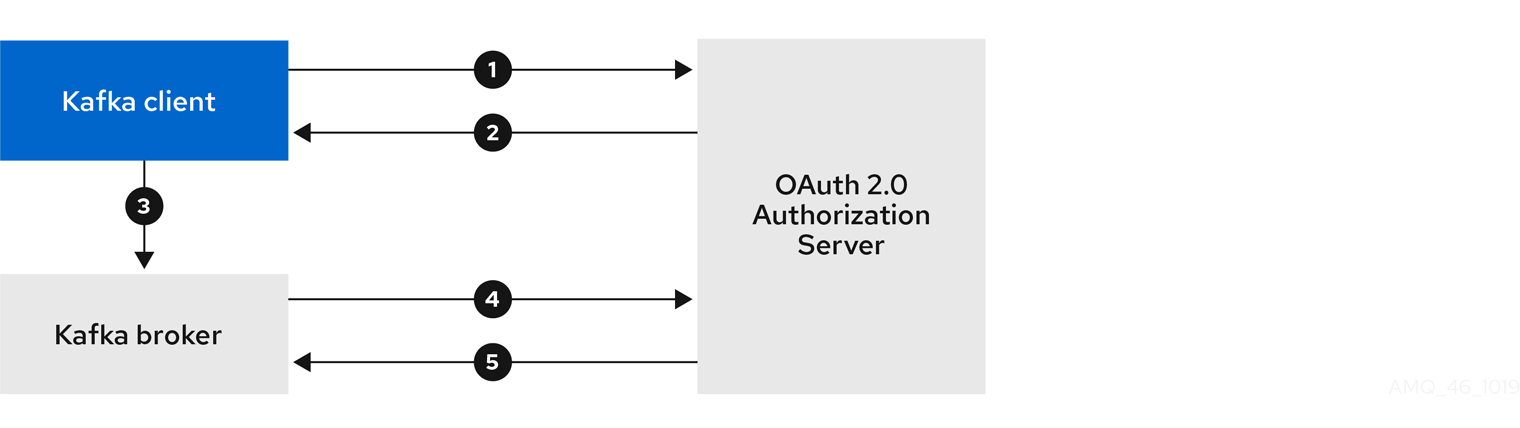
-
Kafka client requests access token from authorization server, using client ID and secret, and optionally a refresh token.
-
Authorization server generates a new access token.
-
Kafka client authenticates with the Kafka broker using the SASL OAUTHBEARER mechanism to pass the access token.
-
Kafka broker validates the access token by calling a token introspection endpoint on authorization server, using its own client ID and secret.
-
Kafka client session is established if the token is valid.
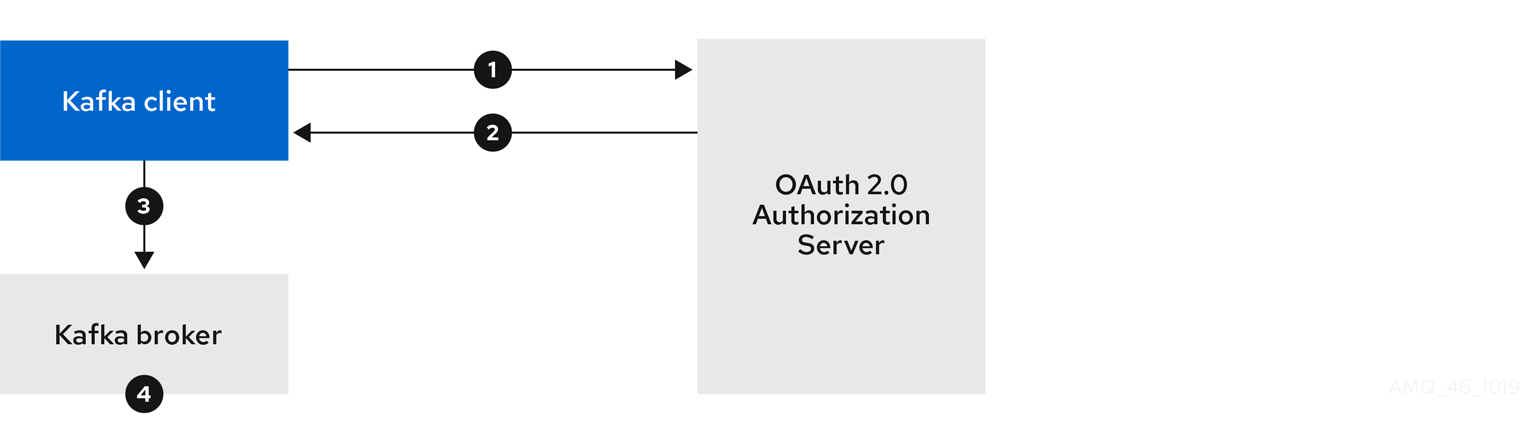
-
Kafka client authenticates with authorization server from the token endpoint, using a client ID and secret, and optionally a refresh token.
-
Authorization server generates a new access token.
-
Kafka client authenticates with the Kafka broker using the SASL OAUTHBEARER mechanism to pass the access token.
-
Kafka broker validates the access token locally using a JWT token signature check, and local token introspection.
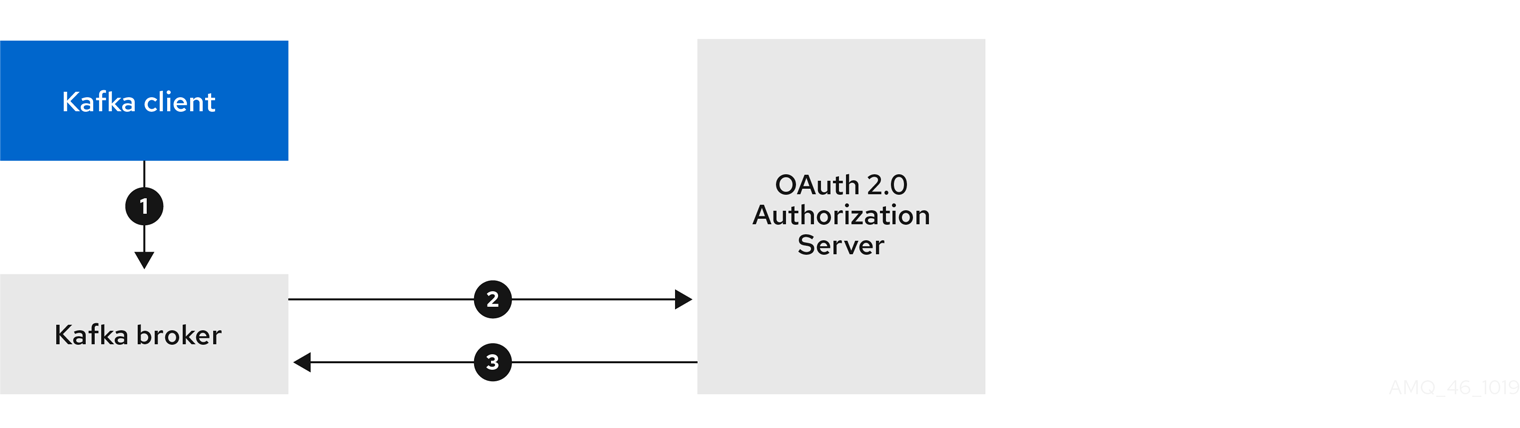
-
Kafka client authenticates with the Kafka broker using the SASL OAUTHBEARER mechanism to pass the long-lived access token.
-
Kafka broker validates the access token by calling a token introspection endpoint on authorization server, using its own client ID and secret.
-
Kafka client session is established if the token is valid.
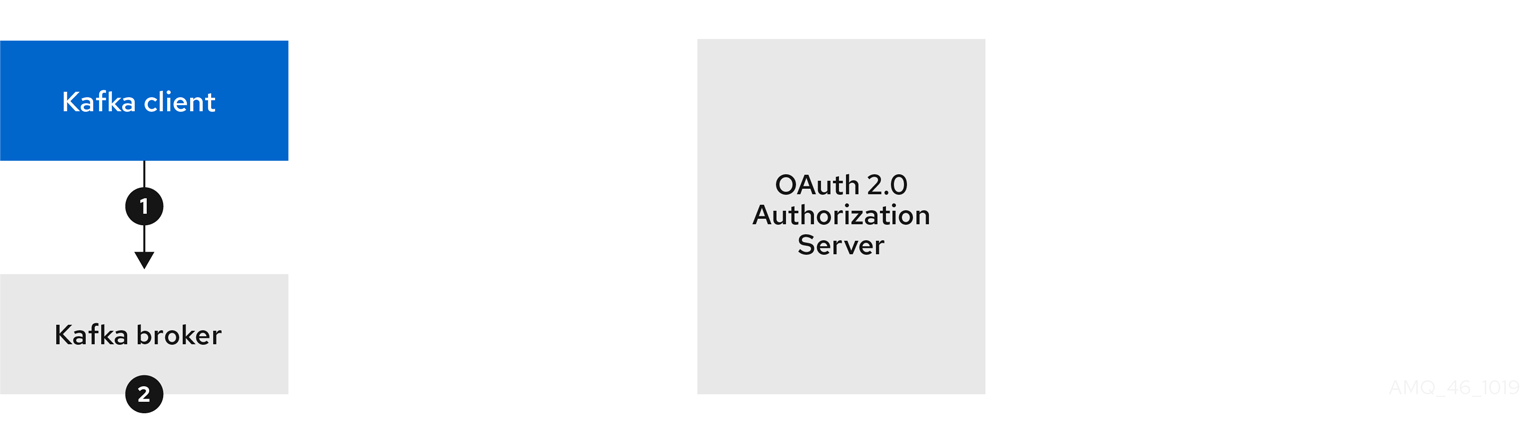
-
Kafka client authenticates with the Kafka broker using the SASL OAUTHBEARER mechanism to pass the long-lived access token.
-
Kafka broker validates the access token locally using JWT token signature check, and local token introspection.
|
Warning
|
Fast local JWT token signature validation is suitable only for short-lived tokens as there is no check with the authorization server if a token has been revoked. Token expiration is written into the token, but revocation can happen at any time, so cannot be accounted for without contacting the authorization server. Any issued token would be considered valid until it expires. |
3.6.3. Configuring OAuth 2.0 authentication
OAuth 2.0 is used for interaction between Kafka clients and Strimzi components.
In order to use OAuth 2.0 for Strimzi, you must:
Configuring an OAuth 2.0 authorization server
This procedure describes in general what you need to do to configure an authorization server for integration with Strimzi.
These instructions are not product specific.
The steps are dependent on the chosen authorization server. Consult the product documentation for the authorization server for information on how to set up OAuth 2.0 access.
|
Note
|
If you already have an authorization server deployed, you can skip the deployment step and use your current deployment. |
-
Deploy the authorization server to your cluster.
-
Access the CLI or admin console for the authorization server to configure OAuth 2.0 for Strimzi.
Now prepare the authorization server to work with Strimzi.
-
Configure a
kafka-brokerclient. -
Configure clients for each Kafka client component of your application.
After deploying and configuring the authorization server, configure the Kafka brokers to use OAuth 2.0.
Configuring OAuth 2.0 support for Kafka brokers
This procedure describes how to configure Kafka brokers so that the broker listeners are enabled to use OAuth 2.0 authentication using an authorization server.
If the authorization server is using certificates signed by the trusted CA and matching the OAuth 2.0 server hostname, TLS connection works using the default settings. Otherwise, you have two connection options for your external listener configuration when delegating token validation to the authorization server:
-
TLS connection to the authorization server with trusted certificates
-
Direct connection using an introspection endpoint configuration
Both options are described in this procedure.
For more information on the configuration and authentication of Kafka broker listeners, see:
-
Strimzi and Kafka are running
-
An OAuth 2.0 authorization server is deployed
-
Update the Kafka broker configuration (
Kafka.spec.kafka) of yourKafkaresource in an editor.kubectl edit kafka my-cluster -
Configure the Kafka broker
listenersconfiguration.The configuration for each type of listener does not have to be the same, as they are independent.
For example:
#... authentication: type: oauth (1) validIssuerUri: <https://<authorization-server-address>/auth/realms/master> (2) jwksEndpointUri: <https://<authorization-server-address>/auth/realms/master/protocol/openid-connect/certs> (3) userNameClaim: preferred_username (4) #external configuration external: type: loadbalancer //Option 1 authentication: (5) type: oauth validIssuerUri: <https://<authorization-server-address>/auth/realms/external> jwksEndpointUri: <https://<authorization-server-address>/auth/realms/external/protocol/openid-connect/certs> userNameClaim: preferred_username tlsTrustedCertificates: (6) - secretName: oauth-server-cert certificate: ca.crt disableTlsHostnameVerification: true (7) //Option 2 authentication: (8) type: oauth validIssuerUri: <https://<authorization-server-address>/auth/realms/external> introspectionEndpointUri: <https://<authorization-server-address>/auth/realms/external/protocol/openid-connect/token/introspect> clientId: kafka-broker clientSecret: secretName: my-cluster-oauth key: clientSecret-
Listener type set to
oauth. -
URI of the token issuer used for authentication.
-
URI of the JWKS certificate endpoint used for local JWT validation.
-
The user name profile claim (or key) that contains the actual user name in the token. The user name is the principal used to identify the user. The
userNameClaimvalue will depend on the authentication flow and the authorization server used. -
OPTION 1: TLS connection to the authorization server.
-
(Optional) Trusted certificates for TLS connection to the authorization server.
-
(Optional) Disable TLS hostname verification. Default is
false. -
OPTION 2: Introspection endpoint to connect directly to the authorization server.
-
-
Save and exit the editor, then wait for rolling updates to complete.
-
Check the update in the logs or by watching the pod state transitions:
kubectl logs -f ${POD_NAME} -c ${CONTAINER_NAME} kubectl get po -wThe rolling update configures the brokers to use OAuth 2.0 authentication.
Configuring Kafka Java clients to use OAuth 2.0
This procedure describes how to configure Kafka producer and consumer APIs to use OAuth 2.0 for interaction with Kafka brokers.
Add a client callback plugin to your pom.xml file, and configure the system properties.
-
Strimzi and Kafka are running
-
An OAuth 2.0 authorization server is deployed and configured for OAuth access to Kafka brokers
-
Kafka brokers are configured for OAuth 2.0
-
Add the client library with OAuth 2.0 support to the
pom.xmlfile for the Kafka client:<dependency> <groupId>io.strimzi</groupId> <artifactId>kafka-oauth-client</artifactId> <version>0.2.0</version> </dependency> -
Configure the system properties for the callback:
For example:
System.setProperty(ClientConfig.OAUTH_TOKEN_ENDPOINT_URI, “https://<authorization-server-address>/auth/realms/master/protocol/openid-connect/token”); (1) System.setProperty(ClientConfig.OAUTH_CLIENT_ID, "<client-name>"); (2) System.setProperty(ClientConfig.OAUTH_CLIENT_SECRET, "<client-secret>"); (3)-
URI of the authorization server token endpoint.
-
Client ID, which is the name used when creating the client in the authorization server.
-
Client secret created when creating the client in the authorization server.
-
-
Enable the SASL OAUTHBEARER mechanism on a TLS encrypted connection in the Kafka client configuration:
For example:
props.put("sasl.jaas.config", "org.apache.kafka.common.security.oauthbearer.OAuthBearerLoginModule required;"); props.put("security.protocol", "SASL_SSL"); (1) props.put("sasl.mechanism", "OAUTHBEARER"); props.put("sasl.login.callback.handler.class", "io.strimzi.kafka.oauth.client.JaasClientOauthLoginCallbackHandler");-
Here we use
SASL_SSLfor use over TLS connections. UseSASL_PLAINTEXTover unencrypted connections.
-
-
Verify that the Kafka client can access the Kafka brokers.
Configuring OAuth for Kafka components
This procedure describes how to configure Kafka components to use OAuth 2.0 authentication using an authorization server.
You can configure authentication for:
-
Kafka Connect
-
Kafka Mirror Maker
-
Kafka Bridge
In this scenario, the Kafka component and the authorization server are running in the same cluster.
-
Strimzi and Kafka are running
-
An OAuth 2.0 authorization server is deployed and configured for OAuth access to Kafka brokers
-
Kafka brokers are configured for OAuth 2.0
-
Create a client secret and mount it to the component as an environment variable.
For example, here we are creating a client
Secretfor the Kafka Bridge:apiVersion: kafka.strimzi.io/v1beta1 kind: Secret metadata: name: my-bridge-oauth type: Opaque data: clientSecret: MGQ1OTRmMzYtZTllZS00MDY2LWI5OGEtMTM5MzM2NjdlZjQw (1)-
The
clientSecretkey must be in base64 format.
-
-
Create or edit the resource for the Kafka component so that OAuth 2.0 authentication is configured for the authentication property.
For example, here OAuth 2.0 is assigned to the Kafka Bridge client:
apiVersion: kafka.strimzi.io/v1beta1 kind: KafkaBridge metadata: name: my-bridge spec: # ... authentication: type: oauth (1) tokenEndpointUri: https://<authorization-server-address>/auth/realms/master/protocol/openid-connect/token (2) clientId: kafka-bridge clientSecret: secretName: my-bridge-oauth key: clientSecret tlsTrustedCertificates: (3) - secretName: oauth-server-cert certificate: tls.crt-
Authentication type set to
oauth. -
URI of the token endpoint for authentication.
-
Trusted certificates for TLS connection to the authorization server.
-
-
Apply the changes to the deployment of your Kafka resource.
oc apply -f your-file -
Check the update in the logs or by watching the pod state transitions:
kubectl logs -f ${POD_NAME} -c ${CONTAINER_NAME} kubectl get pod -wThe rolling updates configure the component for interaction with Kafka brokers using OAuth 2.0 authentication.
3.7. Customizing deployments
Strimzi creates several Kubernetes resources, such as Deployments, StatefulSets, Pods, and Services, which are managed by Kubernetes operators.
Only the operator that is responsible for managing a particular Kubernetes resource can change that resource.
If you try to manually change an operator-managed Kubernetes resource, the operator will revert your changes back.
However, changing an operator-managed Kubernetes resource can be useful if you want to perform certain tasks, such as:
-
Adding custom labels or annotations that control how
Podsare treated by Istio or other services; -
Managing how
Loadbalancer-type Services are created by the cluster.
You can make these types of changes using the template property in the Strimzi custom resources.
3.7.1. Template properties
You can use the template property to configure aspects of the resource creation process.
You can include it in the following resources and properties:
-
Kafka.spec.kafka -
Kafka.spec.zookeeper -
Kafka.spec.entityOperator -
Kafka.spec.kafkaExporter -
KafkaConnect.spec -
KafkaConnectS2I.spec -
KafkaMirrorMakerSpec -
KafkaBridge.spec
In the following example, the template property is used to modify the labels in a Kafka broker’s StatefulSet:
apiVersion: kafka.strimzi.io/v1beta1
kind: Kafka
metadata:
name: my-cluster
labels:
app: my-cluster
spec:
kafka:
# ...
template:
statefulset:
metadata:
labels:
mylabel: myvalue
# ...Supported template properties for a Kafka cluster
statefulset-
Configures the
StatefulSetused by the Kafka broker. pod-
Configures the Kafka broker
Podscreated by theStatefulSet. bootstrapService-
Configures the bootstrap service used by clients running within Kubernetes to connect to the Kafka broker.
brokersService-
Configures the headless service.
externalBootstrapService-
Configures the bootstrap service used by clients connecting to Kafka brokers from outside of Kubernetes.
perPodService-
Configures the per-Pod services used by clients connecting to the Kafka broker from outside Kubernetes to access individual brokers.
externalBootstrapRoute-
Configures the bootstrap route used by clients connecting to the Kafka brokers from outside of OpenShift using OpenShift
Routes. perPodRoute-
Configures the per-Pod routes used by clients connecting to the Kafka broker from outside OpenShift to access individual brokers using OpenShift
Routes. podDisruptionBudget-
Configures the Pod Disruption Budget for Kafka broker
StatefulSet. kafkaContainer-
Configures the container used to run the Kafka broker, including custom environment variables.
tlsSidecarContainer-
Configures the TLS sidecar container, including custom environment variables.
initContainer-
Configures the container used to initialize the brokers.
persistentVolumeClaim-
Configures the metadata of the Kafka
PersistentVolumeClaims.
Supported template properties for a ZooKeeper cluster
statefulset-
Configures the ZooKeeper
StatefulSet. pod-
Configures the ZooKeeper
Podscreated by theStatefulSet. clientsService-
Configures the service used by clients to access ZooKeeper.
nodesService-
Configures the headless service.
podDisruptionBudget-
Configures the Pod Disruption Budget for ZooKeeper
StatefulSet. zookeeperContainer-
Configures the container used to run the ZooKeeper Node, including custom environment variables.
tlsSidecarContainer-
Configures the TLS sidecar container, including custom environment variables.
persistentVolumeClaim-
Configures the metadata of the ZooKeeper
PersistentVolumeClaims.
Supported template properties for Entity Operator
deployment-
Configures the Deployment used by the Entity Operator.
pod-
Configures the Entity Operator
Podcreated by theDeployment. topicOperatorContainer-
Configures the container used to run the Topic Operator, including custom environment variables.
userOperatorContainer-
Configures the container used to run the User Operator, including custom environment variables.
tlsSidecarContainer-
Configures the TLS sidecar container, including custom environment variables.
Supported template properties for Kafka Exporter
deployment-
Configures the Deployment used by Kafka Exporter.
pod-
Configures the Kafka Exporter
Podcreated by theDeployment. services-
Configures the Kafka Exporter services.
container-
Configures the container used to run Kafka Exporter, including custom environment variables.
Supported template properties for Kafka Connect and Kafka Connect with Source2Image support
deployment-
Configures the Kafka Connect
Deployment. pod-
Configures the Kafka Connect
Podscreated by theDeployment. apiService-
Configures the service used by the Kafka Connect REST API.
podDisruptionBudget-
Configures the Pod Disruption Budget for Kafka Connect
Deployment. connectContainer-
Configures the container used to run Kafka Connect, including custom environment variables.
Supported template properties for Kafka Mirror Maker
deployment-
Configures the Kafka Mirror Maker
Deployment. pod-
Configures the Kafka Mirror Maker
Podscreated by theDeployment. podDisruptionBudget-
Configures the Pod Disruption Budget for Kafka Mirror Maker
Deployment. mirrorMakerContainer-
Configures the container used to run Kafka Mirror Maker, including custom environment variables.
3.7.2. Labels and Annotations
For every resource, you can configure additional Labels and Annotations.
Labels and Annotations are used to identify and organize resources, and are configured in the metadata property.
For example:
# ...
template:
statefulset:
metadata:
labels:
label1: value1
label2: value2
annotations:
annotation1: value1
annotation2: value2
# ...The labels and annotations fields can contain any labels or annotations that do not contain the reserved string strimzi.io.
Labels and annotations containing strimzi.io are used internally by Strimzi and cannot be configured.
For Kafka Connect, annotations on the KafkaConnect resource are used to enable the creation and management of connectors using KafkaConnector resources. For more information, see Enabling KafkaConnector resources.
|
Note
|
The metadata property is not applicable to container templates, such as the kafkaContainer.
|
3.7.3. Customizing Pods
In addition to Labels and Annotations, you can customize some other fields on Pods. These fields are described in the following table and affect how the Pod is created.
| Field | Description |
|---|---|
|
Defines the period of time, in seconds, by which the Pod must have terminated gracefully.
After the grace period, the Pod and its containers are forcefully terminated (killed).
The default value is NOTE: You might need to increase the grace period for very large Kafka clusters, so that the Kafka brokers have enough time to transfer their work to another broker before they are terminated. |
|
Defines a list of references to Kubernetes Secrets that can be used for pulling container images from private repositories. For more information about how to create a Secret with the credentials, see Pull an Image from a Private Registry. NOTE: When the |
|
Configures pod-level security attributes for containers running as part of a given Pod. For more information about configuring SecurityContext, see Configure a Security Context for a Pod or Container. |
|
Configures the name of the Priority Class which will be used for given a Pod. For more information about Priority Classes, see Pod Priority and Preemption. |
|
The name of the scheduler used to dispatch this |
These fields are effective on each type of cluster (Kafka and ZooKeeper; Kafka Connect and Kafka Connect with S2I support; and Kafka Mirror Maker).
The following example shows these customized fields on a template property:
# ...
template:
pod:
metadata:
labels:
label1: value1
imagePullSecrets:
- name: my-docker-credentials
securityContext:
runAsUser: 1000001
fsGroup: 0
terminationGracePeriodSeconds: 120
# ...-
For more information, see
PodTemplateschema reference.
3.7.4. Customizing containers with environment variables
You can set custom environment variables for a container by using the relevant template container property.
The following table lists the Strimzi containers and the relevant template configuration property (defined under spec) for each custom resource.
| Strimzi Element | Container | Configuration property |
|---|---|---|
Kafka |
Kafka Broker |
|
Kafka |
Kafka Broker TLS Sidecar |
|
Kafka |
Kafka Initialization |
|
Kafka |
ZooKeeper Node |
|
Kafka |
ZooKeeper TLS Sidecar |
|
Kafka |
Topic Operator |
|
Kafka |
User Operator |
|
Kafka |
Entity Operator TLS Sidecar |
|
KafkaConnect |
Connect and ConnectS2I |
|
KafkaMirrorMaker |
Mirror Maker |
|
KafkaBridge |
Bridge |
|
The environment variables are defined under the env property as a list of objects with name and value fields.
The following example shows two custom environment variables set for the Kafka broker containers:
# ...
kind: Kafka
spec:
kafka:
template:
kafkaContainer:
env:
- name: TEST_ENV_1
value: test.env.one
- name: TEST_ENV_2
value: test.env.two
# ...Environment variables prefixed with KAFKA_ are internal to Strimzi and should be avoided.
If you set a custom environment variable that is already in use by Strimzi, it is ignored and a warning is recorded in the log.
-
For more information, see
ContainerTemplateschema reference.
3.7.5. Customizing external Services
When exposing Kafka outside of Kubernetes using loadbalancers or node ports, you can use additional customization properties in addition to labels and annotations. The properties for external services are described in the following table and affect how a Service is created.
| Field | Description |
|---|---|
|
Specifies whether the service routes external traffic to node-local or cluster-wide endpoints.
|
|
A list of CIDR ranges (for example For more information, see https://kubernetes.io/docs/tasks/access-application-cluster/configure-cloud-provider-firewall/. |
These properties are available for externalBootstrapService and perPodService.
The following example shows these customized properties for a template:
# ...
template:
externalBootstrapService:
externalTrafficPolicy: Local
loadBalancerSourceRanges:
- 10.0.0.0/8
- 88.208.76.87/32
perPodService:
externalTrafficPolicy: Local
loadBalancerSourceRanges:
- 10.0.0.0/8
- 88.208.76.87/32
# ...-
For more information, see
ExternalServiceTemplateschema reference.
3.7.6. Customizing the image pull policy
Strimzi allows you to customize the image pull policy for containers in all pods deployed by the Cluster Operator.
The image pull policy is configured using the environment variable STRIMZI_IMAGE_PULL_POLICY in the Cluster Operator deployment.
The STRIMZI_IMAGE_PULL_POLICY environment variable can be set to three different values:
Always-
Container images are pulled from the registry every time the pod is started or restarted.
IfNotPresent-
Container images are pulled from the registry only when they were not pulled before.
Never-
Container images are never pulled from the registry.
The image pull policy can be currently customized only for all Kafka, Kafka Connect, and Kafka Mirror Maker clusters at once. Changing the policy will result in a rolling update of all your Kafka, Kafka Connect, and Kafka Mirror Maker clusters.
-
For more information about Cluster Operator configuration, see Cluster Operator.
-
For more information about Image Pull Policies, see Disruptions.
3.7.7. Customizing Pod Disruption Budgets
Strimzi creates a pod disruption budget for every new StatefulSet or Deployment.
By default, these pod disruption budgets only allow a single pod to be unavailable at a given time by setting the maxUnavailable value in the`PodDisruptionBudget.spec` resource to 1.
You can change the amount of unavailable pods allowed by changing the default value of maxUnavailable in the pod disruption budget template.
This template applies to each type of cluster (Kafka and ZooKeeper; Kafka Connect and Kafka Connect with S2I support; and Kafka Mirror Maker).
The following example shows customized podDisruptionBudget fields on a template property:
# ...
template:
podDisruptionBudget:
metadata:
labels:
key1: label1
key2: label2
annotations:
key1: label1
key2: label2
maxUnavailable: 1
# ...-
For more information, see
PodDisruptionBudgetTemplateschema reference. -
The Disruptions chapter of the Kubernetes documentation.
3.7.8. Customizing deployments
This procedure describes how to customize Labels of a Kafka cluster.
-
A Kubernetes cluster.
-
A running Cluster Operator.
-
Edit the
templateproperty in theKafka,KafkaConnect,KafkaConnectS2I, orKafkaMirrorMakerresource. For example, to modify the labels for the Kafka brokerStatefulSet, use:apiVersion: kafka.strimzi.io/v1beta1 kind: Kafka metadata: name: my-cluster labels: app: my-cluster spec: kafka: # ... template: statefulset: metadata: labels: mylabel: myvalue # ... -
Create or update the resource.
Use
kubectl apply:kubectl apply -f your-fileAlternatively, use
kubectl edit:kubectl edit Resource ClusterName
3.8. External logging
When setting the logging levels for a resource, you can specify them inline directly in the spec.logging property of the resource YAML:
spec:
# ...
logging:
type: inline
loggers:
kafka.root.logger: "INFO"Or you can specify external logging:
spec:
# ...
logging:
type: external
name: customConfigMapWith external logging, logging properties are defined in a ConfigMap.
The name of the ConfigMap is referenced in the spec.logging.name property.
The advantages of using a ConfigMap are that the logging properties are maintained in one place and are accessible to more than one resource.
3.8.1. Creating a ConfigMap for logging
To use a ConfigMap to define logging properties, you create the ConfigMap and then reference it as part of the logging definition in the spec of a resource.
The ConfigMap must contain the appropriate logging configuration.
-
log4j.propertiesfor Kafka components, ZooKeeper, and the Kafka Bridge -
log4j2.propertiesfor the Topic Operator and User Operator
The configuration must be placed under these properties.
Here we demonstrate how a ConfigMap defines a root logger for a Kafka resource.
-
Create the ConfigMap.
You can create the ConfigMap as a YAML file or from a properties file using
kubectlat the command line.ConfigMap example with a root logger definition for Kafka:
kind: ConfigMap apiVersion: kafka.strimzi.io/v1beta1 metadata: name: logging-configmap data: log4j.properties: kafka.root.logger="INFO"From the command line, using a properties file:
kubectl create configmap logging-configmap --from-file=log4j.propertiesThe properties file defines the logging configuration:
# Define the root logger kafka.root.logger="INFO" # ... -
Define external logging in the
specof the resource, setting thelogging.nameto the name of the ConfigMap.spec: # ... logging: type: external name: logging-configmap -
Create or update the resource.
kubectl apply -f kafka.yaml
4. Operators
4.1. Cluster Operator
Use the Cluster Operator to deploy a Kafka cluster and other Kafka components.
For information on the deployment options available for Kafka, see Kafka cluster configuration.
|
Note
|
On OpenShift, a Kafka Connect deployment can incorporate a Source2Image feature to provide a convenient way to add additional connectors. |
4.1.1. Cluster Operator
Strimzi uses the Cluster Operator to deploy and manage clusters for:
-
Kafka (including ZooKeeper, Entity Operator and Kafka Exporter)
-
Kafka Connect
-
Kafka Mirror Maker
-
Kafka Bridge
Custom resources are used to deploy the clusters.
For example, to deploy a Kafka cluster:
-
A
Kafkaresource with the cluster configuration is created within the Kubernetes cluster. -
The Cluster Operator deploys a corresponding Kafka cluster, based on what is declared in the
Kafkaresource.
The Cluster Operator can also deploy (through configuration of the Kafka resource):
-
A Topic Operator to provide operator-style topic management through
KafkaTopiccustom resources -
A User Operator to provide operator-style user management through
KafkaUsercustom resources
The Topic Operator and User Operator function within the Entity Operator on deployment.
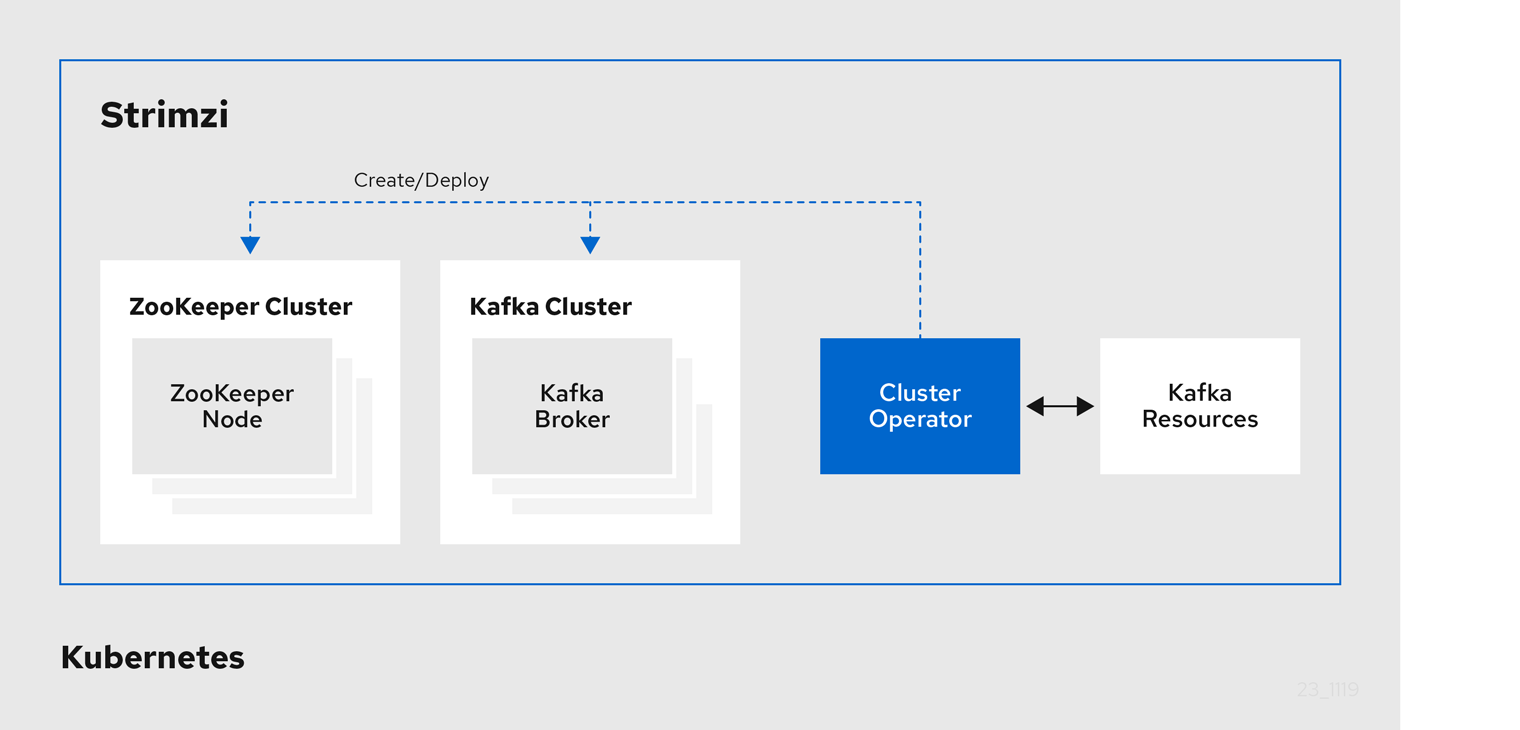
4.1.2. Watch options for a Cluster Operator deployment
When the Cluster Operator is running, it starts to watch for updates of Kafka resources.
Depending on the deployment, the Cluster Operator can watch Kafka resources from:
|
Note
|
Strimzi provides example YAML files to make the deployment process easier. |
The Cluster Operator watches for changes to the following resources:
-
Kafkafor the Kafka cluster. -
KafkaConnectfor the Kafka Connect cluster. -
KafkaConnectS2Ifor the Kafka Connect cluster with Source2Image support. -
KafkaConnectorfor creating and managing connectors in a Kafka Connect cluster. -
KafkaMirrorMakerfor the Kafka Mirror Maker instance. -
KafkaBridgefor the Kafka Bridge instance
When one of these resources is created in the Kubernetes cluster, the operator gets the cluster description from the resource and starts creating a new cluster for the resource by creating the necessary Kubernetes resources, such as StatefulSets, Services and ConfigMaps.
Each time a Kafka resource is updated, the operator performs corresponding updates on the Kubernetes resources that make up the cluster for the resource.
Resources are either patched or deleted, and then recreated in order to make the cluster for the resource reflect the desired state of the cluster. This operation might cause a rolling update that might lead to service disruption.
When a resource is deleted, the operator undeploys the cluster and deletes all related Kubernetes resources.
4.1.3. Deploying the Cluster Operator to watch a single namespace
-
This procedure requires use of a Kubernetes user account which is able to create
CustomResourceDefinitions,ClusterRolesandClusterRoleBindings. Use of Role Base Access Control (RBAC) in the Kubernetes cluster usually means that permission to create, edit, and delete these resources is limited to Kubernetes cluster administrators, such assystem:admin. -
Modify the installation files according to the namespace the Cluster Operator is going to be installed in.
On Linux, use:
sed -i 's/namespace: .*/namespace: my-namespace/' install/cluster-operator/*RoleBinding*.yamlOn MacOS, use:
sed -i '' 's/namespace: .*/namespace: my-namespace/' install/cluster-operator/*RoleBinding*.yaml
-
Deploy the Cluster Operator:
kubectl apply -f install/cluster-operator -n my-namespace
4.1.4. Deploying the Cluster Operator to watch multiple namespaces
-
This procedure requires use of a Kubernetes user account which is able to create
CustomResourceDefinitions,ClusterRolesandClusterRoleBindings. Use of Role Base Access Control (RBAC) in the Kubernetes cluster usually means that permission to create, edit, and delete these resources is limited to Kubernetes cluster administrators, such assystem:admin. -
Edit the installation files according to the namespace the Cluster Operator is going to be installed in.
On Linux, use:
sed -i 's/namespace: .*/namespace: my-namespace/' install/cluster-operator/*RoleBinding*.yamlOn MacOS, use:
sed -i '' 's/namespace: .*/namespace: my-namespace/' install/cluster-operator/*RoleBinding*.yaml
-
Edit the file
install/cluster-operator/050-Deployment-strimzi-cluster-operator.yamland in the environment variableSTRIMZI_NAMESPACElist all the namespaces where Cluster Operator should watch for resources. For example:apiVersion: apps/v1 kind: Deployment spec: # ... template: spec: serviceAccountName: strimzi-cluster-operator containers: - name: strimzi-cluster-operator image: strimzi/operator:0.16.2 imagePullPolicy: IfNotPresent env: - name: STRIMZI_NAMESPACE value: watched-namespace-1,watched-namespace-2,watched-namespace-3 -
For all namespaces which should be watched by the Cluster Operator (
watched-namespace-1,watched-namespace-2,watched-namespace-3in the above example), install theRoleBindings. Replace thewatched-namespacewith the namespace used in the previous step.This can be done using
kubectl apply:kubectl apply -f install/cluster-operator/020-RoleBinding-strimzi-cluster-operator.yaml -n watched-namespace kubectl apply -f install/cluster-operator/031-RoleBinding-strimzi-cluster-operator-entity-operator-delegation.yaml -n watched-namespace kubectl apply -f install/cluster-operator/032-RoleBinding-strimzi-cluster-operator-topic-operator-delegation.yaml -n watched-namespace -
Deploy the Cluster Operator
This can be done using
kubectl apply:kubectl apply -f install/cluster-operator -n my-namespace
4.1.5. Deploying the Cluster Operator to watch all namespaces
You can configure the Cluster Operator to watch Strimzi resources across all namespaces in your Kubernetes cluster. When running in this mode, the Cluster Operator automatically manages clusters in any new namespaces that are created.
-
This procedure requires use of a Kubernetes user account which is able to create
CustomResourceDefinitions,ClusterRolesandClusterRoleBindings. Use of Role Base Access Control (RBAC) in the Kubernetes cluster usually means that permission to create, edit, and delete these resources is limited to Kubernetes cluster administrators, such assystem:admin. -
Your Kubernetes cluster is running.
-
Configure the Cluster Operator to watch all namespaces:
-
Edit the
050-Deployment-strimzi-cluster-operator.yamlfile. -
Set the value of the
STRIMZI_NAMESPACEenvironment variable to*.apiVersion: apps/v1 kind: Deployment spec: # ... template: spec: # ... serviceAccountName: strimzi-cluster-operator containers: - name: strimzi-cluster-operator image: strimzi/operator:0.16.2 imagePullPolicy: IfNotPresent env: - name: STRIMZI_NAMESPACE value: "*" # ...
-
-
Create
ClusterRoleBindingsthat grant cluster-wide access to all namespaces to the Cluster Operator.Use the
kubectl create clusterrolebindingcommand:kubectl create clusterrolebinding strimzi-cluster-operator-namespaced --clusterrole=strimzi-cluster-operator-namespaced --serviceaccount my-namespace:strimzi-cluster-operator kubectl create clusterrolebinding strimzi-cluster-operator-entity-operator-delegation --clusterrole=strimzi-entity-operator --serviceaccount my-namespace:strimzi-cluster-operator kubectl create clusterrolebinding strimzi-cluster-operator-topic-operator-delegation --clusterrole=strimzi-topic-operator --serviceaccount my-namespace:strimzi-cluster-operatorReplace
my-namespacewith the namespace in which you want to install the Cluster Operator. -
Deploy the Cluster Operator to your Kubernetes cluster.
Use the
kubectl applycommand:kubectl apply -f install/cluster-operator -n my-namespace
4.1.6. Deploying the Cluster Operator using Helm Chart
-
Helm client has to be installed on the local machine.
-
Helm has to be installed in the Kubernetes cluster.
-
Add the Strimzi Helm Chart repository:
helm repo add strimzi https://strimzi.io/charts/ -
Deploy the Cluster Operator using the Helm command line tool:
helm install strimzi/strimzi-kafka-operator -
Verify whether the Cluster Operator has been deployed successfully using the Helm command line tool:
helm ls
-
For more information about Helm, see the Helm website.
4.1.7. Deploying the Cluster Operator from OperatorHub.io
OperatorHub.io is a catalog of Kubernetes Operators sourced from multiple providers. It offers you an alternative way to install stable versions of Strimzi using the Strimzi Kafka Operator.
The Operator Lifecycle Manager is used for the installation and management of all Operators published on OperatorHub.io.
To install Strimzi from OperatorHub.io, locate the Strimzi Kafka Operator and follow the instructions provided.
4.1.8. Reconciliation
Although the operator reacts to all notifications about the desired cluster resources received from the Kubernetes cluster, if the operator is not running, or if a notification is not received for any reason, the desired resources will get out of sync with the state of the running Kubernetes cluster.
In order to handle failovers properly, a periodic reconciliation process is executed by the Cluster Operator so that it can compare the state of the desired resources with the current cluster deployments in order to have a consistent state across all of them.
You can set the time interval for the periodic reconciliations using the STRIMZI_FULL_RECONCILIATION_INTERVAL_MS variable.
4.1.9. Cluster Operator Configuration
The Cluster Operator can be configured through the following supported environment variables:
STRIMZI_NAMESPACE-
A comma-separated list of namespaces that the operator should operate in. When not set, set to empty string, or to
*the Cluster Operator will operate in all namespaces. The Cluster Operator deployment might use the Kubernetes Downward API to set this automatically to the namespace the Cluster Operator is deployed in. See the example below:env: - name: STRIMZI_NAMESPACE valueFrom: fieldRef: fieldPath: metadata.namespace -
STRIMZI_FULL_RECONCILIATION_INTERVAL_MS -
Optional, default is 120000 ms. The interval between periodic reconciliations, in milliseconds.
STRIMZI_LOG_LEVEL-
Optional, default
INFO. The level for printing logging messages. The value can be set to:ERROR,WARNING,INFO,DEBUG, andTRACE. STRIMZI_OPERATION_TIMEOUT_MS-
Optional, default 300000 ms. The timeout for internal operations, in milliseconds. This value should be increased when using Strimzi on clusters where regular Kubernetes operations take longer than usual (because of slow downloading of Docker images, for example).
STRIMZI_KAFKA_IMAGES-
Required. This provides a mapping from Kafka version to the corresponding Docker image containing a Kafka broker of that version. The required syntax is whitespace or comma separated
<version>=<image>pairs. For example2.3.1=strimzi/kafka:0.16.2-kafka-2.3.1, 2.4.0=strimzi/kafka:0.16.2-kafka-2.4.0. This is used when aKafka.spec.kafka.versionproperty is specified but not theKafka.spec.kafka.image, as described in Container images. STRIMZI_DEFAULT_KAFKA_INIT_IMAGE-
Optional, default
strimzi/operator:0.16.2. The image name to use as default for the init container started before the broker for initial configuration work (that is, rack support), if no image is specified as thekafka-init-imagein the Container images. STRIMZI_DEFAULT_TLS_SIDECAR_KAFKA_IMAGE-
Optional, default
strimzi/kafka:0.16.2-kafka-2.4.0. The image name to use as the default when deploying the sidecar container which provides TLS support for Kafka, if no image is specified as theKafka.spec.kafka.tlsSidecar.imagein the Container images. STRIMZI_DEFAULT_TLS_SIDECAR_ZOOKEEPER_IMAGE-
Optional, default
strimzi/kafka:0.16.2-kafka-2.4.0. The image name to use as the default when deploying the sidecar container which provides TLS support for ZooKeeper, if no image is specified as theKafka.spec.zookeeper.tlsSidecar.imagein the Container images. STRIMZI_KAFKA_CONNECT_IMAGES-
Required. This provides a mapping from the Kafka version to the corresponding Docker image containing a Kafka connect of that version. The required syntax is whitespace or comma separated
<version>=<image>pairs. For example2.3.1=strimzi/kafka:0.16.2-kafka-2.3.1, 2.4.0=strimzi/kafka:0.16.2-kafka-2.4.0. This is used when aKafkaConnect.spec.versionproperty is specified but not theKafkaConnect.spec.image, as described in Container images. STRIMZI_KAFKA_CONNECT_S2I_IMAGES-
Required. This provides a mapping from the Kafka version to the corresponding Docker image containing a Kafka connect of that version. The required syntax is whitespace or comma separated
<version>=<image>pairs. For example2.3.1=strimzi/kafka:0.16.2-kafka-2.3.1, 2.4.0=strimzi/kafka:0.16.2-kafka-2.4.0. This is used when aKafkaConnectS2I.spec.versionproperty is specified but not theKafkaConnectS2I.spec.image, as described in Container images. STRIMZI_KAFKA_MIRROR_MAKER_IMAGES-
Required. This provides a mapping from the Kafka version to the corresponding Docker image containing a Kafka mirror maker of that version. The required syntax is whitespace or comma separated
<version>=<image>pairs. For example2.3.1=strimzi/kafka:0.16.2-kafka-2.3.1, 2.4.0=strimzi/kafka:0.16.2-kafka-2.4.0. This is used when aKafkaMirrorMaker.spec.versionproperty is specified but not theKafkaMirrorMaker.spec.image, as described in Container images. STRIMZI_DEFAULT_TOPIC_OPERATOR_IMAGE-
Optional, default
strimzi/operator:0.16.2. The image name to use as the default when deploying the topic operator, if no image is specified as theKafka.spec.entityOperator.topicOperator.imagein the Container images of theKafkaresource. STRIMZI_DEFAULT_USER_OPERATOR_IMAGE-
Optional, default
strimzi/operator:0.16.2. The image name to use as the default when deploying the user operator, if no image is specified as theKafka.spec.entityOperator.userOperator.imagein the Container images of theKafkaresource. STRIMZI_DEFAULT_TLS_SIDECAR_ENTITY_OPERATOR_IMAGE-
Optional, default
strimzi/kafka:0.16.2-kafka-2.4.0. The image name to use as the default when deploying the sidecar container which provides TLS support for the Entity Operator, if no image is specified as theKafka.spec.entityOperator.tlsSidecar.imagein the Container images. STRIMZI_IMAGE_PULL_POLICY-
Optional. The
ImagePullPolicywhich will be applied to containers in all pods managed by Strimzi Cluster Operator. The valid values areAlways,IfNotPresent, andNever. If not specified, the Kubernetes defaults will be used. Changing the policy will result in a rolling update of all your Kafka, Kafka Connect, and Kafka Mirror Maker clusters. STRIMZI_IMAGE_PULL_SECRETS-
Optional. A comma-separated list of
Secretnames. The secrets referenced here contain the credentials to the container registries where the container images are pulled from. The secrets are used in theimagePullSecretsfield for allPodscreated by the Cluster Operator. Changing this list results in a rolling update of all your Kafka, Kafka Connect, and Kafka Mirror Maker clusters. STRIMZI_KUBERNETES_VERSION-
Optional. Overrides the Kubernetes version information detected from the API server. See the example below:
env: - name: STRIMZI_KUBERNETES_VERSION value: | major=1 minor=16 gitVersion=v1.16.2 gitCommit=c97fe5036ef3df2967d086711e6c0c405941e14b gitTreeState=clean buildDate=2019-10-15T19:09:08Z goVersion=go1.12.10 compiler=gc platform=linux/amd64
4.1.10. Role-Based Access Control (RBAC)
Provisioning Role-Based Access Control (RBAC) for the Cluster Operator
For the Cluster Operator to function it needs permission within the Kubernetes cluster to interact with resources such as Kafka, KafkaConnect, and so on, as well as the managed resources, such as ConfigMaps, Pods, Deployments, StatefulSets, Services, and so on.
Such permission is described in terms of Kubernetes role-based access control (RBAC) resources:
-
ServiceAccount, -
RoleandClusterRole, -
RoleBindingandClusterRoleBinding.
In addition to running under its own ServiceAccount with a ClusterRoleBinding, the Cluster Operator manages some RBAC resources for the components that need access to Kubernetes resources.
Kubernetes also includes privilege escalation protections that prevent components operating under one ServiceAccount from granting other ServiceAccounts privileges that the granting ServiceAccount does not have.
Because the Cluster Operator must be able to create the ClusterRoleBindings, and RoleBindings needed by resources it manages, the Cluster Operator must also have those same privileges.
Delegated privileges
When the Cluster Operator deploys resources for a desired Kafka resource it also creates ServiceAccounts, RoleBindings, and ClusterRoleBindings, as follows:
-
The Kafka broker pods use a
ServiceAccountcalledcluster-name-kafka-
When the rack feature is used, the
strimzi-cluster-name-kafka-initClusterRoleBindingis used to grant thisServiceAccountaccess to the nodes within the cluster via aClusterRolecalledstrimzi-kafka-broker -
When the rack feature is not used no binding is created
-
-
The ZooKeeper pods use a
ServiceAccountcalledcluster-name-zookeeper -
The Entity Operator pod uses a
ServiceAccountcalledcluster-name-entity-operator-
The Topic Operator produces Kubernetes events with status information, so the
ServiceAccountis bound to aClusterRolecalledstrimzi-entity-operatorwhich grants this access via thestrimzi-entity-operatorRoleBinding
-
-
The pods for
KafkaConnectandKafkaConnectS2Iresources use aServiceAccountcalledcluster-name-cluster-connect -
The pods for
KafkaMirrorMakeruse aServiceAccountcalledcluster-name-mirror-maker -
The pods for
KafkaBridgeuse aServiceAccountcalledcluster-name-bridge
ServiceAccount
The Cluster Operator is best run using a ServiceAccount:
ServiceAccount for the Cluster OperatorapiVersion: v1
kind: ServiceAccount
metadata:
name: strimzi-cluster-operator
labels:
app: strimziThe Deployment of the operator then needs to specify this in its spec.template.spec.serviceAccountName:
Deployment for the Cluster OperatorapiVersion: apps/v1
kind: Deployment
metadata:
name: strimzi-cluster-operator
labels:
app: strimzi
spec:
replicas: 1
selector:
matchLabels:
name: strimzi-cluster-operator
strimzi.io/kind: cluster-operator
template:
# ...Note line 12, where the the strimzi-cluster-operator ServiceAccount is specified as the serviceAccountName.
ClusterRoles
The Cluster Operator needs to operate using ClusterRoles that gives access to the necessary resources.
Depending on the Kubernetes cluster setup, a cluster administrator might be needed to create the ClusterRoles.
|
Note
|
Cluster administrator rights are only needed for the creation of the ClusterRoles.
The Cluster Operator will not run under the cluster admin account.
|
The ClusterRoles follow the principle of least privilege and contain only those privileges needed by the Cluster Operator to operate Kafka, Kafka Connect, and ZooKeeper clusters. The first set of assigned privileges allow the Cluster Operator to manage Kubernetes resources such as StatefulSets, Deployments, Pods, and ConfigMaps.
Cluster Operator uses ClusterRoles to grant permission at the namespace-scoped resources level and cluster-scoped resources level:
ClusterRole with namespaced resources for the Cluster OperatorapiVersion: rbac.authorization.k8s.io/v1
kind: ClusterRole
metadata:
name: strimzi-cluster-operator-namespaced
labels:
app: strimzi
rules:
- apiGroups:
- ""
resources:
- serviceaccounts
verbs:
- get
- create
- delete
- patch
- update
- apiGroups:
- rbac.authorization.k8s.io
resources:
- rolebindings
verbs:
- get
- create
- delete
- patch
- update
- apiGroups:
- ""
resources:
- configmaps
verbs:
- get
- list
- watch
- create
- delete
- patch
- update
- apiGroups:
- kafka.strimzi.io
resources:
- kafkas
- kafkas/status
- kafkaconnects
- kafkaconnects/status
- kafkaconnects2is
- kafkaconnects2is/status
- kafkaconnectors
- kafkaconnectors/status
- kafkamirrormakers
- kafkamirrormakers/status
- kafkabridges
- kafkabridges/status
verbs:
- get
- list
- watch
- create
- delete
- patch
- update
- apiGroups:
- ""
resources:
- pods
verbs:
- get
- list
- watch
- delete
- apiGroups:
- ""
resources:
- services
verbs:
- get
- list
- watch
- create
- delete
- patch
- update
- apiGroups:
- ""
resources:
- endpoints
verbs:
- get
- list
- watch
- apiGroups:
- extensions
resources:
- deployments
- deployments/scale
- replicasets
verbs:
- get
- list
- watch
- create
- delete
- patch
- update
- apiGroups:
- apps
resources:
- deployments
- deployments/scale
- deployments/status
- statefulsets
- replicasets
verbs:
- get
- list
- watch
- create
- delete
- patch
- update
- apiGroups:
- ""
resources:
- events
verbs:
- create
- apiGroups:
- extensions
resources:
- replicationcontrollers
verbs:
- get
- list
- watch
- create
- delete
- patch
- update
- apiGroups:
- apps.openshift.io
resources:
- deploymentconfigs
- deploymentconfigs/scale
- deploymentconfigs/status
- deploymentconfigs/finalizers
verbs:
- get
- list
- watch
- create
- delete
- patch
- update
- apiGroups:
- build.openshift.io
resources:
- buildconfigs
- builds
verbs:
- create
- delete
- get
- list
- patch
- watch
- update
- apiGroups:
- image.openshift.io
resources:
- imagestreams
- imagestreams/status
verbs:
- create
- delete
- get
- list
- watch
- patch
- update
- apiGroups:
- ""
resources:
- replicationcontrollers
verbs:
- get
- list
- watch
- create
- delete
- patch
- update
- apiGroups:
- ""
resources:
- secrets
verbs:
- get
- list
- create
- delete
- patch
- update
- apiGroups:
- extensions
resources:
- networkpolicies
verbs:
- get
- list
- watch
- create
- delete
- patch
- update
- apiGroups:
- networking.k8s.io
resources:
- networkpolicies
verbs:
- get
- list
- watch
- create
- delete
- patch
- update
- apiGroups:
- route.openshift.io
resources:
- routes
- routes/custom-host
verbs:
- get
- list
- create
- delete
- patch
- update
- apiGroups:
- ""
resources:
- persistentvolumeclaims
verbs:
- get
- list
- create
- delete
- patch
- update
- apiGroups:
- policy
resources:
- poddisruptionbudgets
verbs:
- get
- list
- watch
- create
- delete
- patch
- update
- apiGroups:
- extensions
resources:
- ingresses
verbs:
- get
- list
- watch
- create
- delete
- patch
- updateThe second includes the permissions needed for cluster-scoped resources.
ClusterRole with cluster-scoped resources for the Cluster OperatorapiVersion: rbac.authorization.k8s.io/v1
kind: ClusterRole
metadata:
name: strimzi-cluster-operator-global
labels:
app: strimzi
rules:
- apiGroups:
- rbac.authorization.k8s.io
resources:
- clusterrolebindings
verbs:
- get
- create
- delete
- patch
- update
- watch
- apiGroups:
- storage.k8s.io
resources:
- storageclasses
verbs:
- get
- apiGroups:
- ""
resources:
- nodes
verbs:
- listThe strimzi-kafka-broker ClusterRole represents the access needed by the init container in Kafka pods that is used for the rack feature. As described in the Delegated privileges section, this role is also needed by the Cluster Operator in order to be able to delegate this access.
ClusterRole for the Cluster Operator allowing it to delegate access to Kubernetes nodes to the Kafka broker podsapiVersion: rbac.authorization.k8s.io/v1
kind: ClusterRole
metadata:
name: strimzi-kafka-broker
labels:
app: strimzi
rules:
- apiGroups:
- ""
resources:
- nodes
verbs:
- getThe strimzi-topic-operator ClusterRole represents the access needed by the Topic Operator. As described in the Delegated privileges section, this role is also needed by the Cluster Operator in order to be able to delegate this access.
ClusterRole for the Cluster Operator allowing it to delegate access to events to the Topic OperatorapiVersion: rbac.authorization.k8s.io/v1
kind: ClusterRole
metadata:
name: strimzi-entity-operator
labels:
app: strimzi
rules:
- apiGroups:
- kafka.strimzi.io
resources:
- kafkatopics
- kafkatopics/status
verbs:
- get
- list
- watch
- create
- patch
- update
- delete
- apiGroups:
- ""
resources:
- events
verbs:
- create
- apiGroups:
- kafka.strimzi.io
resources:
- kafkausers
- kafkausers/status
verbs:
- get
- list
- watch
- create
- patch
- update
- delete
- apiGroups:
- ""
resources:
- secrets
verbs:
- get
- list
- create
- patch
- update
- deleteClusterRoleBindings
The operator needs ClusterRoleBindings and RoleBindings which associates its ClusterRole with its ServiceAccount:
ClusterRoleBindings are needed for ClusterRoles containing cluster-scoped resources.
ClusterRoleBinding for the Cluster OperatorapiVersion: rbac.authorization.k8s.io/v1
kind: ClusterRoleBinding
metadata:
name: strimzi-cluster-operator
labels:
app: strimzi
subjects:
- kind: ServiceAccount
name: strimzi-cluster-operator
namespace: myproject
roleRef:
kind: ClusterRole
name: strimzi-cluster-operator-global
apiGroup: rbac.authorization.k8s.ioClusterRoleBindings are also needed for the ClusterRoles needed for delegation:
RoleBinding for the Cluster OperatorapiVersion: rbac.authorization.k8s.io/v1
kind: ClusterRoleBinding
metadata:
name: strimzi-cluster-operator-kafka-broker-delegation
labels:
app: strimzi
subjects:
- kind: ServiceAccount
name: strimzi-cluster-operator
namespace: myproject
roleRef:
kind: ClusterRole
name: strimzi-kafka-broker
apiGroup: rbac.authorization.k8s.ioClusterRoles containing only namespaced resources are bound using RoleBindings only.
apiVersion: rbac.authorization.k8s.io/v1
kind: RoleBinding
metadata:
name: strimzi-cluster-operator
labels:
app: strimzi
subjects:
- kind: ServiceAccount
name: strimzi-cluster-operator
namespace: myproject
roleRef:
kind: ClusterRole
name: strimzi-cluster-operator-namespaced
apiGroup: rbac.authorization.k8s.ioapiVersion: rbac.authorization.k8s.io/v1
kind: RoleBinding
metadata:
name: strimzi-cluster-operator-entity-operator-delegation
labels:
app: strimzi
subjects:
- kind: ServiceAccount
name: strimzi-cluster-operator
namespace: myproject
roleRef:
kind: ClusterRole
name: strimzi-entity-operator
apiGroup: rbac.authorization.k8s.io4.2. Topic Operator
4.2.1. Topic Operator
The Topic Operator provides a way of managing topics in a Kafka cluster through Kubernetes resources.
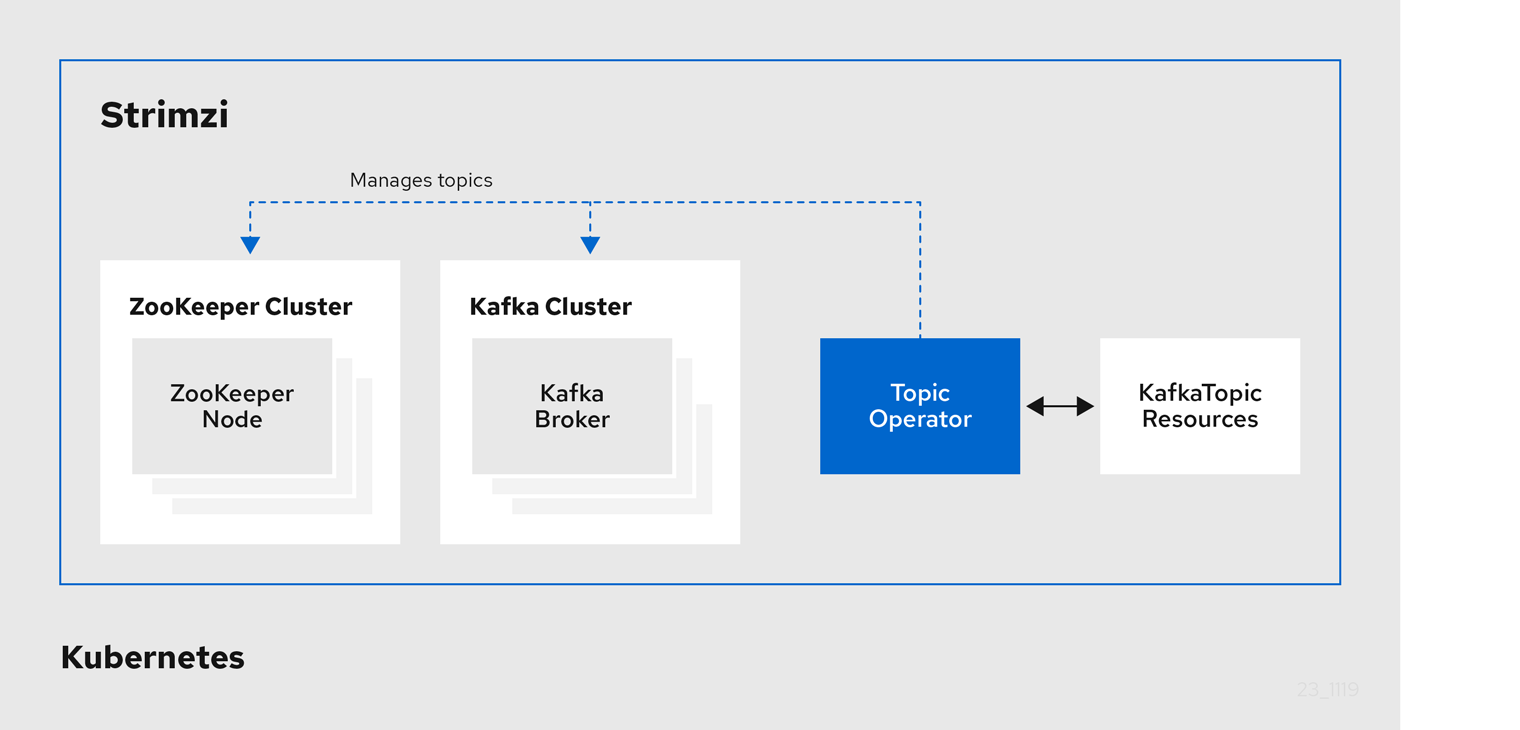
The role of the Topic Operator is to keep a set of KafkaTopic Kubernetes resources describing Kafka topics in-sync with corresponding Kafka topics.
Specifically, if a KafkaTopic is:
-
Created, the Operator creates the topic
-
Deleted, the Operator deletes the topic
-
Changed, the Operator updates the topic
Working in the other direction, if a topic is:
-
Created within the Kafka cluster, the Operator creates a
KafkaTopic -
Deleted from the Kafka cluster, the Operator deletes the
KafkaTopic -
Changed in the Kafka cluster, the Operator updates the
KafkaTopic
This allows you to declare a KafkaTopic as part of your application’s deployment and the Topic Operator will take care of creating the topic for you.
Your application just needs to deal with producing or consuming from the necessary topics.
If the topic is reconfigured or reassigned to different Kafka nodes, the KafkaTopic will always be up to date.
4.2.2. Identifying a Kafka cluster for topic handling
A KafkaTopic resource includes a label that defines the appropriate name of the Kafka cluster (derived from the name of the Kafka resource) to which it belongs.
apiVersion: kafka.strimzi.io/v1beta1
kind: KafkaTopic
metadata:
name: my-topic
labels:
strimzi.io/cluster: my-clusterThe label is used by the Topic Operator to identify the KafkaTopic resource and create a new topic, and also in subsequent handling of the topic.
If the label does not match the Kafka cluster, the Topic Operator cannot identify the KafkaTopic and the topic is not created.
4.2.3. Understanding the Topic Operator
A fundamental problem that the operator has to solve is that there is no single source of truth:
Both the KafkaTopic resource and the topic within Kafka can be modified independently of the operator.
Complicating this, the Topic Operator might not always be able to observe changes at each end in real time (for example, the operator might be down).
To resolve this, the operator maintains its own private copy of the information about each topic. When a change happens either in the Kafka cluster, or in Kubernetes, it looks at both the state of the other system and at its private copy in order to determine what needs to change to keep everything in sync. The same thing happens whenever the operator starts, and periodically while it is running.
For example, suppose the Topic Operator is not running, and a KafkaTopic my-topic gets created.
When the operator starts it will lack a private copy of "my-topic", so it can infer that the KafkaTopic has been created since it was last running.
The operator will create the topic corresponding to "my-topic" and also store a private copy of the metadata for "my-topic".
The private copy allows the operator to cope with scenarios where the topic configuration gets changed both in Kafka and in Kubernetes, so long as the changes are not incompatible (for example, both changing the same topic config key, but to different values).
In the case of incompatible changes, the Kafka configuration wins, and the KafkaTopic will be updated to reflect that.
The private copy is held in the same ZooKeeper ensemble used by Kafka itself. This mitigates availability concerns, because if ZooKeeper is not running then Kafka itself cannot run, so the operator will be no less available than it would even if it was stateless.
4.2.4. Deploying the Topic Operator using the Cluster Operator
This procedure describes how to deploy the Topic Operator using the Cluster Operator. If you want to use the Topic Operator with a Kafka cluster that is not managed by Strimzi, you must deploy the Topic Operator as a standalone component. For more information, see Deploying the standalone Topic Operator.
-
A running Cluster Operator
-
A
Kafkaresource to be created or updated
-
Ensure that the
Kafka.spec.entityOperatorobject exists in theKafkaresource. This configures the Entity Operator.apiVersion: kafka.strimzi.io/v1beta1 kind: Kafka metadata: name: my-cluster spec: #... entityOperator: topicOperator: {} userOperator: {} -
Configure the Topic Operator using the fields described in
EntityTopicOperatorSpecschema reference. -
Create or update the Kafka resource in Kubernetes.
Use
kubectl apply:kubectl apply -f your-file
-
For more information about deploying the Cluster Operator, see Cluster Operator.
-
For more information about deploying the Entity Operator, see Entity Operator.
-
For more information about the
Kafka.spec.entityOperatorobject used to configure the Topic Operator when deployed by the Cluster Operator, seeEntityOperatorSpecschema reference.
4.2.5. Configuring the Topic Operator with resource requests and limits
You can allocate resources, such as CPU and memory, to the Topic Operator and set a limit on the amount of resources it can consume.
-
The Cluster Operator is running.
-
Update the Kafka cluster configuration in an editor, as required:
Use
kubectl edit:kubectl edit kafka my-cluster -
In the
spec.entityOperator.topicOperator.resourcesproperty in theKafkaresource, set the resource requests and limits for the Topic Operator.apiVersion: kafka.strimzi.io/v1beta1 kind: Kafka spec: # kafka and zookeeper sections... entityOperator: topicOperator: resources: request: cpu: "1" memory: 500Mi limit: cpu: "1" memory: 500Mi -
Apply the new configuration to create or update the resource.
Use
kubectl apply:kubectl apply -f kafka.yaml
-
For more information about the schema of the
resourcesobject, seeResourceRequirementsschema reference.
4.2.6. Deploying the standalone Topic Operator
Deploying the Topic Operator as a standalone component is more complicated than installing it using the Cluster Operator, but it is more flexible. For instance, it can operate with any Kafka cluster, not necessarily one deployed by the Cluster Operator.
-
An existing Kafka cluster for the Topic Operator to connect to.
-
Edit the
install/topic-operator/05-Deployment-strimzi-topic-operator.yamlresource. You will need to change the following-
The
STRIMZI_KAFKA_BOOTSTRAP_SERVERSenvironment variable inDeployment.spec.template.spec.containers[0].envshould be set to a list of bootstrap brokers in your Kafka cluster, given as a comma-separated list ofhostname:portpairs. -
The
STRIMZI_ZOOKEEPER_CONNECTenvironment variable inDeployment.spec.template.spec.containers[0].envshould be set to a list of the ZooKeeper nodes, given as a comma-separated list ofhostname:portpairs. This should be the same ZooKeeper cluster that your Kafka cluster is using. -
The
STRIMZI_NAMESPACEenvironment variable inDeployment.spec.template.spec.containers[0].envshould be set to the Kubernetes namespace in which you want the operator to watch forKafkaTopicresources.
-
-
Deploy the Topic Operator.
This can be done using
kubectl apply:kubectl apply -f install/topic-operator -
Verify that the Topic Operator has been deployed successfully. This can be done using
kubectl describe:kubectl describe deployment strimzi-topic-operatorThe Topic Operator is deployed once the
Replicas:entry shows1 available.NoteThis could take some time if you have a slow connection to the Kubernetes and the images have not been downloaded before.
-
For more information about the environment variables used to configure the Topic Operator, see Topic Operator environment.
-
For more information about getting the Cluster Operator to deploy the Topic Operator for you, see Deploying the Topic Operator using the Cluster Operator.
4.2.7. Topic Operator environment
When deployed standalone the Topic Operator can be configured using environment variables.
|
Note
|
The Topic Operator should be configured using the Kafka.spec.entityOperator.topicOperator property when deployed by the Cluster Operator.
|
STRIMZI_RESOURCE_LABELS-
The label selector used to identify
KafkaTopicsto be managed by the operator. STRIMZI_ZOOKEEPER_SESSION_TIMEOUT_MS-
The ZooKeeper session timeout, in milliseconds. For example,
10000. Default20000(20 seconds). STRIMZI_KAFKA_BOOTSTRAP_SERVERS-
The list of Kafka bootstrap servers. This variable is mandatory.
STRIMZI_ZOOKEEPER_CONNECT-
The ZooKeeper connection information. This variable is mandatory.
STRIMZI_FULL_RECONCILIATION_INTERVAL_MS-
The interval between periodic reconciliations, in milliseconds.
STRIMZI_TOPIC_METADATA_MAX_ATTEMPTS-
The number of attempts at getting topic metadata from Kafka. The time between each attempt is defined as an exponential back-off. Consider increasing this value when topic creation could take more time due to the number of partitions or replicas. Default
6. STRIMZI_LOG_LEVEL-
The level for printing logging messages. The value can be set to:
ERROR,WARNING,INFO,DEBUG, andTRACE. DefaultINFO. STRIMZI_TLS_ENABLED-
For enabling the TLS support so encrypting the communication with Kafka brokers. Default
true. STRIMZI_TRUSTSTORE_LOCATION-
The path to the truststore containing certificates for enabling TLS based communication. This variable is mandatory only if TLS is enabled through
STRIMZI_TLS_ENABLED. STRIMZI_TRUSTSTORE_PASSWORD-
The password for accessing the truststore defined by
STRIMZI_TRUSTSTORE_LOCATION. This variable is mandatory only if TLS is enabled throughSTRIMZI_TLS_ENABLED. STRIMZI_KEYSTORE_LOCATION-
The path to the keystore containing private keys for enabling TLS based communication. This variable is mandatory only if TLS is enabled through
STRIMZI_TLS_ENABLED. STRIMZI_KEYSTORE_PASSWORD-
The password for accessing the keystore defined by
STRIMZI_KEYSTORE_LOCATION. This variable is mandatory only if TLS is enabled throughSTRIMZI_TLS_ENABLED.
4.3. User Operator
The User Operator manages Kafka users through custom resources.
4.3.1. User Operator
The User Operator manages Kafka users for a Kafka cluster by watching for KafkaUser resources that describe Kafka users and ensuring that they are configured properly in the Kafka cluster.
For example:
-
if a
KafkaUseris created, the User Operator will create the user it describes -
if a
KafkaUseris deleted, the User Operator will delete the user it describes -
if a
KafkaUseris changed, the User Operator will update the user it describes
Unlike the Topic Operator, the User Operator does not sync any changes from the Kafka cluster with the Kubernetes resources. Unlike the Kafka topics which might be created by applications directly in Kafka, it is not expected that the users will be managed directly in the Kafka cluster in parallel with the User Operator.
The User Operator allows you to declare a KafkaUser as part of your application’s deployment.
When the user is created, the user credentials are created in a Secret.
Your application needs to use the user and its credentials for authentication and to produce or consume messages.
In addition to managing credentials for authentication, the User Operator also manages authorization rules by including a description of the user’s rights in the KafkaUser declaration.
4.3.2. Identifying a Kafka cluster for user handling
A KafkaUser resource includes a label that defines the appropriate name of the Kafka cluster (derived from the name of the Kafka resource) to which it belongs.
apiVersion: kafka.strimzi.io/v1beta1
kind: KafkaUser
metadata:
name: my-user
labels:
strimzi.io/cluster: my-clusterThe label is used by the User Operator to identify the KafkaUser resource and create a new user, and also in subsequent handling of the user.
If the label does not match the Kafka cluster, the User Operator cannot identify the kafkaUser and the user is not created.
4.3.3. Deploying the User Operator using the Cluster Operator
-
A running Cluster Operator
-
A
Kafkaresource to be created or updated.
-
Edit the
Kafkaresource ensuring it has aKafka.spec.entityOperator.userOperatorobject that configures the User Operator how you want. -
Create or update the Kafka resource in Kubernetes.
This can be done using
kubectl apply:kubectl apply -f your-file
-
For more information about deploying the Cluster Operator, see Cluster Operator.
-
For more information about the
Kafka.spec.entityOperatorobject used to configure the User Operator when deployed by the Cluster Operator, seeEntityOperatorSpecschema reference.
4.3.4. Configuring the User Operator with resource requests and limits
You can allocate resources, such as CPU and memory, to the User Operator and set a limit on the amount of resources it can consume.
-
The Cluster Operator is running.
-
Update the Kafka cluster configuration in an editor, as required:
kubectl edit kafka my-cluster -
In the
spec.entityOperator.userOperator.resourcesproperty in theKafkaresource, set the resource requests and limits for the User Operator.apiVersion: kafka.strimzi.io/v1beta1 kind: Kafka spec: # kafka and zookeeper sections... entityOperator: userOperator: resources: request: cpu: "1" memory: 500Mi limit: cpu: "1" memory: 500MiSave the file and exit the editor. The Cluster Operator will apply the changes automatically.
-
For more information about the schema of the
resourcesobject, seeResourceRequirementsschema reference.
4.3.5. Deploying the standalone User Operator
Deploying the User Operator as a standalone component is more complicated than installing it using the Cluster Operator, but it is more flexible. For instance, it can operate with any Kafka cluster, not only the one deployed by the Cluster Operator.
-
An existing Kafka cluster for the User Operator to connect to.
-
Edit the
install/user-operator/05-Deployment-strimzi-user-operator.yamlresource. You will need to change the following-
The
STRIMZI_CA_CERT_NAMEenvironment variable inDeployment.spec.template.spec.containers[0].envshould be set to point to a KubernetesSecretwhich should contain the public key of the Certificate Authority for signing new user certificates for TLS Client Authentication. TheSecretshould contain the public key of the Certificate Authority under the keyca.crt. -
The
STRIMZI_CA_KEY_NAMEenvironment variable inDeployment.spec.template.spec.containers[0].envshould be set to point to a KubernetesSecretwhich should contain the private key of the Certificate Authority for signing new user certificates for TLS Client Authentication. TheSecretshould contain the private key of the Certificate Authority under the keyca.key. -
The
STRIMZI_ZOOKEEPER_CONNECTenvironment variable inDeployment.spec.template.spec.containers[0].envshould be set to a list of the ZooKeeper nodes, given as a comma-separated list ofhostname:portpairs. This should be the same ZooKeeper cluster that your Kafka cluster is using. -
The
STRIMZI_NAMESPACEenvironment variable inDeployment.spec.template.spec.containers[0].envshould be set to the Kubernetes namespace in which you want the operator to watch forKafkaUserresources.
-
-
Deploy the User Operator.
This can be done using
kubectl apply:kubectl apply -f install/user-operator -
Verify that the User Operator has been deployed successfully. This can be done using
kubectl describe:kubectl describe deployment strimzi-user-operatorThe User Operator is deployed once the
Replicas:entry shows1 available.NoteThis could take some time if you have a slow connection to the Kubernetes and the images have not been downloaded before.
-
For more information about getting the Cluster Operator to deploy the User Operator for you, see Deploying the User Operator using the Cluster Operator.
5. Using the Topic Operator
5.1. Topic Operator usage recommendations
When working with topics, be consistent and always operate on either KafkaTopic resources or topics directly. Avoid routinely switching between both methods for a given topic.
Use topic names that reflect the nature of the topic, and remember that names cannot be changed later.
If creating a topic in Kafka, use a name that is a valid Kubernetes resource name, otherwise the Topic Operator will need to create the corresponding KafkaTopic with a name that conforms to the Kubernetes rules.
|
Note
|
Recommendations for identifiers and names in Kubernetes are outlined in Identifiers and Names in Kubernetes community article. |
Kafka and Kubernetes impose their own validation rules for the naming of topics in Kafka and KafkaTopic.metadata.name respectively.
There are valid names for each which are invalid in the other.
Using the spec.topicName property, it is possible to create a valid topic in Kafka with a name that would be invalid for the KafkaTopic in Kubernetes.
The spec.topicName property inherits Kafka naming validation rules:
-
The name must not be longer than 249 characters.
-
Valid characters for Kafka topics are ASCII alphanumerics,
.,_, and-. -
The name cannot be
.or.., though.can be used in a name, such asexampleTopic.or.exampleTopic.
spec.topicName must not be changed.
For example:
kind: KafkaTopic
metadata:
name: topic-name-1
spec:
topicName: topicName-1 # Upper case is invalid in Kubernetes
# ...cannot be changed to
kind: KafkaTopic
metadata:
name: topic-name-1
spec:
topicName: name-2
# ...|
Note
|
Some Kafka client applications, such as Kafka Streams, can create topics in Kafka programmatically. If those topics have names that are invalid Kubernetes resource names, the Topic Operator gives them valid names based on the Kafka names. Invalid characters are replaced and a hash is appended to the name. |
5.2. Creating a topic
This procedure describes how to create a Kafka topic using a KafkaTopic Kubernetes resource.
-
A running Kafka cluster.
-
A running Topic Operator (typically deployed with the Entity Operator).
-
Prepare a file containing the
KafkaTopicto be createdAn exampleKafkaTopicapiVersion: kafka.strimzi.io/v1beta1 kind: KafkaTopic metadata: name: orders labels: strimzi.io/cluster: my-cluster spec: partitions: 10 replicas: 2NoteIt is recommended that the topic name given is a valid Kubernetes resource name, as it is then not necessary to set the KafkaTopic.spec.topicNameproperty. TheKafkaTopic.spec.topicNamecannot be changed after creation.NoteThe KafkaTopic.spec.partitionscannot be decreased. -
Create the
KafkaTopicresource in Kubernetes.This can be done using
kubectl apply:kubectl apply -f your-file
-
For more information about the schema for
KafkaTopics, seeKafkaTopicschema reference. -
For more information about deploying a Kafka cluster using the Cluster Operator, see Cluster Operator.
-
For more information about deploying the Topic Operator using the Cluster Operator, see Deploying the Topic Operator using the Cluster Operator.
-
For more information about deploying the standalone Topic Operator, see Deploying the standalone Topic Operator.
5.3. Changing a topic
This procedure describes how to change the configuration of an existing Kafka topic by using a KafkaTopic Kubernetes resource.
-
A running Kafka cluster.
-
A running Topic Operator (typically deployed with the Entity Operator).
-
An existing
KafkaTopicto be changed.
-
Prepare a file containing the desired
KafkaTopicAn exampleKafkaTopicapiVersion: kafka.strimzi.io/v1beta1 kind: KafkaTopic metadata: name: orders labels: strimzi.io/cluster: my-cluster spec: partitions: 16 replicas: 2TipYou can get the current version of the resource using kubectl get kafkatopic orders -o yaml.NoteChanging topic names using the KafkaTopic.spec.topicNamevariable and decreasing partition size using theKafkaTopic.spec.partitionsvariable is not supported by Kafka.CautionIncreasing spec.partitionsfor topics with keys will change how records are partitioned, which can be particularly problematic when the topic uses semantic partitioning. -
Update the
KafkaTopicresource in Kubernetes.This can be done using
kubectl apply:kubectl apply -f your-file
-
For more information about the schema for
KafkaTopics, seeKafkaTopicschema reference. -
For more information about deploying a Kafka cluster, see Cluster Operator.
-
For more information about deploying the Topic Operator using the Cluster Operator, see Deploying the Topic Operator using the Cluster Operator.
-
For more information about creating a topic using the Topic Operator, see Creating a topic.
5.4. Deleting a topic
This procedure describes how to delete a Kafka topic using a KafkaTopic Kubernetes resource.
-
A running Kafka cluster.
-
A running Topic Operator (typically deployed with the Entity Operator).
-
An existing
KafkaTopicto be deleted. -
delete.topic.enable=true(default)
|
Note
|
The delete.topic.enable property must be set to true in Kafka.spec.kafka.config. Otherwise, the steps outlined here will delete the KafkaTopic resource, but the Kafka topic and its data will remain. After reconciliation by the Topic Operator, the custom resource is then recreated.
|
-
Delete the
KafkaTopicresource in Kubernetes.This can be done using
kubectl delete:kubectl delete kafkatopic your-topic-name
-
For more information about deploying a Kafka cluster using the Cluster Operator, see Cluster Operator.
-
For more information about deploying the Topic Operator using the Cluster Operator, see Deploying the Topic Operator using the Cluster Operator.
-
For more information about creating a topic using the Topic Operator, see Creating a topic.
6. Using the User Operator
The User Operator provides a way of managing Kafka users via Kubernetes resources.
6.1. User Operator
The User Operator manages Kafka users for a Kafka cluster by watching for KafkaUser resources that describe Kafka users and ensuring that they are configured properly in the Kafka cluster.
For example:
-
if a
KafkaUseris created, the User Operator will create the user it describes -
if a
KafkaUseris deleted, the User Operator will delete the user it describes -
if a
KafkaUseris changed, the User Operator will update the user it describes
Unlike the Topic Operator, the User Operator does not sync any changes from the Kafka cluster with the Kubernetes resources. Unlike the Kafka topics which might be created by applications directly in Kafka, it is not expected that the users will be managed directly in the Kafka cluster in parallel with the User Operator.
The User Operator allows you to declare a KafkaUser as part of your application’s deployment.
When the user is created, the user credentials are created in a Secret.
Your application needs to use the user and its credentials for authentication and to produce or consume messages.
In addition to managing credentials for authentication, the User Operator also manages authorization rules by including a description of the user’s rights in the KafkaUser declaration.
6.2. Mutual TLS authentication
Mutual TLS authentication is always used for the communication between Kafka brokers and ZooKeeper pods.
Mutual authentication or two-way authentication is when both the server and the client present certificates. Strimzi can configure Kafka to use TLS (Transport Layer Security) to provide encrypted communication between Kafka brokers and clients either with or without mutual authentication. When you configure mutual authentication, the broker authenticates the client and the client authenticates the broker.
|
Note
|
TLS authentication is more commonly one-way, with one party authenticating the identity of another. For example, when HTTPS is used between a web browser and a web server, the server obtains proof of the identity of the browser. |
6.2.1. When to use mutual TLS authentication for clients
Mutual TLS authentication is recommended for authenticating Kafka clients when:
-
The client supports authentication using mutual TLS authentication
-
It is necessary to use the TLS certificates rather than passwords
-
You can reconfigure and restart client applications periodically so that they do not use expired certificates.
6.3. Creating a Kafka user with mutual TLS authentication
-
A running Kafka cluster configured with a listener using TLS authentication.
-
A running User Operator (typically deployed with the Entity Operator).
-
Prepare a YAML file containing the
KafkaUserto be created.An exampleKafkaUserapiVersion: kafka.strimzi.io/v1beta1 kind: KafkaUser metadata: name: my-user labels: strimzi.io/cluster: my-cluster spec: authentication: type: tls authorization: type: simple acls: - resource: type: topic name: my-topic patternType: literal operation: Read - resource: type: topic name: my-topic patternType: literal operation: Describe - resource: type: group name: my-group patternType: literal operation: Read -
Create the
KafkaUserresource in Kubernetes.This can be done using
kubectl apply:kubectl apply -f your-file -
Use the credentials from the secret
my-userin your application
-
For more information about deploying the Cluster Operator, see Cluster Operator.
-
For more information about configuring a listener that authenticates using TLS see Kafka broker listeners.
-
For more information about deploying the Entity Operator, see Entity Operator.
-
For more information about the
KafkaUserobject, seeKafkaUserschema reference.
6.4. SCRAM-SHA authentication
SCRAM (Salted Challenge Response Authentication Mechanism) is an authentication protocol that can establish mutual authentication using passwords. Strimzi can configure Kafka to use SASL (Simple Authentication and Security Layer) SCRAM-SHA-512 to provide authentication on both unencrypted and TLS-encrypted client connections. TLS authentication is always used internally between Kafka brokers and ZooKeeper nodes. When used with a TLS client connection, the TLS protocol provides encryption, but is not used for authentication.
The following properties of SCRAM make it safe to use SCRAM-SHA even on unencrypted connections:
-
The passwords are not sent in the clear over the communication channel. Instead the client and the server are each challenged by the other to offer proof that they know the password of the authenticating user.
-
The server and client each generate a new challenge for each authentication exchange. This means that the exchange is resilient against replay attacks.
6.4.1. Supported SCRAM credentials
Strimzi supports SCRAM-SHA-512 only.
When a KafkaUser.spec.authentication.type is configured with scram-sha-512 the User Operator will generate a random 12 character password consisting of upper and lowercase ASCII letters and numbers.
6.4.2. When to use SCRAM-SHA authentication for clients
SCRAM-SHA is recommended for authenticating Kafka clients when:
-
The client supports authentication using SCRAM-SHA-512
-
It is necessary to use passwords rather than the TLS certificates
-
Authentication for unencrypted communication is required
6.5. Creating a Kafka user with SCRAM SHA authentication
-
A running Kafka cluster configured with a listener using SCRAM SHA authentication.
-
A running User Operator (typically deployed with the Entity Operator).
-
Prepare a YAML file containing the
KafkaUserto be created.An exampleKafkaUserapiVersion: kafka.strimzi.io/v1beta1 kind: KafkaUser metadata: name: my-user labels: strimzi.io/cluster: my-cluster spec: authentication: type: scram-sha-512 authorization: type: simple acls: - resource: type: topic name: my-topic patternType: literal operation: Read - resource: type: topic name: my-topic patternType: literal operation: Describe - resource: type: group name: my-group patternType: literal operation: Read -
Create the
KafkaUserresource in Kubernetes.This can be done using
kubectl apply:kubectl apply -f your-file -
Use the credentials from the secret
my-userin your application
-
For more information about deploying the Cluster Operator, see Cluster Operator.
-
For more information about configuring a listener that authenticates using SCRAM SHA see Kafka broker listeners.
-
For more information about deploying the Entity Operator, see Entity Operator.
-
For more information about the
KafkaUserobject, seeKafkaUserschema reference.
6.6. Editing a Kafka user
This procedure describes how to change the configuration of an existing Kafka user by using a KafkaUser Kubernetes resource.
-
A running Kafka cluster.
-
A running User Operator (typically deployed with the Entity Operator).
-
An existing
KafkaUserto be changed.
-
Prepare a YAML file containing the desired
KafkaUser.An exampleKafkaUserapiVersion: kafka.strimzi.io/v1beta1 kind: KafkaUser metadata: name: my-user labels: strimzi.io/cluster: my-cluster spec: authentication: type: tls authorization: type: simple acls: - resource: type: topic name: my-topic patternType: literal operation: Read - resource: type: topic name: my-topic patternType: literal operation: Describe - resource: type: group name: my-group patternType: literal operation: Read -
Update the
KafkaUserresource in Kubernetes.This can be done using
kubectl apply:kubectl apply -f your-file -
Use the updated credentials from the
my-usersecret in your application.
-
For more information about deploying the Cluster Operator, see Cluster Operator.
-
For more information about deploying the Entity Operator, see Entity Operator.
-
For more information about the
KafkaUserobject, seeKafkaUserschema reference.
6.7. Deleting a Kafka user
This procedure describes how to delete a Kafka user created with KafkaUser Kubernetes resource.
-
A running Kafka cluster.
-
A running User Operator (typically deployed with the Entity Operator).
-
An existing
KafkaUserto be deleted.
-
Delete the
KafkaUserresource in Kubernetes.This can be done using
kubectl delete:kubectl delete kafkauser your-user-name
-
For more information about deploying the Cluster Operator, see Cluster Operator.
-
For more information about the
KafkaUserobject, seeKafkaUserschema reference.
6.8. Kafka User resource
The KafkaUser resource is used to declare a user with its authentication mechanism, authorization mechanism, and access rights.
6.8.1. Authentication
Authentication is configured using the authentication property in KafkaUser.spec.
The authentication mechanism enabled for this user will be specified using the type field.
Currently, the only supported authentication mechanisms are the TLS Client Authentication mechanism and the SCRAM-SHA-512 mechanism.
When no authentication mechanism is specified, User Operator will not create the user or its credentials.
TLS Client Authentication
To use TLS client authentication, set the type field to tls.
KafkaUser with enabled TLS Client AuthenticationapiVersion: kafka.strimzi.io/v1beta1
kind: KafkaUser
metadata:
name: my-user
labels:
strimzi.io/cluster: my-cluster
spec:
authentication:
type: tls
# ...When the user is created by the User Operator, it will create a new secret with the same name as the KafkaUser resource.
The secret will contain a public and private key which should be used for the TLS Client Authentication.
Bundled with them will be the public key of the client certification authority which was used to sign the user certificate.
All keys will be in X509 format.
Secret with user credentialsapiVersion: v1
kind: Secret
metadata:
name: my-user
labels:
strimzi.io/kind: KafkaUser
strimzi.io/cluster: my-cluster
type: Opaque
data:
ca.crt: # Public key of the Clients CA
user.crt: # Public key of the user
user.key: # Private key of the userSCRAM-SHA-512 Authentication
To use SCRAM-SHA-512 authentication mechanism, set the type field to scram-sha-512.
KafkaUser with enabled SCRAM-SHA-512 authenticationapiVersion: kafka.strimzi.io/v1beta1
kind: KafkaUser
metadata:
name: my-user
labels:
strimzi.io/cluster: my-cluster
spec:
authentication:
type: scram-sha-512
# ...When the user is created by the User Operator, the User Operator will create a new secret with the same name as the KafkaUser resource.
The secret contains the generated password in the password key, which is encoded with base64. In order to use the password it must be decoded.
Secret with user credentialsapiVersion: v1
kind: Secret
metadata:
name: my-user
labels:
strimzi.io/kind: KafkaUser
strimzi.io/cluster: my-cluster
type: Opaque
data:
password: Z2VuZXJhdGVkcGFzc3dvcmQ= # Generated passwordFor decode the generated password:
echo "Z2VuZXJhdGVkcGFzc3dvcmQ=" | base64 --decode
6.8.2. Authorization
Authorization is configured using the authorization property in KafkaUser.spec.
The authorization type enabled for a user is specified using the type field.
Currently, the only supported authorization type is simple authorization.
If no authorization is specified, the User Operator does not provision any access rights for the user.
Simple authorization
Simple authorization uses the default Kafka authorization plugin, SimpleAclAuthorizer.
To use simple authorization, set the type property to simple in KafkaUser.spec.
SimpleAclAuthorizer uses ACL rules to manage access to Kafka brokers.
ACL rules grant access rights to the user, which you specify in the acls property.
An AclRule is specified as a set of properties:
resource-
The
resourceproperty specifies the resource that the rule applies to.Simple authorization supports four resource types, which are specified in the
typeproperty:-
Topics (
topic) -
Consumer Groups (
group) -
Clusters (
cluster) -
Transactional IDs (
transactionalId)
For Topic, Group, and Transactional ID resources you can specify the name of the resource the rule applies to in the
nameproperty.Cluster type resources have no name.
A name is specified as a
literalor aprefixusing thepatternTypeproperty.-
Literal names are taken exactly as they are specified in the
namefield. -
Prefix names use the value from the
nameas a prefix, and will apply the rule to all resources with names starting with the value.
-
type-
The
typeproperty specifies the type of ACL rule,allowordeny.The
typefield is optional. Iftypeis unspecified, the ACL rule is treated as anallowrule. operation-
The
operationspecifies the operation to allow or deny.The following operations are supported:
-
Read
-
Write
-
Delete
-
Alter
-
Describe
-
All
-
IdempotentWrite
-
ClusterAction
-
Create
-
AlterConfigs
-
DescribeConfigs
Only certain operations work with each resource.
For more details about
SimpleAclAuthorizer, ACLs and supported combinations of resources and operations, see Authorization and ACLs. -
host-
The
hostproperty specifies a remote host from which the rule is allowed or denied.Use an asterisk (
*) to allow or deny the operation from all hosts. Thehostfield is optional. Ifhostis unspecified, the*value is used by default.
For more information about the AclRule object, see AclRule schema reference.
KafkaUserapiVersion: kafka.strimzi.io/v1beta1
kind: KafkaUser
metadata:
name: my-user
labels:
strimzi.io/cluster: my-cluster
spec:
# ...
authorization:
type: simple
acls:
- resource:
type: topic
name: my-topic
patternType: literal
operation: Read
- resource:
type: topic
name: my-topic
patternType: literal
operation: Describe
- resource:
type: group
name: my-group
patternType: prefix
operation: ReadSuper user access to Kafka brokers
If a user is added to a list of super users in a Kafka broker configuration, the user is allowed unlimited access to the cluster regardless of any authorization constraints defined in ACLs.
For more information on configuring super users, see authentication and authorization of Kafka brokers.
6.8.3. Additional resources
-
For more information about the
KafkaUserobject, seeKafkaUserschema reference. -
For more information about the TLS Client Authentication, see Mutual TLS authentication.
-
For more information about the SASL SCRAM-SHA-512 authentication, see SCRAM-SHA authentication.
7. Kafka Bridge
This chapter provides an overview of the Strimzi Kafka Bridge and helps you get started using its REST API to interact with Strimzi. To try out the Kafka Bridge in your local environment, see the Kafka Bridge quickstart later in this chapter.
7.1. Kafka Bridge overview
You can use the Kafka Bridge as an interface to make specific types of request to the Kafka cluster.
7.1.1. Kafka Bridge interface
Strimzi Kafka Bridge provides a RESTful interface that allows HTTP-based clients to interact with a Kafka cluster. Kafka Bridge offers the advantages of a web API connection to Strimzi, without the need for client applications to interpret the Kafka protocol.
The API has two main resources — consumers and topics — that are exposed and made accessible through endpoints to interact with consumers and producers in your Kafka cluster. The resources relate only to the Kafka Bridge, not the consumers and producers connected directly to Kafka.
HTTP requests
The Kafka Bridge supports HTTP requests to a Kafka cluster, with methods to:
-
Send messages to a topic.
-
Retrieve messages from topics.
-
Create and delete consumers.
-
Subscribe consumers to topics, so that they start receiving messages from those topics.
-
Retrieve a list of topics that a consumer is subscribed to.
-
Unsubscribe consumers from topics.
-
Assign partitions to consumers.
-
Commit a list of consumer offsets.
-
Seek on a partition, so that a consumer starts receiving messages from the first or last offset position, or a given offset position.
The methods provide JSON responses and HTTP response code error handling. Messages can be sent in JSON or binary formats.
Clients can produce and consume messages without the requirement to use the native Kafka protocol.
-
To view the API documentation, including example requests and responses, see the Kafka Bridge API reference on the Strimzi website.
7.1.2. Supported clients for the Kafka Bridge
You can use the Kafka Bridge to integrate both internal and external HTTP client applications with your Kafka cluster.
- Internal clients
-
Internal clients are container-based HTTP clients running in the same Kubernetes cluster as the Kafka Bridge itself. Internal clients can access the Kafka Bridge on the host and port defined in the
KafkaBridgecustom resource. - External clients
-
External clients are HTTP clients running outside the Kubernetes cluster in which the Kafka Bridge is deployed and running. External clients can access the Kafka Bridge through an OpenShift Route, a loadbalancer service, or using an Ingress.
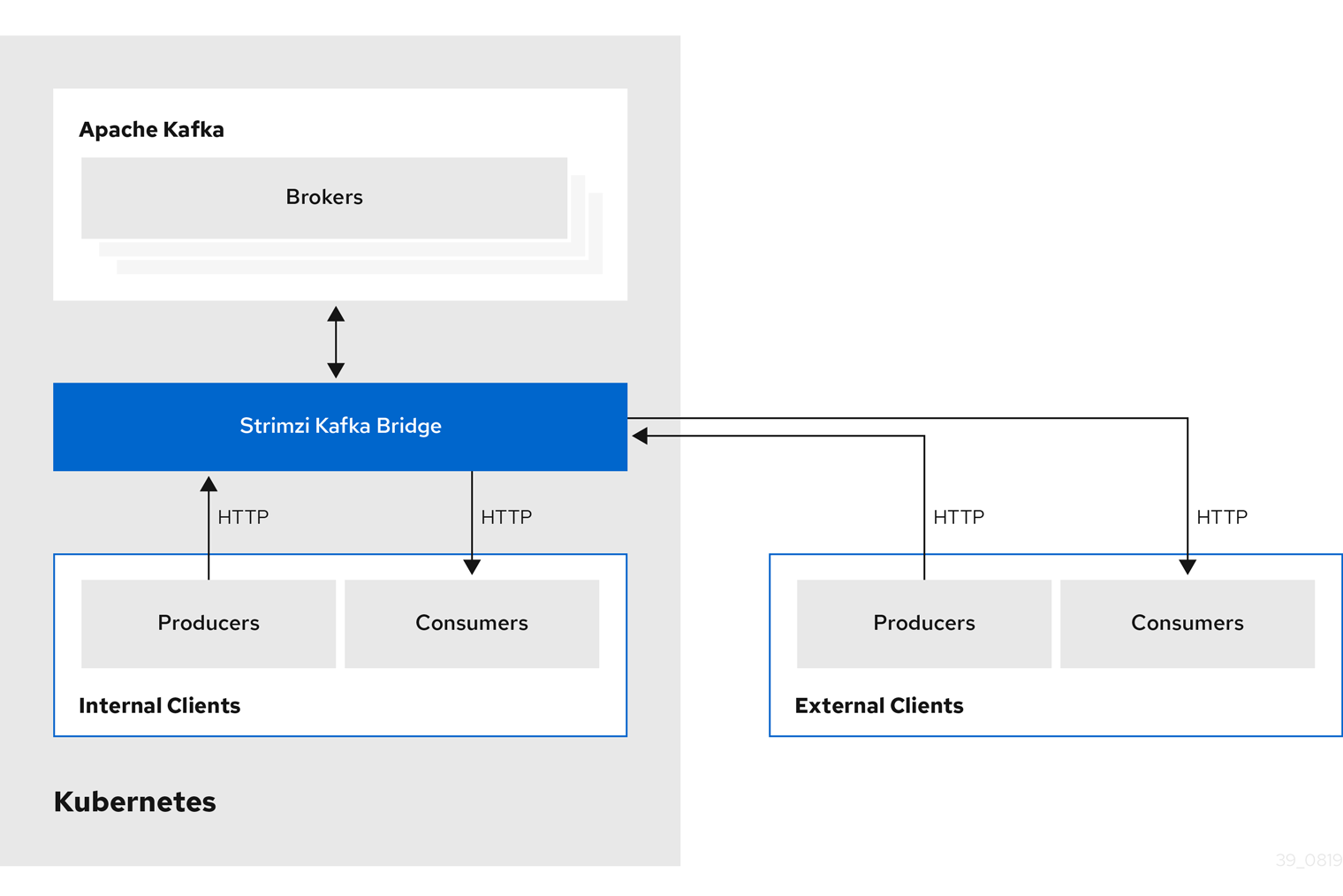
7.1.3. Securing the Kafka Bridge
Strimzi does not currently provide any encryption, authentication, or authorization for the Kafka Bridge. This means that requests sent from external clients to the Kafka Bridge are:
-
Not encrypted, and must use HTTP rather than HTTPS
-
Sent without authentication
However, you can secure the Kafka Bridge using other methods, such as:
-
Kubernetes Network Policies that define which pods can access the Kafka Bridge.
-
Reverse proxies with authentication or authorization, for example, OAuth2 proxies.
-
API Gateways.
-
Ingress or OpenShift Routes with TLS termination.
The Kafka Bridge supports TLS encryption and TLS and SASL authentication when connecting to the Kafka Brokers. Within your Kubernetes cluster, you can configure:
-
TLS or SASL-based authentication between the Kafka Bridge and your Kafka cluster
-
A TLS-encrypted connection between the Kafka Bridge and your Kafka cluster.
For more information, see Authentication support in Kafka Bridge.
You can use ACLs in Kafka brokers to restrict the topics that can be consumed and produced using the Kafka Bridge.
7.1.4. Accessing the Kafka Bridge outside of Kubernetes
After deployment, the Strimzi Kafka Bridge can only be accessed by applications running in the same Kubernetes cluster. These applications use the kafka-bridge-name-bridge-service Service to access the API.
If you want to make the Kafka Bridge accessible to applications running outside of the Kubernetes cluster, you can expose it manually by using one of the following features:
-
Services of types LoadBalancer or NodePort
-
Ingress resources
-
OpenShift Routes
If you decide to create Services, use the following labels in the selector to configure the pods to which the service will route the traffic:
# ...
selector:
strimzi.io/cluster: kafka-bridge-name (1)
strimzi.io/kind: KafkaBridge
#...-
Name of the Kafka Bridge custom resource in your Kubernetes cluster.
7.1.5. Requests to the Kafka Bridge
Specify data formats and HTTP headers to ensure valid requests are submitted to the Kafka Bridge.
Content Type headers
API request and response bodies are always encoded as JSON.
-
When performing consumer operations,
POSTrequests must provide the followingContent-Typeheader if there is a non-empty body:Content-Type: application/vnd.kafka.v2+json -
When performing producer operations,
POSTrequests must provideContent-Typeheaders specifying the desired embedded data format, eitherjsonorbinary, as shown in the following table.Embedded data format Content-Type header JSON
Content-Type: application/vnd.kafka.json.v2+jsonBinary
Content-Type: application/vnd.kafka.binary.v2+json
You set the embedded data format when creating a consumer using the consumers/groupid endpoint—for more information, see the next section.
The Content-Type must not be set if the POST request has an empty body.
An empty body can be used to create a consumer with the default values.
Embedded data format
The embedded data format is the format of the Kafka messages that are transmitted, over HTTP, from a producer to a consumer using the Kafka Bridge. Two embedded data formats are supported: JSON and binary.
When creating a consumer using the /consumers/groupid endpoint, the POST request body must specify an embedded data format of either JSON or binary. This is specified in the format field, for example:
{
"name": "my-consumer",
"format": "binary", (1)
...
}-
A binary embedded data format.
The embedded data format specified when creating a consumer must match the data format of the Kafka messages it will consume.
If you choose to specify a binary embedded data format, subsequent producer requests must provide the binary data in the request body as Base64-encoded strings. For example, when sending messages using the /topics/topicname endpoint, records.value must be encoded in Base64:
{
"records": [
{
"key": "my-key",
"value": "ZWR3YXJkdGhldGhyZWVsZWdnZWRjYXQ="
},
]
}Producer requests must also provide a Content-Type header that corresponds to the embedded data format, for example, Content-Type: application/vnd.kafka.binary.v2+json.
Accept headers
After creating a consumer, all subsequent GET requests must provide an Accept header in the following format:
Accept: application/vnd.kafka.embedded-data-format.v2+jsonThe embedded-data-format is either json or binary.
For example, when retrieving records for a subscribed consumer using an embedded data format of JSON, include this Accept header:
Accept: application/vnd.kafka.json.v2+json7.1.6. Kafka Bridge API resources
For the full list of REST API endpoints and descriptions, including example requests and responses, see the Kafka Bridge API reference on the Strimzi website.
7.1.7. Kafka Bridge deployment
You deploy the Kafka Bridge into your Kubernetes cluster by using the Cluster Operator.
After the Kafka Bridge is deployed, the Cluster Operator creates Kafka Bridge objects in your Kubernetes cluster. Objects include the deployment, service, and pod, each named after the name given in the custom resource for the Kafka Bridge.
-
For deployment instructions, see Deploying Kafka Bridge to your Kubernetes cluster.
-
For detailed information on configuring the Kafka Bridge, see Kafka Bridge configuration
-
For information on configuring the host and port for the
KafkaBridgeresource, see Kafka Bridge HTTP configuration. -
For information on integrating external clients, see Accessing the Kafka Bridge outside of Kubernetes.
7.2. Kafka Bridge quickstart
Use this quickstart to try out the Strimzi Kafka Bridge in your local development environment. You will learn how to:
-
Deploy the Kafka Bridge to your Kubernetes cluster
-
Expose the Kafka Bridge service to your local machine by using port-forwarding
-
Produce messages to topics and partitions in your Kafka cluster
-
Create a Kafka Bridge consumer
-
Perform basic consumer operations, such as subscribing the consumer to topics and retrieving the messages that you produced
In this quickstart, HTTP requests are formatted as curl commands that you can copy and paste to your terminal. Access to a Kubernetes cluster is required; to run and manage a local Kubernetes cluster, use a tool such as Minikube, CodeReady Containers, or MiniShift.
Ensure you have the prerequisites and then follow the tasks in the order provided in this chapter.
In this quickstart, you will produce and consume messages in JSON format, not binary. For more information on the data formats and HTTP headers used in the example requests, see Requests to the Kafka Bridge.
-
Cluster administrator access to a local or remote Kubernetes cluster.
-
Strimzi is installed.
-
A running Kafka cluster, deployed by the Cluster Operator, in a Kubernetes namespace.
-
The Entity Operator is deployed and running as part of the Kafka cluster.
7.2.1. Deploying the Kafka Bridge to your Kubernetes cluster
Strimzi includes a YAML example that specifies the configuration of the Strimzi Kafka Bridge. Make some minimal changes to this file and then deploy an instance of the Kafka Bridge to your Kubernetes cluster.
-
Edit the
examples/kafka-bridge/kafka-bridge.yamlfile.apiVersion: kafka.strimzi.io/v1alpha1 kind: KafkaBridge metadata: name: quickstart (1) spec: replicas: 1 bootstrapServers: <cluster-name>-kafka-bootstrap:9092 (2) http: port: 8080-
When the Kafka Bridge is deployed,
-bridgeis appended to the name of the deployment and other related resources. In this example, the Kafka Bridge deployment is namedquickstart-bridgeand the accompanying Kafka Bridge service is namedquickstart-bridge-service. -
In the
bootstrapServersproperty, enter the name of the Kafka cluster as the<cluster-name>.
-
-
Deploy the Kafka Bridge to your Kubernetes cluster:
kubectl apply -f examples/kafka-bridge/kafka-bridge.yamlA
quickstart-bridgedeployment, service, and other related resources are created in your Kubernetes cluster. -
Verify that the Kafka Bridge was successfully deployed:
kubectl get deploymentsNAME READY UP-TO-DATE AVAILABLE AGE quickstart-bridge 1/1 1 1 34m my-cluster-connect 1/1 1 1 24h my-cluster-entity-operator 1/1 1 1 24h #...
After deploying the Kafka Bridge to your Kubernetes cluster, expose the Kafka Bridge service to your local machine.
-
For more detailed information about configuring the Kafka Bridge, see Kafka Bridge configuration.
7.2.2. Exposing the Kafka Bridge service to your local machine
Next, use port forwarding to expose the Strimzi Kafka Bridge service to your local machine on http://localhost:8080.
|
Note
|
Port forwarding is only suitable for development and testing purposes. |
-
List the names of the pods in your Kubernetes cluster:
kubectl get pods -o name pod/kafka-consumer # ... pod/quickstart-bridge-589d78784d-9jcnr pod/strimzi-cluster-operator-76bcf9bc76-8dnfm -
Connect to the
quickstart-bridgepod on port8080:kubectl port-forward pod/quickstart-bridge-589d78784d-9jcnr 8080:8080 &NoteIf port 8080 on your local machine is already in use, use an alternative HTTP port, such as 8008.
API requests are now forwarded from port 8080 on your local machine to port 8080 in the Kafka Bridge pod.
7.2.3. Producing messages to topics and partitions
Next, produce messages to topics in JSON format by using the topics endpoint. You can specify destination partitions for messages in the request body, as shown here. The partitions endpoint provides an alternative method for specifying a single destination partition for all messages as a path parameter.
-
In a text editor, create a YAML definition for a Kafka topic with three partitions.
apiVersion: kafka.strimzi.io/v1beta1 kind: KafkaTopic metadata: name: bridge-quickstart-topic labels: strimzi.io/cluster: <kafka-cluster-name> (1) spec: partitions: 3 (2) replicas: 1 config: retention.ms: 7200000 segment.bytes: 1073741824-
The name of the Kafka cluster in which the Kafka Bridge is deployed.
-
The number of partitions for the topic.
-
-
Save the file to the
examples/topicdirectory asbridge-quickstart-topic.yaml. -
Create the topic in your Kubernetes cluster:
kubectl apply -f examples/topic/bridge-quickstart-topic.yaml -
Using the Kafka Bridge, produce three messages to the topic you created:
curl -X POST \ http://localhost:8080/topics/bridge-quickstart-topic \ -H 'content-type: application/vnd.kafka.json.v2+json' \ -d '{ "records": [ { "key": "my-key", "value": "sales-lead-0001" }, { "value": "sales-lead-0002", "partition": 2 }, { "value": "sales-lead-0003" } ] }'-
sales-lead-0001is sent to a partition based on the hash of the key. -
sales-lead-0002is sent directly to partition 2. -
sales-lead-0003is sent to a partition in thebridge-quickstart-topictopic using a round-robin method.
-
-
If the request is successful, the Kafka Bridge returns an
offsetsarray, along with a200code and acontent-typeheader ofapplication/vnd.kafka.v2+json. For each message, theoffsetsarray describes:-
The partition that the message was sent to
-
The current message offset of the partition
Example response#... { "offsets":[ { "partition":0, "offset":0 }, { "partition":2, "offset":0 }, { "partition":0, "offset":1 } ] }
-
After producing messages to topics and partitions, create a Kafka Bridge consumer.
-
POST /topics/{topicname} in the API reference documentation.
-
POST /topics/{topicname}/partitions/{partitionid} in the API reference documentation.
7.2.4. Creating a Kafka Bridge consumer
Before you can perform any consumer operations in the Kafka cluster, you must first create a consumer by using the consumers endpoint. The consumer is referred to as a Kafka Bridge consumer.
-
Create a Kafka Bridge consumer in a new consumer group named
bridge-quickstart-consumer-group:curl -X POST http://localhost:8080/consumers/bridge-quickstart-consumer-group \ -H 'content-type: application/vnd.kafka.v2+json' \ -d '{ "name": "bridge-quickstart-consumer", "auto.offset.reset": "earliest", "format": "json", "enable.auto.commit": false, "fetch.min.bytes": 512, "consumer.request.timeout.ms": 30000 }'-
The consumer is named
bridge-quickstart-consumerand the embedded data format is set asjson. -
Some basic configuration settings are defined.
-
The consumer will not commit offsets to the log automatically because the
enable.auto.commitsetting isfalse. You will commit the offsets manually later in this quickstart.If the request is successful, the Kafka Bridge returns the consumer ID (
instance_id) and base URL (base_uri) in the response body, along with a200code.Example response#... { "instance_id": "bridge-quickstart-consumer", "base_uri":"http://<bridge-name>-bridge-service:8080/consumers/bridge-quickstart-consumer-group/instances/bridge-quickstart-consumer" }
-
-
Copy the base URL (
base_uri) to use in the other consumer operations in this quickstart.
Now that you have created a Kafka Bridge consumer, you can subscribe it to topics.
-
POST /consumers/{groupid} in the API reference documentation.
7.2.5. Subscribing a Kafka Bridge consumer to topics
After you have created a Kafka Bridge consumer, subscribe it to one or more topics by using the subscription endpoint. Once subscribed, the consumer starts receiving all messages that are produced to the topic.
-
Subscribe the consumer to the
bridge-quickstart-topictopic that you created earlier, in Producing messages to topics and partitions:curl -X POST http://localhost:8080/consumers/bridge-quickstart-consumer-group/instances/bridge-quickstart-consumer/subscription \ -H 'content-type: application/vnd.kafka.v2+json' \ -d '{ "topics": [ "bridge-quickstart-topic" ] }'The
topicsarray can contain a single topic (as shown here) or multiple topics. If you want to subscribe the consumer to multiple topics that match a regular expression, you can use thetopic_patternstring instead of thetopicsarray.If the request is successful, the Kafka Bridge returns a
204(No Content) code only.
After subscribing a Kafka Bridge consumer to topics, you can retrieve messages from the consumer.
-
POST /consumers/{groupid}/instances/{name}/subscription in the API reference documentation.
7.2.6. Retrieving the latest messages from a Kafka Bridge consumer
Next, retrieve the latest messages from the Kafka Bridge consumer by requesting data from the records endpoint. In production, HTTP clients can call this endpoint repeatedly (in a loop).
-
Produce additional messages to the Kafka Bridge consumer, as described in Producing messages to topics and partitions.
-
Submit a
GETrequest to therecordsendpoint:curl -X GET http://localhost:8080/consumers/bridge-quickstart-consumer-group/instances/bridge-quickstart-consumer/records \ -H 'accept: application/vnd.kafka.json.v2+json'After creating and subscribing to a Kafka Bridge consumer, a first GET request will return an empty response because the poll operation starts a rebalancing process to assign partitions.
-
Repeat step two to retrieve messages from the Kafka Bridge consumer.
The Kafka Bridge returns an array of messages — describing the topic name, key, value, partition, and offset — in the response body, along with a
200code. Messages are retrieved from the latest offset by default.HTTP/1.1 200 OK content-type: application/vnd.kafka.json.v2+json #... [ { "topic":"bridge-quickstart-topic", "key":"my-key", "value":"sales-lead-0001", "partition":0, "offset":0 }, { "topic":"bridge-quickstart-topic", "key":null, "value":"sales-lead-0003", "partition":0, "offset":1 }, #...NoteIf an empty response is returned, produce more records to the consumer as described in Producing messages to topics and partitions, and then try retrieving messages again.
After retrieving messages from a Kafka Bridge consumer, try committing offsets to the log.
-
GET /consumers/{groupid}/instances/{name}/records in the API reference documentation.
7.2.7. Commiting offsets to the log
Next, use the offsets endpoint to manually commit offsets to the log for all messages received by the Kafka Bridge consumer. This is required because the Kafka Bridge consumer that you created earlier, in Creating a Kafka Bridge consumer, was configured with the enable.auto.commit setting as false.
-
Commit offsets to the log for the
bridge-quickstart-consumer:curl -X POST http://localhost:8080/consumers/bridge-quickstart-consumer-group/instances/bridge-quickstart-consumer/offsetsBecause no request body is submitted, offsets are committed for all the records that have been received by the consumer. Alternatively, the request body can contain an array (OffsetCommitSeekList) that specifies the topics and partitions that you want to commit offsets for.
If the request is successful, the Kafka Bridge returns a
204code only.
After committing offsets to the log, try out the endpoints for seeking to offsets.
-
POST /consumers/{groupid}/instances/{name}/offsets in the API reference documentation.
7.2.8. Seeking to offsets for a partition
Next, use the positions endpoints to configure the Kafka Bridge consumer to retrieve messages for a partition from a specific offset, and then from the latest offset. This is referred to in Apache Kafka as a seek operation.
-
Seek to a specific offset for partition 0 of the
quickstart-bridge-topictopic:curl -X POST http://localhost:8080/consumers/bridge-quickstart-consumer-group/instances/bridge-quickstart-consumer/positions \ -H 'content-type: application/vnd.kafka.v2+json' \ -d '{ "offsets": [ { "topic": "bridge-quickstart-topic", "partition": 0, "offset": 2 } ] }'If the request is successful, the Kafka Bridge returns a
204code only. -
Submit a
GETrequest to therecordsendpoint:curl -X GET http://localhost:8080/consumers/bridge-quickstart-consumer-group/instances/bridge-quickstart-consumer/records \ -H 'accept: application/vnd.kafka.json.v2+json'The Kafka Bridge returns messages from the offset that you seeked to.
-
Restore the default message retrieval behavior by seeking to the last offset for the same partition. This time, use the positions/end endpoint.
curl -X POST http://localhost:8080/consumers/bridge-quickstart-consumer-group/instances/bridge-quickstart-consumer/positions/end \ -H 'content-type: application/vnd.kafka.v2+json' \ -d '{ "partitions": [ { "topic": "bridge-quickstart-topic", "partition": 0 } ] }'If the request is successful, the Kafka Bridge returns another
204code.
|
Note
|
You can also use the positions/beginning endpoint to seek to the first offset for one or more partitions. |
In this quickstart, you have used the Strimzi Kafka Bridge to perform several common operations on a Kafka cluster. You can now delete the Kafka Bridge consumer that you created earlier.
-
POST /consumers/{groupid}/instances/{name}/positions in the API reference documentation.
-
POST /consumers/{groupid}/instances/{name}/positions/beginning in the API reference documentation.
-
POST /consumers/{groupid}/instances/{name}/positions/end in the API reference documentation.
7.2.9. Deleting a Kafka Bridge consumer
Finally, delete the Kafa Bridge consumer that you used throughout this quickstart.
-
Delete the Kafka Bridge consumer by sending a
DELETErequest to the instances endpoint.curl -X DELETE http://localhost:8080/consumers/bridge-quickstart-consumer-group/instances/bridge-quickstart-consumerIf the request is successful, the Kafka Bridge returns a
204code only.
-
DELETE /consumers/{groupid}/instances/{name} in the API reference documentation.
8. Introducing Metrics
This section describes how to monitor Strimzi Kafka, ZooKeeper and Kafka Connect clusters using Prometheus to provide monitoring data for example Grafana dashboards.
In order to run the example Grafana dashboards, you must:
|
Note
|
The resources referenced in this section are intended as a starting point for setting up monitoring, but they are provided as examples only. If you require further support on configuring and running Prometheus or Grafana in production, try reaching out to their respective communities. |
When you have Prometheus and Grafana enabled, you can also use Kafka Exporter to provide additional monitoring related to consumer lag. For more information, see Kafka Exporter.
-
For more information about Prometheus, see the Prometheus documentation.
-
For more information about Grafana, see the Grafana documentation.
-
Apache Kafka Monitoring describes JMX metrics exposed by Apache Kafka.
-
ZooKeeper JMX describes JMX metrics exposed by Apache ZooKeeper.
8.1. Example Metrics files
You can find the example metrics configuration files in the examples/metrics directory.
metrics
├── grafana-install
│ ├── grafana.yaml (1)
├── grafana-dashboards (2)
│ ├── strimzi-kafka-connect.json
│ ├── strimzi-kafka.json
│ └── strimzi-zookeeper.json
│ └── strimzi-kafka-exporter.json (3)
├── kafka-connect-metrics.yaml (4)
├── kafka-metrics.yaml (5)
├── prometheus-additional-properties
│ └── prometheus-additional.yaml (6)
├── prometheus-alertmanager-config
│ └── alert-manager-config.yaml (7)
└── prometheus-install
├── alert-manager.yaml (8)
├── prometheus-rules.yaml (9)
├── prometheus.yaml (10)
└── strimzi-service-monitor.yaml (11)-
Installation file for the Grafana image
-
Grafana dashboard configuration
-
Grafana dashboard configuration specific to Kafka Exporter
-
Metrics configuration that defines Prometheus JMX Exporter relabeling rules for Kafka Connect
-
Metrics configuration that defines Prometheus JMX Exporter relabeling rules for Kafka and ZooKeeper
-
Configuration to add roles for service monitoring
-
Hook definitions for sending notifications through Alertmanager
-
Resources for deploying and configuring Alertmanager
-
Alerting rules examples for use with Prometheus Alertmanager (deployed with Prometheus)
-
Installation file for the Prometheus image
-
Prometheus job definitions to scrape metrics data
8.2. Prometheus metrics
Strimzi uses the Prometheus JMX Exporter to expose JMX metrics from Kafka and ZooKeeper using an HTTP endpoint, which is then scraped by the Prometheus server.
8.2.1. Prometheus metrics configuration
Strimzi provides example configuration files for Grafana.
Grafana dashboards are dependent on Prometheus JMX Exporter relabeling rules, which are defined for:
-
Kafka and ZooKeeper as a
Kafkaresource configuration in the examplekafka-metrics.yamlfile -
Kafka Connect as
KafkaConnectandKafkaConnectS2Iresources in the examplekafka-connect-metrics.yamlfile
A label is a name-value pair. Relabeling is the process of writing a label dynamically. For example, the value of a label may be derived from the name of a Kafka server and client ID.
|
Note
|
We show metrics configuration using kafka-metrics.yaml in this section, but the process is the same when configuring Kafka Connect using the kafka-connect-metrics.yaml file.
|
For more information on the use of relabeling, see Configuration in the Prometheus documentation.
8.2.2. Prometheus metrics deployment options
To apply the example metrics configuration of relabeling rules to your Kafka cluster, do one of the following:
8.2.3. Copying Prometheus metrics configuration to a Kafka resource
To use Grafana dashboards for monitoring, you can copy the example metrics configuration to a Kafka resource.
Execute the following steps for each Kafka resource in your deployment.
-
Update the
Kafkaresource in an editor.kubectl edit kafka my-cluster -
Copy the example configuration in
kafka-metrics.yamlto your ownKafkaresource definition. -
Save the file, exit the editor and wait for the updated resource to be reconciled.
8.2.4. Deploying a Kafka cluster with Prometheus metrics configuration
To use Grafana dashboards for monitoring, you can deploy an example Kafka cluster with metrics configuration.
-
Deploy the Kafka cluster with the metrics configuration:
kubectl apply -f kafka-metrics.yaml
8.3. Prometheus
Prometheus provides an open source set of components for systems monitoring and alert notification.
We describe here how you can use the CoreOS Prometheus Operator to run and manage a Prometheus server that is suitable for use in production environments, but with the correct configuration you can run any Prometheus server.
|
Note
|
The Prometheus server configuration uses service discovery to discover the pods in the cluster from which it gets metrics. For this feature to work correctly, the service account used for running the Prometheus service pod must have access to the API server so it can retrieve the pod list. For more information, see Discovering services. |
8.3.1. Prometheus configuration
Strimzi provides example configuration files for the Prometheus server.
A Prometheus image is provided for deployment:
-
prometheus.yaml
Additional Prometheus-related configuration is also provided in the following files:
-
prometheus-additional.yaml -
prometheus-rules.yaml -
strimzi-service-monitor.yaml
For Prometheus to obtain monitoring data:
Then use the configuration files to:
The prometheus-rules.yaml file provides example alerting rule examples for use with Alertmanager.
8.3.2. Prometheus resources
When you apply the Prometheus configuration, the following resources are created in your Kubernetes cluster and managed by the Prometheus Operator:
-
A
ClusterRolethat grants permissions to Prometheus to read the health endpoints exposed by the Kafka and ZooKeeper pods, cAdvisor and the kubelet for container metrics. -
A
ServiceAccountfor the Prometheus pods to run under. -
A
ClusterRoleBindingwhich binds theClusterRoleto theServiceAccount. -
A
Deploymentto manage the Prometheus Operator pod. -
A
ServiceMonitorto manage the configuration of the Prometheus pod. -
A
Prometheusto manage the configuration of the Prometheus pod. -
A
PrometheusRuleto manage alerting rules for the Prometheus pod. -
A
Secretto manage additional Prometheus settings. -
A
Serviceto allow applications running in the cluster to connect to Prometheus (for example, Grafana using Prometheus as datasource).
8.3.3. Deploying the Prometheus Operator
To deploy the Prometheus Operator to your Kafka cluster, apply the YAML resource files from the Prometheus CoreOS repository.
-
Download the resource files from the repository and replace the example
namespacewith your own:On Linux, use:
curl -s https://raw.githubusercontent.com/coreos/prometheus-operator/master/example/rbac/prometheus-operator/prometheus-operator-deployment.yaml | sed -e 's/namespace: .\*/namespace: my-namespace/' > prometheus-operator-deployment.yamlcurl -s https://raw.githubusercontent.com/coreos/prometheus-operator/master/example/rbac/prometheus-operator/prometheus-operator-cluster-role.yaml > prometheus-operator-cluster-role.yamlcurl -s https://raw.githubusercontent.com/coreos/prometheus-operator/master/example/rbac/prometheus-operator/prometheus-operator-cluster-role-binding.yaml | sed -e 's/namespace: .*/namespace: my-namespace/' > prometheus-operator-cluster-role-binding.yamlcurl -s https://raw.githubusercontent.com/coreos/prometheus-operator/master/example/rbac/prometheus-operator/prometheus-operator-service-account.yaml | sed -e 's/namespace: .*/namespace: my-namespace/' > prometheus-operator-service-account.yamlOn MacOS, use:
curl -s https://raw.githubusercontent.com/coreos/prometheus-operator/master/example/rbac/prometheus-operator/prometheus-operator-deployment.yaml | sed -e '' 's/namespace: .\*/namespace: my-namespace/' > prometheus-operator-deployment.yamlcurl -s https://raw.githubusercontent.com/coreos/prometheus-operator/master/example/rbac/prometheus-operator/prometheus-operator-cluster-role.yaml > prometheus-operator-cluster-role.yamlcurl -s https://raw.githubusercontent.com/coreos/prometheus-operator/master/example/rbac/prometheus-operator/prometheus-operator-cluster-role-binding.yaml | sed -e '' 's/namespace: .*/namespace: my-namespace/' > prometheus-operator-cluster-role-binding.yamlcurl -s https://raw.githubusercontent.com/coreos/prometheus-operator/master/example/rbac/prometheus-operator/prometheus-operator-service-account.yaml | sed -e '' 's/namespace: .*/namespace: my-namespace/' > prometheus-operator-service-account.yamlNoteIf it is not required, you can manually remove the spec.template.spec.securityContextproperty from theprometheus-operator-deployment.yamlfile. -
Deploy the Prometheus Operator:
kubectl apply -f prometheus-operator-deployment.yaml kubectl apply -f prometheus-operator-cluster-role.yaml kubectl apply -f prometheus-operator-cluster-role-binding.yaml kubectl apply -f prometheus-operator-service-account.yaml
8.3.4. Deploying Prometheus
To deploy Prometheus to your Kafka cluster to obtain monitoring data, apply the example resource file for the Prometheus docker image and the YAML files for Prometheus-related resources.
The deployment process creates a ClusterRoleBinding and discovers an Alertmanager instance in the namespace specified for the deployment.
|
Note
|
By default, the Prometheus Operator only supports jobs that include an endpoints role for service discovery. Targets are discovered and scraped for each endpoint port address. For endpoint discovery, the port address may be derived from service (role: service) or pod (role: pod) discovery.
|
-
Check the example alerting rules provided
-
Modify the Prometheus installation file (
prometheus.yaml) according to the namespace Prometheus is going to be installed in:On Linux, use:
sed -i 's/namespace: .*/namespace: my-namespace/' prometheus.yamlOn MacOS, use:
sed -i '' 's/namespace: .*/namespace: my-namespace/' prometheus.yaml -
Edit the
ServiceMonitorresource instrimzi-service-monitor.yamlto define Prometheus jobs that will scrape the metrics data. -
To use another role:
-
Create a
Secretresource:oc create secret generic additional-scrape-configs --from-file=prometheus-additional.yaml -
Edit the
additionalScrapeConfigsproperty in theprometheus.yamlfile to include the name of theSecretand the YAML file (prometheus-additional.yaml) that contains the additional configuration.
-
-
Edit the
prometheus-rules.yamlfile that creates sample alert notification rules:On Linux, use:
sed -i 's/namespace: .*/namespace: my-namespace/' prometheus-rules.yamlOn MacOS, use:
sed -i '' 's/namespace: .*/namespace: my-namespace/' prometheus-rules.yaml -
Deploy the Prometheus resources:
kubectl apply -f strimzi-service-monitor.yaml kubectl apply -f prometheus-rules.yaml kubectl apply -f prometheus.yaml
8.4. Prometheus Alertmanager
Prometheus Alertmanager is a plugin for handling alerts and routing them to a notification service. Alertmanager supports an essential aspect of monitoring, which is to be notified of conditions that indicate potential issues based on alerting rules.
8.4.1. Alertmanager configuration
Strimzi provides example configuration files for Prometheus Alertmanager.
A configuration file defines the resources for deploying Alertmanager:
-
alert-manager.yaml
An additional configuration file provides the hook definitions for sending notifications from your Kafka cluster.
-
alert-manager-config.yaml
For Alertmanger to handle Prometheus alerts, use the configuration files to:
8.4.2. Alerting rules
Alerting rules provide notifications about specific conditions observed in the metrics. Rules are declared on the Prometheus server, but Prometheus Alertmanager is responsible for alert notifications.
Prometheus alerting rules describe conditions using PromQL expressions that are continuously evaluated.
When an alert expression becomes true, the condition is met and the Prometheus server sends alert data to the Alertmanager. Alertmanager then sends out a notification using the communication method configured for its deployment.
Alertmanager can be configured to use email, chat messages or other notification methods.
For more information about setting up alerting rules, see Configuration in the Prometheus documentation.
8.4.3. Alerting rule examples
Example alerting rules for Kafka and ZooKeeper metrics are provided with Strimzi for use in a Prometheus deployment.
General points about the alerting rule definitions:
-
A
forproperty is used with the rules to determine the period of time a condition must persist before an alert is triggered. -
A tick is a basic ZooKeeper time unit, which is measured in milliseconds and configured using the
tickTimeparameter ofKafka.spec.zookeeper.config. For example, if ZooKeepertickTime=3000, 3 ticks (3 x 3000) equals 9000 milliseconds. -
The availability of the
ZookeeperRunningOutOfSpacemetric and alert is dependent on the Kubernetes configuration and storage implementation used. Storage implementations for certain platforms may not be able to supply the information on available space required for the metric to provide an alert.
UnderReplicatedPartitions-
Gives the number of partitions for which the current broker is the lead replica but which have fewer replicas than the
min.insync.replicasconfigured for their topic. This metric provides insights about brokers that host the follower replicas. Those followers are not keeping up with the leader. Reasons for this could include being (or having been) offline, and over-throttled interbroker replication. An alert is raised when this value is greater than zero, providing information on the under-replicated partitions for each broker. AbnormalControllerState-
Indicates whether the current broker is the controller for the cluster. The metric can be 0 or 1. During the life of a cluster, only one broker should be the controller and the cluster always needs to have an active controller. Having two or more brokers saying that they are controllers indicates a problem. If the condition persists, an alert is raised when the sum of all the values for this metric on all brokers is not equal to 1, meaning that there is no active controller (the sum is 0) or more than one controller (the sum is greater than 1).
UnderMinIsrPartitionCount-
Indicates that the minimum number of in-sync replicas (ISRs) for a lead Kafka broker, specified using
min.insync.replicas, that must acknowledge a write operation has not been reached. The metric defines the number of partitions that the broker leads for which the in-sync replicas count is less than the minimum in-sync. An alert is raised when this value is greater than zero, providing information on the partition count for each broker that did not achieve the minimum number of acknowledgments. OfflineLogDirectoryCount-
Indicates the number of log directories which are offline (for example, due to a hardware failure) so that the broker cannot store incoming messages anymore. An alert is raised when this value is greater than zero, providing information on the number of offline log directories for each broker.
KafkaRunningOutOfSpace-
Indicates the remaining amount of disk space that can be used for writing data. An alert is raised when this value is lower than 5GiB, providing information on the disk that is running out of space for each persistent volume claim. The threshold value may be changed in
prometheus-rules.yaml.
AvgRequestLatency-
Indicates the amount of time it takes for the server to respond to a client request. An alert is raised when this value is greater than 10 (ticks), providing the actual value of the average request latency for each server.
OutstandingRequests-
Indicates the number of queued requests in the server. This value goes up when the server receives more requests than it can process. An alert is raised when this value is greater than 10, providing the actual number of outstanding requests for each server.
ZookeeperRunningOutOfSpace-
Indicates the remaining amount of disk space that can be used for writing data to ZooKeeper. An alert is raised when this value is lower than 5GiB., providing information on the disk that is running out of space for each persistent volume claim.
8.4.4. Deploying Alertmanager
To deploy Alertmanager, apply the example configuration files.
The sample configuration provided with Strimzi configures the Alertmanager to send notifications to a Slack channel.
The following resources are defined on deployment:
-
An
Alertmanagerto manage the Alertmanager pod. -
A
Secretto manage the configuration of the Alertmanager. -
A
Serviceto provide an easy to reference hostname for other services to connect to Alertmanager (such as Prometheus).
-
Create a
Secretresource from the Alertmanager configuration file (alert-manager-config.yaml):kubectl create secret generic alertmanager-alertmanager --from-file=alert-manager-config.yaml -
Update the
alert-manager-config.yamlfile to replace the:-
slack_api_urlproperty with the actual value of the Slack API URL related to the application for the Slack workspace -
channelproperty with the actual Slack channel on which to send notifications
-
-
Deploy Alertmanager:
kubectl apply -f alert-manager.yaml
8.5. Grafana
Grafana provides visualizations of Prometheus metrics.
You can deploy and enable the example Grafana dashboards provided with Strimzi.
8.5.1. Grafana configuration
Strimzi provides example dashboard configuration files for Grafana.
A Grafana docker image is provided for deployment:
-
grafana.yaml
Example dashboards are also provided as JSON files:
-
strimzi-kafka.json -
strimzi-kafka-connect.json -
strimzi-zookeeper.json
The example dashboards are a good starting point for monitoring key metrics, but they do not represent all available metrics. You may need to modify the example dashboards or add other metrics, depending on your infrastructure.
For Grafana to present the dashboards, use the configuration files to:
8.5.2. Deploying Grafana
To deploy Grafana to provide visualizations of Prometheus metrics, apply the example configuration file.
-
Deploy Grafana:
kubectl apply -f grafana.yaml
8.5.3. Enabling the example Grafana dashboards
Set up a Prometheus data source and example dashboards to enable Grafana for monitoring.
|
Note
|
No alert notification rules are defined. |
When accessing a dashboard, you can use the port-forward command to forward traffic from the Grafana pod to the host.
For example, you can access the Grafana user interface by:
-
Running
kubectl port-forward grafana-1-fbl7s 3000:3000 -
Pointing a browser to
http://localhost:3000
|
Note
|
The name of the Grafana pod is different for each user. |
-
Access the Grafana user interface using
admin/admincredentials.On the initial view choose to reset the password.
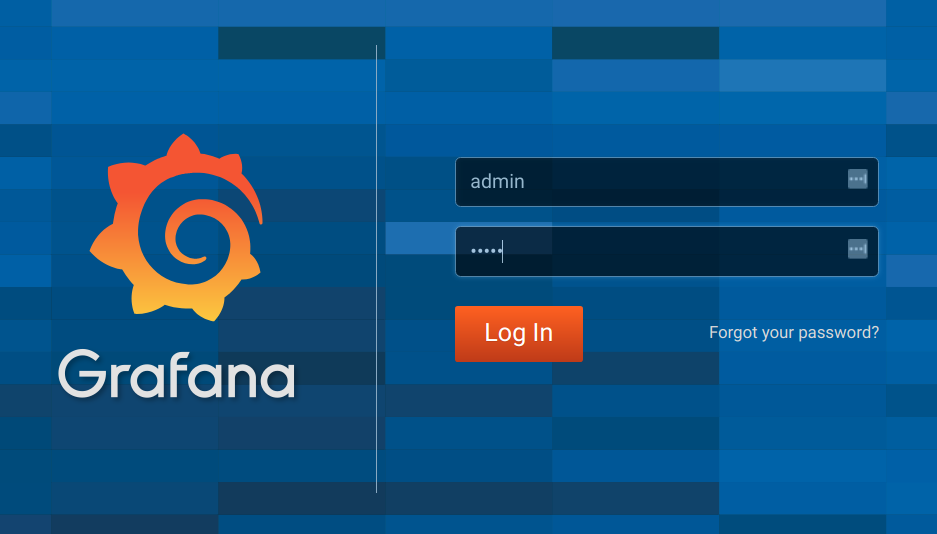
-
Click the Add data source button.
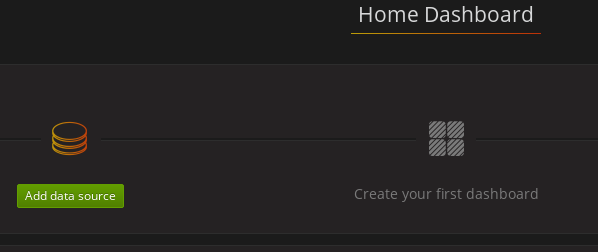
-
Add Prometheus as a data source.
-
Specify a name
-
Add Prometheus as the type
-
Specify the connection string to the Prometheus server (http://prometheus-operated:9090) in the URL field
-
-
Click Add to test the connection to the data source.
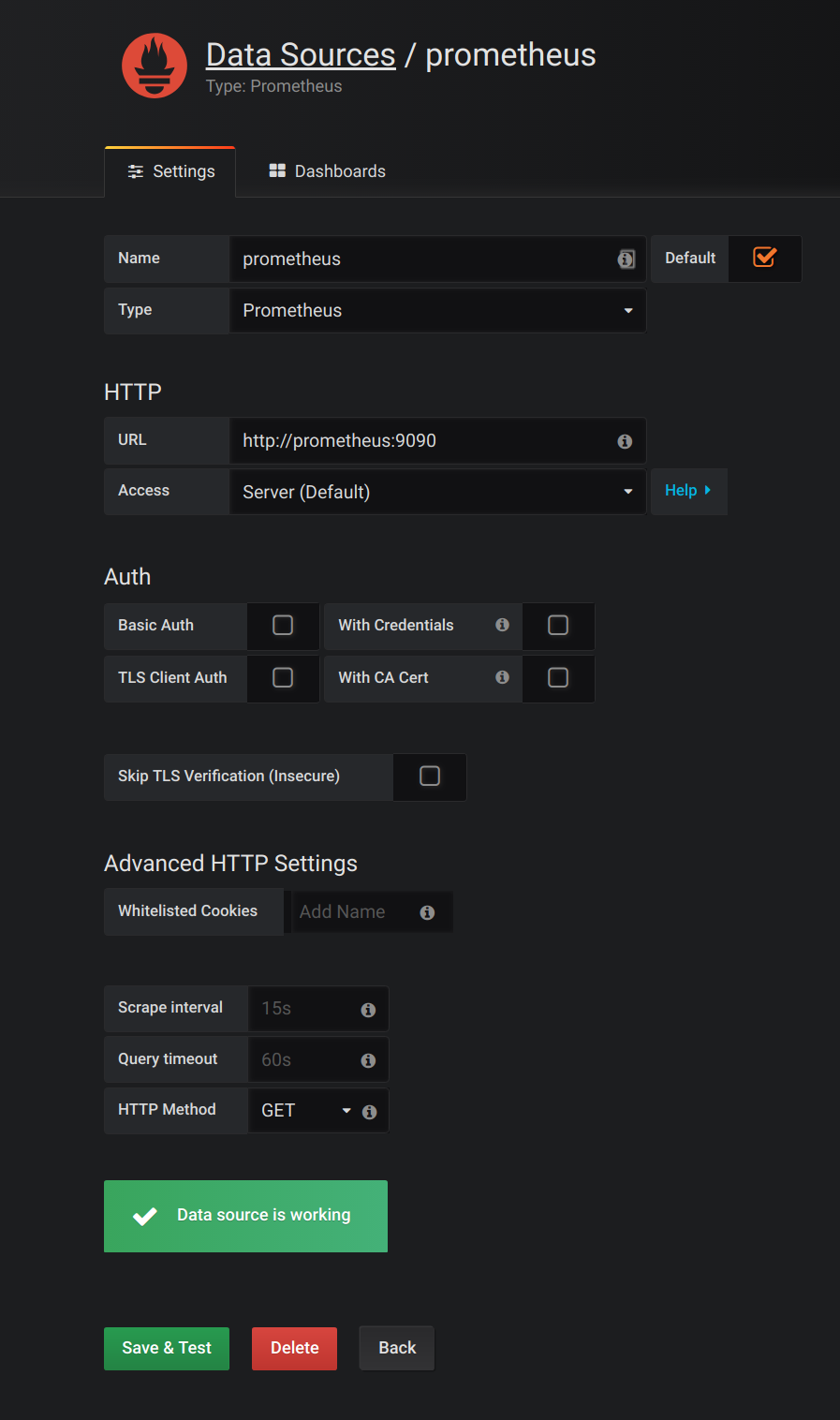
-
Click Dashboards, then Import to open the Import Dashboard window and import the example dashboards (or paste the JSON).
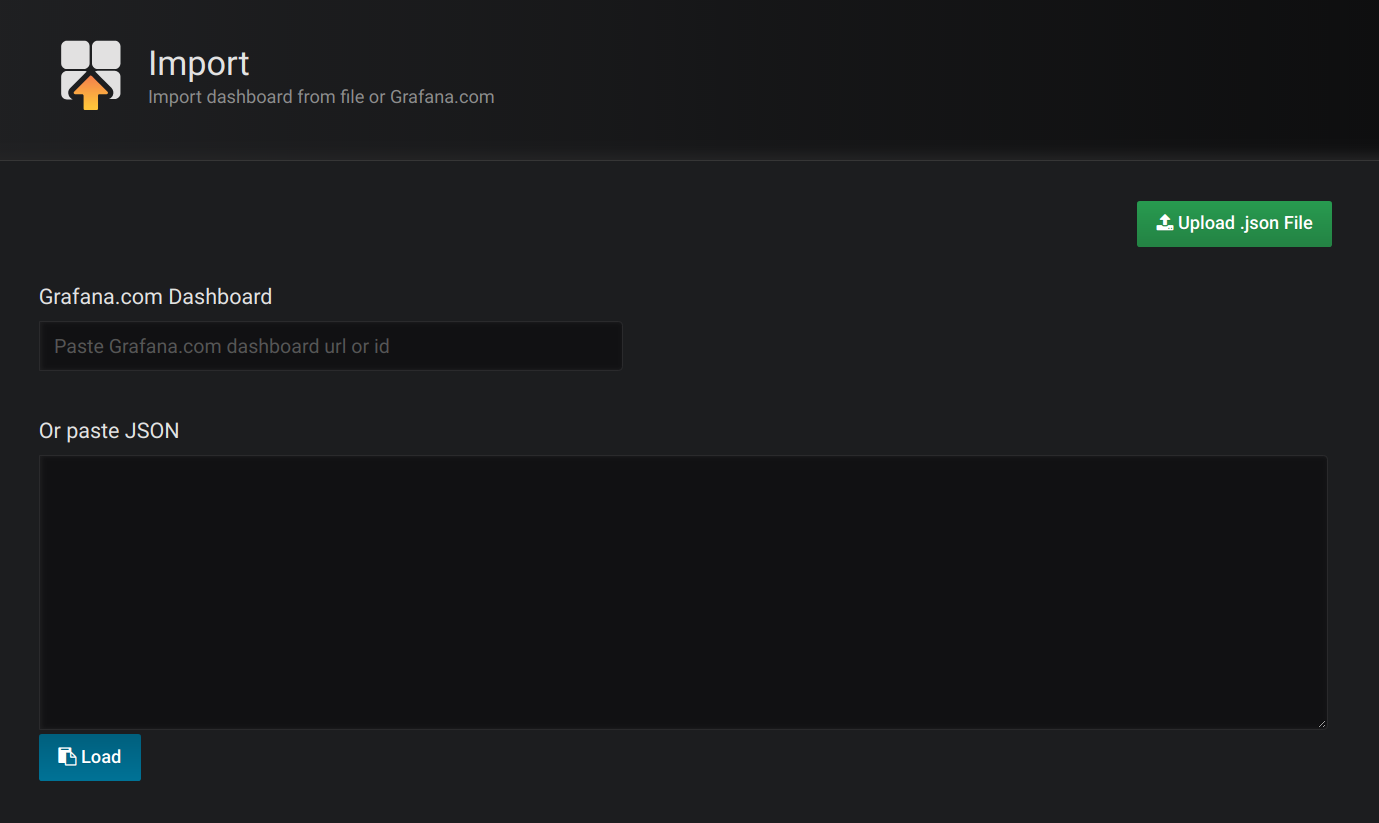
After importing the dashboards, the Grafana dashboard homepage presents Kafka and ZooKeeper dashboards.
When the Prometheus server has been collecting metrics for a Strimzi cluster for some time, the dashboards are populated.
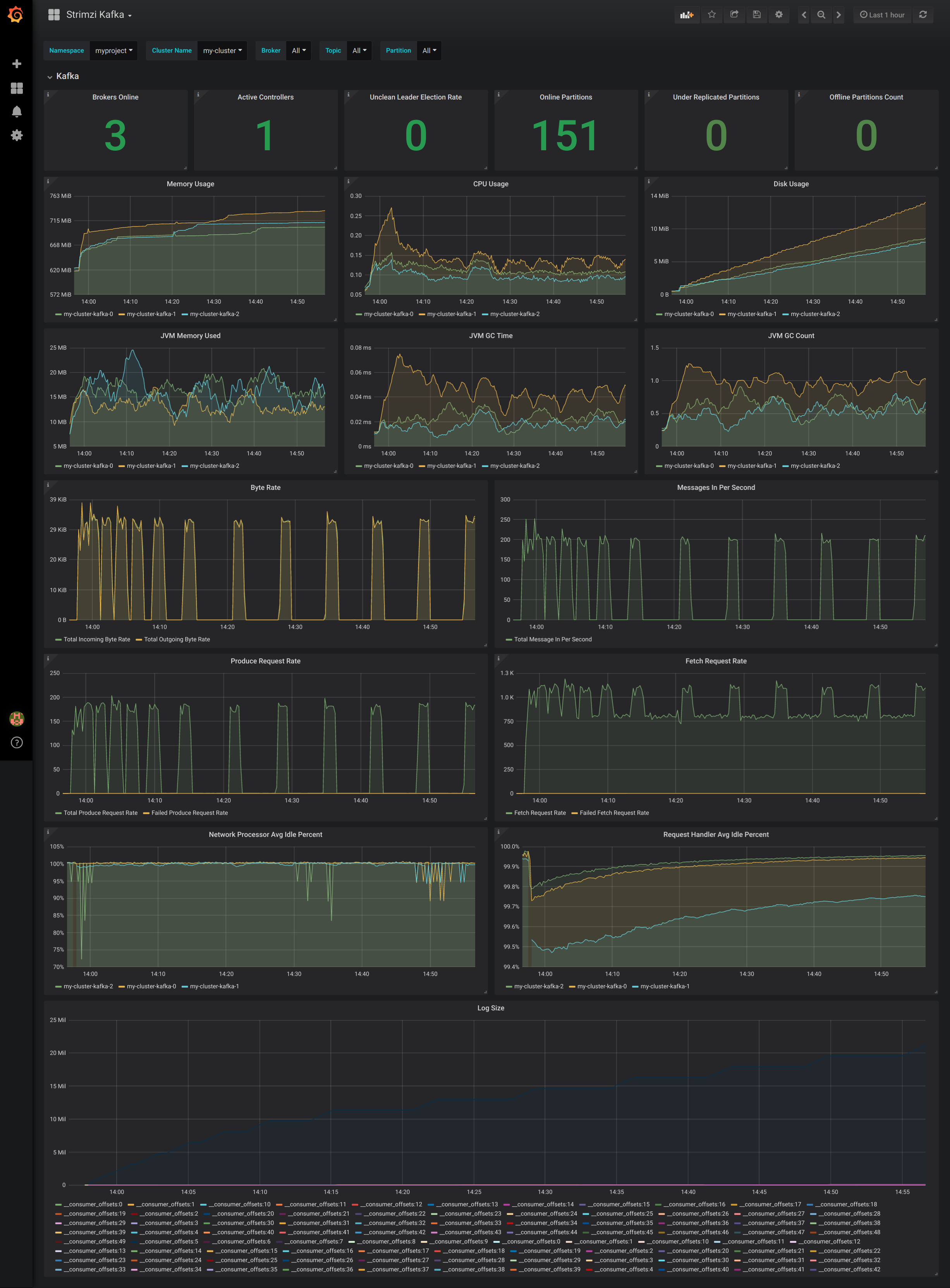
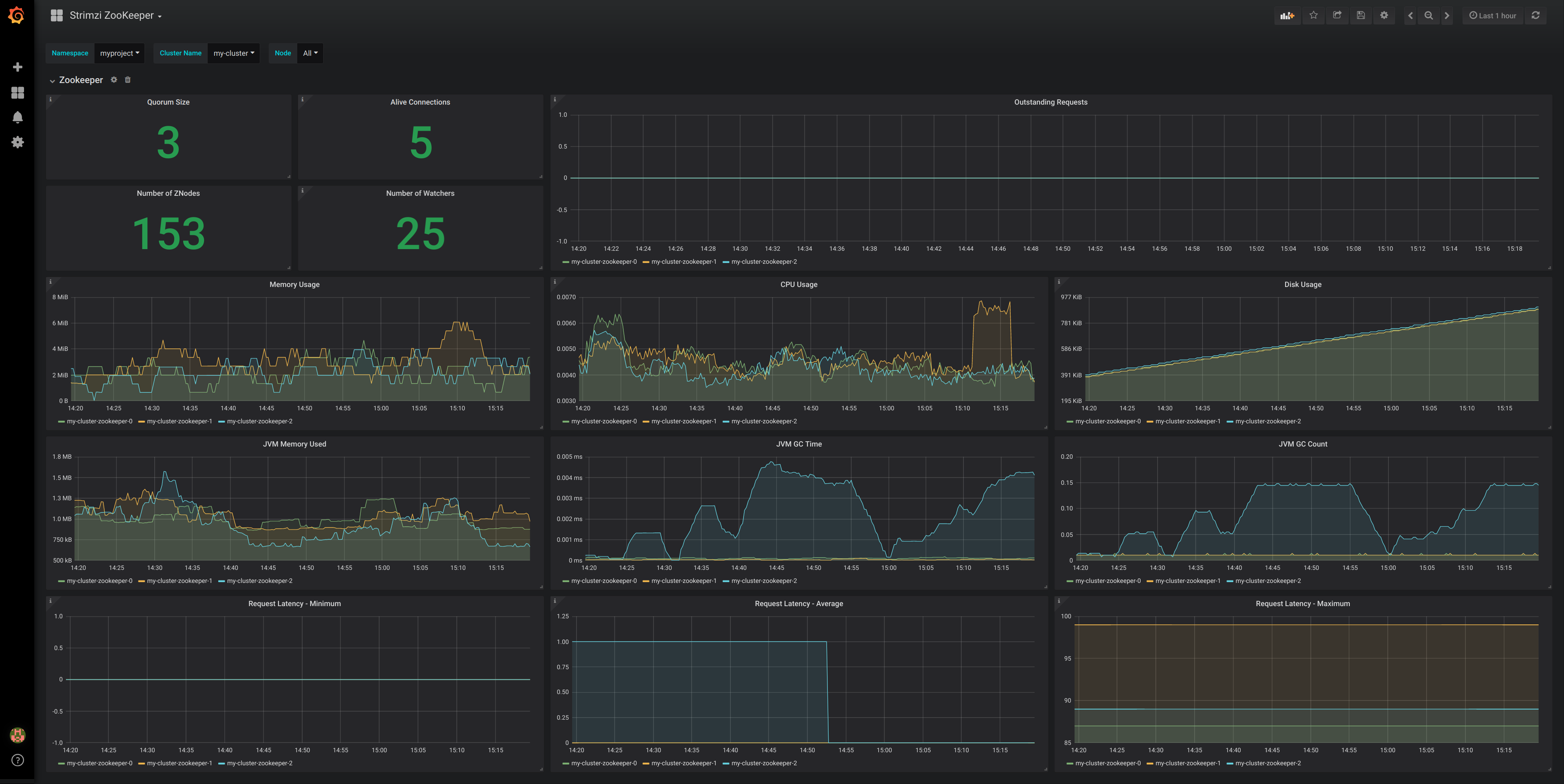
8.6. Using metrics with minikube or minishift
When adding Prometheus and Grafana servers to an Apache Kafka deployment using minikube or minishift, the memory available to the virtual machine should be increased (to 4 GB of RAM, for example, instead of the default 2 GB).
For information on how to increase the default amount of memory, see:
-
Prometheus - Monitoring Docker Container Metrics using cAdvisor describes how to use cAdvisor (short for container Advisor) metrics with Prometheus to analyze and expose resource usage (CPU, Memory, and Disk) and performance data from running containers within pods on Kubernetes.
9. Distributed tracing
This chapter outlines the support for distributed tracing in Strimzi, using Jaeger.
How you configure distributed tracing varies by Strimzi client and component.
-
You instrument Kafka Producer, Consumer, and Streams API applications for distributed tracing using an OpenTracing client library. This involves adding instrumentation code to these clients, which monitors the execution of individual transactions in order to generate trace data.
-
Distributed tracing support is built in to the Kafka Connect, Mirror Maker, and Kafka Bridge components of Strimzi. To configure these components for distributed tracing, you configure and update the relevant custom resources.
Before configuring distributed tracing in Strimzi clients and components, you must first initialize and configure a Jaeger tracer in the Kafka cluster, as described in Initializing a Jaeger tracer for Kafka clients.
|
Note
|
Distributed tracing is not supported for Kafka brokers. |
9.1. Overview of distributed tracing in Strimzi
Distributed tracing allows developers and system administrators to track the progress of transactions between applications (and services in a microservice architecture) in a distributed system. This information is useful for monitoring application performance and investigating issues with target systems and end-user applications.
In Strimzi and data streaming platforms in general, distributed tracing facilitates the end-to-end tracking of messages: from source systems to the Kafka cluster and then to target systems and applications.
As an aspect of system observability, distributed tracing complements the metrics that are available to view in Grafana dashboards and the available loggers for each component.
Distributed tracing in Strimzi is implemented using the open source OpenTracing and Jaeger projects.
The OpenTracing specification defines APIs that developers can use to instrument applications for distributed tracing. It is independent from the tracing system.
When instrumented, applications generate traces for individual transactions. Traces are composed of spans, which define specific units of work.
To simplify the instrumentation of the Kafka Bridge and Kafka Producer, Consumer, and Streams API applications, Strimzi includes the OpenTracing Apache Kafka Client Instrumentation library.
|
Note
|
The OpenTracing project is merging with the OpenCensus project. The new, combined project is named OpenTelemetry. OpenTelemetry will provide compatibility for applications that are instrumented using the OpenTracing APIs. |
Jaeger, a tracing system, is an implementation of the OpenTracing APIs used for monitoring and troubleshooting microservices-based distributed systems. It consists of four main components and provides client libraries for instrumenting applications. You can use the Jaeger user interface to visualize, query, filter, and analyze trace data.

9.1.1. Distributed tracing support in Strimzi
In Strimzi, distributed tracing is supported in:
-
Kafka Connect (including Kafka Connect with Source2Image support)
-
Mirror Maker
-
The Strimzi Kafka Bridge
You enable and configure distributed tracing for these components by setting template configuration properties in the relevant custom resource (for example, KafkaConnect and KafkaBridge).
To enable distributed tracing in Kafka Producer, Consumer, and Streams API applications, you can instrument application code using the OpenTracing Apache Kafka Client Instrumentation library. When instrumented, these clients generate traces for messages (for example, when producing messages or writing offsets to the log).
Traces are sampled according to a sampling strategy and then visualized in the Jaeger user interface. This trace data is useful for monitoring the performance of your Kafka cluster and debugging issues with target systems and applications.
To set up distributed tracing for Strimzi, follow these procedures:
This chapter covers setting up distributed tracing for Strimzi clients and components only. Setting up distributed tracing for applications and systems beyond Strimzi is outside the scope of this chapter. To learn more about this subject, see the OpenTracing documentation and search for "inject and extract".
Before you set up distributed tracing for Strimzi, it is helpful to understand:
-
The basics of OpenTracing, including key concepts such as traces, spans, and tracers. Refer to the OpenTracing documentation.
-
The components of the Jaeger architecure.
-
The Jaeger backend components are deployed to your Kubernetes cluster. For deployment instructions, see the Jaeger deployment documentation.
9.2. Setting up tracing for Kafka clients
This section describes how to initialize a Jaeger tracer to allow you to instrument your client applications for distributed tracing.
9.2.1. Initializing a Jaeger tracer for Kafka clients
Configure and initialize a Jaeger tracer using a set of tracing environment variables.
Perform the following steps for each client application.
-
Add Maven dependencies for Jaeger to the
pom.xmlfile for the client application:<dependency> <groupId>io.jaegertracing</groupId> <artifactId>jaeger-client</artifactId> <version>1.0.0</version> </dependency> -
Define the configuration of the Jaeger tracer using the tracing environment variables.
-
Create the Jaeger tracer from the environment variables that you defined in step two:
Tracer tracer = Configuration.fromEnv().getTracer();NoteFor alternative ways to initialize a Jaeger tracer, see the Java OpenTracing library documentation. -
Register the Jaeger tracer as a global tracer:
GlobalTracer.register(tracer);
A Jaeger tracer is now initialized for the client application to use.
9.2.2. Tracing environment variables
Use these environment variables when configuring a Jaeger tracer for Kafka clients.
|
Note
|
The tracing environment variables are part of the Jaeger project and are subject to change. For the latest environment variables, see the Jaeger documentation. |
| Property | Required | Description |
|---|---|---|
|
Yes |
The name of the Jaeger tracer service. |
|
No |
The hostname for communicating with the |
|
No |
The port used for communicating with the |
|
No |
The traces endpoint. Only define this variable if the client application will bypass the |
|
No |
The authentication token to send to the endpoint as a bearer token. |
|
No |
The username to send to the endpoint if using basic authentication. |
|
No |
The password to send to the endpoint if using basic authentication. |
|
No |
A comma-separated list of formats to use for propagating the trace context. Defaults to the standard Jaeger format. Valid values are |
|
No |
Indicates whether the reporter should also log the spans. |
|
No |
The reporter’s maximum queue size. |
|
No |
The reporter’s flush interval, in ms. Defines how frequently the Jaeger reporter flushes span batches. |
|
No |
The sampling strategy to use for client traces: Constant, Probabilistic, Rate Limiting, or Remote (the default type). To sample all traces, use the Constant sampling strategy with a parameter of 1. For more information, see the Jaeger documentation. |
|
No |
The sampler parameter (number). |
|
No |
The hostname and port to use if a Remote sampling strategy is selected. |
|
No |
A comma-separated list of tracer-level tags that are added to all reported spans. The value can also refer to an environment variable using the format |
9.3. Instrumenting Kafka clients with tracers
This section describes how to instrument Kafka Producer, Consumer, and Streams API applications for distributed tracing.
9.3.1. Instrumenting Kafka Producers and Consumers for tracing
Use a Decorator pattern or Interceptors to instrument your Java Producer and Consumer application code for distributed tracing.
Perform these steps in the application code of each Kafka Producer and Consumer application.
-
Add the Maven dependency for OpenTracing to the Producer or Consumer’s
pom.xmlfile.<dependency> <groupId>io.opentracing.contrib</groupId> <artifactId>opentracing-kafka-client</artifactId> <version>0.1.4</version> </dependency> -
Instrument your client application code using either a Decorator pattern or Interceptors.
-
If you prefer to use a Decorator pattern, use following example:
// Create an instance of the KafkaProducer: KafkaProducer<Integer, String> producer = new KafkaProducer<>(senderProps); // Create an instance of the TracingKafkaProducer: TracingKafkaProducer<Integer, String> tracingProducer = new TracingKafkaProducer<>(producer, tracer); // Send: tracingProducer.send(...); // Create an instance of the KafkaConsumer: KafkaConsumer<Integer, String> consumer = new KafkaConsumer<>(consumerProps); // Create an instance of the TracingKafkaConsumer: TracingKafkaConsumer<Integer, String> tracingConsumer = new TracingKafkaConsumer<>(consumer, tracer); // Subscribe: tracingConsumer.subscribe(Collections.singletonList("messages")); // Get messages: ConsumerRecords<Integer, String> records = tracingConsumer.poll(1000); // Retrieve SpanContext from polled record (consumer side): ConsumerRecord<Integer, String> record = ... SpanContext spanContext = TracingKafkaUtils.extractSpanContext(record.headers(), tracer); -
If you prefer to use Interceptors, use the following example:
// Register the tracer with GlobalTracer: GlobalTracer.register(tracer); // Add the TracingProducerInterceptor to the sender properties: senderProps.put(ProducerConfig.INTERCEPTOR_CLASSES_CONFIG, TracingProducerInterceptor.class.getName()); // Create an instance of the KafkaProducer: KafkaProducer<Integer, String> producer = new KafkaProducer<>(senderProps); // Send: producer.send(...); // Add the TracingConsumerInterceptor to the consumer properties: consumerProps.put(ConsumerConfig.INTERCEPTOR_CLASSES_CONFIG, TracingConsumerInterceptor.class.getName()); // Create an instance of the KafkaConsumer: KafkaConsumer<Integer, String> consumer = new KafkaConsumer<>(consumerProps); // Subscribe: consumer.subscribe(Collections.singletonList("messages")); // Get messages: ConsumerRecords<Integer, String> records = consumer.poll(1000); // Retrieve the SpanContext from a polled message (consumer side): ConsumerRecord<Integer, String> record = ... SpanContext spanContext = TracingKafkaUtils.extractSpanContext(record.headers(), tracer);
-
Custom span names in a Decorator pattern
A span is a logical unit of work in Jaeger, with an operation name, start time, and duration.
If you use a Decorator pattern to instrument your Kafka Producer and Consumer applications, you can define custom span names by passing a BiFunction object as an additional argument when creating the TracingKafkaProducer and TracingKafkaConsumer objects. The OpenTracing Apache Kafka Client Instrumentation library includes several built-in span names, which are described below.
// Create a BiFunction for the KafkaProducer that operates on (String operationName, ProducerRecord consumerRecord) and returns a String to be used as the name:
BiFunction<String, ProducerRecord, String> producerSpanNameProvider =
(operationName, producerRecord) -> "CUSTOM_PRODUCER_NAME";
// Create an instance of the KafkaProducer:
KafkaProducer<Integer, String> producer = new KafkaProducer<>(senderProps);
// Create an instance of the TracingKafkaProducer
TracingKafkaProducer<Integer, String> tracingProducer = new TracingKafkaProducer<>(producer,
tracer,
producerSpanNameProvider);
// Spans created by the tracingProducer will now have "CUSTOM_PRODUCER_NAME" as the span name.
// Create a BiFunction for the KafkaConsumer that operates on (String operationName, ConsumerRecord consumerRecord) and returns a String to be used as the name:
BiFunction<String, ConsumerRecord, String> consumerSpanNameProvider =
(operationName, consumerRecord) -> operationName.toUpperCase();
// Create an instance of the KafkaConsumer:
KafkaConsumer<Integer, String> consumer = new KafkaConsumer<>(consumerProps);
// Create an instance of the TracingKafkaConsumer, passing in the consumerSpanNameProvider BiFunction:
TracingKafkaConsumer<Integer, String> tracingConsumer = new TracingKafkaConsumer<>(consumer,
tracer,
consumerSpanNameProvider);
// Spans created by the tracingConsumer will have the operation name as the span name, in upper-case.
// "receive" -> "RECEIVE"Built-in span names
When defining custom span names, you can use the following BiFunctions in the ClientSpanNameProvider class. If no spanNameProvider is specified, CONSUMER_OPERATION_NAME and PRODUCER_OPERATION_NAME are used.
| BiFunction | Description |
|---|---|
|
Returns the |
|
Returns a String concatenation of |
|
Returns the name of the topic that the message was sent to or retrieved from in the format |
|
Returns a String concatenation of |
|
Returns the operation name and the topic name: |
|
Returns a String concatenation of |
9.3.2. Instrumenting Kafka Streams applications for tracing
This section describes how to instrument Kafka Streams API applications for distributed tracing.
Perform the following steps for each Kafka Streams API application.
-
Add the
opentracing-kafka-streamsdependency to the pom.xml file for your Kafka Streams API application:<dependency> <groupId>io.opentracing.contrib</groupId> <artifactId>opentracing-kafka-streams</artifactId> <version>0.1.4</version> </dependency> -
Create an instance of the
TracingKafkaClientSuppliersupplier interface:KafkaClientSupplier supplier = new TracingKafkaClientSupplier(tracer); -
Provide the supplier interface to
KafkaStreams:KafkaStreams streams = new KafkaStreams(builder.build(), new StreamsConfig(config), supplier); streams.start();
9.4. Setting up tracing for Mirror Maker, Kafka Connect, and the Kafka Bridge
Distributed tracing is supported for Mirror Maker, Kafka Connect (including Kafka Connect with Source2Image support), and the Strimzi Kafka Bridge.
For Mirror Maker, messages are traced from the source cluster to the target cluster; the trace data records messages entering and leaving the Mirror Maker component.
Only messages produced and consumed by Kafka Connect itself are traced. To trace messages sent between Kafka Connect and external systems, you must configure tracing in the connectors for those systems. For more information, see Kafka Connect cluster configuration.
Messages produced and consumed by the Kafka Bridge are traced. Incoming HTTP requests from client applications to send and receive messages through the Kafka Bridge are also traced. In order to have end-to-end tracing, you must configure tracing in your HTTP clients.
9.4.1. Enabling tracing in Mirror Maker, Kafka Connect, and Kafka Bridge resources
Update the configuration of KafkaMirrorMaker, KafkaConnect, KafkaConnectS2I, and KafkaBridge custom resources to specify and configure a Jaeger tracer service for each resource. Updating a tracing-enabled resource in your Kubernetes cluster triggers two events:
-
Interceptor classes are updated in the integrated consumers and producers in Mirror Maker, Kafka Connect, or the Strimzi Kafka Bridge.
-
For Mirror Maker and Kafka Connect, the tracing agent initializes a Jaeger tracer based on the tracing configuration defined in the resource.
-
For the Kafka Bridge, a Jaeger tracer based on the tracing configuration defined in the resource is initialized by the Kafka Bridge itself.
Perform these steps for each KafkaMirrorMaker, KafkaConnect, KafkaConnectS2I, and KafkaBridge resource.
-
In the
spec.templateproperty, configure the Jaeger tracer service. For example:Jaeger tracer configuration for Kafka ConnectapiVersion: kafka.strimzi.io/v1beta1 kind: KafkaConnect metadata: name: my-connect-cluster spec: #... template: connectContainer: (1) env: - name: JAEGER_SERVICE_NAME value: my-jaeger-service - name: JAEGER_AGENT_HOST value: jaeger-agent-name - name: JAEGER_AGENT_PORT value: "6831" tracing: (2) type: jaeger #...Jaeger tracer configuration for Mirror MakerapiVersion: kafka.strimzi.io/v1beta1 kind: KafkaMirrorMaker metadata: name: my-mirror-maker spec: #... template: mirrorMakerContainer: env: - name: JAEGER_SERVICE_NAME value: my-jaeger-service - name: JAEGER_AGENT_HOST value: jaeger-agent-name - name: JAEGER_AGENT_PORT value: "6831" tracing: type: jaeger #...Jaeger tracer configuration for the Kafka BridgeapiVersion: kafka.strimzi.io/v1beta1 kind: KafkaBridge metadata: name: my-bridge spec: #... template: bridgeContainer: env: - name: JAEGER_SERVICE_NAME value: my-jaeger-service - name: JAEGER_AGENT_HOST value: jaeger-agent-name - name: JAEGER_AGENT_PORT value: "6831" tracing: type: jaeger #...-
Use the tracing environment variables as template configuration properties.
-
Set the
spec.tracing.typeproperty tojaeger.
-
-
Create or update the resource:
kubectl apply -f your-file
10. Kafka Exporter
Kafka Exporter is an open source project to enhance monitoring of Apache Kafka brokers and clients. Kafka Exporter is provided with Strimzi for deployment with a Kafka cluster to extract additional metrics data from Kafka brokers related to offsets, consumer groups, consumer lag, and topics.
The metrics data is used, for example, to help identify slow consumers.
Lag data is exposed as Prometheus metrics, which can then be presented in Grafana for analysis.
If you are already using Prometheus and Grafana for monitoring of built-in Kafka metrics, you can configure Prometheus to also scrape the Kafka Exporter Prometheus endpoint.
10.1. Consumer lag
Consumer lag indicates the difference in the rate of production and consumption of messages. Specifically, consumer lag for a given consumer group indicates the delay between the last message in the partition and the message being currently picked up by that consumer. The lag reflects the position of the consumer offset in relation to the end of the partition log.
This difference is sometimes referred to as the delta between the producer offset and consumer offset, the read and write positions in the Kafka broker topic partitions.
Suppose a topic streams 100 messages a second. A lag of 1000 messages between the producer offset (the topic partition head) and the last offset the consumer has read means a 10-second delay.
The importance of monitoring consumer lag
For applications that rely on the processing of (near) real-time data, it is critical to monitor consumer lag to check that it does not become too big. The greater the lag becomes, the further the process moves from the real-time processing objective.
Consumer lag, for example, might be a result of consuming too much old data that has not been purged, or through unplanned shutdowns.
Reducing consumer lag
Typical actions to reduce lag include:
-
Scaling-up consumer groups by adding new consumers
-
Increasing the retention time for a message to remain in a topic
-
Adding more disk capacity to increase the message buffer
Actions to reduce consumer lag depend on the underlying infrastructure and the use cases Strimzi is supporting. For instance, a lagging consumer is less likely to benefit from the broker being able to service a fetch request from its disk cache. And in certain cases, it might be acceptable to automatically drop messages until a consumer has caught up.
10.2. Kafka Exporter alerting rule examples
If you performed the steps to introduce metrics to your deployment, you will already have your Kafka cluster configured to use the alert notification rules that support Kafka Exporter.
The rules for Kafka Exporter are defined in prometheus-rules.yaml, and are deployed with Prometheus.
For more information, see Prometheus.
The sample alert notification rules specific to Kafka Exporter are as follows:
UnderReplicatedPartition-
An alert to warn that a topic is under-replicated and the broker is not replicating to enough partitions. The default configuration is for an alert if there are one or more under-replicated partitions for a topic. The alert might signify that a Kafka instance is down or the Kafka cluster is overloaded. A planned restart of the Kafka broker may be required to restart the replication process.
TooLargeConsumerGroupLag-
An alert to warn that the lag on a consumer group is too large for a specific topic partition. The default configuration is 1000 records. A large lag might indicate that consumers are too slow and are falling behind the producers.
NoMessageForTooLong-
An alert to warn that a topic has not received messages for a period of time. The default configuration for the time period is 10 minutes. The delay might be a result of a configuration issue preventing a producer from publishing messages to the topic.
Adapt the default configuration of these rules according to your specific needs.
10.3. Kafka Exporter metrics
Lag information is exposed by Kafka Exporter as Prometheus metrics for presentation in Grafana.
Kafka Exporter exposes metrics data for brokers, topics and consumer groups.
The data extracted is described here.
| Name | Information |
|---|---|
|
Number of brokers in the Kafka cluster |
| Name | Information |
|---|---|
|
Number of partitions for a topic |
|
Current topic partition offset for a broker |
|
Oldest topic partition offset for a broker |
|
Number of in-sync replicas for a topic partition |
|
Leader broker ID of a topic partition |
|
Shows |
|
Number of replicas for this topic partition |
|
Shows |
| Name | Information |
|---|---|
|
Current topic partition offset for a consumer group |
|
Current approximate lag for a consumer group at a topic partition |
10.4. Enabling the Kafka Exporter Grafana dashboard
If you deployed Kafka Exporter with your Kafka cluster, you can enable Grafana to present the metrics data it exposes.
A Kafka Exporter dashboard is provided in the examples/metrics directory as a JSON file:
-
strimzi-kafka-exporter.json
This procedure assumes you already have access to the Grafana user interface and Prometheus has been added as a data source. If you are accessing the user interface for the first time, see Grafana.
-
Access the Grafana user interface.
-
Click Dashboards, then Import to open the Import Dashboard window and import the example Kafka Exporter dashboard (or paste the JSON).
When metrics data has been collected for some time, the Kafka Exporter charts are populated.
From the metrics, you can create charts to display:
-
Message in per second (from topics)
-
Message in per minute (from topics)
-
Lag by consumer group
-
Messages consumed per minute (by consumer groups)
Use the Grafana charts to analyze lag and to check if actions to reduce lag are having an impact on an affected consumer group. If, for example, Kafka brokers are adjusted to reduce lag, the dashboard will show the Lag by consumer group chart going down and the Messages consumed per minute chart going up.
11. Security
Strimzi supports encrypted communication between the Kafka and Strimzi components using the TLS protocol. Communication between Kafka brokers (interbroker communication), between ZooKeeper nodes (internodal communication), and between these and the Strimzi operators is always encrypted. Communication between Kafka clients and Kafka brokers is encrypted according to how the cluster is configured. For the Kafka and Strimzi components, TLS certificates are also used for authentication.
The Cluster Operator automatically sets up TLS certificates to enable encryption and authentication within your cluster. It also sets up other TLS certificates if you want to enable encryption or TLS authentication between Kafka brokers and clients.
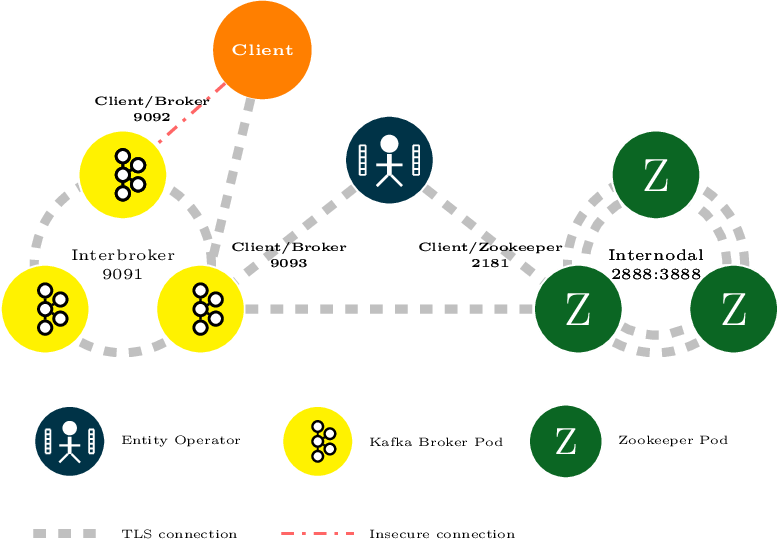
11.1. Certificate Authorities
To support encryption, each Strimzi component needs its own private keys and public key certificates. All component certificates are signed by a Certificate Authority (CA) called the cluster CA.
Similarly, each Kafka client application connecting using TLS client authentication needs private keys and certificates. The clients CA is used to sign the certificates for the Kafka clients.
11.1.1. CA certificates
Each CA has a self-signed public key certificate.
Kafka brokers are configured to trust certificates signed by either the clients CA or the cluster CA. Components to which clients do not need to connect, such as ZooKeeper, only trust certificates signed by the cluster CA. Client applications that perform mutual TLS authentication have to trust the certificates signed by the cluster CA.
By default, Strimzi generates and renews CA certificates automatically. You can configure the management of CA certificates in the Kafka.spec.clusterCa and Kafka.spec.clientsCa objects.
11.1.2. Validity periods
CA certificate validity periods are expressed as a number of days after certificate generation. You can configure the validity period of:
-
Cluster CA certificates in
Kafka.spec.clusterCa.validityDays -
Client CA certificates in
Kafka.spec.clientsCa.validityDays
11.2. Secrets
Strimzi uses Secrets to store private keys and certificates for Kafka cluster components and clients. Secrets are used for establishing TLS encrypted connections between Kafka brokers, and between brokers and clients. They are also used for mutual TLS authentication.
-
A Cluster Secret contains a cluster CA certificate to sign Kafka broker certificates, and is used by a connecting client to establish a TLS encrypted connection with the Kafka cluster to validate broker identity.
-
A Client Secret contains a client CA certificate for a user to sign its own client certificate to allow mutual authentication against the Kafka cluster. The broker validates the client identity through the client CA certificate itself.
-
A User Secret contains a private key and certificate, which are generated and signed by the client CA certificate when a new user is created. The key and certificate are used for authentication and authorization when accessing the cluster.
Secrets provide private keys and certificates in PEM and PKCS #12 formats. Using private keys and certificates in PEM format means that users have to get them from the Secrets, and generate a corresponding truststore (or keystore) to use in their Java applications. PKCS #12 storage provides a truststore (or keystore) that can be used directly.
All keys are 2048 bits in size.
11.2.1. PKCS #12 storage
PKCS #12 defines an archive file format (.p12) for storing cryptography objects into a single file with password protection.
You can use PKCS #12 to manage certificates and keys in one place.
Each Secret contains fields specific to PKCS #12.
-
The
.p12field contains the certificates and keys. -
The
.passwordfield is the password that protects the archive.
11.2.2. Cluster CA Secrets
| Secret name | Field within Secret | Description |
|---|---|---|
|
|
The current private key for the cluster CA. |
|
|
PKCS #12 archive file for storing certificates and keys. |
|
Password for protecting the PKCS #12 archive file. |
|
|
The current certificate for the cluster CA. |
|
|
|
PKCS #12 archive file for storing certificates and keys. |
|
Password for protecting the PKCS #12 archive file. |
|
|
Certificate for Kafka broker pod <num>. Signed by a current or former cluster CA private key in |
|
|
Private key for Kafka broker pod <num>. |
|
|
|
PKCS #12 archive file for storing certificates and keys. |
|
Password for protecting the PKCS #12 archive file. |
|
|
Certificate for ZooKeeper node <num>. Signed by a current or former cluster CA private key in |
|
|
Private key for ZooKeeper pod <num>. |
|
|
|
PKCS #12 archive file for storing certificates and keys. |
|
Password for protecting the PKCS #12 archive file. |
|
|
Certificate for TLS communication between the Entity Operator and Kafka or ZooKeeper.
Signed by a current or former cluster CA private key in |
|
|
Private key for TLS communication between the Entity Operator and Kafka or ZooKeeper |
The CA certificates in <cluster>-cluster-ca-cert must be trusted by Kafka client applications so that they validate the Kafka broker certificates when connecting to Kafka brokers over TLS.
|
Note
|
Only <cluster>-cluster-ca-cert needs to be used by clients.
All other Secrets in the table above only need to be accessed by the
Strimzi components.
You can enforce this using Kubernetes role-based access controls if necessary.
|
11.2.3. Client CA Secrets
| Secret name | Field within Secret | Description |
|---|---|---|
|
|
The current private key for the clients CA. |
|
|
PKCS #12 archive file for storing certificates and keys. |
|
Password for protecting the PKCS #12 archive file. |
|
|
The current certificate for the clients CA. |
The certificates in <cluster>-clients-ca-cert are those which the Kafka brokers trust.
|
Note
|
<cluster>-clients-ca is used to sign certificates of client applications.
It needs to be accessible to the Strimzi components and for administrative access if you are intending to issue application certificates without using the User Operator.
You can enforce this using Kubernetes role-based access controls if necessary.
|
11.2.4. User Secrets
| Secret name | Field within Secret | Description |
|---|---|---|
|
|
PKCS #12 archive file for storing certificates and keys. |
|
Password for protecting the PKCS #12 archive file. |
|
|
Certificate for the user, signed by the clients CA |
|
|
Private key for the user |
11.3. Installing your own CA certificates
This procedure describes how to install your own CA certificates and private keys instead of using CA certificates and private keys generated by the Cluster Operator.
-
The Cluster Operator is running.
-
A Kafka cluster is not yet deployed.
-
Your own X.509 certificates and keys in PEM format for the cluster CA or clients CA.
-
If you want to use a cluster or clients CA which is not a Root CA, you have to include the whole chain in the certificate file. The chain should be in the following order:
-
The cluster or clients CA
-
One or more intermediate CAs
-
The root CA
-
-
All CAs in the chain should be configured as a CA in the X509v3 Basic Constraints.
-
-
Put your CA certificate in the corresponding
Secret(<cluster>-cluster-ca-certfor the cluster CA or<cluster>-clients-ca-certfor the clients CA):Run the following commands:
# Delete any existing secret (ignore "Not Exists" errors) kubectl delete secret <ca-cert-secret> # Create and label the new one kubectl create secret generic <ca-cert-secret> --from-file=ca.crt=<ca-cert-file> -
Put your CA key in the corresponding
Secret(<cluster>-cluster-cafor the cluster CA or<cluster>-clients-cafor the clients CA) Run the following commands:# Delete the existing secret kubectl delete secret <ca-key-secret> # Create the new one kubectl create secret generic <ca-key-secret> --from-file=ca.key=<ca-key-file> -
Label both
Secretswith labelsstrimzi.io/kind=Kafkaandstrimzi.io/cluster=<my-cluster>: Run the following commands:kubectl label secret <ca-cert-secret> strimzi.io/kind=Kafka strimzi.io/cluster=<my-cluster> kubectl label secret <ca-key-secret> strimzi.io/kind=Kafka strimzi.io/cluster=<my-cluster> -
Create the
Kafkaresource for your cluster, configuring either theKafka.spec.clusterCaor theKafka.spec.clientsCaobject to not use generated CAs:Example fragmentKafkaresource configuring the cluster CA to use certificates you supply for yourselfkind: Kafka version: kafka.strimzi.io/v1beta1 spec: # ... clusterCa: generateCertificateAuthority: false
11.4. Certificate renewal
The cluster CA and clients CA certificates are only valid for a limited time period, known as the validity period.
This is usually defined as a number of days since the certificate was generated.
For auto-generated CA certificates, you can configure the validity period in Kafka.spec.clusterCa.validityDays and Kafka.spec.clientsCa.validityDays.
The default validity period for both certificates is 365 days.
Manually-installed CA certificates should have their own validity period defined.
When a CA certificate expires, components and clients which still trust that certificate will not accept TLS connections from peers whose certificate were signed by the CA private key. The components and clients need to trust the new CA certificate instead.
To allow the renewal of CA certificates without a loss of service, the Cluster Operator will initiate certificate renewal before the old CA certificates expire.
You can configure the renewal period in Kafka.spec.clusterCa.renewalDays and Kafka.spec.clientsCa.renewalDays (both default to 30 days).
The renewal period is measured backwards, from the expiry date of the current certificate.
Not Before Not After
| |
|<--------------- validityDays --------------->|
<--- renewalDays --->|The behavior of the Cluster Operator during the renewal period depends on whether the relevant setting is enabled, in either Kafka.spec.clusterCa.generateCertificateAuthority or Kafka.spec.clientsCa.generateCertificateAuthority.
11.4.1. Renewal process with generated CAs
The Cluster Operator performs the following process to renew CA certificates:
-
Generate a new CA certificate, but retain the existing key. The new certificate replaces the old one with the name
ca.crtwithin the correspondingSecret. -
Generate new client certificates (for ZooKeeper nodes, Kafka brokers, and the Entity Operator). This is not strictly necessary because the signing key has not changed, but it keeps the validity period of the client certificate in sync with the CA certificate.
-
Restart ZooKeeper nodes so that they will trust the new CA certificate and use the new client certificates.
-
Restart Kafka brokers so that they will trust the new CA certificate and use the new client certificates.
-
Restart the Topic and User Operators so that they will trust the new CA certificate and use the new client certificates.
11.4.2. Client applications
The Cluster Operator is not aware of the client applications using the Kafka cluster.
When connecting to the cluster, and to ensure they operate correctly, client applications must:
-
Trust the cluster CA certificate published in the <cluster>-cluster-ca-cert Secret.
-
Use the credentials published in their <user-name> Secret to connect to the cluster.
The User Secret provides credentials in PEM and PKCS #12 format, or it can provide a password when using SCRAM-SHA authentication. The User Operator creates the user credentials when a user is created.
For workloads running inside the same Kubernetes cluster and namespace, Secrets can be mounted as a volume so the client Pods construct their keystores and truststores from the current state of the Secrets. For more details on this procedure, see Configuring internal clients to trust the cluster CA.
Client certificate renewal
You must ensure clients continue to work after certificate renewal. The renewal process depends on how the clients are configured.
If you are provisioning client certificates and keys manually, you must generate new client certificates and ensure the new certificates are used by clients within the renewal period. Failure to do this by the end of the renewal period could result in client applications being unable to connect to the cluster.
11.5. Renewing CA certificates manually
Unless the Kafka.spec.clusterCa.generateCertificateAuthority and Kafka.spec.clientsCa.generateCertificateAuthority objects are set to false, the cluster and clients CA certificates will auto-renew at the start of their respective certificate renewal periods.
You can manually renew one or both of these certificates before the certificate renewal period starts, if required for security reasons.
A renewed certificate uses the same private key as the old certificate.
-
The Cluster Operator is running.
-
A Kafka cluster in which CA certificates and private keys are installed.
-
Apply the
strimzi.io/force-renewannotation to theSecretthat contains the CA certificate that you want to renew.Certificate Secret Annotate command Cluster CA
<cluster-name>-cluster-ca-cert
kubectl annotate secret <cluster-name>-cluster-ca-cert strimzi.io/force-renew=trueClients CA
<cluster-name>-clients-ca-cert
kubectl annotate secret <cluster-name>-clients-ca-cert strimzi.io/force-renew=true
At the next reconciliation the Cluster Operator will generate a new CA certificate for the Secret that you annotated.
If maintenance time windows are configured, the Cluster Operator will generate the new CA certificate at the first reconciliation within the next maintenance time window.
Client applications must reload the cluster and clients CA certificates that were renewed by the Cluster Operator.
11.6. Replacing private keys
You can replace the private keys used by the cluster CA and clients CA certificates. When a private key is replaced, the Cluster Operator generates a new CA certificate for the new private key.
-
The Cluster Operator is running.
-
A Kafka cluster in which CA certificates and private keys are installed.
-
Apply the
strimzi.io/force-replaceannotation to theSecretthat contains the private key that you want to renew.Private key for Secret Annotate command Cluster CA
<cluster-name>-cluster-ca
kubectl annotate secret <cluster-name>-cluster-ca strimzi.io/force-replace=trueClients CA
<cluster-name>-clients-ca
kubectl annotate secret <cluster-name>-clients-ca strimzi.io/force-replace=true
At the next reconciliation the Cluster Operator will:
-
Generate a new private key for the
Secretthat you annotated -
Generate a new CA certificate
If maintenance time windows are configured, the Cluster Operator will generate the new private key and CA certificate at the first reconciliation within the next maintenance time window.
Client applications must reload the cluster and clients CA certificates that were renewed by the Cluster Operator.
11.7. TLS connections
11.7.1. ZooKeeper communication
ZooKeeper does not support TLS itself. By deploying a TLS sidecar within every ZooKeeper pod, the Cluster Operator is able to provide data encryption and authentication between ZooKeeper nodes in a cluster. ZooKeeper only communicates with the TLS sidecar over the loopback interface. The TLS sidecar then proxies all ZooKeeper traffic, TLS decrypting data upon entry into a ZooKeeper pod, and TLS encrypting data upon departure from a ZooKeeper pod.
This TLS encrypting stunnel proxy is instantiated from the spec.zookeeper.stunnelImage specified in the Kafka resource.
11.7.2. Kafka interbroker communication
Communication between Kafka brokers is done through an internal listener on port 9091, which is encrypted by default and not accessible to Kafka clients.
Communication between Kafka brokers and ZooKeeper nodes uses a TLS sidecar, as described above.
11.7.3. Topic and User Operators
Like the Cluster Operator, the Topic and User Operators each use a TLS sidecar when communicating with ZooKeeper. The Topic Operator connects to Kafka brokers on port 9091.
11.7.4. Kafka Client connections
Encrypted communication between Kafka brokers and clients running within the same Kubernetes cluster can be provided by configuring the spec.kafka.listeners.tls listener, which listens on port 9093.
Encrypted communication between Kafka brokers and clients running outside the same Kubernetes cluster can be provided by configuring the spec.kafka.listeners.external listener (the port of the external listener depends on its type).
|
Note
|
Unencrypted client communication with brokers can be configured by spec.kafka.listeners.plain, which listens on port 9092.
|
11.8. Configuring internal clients to trust the cluster CA
This procedure describes how to configure a Kafka client that resides inside the Kubernetes cluster — connecting to the tls listener on port 9093 — to trust the cluster CA certificate.
The easiest way to achieve this for an internal client is to use a volume mount to access the Secrets containing the necessary certificates and keys.
Follow the steps to configure trust certificates that are signed by the cluster CA for Java-based Kafka Producer, Consumer, and Streams APIs.
Choose the steps to follow according to the certificate format of the cluster CA: PKCS #12 (.p12) or PEM (.crt).
The steps describe how to mount the Cluster Secret that verifies the identity of the Kafka cluster to the client pod.
-
The Cluster Operator must be running.
-
There needs to be a
Kafkaresource within the Kubernetes cluster. -
You need a Kafka client application outside the Kubernetes cluster that will connect using TLS, and needs to trust the cluster CA certificate.
-
The client application must be running in the same namespace as the
Kafkaresource.
-
Mount the cluster Secret as a volume when defining the client pod.
For example:
kind: Pod apiVersion: {API_Version} metadata: name: client-pod spec: containers: - name: client-name image: client-name volumeMounts: - name: secret-volume mountPath: /data/p12 env: - name: SECRET_PASSWORD valueFrom: secretKeyRef: name: my-secret key: my-password volumes: - name: secret-volume secret: secretName: my-cluster-cluster-certHere we’re mounting:
-
The PKCS #12 file into an exact path, which can be configured
-
The password into an environment variable, where it can be used for Java configuration
-
-
Configure the Kafka client with the following properties:
-
A security protocol option:
-
security.protocol: SSLwhen using TLS for encryption (with or without TLS authentication). -
security.protocol: SASL_SSLwhen using SCRAM-SHA authentication over TLS.
-
-
ssl.truststore.locationwith the truststore location where the certificates were imported. -
ssl.truststore.passwordwith the password for accessing the truststore. -
ssl.truststore.type=PKCS12to identify the truststore type.
-
-
Mount the cluster Secret as a volume when defining the client pod.
For example:
kind: Pod apiVersion: {API_Version} metadata: name: client-pod spec: containers: - name: client-name image: client-name volumeMounts: - name: secret-volume mountPath: /data/crt volumes: - name: secret-volume secret: secretName: my-cluster-cluster-cert -
Use the certificate with clients that use certificates in X.509 format.
11.9. Configuring external clients to trust the cluster CA
This procedure describes how to configure a Kafka client that resides outside the Kubernetes cluster – connecting to the external listener on port 9094 – to trust the cluster CA certificate.
Follow this procedure when setting up the client and during the renewal period, when the old clients CA certificate is replaced.
Follow the steps to configure trust certificates that are signed by the cluster CA for Java-based Kafka Producer, Consumer, and Streams APIs.
Choose the steps to follow according to the certificate format of the cluster CA: PKCS #12 (.p12) or PEM (.crt).
The steps describe how to obtain the certificate from the Cluster Secret that verifies the identity of the Kafka cluster.
|
Important
|
The <cluster-name>-cluster-ca-cert Secret will contain more than one CA certificate during the CA certificate renewal period.
Clients must add all of them to their truststores.
|
-
The Cluster Operator must be running.
-
There needs to be a
Kafkaresource within the Kubernetes cluster. -
You need a Kafka client application outside the Kubernetes cluster that will connect using TLS, and needs to trust the cluster CA certificate.
-
Extract the cluster CA certificate and password from the generated
<cluster-name>-cluster-ca-certSecret.kubectl get secret <cluster-name>-cluster-ca-cert -o jsonpath='{.data.ca\.p12}' | base64 -d > ca.p12kubectl get secret <cluster-name>-cluster-ca-cert -o jsonpath='{.data.ca\.password}' | base64 -d > ca.password -
Configure the Kafka client with the following properties:
-
A security protocol option:
-
security.protocol: SSLwhen using TLS for encryption (with or without TLS authentication). -
security.protocol: SASL_SSLwhen using SCRAM-SHA authentication over TLS.
-
-
ssl.truststore.locationwith the truststore location where the certificates were imported. -
ssl.truststore.passwordwith the password for accessing the truststore. This property can be omitted if it is not needed by the truststore. -
ssl.truststore.type=PKCS12to identify the truststore type.
-
-
Extract the cluster CA certificate from the generated
<cluster-name>-cluster-ca-certSecret.kubectl get secret <cluster-name>-cluster-ca-cert -o jsonpath='{.data.ca\.crt}' | base64 -d > ca.crt -
Use the certificate with clients that use certificates in X.509 format.
12. Strimzi and Kafka upgrades
Strimzi can be upgraded with no cluster downtime. Each version of Strimzi supports one or more versions of Apache Kafka: you can upgrade to a higher Kafka version as long as it is supported by your version of Strimzi. In some cases, you can also downgrade to a lower supported Kafka version.
Newer versions of Strimzi may support newer versions of Kafka, but you need to upgrade Strimzi before you can upgrade to a higher supported Kafka version.
|
Important
|
Resource upgrades must be performed after upgrading Strimzi and Kafka. |
12.1. Upgrade process
Upgrading Strimzi is a two-stage process. To upgrade brokers and clients without downtime, you must complete the upgrade procedures in the following order:
-
Update your Cluster Operator to the latest Strimzi version.
-
Upgrade all Kafka brokers and client applications to the latest Kafka version.
12.2. Kafka versions
Kafka’s log message format version and inter-broker protocol version specify the log format version appended to messages and the version of protocol used in a cluster. As a result, the upgrade process involves making configuration changes to existing Kafka brokers and code changes to client applications (consumers and producers) to ensure the correct versions are used.
The following table shows the differences between Kafka versions:
| Kafka version | Interbroker protocol version | Log message format version | ZooKeeper version |
|---|---|---|---|
2.3.1 |
2.3 |
2.3 |
3.4.14 |
2.4.0 |
2.4 |
2.4 |
3.5.6 |
When a producer sends a message to a Kafka broker, the message is encoded using a specific format. The format can change between Kafka releases, so messages include a version identifying which version of the format they were encoded with. You can configure a Kafka broker to convert messages from newer format versions to a given older format version before the broker appends the message to the log.
In Kafka, there are two different methods for setting the message format version:
-
The
message.format.versionproperty is set on topics. -
The
log.message.format.versionproperty is set on Kafka brokers.
The default value of message.format.version for a topic is defined by the log.message.format.version that is set on the Kafka broker. You can manually set the message.format.version of a topic by modifying its topic configuration.
The upgrade tasks in this section assume that the message format version is defined by the log.message.format.version.
12.3. Upgrading the Cluster Operator
The steps to upgrade your Cluster Operator deployment to use Strimzi 0.16.2 are outlined in this section.
The availability of Kafka clusters managed by the Cluster Operator is not affected by the upgrade operation.
|
Note
|
Refer to the documentation supporting a specific version of Strimzi for information on how to upgrade to that version. |
12.3.1. Upgrading the Cluster Operator to a later version
This procedure describes how to upgrade a Cluster Operator deployment to a later version.
-
An existing Cluster Operator deployment.
-
Backup the existing Cluster Operator resources:
kubectl get all -l app=strimzi -o yaml > strimzi-backup.yaml -
Update the Cluster Operator.
Modify the installation files according to the namespace the Cluster Operator is running in.
On Linux, use:
sed -i 's/namespace: .*/namespace: my-namespace/' install/cluster-operator/*RoleBinding*.yamlOn MacOS, use:
sed -i '' 's/namespace: .*/namespace: my-namespace/' install/cluster-operator/*RoleBinding*.yamlIf you modified one or more environment variables in your existing Cluster Operator
Deployment, edit theinstall/cluster-operator/050-Deployment-cluster-operator.yamlfile to reflect the changes that you made in the new version of the Cluster Operator. -
When you have an updated configuration, deploy it along with the rest of the install resources:
kubectl apply -f install/cluster-operatorWait for the rolling updates to complete.
-
Get the image for the Kafka pod to ensure the upgrade was successful:
kubectl get po my-cluster-kafka-0 -o jsonpath='{.spec.containers[0].image}'The image tag shows the new Strimzi version followed by the Kafka version. For example,
<New Strimzi version>-kafka-<Current Kafka version>. -
Update existing resources to handle deprecated custom resource properties.
You now have an updated Cluster Operator, but the version of Kafka running in the cluster it manages is unchanged.
Following the Cluster Operator upgrade, you can perform a Kafka upgrade.
12.4. Upgrading Kafka
After you have upgraded your Cluster Operator, you can upgrade your brokers to a higher supported version of Kafka.
Kafka upgrades are performed using the Cluster Operator. How the Cluster Operator performs an upgrade depends on the differences between versions of:
-
Interbroker protocol
-
Log message format
-
ZooKeeper
When the versions are the same for the current and target Kafka version, as is typically the case for a patch level upgrade, the Cluster Operator can upgrade through a single rolling update of the Kafka brokers.
When one or more of these versions differ, the Cluster Operator requires two or three rolling updates of the Kafka brokers to perform the upgrade.
12.4.1. Kafka version and image mappings
When upgrading Kafka, consider your settings for the STRIMZI_KAFKA_IMAGES and Kafka.spec.kafka.version properties.
-
Each
Kafkaresource can be configured with aKafka.spec.kafka.version. -
The Cluster Operator’s
STRIMZI_KAFKA_IMAGESenvironment variable provides a mapping between the Kafka version and the image to be used when that version is requested in a givenKafkaresource.-
If
Kafka.spec.kafka.imageis not configured, the default image for the given version is used. -
If
Kafka.spec.kafka.imageis configured, the default image is overridden.
-
|
Warning
|
The Cluster Operator cannot validate that an image actually contains a Kafka broker of the expected version. Take care to ensure that the given image corresponds to the given Kafka version. |
12.4.2. Strategies for upgrading clients
The best approach to upgrading your client applications (including Kafka Connect connectors) depends on your particular circumstances.
Consuming applications need to receive messages in a message format that they understand. You can ensure that this is the case in one of two ways:
-
By upgrading all the consumers for a topic before upgrading any of the producers.
-
By having the brokers down-convert messages to an older format.
Using broker down-conversion puts extra load on the brokers, so it is not ideal to rely on down-conversion for all topics for a prolonged period of time. For brokers to perform optimally they should not be down converting messages at all.
Broker down-conversion is configured in two ways:
-
The topic-level
message.format.versionconfigures it for a single topic. -
The broker-level
log.message.format.versionis the default for topics that do not have the topic-levelmessage.format.versionconfigured.
Messages published to a topic in a new-version format will be visible to consumers, because brokers perform down-conversion when they receive messages from producers, not when they are sent to consumers.
There are a number of strategies you can use to upgrade your clients:
- Consumers first
-
-
Upgrade all the consuming applications.
-
Change the broker-level
log.message.format.versionto the new version. -
Upgrade all the producing applications.
This strategy is straightforward, and avoids any broker down-conversion. However, it assumes that all consumers in your organization can be upgraded in a coordinated way, and it does not work for applications that are both consumers and producers. There is also a risk that, if there is a problem with the upgraded clients, new-format messages might get added to the message log so that you cannot revert to the previous consumer version.
-
- Per-topic consumers first
-
For each topic:
-
Upgrade all the consuming applications.
-
Change the topic-level
message.format.versionto the new version. -
Upgrade all the producing applications.
This strategy avoids any broker down-conversion, and means you can proceed on a topic-by-topic basis. It does not work for applications that are both consumers and producers of the same topic. Again, it has the risk that, if there is a problem with the upgraded clients, new-format messages might get added to the message log.
-
- Per-topic consumers first, with down conversion
-
For each topic:
-
Change the topic-level
message.format.versionto the old version (or rely on the topic defaulting to the broker-levellog.message.format.version). -
Upgrade all the consuming and producing applications.
-
Verify that the upgraded applications function correctly.
-
Change the topic-level
message.format.versionto the new version.This strategy requires broker down-conversion, but the load on the brokers is minimized because it is only required for a single topic (or small group of topics) at a time. It also works for applications that are both consumers and producers of the same topic. This approach ensures that the upgraded producers and consumers are working correctly before you commit to using the new message format version.
The main drawback of this approach is that it can be complicated to manage in a cluster with many topics and applications.
-
Other strategies for upgrading client applications are also possible.
|
Note
|
It is also possible to apply multiple strategies. For example, for the first few applications and topics the "per-topic consumers first, with down conversion" strategy can be used. When this has proved successful another, more efficient strategy can be considered acceptable to use instead. |
12.4.3. Upgrading Kafka brokers and client applications
This procedure describes how to upgrade a Strimzi Kafka cluster to a higher version of Kafka.
For the Kafka resource to be upgraded, check:
-
The Cluster Operator, which supports both versions of Kafka, is up and running.
-
The
Kafka.spec.kafka.configdoes not contain options that are not supported in the version of Kafka that you are upgrading to. -
Whether the
log.message.format.versionfor the current Kafka version needs to be updated for the new version.
-
Update the Kafka cluster configuration in an editor, as required:
kubectl edit kafka my-cluster-
If the
log.message.format.versionof the current Kafka version is the same as that of the new Kafka version, proceed to the next step.Otherwise, ensure that
Kafka.spec.kafka.confighas thelog.message.format.versionconfigured to the default for the current version.For example, if upgrading from Kafka 2.3.1:
kind: Kafka spec: # ... kafka: version: 2.3.1 config: log.message.format.version: "2.3" # ...If the
log.message.format.versionis unset, set it to the current version.NoteThe value of log.message.format.versionmust be a string to prevent it from being interpreted as a floating point number. -
Change the
Kafka.spec.kafka.versionto specify the new version (leaving thelog.message.format.versionas the current version).For example, if upgrading from Kafka 2.3.1 to 2.4.0:
apiVersion: v1alpha1 kind: Kafka spec: # ... kafka: version: 2.4.0 (1) config: log.message.format.version: "2.3" (2) # ...-
This is changed to the new version
-
This remains at the current version
-
-
If the image for the Kafka version is different from the image defined in
STRIMZI_KAFKA_IMAGESfor the Cluster Operator, updateKafka.spec.kafka.image.
-
-
Save and exit the editor, then wait for rolling updates to complete.
Check the update in the logs or by watching the pod state transitions:
kubectl logs -f <cluster-operator-pod-name> | grep -E "Kafka version upgrade from [0-9.]+ to [0-9.]+, phase ([0-9]+) of \1 completed"kubectl get po -wIf the current and new versions of Kafka have different interbroker protocol versions, check the Cluster Operator logs for an
INFOlevel message:Reconciliation #<num>(watch) Kafka(<namespace>/<name>): Kafka version upgrade from <from-version> to <to-version>, phase 2 of 2 completedAlternatively, if the current and new versions of Kafka have the same interbroker protocol version, check for:
Reconciliation #<num>(watch) Kafka(<namespace>/<name>): Kafka version upgrade from <from-version> to <to-version>, phase 1 of 1 completedThe rolling updates:
-
Ensure each pod is using the broker binaries for the new version of Kafka
-
Configure the brokers to send messages using the interbroker protocol of the new version of Kafka
NoteClients are still using the old version, so brokers will convert messages to the old version before sending them to the clients. To minimize this additional load, updates the clients as quickly as possible.
-
-
Depending on your chosen strategy for upgrading clients, upgrade all client applications to use the new version of the client binaries.
WarningYou cannot downgrade after completing this step. If you need to revert the update at this point, follow the procedure Downgrading Kafka brokers and client applications. If required, set the version property for Kafka Connect and Mirror Maker as the new version of Kafka:
-
For Kafka Connect, update
KafkaConnect.spec.version -
For MIrror Maker, update
KafkaMirrorMaker.spec.version
-
-
If the
log.message.format.versionidentified in step 1 is the same as the new version proceed to the next step.Otherwise change the
log.message.format.versioninKafka.spec.kafka.configto the default version for the new version of Kafka now being used.For example, if upgrading to 2.4.0:
apiVersion: v1alpha1 kind: Kafka spec: # ... kafka: version: 2.4.0 config: log.message.format.version: "2.4" # ... -
Wait for the Cluster Operator to update the cluster.
The Kafka cluster and clients are now using the new Kafka version.
-
See Downgrading Kafka brokers and client applications for the procedure to downgrade a Strimzi Kafka cluster from one version to a lower version.
12.5. Downgrading Kafka
Kafka version downgrades are performed using the Cluster Operator.
Whether and how the Cluster Operator performs a downgrade depends on the differences between versions of:
-
Interbroker protocol
-
Log message format
-
ZooKeeper
12.5.1. Target downgrade version
How the Cluster Operator handles a downgrade operation depends on the log.message.format.version.
-
If the target downgrade version of Kafka has the same
log.message.format.versionas the current version, the Cluster Operator downgrades by performing a single rolling restart of the brokers. -
If the target downgrade version of Kafka has a different
log.message.format.version, downgrading is only possible if the running cluster has always hadlog.message.format.versionset to the version used by the downgraded version.This is typically only the case if the upgrade procedure was aborted before the
log.message.format.versionwas changed. In this case, the downgrade requires:-
Two rolling restarts of the brokers if the interbroker protocol of the two versions is different
-
A single rolling restart if they are the same
-
12.5.2. Downgrading Kafka brokers and client applications
This procedure describes how you can downgrade a Strimzi Kafka cluster to a lower (previous) version of Kafka, such as downgrading from 2.4.0 to 2.3.1.
|
Important
|
Downgrading is not possible if the new version has ever used a The downgrade would not be possible if the |
For the Kafka resource to be downgraded, check:
-
The Cluster Operator, which supports both versions of Kafka, is up and running.
-
The
Kafka.spec.kafka.configdoes not contain options that are not supported in the version of Kafka you are downgrading to. -
The
Kafka.spec.kafka.confighas alog.message.format.versionthat is supported by the version being downgraded to.
-
Update the Kafka cluster configuration in an editor, as required:
Use
kubectl edit:kubectl edit kafka my-cluster-
Change the
Kafka.spec.kafka.versionto specify the previous version.For example, if downgrading from Kafka 2.4.0 to 2.3.1:
apiVersion: v1alpha1 kind: Kafka spec: # ... kafka: version: 2.3.1 (1) config: log.message.format.version: "2.3" (2) # ...-
This is changed to the previous version
-
This is unchanged
NoteYou must format the value of log.message.format.versionas a string to prevent it from being interpreted as a floating point number. -
-
If the image for the Kafka version is different from the image defined in
STRIMZI_KAFKA_IMAGESfor the Cluster Operator, updateKafka.spec.kafka.image.
-
-
Save and exit the editor, then wait for rolling updates to complete.
Check the update in the logs or by watching the pod state transitions:
kubectl logs -f <cluster-operator-pod-name> | grep -E "Kafka version downgrade from [0-9.]+ to [0-9.]+, phase ([0-9]+) of \1 completed"kubectl get po -wIf the previous and current versions of Kafka have different interbroker protocol versions, check the Cluster Operator logs for an
INFOlevel message:Reconciliation #<num>(watch) Kafka(<namespace>/<name>): Kafka version downgrade from <from-version> to <to-version>, phase 2 of 2 completedAlternatively, if the previous and current versions of Kafka have the same interbroker protocol version, check for:
Reconciliation #<num>(watch) Kafka(<namespace>/<name>): Kafka version downgrade from <from-version> to <to-version>, phase 1 of 1 completed -
Downgrade all client applications (consumers) to use the previous version of the client binaries.
The Kafka cluster and clients are now using the previous Kafka version.
13. Strimzi resource upgrades
For this release of Strimzi, resources that use the API version kafka.strimzi.io/v1alpha1 must be updated to use kafka.strimzi.io/v1beta1.
The kafka.strimzi.io/v1alpha1 API version is deprecated.
This section describes the upgrade steps for the resources.
|
Important
|
The upgrade of resources must be performed after upgrading the Cluster Operator, so the Cluster Operator can understand the resources. |
If the upgrade does not take effect, a warning is given in the logs on reconciliation to indicate that the resource cannot be updated until the apiVersion is updated.
To trigger the update, make a cosmetic change to the custom resource, such as adding an annotation.
Example annotation:
metadata:
# ...
annotations:
upgrade: "Upgraded to kafka.strimzi.io/v1beta1"13.1. Upgrading Kafka resources
-
A Cluster Operator supporting the
v1beta1API version is up and running.
Execute the following steps for each Kafka resource in your deployment.
-
Update the
Kafkaresource in an editor.kubectl edit kafka my-cluster -
Replace:
apiVersion: kafka.strimzi.io/v1alpha1with:
apiVersion:kafka.strimzi.io/v1beta1 -
If the
Kafkaresource has:Kafka.spec.topicOperatorReplace it with:
Kafka.spec.entityOperator.topicOperatorFor example, replace:
spec: # ... topicOperator: {}with:
spec: # ... entityOperator: topicOperator: {} -
If present, move:
Kafka.spec.entityOperator.affinityKafka.spec.entityOperator.tolerationsto:
Kafka.spec.entityOperator.template.pod.affinityKafka.spec.entityOperator.template.pod.tolerationsFor example, move:
spec: # ... entityOperator: affinity {} tolerations {}to:
spec: # ... entityOperator: template: pod: affinity {} tolerations {} -
If present, move:
Kafka.spec.kafka.affinityKafka.spec.kafka.tolerationsto:
Kafka.spec.kafka.template.pod.affinityKafka.spec.kafka.template.pod.tolerationsFor example, move:
spec: # ... kafka: affinity {} tolerations {}to:
spec: # ... kafka: template: pod: affinity {} tolerations {} -
If present, move:
Kafka.spec.zookeeper.affinityKafka.spec.zookeeper.tolerationsto:
Kafka.spec.zookeeper.template.pod.affinityKafka.spec.zookeeper.template.pod.tolerationsFor example, move:
spec: # ... zookeeper: affinity {} tolerations {}to:
spec: # ... zookeeper: template: pod: affinity {} tolerations {} -
Save the file, exit the editor and wait for the updated resource to be reconciled.
13.2. Upgrading Kafka Connect resources
-
A Cluster Operator supporting the
v1beta1API version is up and running.
Execute the following steps for each KafkaConnect resource in your deployment.
-
Update the
KafkaConnectresource in an editor.kubectl edit kafkaconnect my-connect -
Replace:
apiVersion: kafka.strimzi.io/v1alpha1with:
apiVersion:kafka.strimzi.io/v1beta1 -
If present, move:
KafkaConnect.spec.affinityKafkaConnect.spec.tolerationsto:
KafkaConnect.spec.template.pod.affinityKafkaConnect.spec.template.pod.tolerationsFor example, move:
spec: # ... affinity {} tolerations {}to:
spec: # ... template: pod: affinity {} tolerations {} -
Save the file, exit the editor and wait for the updated resource to be reconciled.
13.3. Upgrading Kafka Connect S2I resources
-
A Cluster Operator supporting the
v1beta1API version is up and running.
Execute the following steps for each KafkaConnectS2I resource in your deployment.
-
Update the
KafkaConnectS2Iresource in an editor.kubectl edit kafkaconnects2i my-connect -
Replace:
apiVersion: kafka.strimzi.io/v1alpha1with:
apiVersion:kafka.strimzi.io/v1beta1 -
If present, move:
KafkaConnectS2I.spec.affinityKafkaConnectS2I.spec.tolerationsto:
KafkaConnectS2I.spec.template.pod.affinityKafkaConnectS2I.spec.template.pod.tolerationsFor example, move:
spec: # ... affinity {} tolerations {}to:
spec: # ... template: pod: affinity {} tolerations {} -
Save the file, exit the editor and wait for the updated resource to be reconciled.
13.4. Upgrading Kafka Mirror Maker resources
-
A Cluster Operator supporting the
v1beta1API version is up and running.
Execute the following steps for each KafkaMirrorMaker resource in your deployment.
-
Update the
KafkaMirrorMakerresource in an editor.kubectl edit kafkamirrormaker my-connect -
Replace:
apiVersion: kafka.strimzi.io/v1alpha1with:
apiVersion:kafka.strimzi.io/v1beta1 -
If present, move:
KafkaConnectMirrorMaker.spec.affinityKafkaConnectMirrorMaker.spec.tolerationsto:
KafkaConnectMirrorMaker.spec.template.pod.affinityKafkaConnectMirrorMaker.spec.template.pod.tolerationsFor example, move:
spec: # ... affinity {} tolerations {}to:
spec: # ... template: pod: affinity {} tolerations {} -
Save the file, exit the editor and wait for the updated resource to be reconciled.
13.5. Upgrading Kafka Topic resources
-
A Topic Operator supporting the
v1beta1API version is up and running.
Execute the following steps for each KafkaTopic resource in your deployment.
-
Update the
KafkaTopicresource in an editor.kubectl edit kafkatopic my-topic -
Replace:
apiVersion: kafka.strimzi.io/v1alpha1with:
apiVersion:kafka.strimzi.io/v1beta1 -
Save the file, exit the editor and wait for the updated resource to be reconciled.
13.6. Upgrading Kafka User resources
-
A User Operator supporting the
v1beta1API version is up and running.
Execute the following steps for each KafkaUser resource in your deployment.
-
Update the
KafkaUserresource in an editor.kubectl edit kafkauser my-user -
Replace:
apiVersion: kafka.strimzi.io/v1alpha1with:
apiVersion:kafka.strimzi.io/v1beta1 -
Save the file, exit the editor and wait for the updated resource to be reconciled.
14. Uninstalling Strimzi
This procedure describes how to uninstall Strimzi and remove resources related to the deployment.
In order to perform this procedure, identify resources created specifically for a deployment and referenced from the Strimzi resource.
Such resources include:
-
Secrets (Custom CAs and certificates, Kafka Connect secrets, and other Kafka secrets)
-
Logging
ConfigMaps(of typeexternal)
These are resources referenced by Kafka, KafkaConnect, KafkaConnectS2I, KafkaMirrorMaker, or KafkaBridge configuration.
-
Delete the Cluster Operator
Deployment, relatedCustomResourceDefinitions, andRBACresources:kubectl delete -f install/cluster-operator
WarningDeleting CustomResourceDefinitionsresults in the garbage collection of the corresponding custom resources (Kafka,KafkaConnect,KafkaConnectS2I,KafkaMirrorMaker, orKafkaBridge) and the resources dependent on them (Deployments, StatefulSets, and other dependent resources). -
Delete the resources you identified in the prerequisites.
15. Checking the status of a custom resource
This procedure describes how to find the status of a custom resource.
-
A Kubernetes cluster.
-
The Cluster Operator is running.
-
Specify the custom resource and use the
-o jsonpathoption to apply a standard JSONPath expression to select thestatusproperty:kubectl get kafka <kafka_resource_name> -o jsonpath='{.status}'This expression returns all the status information for the specified custom resource. You can use dot notation, such as
status.listenersorstatus.observedGeneration, to fine-tune the status information you wish to see.
-
For more information about using JSONPath, see JSONPath support.
Appendix A: Frequently Asked Questions
A.1. Cluster Operator
A.1.1. Why do I need cluster admin privileges to install Strimzi?
To install Strimzi, you must have the ability to create Custom Resource Definitions (CRDs). CRDs instruct Kubernetes about resources that are specific to Strimzi, such as Kafka, KafkaConnect, and so on. Because CRDs are a cluster-scoped resource rather than being scoped to a particular Kubernetes namespace, they typically require cluster admin privileges to install.
In addition, you must also have the ability to create ClusterRoles and ClusterRoleBindings. Like CRDs, these are cluster-scoped resources that typically require cluster admin privileges.
The cluster administrator can inspect all the resources being installed (in the /install/ directory) to assure themselves that the ClusterRoles do not grant unnecessary privileges. For more information about why the Cluster Operator installation resources grant the ability to create ClusterRoleBindings see the following question.
After installation, the Cluster Operator will run as a regular Deployment; any non-admin user with privileges to access the Deployment can configure it.
By default, normal users will not have the privileges necessary to manipulate the custom resources, such as Kafka, KafkaConnect and so on, which the Cluster Operator deals with.
These privileges can be granted using normal RBAC resources by the cluster administrator. See this procedure for more details of how to do this.
A.1.2. Why does the Cluster Operator require the ability to create ClusterRoleBindings? Is that not a security risk?
Kubernetes has built-in privilege escalation prevention. That means that the Cluster Operator cannot grant privileges it does not have itself. Which in turn means that the Cluster Operator needs to have the privileges necessary for all the components it orchestrates.
In the context of this question there are two places where the Cluster Operator needs to create bindings to ClusterRoleBindings to ServiceAccounts:
-
The Topic Operator and User Operator need to be able to manipulate
KafkaTopicsandKafkaUsers, respectively. The Cluster Operator therefore needs to be able to grant them this access, which it does by creating aRoleandRoleBinding. For this reason the Cluster Operator itself needs to be able to createRolesandRoleBindingsin the namespace that those operators will run in. However, because of the privilege escalation prevention, the Cluster Operator cannot grant privileges it does not have itself (in particular it cannot grant such privileges in namespace it cannot access). -
When using rack-aware partition assignment, Strimzi needs to be able to discover the failure domain (for example, the Availability Zone in AWS) of the node on which a broker pod is assigned. To do this the broker pod needs to be able to get information about the
Nodeit is running on. ANodeis a cluster-scoped resource, so access to it can only be granted via aClusterRoleBinding(not a namespace-scopedRoleBinding). Therefore the Cluster Operator needs to be able to createClusterRoleBindings. But again, because of privilege escalation prevention, the Cluster Operator cannot grant privileges it does not have itself (so it cannot, for example, create aClusterRoleBindingto aClusterRoleto grant privileges that the Cluster Operator does not not already have).
A.1.3. Why can standard Kubernetes users not create the custom resource (Kafka, KafkaTopic, and so on)?
Because, when they installed Strimzi, the Kubernetes cluster administrator did not grant the necessary privileges to standard users.
See this FAQ answer for more details.
A.1.4. Log contains warnings about failing to acquire lock
For each cluster, the Cluster Operator always executes only one operation at a time. The Cluster Operator uses locks to make sure that there are never two parallel operations running for the same cluster. In case an operation requires more time to complete, other operations will wait until it is completed and the lock is released.
- INFO
-
Examples of cluster operations are cluster creation, rolling update, scale down or scale up and so on.
If the wait for the lock takes too long, the operation times out and the following warning message will be printed to the log:
2018-03-04 17:09:24 WARNING AbstractClusterOperations:290 - Failed to acquire lock for kafka cluster lock::kafka::myproject::my-clusterDepending on the exact configuration of STRIMZI_FULL_RECONCILIATION_INTERVAL_MS and STRIMZI_OPERATION_TIMEOUT_MS, this
warning message may appear regularly without indicating any problems. The operations which time out will be picked up by
the next periodic reconciliation. It will try to acquire the lock again and execute.
Should this message appear periodically even in situations when there should be no other operations running for a given cluster, it might indicate that due to some error the lock was not properly released. In such cases it is recommended to restart the Cluster Operator.
A.1.5. Hostname verification fails when connecting to NodePorts using TLS
Currently, off-cluster access using NodePorts with TLS encryption enabled does not support TLS hostname verification. As a result, the clients that verify the hostname will fail to connect. For example, the Java client will fail with the following exception:
Caused by: java.security.cert.CertificateException: No subject alternative names matching IP address 168.72.15.231 found
at sun.security.util.HostnameChecker.matchIP(HostnameChecker.java:168)
at sun.security.util.HostnameChecker.match(HostnameChecker.java:94)
at sun.security.ssl.X509TrustManagerImpl.checkIdentity(X509TrustManagerImpl.java:455)
at sun.security.ssl.X509TrustManagerImpl.checkIdentity(X509TrustManagerImpl.java:436)
at sun.security.ssl.X509TrustManagerImpl.checkTrusted(X509TrustManagerImpl.java:252)
at sun.security.ssl.X509TrustManagerImpl.checkServerTrusted(X509TrustManagerImpl.java:136)
at sun.security.ssl.ClientHandshaker.serverCertificate(ClientHandshaker.java:1501)
... 17 moreTo connect, you must disable hostname verification.
In the Java client, you can do this by setting the configuration option ssl.endpoint.identification.algorithm to an empty string.
When configuring the client using a properties file, you can do it this way:
ssl.endpoint.identification.algorithm=When configuring the client directly in Java, set the configuration option to an empty string:
props.put("ssl.endpoint.identification.algorithm", "");Appendix B: Installing a Kubernetes cluster
The easiest way to get started with Kubernetes is using Minikube.
This section provides basic guidance on how to use it.
For more information on the tools, refer to the documentation available online.
In order to interact with a Kubernetes cluster the kubectl
utility needs to be installed.
The easiest way to get a running Kubernetes cluster is using Minikube.
Minikube can be downloaded and installed from the Kubernetes website.
Depending on the number of brokers you want to deploy inside the cluster and if you need Kafka Connect running as well, it could be worth running Minikube at least with 4 GB of RAM instead of the default 2 GB.
Once installed, it can be started using:
minikube start --memory 4096Appendix C: Installing an OpenShift cluster
The easiest way to get started with OpenShift is using minishift or oc cluster up.
This section provides basic guidance on how to use them.
For more information on the tools, refer to the documentation available online.
The oc utility is one of the main tools for interacting with OpenShift.
It provides a simple way of starting a local cluster using the command
oc cluster upThis command requires Docker to be installed. More information about this way can be found here.
Another option is to use minishift. minishift is an OpenShift installation within a VM. It can be downloaded and
installed from the Minishift website. Depending on the number of brokers
you want to deploy inside the cluster and if you need Kafka Connect running as well, it could be worth running minishift
at least with 4 GB of RAM instead of the default 2 GB.
Once installed, minishift can be started using the following command:
minishift start --memory 4GBIf you want to use kubectl with either an oc cluster up or minishift cluster you will need to configure it, as unlike with minikube this won’t be done automatically.
C.1. oc and kubectl
The oc command also functions as an alternative to kubectl.
In almost all cases the example kubectl commands given in this guide can be done using oc simply by replacing the command name (options and arguments remain the same).
In other words instead of
kubectl apply -f your-filewhen using OpenShift you could alternatively use
oc apply -f your-file|
Note
|
As an exception to this general rule, the oc tool makes "cluster management" subcommands of oc adm, while kubectl does not make such a distinction.
For example, the oc equivalent of kubectl taint is oc adm taint.
|
Appendix D: Custom Resource API Reference
D.1. Kafka schema reference
| Property | Description |
|---|---|
spec |
The specification of the Kafka and ZooKeeper clusters, and Topic Operator. |
status |
The status of the Kafka and ZooKeeper clusters, and Topic Operator. |
D.2. KafkaSpec schema reference
Used in: Kafka
| Property | Description |
|---|---|
kafka |
Configuration of the Kafka cluster. |
zookeeper |
Configuration of the ZooKeeper cluster. |
topicOperator |
The property |
entityOperator |
Configuration of the Entity Operator. |
clusterCa |
Configuration of the cluster certificate authority. |
clientsCa |
Configuration of the clients certificate authority. |
kafkaExporter |
Configuration of the Kafka Exporter. Kafka Exporter can provide additional metrics, for example lag of consumer group at topic/partition. |
maintenanceTimeWindows |
A list of time windows for maintenance tasks (that is, certificates renewal). Each time window is defined by a cron expression. |
string array |
D.3. KafkaClusterSpec schema reference
Used in: KafkaSpec
| Property | Description |
|---|---|
replicas |
The number of pods in the cluster. |
integer |
|
image |
The docker image for the pods. The default value depends on the configured |
string |
|
storage |
Storage configuration (disk). Cannot be updated. The type depends on the value of the |
listeners |
Configures listeners of Kafka brokers. |
authorization |
Authorization configuration for Kafka brokers. The type depends on the value of the |
config |
The kafka broker config. Properties with the following prefixes cannot be set: listeners, advertised., broker., listener., host.name, port, inter.broker.listener.name, sasl., ssl., security., password., principal.builder.class, log.dir, zookeeper.connect, zookeeper.set.acl, authorizer., super.user. |
map |
|
rack |
Configuration of the |
brokerRackInitImage |
The image of the init container used for initializing the |
string |
|
affinity |
The property |
tolerations |
The property |
Toleration array |
|
livenessProbe |
Pod liveness checking. |
readinessProbe |
Pod readiness checking. |
jvmOptions |
JVM Options for pods. |
jmxOptions |
JMX Options for Kafka brokers. |
resources |
CPU and memory resources to reserve. |
metrics |
The Prometheus JMX Exporter configuration. See https://github.com/prometheus/jmx_exporter for details of the structure of this configuration. |
map |
|
logging |
Logging configuration for Kafka. The type depends on the value of the |
tlsSidecar |
TLS sidecar configuration. |
template |
Template for Kafka cluster resources. The template allows users to specify how are the |
version |
The kafka broker version. Defaults to 2.4.0. Consult the user documentation to understand the process required to upgrade or downgrade the version. |
string |
D.4. EphemeralStorage schema reference
Used in: JbodStorage, KafkaClusterSpec, ZookeeperClusterSpec
The type property is a discriminator that distinguishes the use of the type EphemeralStorage from PersistentClaimStorage.
It must have the value ephemeral for the type EphemeralStorage.
| Property | Description |
|---|---|
id |
Storage identification number. It is mandatory only for storage volumes defined in a storage of type 'jbod'. |
integer |
|
sizeLimit |
When type=ephemeral, defines the total amount of local storage required for this EmptyDir volume (for example 1Gi). |
string |
|
type |
Must be |
string |
D.5. PersistentClaimStorage schema reference
Used in: JbodStorage, KafkaClusterSpec, ZookeeperClusterSpec
The type property is a discriminator that distinguishes the use of the type PersistentClaimStorage from EphemeralStorage.
It must have the value persistent-claim for the type PersistentClaimStorage.
| Property | Description |
|---|---|
type |
Must be |
string |
|
size |
When type=persistent-claim, defines the size of the persistent volume claim (i.e 1Gi). Mandatory when type=persistent-claim. |
string |
|
selector |
Specifies a specific persistent volume to use. It contains key:value pairs representing labels for selecting such a volume. |
map |
|
deleteClaim |
Specifies if the persistent volume claim has to be deleted when the cluster is un-deployed. |
boolean |
|
class |
The storage class to use for dynamic volume allocation. |
string |
|
id |
Storage identification number. It is mandatory only for storage volumes defined in a storage of type 'jbod'. |
integer |
|
overrides |
Overrides for individual brokers. The |
D.6. PersistentClaimStorageOverride schema reference
Used in: PersistentClaimStorage
| Property | Description |
|---|---|
class |
The storage class to use for dynamic volume allocation for this broker. |
string |
|
broker |
Id of the kafka broker (broker identifier). |
integer |
D.7. JbodStorage schema reference
Used in: KafkaClusterSpec
The type property is a discriminator that distinguishes the use of the type JbodStorage from EphemeralStorage, PersistentClaimStorage.
It must have the value jbod for the type JbodStorage.
| Property | Description |
|---|---|
type |
Must be |
string |
|
volumes |
List of volumes as Storage objects representing the JBOD disks array. |
D.8. KafkaListeners schema reference
Used in: KafkaClusterSpec
| Property | Description |
|---|---|
plain |
Configures plain listener on port 9092. |
tls |
Configures TLS listener on port 9093. |
external |
Configures external listener on port 9094. The type depends on the value of the |
|
D.9. KafkaListenerPlain schema reference
Used in: KafkaListeners
| Property | Description |
|---|---|
authentication |
Authentication configuration for this listener. Since this listener does not use TLS transport you cannot configure an authentication with |
|
|
networkPolicyPeers |
List of peers which should be able to connect to this listener. Peers in this list are combined using a logical OR operation. If this field is empty or missing, all connections will be allowed for this listener. If this field is present and contains at least one item, the listener only allows the traffic which matches at least one item in this list. See external documentation of networking.k8s.io/v1 networkpolicypeer. |
NetworkPolicyPeer array |
D.10. KafkaListenerAuthenticationTls schema reference
Used in: KafkaListenerExternalIngress, KafkaListenerExternalLoadBalancer, KafkaListenerExternalNodePort, KafkaListenerExternalRoute, KafkaListenerPlain, KafkaListenerTls
The type property is a discriminator that distinguishes the use of the type KafkaListenerAuthenticationTls from KafkaListenerAuthenticationScramSha512, KafkaListenerAuthenticationOAuth.
It must have the value tls for the type KafkaListenerAuthenticationTls.
| Property | Description |
|---|---|
type |
Must be |
string |
D.11. KafkaListenerAuthenticationScramSha512 schema reference
Used in: KafkaListenerExternalIngress, KafkaListenerExternalLoadBalancer, KafkaListenerExternalNodePort, KafkaListenerExternalRoute, KafkaListenerPlain, KafkaListenerTls
The type property is a discriminator that distinguishes the use of the type KafkaListenerAuthenticationScramSha512 from KafkaListenerAuthenticationTls, KafkaListenerAuthenticationOAuth.
It must have the value scram-sha-512 for the type KafkaListenerAuthenticationScramSha512.
| Property | Description |
|---|---|
type |
Must be |
string |
D.12. KafkaListenerAuthenticationOAuth schema reference
Used in: KafkaListenerExternalIngress, KafkaListenerExternalLoadBalancer, KafkaListenerExternalNodePort, KafkaListenerExternalRoute, KafkaListenerPlain, KafkaListenerTls
The type property is a discriminator that distinguishes the use of the type KafkaListenerAuthenticationOAuth from KafkaListenerAuthenticationTls, KafkaListenerAuthenticationScramSha512.
It must have the value oauth for the type KafkaListenerAuthenticationOAuth.
| Property | Description |
|---|---|
accessTokenIsJwt |
Configure whether the access token should be treated as JWT. This should be set to |
boolean |
|
checkAccessTokenType |
Configure whether the access token type check should be performed or not. This should be set to |
boolean |
|
clientId |
OAuth Client ID which the Kafka broker can use to authenticate against the authorization server and use the introspect endpoint URI. |
string |
|
clientSecret |
Link to Kubernetes Secret containing the OAuth client secret which the Kafka broker can use to authenticate against the authorization server and use the introspect endpoint URI. |
disableTlsHostnameVerification |
Enable or disable TLS hostname verification. Default value is |
boolean |
|
introspectionEndpointUri |
URI of the token introspection endpoint which can be used to validate opaque non-JWT tokens. |
string |
|
jwksEndpointUri |
URI of the JWKS certificate endpoint, which can be used for local JWT validation. |
string |
|
jwksExpirySeconds |
Configures how often are the JWKS certificates considered valid. The expiry interval has to be at least 60 seconds longer then the refresh interval specified in |
integer |
|
jwksRefreshSeconds |
Configures how often are the JWKS certificates refreshed. The refresh interval has to be at least 60 seconds shorter then the expiry interval specified in |
integer |
|
tlsTrustedCertificates |
Trusted certificates for TLS connection to the OAuth server. |
|
|
type |
Must be |
string |
|
userNameClaim |
Name of the claim from the authentication token which will be used as the user principal. Defaults to |
string |
|
validIssuerUri |
URI of the token issuer used for authentication. |
string |
D.13. GenericSecretSource schema reference
| Property | Description |
|---|---|
key |
The key under which the secret value is stored in the Kubernetes Secret. |
string |
|
secretName |
The name of the Kubernetes Secret containing the secret value. |
string |
D.14. CertSecretSource schema reference
Used in: KafkaBridgeTls, KafkaClientAuthenticationOAuth, KafkaConnectTls, KafkaListenerAuthenticationOAuth, KafkaMirrorMakerTls
| Property | Description |
|---|---|
certificate |
The name of the file certificate in the Secret. |
string |
|
secretName |
The name of the Secret containing the certificate. |
string |
D.15. KafkaListenerTls schema reference
Used in: KafkaListeners
| Property | Description |
|---|---|
authentication |
Authentication configuration for this listener. The type depends on the value of the |
|
|
configuration |
Configuration of TLS listener. |
networkPolicyPeers |
List of peers which should be able to connect to this listener. Peers in this list are combined using a logical OR operation. If this field is empty or missing, all connections will be allowed for this listener. If this field is present and contains at least one item, the listener only allows the traffic which matches at least one item in this list. See external documentation of networking.k8s.io/v1 networkpolicypeer. |
NetworkPolicyPeer array |
D.16. TlsListenerConfiguration schema reference
Used in: KafkaListenerTls
| Property | Description |
|---|---|
brokerCertChainAndKey |
Reference to the |
D.17. CertAndKeySecretSource schema reference
Used in: IngressListenerConfiguration, KafkaClientAuthenticationTls, KafkaListenerExternalConfiguration, NodePortListenerConfiguration, TlsListenerConfiguration
| Property | Description |
|---|---|
certificate |
The name of the file certificate in the Secret. |
string |
|
key |
The name of the private key in the Secret. |
string |
|
secretName |
The name of the Secret containing the certificate. |
string |
D.18. KafkaListenerExternalRoute schema reference
Used in: KafkaListeners
The type property is a discriminator that distinguishes the use of the type KafkaListenerExternalRoute from KafkaListenerExternalLoadBalancer, KafkaListenerExternalNodePort, KafkaListenerExternalIngress.
It must have the value route for the type KafkaListenerExternalRoute.
| Property | Description |
|---|---|
type |
Must be |
string |
|
authentication |
Authentication configuration for Kafka brokers. The type depends on the value of the |
|
|
overrides |
Overrides for external bootstrap and broker services and externally advertised addresses. |
configuration |
External listener configuration. |
networkPolicyPeers |
List of peers which should be able to connect to this listener. Peers in this list are combined using a logical OR operation. If this field is empty or missing, all connections will be allowed for this listener. If this field is present and contains at least one item, the listener only allows the traffic which matches at least one item in this list. See external documentation of networking.k8s.io/v1 networkpolicypeer. |
NetworkPolicyPeer array |
D.19. RouteListenerOverride schema reference
Used in: KafkaListenerExternalRoute
| Property | Description |
|---|---|
bootstrap |
External bootstrap service configuration. |
brokers |
External broker services configuration. |
D.20. RouteListenerBootstrapOverride schema reference
Used in: RouteListenerOverride
| Property | Description |
|---|---|
address |
Additional address name for the bootstrap service. The address will be added to the list of subject alternative names of the TLS certificates. |
string |
|
host |
Host for the bootstrap route. This field will be used in the |
string |
D.21. RouteListenerBrokerOverride schema reference
Used in: RouteListenerOverride
| Property | Description |
|---|---|
broker |
Id of the kafka broker (broker identifier). |
integer |
|
advertisedHost |
The host name which will be used in the brokers' |
string |
|
advertisedPort |
The port number which will be used in the brokers' |
integer |
|
host |
Host for the broker route. This field will be used in the |
string |
D.22. KafkaListenerExternalConfiguration schema reference
| Property | Description |
|---|---|
brokerCertChainAndKey |
Reference to the |
D.23. KafkaListenerExternalLoadBalancer schema reference
Used in: KafkaListeners
The type property is a discriminator that distinguishes the use of the type KafkaListenerExternalLoadBalancer from KafkaListenerExternalRoute, KafkaListenerExternalNodePort, KafkaListenerExternalIngress.
It must have the value loadbalancer for the type KafkaListenerExternalLoadBalancer.
| Property | Description |
|---|---|
type |
Must be |
string |
|
authentication |
Authentication configuration for Kafka brokers. The type depends on the value of the |
|
|
overrides |
Overrides for external bootstrap and broker services and externally advertised addresses. |
configuration |
External listener configuration. |
networkPolicyPeers |
List of peers which should be able to connect to this listener. Peers in this list are combined using a logical OR operation. If this field is empty or missing, all connections will be allowed for this listener. If this field is present and contains at least one item, the listener only allows the traffic which matches at least one item in this list. See external documentation of networking.k8s.io/v1 networkpolicypeer. |
NetworkPolicyPeer array |
|
tls |
Enables TLS encryption on the listener. By default set to |
boolean |
D.24. LoadBalancerListenerOverride schema reference
Used in: KafkaListenerExternalLoadBalancer
| Property | Description |
|---|---|
bootstrap |
External bootstrap service configuration. |
brokers |
External broker services configuration. |
D.25. LoadBalancerListenerBootstrapOverride schema reference
Used in: LoadBalancerListenerOverride
| Property | Description |
|---|---|
address |
Additional address name for the bootstrap service. The address will be added to the list of subject alternative names of the TLS certificates. |
string |
|
dnsAnnotations |
Annotations that will be added to the |
map |
|
loadBalancerIP |
The loadbalancer is requested with the IP address specified in this field. This feature depends on whether the underlying cloud provider supports specifying the |
string |
D.26. LoadBalancerListenerBrokerOverride schema reference
Used in: LoadBalancerListenerOverride
| Property | Description |
|---|---|
broker |
Id of the kafka broker (broker identifier). |
integer |
|
advertisedHost |
The host name which will be used in the brokers' |
string |
|
advertisedPort |
The port number which will be used in the brokers' |
integer |
|
dnsAnnotations |
Annotations that will be added to the |
map |
|
loadBalancerIP |
The loadbalancer is requested with the IP address specified in this field. This feature depends on whether the underlying cloud provider supports specifying the |
string |
D.27. KafkaListenerExternalNodePort schema reference
Used in: KafkaListeners
The type property is a discriminator that distinguishes the use of the type KafkaListenerExternalNodePort from KafkaListenerExternalRoute, KafkaListenerExternalLoadBalancer, KafkaListenerExternalIngress.
It must have the value nodeport for the type KafkaListenerExternalNodePort.
| Property | Description |
|---|---|
type |
Must be |
string |
|
authentication |
Authentication configuration for Kafka brokers. The type depends on the value of the |
|
|
overrides |
Overrides for external bootstrap and broker services and externally advertised addresses. |
configuration |
External listener configuration. |
networkPolicyPeers |
List of peers which should be able to connect to this listener. Peers in this list are combined using a logical OR operation. If this field is empty or missing, all connections will be allowed for this listener. If this field is present and contains at least one item, the listener only allows the traffic which matches at least one item in this list. See external documentation of networking.k8s.io/v1 networkpolicypeer. |
NetworkPolicyPeer array |
|
tls |
Enables TLS encryption on the listener. By default set to |
boolean |
D.28. NodePortListenerOverride schema reference
Used in: KafkaListenerExternalNodePort
| Property | Description |
|---|---|
bootstrap |
External bootstrap service configuration. |
brokers |
External broker services configuration. |
D.29. NodePortListenerBootstrapOverride schema reference
Used in: NodePortListenerOverride
| Property | Description |
|---|---|
address |
Additional address name for the bootstrap service. The address will be added to the list of subject alternative names of the TLS certificates. |
string |
|
dnsAnnotations |
Annotations that will be added to the |
map |
|
nodePort |
Node port for the bootstrap service. |
integer |
D.30. NodePortListenerBrokerOverride schema reference
Used in: NodePortListenerOverride
| Property | Description |
|---|---|
broker |
Id of the kafka broker (broker identifier). |
integer |
|
advertisedHost |
The host name which will be used in the brokers' |
string |
|
advertisedPort |
The port number which will be used in the brokers' |
integer |
|
nodePort |
Node port for the broker service. |
integer |
|
dnsAnnotations |
Annotations that will be added to the |
map |
D.31. NodePortListenerConfiguration schema reference
Used in: KafkaListenerExternalNodePort
| Property | Description |
|---|---|
brokerCertChainAndKey |
Reference to the |
preferredAddressType |
Defines which address type should be used as the node address. Available types are: This field can be used to select the address type which will be used as the preferred type and checked first. In case no address will be found for this address type, the other types will be used in the default order.. |
string (one of [ExternalDNS, ExternalIP, Hostname, InternalIP, InternalDNS]) |
D.32. KafkaListenerExternalIngress schema reference
Used in: KafkaListeners
The type property is a discriminator that distinguishes the use of the type KafkaListenerExternalIngress from KafkaListenerExternalRoute, KafkaListenerExternalLoadBalancer, KafkaListenerExternalNodePort.
It must have the value ingress for the type KafkaListenerExternalIngress.
| Property | Description |
|---|---|
type |
Must be |
string |
|
authentication |
Authentication configuration for Kafka brokers. The type depends on the value of the |
|
|
class |
Configures the |
string |
|
configuration |
External listener configuration. |
networkPolicyPeers |
List of peers which should be able to connect to this listener. Peers in this list are combined using a logical OR operation. If this field is empty or missing, all connections will be allowed for this listener. If this field is present and contains at least one item, the listener only allows the traffic which matches at least one item in this list. See external documentation of networking.k8s.io/v1 networkpolicypeer. |
NetworkPolicyPeer array |
D.33. IngressListenerConfiguration schema reference
Used in: KafkaListenerExternalIngress
| Property | Description |
|---|---|
bootstrap |
External bootstrap ingress configuration. |
brokers |
External broker ingress configuration. |
brokerCertChainAndKey |
Reference to the |
D.34. IngressListenerBootstrapConfiguration schema reference
Used in: IngressListenerConfiguration
| Property | Description |
|---|---|
address |
Additional address name for the bootstrap service. The address will be added to the list of subject alternative names of the TLS certificates. |
string |
|
dnsAnnotations |
Annotations that will be added to the |
map |
|
host |
Host for the bootstrap route. This field will be used in the Ingress resource. |
string |
D.35. IngressListenerBrokerConfiguration schema reference
Used in: IngressListenerConfiguration
| Property | Description |
|---|---|
broker |
Id of the kafka broker (broker identifier). |
integer |
|
advertisedHost |
The host name which will be used in the brokers' |
string |
|
advertisedPort |
The port number which will be used in the brokers' |
integer |
|
host |
Host for the broker ingress. This field will be used in the Ingress resource. |
string |
|
dnsAnnotations |
Annotations that will be added to the |
map |
D.36. KafkaAuthorizationSimple schema reference
Used in: KafkaClusterSpec
The type property is a discriminator that distinguishes the use of the type KafkaAuthorizationSimple from other subtypes which may be added in the future.
It must have the value simple for the type KafkaAuthorizationSimple.
| Property | Description |
|---|---|
type |
Must be |
string |
|
superUsers |
List of super users. Should contain list of user principals which should get unlimited access rights. |
string array |
D.37. Rack schema reference
Used in: KafkaClusterSpec
| Property | Description |
|---|---|
topologyKey |
A key that matches labels assigned to the Kubernetes cluster nodes. The value of the label is used to set the broker’s |
string |
D.38. Probe schema reference
Used in: EntityTopicOperatorSpec, EntityUserOperatorSpec, KafkaBridgeSpec, KafkaClusterSpec, KafkaConnectS2ISpec, KafkaConnectSpec, KafkaExporterSpec, KafkaMirrorMakerSpec, TlsSidecar, TopicOperatorSpec, ZookeeperClusterSpec
| Property | Description |
|---|---|
failureThreshold |
Minimum consecutive failures for the probe to be considered failed after having succeeded. Defaults to 3. Minimum value is 1. |
integer |
|
initialDelaySeconds |
The initial delay before first the health is first checked. |
integer |
|
periodSeconds |
How often (in seconds) to perform the probe. Default to 10 seconds. Minimum value is 1. |
integer |
|
successThreshold |
Minimum consecutive successes for the probe to be considered successful after having failed. Defaults to 1. Must be 1 for liveness. Minimum value is 1. |
integer |
|
timeoutSeconds |
The timeout for each attempted health check. |
integer |
D.39. JvmOptions schema reference
Used in: KafkaBridgeSpec, KafkaClusterSpec, KafkaConnectS2ISpec, KafkaConnectSpec, KafkaMirrorMakerSpec, ZookeeperClusterSpec
| Property | Description |
|---|---|
-XX |
A map of -XX options to the JVM. |
map |
|
-Xms |
-Xms option to to the JVM. |
string |
|
-Xmx |
-Xmx option to to the JVM. |
string |
|
gcLoggingEnabled |
Specifies whether the Garbage Collection logging is enabled. The default is false. |
boolean |
D.40. KafkaJmxOptions schema reference
Used in: KafkaClusterSpec
| Property | Description |
|---|---|
authentication |
Authentication configuration for connecting to the Kafka JMX port. The type depends on the value of the |
D.41. KafkaJmxAuthenticationPassword schema reference
Used in: KafkaJmxOptions
The type property is a discriminator that distinguishes the use of the type KafkaJmxAuthenticationPassword from other subtypes which may be added in the future.
It must have the value password for the type KafkaJmxAuthenticationPassword.
| Property | Description |
|---|---|
type |
Must be |
string |
D.42. ResourceRequirements schema reference
Used in: EntityTopicOperatorSpec, EntityUserOperatorSpec, KafkaBridgeSpec, KafkaClusterSpec, KafkaConnectS2ISpec, KafkaConnectSpec, KafkaExporterSpec, KafkaMirrorMakerSpec, TlsSidecar, TopicOperatorSpec, ZookeeperClusterSpec
| Property | Description |
|---|---|
limits |
|
map |
|
requests |
|
map |
D.43. InlineLogging schema reference
Used in: EntityTopicOperatorSpec, EntityUserOperatorSpec, KafkaBridgeSpec, KafkaClusterSpec, KafkaConnectS2ISpec, KafkaConnectSpec, KafkaMirrorMakerSpec, TopicOperatorSpec, ZookeeperClusterSpec
The type property is a discriminator that distinguishes the use of the type InlineLogging from ExternalLogging.
It must have the value inline for the type InlineLogging.
| Property | Description |
|---|---|
type |
Must be |
string |
|
loggers |
A Map from logger name to logger level. |
map |
D.44. ExternalLogging schema reference
Used in: EntityTopicOperatorSpec, EntityUserOperatorSpec, KafkaBridgeSpec, KafkaClusterSpec, KafkaConnectS2ISpec, KafkaConnectSpec, KafkaMirrorMakerSpec, TopicOperatorSpec, ZookeeperClusterSpec
The type property is a discriminator that distinguishes the use of the type ExternalLogging from InlineLogging.
It must have the value external for the type ExternalLogging.
| Property | Description |
|---|---|
type |
Must be |
string |
|
name |
The name of the |
string |
D.45. TlsSidecar schema reference
| Property | Description |
|---|---|
image |
The docker image for the container. |
string |
|
livenessProbe |
Pod liveness checking. |
logLevel |
The log level for the TLS sidecar. Default value is |
string (one of [emerg, debug, crit, err, alert, warning, notice, info]) |
|
readinessProbe |
Pod readiness checking. |
resources |
CPU and memory resources to reserve. |
D.46. KafkaClusterTemplate schema reference
Used in: KafkaClusterSpec
| Property | Description |
|---|---|
statefulset |
Template for Kafka |
pod |
Template for Kafka |
bootstrapService |
Template for Kafka bootstrap |
brokersService |
Template for Kafka broker |
externalBootstrapService |
Template for Kafka external bootstrap |
perPodService |
Template for Kafka per-pod |
externalBootstrapRoute |
Template for Kafka external bootstrap |
perPodRoute |
Template for Kafka per-pod |
externalBootstrapIngress |
Template for Kafka external bootstrap |
perPodIngress |
Template for Kafka per-pod |
persistentVolumeClaim |
Template for all Kafka |
podDisruptionBudget |
Template for Kafka |
kafkaContainer |
Template for the Kafka broker container. |
tlsSidecarContainer |
Template for the Kafka broker TLS sidecar container. |
initContainer |
Template for the Kafka init container. |
D.47. ResourceTemplate schema reference
Used in: EntityOperatorTemplate, KafkaBridgeTemplate, KafkaClusterTemplate, KafkaConnectTemplate, KafkaExporterTemplate, KafkaMirrorMakerTemplate, ZookeeperClusterTemplate
| Property | Description |
|---|---|
metadata |
Metadata which should be applied to the resource. |
D.48. MetadataTemplate schema reference
| Property | Description |
|---|---|
labels |
Labels which should be added to the resource template. Can be applied to different resources such as |
map |
|
annotations |
Annotations which should be added to the resource template. Can be applied to different resources such as |
map |
D.49. PodTemplate schema reference
Used in: EntityOperatorTemplate, KafkaBridgeTemplate, KafkaClusterTemplate, KafkaConnectTemplate, KafkaExporterTemplate, KafkaMirrorMakerTemplate, ZookeeperClusterTemplate
| Property | Description |
|---|---|
metadata |
Metadata applied to the resource. |
imagePullSecrets |
List of references to secrets in the same namespace to use for pulling any of the images used by this Pod. See external documentation of core/v1 localobjectreference. |
LocalObjectReference array |
|
securityContext |
Configures pod-level security attributes and common container settings. See external documentation of core/v1 podsecuritycontext. |
terminationGracePeriodSeconds |
The grace period is the duration in seconds after the processes running in the pod are sent a termination signal and the time when the processes are forcibly halted with a kill signal. Set this value longer than the expected cleanup time for your process.Value must be non-negative integer. The value zero indicates delete immediately. Defaults to 30 seconds. |
integer |
|
affinity |
The pod’s affinity rules. See external documentation of core/v1 affinity. |
priorityClassName |
The name of the Priority Class to which these pods will be assigned. |
string |
|
schedulerName |
The name of the scheduler used to dispatch this |
string |
|
tolerations |
The pod’s tolerations. See external documentation of core/v1 toleration. |
Toleration array |
D.50. ExternalServiceTemplate schema reference
Used in: KafkaClusterTemplate
| Property | Description |
|---|---|
metadata |
Metadata which should be applied to the resource. |
externalTrafficPolicy |
Specifies whether the service routes external traffic to node-local or cluster-wide endpoints. |
string (one of [Local, Cluster]) |
|
loadBalancerSourceRanges |
A list of CIDR ranges (for example |
string array |
D.51. PodDisruptionBudgetTemplate schema reference
Used in: KafkaBridgeTemplate, KafkaClusterTemplate, KafkaConnectTemplate, KafkaMirrorMakerTemplate, ZookeeperClusterTemplate
| Property | Description |
|---|---|
metadata |
Metadata to apply to the |
maxUnavailable |
Maximum number of unavailable pods to allow automatic Pod eviction. A Pod eviction is allowed when the |
integer |
D.52. ContainerTemplate schema reference
Used in: EntityOperatorTemplate, KafkaBridgeTemplate, KafkaClusterTemplate, KafkaConnectTemplate, KafkaExporterTemplate, KafkaMirrorMakerTemplate, ZookeeperClusterTemplate
| Property | Description |
|---|---|
env |
Environment variables which should be applied to the container. |
|
D.53. ContainerEnvVar schema reference
Used in: ContainerTemplate
| Property | Description |
|---|---|
name |
The environment variable key. |
string |
|
value |
The environment variable value. |
string |
D.54. ZookeeperClusterSpec schema reference
Used in: KafkaSpec
| Property | Description |
|---|---|
replicas |
The number of pods in the cluster. |
integer |
|
image |
The docker image for the pods. |
string |
|
storage |
Storage configuration (disk). Cannot be updated. The type depends on the value of the |
config |
The ZooKeeper broker config. Properties with the following prefixes cannot be set: server., dataDir, dataLogDir, clientPort, authProvider, quorum.auth, requireClientAuthScheme. |
map |
|
affinity |
The property |
tolerations |
The property |
Toleration array |
|
livenessProbe |
Pod liveness checking. |
readinessProbe |
Pod readiness checking. |
jvmOptions |
JVM Options for pods. |
resources |
CPU and memory resources to reserve. |
metrics |
The Prometheus JMX Exporter configuration. See https://github.com/prometheus/jmx_exporter for details of the structure of this configuration. |
map |
|
logging |
Logging configuration for ZooKeeper. The type depends on the value of the |
tlsSidecar |
TLS sidecar configuration. |
template |
Template for ZooKeeper cluster resources. The template allows users to specify how are the |
D.55. ZookeeperClusterTemplate schema reference
Used in: ZookeeperClusterSpec
| Property | Description |
|---|---|
statefulset |
Template for ZooKeeper |
pod |
Template for ZooKeeper |
clientService |
Template for ZooKeeper client |
nodesService |
Template for ZooKeeper nodes |
persistentVolumeClaim |
Template for all ZooKeeper |
podDisruptionBudget |
Template for ZooKeeper |
zookeeperContainer |
Template for the ZooKeeper container. |
tlsSidecarContainer |
Template for the Kafka broker TLS sidecar container. |
D.56. TopicOperatorSpec schema reference
Used in: KafkaSpec
| Property | Description |
|---|---|
watchedNamespace |
The namespace the Topic Operator should watch. |
string |
|
image |
The image to use for the Topic Operator. |
string |
|
reconciliationIntervalSeconds |
Interval between periodic reconciliations. |
integer |
|
zookeeperSessionTimeoutSeconds |
Timeout for the ZooKeeper session. |
integer |
|
affinity |
Pod affinity rules. See external documentation of core/v1 affinity. |
resources |
CPU and memory resources to reserve. |
topicMetadataMaxAttempts |
The number of attempts at getting topic metadata. |
integer |
|
tlsSidecar |
TLS sidecar configuration. |
logging |
Logging configuration. The type depends on the value of the |
jvmOptions |
JVM Options for pods. |
livenessProbe |
Pod liveness checking. |
readinessProbe |
Pod readiness checking. |
D.57. EntityOperatorJvmOptions schema reference
| Property | Description |
|---|---|
gcLoggingEnabled |
Specifies whether the Garbage Collection logging is enabled. The default is false. |
boolean |
D.58. EntityOperatorSpec schema reference
Used in: KafkaSpec
| Property | Description |
|---|---|
topicOperator |
Configuration of the Topic Operator. |
userOperator |
Configuration of the User Operator. |
affinity |
The property |
tolerations |
The property |
Toleration array |
|
tlsSidecar |
TLS sidecar configuration. |
template |
Template for Entity Operator resources. The template allows users to specify how is the |
D.59. EntityTopicOperatorSpec schema reference
Used in: EntityOperatorSpec
| Property | Description |
|---|---|
watchedNamespace |
The namespace the Topic Operator should watch. |
string |
|
image |
The image to use for the Topic Operator. |
string |
|
reconciliationIntervalSeconds |
Interval between periodic reconciliations. |
integer |
|
zookeeperSessionTimeoutSeconds |
Timeout for the ZooKeeper session. |
integer |
|
livenessProbe |
Pod liveness checking. |
readinessProbe |
Pod readiness checking. |
resources |
CPU and memory resources to reserve. |
topicMetadataMaxAttempts |
The number of attempts at getting topic metadata. |
integer |
|
logging |
Logging configuration. The type depends on the value of the |
jvmOptions |
JVM Options for pods. |
D.60. EntityUserOperatorSpec schema reference
Used in: EntityOperatorSpec
| Property | Description |
|---|---|
watchedNamespace |
The namespace the User Operator should watch. |
string |
|
image |
The image to use for the User Operator. |
string |
|
reconciliationIntervalSeconds |
Interval between periodic reconciliations. |
integer |
|
zookeeperSessionTimeoutSeconds |
Timeout for the ZooKeeper session. |
integer |
|
livenessProbe |
Pod liveness checking. |
readinessProbe |
Pod readiness checking. |
resources |
CPU and memory resources to reserve. |
logging |
Logging configuration. The type depends on the value of the |
jvmOptions |
JVM Options for pods. |
D.61. EntityOperatorTemplate schema reference
Used in: EntityOperatorSpec
| Property | Description |
|---|---|
deployment |
Template for Entity Operator |
pod |
Template for Entity Operator |
tlsSidecarContainer |
Template for the Entity Operator TLS sidecar container. |
topicOperatorContainer |
Template for the Entity Topic Operator container. |
userOperatorContainer |
Template for the Entity User Operator container. |
D.62. CertificateAuthority schema reference
Used in: KafkaSpec
Configuration of how TLS certificates are used within the cluster. This applies to certificates used for both internal communication within the cluster and to certificates used for client access via Kafka.spec.kafka.listeners.tls.
| Property | Description |
|---|---|
generateCertificateAuthority |
If true then Certificate Authority certificates will be generated automatically. Otherwise the user will need to provide a Secret with the CA certificate. Default is true. |
boolean |
|
validityDays |
The number of days generated certificates should be valid for. The default is 365. |
integer |
|
renewalDays |
The number of days in the certificate renewal period. This is the number of days before the a certificate expires during which renewal actions may be performed. When |
integer |
|
certificateExpirationPolicy |
How should CA certificate expiration be handled when |
string (one of [replace-key, renew-certificate]) |
D.63. KafkaExporterSpec schema reference
Used in: KafkaSpec
| Property | Description |
|---|---|
image |
The docker image for the pods. |
string |
|
groupRegex |
Regular expression to specify which consumer groups to collect. Default value is |
string |
|
topicRegex |
Regular expression to specify which topics to collect. Default value is |
string |
|
resources |
CPU and memory resources to reserve. |
logging |
Only log messages with the given severity or above. Valid levels: [ |
string |
|
enableSaramaLogging |
Enable Sarama logging, a Go client library used by the Kafka Exporter. |
boolean |
|
template |
Customization of deployment templates and pods. |
livenessProbe |
Pod liveness check. |
readinessProbe |
Pod readiness check. |
D.64. KafkaExporterTemplate schema reference
Used in: KafkaExporterSpec
| Property | Description |
|---|---|
deployment |
Template for Kafka Exporter |
pod |
Template for Kafka Exporter |
service |
Template for Kafka Exporter |
container |
Template for the Kafka Exporter container. |
D.65. KafkaStatus schema reference
Used in: Kafka
| Property | Description |
|---|---|
conditions |
List of status conditions. |
|
|
observedGeneration |
The generation of the CRD that was last reconciled by the operator. |
integer |
|
listeners |
Addresses of the internal and external listeners. |
|
D.66. Condition schema reference
Used in: KafkaBridgeStatus, KafkaConnectorStatus, KafkaConnectS2Istatus, KafkaConnectStatus, KafkaMirrorMakerStatus, KafkaStatus, KafkaTopicStatus, KafkaUserStatus
| Property | Description |
|---|---|
type |
The unique identifier of a condition, used to distinguish between other conditions in the resource. |
string |
|
status |
The status of the condition, either True, False or Unknown. |
string |
|
lastTransitionTime |
Last time the condition of a type changed from one status to another. The required format is 'yyyy-MM-ddTHH:mm:ssZ', in the UTC time zone. |
string |
|
reason |
The reason for the condition’s last transition (a single word in CamelCase). |
string |
|
message |
Human-readable message indicating details about the condition’s last transition. |
string |
D.67. ListenerStatus schema reference
Used in: KafkaStatus
| Property | Description |
|---|---|
type |
The type of the listener. Can be one of the following three types: |
string |
|
addresses |
A list of the addresses for this listener. |
|
D.68. ListenerAddress schema reference
Used in: ListenerStatus
| Property | Description |
|---|---|
host |
The DNS name or IP address of Kafka bootstrap service. |
string |
|
port |
The port of the Kafka bootstrap service. |
integer |
D.69. KafkaConnect schema reference
| Property | Description |
|---|---|
spec |
The specification of the Kafka Connect cluster. |
status |
The status of the Kafka Connect cluster. |
D.70. KafkaConnectSpec schema reference
Used in: KafkaConnect
| Property | Description |
|---|---|
replicas |
The number of pods in the Kafka Connect group. |
integer |
|
config |
The Kafka Connect configuration. Properties with the following prefixes cannot be set: ssl., sasl., security., listeners, plugin.path, rest., bootstrap.servers, consumer.interceptor.classes, producer.interceptor.classes. |
map |
|
image |
The docker image for the pods. |
string |
|
livenessProbe |
Pod liveness checking. |
readinessProbe |
Pod readiness checking. |
jvmOptions |
JVM Options for pods. |
affinity |
The property |
tolerations |
The property |
Toleration array |
|
logging |
Logging configuration for Kafka Connect. The type depends on the value of the |
metrics |
The Prometheus JMX Exporter configuration. See https://github.com/prometheus/jmx_exporter for details of the structure of this configuration. |
map |
|
tracing |
The configuration of tracing in Kafka Connect. The type depends on the value of the |
template |
Template for Kafka Connect and Kafka Connect S2I resources. The template allows users to specify how is the |
authentication |
Authentication configuration for Kafka Connect. The type depends on the value of the |
|
|
bootstrapServers |
Bootstrap servers to connect to. This should be given as a comma separated list of <hostname>:<port> pairs. |
string |
|
externalConfiguration |
Pass data from Secrets or ConfigMaps to the Kafka Connect pods and use them to configure connectors. |
resources |
CPU and memory resources to reserve. |
tls |
TLS configuration. |
version |
The Kafka Connect version. Defaults to 2.4.0. Consult the user documentation to understand the process required to upgrade or downgrade the version. |
string |
D.71. JaegerTracing schema reference
The type property is a discriminator that distinguishes the use of the type JaegerTracing from other subtypes which may be added in the future.
It must have the value jaeger for the type JaegerTracing.
| Property | Description |
|---|---|
type |
Must be |
string |
D.72. KafkaConnectTemplate schema reference
Used in: KafkaConnectS2ISpec, KafkaConnectSpec
| Property | Description |
|---|---|
deployment |
Template for Kafka Connect |
pod |
Template for Kafka Connect |
apiService |
Template for Kafka Connect API |
connectContainer |
Template for the Kafka Connect container. |
podDisruptionBudget |
Template for Kafka Connect |
D.73. KafkaClientAuthenticationTls schema reference
Used in: KafkaBridgeSpec, KafkaConnectS2ISpec, KafkaConnectSpec, KafkaMirrorMakerConsumerSpec, KafkaMirrorMakerProducerSpec
To use TLS client authentication, set the type property to the value tls.
TLS client authentication uses a TLS certificate to authenticate.
The certificate is specified in the certificateAndKey property and is always loaded from a Kubernetes secret.
In the secret, the certificate must be stored in X509 format under two different keys: public and private.
|
Note
|
TLS client authentication can only be used with TLS connections. |
authentication:
type: tls
certificateAndKey:
secretName: my-secret
certificate: public.crt
key: private.keyThe type property is a discriminator that distinguishes the use of the type KafkaClientAuthenticationTls from KafkaClientAuthenticationScramSha512, KafkaClientAuthenticationPlain, KafkaClientAuthenticationOAuth.
It must have the value tls for the type KafkaClientAuthenticationTls.
| Property | Description |
|---|---|
certificateAndKey |
Reference to the |
type |
Must be |
string |
D.74. KafkaClientAuthenticationScramSha512 schema reference
Used in: KafkaBridgeSpec, KafkaConnectS2ISpec, KafkaConnectSpec, KafkaMirrorMakerConsumerSpec, KafkaMirrorMakerProducerSpec
To configure SASL-based SCRAM-SHA-512 authentication, set the type property to scram-sha-512.
The SCRAM-SHA-512 authentication mechanism requires a username and password.
-
Specify the username in the
usernameproperty. -
In the
passwordSecretproperty, specify a link to aSecretcontaining the password. ThesecretNameproperty contains the name of theSecretand thepasswordproperty contains the name of the key under which the password is stored inside theSecret.
|
Important
|
Do not specify the actual password in the password field.
|
authentication:
type: scram-sha-512
username: my-connect
passwordSecret:
secretName: my-connect
password: passwordThe type property is a discriminator that distinguishes the use of the type KafkaClientAuthenticationScramSha512 from KafkaClientAuthenticationTls, KafkaClientAuthenticationPlain, KafkaClientAuthenticationOAuth.
It must have the value scram-sha-512 for the type KafkaClientAuthenticationScramSha512.
| Property | Description |
|---|---|
passwordSecret |
Reference to the |
type |
Must be |
string |
|
username |
Username used for the authentication. |
string |
D.75. PasswordSecretSource schema reference
| Property | Description |
|---|---|
password |
The name of the key in the Secret under which the password is stored. |
string |
|
secretName |
The name of the Secret containing the password. |
string |
D.76. KafkaClientAuthenticationPlain schema reference
Used in: KafkaBridgeSpec, KafkaConnectS2ISpec, KafkaConnectSpec, KafkaMirrorMakerConsumerSpec, KafkaMirrorMakerProducerSpec
To configure SASL-based PLAIN authentication, set the type property to plain.
SASL PLAIN authentication mechanism requires a username and password.
|
Warning
|
The SASL PLAIN mechanism will transfer the username and password across the network in cleartext. Only use SASL PLAIN authentication if TLS encryption is enabled. |
-
Specify the username in the
usernameproperty. -
In the
passwordSecretproperty, specify a link to aSecretcontaining the password. ThesecretNameproperty contains the name of such aSecretand thepasswordproperty contains the name of the key under which the password is stored inside theSecret.
|
Important
|
Do not specify the actual password in the password field.
|
authentication:
type: plain
username: my-connect
passwordSecret:
secretName: my-connect
password: passwordThe type property is a discriminator that distinguishes the use of the type KafkaClientAuthenticationPlain from KafkaClientAuthenticationTls, KafkaClientAuthenticationScramSha512, KafkaClientAuthenticationOAuth.
It must have the value plain for the type KafkaClientAuthenticationPlain.
| Property | Description |
|---|---|
passwordSecret |
Reference to the |
type |
Must be |
string |
|
username |
Username used for the authentication. |
string |
D.77. KafkaClientAuthenticationOAuth schema reference
Used in: KafkaBridgeSpec, KafkaConnectS2ISpec, KafkaConnectSpec, KafkaMirrorMakerConsumerSpec, KafkaMirrorMakerProducerSpec
To use OAuth client authentication, set the type property to the value oauth.
OAuth authentication can be configured using:
-
Client ID and secret
-
Client ID and refresh token
-
Access token
-
TLS
You can configure the address of your authorization server in the tokenEndpointUri property together with the client ID and client secret used in authentication.
The OAuth client will connect to the OAuth server, authenticate using the client ID and secret and get an access token which it will use to authenticate with the Kafka broker.
In the clientSecret property, specify a link to a Secret containing the client secret.
authentication:
type: oauth
tokenEndpointUri: https://sso.myproject.svc:8443/auth/realms/internal/protocol/openid-connect/token
clientId: my-client-id
clientSecret:
secretName: my-client-oauth-secret
key: client-secretYou can configure the address of your OAuth server in the tokenEndpointUri property together with the OAuth client ID and refresh token.
The OAuth client will connect to the OAuth server, authenticate using the client ID and refresh token and get an access token which it will use to authenticate with the Kafka broker.
In the refreshToken property, specify a link to a Secret containing the refresh token.
authentication:
type: oauth
tokenEndpointUri: https://sso.myproject.svc:8443/auth/realms/internal/protocol/openid-connect/token
clientId: my-client-id
refreshToken:
secretName: my-refresh-token-secret
key: refresh-tokenYou can configure the access token used for authentication with the Kafka broker directly.
In this case, you do not specify the tokenEndpointUri.
In the accessToken property, specify a link to a Secret containing the access token.
authentication:
type: oauth
accessToken:
secretName: my-access-token-secret
key: access-tokenAccessing the OAuth server using the HTTPS protocol does not require any additional configuration as long as the TLS certificates used by it are signed by a trusted certification authority and its hostname is listed in the certificate.
If your OAuth server is using certificates which are self-signed or are signed by a certification authority which is not trusted, you can configure a list of trusted certificates in the custom resoruce.
The tlsTrustedCertificates property contains a list of secrets with key names under which the certificates are stored.
The certificates must be stored in X509 format.
authentication:
type: oauth
tokenEndpointUri: https://sso.myproject.svc:8443/auth/realms/internal/protocol/openid-connect/token
clientId: my-client-id
refreshToken:
secretName: my-refresh-token-secret
key: refresh-token
tlsTrustedCertificates:
- secretName: oauth-server-ca
certificate: tls.crtThe OAuth client will by default verify that the hostname of your OAuth server matches either the certificate subject or one of the alternative DNS names. If it is not required, you can disable the hostname verification.
authentication:
type: oauth
tokenEndpointUri: https://sso.myproject.svc:8443/auth/realms/internal/protocol/openid-connect/token
clientId: my-client-id
refreshToken:
secretName: my-refresh-token-secret
key: refresh-token
disableTlsHostnameVerification: trueThe type property is a discriminator that distinguishes the use of the type KafkaClientAuthenticationOAuth from KafkaClientAuthenticationTls, KafkaClientAuthenticationScramSha512, KafkaClientAuthenticationPlain.
It must have the value oauth for the type KafkaClientAuthenticationOAuth.
| Property | Description |
|---|---|
accessToken |
Link to Kubernetes Secret containing the access token which was obtained from the authorization server. |
accessTokenIsJwt |
Configure whether access token should be treated as JWT. This should be set to |
boolean |
|
clientId |
OAuth Client ID which the Kafka client can use to authenticate against the OAuth server and use the token endpoint URI. |
string |
|
clientSecret |
Link to Kubernetes Secret containing the OAuth client secret which the Kafka client can use to authenticate against the OAuth server and use the token endpoint URI. |
disableTlsHostnameVerification |
Enable or disable TLS hostname verification. Default value is |
boolean |
|
maxTokenExpirySeconds |
Set or limit time-to-live of the access tokens to the specified number of seconds. This should be set if the authorization server returns opaque tokens. |
integer |
|
refreshToken |
Link to Kubernetes Secret containing the refresh token which can be used to obtain access token from the authorization server. |
tlsTrustedCertificates |
Trusted certificates for TLS connection to the OAuth server. |
|
|
tokenEndpointUri |
Authorization server token endpoint URI. |
string |
|
type |
Must be |
string |
D.78. ExternalConfiguration schema reference
Used in: KafkaConnectS2ISpec, KafkaConnectSpec
| Property | Description |
|---|---|
env |
Allows to pass data from Secret or ConfigMap to the Kafka Connect pods as environment variables. |
|
|
volumes |
Allows to pass data from Secret or ConfigMap to the Kafka Connect pods as volumes. |
D.79. ExternalConfigurationEnv schema reference
Used in: ExternalConfiguration
| Property | Description |
|---|---|
name |
Name of the environment variable which will be passed to the Kafka Connect pods. The name of the environment variable cannot start with |
string |
|
valueFrom |
Value of the environment variable which will be passed to the Kafka Connect pods. It can be passed either as a reference to Secret or ConfigMap field. The field has to specify exactly one Secret or ConfigMap. |
D.80. ExternalConfigurationEnvVarSource schema reference
Used in: ExternalConfigurationEnv
| Property | Description |
|---|---|
configMapKeyRef |
Refernce to a key in a ConfigMap. See external documentation of core/v1 configmapkeyselector. |
secretKeyRef |
Reference to a key in a Secret. See external documentation of core/v1 secretkeyselector. |
D.81. ExternalConfigurationVolumeSource schema reference
Used in: ExternalConfiguration
| Property | Description |
|---|---|
configMap |
Reference to a key in a ConfigMap. Exactly one Secret or ConfigMap has to be specified. See external documentation of core/v1 configmapvolumesource. |
name |
Name of the volume which will be added to the Kafka Connect pods. |
string |
|
secret |
Reference to a key in a Secret. Exactly one Secret or ConfigMap has to be specified. See external documentation of core/v1 secretvolumesource. |
D.82. KafkaConnectTls schema reference
Used in: KafkaConnectS2ISpec, KafkaConnectSpec
| Property | Description |
|---|---|
trustedCertificates |
Trusted certificates for TLS connection. |
|
D.83. KafkaConnectStatus schema reference
Used in: KafkaConnect
| Property | Description |
|---|---|
conditions |
List of status conditions. |
|
|
observedGeneration |
The generation of the CRD that was last reconciled by the operator. |
integer |
|
url |
The URL of the REST API endpoint for managing and monitoring Kafka Connect connectors. |
string |
D.84. KafkaConnectS2I schema reference
| Property | Description |
|---|---|
spec |
The specification of the Kafka Connect Source-to-Image (S2I) cluster. |
status |
The status of the Kafka Connect Source-to-Image (S2I) cluster. |
D.85. KafkaConnectS2ISpec schema reference
Used in: KafkaConnectS2I
| Property | Description |
|---|---|
replicas |
The number of pods in the Kafka Connect group. |
integer |
|
image |
The docker image for the pods. |
string |
|
buildResources |
CPU and memory resources to reserve. |
livenessProbe |
Pod liveness checking. |
readinessProbe |
Pod readiness checking. |
jvmOptions |
JVM Options for pods. |
affinity |
The property |
logging |
Logging configuration for Kafka Connect. The type depends on the value of the |
metrics |
The Prometheus JMX Exporter configuration. See https://github.com/prometheus/jmx_exporter for details of the structure of this configuration. |
map |
|
template |
Template for Kafka Connect and Kafka Connect S2I resources. The template allows users to specify how is the |
authentication |
Authentication configuration for Kafka Connect. The type depends on the value of the |
|
|
bootstrapServers |
Bootstrap servers to connect to. This should be given as a comma separated list of <hostname>:<port> pairs. |
string |
|
config |
The Kafka Connect configuration. Properties with the following prefixes cannot be set: ssl., sasl., security., listeners, plugin.path, rest., bootstrap.servers, consumer.interceptor.classes, producer.interceptor.classes. |
map |
|
externalConfiguration |
Pass data from Secrets or ConfigMaps to the Kafka Connect pods and use them to configure connectors. |
insecureSourceRepository |
When true this configures the source repository with the 'Local' reference policy and an import policy that accepts insecure source tags. |
boolean |
|
resources |
CPU and memory resources to reserve. |
tls |
TLS configuration. |
tolerations |
The property |
Toleration array |
|
tracing |
The configuration of tracing in Kafka Connect. The type depends on the value of the |
version |
The Kafka Connect version. Defaults to 2.4.0. Consult the user documentation to understand the process required to upgrade or downgrade the version. |
string |
D.86. KafkaConnectS2Istatus schema reference
Used in: KafkaConnectS2I
| Property | Description |
|---|---|
conditions |
List of status conditions. |
|
|
observedGeneration |
The generation of the CRD that was last reconciled by the operator. |
integer |
|
url |
The URL of the REST API endpoint for managing and monitoring Kafka Connect connectors. |
string |
|
buildConfigName |
The name of the build configuration. |
string |
D.87. KafkaTopic schema reference
| Property | Description |
|---|---|
spec |
The specification of the topic. |
status |
The status of the topic. |
D.88. KafkaTopicSpec schema reference
Used in: KafkaTopic
| Property | Description |
|---|---|
partitions |
The number of partitions the topic should have. This cannot be decreased after topic creation. It can be increased after topic creation, but it is important to understand the consequences that has, especially for topics with semantic partitioning. |
integer |
|
replicas |
The number of replicas the topic should have. |
integer |
|
config |
The topic configuration. |
map |
|
topicName |
The name of the topic. When absent this will default to the metadata.name of the topic. It is recommended to not set this unless the topic name is not a valid Kubernetes resource name. |
string |
D.89. KafkaTopicStatus schema reference
Used in: KafkaTopic
| Property | Description |
|---|---|
conditions |
List of status conditions. |
|
|
observedGeneration |
The generation of the CRD that was last reconciled by the operator. |
integer |
D.90. KafkaUser schema reference
| Property | Description |
|---|---|
spec |
The specification of the user. |
status |
The status of the Kafka User. |
D.91. KafkaUserSpec schema reference
Used in: KafkaUser
| Property | Description |
|---|---|
authentication |
Authentication mechanism enabled for this Kafka user. The type depends on the value of the |
|
|
authorization |
Authorization rules for this Kafka user. The type depends on the value of the |
quotas |
Quotas on requests to control the broker resources used by clients. Network bandwidth and request rate quotas can be enforced.Kafka documentation for Kafka User quotas can be found at http://kafka.apache.org/documentation/#design_quotas. |
D.92. KafkaUserTlsClientAuthentication schema reference
Used in: KafkaUserSpec
The type property is a discriminator that distinguishes the use of the type KafkaUserTlsClientAuthentication from KafkaUserScramSha512ClientAuthentication.
It must have the value tls for the type KafkaUserTlsClientAuthentication.
| Property | Description |
|---|---|
type |
Must be |
string |
D.93. KafkaUserScramSha512ClientAuthentication schema reference
Used in: KafkaUserSpec
The type property is a discriminator that distinguishes the use of the type KafkaUserScramSha512ClientAuthentication from KafkaUserTlsClientAuthentication.
It must have the value scram-sha-512 for the type KafkaUserScramSha512ClientAuthentication.
| Property | Description |
|---|---|
type |
Must be |
string |
D.94. KafkaUserAuthorizationSimple schema reference
Used in: KafkaUserSpec
The type property is a discriminator that distinguishes the use of the type KafkaUserAuthorizationSimple from other subtypes which may be added in the future.
It must have the value simple for the type KafkaUserAuthorizationSimple.
| Property | Description |
|---|---|
type |
Must be |
string |
|
acls |
List of ACL rules which should be applied to this user. |
|
D.95. AclRule schema reference
Used in: KafkaUserAuthorizationSimple
| Property | Description |
|---|---|
host |
The host from which the action described in the ACL rule is allowed or denied. |
string |
|
operation |
Operation which will be allowed or denied. Supported operations are: Read, Write, Create, Delete, Alter, Describe, ClusterAction, AlterConfigs, DescribeConfigs, IdempotentWrite and All. |
string (one of [Read, Write, Delete, Alter, Describe, All, IdempotentWrite, ClusterAction, Create, AlterConfigs, DescribeConfigs]) |
|
resource |
Indicates the resource for which given ACL rule applies. The type depends on the value of the |
|
|
type |
The type of the rule. Currently the only supported type is |
string (one of [allow, deny]) |
D.96. AclRuleTopicResource schema reference
Used in: AclRule
The type property is a discriminator that distinguishes the use of the type AclRuleTopicResource from AclRuleGroupResource, AclRuleClusterResource, AclRuleTransactionalIdResource.
It must have the value topic for the type AclRuleTopicResource.
| Property | Description |
|---|---|
type |
Must be |
string |
|
name |
Name of resource for which given ACL rule applies. Can be combined with |
string |
|
patternType |
Describes the pattern used in the resource field. The supported types are |
string (one of [prefix, literal]) |
D.97. AclRuleGroupResource schema reference
Used in: AclRule
The type property is a discriminator that distinguishes the use of the type AclRuleGroupResource from AclRuleTopicResource, AclRuleClusterResource, AclRuleTransactionalIdResource.
It must have the value group for the type AclRuleGroupResource.
| Property | Description |
|---|---|
type |
Must be |
string |
|
name |
Name of resource for which given ACL rule applies. Can be combined with |
string |
|
patternType |
Describes the pattern used in the resource field. The supported types are |
string (one of [prefix, literal]) |
D.98. AclRuleClusterResource schema reference
Used in: AclRule
The type property is a discriminator that distinguishes the use of the type AclRuleClusterResource from AclRuleTopicResource, AclRuleGroupResource, AclRuleTransactionalIdResource.
It must have the value cluster for the type AclRuleClusterResource.
| Property | Description |
|---|---|
type |
Must be |
string |
D.99. AclRuleTransactionalIdResource schema reference
Used in: AclRule
The type property is a discriminator that distinguishes the use of the type AclRuleTransactionalIdResource from AclRuleTopicResource, AclRuleGroupResource, AclRuleClusterResource.
It must have the value transactionalId for the type AclRuleTransactionalIdResource.
| Property | Description |
|---|---|
type |
Must be |
string |
|
name |
Name of resource for which given ACL rule applies. Can be combined with |
string |
|
patternType |
Describes the pattern used in the resource field. The supported types are |
string (one of [prefix, literal]) |
D.100. KafkaUserQuotas schema reference
Used in: KafkaUserSpec
Kafka allows the user to enforce certain quotas to control usage of resources by clients. We can divide quotas to two groups:
-
network usage quotas, which as are defined as the byte rate threshold for each group of clients sharing a quota
-
CPU utilization quotas, which are defined as the percentage of time a client can utilize on request handler I/O threads and network threads of each broker within a quota window
There are several reasons why using quotas for the Kafka clients might be reasonable. Consider a wrongly configured Kafka producer which is sending requests at too high a rate. This is misconfiguration can cause a denial of service to other clients and the misconfigured client ought to be blocked. Using a network limiting quota it is possible to prevent this from significantly impacting other clients.
Strimzi supports user-level quotas, but not client-level quotas.
spec:
quotas:
producerByteRate: 1048576
consumerByteRate: 2097152
requestPercentage: 55For more info about Kafka user quotas visit Apache Kafka documentation.
| Property | Description |
|---|---|
consumerByteRate |
A quota on the maximum bytes per-second that each client group can fetch from a broker before the clients in the group are throttled. Defined on a per-broker basis. |
integer |
|
producerByteRate |
A quota on the maximum bytes per-second that each client group can publish to a broker before the clients in the group are throttled. Defined on a per-broker basis. |
integer |
|
requestPercentage |
A quota on the maximum CPU utilization of each client group as a percentage of network and I/O threads. |
integer |
D.101. KafkaUserStatus schema reference
Used in: KafkaUser
| Property | Description |
|---|---|
conditions |
List of status conditions. |
|
|
observedGeneration |
The generation of the CRD that was last reconciled by the operator. |
integer |
|
username |
Username. |
string |
|
secret |
The name of |
string |
D.102. KafkaMirrorMaker schema reference
| Property | Description |
|---|---|
spec |
The specification of Kafka Mirror Maker. |
status |
The status of Kafka Mirror Maker. |
D.103. KafkaMirrorMakerSpec schema reference
Used in: KafkaMirrorMaker
| Property | Description |
|---|---|
replicas |
The number of pods in the |
integer |
|
image |
The docker image for the pods. |
string |
|
whitelist |
List of topics which are included for mirroring. This option allows any regular expression using Java-style regular expressions. Mirroring two topics named A and B is achieved by using the whitelist |
string |
|
consumer |
Configuration of source cluster. |
producer |
Configuration of target cluster. |
resources |
CPU and memory resources to reserve. |
affinity |
The property |
tolerations |
The property |
Toleration array |
|
jvmOptions |
JVM Options for pods. |
logging |
Logging configuration for Mirror Maker. The type depends on the value of the |
metrics |
The Prometheus JMX Exporter configuration. See JMX Exporter documentation for details of the structure of this configuration. |
map |
|
tracing |
The configuration of tracing in Kafka Mirror Maker. The type depends on the value of the |
template |
Template to specify how Kafka Mirror Maker resources, |
livenessProbe |
Pod liveness checking. |
readinessProbe |
Pod readiness checking. |
version |
The Kafka Mirror Maker version. Defaults to 2.4.0. Consult the documentation to understand the process required to upgrade or downgrade the version. |
string |
D.104. KafkaMirrorMakerConsumerSpec schema reference
Used in: KafkaMirrorMakerSpec
| Property | Description |
|---|---|
numStreams |
Specifies the number of consumer stream threads to create. |
integer |
|
offsetCommitInterval |
Specifies the offset auto-commit interval in ms. Default value is 60000. |
integer |
|
groupId |
A unique string that identifies the consumer group this consumer belongs to. |
string |
|
bootstrapServers |
A list of host:port pairs for establishing the initial connection to the Kafka cluster. |
string |
|
authentication |
Authentication configuration for connecting to the cluster. The type depends on the value of the |
|
|
config |
The Mirror Maker consumer config. Properties with the following prefixes cannot be set: ssl., bootstrap.servers, group.id, sasl., security., interceptor.classes. |
map |
|
tls |
TLS configuration for connecting Mirror Maker to the cluster. |
D.105. KafkaMirrorMakerTls schema reference
Use the tls property to configure TLS encryption.
Provide a list of secrets with key names under which the certificates are stored in X.509 format.
tls:
trustedCertificates:
- secretName: my-cluster-cluster-ca-cert
certificate: ca.crt| Property | Description |
|---|---|
trustedCertificates |
Trusted certificates for TLS connection. |
|
D.106. KafkaMirrorMakerProducerSpec schema reference
Used in: KafkaMirrorMakerSpec
| Property | Description |
|---|---|
bootstrapServers |
A list of host:port pairs for establishing the initial connection to the Kafka cluster. |
string |
|
abortOnSendFailure |
Flag to set the Mirror Maker to exit on a failed send. Default value is |
boolean |
|
authentication |
Authentication configuration for connecting to the cluster. The type depends on the value of the |
|
|
config |
The Mirror Maker producer config. Properties with the following prefixes cannot be set: ssl., bootstrap.servers, sasl., security., interceptor.classes. |
map |
|
tls |
TLS configuration for connecting Mirror Maker to the cluster. |
D.107. KafkaMirrorMakerTemplate schema reference
Used in: KafkaMirrorMakerSpec
| Property | Description |
|---|---|
deployment |
Template for Kafka Mirror Maker |
pod |
Template for Kafka Mirror Maker |
mirrorMakerContainer |
Template for Kafka Mirror Maker container. |
podDisruptionBudget |
Template for Kafka Mirror Maker |
D.108. KafkaMirrorMakerStatus schema reference
Used in: KafkaMirrorMaker
| Property | Description |
|---|---|
conditions |
List of status conditions. |
|
|
observedGeneration |
The generation of the CRD that was last reconciled by the operator. |
integer |
D.109. KafkaBridge schema reference
| Property | Description |
|---|---|
spec |
The specification of the Kafka Bridge. |
status |
The status of the Kafka Bridge. |
D.110. KafkaBridgeSpec schema reference
Used in: KafkaBridge
| Property | Description |
|---|---|
replicas |
The number of pods in the |
integer |
|
image |
The docker image for the pods. |
string |
|
bootstrapServers |
A list of host:port pairs for establishing the initial connection to the Kafka cluster. |
string |
|
tls |
TLS configuration for connecting Kafka Bridge to the cluster. |
authentication |
Authentication configuration for connecting to the cluster. The type depends on the value of the |
|
|
http |
The HTTP related configuration. |
consumer |
Kafka consumer related configuration. |
producer |
Kafka producer related configuration. |
resources |
CPU and memory resources to reserve. |
jvmOptions |
Currently not supported JVM Options for pods. |
logging |
Logging configuration for Kafka Bridge. The type depends on the value of the |
metrics |
Currently not supported The Prometheus JMX Exporter configuration. See JMX Exporter documentation for details of the structure of this configuration. |
map |
|
livenessProbe |
Pod liveness checking. |
readinessProbe |
Pod readiness checking. |
template |
Template for Kafka Bridge resources. The template allows users to specify how is the |
tracing |
The configuration of tracing in Kafka Bridge. The type depends on the value of the |
D.111. KafkaBridgeTls schema reference
Used in: KafkaBridgeSpec
| Property | Description |
|---|---|
trustedCertificates |
Trusted certificates for TLS connection. |
|
D.112. KafkaBridgeHttpConfig schema reference
Used in: KafkaBridgeSpec
| Property | Description |
|---|---|
port |
The port which is the server listening on. |
integer |
D.113. KafkaBridgeConsumerSpec schema reference
Used in: KafkaBridgeSpec
| Property | Description |
|---|---|
config |
The Kafka consumer configuration used for consumer instances created by the bridge. Properties with the following prefixes cannot be set: ssl., bootstrap.servers, group.id, sasl., security. |
map |
D.114. KafkaBridgeProducerSpec schema reference
Used in: KafkaBridgeSpec
| Property | Description |
|---|---|
config |
The Kafka producer configuration used for producer instances created by the bridge. Properties with the following prefixes cannot be set: ssl., bootstrap.servers, sasl., security. |
map |
D.115. KafkaBridgeTemplate schema reference
Used in: KafkaBridgeSpec
| Property | Description |
|---|---|
deployment |
Template for Kafka Bridge |
pod |
Template for Kafka Bridge |
apiService |
Template for Kafka Bridge API |
bridgeContainer |
Template for the Kafka Bridge container. |
podDisruptionBudget |
Template for Kafka Bridge |
D.116. KafkaBridgeStatus schema reference
Used in: KafkaBridge
| Property | Description |
|---|---|
conditions |
List of status conditions. |
|
|
observedGeneration |
The generation of the CRD that was last reconciled by the operator. |
integer |
|
url |
The URL at which external client applications can access the Kafka Bridge. |
string |
D.117. KafkaConnector schema reference
| Property | Description |
|---|---|
spec |
The specification of the Kafka Connector. |
status |
The status of the Kafka Connector. |
D.118. KafkaConnectorSpec schema reference
Used in: KafkaConnector
| Property | Description |
|---|---|
class |
The Class for the Kafka Connector. |
string |
|
tasksMax |
The maximum number of tasks for the Kafka Connector. |
integer |
|
config |
The Kafka Connector configuration. The following properties cannot be set: connector.class, tasks.max. |
map |
|
pause |
Whether the connector should be paused. Defaults to false. |
boolean |
D.119. KafkaConnectorStatus schema reference
Used in: KafkaConnector
| Property | Description |
|---|---|
conditions |
List of status conditions. |
|
|
observedGeneration |
The generation of the CRD that was last reconciled by the operator. |
integer |
|
connectorStatus |
The connector status, as reported by the Kafka Connect REST API. |
map |