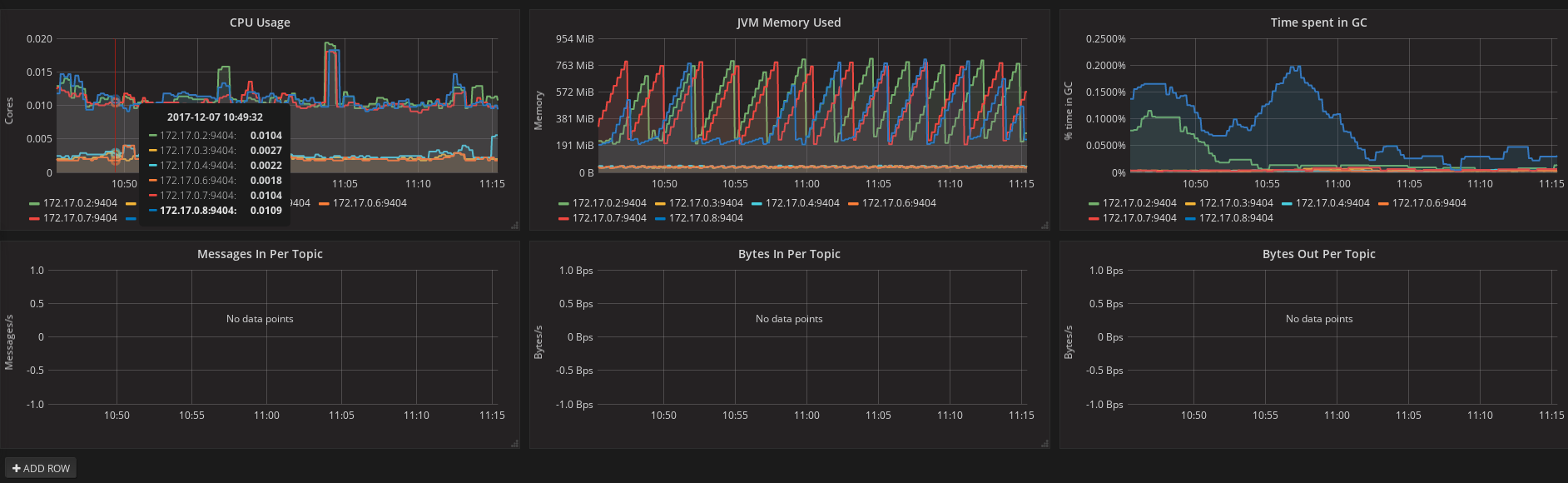strimzi.io/type: kafka
strimzi.io/kind: clusterStrimzi Documentation (0.4.0)
Strimzi Documentation (0.4.0)
Strimzi provides a way to run an Apache Kafka cluster on Kubernetes or OpenShift in various deployment configurations. This guide describes how to install and use Strimzi.
- 1. Overview
- 2. Getting started
- 3. Cluster Operator
- 4. Topic Operator
- Appendix A: Frequently Asked Questions
- Appendix B: Installing Kubernetes and OpenShift cluster
- Appendix C: Metrics
1. Overview
Apache Kafka is a popular platform for streaming data delivery and processing. For more details about Apache Kafka itself visit Apache Kafka website. The aim of Strimzi is to make it easy to run Apache Kafka on Kubernetes and OpenShift.
Strimzi consists of two main components:
- Cluster Operator
-
Responsible for deploying and managing Apache Kafka clusters within a Kubernetes or OpenShift cluster
- Topic Operator
-
Responsible for managing Kafka topics within a Kafka cluster running within Kubernetes or OpenShift
2. Getting started
2.1. Prerequisites
A Kubernetes or OpenShift cluster is required to deploy Strimzi. Strimzi supports all kinds of clusters - from public and
private clouds down to local deployments intended for development purposes. This guide expects that a Kubernetes or
OpenShift cluster is available and the kubectl or oc command line tools are installed and configured to connect
to the running cluster.
When no existing Kubernetes or OpenShift cluster is available, Minikube or Minishift can be used to create a local
cluster. More details can be found in Appendix B, Installing Kubernetes and OpenShift cluster
In order to execute the commands in this guide, your Kubernetes/OpenShift user needs to have the rights to create and manage RBAC resources (Roles and Role Bindings).
2.2. Cluster Operator
Strimzi uses a component called the Cluster Operator to deploy and manage Kafka (including Zookeeper) and Kafka Connect clusters. The Cluster Operator is deployed as a process running inside your Kubernetes or OpenShift cluster. To deploy a Kafka cluster, a ConfigMap with the cluster configuration has to be created. Based on the information in that ConfigMap, the Cluster Operator will deploy a corresponding Kafka cluster. By default, the ConfigMap needs to be labeled with following labels:
and contain the cluster configuration in a specific format. The ConfigMap format is described in Section 3.2, “Format of the cluster ConfigMap”.
Strimzi contains example YAML files which make deploying a Cluster Operator easier.
2.2.1. Deploying to Kubernetes
To deploy the Cluster Operator on Kubernetes, the following command should be executed:
kubectl create -f examples/install/cluster-operatorTo verify whether the Cluster Operator has been deployed successfully, the Kubernetes Dashboard or the following command can be used:
kubectl describe all2.2.2. Deploying to OpenShift
To deploy the Cluster Operator on OpenShift, the following commands should be executed:
oc create -f examples/install/cluster-operator
oc create -f examples/templates/cluster-operatorTo verify whether the Cluster Operator has been deployed successfully, the OpenShift console or the following command can be used:
oc describe all2.3. Kafka broker
Strimzi uses the StatefulSets feature of Kubernetes/OpenShift to deploy Kafka brokers. With StatefulSets, the pods receive a unique name and network identity and that makes it easier to identify the individual Kafka broker pods and set their identity (broker ID). The deployment uses regular and headless services:
-
regular services can be used as bootstrap servers for Kafka clients
-
headless services are needed to have DNS resolve the pods IP addresses directly
As well as Kafka, Strimzi also installs a Zookeeper cluster and configures the Kafka brokers to connect to it. The Zookeeper cluster also uses StatefulSets.
Strimzi provides two flavors of Kafka broker deployment: ephemeral and persistent.
The ephemeral flavour is suitable only for development and testing purposes and not for production. The
ephemeral flavour uses emptyDir volumes for storing broker information (Zookeeper) and topics/partitions
(Kafka). Using emptyDir volume means that its content is strictly related to the pod life cycle (it is
deleted when the pod goes down). This makes the in-memory deployment well-suited to development and testing because
you don’t have to provide persistent volumes.
The persistent flavour uses PersistentVolumes to store Zookeeper and Kafka data. The PersistentVolume is acquired using a PersistentVolumeClaim – that makes it independent of the actual type of the PersistentVolume. For example, it can use HostPath volumes on Minikube or Amazon EBS volumes in Amazon AWS deployments without any changes in the YAML files. The PersistentVolumeClaim can use a StorageClass to trigger automatic volume provisioning.
To deploy a Kafka cluster, a ConfigMap with the cluster configuration has to be created. The ConfigMap should have the following labels:
strimzi.io/type: kafka
strimzi.io/kind: clusterExample ConfigMaps and the details about the ConfigMap format are in Section 3.2.1, “Kafka”.
2.3.1. Deploying to Kubernetes
To deploy a Kafka broker on Kubernetes, the corresponding ConfigMap has to be created. To create the ephemeral cluster using the provided example ConfigMap, the following command should be executed:
kubectl apply -f examples/configmaps/cluster-operator/kafka-ephemeral.yamlAnother example ConfigMap is provided for persistent Kafka cluster. To deploy it, the following command should be run:
kubectl apply -f examples/configmaps/cluster-operator/kafka-persistent.yaml2.3.2. Deploying to OpenShift
For OpenShift, the Kafka broker is provided in the form of a template. The cluster can be deployed from the template either using the command line or using the OpenShift console. To create the ephemeral cluster, the following command should be executed:
oc new-app strimzi-ephemeralSimilarly, to deploy a persistent Kafka cluster the following command should be run:
oc new-app strimzi-persistent2.4. Kafka Connect
The Cluster Operator can also deploy a Kafka Connect cluster which
can be used with either of the Kafka broker deployments described above. It is implemented as a Deployment with a
configurable number of workers. The default image currently contains only the Connectors distributed with Apache Kafka
Connect: FileStreamSinkConnector and FileStreamSourceConnector. The REST interface for managing the Kafka Connect
cluster is exposed internally within the Kubernetes/OpenShift cluster as kafka-connect service on port 8083.
Example ConfigMaps and the details about the ConfigMap format for deploying Kafka Connect can be found in Section 3.2.2, “Kafka Connect”.
2.4.1. Deploying to Kubernetes
To deploy Kafka Connect on Kubernetes, the corresponding ConfigMap has to be created. An example ConfigMap can be created using the following command:
kubectl apply -f examples/configmaps/cluster-operator/kafka-connect.yaml2.4.2. Deploying to OpenShift
On OpenShift, Kafka Connect is provided in the form of a template. It can be deployed from the template either using the command line or using the OpenShift console. To create a Kafka Connect cluster from the command line, the following command should be run:
oc new-app strimzi-connect2.4.3. Using Kafka Connect with additional plugins
Strimzi Docker images for Kafka Connect contain, by default, only the FileStreamSinkConnector and
FileStreamSourceConnector connectors which are part of Apache Kafka.
To facilitate deployment with 3rd party connectors, Kafka Connect is configured to automatically load all
plugins/connectors which are present in the /opt/kafka/plugins directory during startup. There are two ways of adding
custom plugins into this directory:
-
Using a custom Docker image
-
Using the OpenShift build system with the Strimzi S2I image
Create a new image based on strimzi/kafka-connect
Strimzi provides its own Docker image for running Kafka Connect which can be found on Docker Hub as
strimzi/kafka-connect. This image could be used as a base image for
building a new custom image with additional plugins. The following steps describe the process for creating such a custom image:
-
Create a new
Dockerfilewhich usesstrimzi/kafka-connectas the base imageFROM strimzi/kafka-connect:latest USER root:root COPY ./my-plugin/ /opt/kafka/plugins/ USER kafka:kafka -
Build the Docker image and upload it to the appropriate Docker repository
-
Use the new Docker image in the Kafka Connect deployment:
-
On OpenShift, the template parameters
IMAGE_REPO_NAME,IMAGE_NAMEandIMAGE_TAGcan be changed to point to the new image when the Kafka Connect cluster is being deployed -
On Kubernetes, the Kafka Connect ConfigMap has to be modified to use the new image
-
Using OpenShift Build and S2I image
OpenShift supports Builds which can be used together with
Source-to-Image (S2I) framework to create
new Docker images. OpenShift Build takes a builder image with S2I support together with source code and/or binaries
provided by the user and uses them to build a new Docker image. The newly created Docker Image will be stored in
OpenShift’s local Docker repository and can then be used in deployments. Strimzi provides a Kafka Connect builder
image strimzi/kafka-connect-s2i with such S2I support. It takes user-provided
binaries (with plugins and connectors) and creates a new Kafka Connect image. This enhanced Kafka Connect image can be
used with our Kafka Connect deployment.
The S2I deployment is again provided as an OpenShift template. It can be deployed from the template either using the command line or using the OpenShift console. To create Kafka Connect S2I cluster from the command line, the following command should be run:
oc new-app strimzi-connect-s2iOnce the cluster is deployed, a new Build can be triggered from the command line:
-
A directory with Kafka Connect plugins has to be prepared first. For example:
$ tree ./my-plugins/ ./my-plugins/ ├── debezium-connector-mongodb │ ├── bson-3.4.2.jar │ ├── CHANGELOG.md │ ├── CONTRIBUTE.md │ ├── COPYRIGHT.txt │ ├── debezium-connector-mongodb-0.7.1.jar │ ├── debezium-core-0.7.1.jar │ ├── LICENSE.txt │ ├── mongodb-driver-3.4.2.jar │ ├── mongodb-driver-core-3.4.2.jar │ └── README.md ├── debezium-connector-mysql │ ├── CHANGELOG.md │ ├── CONTRIBUTE.md │ ├── COPYRIGHT.txt │ ├── debezium-connector-mysql-0.7.1.jar │ ├── debezium-core-0.7.1.jar │ ├── LICENSE.txt │ ├── mysql-binlog-connector-java-0.13.0.jar │ ├── mysql-connector-java-5.1.40.jar │ ├── README.md │ └── wkb-1.0.2.jar └── debezium-connector-postgres ├── CHANGELOG.md ├── CONTRIBUTE.md ├── COPYRIGHT.txt ├── debezium-connector-postgres-0.7.1.jar ├── debezium-core-0.7.1.jar ├── LICENSE.txt ├── postgresql-42.0.0.jar ├── protobuf-java-2.6.1.jar └── README.md -
To start a new image build using the prepared directory, the following command has to be run:
oc start-build my-connect-cluster-connect --from-dir ./my-plugins/The name of the build should be changed according to the cluster name of the deployed Kafka Connect cluster.
-
Once the build is finished, the new image will be used automatically by the Kafka Connect deployment.
2.5. Topic Operator
Strimzi uses a component called the Topic Operator to manage topics in the Kafka cluster. The Topic Operator is deployed as a process running inside a Kubernetes/OpenShift cluster. To create a new Kafka topic, a ConfigMap with the related configuration (name, partitions, replication factor, …) has to be created. Based on the information in that ConfigMap, the Topic Operator will create a corresponding Kafka topic in the cluster.
Deleting a topic ConfigMap raises the deletion of the corresponding Kafka topic as well.
The Cluster Operator is able to deploy a Topic Operator, which can be configured in the cluster ConfigMap. Alternatively, it is possible to deploy a Topic Operator manually, rather than having it deployed by the Cluster Operator.
2.5.1. Deploying through the Cluster Operator
To deploy the Topic Operator through the Cluster Operator, its configuration needs to be provided in the cluster
ConfigMap in the topic-operator-config field as a JSON string.
For more information on the JSON configuration format see Section 3.2.1.7, “Topic Operator”.
2.5.2. Deploying standalone Topic Operator
If you are not going to deploy the Kafka cluster using the Cluster Operator but you already have a Kafka cluster deployed on Kubernetes or OpenShift, it could be useful to deploy the Topic Operator using the provided YAML files. In that case you can still leverage on the Topic Operator features of managing Kafka topics through related ConfigMaps.
Deploying to Kubernetes
To deploy the Topic Operator on Kubernetes (not through the Cluster Operator), the following command should be executed:
kubectl create -f examples/install/topic-operator.yamlTo verify whether the Topic Operator has been deployed successfully, the Kubernetes Dashboard or the following command can be used:
kubectl describe allDeploying to OpenShift
To deploy the Topic Operator on OpenShift (not through the Cluster Operator), the following command should be executed:
oc create -f examples/install/topic-operatorTo verify whether the Topic Operator has been deployed successfully, the OpenShift console or the following command can be used:
oc describe all2.5.3. Topic ConfigMap
When the Topic Operator is deployed by the Cluster Operator it will be configured to watch for "topic ConfigMaps" which are those with the following labels:
strimzi.io/cluster: <cluster-name>
strimzi.io/kind: topic|
Note
|
When the Topic Operator is deployed manually the strimzi.io/cluster label is not necessary.
|
The topic ConfigMap contains the topic configuration in a specific format. The ConfigMap format is described in Section 4.3, “Format of the ConfigMap”.
3. Cluster Operator
The cluster operator is in charge of deploying a Kafka cluster alongside a Zookeeper ensemble. As part of the Kafka cluster, it can also deploy the topic operator which provides operator-style topic management via ConfigMaps. The cluster operator is also able to deploy a Kafka Connect cluster which connects to an existing Kafka cluster. On OpenShift such a cluster can be deployed using the Source2Image feature, providing an easy way of including more connectors.
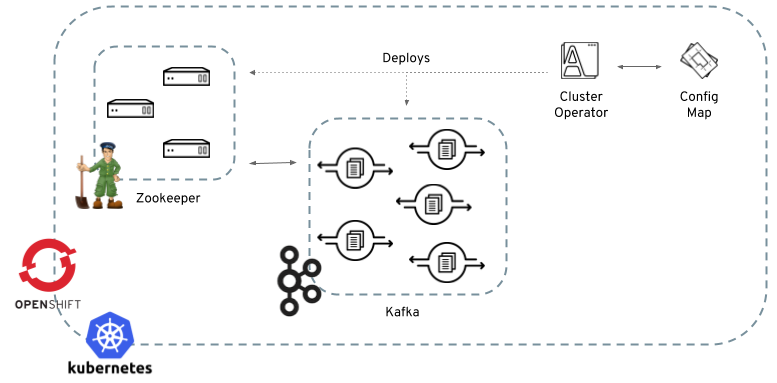
When the cluster operator is up, it starts to "watch" for ConfigMaps containing the Kafka or Kafka Connect
cluster configuration. Such ConfigMaps need to have a specific label which is, by default, strimzi.io/kind=cluster
(as described later) that can be changed through a corresponding environment variable.
When a new ConfigMap is created in the Kubernetes/OpenShift cluster, the operator gets the cluster configuration from
its data section and starts creating a new Kafka or Kafka Connect cluster by creating the necessary Kubernetes/OpenShift
resources, such as StatefulSets, ConfigMaps, Services etc.
Every time the ConfigMap is updated by the user with some changes in the data section, the operator performs corresponding
updates on the Kubernetes/OpenShift resources which make up the Kafka or Kafka Connect cluster. Resources are either patched
or deleted and then re-created in order to make the Kafka or Kafka Connect cluster reflect the state of the cluster ConfigMap.
This might cause a rolling update which might lead to service disruption.
Finally, when the ConfigMap is deleted, the operator starts to un-deploy the cluster deleting all the related Kubernetes/OpenShift resources.
3.1. Reconciliation
Although the operator reacts to all notifications about the cluster ConfigMaps received from the Kubernetes/OpenShift cluster, if the operator is not running, or if a notification is not received for any reason, the ConfigMaps will get out of sync with the state of the running Kubernetes/OpenShift cluster.
In order to handle failovers properly, a periodic reconciliation process is executed by the cluster operator so that it can compare the state of the ConfigMaps with the current cluster deployment in order to have a consistent state across all of them.
3.2. Format of the cluster ConfigMap
The operator watches for ConfigMaps having the label strimzi.io/kind=cluster in order to find and get
configuration for a Kafka or Kafka Connect cluster to deploy.
In order to distinguish which "type" of cluster to deploy, Kafka or Kafka Connect, the operator checks the
strimzi.io/type label which can have one of the the following values :
-
kafka: the ConfigMap provides configuration for a Kafka cluster (with Zookeeper ensemble) deployment -
kafka-connect: the ConfigMap provides configuration for a Kafka Connect cluster deployment -
kafka-connect-s2i: the ConfigMap provides configuration for a Kafka Connect cluster deployment using Build and Source2Image features (works only with OpenShift)
Whatever other labels are applied to the ConfigMap will also be applied to the Kubernetes/OpenShift resources making up the Kafka or Kafka Connect cluster. This provides a convenient mechanism for those resource to be labelled in whatever way the user requires.
The data section of such ConfigMaps contains different keys depending on the "type" of deployment as described in the
following sections.
3.2.1. Kafka
In order to configure a Kafka cluster deployment, it’s possible to specify the following fields in the data section of
the related ConfigMap :
-
kafka-nodes: number of Kafka broker nodes. Default is 3 -
kafka-image: the Docker image to use for the Kafka brokers. Default is determined by the value of theSTRIMZI_DEFAULT_KAFKA_IMAGEenvironment variable of the Cluster Operator. -
kafka-healthcheck-delay: the initial delay for the liveness and readiness probes for each Kafka broker node. Default is 15 -
kafka-healthcheck-timeout: the timeout on the liveness and readiness probes for each Kafka broker node. Default is 5 -
kafka-config: a JSON string with Kafka configuration. See section Section 3.2.1.1, “Kafka Configuration” for more details. -
kafka-storage: a JSON string representing the storage configuration for the Kafka broker nodes. See section Section 3.2.1.3, “Storage” for more details. -
kafka-metrics-config: a JSON string representing the JMX exporter configuration for exposing metrics from Kafka broker nodes. Removing this field means having no metrics exposed. -
kafka-resources: a JSON string configuring the resource limits and requests for Kafka broker containers. The accepted JSON format is described in the Section 3.2.1.5, “Resource limits and requests” section. -
kafka-jvmOptions: a JSON string allowing the JVM running Kafka to be configured. The accepted JSON format is described in the Section 3.2.1.6, “JVM Options” section. -
zookeeper-nodes: number of Zookeeper nodes -
zookeeper-image: the Docker image to use for the Zookeeper nodes. Default is determined by the value of theSTRIMZI_DEFAULT_ZOOKEEPER_IMAGEenvironment variable of the Cluster Operator. -
zookeeper-healthcheck-delay: the initial delay for the liveness and readiness probes for each Zookeeper node. Default is 15 -
zookeeper-healthcheck-timeout: the timeout on the liveness and readiness probes for each Zookeeper node. Default is 5 -
zookeeper-config: a JSON string with Zookeeper configuration. See section Section 3.2.1.2, “Zookeeper Configuration” for more details. -
zookeeper-storage: a JSON string representing the storage configuration for the Zookeeper nodes. See section Section 3.2.1.3, “Storage” for more details. -
zookeeper-metrics-config: a JSON string representing the JMX exporter configuration for exposing metrics from Zookeeper nodes. Removing this field means having no metrics exposed. -
zookeeper-resources: a JSON string configuring the resource limits and requests for Zookeeper broker containers. The accepted JSON format is described in the Section 3.2.1.5, “Resource limits and requests” section. -
zookeeper-jvmOptions: a JSON string allowing the JVM running Zookeeper to be configured. The accepted JSON format is described in the Section 3.2.1.6, “JVM Options” section. -
topic-operator-config: a JSON string representing the topic operator configuration. See the Section 3.2.1.7, “Topic Operator” documentation for further details. More info about the topic operator in the related Section 2.5, “Topic Operator” documentation page.
The following is an example of a ConfigMap for a Kafka cluster.
apiVersion: v1
kind: ConfigMap
metadata:
name: my-cluster
labels:
strimzi.io/kind: cluster
strimzi.io/type: kafka
data:
kafka-nodes: "3"
kafka-image: "strimzi/kafka:latest"
kafka-healthcheck-delay: "15"
kafka-healthcheck-timeout: "5"
kafka-config: |-
{
"offsets.topic.replication.factor": 3,
"transaction.state.log.replication.factor": 3,
"transaction.state.log.min.isr": 2
}
kafka-storage: |-
{ "type": "ephemeral" }
kafka-metrics-config: |-
{
"lowercaseOutputName": true,
"rules": [
{
"pattern": "kafka.server<type=(.+), name=(.+)PerSec\\w*><>Count",
"name": "kafka_server_$1_$2_total"
},
{
"pattern": "kafka.server<type=(.+), name=(.+)PerSec\\w*, topic=(.+)><>Count",
"name": "kafka_server_$1_$2_total",
"labels":
{
"topic": "$3"
}
}
]
}
zookeeper-nodes: "1"
zookeeper-image: "strimzi/zookeeper:latest"
zookeeper-healthcheck-delay: "15"
zookeeper-healthcheck-timeout: "5"
zookeeper-config: |-
{
"timeTick": 2000,
"initLimit": 5,
"syncLimit": 2,
"autopurge.purgeInterval": 1
}
zookeeper-storage: |-
{ "type": "ephemeral" }
zookeeper-metrics-config: |-
{
"lowercaseOutputName": true
}The resources created by the cluster operator into the Kubernetes/OpenShift cluster will be the following :
-
[cluster-name]-zookeeperStatefulSet which is in charge to create the Zookeeper node pods -
[cluster-name]-kafkaStatefulSet which is in charge to create the Kafka broker pods -
[cluster-name]-zookeeper-headlessService needed to have DNS resolve the Zookeeper pods IP addresses directly -
[cluster-name]-kafka-headlessService needed to have DNS resolve the Kafka broker pods IP addresses directly -
[cluster-name]-zookeeperService used by Kafka brokers to connect to Zookeeper nodes as clients -
[cluster-name]-kafkaService can be used as bootstrap servers for Kafka clients -
[cluster-name]-zookeeper-metrics-configConfigMap which contains the Zookeeper metrics configuration and mounted as a volume by the Zookeeper node pods -
[cluster-name]-kafka-metrics-configConfigMap which contains the Kafka metrics configuration and mounted as a volume by the Kafka broker pods
Kafka Configuration
The kafka-config field allows detailed configuration of Apache Kafka. This field should contain a JSON object with Kafka
configuration options as keys. The values could be in one of the following JSON types:
-
String
-
Number
-
Boolean
The kafka-config field supports all Kafka configuration options with the exception of options related to:
-
Security (Encryption, Authentication and Authorization)
-
Listener configuration
-
Broker ID configuration
-
Configuration of log data directories
-
Inter-broker communication
-
Zookeeper connectivity
Specifically, all configuration options with keys starting with one of the following strings will be ignored:
-
listeners -
advertised. -
broker. -
listener. -
host.name -
port -
inter.broker.listener.name -
sasl. -
ssl. -
security. -
password. -
principal.builder.class -
log.dir -
zookeeper.connect -
zookeeper.set.acl -
authorizer. -
super.user
All other options will be passed to Kafka. A list of all the available options can be found on the
Kafka website. An example kafka-config field is provided
below.
{
"num.partitions": 1,
"num.recovery.threads.per.data.dir": 1,
"default.replication.factor": 3,
"offsets.topic.replication.factor": 3,
"transaction.state.log.replication.factor": 3,
"transaction.state.log.min.isr": 1,
"log.retention.hours": 168,
"log.segment.bytes": 1073741824,
"log.retention.check.interval.ms": 300000,
"num.network.threads": 3,
"num.io.threads": 8,
"socket.send.buffer.bytes": 102400,
"socket.receive.buffer.bytes": 102400,
"socket.request.max.bytes": 104857600,
"group.initial.rebalance.delay.ms": 0
}- NOTE
-
The cluster operator doesn’t validate the provided configuration. When invalid configuration is provided, the Kafka cluster might not start or might become unstable. In such cases, the configuration in the
kafka-configfield should be fixed and the cluster operator will roll out the new configuration to all Kafka brokers.
Zookeeper Configuration
The zookeeper-config field allows detailed configuration of Apache Zookeeper. This field should contain a JSON object
with Zookeeper configuration options as keys. The values could be in one of the following JSON types:
-
String
-
Number
-
Boolean
The zookeeper-config field supports all Zookeeper configuration options with the exception of options related to:
-
Security (Encryption, Authentication and Authorization)
-
Listener configuration
-
Configuration of data directories
-
Zookeeper cluster composition
Specifically, all configuration options with keys starting with one of the following strings will be ignored:
-
server. -
dataDir -
dataLogDir -
clientPort -
authProvider -
quorum.auth -
requireClientAuthScheme
All other options will be passed to Zookeeper. A list of all the available options can be found on the
Zookeeper website. An example zookeeper-config field is provided
below.
{
"timeTick": 2000,
"initLimit": 5,
"syncLimit": 2,
"quorumListenOnAllIPs": true,
"maxClientCnxns": 0,
"autopurge.snapRetainCount": 3,
"autopurge.purgeInterval": 1
}Selected options have default values:
-
timeTickwith default value2000 -
initLimitwith default value5 -
syncLimitwith default value2 -
autopurge.purgeIntervalwith default value1
These options will be automatically configured in case they are not present in the zookeeper-config field.
- NOTE
-
The cluster operator doesn’t validate the provided configuration. When invalid configuration is provided, the Zookeeper cluster might not start or might become unstable. In such cases, the configuration in the
zookeeper-configfield should be fixed and the cluster operator will roll out the new configuration to all Zookeeper nodes.
Storage
Both Kafka and Zookeeper save data to files.
Strimzi allows to save such data in an "ephemeral" way (using emptyDir) or in a "persistent-claim" way using persistent
volumes.
It’s possible to provide the storage configuration in the related ConfigMap using a JSON string as value for the
kafka-storage and zookeeper-storage fields.
|
Important
|
The kafka-storage and zookeeper-storage fields can’t be changed when the cluster is up.
|
The JSON representation has a mandatory type field for specifying the type of storage to use ("ephemeral" or "persistent-claim").
The "ephemeral" storage is really simple to configure and the related JSON string has the following structure.
{ "type": "ephemeral" }|
Warning
|
If the Zookeeper cluster is deployed using "ephemeral" storage, the Kafka brokers can have problems dealing with Zookeeper node restarts which could happen via updates in the cluster ConfigMap. |
In case of "persistent-claim" type the following fields can be provided as well :
-
size: defines the size of the persistent volume claim (i.e 1Gi) - mandatory -
class: the Kubernetes/OpenShift storage class to use for dynamic volume allocation - optional -
selector: allows to select a specific persistent volume to use. It contains amatchLabelsfield which defines an inner JSON object with key:value representing labels for selecting such a volume - optional -
delete-claim: boolean value which specifies if the persistent volume claim has to be deleted when the cluster is un-deployed. Default isfalse- optional
{ "type": "persistent-claim", "size": "1Gi" }This example demonstrates use of a storage class.
{
"type": "persistent-claim",
"size": "1Gi",
"class": "my-storage-class"
}Finally, a selector can be used in order to select a specific labeled persistent volume which provides some needed features (i.e. an SSD)
{
"type": "persistent-claim",
"size": "1Gi",
"selector":
{
"matchLabels":
{
"hdd-type": "ssd"
}
},
"delete-claim": true
}When the "persistent-claim" is used, other than the resources already described in the Section 3.2.1, “Kafka” section, the following resources are generated :
-
data-[cluster-name]-kafka-[idx]Persistent Volume Claim for the volume used for storing data for the Kafka broker pod[idx] -
data-[cluster-name]-zookeeper-[idx]Persistent Volume Claim for the volume used for storing data for the Zookeeper node pod[idx]
Metrics
Because Strimzi uses the [JMX exporter](https://github.com/prometheus/jmx_exporter) in order to expose metrics on each node, the JSON string used for metrics configuration in the cluster ConfigMap reflects the related JMX exporter configuration file. For this reason, you can find more information on how to use it in the corresponding GitHub repo.
For more information about using the metrics with Prometheus and Grafana, see Appendix C, Metrics
Resource limits and requests
It is possible to configure Kubernetes resource limits and requests on several containers using a JSON object.
The object may have a requests and a limits property, each having the same schema, consisting of cpu and memory properties.
The same syntax as Kubernetes' is used for the values of cpu and memory.
{
"requests": {
"cpu": "1",
"memory": "2Gi"
},
"limits": {
"cpu": "1",
"memory": "2Gi"
}
}requests/memory-
the memory request for the container, corresponding directly to Kubernetes'
spec.containers[].resources.requests.memorysetting. Kubernetes/OpenShift will ensure the containers have at least this much memory by running the pod on a node with at least as much free memory as all the containers require. Optional with no default. requests/cpu-
the cpu request for the container, corresponding directly to Kubernetes'
spec.containers[].resources.requests.cpusetting. Kubernetes/OpenShift will ensure the containers have at least this much CPU by running the pod on a node with at least as much uncommitted CPU as all the containers require. Optional with no default. limits/memory-
the memory limit for the container, corresponding directly to Kubernetes'
spec.containers[].resources.limits.memorysetting. Kubernetes/OpenShift will limit the containers to this much memory, potentially terminating their pod if they use more. Optional with no default. limits/cpu-
the cpu limit for the container, corresponding directly to Kubernetes'
spec.containers[].resources.limits.cpusetting. Kubernetes/OpenShift will cap the containers CPU usage to this limit. Optional with no default.
Minimum Resource Requirements
Testing has shown that the cluster operator functions adequately with 256Mi of memory and 200m CPU when watching two clusters. It is therefore recommended to use these as a minimum when configuring resource requests and not to run it with lower limits than these. Configuring more generous limits is recommended, especially when it’s controlling multiple clusters.
JVM Options
It is possible to configure a subset of available JVM options on Kafka, Zookeeper and Kafka Connect containers using a JSON object.
The object has a property for each JVM (java) option which can be configured:
-Xmx-
The maximum heap size. See the Section 3.2.1.6.1, “Setting
-Xmx” section for further details. -Xms-
The initial heap size. Setting the same value for initial and maximum (
-Xmx) heap sizes avoids the JVM having to allocate memory after startup, at the cost of possibly allocating more heap than is really needed. For Kafka and Zookeeper pods such allocation could cause unwanted latency. For Kafka Connect avoiding over allocation may be the more important concern, especially in distributed mode where the effects of over-allocation will be multiplied by the number of consumers.
|
Note
|
The units accepted by JVM settings such as -Xmx and -Xms are those accepted by the OpenJDK java binary in the corresponding image.
Accordingly, 1g or 1G means 1,073,741,824 bytes, and Gi is not a valid unit suffix.
This is in contrast to the units used for memory limits and requests, which follow the Kubernetes convention where 1G means 1,000,000,000 bytes, and 1Gi means 1,073,741,824 bytes
|
{
"-Xmx": "2g",
"-Xms": "2g"
}In the above example, the JVM will use 2 GiB (=2,147,483,648 bytes) for its heap. Its total memory usage will be approximately 8GiB.
Setting -Xmx
The default value used for -Xmx depends on whether there is a memory limit for the container:
-
If there is a memory limit, the JVM’s maximum memory will be limited according to the kind of pod (Kafka, Zookeeper, TopicOperator) to an appropriate value less than the limit.
-
Otherwise, when there is no memory limit, the JVM’s maximum memory will be set according to the kind of pod and the RAM available to the container.
|
Important
|
Setting
|
When setting -Xmx explicitly, it is recommended to:
-
set the memory request and the memory limit to the same value,
-
use a memory request that is at least 4.5 × the
-Xmx, -
consider setting
-Xmsto the same value as-Xms.
Furthermore, containers doing lots of disk I/O (such as Kafka broker containers) will need to leave some memory available for use as operating system page cache. On such containers, the request memory should be substantially more than the memory used by the JVM.
Topic Operator
Alongside the Kafka cluster and the Zookeeper ensemble, the cluster operator can also deploy the topic operator.
In order to do that, the topic-operator-config field has to be put into the data section of the cluster ConfigMap.
This field is a JSON string containing the topic operator configuration.
Without this field, the cluster operator doesn’t deploy the topic operator. It is still possible to deploy the topic
operator by creating appropriate Kubernetes/OpenShift resources.
The JSON representation of the 'topic-operator-config` has no mandatory fields and if the value is an empty object (just "{ }"), the cluster operator will deploy the topic operator with a default configuration.
The configurable fields are the following :
image-
Docker image to use for the topic operator. Default is determined by the value of the
STRIMZI_DEFAULT_TOPIC_OPERATOR_IMAGEenvironment variable of the Cluster Operator. watchedNamespace-
The Kubernetes namespace (OpenShift project) in which the topic operator watches for topic ConfigMaps. Default is the namespace where the topic operator is running
reconciliationIntervalMs-
The interval between periodic reconciliations in milliseconds. Default is 900000 (15 minutes).
zookeeperSessionTimeoutMs-
The Zookeeper session timeout in milliseconds. Default is 20000 milliseconds (20 seconds).
topicMetadataMaxAttempts-
The number of attempts for getting topics metadata from Kafka. The time between each attempt is defined as an exponential back-off. You might want to increase this value when topic creation could take more time due to its larger size (i.e. many partitions/replicas). Default
6. resources-
an object configuring the resource limits and requests for the topic operator container. The accepted JSON format is described in the Section 3.2.1.5, “Resource limits and requests” section.
{ "reconciliationIntervalMs": "900000", "zookeeperSessionTimeoutMs": "20000" }More information about these configuration parameters in the related Section 2.5, “Topic Operator” documentation page.
3.2.2. Kafka Connect
In order to configure a Kafka Connect cluster deployment, it’s possible to specify the following fields in the data section of
the related ConfigMap:
nodes-
Number of Kafka Connect worker nodes. Default is 1
image-
The Docker image to use for the Kafka Connect workers. Default is determined by the value of the
STRIMZI_DEFAULT_KAFKA_CONNECT_IMAGEenvironment variable of the Cluster Operator. If S2I is used (only on OpenShift), then it should be the related S2I image. healthcheck-delay-
The initial delay for the liveness and readiness probes for each Kafka Connect worker node. Default is 60
healthcheck-timeout-
The timeout on the liveness and readiness probes for each Kafka Connect worker node. Default is 5
resources-
A JSON string configuring the resource limits and requests for Kafka Connect containers. The accepted JSON format is described in the Section 3.2.1.5, “Resource limits and requests” section.
jvmOptions-
A JSON string allowing the JVM running Kafka Connect to be configured. The accepted JSON format is described in the Section 3.2.1.6, “JVM Options” section.
connect-config-
A JSON string with Kafka Connect configuration. See section Section 3.2.2.1, “Kafka Connect configuration” for more details.
The following is an example of cluster configuration ConfigMap is the following.
apiVersion: v1
kind: ConfigMap
metadata:
name: my-connect-cluster
labels:
strimzi.io/kind: cluster
strimzi.io/type: kafka-connect
data:
nodes: "1"
image: "strimzi/kafka-connect:latest"
healthcheck-delay: "60"
healthcheck-timeout: "5"
connect-config: |-
{
"bootstrap.servers": "my-cluster-kafka:9092"
}The resources created by the cluster operator into the Kubernetes/OpenShift cluster will be the following :
-
[connect-cluster-name]-connect Deployment which is in charge to create the Kafka Connect worker node pods
-
[connect-cluster-name]-connect Service which exposes the REST interface for managing the Kafka Connect cluster
Kafka Connect configuration
The connect-config field allows detailed configuration of Apache Kafka Connect and Connect S2I. This field should contain
a JSON object with Kafka Connect configuration options as keys. The values could be in one of the following JSON types:
-
String
-
Number
-
Boolean
The connect-config field supports all Kafka Connect configuration options with the exception of options related to:
-
Security (Encryption, Authentication and Authorization)
-
Listener / REST interface configuration
-
Plugin path configuration
Specifically, all configuration options with keys starting with one of the following strings will be ignored:
-
ssl. -
sasl. -
security. -
listeners -
plugin.path -
rest.
All other options will be passed to Kafka Connect. A list of all the available options can be found on the
Kafka website. An example connect-config field is provided
below.
{
"bootstrap.servers": "my-cluster-kafka:9092",
"group.id": "my-connect-cluster",
"offset.storage.topic": "my-connect-cluster-offsets",
"config.storage.topic": "my-connect-cluster-configs",
"status.storage.topic": "my-connect-cluster-status",
"key.converter": "org.apache.kafka.connect.json.JsonConverter",
"value.converter": "org.apache.kafka.connect.json.JsonConverter",
"key.converter.schemas.enable": true,
"value.converter.schemas.enable": true,
"internal.key.converter": "org.apache.kafka.connect.json.JsonConverter",
"internal.value.converter": "org.apache.kafka.connect.json.JsonConverter",
"internal.key.converter.schemas.enable": false,
"internal.value.converter.schemas.enable": false,
"config.storage.replication.factor": 3,
"offset.storage.replication.factor": 3,
"status.storage.replication.factor": 3
}Selected options have default values:
-
group.idwith default valueconnect-cluster -
offset.storage.topicwith default valueconnect-cluster-offsets -
config.storage.topicwith default valueconnect-cluster-configs -
status.storage.topicwith default valueconnect-cluster-status -
key.converterwith default valueorg.apache.kafka.connect.json.JsonConverter -
value.converterwith default valueorg.apache.kafka.connect.json.JsonConverter -
internal.key.converterwith default valueorg.apache.kafka.connect.json.JsonConverter -
internal.value.converterwith default valueorg.apache.kafka.connect.json.JsonConverter -
internal.key.converter.schemas.enablewith default valuefalse -
internal.value.converter.schemas.enablewith default valuefalse
These options will be automatically configured in case they are not present in the connect-config field.
- INFO
-
The cluster operator doesn’t validate the provided configuration. When invalid configuration is provided, the Kafka Connect cluster might not start or might become unstable. In such cases, the configuration in the
connect-configfield should be fixed and the cluster operator will roll out the new configuration to all Kafka Connect instances.
3.3. Provisioning Role-Based Access Control (RBAC) for the operator
For the operator to function it needs permission within the Kubernetes/OpenShift cluster to interact with the resources it manages (ConfigMaps, Pods, Deployments, StatefulSets, Services etc). Such permission is described in terms of Kubernetes/OpenShift role-based access controls.
3.3.1. Using a ServiceAccount
The operator is best run using a ServiceAccount:
apiVersion: v1
kind: ServiceAccount
metadata:
name: strimzi-cluster-operator
labels:
app: strimziThe Deployment of the operator then needs to specify this in the serviceAccountName of its template´s
spec:
apiVersion: extensions/v1beta1
kind: Deployment
metadata:
name: strimzi-cluster-operator
spec:
replicas: 1
template:
metadata:
labels:
name: strimzi-cluster-operator
spec:
serviceAccountName: strimzi-cluster-operator
containers:
# etc ...Note line 12, where the the strimzi-cluster-operator ServiceAccount is specified as the serviceAccountName.
3.3.2. Defining a Role
The operator needs to operate using a Role that gives it access to the necessary resources
apiVersion: rbac.authorization.k8s.io/v1beta1
kind: Role
metadata:
name: strimzi-cluster-operator-role
labels:
app: strimzi
rules:
- apiGroups:
- ""
resources:
- configmaps
verbs:
- get
- list
- watch
- create
- delete
- patch
- update
- apiGroups:
- ""
resources:
- pods
verbs:
- get
- list
- watch
- delete
- apiGroups:
- ""
resources:
- services
verbs:
- get
- list
- watch
- create
- delete
- patch
- update
- apiGroups:
- ""
resources:
- endpoints
verbs:
- get
- list
- watch
- apiGroups:
- "extensions"
resources:
- deployments
- deployments/scale
- replicasets
verbs:
- get
- list
- watch
- create
- delete
- patch
- update
- apiGroups:
- "apps"
resources:
- deployments
- deployments/scale
- deployments/status
- statefulsets
verbs:
- get
- list
- watch
- create
- delete
- patch
- update
- apiGroups:
- ""
resources:
- events
verbs:
- create
# OpenShift S2I requirements
- apiGroups:
- "extensions"
resources:
- replicationcontrollers
verbs:
- get
- list
- watch
- create
- delete
- patch
- update
- apiGroups:
- apps.openshift.io
resources:
- deploymentconfigs
- deploymentconfigs/scale
- deploymentconfigs/status
- deploymentconfigs/finalizers
verbs:
- get
- list
- watch
- create
- delete
- patch
- update
- apiGroups:
- build.openshift.io
resources:
- buildconfigs
- builds
verbs:
- create
- delete
- get
- list
- patch
- watch
- update
- apiGroups:
- image.openshift.io
resources:
- imagestreams
- imagestreams/status
verbs:
- create
- delete
- get
- list
- watch
- patch
- update
- apiGroups:
- ""
resources:
- replicationcontrollers
verbs:
- get
- list
- watch
- create
- delete
- patch
- update3.3.3. Defining a RoleBinding
Finally, the operator needs a RoleBinding which associates its Role with its ServiceAccount
apiVersion: rbac.authorization.k8s.io/v1beta1
kind: RoleBinding
metadata:
name: strimzi-cluster-operator-binding
labels:
app: strimzi
subjects:
- kind: ServiceAccount
name: strimzi-cluster-operator
roleRef:
kind: Role
name: strimzi-cluster-operator-role
apiGroup: rbac.authorization.k8s.io3.4. Operator configuration
The operator itself can be configured through the following environment variables.
-
STRIMZI_NAMESPACE -
Required. A comma-separated list of namespaces that the operator should operate in. The Cluster Operator deployment might use the Kubernetes Downward API to set this automatically to the namespace the Cluster Operator is deployed in. See the example below:
env: - name: STRIMZI_NAMESPACE valueFrom: fieldRef: fieldPath: metadata.namespace -
STRIMZI_FULL_RECONCILIATION_INTERVAL_MS -
Optional, default: 120000 ms. The interval between periodic reconciliations, in milliseconds.
-
STRIMZI_OPERATION_TIMEOUT_MS -
Optional, default: 60000 ms. The timeout for internal operations, in milliseconds. This value should be increased when using Strimzi on clusters where regular Kubernetes operations take longer than usual (because of slow downloading of Docker images, for example).
-
STRIMZI_DEFAULT_KAFKA_IMAGE -
Optional, default
strimzi/kafka:latest. The image name to use as a default when deploying Kafka, if no image is specified as thekafka-imagein the Kafka cluster ConfigMap. -
STRIMZI_DEFAULT_KAFKA_CONNECT_IMAGE -
Optional, default
strimzi/kafka-connect:latest. The image name to use as a default when deploying Kafka Connect, if no image is specified as theimagein the Kafka Connect cluster ConfigMap. -
STRIMZI_DEFAULT_KAFKA_CONNECT_S2I_IMAGE -
Optional, default
strimzi/kafka-connect-s2i:latest. The image name to use as a default when deploying Kafka Connect S2I, if no image is specified as theimagein the cluster ConfigMap. -
STRIMZI_DEFAULT_TOPIC_OPERATOR_IMAGE -
Optional, default
strimzi/topic-operator:latest. The image name to use as a default when deploying the topic operator, if no image is specified as theimagein the topic operator config of the Kafka cluster ConfigMap. -
STRIMZI_DEFAULT_ZOOKEEPER_IMAGE -
Optional, default
strimzi/zookeeper:latest. The image name to use as a default when deploying Zookeeper, if no image is specified as thezookeeper-imagein the Kafka cluster ConfigMap.
3.4.1. Watching multiple namespaces
The STRIMZI_NAMESPACE environment variable can be used to configure a single operator instance
to operate in multiple namespaces. For each namespace given, the operator will watch for cluster ConfigMaps
and perform periodic reconciliation. To be able to do this, the operator’s ServiceAccount needs
access to the necessary resources in those other namespaces. This can be done by creating an additional
RoleBinding in each of those namespaces, associating the operator’s ServiceAccount
(strimzi-cluster-operator in the examples) with the operator’s
Role (strimzi-operator-role in the examples).
Suppose, for example, that a operator deployed in namespace foo needs to operate in namespace bar.
The following RoleBinding would grant the necessary permissions:
barapiVersion: v1
kind: RoleBinding
metadata:
name: strimzi-cluster-operator-binding-bar
namespace: bar
labels:
app: strimzi
subjects:
- kind: ServiceAccount
name: strimzi-cluster-operator
namespace: foo
roleRef:
kind: Role
name: strimzi-cluster-operator-role
apiGroup: v14. Topic Operator
The Topic Operator is in charge of managing topics in a Kafka cluster. The Topic Operator is deployed as a process running inside a Kubernetes/OpenShift cluster. It can be deployed through the Cluster Operator or "manually" through provided YAML files.
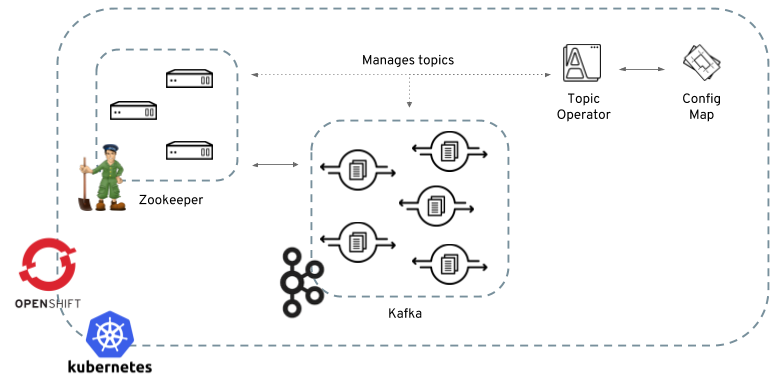
The role of the topic operator is to keep a set of Kubernetes ConfigMaps describing Kafka topics in-sync with corresponding Kafka topics.
Specifically:
-
if a config map is created, the operator will create the topic it describes
-
if a config map is deleted, the operator will delete the topic it describes
-
if a config map is changed, the operator will update the topic it describes
And also, in the other direction:
-
if a topic is created, the operator will create a config map describing it
-
if a topic is deleted, the operator will create the config map describing it
-
if a topic is changed, the operator will update the config map describing it
This is beneficial to a Kubernetes/OpenShift-centric style of deploying applications, because it allows you to declare a ConfigMap as part of your applications deployment and the operator will take care of creating the topic for you, so your application just needs to deal with producing and/or consuming from the necessary topics.
Should the topic be reconfigured, reassigned to different Kafka nodes etc, the ConfigMap will always be up to date.
4.1. Reconciliation
A fundamental problem that the operator has to solve is that there is no single source of truth: Both the ConfigMap and the topic can be modified independently of the operator. Complicating this, the topic operator might not always be able to observe changes at each end in real time (the operator might be down etc).
To resolve this, the operator maintains its own private copy of the information about each topic. When a change happens either in the Kafka cluster, or in Kubernetes/OpenShift, it looks at both the state of the other system, and at its private copy in order to determine what needs to change to keep everything in sync. The same thing happens whenever the operator starts, and periodically while its running.
For example, suppose the topic operator is not running, and a ConfigMap "my-topic" gets created. When the operator starts it will lack a private copy of "my-topic", so it can infer that the ConfigMap has been created since it was last running. The operator will create the topic corresponding to "my-topic" and also store a private copy of the metadata for "my-topic".
The private copy allows the operator to cope with scenarios where the topic config gets changed both in Kafka and in Kubernetes/OpenShift, so long as the changes are not incompatible (e.g. both changing the same topic config key, but to different values). In the case of incompatible changes, the Kafka configuration wins, and the ConfigMap will be updated to reflect that. Defaulting to the Kafka configuration ensures that, in the worst case, data won’t be lost.
The private copy is held in the same ZooKeeper ensemble used by Kafka itself. This mitigates availability concerns, because if ZooKeeper is not running then Kafka itself cannot run, so the operator will be no less available than it would even if it was stateless.
4.2. Usage Recommendations
-
Try to either always operate on ConfigMaps or always operate directly on topics.
-
When creating a ConfigMap:
-
Remember that you can’t easily change the name later.
-
Choose a name for the ConfigMap that reflects the name of the topic it describes.
-
Ideally the ConfigMap’s
metadata.nameshould be the same as itsdata.name. To do this, the topic name will have to be a valid Kubernetes resource name.
-
-
When creating a topic:
-
Remember that you can’t change the name later.
-
It’s best to use a name that is a valid Kubernetes resource name, otherwise the operator will have to sanitize the name when creating the corresponding ConfigMap.
-
4.3. Format of the ConfigMap
By default, the operator only considers ConfigMaps having the label strimzi.io/kind=topic,
but this is configurable via the STRIMZI_CONFIGMAP_LABELS environment variable.
The data of such ConfigMaps supports the following keys:
-
nameThe name of the topic. Optional; if this is absent the name of the ConfigMap itself is used. -
partitionsThe number of partitions of the Kafka topic. This can be increased, but not decreased. Required. -
replicasThe number of replicas of the Kafka topic. This cannot be larger than the number of nodes in the Kafka cluster. Required. -
configA string in JSON format representing the topic configuration. Optional, defaulting to the empty set.
4.4. Example
Suppose you want to create a topic called "orders" with 10 partitions and 2 replicas.
You would first prepare a ConfigMap:
apiVersion: v1
kind: ConfigMap
metadata:
name: orders
labels:
strimzi.io/kind: topic
strimzi.io/cluster: my-cluster
data:
name: orders
partitions: "10"
replicas: "2"|
Note
|
When the Topic Operator is deployed manually the strimzi.io/cluster label is not necessary.
|
Because the config key is omitted from the data the topic’s config will be empty, and thus default to the
Kafka broker default.
You would then create this ConfigMap in Kubernetes:
kubectl create -f orders-topic.yamlOr in OpenShift:
oc create -f orders-topic.yamlThat’s it! The operator will create the topic "orders".
Suppose you later want to change the log segment retention time to 4 days,
you can update orders-topic.yaml like this:
apiVersion: v1
kind: ConfigMap
metadata:
name: orders
labels:
strimzi.io/kind: topic
strimzi.io/cluster: my-cluster
data:
name: orders
partitions: "10"
replicas: "2"
config: '{ "retention.ms":"345600000" }'And use oc update -f or kubectl update -f to up update the ConfigMap
in OpenShift/Kubernetes.
4.5. Unsupported operations
-
You can’t change the
data.namekey in a ConfigMap, because Kafka doesn’t support changing topic names. -
You can’t decrease the
data.partitions, because Kafka doesn’t support this. -
You should exercise caution in increasing
data.partitionsfor topics with keys, as it will change how records are partitioned.
4.6. Operator environment
The operator is configured from environment variables:
-
STRIMZI_CONFIGMAP_LABELS– The Kubernetes label selector used to identify ConfigMaps to be managed by the operator. Default:strimzi.io/kind=topic. -
STRIMZI_ZOOKEEPER_SESSION_TIMEOUT_MS– The Zookeeper session timeout, in milliseconds. For example10000. Default:20000(20 seconds). -
STRIMZI_KAFKA_BOOTSTRAP_SERVERS– The list of Kafka bootstrap servers. This variable is mandatory. -
STRIMZI_ZOOKEEPER_CONNECT– The Zookeeper connection information. This variable is mandatory. -
STRIMZI_FULL_RECONCILIATION_INTERVAL_MS– The interval between periodic reconciliations, in milliseconds. -
STRIMZI_TOPIC_METADATA_MAX_ATTEMPTS– The number of attempts for getting topics metadata from Kafka. The time between each attempt is defined as an exponential back-off. You might want to increase this value when topic creation could take more time due to its larger size (i.e. many partitions/replicas). Default6.
If the operator configuration needs to be changed the process must be killed and restarted. Since the operator is intended to execute within Kubernetes, this can be achieved by deleting the pod.
4.7. Resource limits and requests
The Topic Operator can run with resource limits:
-
When it is deployed by the Cluster Operator these can be specified in the
resourceskey of thetopic-operator-config. -
When it is not deployed by the Cluster Operator these can be specified on the Deployment in the usual way.
4.7.1. Minimum Resource Requirements
Testing has shown that the topic operator functions adequately with 96Mi of memory and 100m CPU when watching two topics. It is therefore recommended to use these as a minimum when configuring resource requests and not to run it with lower limits than these. If the Kafka cluster has more than a handful of topics more generous requests and limits will be necessary.
Appendix A: Frequently Asked Questions
A.1. Cluster Operator
A.1.1. Log contains warnings about failing to acquire lock
For each cluster, the Cluster Operator always executes only one operation at a time. The Cluster Operator uses locks to make sure that there are never two parallel operations running for the same cluster. In case an operation requires more time to complete, other operations will wait until it is completed and the lock is released.
- INFO
-
Examples of cluster operations are cluster creation, rolling update, scale down or scale up etc.
If the wait for the lock takes too long, the operation times out and the following warning message will be printed to the log:
---
2018-03-04 17:09:24 WARNING AbstractClusterOperations:290 - Failed to acquire lock for kafka cluster lock::kafka::myproject::my-cluster
---Depending on the exact configuration of STRIMZI_FULL_RECONCILIATION_INTERVAL_MS and STRIMZI_OPERATION_TIMEOUT_MS, this
warning message may appear regularly without indicating any problems. The operations which time out will be picked up by
the next periodic reconciliation. It will try to acquire the lock again and execute.
Should this message appear periodically even in situations when there should be no other operations running for a given cluster, it might indicate that due to some error the lock was not properly released. In such cases it is recommended to restart the cluster operator.
Appendix B: Installing Kubernetes and OpenShift cluster
The easiest way to get started with Kubernetes or OpenShift is using the Minikube, Minishift or oc cluster up
utilities. This section provides basic guidance on how to use them. More details are provided on the websites of
the tools themselves.
B.1. Kubernetes
In order to interact with a Kubernetes cluster the kubectl
utility needs to be installed.
The easiest way to get a running Kubernetes cluster is using Minikube. Minikube can be downloaded and installed
from the Kubernetes website. Depending on the number of brokers
you want to deploy inside the cluster and if you need Kafka Connect running as well, it could be worth running Minikube
at least with 4 GB of RAM instead of the default 2 GB.
Once installed, it can be started using:
minikube start --memory 4096B.2. OpenShift
In order to interact with an OpenShift cluster, the oc utility is needed.
An OpenShift cluster can be started in two different ways. The oc utility can start a cluster locally using the
command:
oc cluster upThis command requires Docker to be installed. More information about this way can be found here.
Another option is to use Minishift. MiniShift is an OpenShift installation within a VM. It can be downloaded and
installed from the Minishift website. Depending on the number of brokers
you want to deploy inside the cluster and if you need Kafka Connect running as well, it could be worth running Minishift
at least with 4 GB of RAM instead of the default 2 GB.
Once installed, Minishift can be started using the following command:
minishift start --memory 4GBAppendix C: Metrics
This section describes how to deploy a Prometheus server for scraping metrics from the Kafka cluster and showing them using a Grafana dashboard. The resources provided are examples to show how Kafka metrics can be stored in Prometheus: They are not a recommended configuration, and further support should be available from the Prometheus and Grafana communities.
When adding Prometheus and Grafana servers to an Apache Kafka deployment using minikube or minishift, the memory available to the virtual machine should be increased (to 4 GB of RAM, for example, instead of the default 2 GB). Information on how to increase the default amount of memory can be found in the following section Appendix B, Installing Kubernetes and OpenShift cluster.
C.1. Deploying on OpenShift
C.1.1. Prometheus
The Prometheus server configuration uses a service discovery feature in order to discover the pods in the cluster from which it gets metrics.
In order to have this feature working, it’s necessary for the service account used for running the Prometheus service pod to have access to the API server to get the pod list. By default the service account prometheus-server is used.
export NAMESPACE=[namespace]
oc login -u system:admin
oc create sa prometheus-server
oc adm policy add-cluster-role-to-user cluster-reader system:serviceaccount:${NAMESPACE}:prometheus-server
oc login -u developerwhere [namespace] is the namespace/project where the Apache Kafka cluster was deployed.
Finally, create the Prometheus service by running
oc create -f https://raw.githubusercontent.com/strimzi/strimzi/master/metrics/examples/prometheus/kubernetes.yamlC.1.2. Grafana
A Grafana server is necessary only to get a visualisation of the Prometheus metrics.
To deploy Grafana on OpenShift, the following commands should be executed:
oc create -f https://raw.githubusercontent.com/strimzi/strimzi/master/metrics/examples/grafana/kubernetes.yamlC.2. Deploying on Kubernetes
C.2.1. Prometheus
The Prometheus server configuration uses a service discovery feature in order to discover the pods in the cluster from which it gets metrics.
If the RBAC is enabled in your Kubernetes deployment then in order to have this feature working, it’s necessary for the service account used for running the Prometheus service pod to have access to the API server to get the pod list. By default the service account prometheus-server is used.
export NAMESPACE=[namespace]
kubectl create sa prometheus-server
kubectl create -f https://raw.githubusercontent.com/strimzi/strimzi/master/metrics/examples/prometheus/cluster-reader.yaml
kubectl create clusterrolebinding read-pods-binding --clusterrole=cluster-reader --serviceaccount=${NAMESPACE}:prometheus-serverwhere [namespace] is the namespace/project where the Apache Kafka cluster was deployed.
Finally, create the Prometheus service by running
kubectl apply -f https://raw.githubusercontent.com/strimzi/strimzi/master/metrics/examples/prometheus/kubernetes.yamlC.2.2. Grafana
A Grafana server is necessary only to get a visualisation of Prometheus metrics.
To deploy Grafana on Kubernetes, the following commands should be executed:
kubectl apply -f https://raw.githubusercontent.com/strimzi/strimzi/master/metrics/examples/grafana/kubernetes.yamlC.3. Grafana dashboard
As an example, and in order to visualize the exported metrics in Grafana, the simple dashboard kafka-dashboard.json file is provided.
The Prometheus data source, and the above dashboard, can be set up in Grafana by following these steps.
|
Note
|
For accessing the dashboard, you can use the port-forward command for forwarding traffic from the Grafana pod to the host. For example, you can access the Grafana UI by running oc port-forward grafana-1-fbl7s 3000:3000 (or using kubectl instead of oc) and then pointing a browser to http://localhost:3000.
|
-
Access to the Grafana UI using
admin/admincredentials.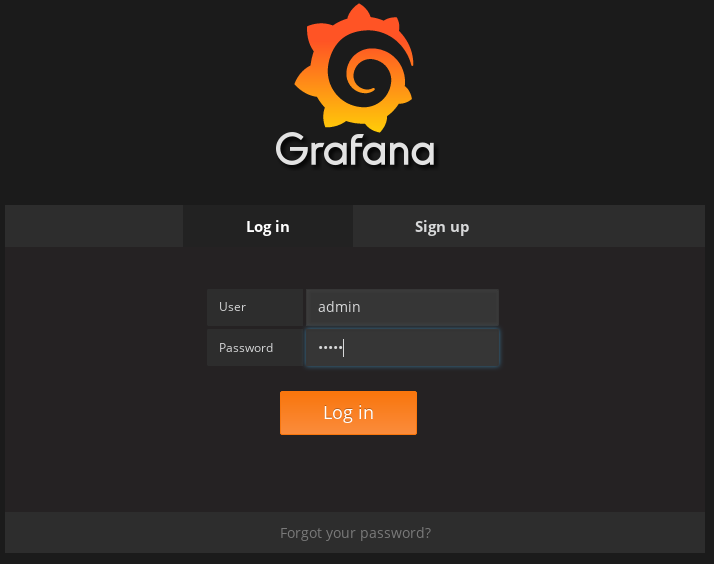
-
Click on the "Add data source" button from the Grafana home in order to add Prometheus as data source.
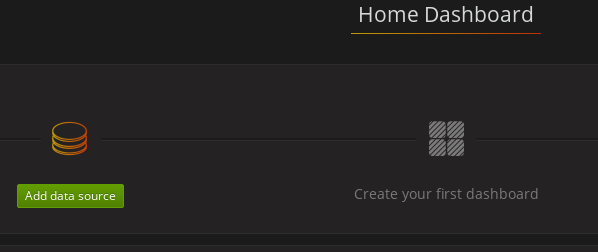
-
Fill in the information about the Prometheus data source, specifying a name and "Prometheus" as type. In the URL field, the connection string to the Prometheus server (i.e.
http://prometheus:9090) should be specified. After "Add" is clicked, Grafana will test the connection to the data source.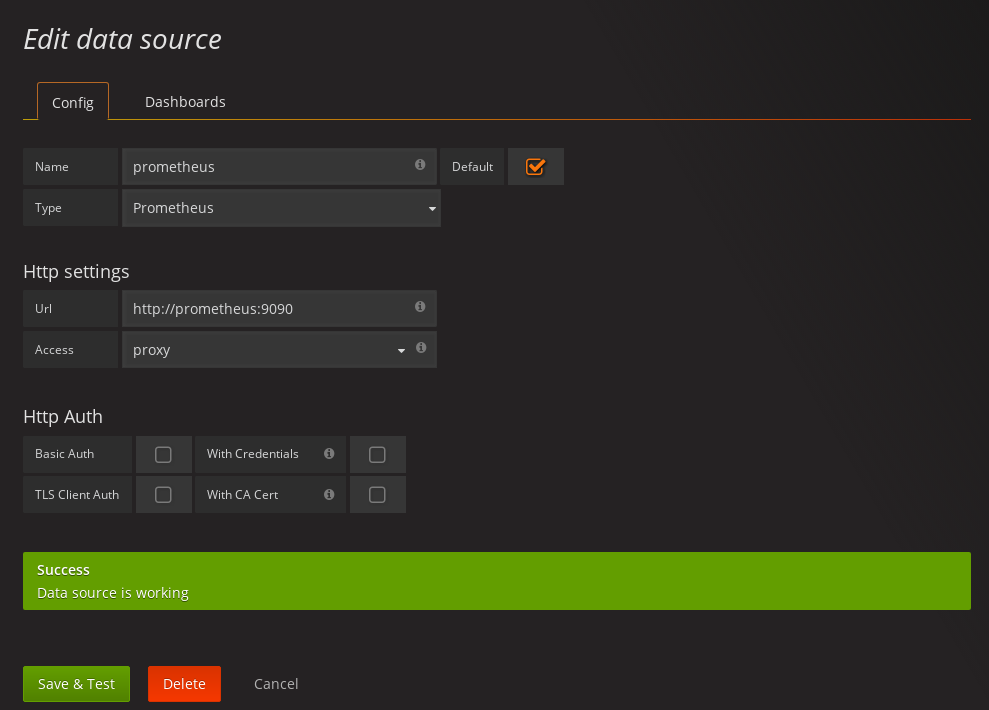
-
From the top left menu, click on "Dashboards" and then "Import" to open the "Import Dashboard" window where the provided
kafka-dashboard.jsonfile can be imported or its content pasted.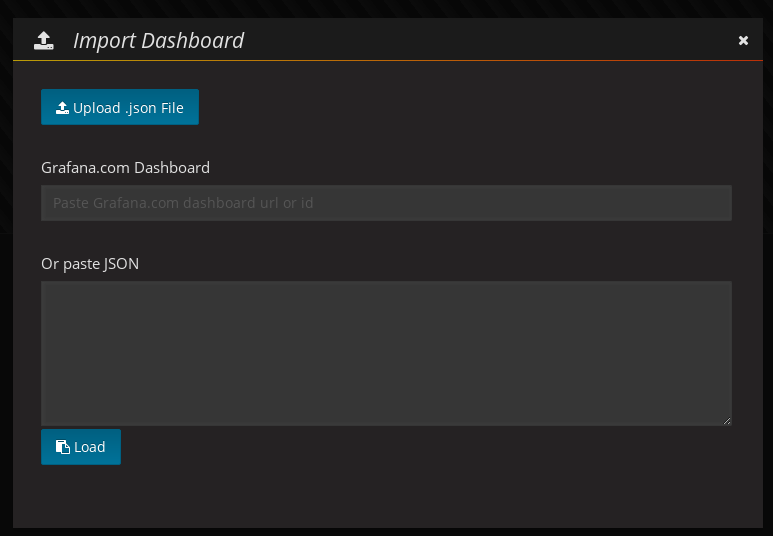
-
After importing the dashboard, the Grafana home should show with some initial metrics about CPU and JVM memory usage. When the Kafka cluster is used (creating topics and exchanging messages) the other metrics, like messages in and bytes in/out per topic, will be shown.