spec:
# ...
logging:
type: external
valueFrom:
configMapKeyRef:
name: my-config-map
key: my-config-map-key- 1. Configuration overview
- 2. Configuring a Strimzi deployment
- 2.1. Kafka cluster configuration
- 2.1.1. Configuring Kafka
- 2.1.2. Configuring the Entity Operator
- 2.1.3. Configuring Kafka and ZooKeeper storage
- 2.1.4. Scaling clusters
- 2.1.5. Retrieving JMX metrics with JmxTrans
- 2.1.6. Maintenance time windows for rolling updates
- 2.1.7. Connecting to ZooKeeper from a terminal
- 2.1.8. Deleting Kafka nodes manually
- 2.1.9. Deleting ZooKeeper nodes manually
- 2.1.10. List of Kafka cluster resources
- 2.2. Kafka Connect cluster configuration
- 2.3. Kafka MirrorMaker 2.0 cluster configuration
- 2.3.1. MirrorMaker 2.0 data replication
- 2.3.2. Connector configuration
- 2.3.3. Connector producer and consumer configuration
- 2.3.4. Specifying a maximum number of tasks
- 2.3.5. ACL rules synchronization
- 2.3.6. Configuring Kafka MirrorMaker 2.0
- 2.3.7. Securing a Kafka MirrorMaker 2.0 deployment
- 2.3.8. Performing a restart of a Kafka MirrorMaker 2.0 connector
- 2.3.9. Performing a restart of a Kafka MirrorMaker 2.0 connector task
- 2.4. Kafka MirrorMaker cluster configuration
- 2.5. Kafka Bridge cluster configuration
- 2.6. Customizing Kubernetes resources
- 2.7. Configuring pod scheduling
- 2.7.1. Specifying affinity, tolerations, and topology spread constraints
- 2.7.2. Configuring pod anti-affinity to schedule each Kafka broker on a different worker node
- 2.7.3. Configuring pod anti-affinity in Kafka components
- 2.7.4. Configuring node affinity in Kafka components
- 2.7.5. Setting up dedicated nodes and scheduling pods on them
- 2.8. Logging configuration
- 2.1. Kafka cluster configuration
- 3. Loading configuration values from external sources
- 4. Applying security context to Strimzi pods and containers
- 5. Accessing Kafka outside of the Kubernetes cluster
- 6. Managing secure access to Kafka
- 6.1. Security options for Kafka
- 6.2. Security options for Kafka clients
- 6.3. Securing access to Kafka brokers
- 6.4. Using OAuth 2.0 token-based authentication
- 6.4.1. OAuth 2.0 authentication mechanisms
- 6.4.2. OAuth 2.0 Kafka broker configuration
- 6.4.3. Session re-authentication for Kafka brokers
- 6.4.4. OAuth 2.0 Kafka client configuration
- 6.4.5. OAuth 2.0 client authentication flows
- 6.4.6. Configuring OAuth 2.0 authentication
- 6.4.7. Authorization server examples
- 6.5. Using OAuth 2.0 token-based authorization
- 7. Using Strimzi Operators
- 7.1. Watching namespaces with Strimzi operators
- 7.2. Using the Cluster Operator
- 7.2.1. Role-Based Access Control (RBAC) resources
- 7.2.2. ConfigMap for Cluster Operator logging
- 7.2.3. Configuring the Cluster Operator with environment variables
- 7.2.4. Configuring the Cluster Operator with default proxy settings
- 7.2.5. Running multiple Cluster Operator replicas with leader election
- 7.2.6. FIPS support
- 7.3. Using the Topic Operator
- 7.4. Using the User Operator
- 7.5. Configuring feature gates
- 7.6. Monitoring operators using Prometheus metrics
- 8. Cruise Control for cluster rebalancing
- 8.1. Cruise Control components and features
- 8.2. Optimization goals overview
- 8.3. Optimization proposals overview
- 8.4. Rebalance performance tuning overview
- 8.5. Configuring and deploying Cruise Control with Kafka
- 8.6. Generating optimization proposals
- 8.7. Approving an optimization proposal
- 8.8. Stopping a cluster rebalance
- 8.9. Fixing problems with a KafkaRebalance resource
- 9. Managing TLS certificates
- 9.1. Internal cluster CA and clients CA
- 9.2. Secrets generated by the operators
- 9.2.1. TLS authentication using keys and certificates in PEM or PKCS #12 format
- 9.2.2. Secrets generated by the Cluster Operator
- 9.2.3. Cluster CA secrets
- 9.2.4. Clients CA secrets
- 9.2.5. User secrets generated by the User Operator
- 9.2.6. Adding labels and annotations to cluster CA secrets
- 9.2.7. Disabling ownerReference in the CA secrets
- 9.3. Certificate renewal and validity periods
- 9.4. TLS connections
- 9.5. Configuring internal clients to trust the cluster CA
- 9.6. Configuring external clients to trust the cluster CA
- 9.7. Kafka listener certificates
- 9.8. Using your own CA certificates and private keys
- 10. Managing Strimzi
- 10.1. Working with custom resources
- 10.2. Pausing reconciliation of custom resources
- 10.3. Evicting pods with Strimzi Drain Cleaner
- 10.4. Manually starting rolling updates of Kafka and ZooKeeper clusters
- 10.5. Discovering services using labels and annotations
- 10.6. Recovering a cluster from persistent volumes
- 10.7. Setting limits on brokers using the Kafka Static Quota plugin
- 10.8. Frequently asked questions
- 11. Tuning Kafka configuration
- 11.1. Tools that help with tuning
- 11.2. Managed broker configurations
- 11.3. Kafka broker configuration tuning
- 11.3.1. Basic broker configuration
- 11.3.2. Replicating topics for high availability
- 11.3.3. Internal topic settings for transactions and commits
- 11.3.4. Improving request handling throughput by increasing I/O threads
- 11.3.5. Increasing bandwidth for high latency connections
- 11.3.6. Managing logs with data retention policies
- 11.3.7. Removing log data with cleanup policies
- 11.3.8. Managing disk utilization
- 11.3.9. Handling large message sizes
- 11.3.10. Controlling the log flush of message data
- 11.3.11. Partition rebalancing for availability
- 11.3.12. Unclean leader election
- 11.3.13. Avoiding unnecessary consumer group rebalances
- 11.4. Kafka producer configuration tuning
- 11.5. Kafka consumer configuration tuning
- 11.5.1. Basic consumer configuration
- 11.5.2. Scaling data consumption using consumer groups
- 11.5.3. Message ordering guarantees
- 11.5.4. Optimizing consumers for throughput and latency
- 11.5.5. Avoiding data loss or duplication when committing offsets
- 11.5.6. Recovering from failure to avoid data loss
- 11.5.7. Managing offset policy
- 11.5.8. Minimizing the impact of rebalances
- 11.6. Handling high volumes of messages
- 12. Custom resource API reference
- 12.1. Common configuration properties
- 12.2. Schema properties
- 12.2.1. Kafka schema reference
- 12.2.2. KafkaSpec schema reference
- 12.2.3. KafkaClusterSpec schema reference
- 12.2.4. GenericKafkaListener schema reference
- 12.2.5. KafkaListenerAuthenticationTls schema reference
- 12.2.6. KafkaListenerAuthenticationScramSha512 schema reference
- 12.2.7. KafkaListenerAuthenticationOAuth schema reference
- 12.2.8. GenericSecretSource schema reference
- 12.2.9. CertSecretSource schema reference
- 12.2.10. KafkaListenerAuthenticationCustom schema reference
- 12.2.11. GenericKafkaListenerConfiguration schema reference
- 12.2.12. CertAndKeySecretSource schema reference
- 12.2.13. GenericKafkaListenerConfigurationBootstrap schema reference
- 12.2.14. GenericKafkaListenerConfigurationBroker schema reference
- 12.2.15. EphemeralStorage schema reference
- 12.2.16. PersistentClaimStorage schema reference
- 12.2.17. PersistentClaimStorageOverride schema reference
- 12.2.18. JbodStorage schema reference
- 12.2.19. KafkaAuthorizationSimple schema reference
- 12.2.20. KafkaAuthorizationOpa schema reference
- 12.2.21. KafkaAuthorizationKeycloak schema reference
- 12.2.22. KafkaAuthorizationCustom schema reference
- 12.2.23. Rack schema reference
- 12.2.24. Probe schema reference
- 12.2.25. JvmOptions schema reference
- 12.2.26. SystemProperty schema reference
- 12.2.27. KafkaJmxOptions schema reference
- 12.2.28. KafkaJmxAuthenticationPassword schema reference
- 12.2.29. JmxPrometheusExporterMetrics schema reference
- 12.2.30. ExternalConfigurationReference schema reference
- 12.2.31. InlineLogging schema reference
- 12.2.32. ExternalLogging schema reference
- 12.2.33. KafkaClusterTemplate schema reference
- 12.2.34. StatefulSetTemplate schema reference
- 12.2.35. MetadataTemplate schema reference
- 12.2.36. PodTemplate schema reference
- 12.2.37. InternalServiceTemplate schema reference
- 12.2.38. ResourceTemplate schema reference
- 12.2.39. PodDisruptionBudgetTemplate schema reference
- 12.2.40. ContainerTemplate schema reference
- 12.2.41. ContainerEnvVar schema reference
- 12.2.42. ZookeeperClusterSpec schema reference
- 12.2.43. ZookeeperClusterTemplate schema reference
- 12.2.44. EntityOperatorSpec schema reference
- 12.2.45. EntityTopicOperatorSpec schema reference
- 12.2.46. EntityUserOperatorSpec schema reference
- 12.2.47. TlsSidecar schema reference
- 12.2.48. EntityOperatorTemplate schema reference
- 12.2.49. CertificateAuthority schema reference
- 12.2.50. CruiseControlSpec schema reference
- 12.2.51. CruiseControlTemplate schema reference
- 12.2.52. BrokerCapacity schema reference
- 12.2.53. BrokerCapacityOverride schema reference
- 12.2.54. JmxTransSpec schema reference
- 12.2.55. JmxTransOutputDefinitionTemplate schema reference
- 12.2.56. JmxTransQueryTemplate schema reference
- 12.2.57. JmxTransTemplate schema reference
- 12.2.58. KafkaExporterSpec schema reference
- 12.2.59. KafkaExporterTemplate schema reference
- 12.2.60. DeploymentTemplate schema reference
- 12.2.61. KafkaStatus schema reference
- 12.2.62. Condition schema reference
- 12.2.63. ListenerStatus schema reference
- 12.2.64. ListenerAddress schema reference
- 12.2.65. KafkaConnect schema reference
- 12.2.66. KafkaConnectSpec schema reference
- 12.2.67. ClientTls schema reference
- 12.2.68. KafkaClientAuthenticationTls schema reference
- 12.2.69. KafkaClientAuthenticationScramSha256 schema reference
- 12.2.70. PasswordSecretSource schema reference
- 12.2.71. KafkaClientAuthenticationScramSha512 schema reference
- 12.2.72. KafkaClientAuthenticationPlain schema reference
- 12.2.73. KafkaClientAuthenticationOAuth schema reference
- 12.2.74. JaegerTracing schema reference
- 12.2.75. OpenTelemetryTracing schema reference
- 12.2.76. KafkaConnectTemplate schema reference
- 12.2.77. BuildConfigTemplate schema reference
- 12.2.78. ExternalConfiguration schema reference
- 12.2.79. ExternalConfigurationEnv schema reference
- 12.2.80. ExternalConfigurationEnvVarSource schema reference
- 12.2.81. ExternalConfigurationVolumeSource schema reference
- 12.2.82. Build schema reference
- 12.2.83. DockerOutput schema reference
- 12.2.84. ImageStreamOutput schema reference
- 12.2.85. Plugin schema reference
- 12.2.86. JarArtifact schema reference
- 12.2.87. TgzArtifact schema reference
- 12.2.88. ZipArtifact schema reference
- 12.2.89. MavenArtifact schema reference
- 12.2.90. OtherArtifact schema reference
- 12.2.91. KafkaConnectStatus schema reference
- 12.2.92. ConnectorPlugin schema reference
- 12.2.93. KafkaTopic schema reference
- 12.2.94. KafkaTopicSpec schema reference
- 12.2.95. KafkaTopicStatus schema reference
- 12.2.96. KafkaUser schema reference
- 12.2.97. KafkaUserSpec schema reference
- 12.2.98. KafkaUserTlsClientAuthentication schema reference
- 12.2.99. KafkaUserTlsExternalClientAuthentication schema reference
- 12.2.100. KafkaUserScramSha512ClientAuthentication schema reference
- 12.2.101. Password schema reference
- 12.2.102. PasswordSource schema reference
- 12.2.103. KafkaUserAuthorizationSimple schema reference
- 12.2.104. AclRule schema reference
- 12.2.105. AclRuleTopicResource schema reference
- 12.2.106. AclRuleGroupResource schema reference
- 12.2.107. AclRuleClusterResource schema reference
- 12.2.108. AclRuleTransactionalIdResource schema reference
- 12.2.109. KafkaUserQuotas schema reference
- 12.2.110. KafkaUserTemplate schema reference
- 12.2.111. KafkaUserStatus schema reference
- 12.2.112. KafkaMirrorMaker schema reference
- 12.2.113. KafkaMirrorMakerSpec schema reference
- 12.2.114. KafkaMirrorMakerConsumerSpec schema reference
- 12.2.115. KafkaMirrorMakerProducerSpec schema reference
- 12.2.116. KafkaMirrorMakerTemplate schema reference
- 12.2.117. KafkaMirrorMakerStatus schema reference
- 12.2.118. KafkaBridge schema reference
- 12.2.119. KafkaBridgeSpec schema reference
- 12.2.120. KafkaBridgeHttpConfig schema reference
- 12.2.121. KafkaBridgeHttpCors schema reference
- 12.2.122. KafkaBridgeAdminClientSpec schema reference
- 12.2.123. KafkaBridgeConsumerSpec schema reference
- 12.2.124. KafkaBridgeProducerSpec schema reference
- 12.2.125. KafkaBridgeTemplate schema reference
- 12.2.126. KafkaBridgeStatus schema reference
- 12.2.127. KafkaConnector schema reference
- 12.2.128. KafkaConnectorSpec schema reference
- 12.2.129. AutoRestart schema reference
- 12.2.130. KafkaConnectorStatus schema reference
- 12.2.131. AutoRestartStatus schema reference
- 12.2.132. KafkaMirrorMaker2 schema reference
- 12.2.133. KafkaMirrorMaker2Spec schema reference
- 12.2.134. KafkaMirrorMaker2ClusterSpec schema reference
- 12.2.135. KafkaMirrorMaker2MirrorSpec schema reference
- 12.2.136. KafkaMirrorMaker2ConnectorSpec schema reference
- 12.2.137. KafkaMirrorMaker2Status schema reference
- 12.2.138. KafkaRebalance schema reference
- 12.2.139. KafkaRebalanceSpec schema reference
- 12.2.140. KafkaRebalanceStatus schema reference
Configuring Strimzi (0.33.0)
- 1. Configuration overview
- 2. Configuring a Strimzi deployment
- 2.1. Kafka cluster configuration
- 2.1.1. Configuring Kafka
- 2.1.2. Configuring the Entity Operator
- 2.1.3. Configuring Kafka and ZooKeeper storage
- 2.1.4. Scaling clusters
- 2.1.5. Retrieving JMX metrics with JmxTrans
- 2.1.6. Maintenance time windows for rolling updates
- 2.1.7. Connecting to ZooKeeper from a terminal
- 2.1.8. Deleting Kafka nodes manually
- 2.1.9. Deleting ZooKeeper nodes manually
- 2.1.10. List of Kafka cluster resources
- 2.2. Kafka Connect cluster configuration
- 2.3. Kafka MirrorMaker 2.0 cluster configuration
- 2.3.1. MirrorMaker 2.0 data replication
- 2.3.2. Connector configuration
- 2.3.3. Connector producer and consumer configuration
- 2.3.4. Specifying a maximum number of tasks
- 2.3.5. ACL rules synchronization
- 2.3.6. Configuring Kafka MirrorMaker 2.0
- 2.3.7. Securing a Kafka MirrorMaker 2.0 deployment
- 2.3.8. Performing a restart of a Kafka MirrorMaker 2.0 connector
- 2.3.9. Performing a restart of a Kafka MirrorMaker 2.0 connector task
- 2.4. Kafka MirrorMaker cluster configuration
- 2.5. Kafka Bridge cluster configuration
- 2.6. Customizing Kubernetes resources
- 2.7. Configuring pod scheduling
- 2.7.1. Specifying affinity, tolerations, and topology spread constraints
- 2.7.2. Configuring pod anti-affinity to schedule each Kafka broker on a different worker node
- 2.7.3. Configuring pod anti-affinity in Kafka components
- 2.7.4. Configuring node affinity in Kafka components
- 2.7.5. Setting up dedicated nodes and scheduling pods on them
- 2.8. Logging configuration
- 2.1. Kafka cluster configuration
- 3. Loading configuration values from external sources
- 4. Applying security context to Strimzi pods and containers
- 5. Accessing Kafka outside of the Kubernetes cluster
- 6. Managing secure access to Kafka
- 6.1. Security options for Kafka
- 6.2. Security options for Kafka clients
- 6.3. Securing access to Kafka brokers
- 6.4. Using OAuth 2.0 token-based authentication
- 6.4.1. OAuth 2.0 authentication mechanisms
- 6.4.2. OAuth 2.0 Kafka broker configuration
- 6.4.3. Session re-authentication for Kafka brokers
- 6.4.4. OAuth 2.0 Kafka client configuration
- 6.4.5. OAuth 2.0 client authentication flows
- 6.4.6. Configuring OAuth 2.0 authentication
- 6.4.7. Authorization server examples
- 6.5. Using OAuth 2.0 token-based authorization
- 7. Using Strimzi Operators
- 7.1. Watching namespaces with Strimzi operators
- 7.2. Using the Cluster Operator
- 7.2.1. Role-Based Access Control (RBAC) resources
- 7.2.2. ConfigMap for Cluster Operator logging
- 7.2.3. Configuring the Cluster Operator with environment variables
- 7.2.4. Configuring the Cluster Operator with default proxy settings
- 7.2.5. Running multiple Cluster Operator replicas with leader election
- 7.2.6. FIPS support
- 7.3. Using the Topic Operator
- 7.4. Using the User Operator
- 7.5. Configuring feature gates
- 7.6. Monitoring operators using Prometheus metrics
- 8. Cruise Control for cluster rebalancing
- 8.1. Cruise Control components and features
- 8.2. Optimization goals overview
- 8.3. Optimization proposals overview
- 8.3.1. Rebalancing modes
- 8.3.2. The results of an optimization proposal
- 8.3.3. Manually approving or rejecting an optimization proposal
- 8.3.4. Automatically approving an optimization proposal
- 8.3.5. Optimization proposal summary properties
- 8.3.6. Broker load properties
- 8.3.7. Cached optimization proposal
- 8.4. Rebalance performance tuning overview
- 8.5. Configuring and deploying Cruise Control with Kafka
- 8.6. Generating optimization proposals
- 8.7. Approving an optimization proposal
- 8.8. Stopping a cluster rebalance
- 8.9. Fixing problems with a
KafkaRebalanceresource
- 9. Managing TLS certificates
- 9.1. Internal cluster CA and clients CA
- 9.2. Secrets generated by the operators
- 9.2.1. TLS authentication using keys and certificates in PEM or PKCS #12 format
- 9.2.2. Secrets generated by the Cluster Operator
- 9.2.3. Cluster CA secrets
- 9.2.4. Clients CA secrets
- 9.2.5. User secrets generated by the User Operator
- 9.2.6. Adding labels and annotations to cluster CA secrets
- 9.2.7. Disabling
ownerReferencein the CA secrets
- 9.3. Certificate renewal and validity periods
- 9.4. TLS connections
- 9.5. Configuring internal clients to trust the cluster CA
- 9.6. Configuring external clients to trust the cluster CA
- 9.7. Kafka listener certificates
- 9.8. Using your own CA certificates and private keys
- 10. Managing Strimzi
- 10.1. Working with custom resources
- 10.2. Pausing reconciliation of custom resources
- 10.3. Evicting pods with Strimzi Drain Cleaner
- 10.4. Manually starting rolling updates of Kafka and ZooKeeper clusters
- 10.5. Discovering services using labels and annotations
- 10.6. Recovering a cluster from persistent volumes
- 10.7. Setting limits on brokers using the Kafka Static Quota plugin
- 10.8. Frequently asked questions
- 11. Tuning Kafka configuration
- 11.1. Tools that help with tuning
- 11.2. Managed broker configurations
- 11.3. Kafka broker configuration tuning
- 11.3.1. Basic broker configuration
- 11.3.2. Replicating topics for high availability
- 11.3.3. Internal topic settings for transactions and commits
- 11.3.4. Improving request handling throughput by increasing I/O threads
- 11.3.5. Increasing bandwidth for high latency connections
- 11.3.6. Managing logs with data retention policies
- 11.3.7. Removing log data with cleanup policies
- 11.3.8. Managing disk utilization
- 11.3.9. Handling large message sizes
- 11.3.10. Controlling the log flush of message data
- 11.3.11. Partition rebalancing for availability
- 11.3.12. Unclean leader election
- 11.3.13. Avoiding unnecessary consumer group rebalances
- 11.4. Kafka producer configuration tuning
- 11.5. Kafka consumer configuration tuning
- 11.5.1. Basic consumer configuration
- 11.5.2. Scaling data consumption using consumer groups
- 11.5.3. Message ordering guarantees
- 11.5.4. Optimizing consumers for throughput and latency
- 11.5.5. Avoiding data loss or duplication when committing offsets
- 11.5.6. Recovering from failure to avoid data loss
- 11.5.7. Managing offset policy
- 11.5.8. Minimizing the impact of rebalances
- 11.6. Handling high volumes of messages
- 12. Custom resource API reference
- 12.1. Common configuration properties
- 12.2. Schema properties
- 12.2.1.
Kafkaschema reference - 12.2.2.
KafkaSpecschema reference - 12.2.3.
KafkaClusterSpecschema reference - 12.2.4.
GenericKafkaListenerschema reference - 12.2.5.
KafkaListenerAuthenticationTlsschema reference - 12.2.6.
KafkaListenerAuthenticationScramSha512schema reference - 12.2.7.
KafkaListenerAuthenticationOAuthschema reference - 12.2.8.
GenericSecretSourceschema reference - 12.2.9.
CertSecretSourceschema reference - 12.2.10.
KafkaListenerAuthenticationCustomschema reference - 12.2.11.
GenericKafkaListenerConfigurationschema reference - 12.2.12.
CertAndKeySecretSourceschema reference - 12.2.13.
GenericKafkaListenerConfigurationBootstrapschema reference - 12.2.14.
GenericKafkaListenerConfigurationBrokerschema reference - 12.2.15.
EphemeralStorageschema reference - 12.2.16.
PersistentClaimStorageschema reference - 12.2.17.
PersistentClaimStorageOverrideschema reference - 12.2.18.
JbodStorageschema reference - 12.2.19.
KafkaAuthorizationSimpleschema reference - 12.2.20.
KafkaAuthorizationOpaschema reference - 12.2.21.
KafkaAuthorizationKeycloakschema reference - 12.2.22.
KafkaAuthorizationCustomschema reference - 12.2.23.
Rackschema reference - 12.2.24.
Probeschema reference - 12.2.25.
JvmOptionsschema reference - 12.2.26.
SystemPropertyschema reference - 12.2.27.
KafkaJmxOptionsschema reference - 12.2.28.
KafkaJmxAuthenticationPasswordschema reference - 12.2.29.
JmxPrometheusExporterMetricsschema reference - 12.2.30.
ExternalConfigurationReferenceschema reference - 12.2.31.
InlineLoggingschema reference - 12.2.32.
ExternalLoggingschema reference - 12.2.33.
KafkaClusterTemplateschema reference - 12.2.34.
StatefulSetTemplateschema reference - 12.2.35.
MetadataTemplateschema reference - 12.2.36.
PodTemplateschema reference - 12.2.37.
InternalServiceTemplateschema reference - 12.2.38.
ResourceTemplateschema reference - 12.2.39.
PodDisruptionBudgetTemplateschema reference - 12.2.40.
ContainerTemplateschema reference - 12.2.41.
ContainerEnvVarschema reference - 12.2.42.
ZookeeperClusterSpecschema reference - 12.2.43.
ZookeeperClusterTemplateschema reference - 12.2.44.
EntityOperatorSpecschema reference - 12.2.45.
EntityTopicOperatorSpecschema reference - 12.2.46.
EntityUserOperatorSpecschema reference - 12.2.47.
TlsSidecarschema reference - 12.2.48.
EntityOperatorTemplateschema reference - 12.2.49.
CertificateAuthorityschema reference - 12.2.50.
CruiseControlSpecschema reference - 12.2.51.
CruiseControlTemplateschema reference - 12.2.52.
BrokerCapacityschema reference - 12.2.53.
BrokerCapacityOverrideschema reference - 12.2.54.
JmxTransSpecschema reference - 12.2.55.
JmxTransOutputDefinitionTemplateschema reference - 12.2.56.
JmxTransQueryTemplateschema reference - 12.2.57.
JmxTransTemplateschema reference - 12.2.58.
KafkaExporterSpecschema reference - 12.2.59.
KafkaExporterTemplateschema reference - 12.2.60.
DeploymentTemplateschema reference - 12.2.61.
KafkaStatusschema reference - 12.2.62.
Conditionschema reference - 12.2.63.
ListenerStatusschema reference - 12.2.64.
ListenerAddressschema reference - 12.2.65.
KafkaConnectschema reference - 12.2.66.
KafkaConnectSpecschema reference - 12.2.67.
ClientTlsschema reference - 12.2.68.
KafkaClientAuthenticationTlsschema reference - 12.2.69.
KafkaClientAuthenticationScramSha256schema reference - 12.2.70.
PasswordSecretSourceschema reference - 12.2.71.
KafkaClientAuthenticationScramSha512schema reference - 12.2.72.
KafkaClientAuthenticationPlainschema reference - 12.2.73.
KafkaClientAuthenticationOAuthschema reference - 12.2.74.
JaegerTracingschema reference - 12.2.75.
OpenTelemetryTracingschema reference - 12.2.76.
KafkaConnectTemplateschema reference - 12.2.77.
BuildConfigTemplateschema reference - 12.2.78.
ExternalConfigurationschema reference - 12.2.79.
ExternalConfigurationEnvschema reference - 12.2.80.
ExternalConfigurationEnvVarSourceschema reference - 12.2.81.
ExternalConfigurationVolumeSourceschema reference - 12.2.82.
Buildschema reference - 12.2.83.
DockerOutputschema reference - 12.2.84.
ImageStreamOutputschema reference - 12.2.85.
Pluginschema reference - 12.2.86.
JarArtifactschema reference - 12.2.87.
TgzArtifactschema reference - 12.2.88.
ZipArtifactschema reference - 12.2.89.
MavenArtifactschema reference - 12.2.90.
OtherArtifactschema reference - 12.2.91.
KafkaConnectStatusschema reference - 12.2.92.
ConnectorPluginschema reference - 12.2.93.
KafkaTopicschema reference - 12.2.94.
KafkaTopicSpecschema reference - 12.2.95.
KafkaTopicStatusschema reference - 12.2.96.
KafkaUserschema reference - 12.2.97.
KafkaUserSpecschema reference - 12.2.98.
KafkaUserTlsClientAuthenticationschema reference - 12.2.99.
KafkaUserTlsExternalClientAuthenticationschema reference - 12.2.100.
KafkaUserScramSha512ClientAuthenticationschema reference - 12.2.101.
Passwordschema reference - 12.2.102.
PasswordSourceschema reference - 12.2.103.
KafkaUserAuthorizationSimpleschema reference - 12.2.104.
AclRuleschema reference - 12.2.105.
AclRuleTopicResourceschema reference - 12.2.106.
AclRuleGroupResourceschema reference - 12.2.107.
AclRuleClusterResourceschema reference - 12.2.108.
AclRuleTransactionalIdResourceschema reference - 12.2.109.
KafkaUserQuotasschema reference - 12.2.110.
KafkaUserTemplateschema reference - 12.2.111.
KafkaUserStatusschema reference - 12.2.112.
KafkaMirrorMakerschema reference - 12.2.113.
KafkaMirrorMakerSpecschema reference - 12.2.114.
KafkaMirrorMakerConsumerSpecschema reference - 12.2.115.
KafkaMirrorMakerProducerSpecschema reference - 12.2.116.
KafkaMirrorMakerTemplateschema reference - 12.2.117.
KafkaMirrorMakerStatusschema reference - 12.2.118.
KafkaBridgeschema reference - 12.2.119.
KafkaBridgeSpecschema reference - 12.2.120.
KafkaBridgeHttpConfigschema reference - 12.2.121.
KafkaBridgeHttpCorsschema reference - 12.2.122.
KafkaBridgeAdminClientSpecschema reference - 12.2.123.
KafkaBridgeConsumerSpecschema reference - 12.2.124.
KafkaBridgeProducerSpecschema reference - 12.2.125.
KafkaBridgeTemplateschema reference - 12.2.126.
KafkaBridgeStatusschema reference - 12.2.127.
KafkaConnectorschema reference - 12.2.128.
KafkaConnectorSpecschema reference - 12.2.129.
AutoRestartschema reference - 12.2.130.
KafkaConnectorStatusschema reference - 12.2.131.
AutoRestartStatusschema reference - 12.2.132.
KafkaMirrorMaker2schema reference - 12.2.133.
KafkaMirrorMaker2Specschema reference - 12.2.134.
KafkaMirrorMaker2ClusterSpecschema reference - 12.2.135.
KafkaMirrorMaker2MirrorSpecschema reference - 12.2.136.
KafkaMirrorMaker2ConnectorSpecschema reference - 12.2.137.
KafkaMirrorMaker2Statusschema reference - 12.2.138.
KafkaRebalanceschema reference - 12.2.139.
KafkaRebalanceSpecschema reference - 12.2.140.
KafkaRebalanceStatusschema reference
- 12.2.1.
1. Configuration overview
Strimzi simplifies the process of running Apache Kafka in a Kubernetes cluster.
This guide describes how to configure and manage a Strimzi deployment.
1.1. Configuring custom resources
Use custom resources to configure your Strimzi deployment.
You can use custom resources to configure and create instances of the following components:
-
Kafka clusters
-
Kafka Connect clusters
-
Kafka MirrorMaker
-
Kafka Bridge
-
Cruise Control
You can also use custom resource configuration to manage your instances or modify your deployment to introduce additional features. This might include configuration that supports the following:
-
Securing client access to Kafka brokers
-
Accessing Kafka brokers from outside the cluster
-
Creating topics
-
Creating users (clients)
-
Controlling feature gates
-
Changing logging frequency
-
Allocating resource limits and requests
-
Introducing features, such as Strimzi Drain Cleaner, Cruise Control, or distributed tracing.
The Custom resource API reference describes the properties you can use in your configuration.
1.2. Using ConfigMaps to add configuration
Use ConfigMap resources to add specific configuration to your Strimzi deployment.
ConfigMaps use key-value pairs to store non-confidential data.
Configuration data added to ConfigMaps is maintained in one place and can be reused amongst components.
ConfigMaps can only store configuration data related to the following:
-
Logging configuration
-
Metrics configuration
-
External configuration for Kafka Connect connectors
You can’t use ConfigMaps for other areas of configuration.
When you configure a component, you can add a reference to a ConfigMap using the configMapKeyRef property.
For example, you can use configMapKeyRef to reference a ConfigMap that provides configuration for logging.
You might use a ConfigMap to pass a Log4j configuration file.
You add the reference to the logging configuration.
To use a ConfigMap for metrics configuration, you add a reference to the metricsConfig configuration of the component in the same way.
ExternalConfiguration properties make data from a ConfigMap (or Secret) mounted to a pod available as environment variables or volumes.
You can use external configuration data for the connectors used by Kafka Connect.
The data might be related to an external data source, providing the values needed for the connector to communicate with that data source.
For example, you can use the configMapKeyRef property to pass configuration data from a ConfigMap as an environment variable.
apiVersion: kafka.strimzi.io/v1beta2
kind: KafkaConnect
metadata:
name: my-connect
spec:
# ...
externalConfiguration:
env:
- name: MY_ENVIRONMENT_VARIABLE
valueFrom:
configMapKeyRef:
name: my-config-map
key: my-keyIf you are using ConfigMaps that are managed externally, use configuration providers to load the data in the ConfigMaps. For more information on using configuration providers, see Loading configuration values from external sources.
1.2.1. Naming custom ConfigMaps
Strimzi creates its own ConfigMaps and other resources when it is deployed to Kubernetes. The ConfigMaps contain data necessary for running components. The ConfigMaps created by Strimzi must not be edited.
Make sure that any custom ConfigMaps you create do not have the same name as these default ConfigMaps. If they have the same name, they will be overwritten. For example, if your ConfigMap has the same name as the ConfigMap for the Kafka cluster, it will be overwritten when there is an update to the Kafka cluster.
1.3. Configuring listeners to connect to Kafka brokers
Listeners are used for client connection to Kafka brokers.
Strimzi provides a generic GenericKafkaListener schema with properties to configure listeners through the Kafka resource.
The GenericKafkaListener provides a flexible approach to listener configuration.
You can specify properties to configure internal listeners for connecting within the Kubernetes cluster or external listeners for connecting outside the Kubernetes cluster.
Each listener is defined as an array in the Kafka resource.
You can configure as many listeners as required, as long as their names and ports are unique.
You can configure listeners for secure connection using authentication.
1.3.1. Configuring internal listeners
Internal listeners connect clients to Kafka brokers within the Kubernetes cluster.
An internal type listener configuration uses a headless service and the DNS names given to the broker pods.
You might need to join your Kubernetes network to an outside network.
In which case, you can configure an internal type listener (using the useServiceDnsDomain property) so that the Kubernetes service DNS domain (typically .cluster.local) is not used.
You can also configure a cluster-ip type of listener that exposes a Kafka cluster based on per-broker ClusterIP services.
This is a useful option when you can’t route through the headless service or you wish to incorporate a custom access mechanism.
For example, you might use this listener when building your own type of external listener for a specific Ingress controller or the Kubernetes Gateway API.
1.3.2. Configuring external listeners
Configure external listeners to handle access to a Kafka cluster from networks that require different authentication mechanisms.
You can configure external listeners for client access outside a Kubernetes environment using a specified connection mechanism, such as a loadbalancer or route.
1.3.3. Providing listener certificates
You can provide your own server certificates, called Kafka listener certificates, for TLS listeners or external listeners which have TLS encryption enabled. For more information, see Kafka listener certificates.
|
Note
|
If you scale your Kafka cluster while using external listeners, it might trigger a rolling update of all Kafka brokers. This depends on the configuration. |
1.4. Document Conventions
User-replaced values, also known as replaceables, are shown in italics with angle brackets (< >).
Underscores ( _ ) are used for multi-word values.
If the value refers to code or commands, monospace is also used.
For example, in the following code, you will want to replace <my_namespace> with the name of your namespace:
sed -i 's/namespace: .*/namespace: <my_namespace>/' install/cluster-operator/*RoleBinding*.yaml2. Configuring a Strimzi deployment
Configure your Strimzi deployment using custom resources. Strimzi provides example configuration files, which can serve as a starting point when building your own Kafka component configuration for deployment.
|
Note
|
Labels applied to a custom resource are also applied to the Kubernetes resources making up its cluster. This provides a convenient mechanism for resources to be labeled as required. |
You can use Prometheus and Grafana to monitor your Strimzi deployment. For more information, see Introducing metrics to Kafka.
2.1. Kafka cluster configuration
Configure a Kafka deployment using the Kafka resource.
A Kafka cluster is deployed with a ZooKeeper cluster, so configuration options are also available for ZooKeeper within the Kafka resource.
The Entity Operator comprises the Topic Operator and User Operator.
You can also configure entityOperator properties in the Kafka resource to include the Topic Operator and User Operator in the deployment.
Kafka schema reference describes the full schema of the Kafka resource.
For more information about Apache Kafka, see the Apache Kafka documentation.
You configure listeners for connecting clients to Kafka brokers. For more information on configuring listeners for connecting brokers, see Listener configuration.
You can configure your Kafka cluster to allow or decline actions executed by users. For more information, see Securing access to Kafka brokers.
When deploying Kafka, the Cluster Operator automatically sets up and renews TLS certificates to enable encryption and authentication within your cluster. If required, you can manually renew the cluster and clients CA certificates before their renewal period starts. You can also replace the keys used by the cluster and clients CA certificates. For more information, see Renewing CA certificates manually and Replacing private keys.
2.1.1. Configuring Kafka
Use the properties of the Kafka resource to configure your Kafka deployment.
As well as configuring Kafka, you can add configuration for ZooKeeper and the Strimzi Operators. Common configuration properties, such as logging and healthchecks, are configured independently for each component.
This procedure shows only some of the possible configuration options, but those that are particularly important include:
-
Resource requests (CPU / Memory)
-
JVM options for maximum and minimum memory allocation
-
Listeners (and authentication of clients)
-
Authentication
-
Storage
-
Rack awareness
-
Metrics
-
Cruise Control for cluster rebalancing
The inter.broker.protocol.version property for the Kafka config must be the version supported by the specified Kafka version (spec.kafka.version).
The property represents the version of Kafka protocol used in a Kafka cluster.
From Kafka 3.0.0, when the inter.broker.protocol.version is set to 3.0 or higher, the log.message.format.version option is ignored and doesn’t need to be set.
An update to the inter.broker.protocol.version is required when upgrading your Kafka version.
For more information, see Upgrading Kafka.
-
A Kubernetes cluster
-
A running Cluster Operator
See the Deploying and Upgrading Strimzi guide for instructions on deploying a:
-
Edit the
specproperties for theKafkaresource.The properties you can configure are shown in this example configuration:
apiVersion: kafka.strimzi.io/v1beta2 kind: Kafka metadata: name: my-cluster spec: kafka: replicas: 3 (1) version: 3.3.2 (2) logging: (3) type: inline loggers: kafka.root.logger.level: "INFO" resources: (4) requests: memory: 64Gi cpu: "8" limits: memory: 64Gi cpu: "12" readinessProbe: (5) initialDelaySeconds: 15 timeoutSeconds: 5 livenessProbe: initialDelaySeconds: 15 timeoutSeconds: 5 jvmOptions: (6) -Xms: 8192m -Xmx: 8192m image: my-org/my-image:latest (7) listeners: (8) - name: plain (9) port: 9092 (10) type: internal (11) tls: false (12) configuration: useServiceDnsDomain: true (13) - name: tls port: 9093 type: internal tls: true authentication: (14) type: tls - name: external (15) port: 9094 type: route tls: true configuration: brokerCertChainAndKey: (16) secretName: my-secret certificate: my-certificate.crt key: my-key.key authorization: (17) type: simple config: (18) auto.create.topics.enable: "false" offsets.topic.replication.factor: 3 transaction.state.log.replication.factor: 3 transaction.state.log.min.isr: 2 default.replication.factor: 3 min.insync.replicas: 2 inter.broker.protocol.version: "3.3" ssl.cipher.suites: "TLS_ECDHE_RSA_WITH_AES_256_GCM_SHA384" (19) ssl.enabled.protocols: "TLSv1.2" ssl.protocol: "TLSv1.2" storage: (20) type: persistent-claim (21) size: 10000Gi (22) rack: (23) topologyKey: topology.kubernetes.io/zone metricsConfig: (24) type: jmxPrometheusExporter valueFrom: configMapKeyRef: (25) name: my-config-map key: my-key # ... zookeeper: (26) replicas: 3 (27) logging: (28) type: inline loggers: zookeeper.root.logger: "INFO" resources: requests: memory: 8Gi cpu: "2" limits: memory: 8Gi cpu: "2" jvmOptions: -Xms: 4096m -Xmx: 4096m storage: type: persistent-claim size: 1000Gi metricsConfig: # ... entityOperator: (29) tlsSidecar: (30) resources: requests: cpu: 200m memory: 64Mi limits: cpu: 500m memory: 128Mi topicOperator: watchedNamespace: my-topic-namespace reconciliationIntervalSeconds: 60 logging: (31) type: inline loggers: rootLogger.level: "INFO" resources: requests: memory: 512Mi cpu: "1" limits: memory: 512Mi cpu: "1" userOperator: watchedNamespace: my-topic-namespace reconciliationIntervalSeconds: 60 logging: (32) type: inline loggers: rootLogger.level: INFO resources: requests: memory: 512Mi cpu: "1" limits: memory: 512Mi cpu: "1" kafkaExporter: (33) # ... cruiseControl: (34) # ...-
The number of replica nodes. If your cluster already has topics defined, you can scale clusters.
-
Kafka version, which can be changed to a supported version by following the upgrade procedure.
-
Kafka loggers and log levels added directly (
inline) or indirectly (external) through a ConfigMap. A custom ConfigMap must be placed under thelog4j.propertieskey. For the Kafkakafka.root.logger.levellogger, you can set the log level to INFO, ERROR, WARN, TRACE, DEBUG, FATAL or OFF. -
Requests for reservation of supported resources, currently
cpuandmemory, and limits to specify the maximum resources that can be consumed. -
Healthchecks to know when to restart a container (liveness) and when a container can accept traffic (readiness).
-
JVM configuration options to optimize performance for the Virtual Machine (VM) running Kafka.
-
ADVANCED OPTION: Container image configuration, which is recommended only in special situations.
-
Listeners configure how clients connect to the Kafka cluster via bootstrap addresses. Listeners are configured as internal or external listeners for connection from inside or outside the Kubernetes cluster.
-
Name to identify the listener. Must be unique within the Kafka cluster.
-
Port number used by the listener inside Kafka. The port number has to be unique within a given Kafka cluster. Allowed port numbers are 9092 and higher with the exception of ports 9404 and 9999, which are already used for Prometheus and JMX. Depending on the listener type, the port number might not be the same as the port number that connects Kafka clients.
-
Listener type specified as
internalorcluster-ip(to expose Kafka using per-brokerClusterIPservices), or for external listeners, asroute,loadbalancer,nodeportoringress. -
Enables TLS encryption for each listener. Default is
false. TLS encryption is not required forroutelisteners. -
Defines whether the fully-qualified DNS names including the cluster service suffix (usually
.cluster.local) are assigned. -
Listener authentication mechanism specified as mTLS, SCRAM-SHA-512, or token-based OAuth 2.0.
-
External listener configuration specifies how the Kafka cluster is exposed outside Kubernetes, such as through a
route,loadbalancerornodeport. -
Optional configuration for a Kafka listener certificate managed by an external CA (certificate authority). The
brokerCertChainAndKeyspecifies aSecretthat contains a server certificate and a private key. You can configure Kafka listener certificates on any listener with enabled TLS encryption. -
Authorization enables simple, OAUTH 2.0, or OPA authorization on the Kafka broker. Simple authorization uses the
AclAuthorizerKafka plugin. -
Broker configuration. Standard Apache Kafka configuration may be provided, restricted to those properties not managed directly by Strimzi.
-
Storage is configured as
ephemeral,persistent-claimorjbod. -
Storage size for persistent volumes may be increased and additional volumes may be added to JBOD storage.
-
Persistent storage has additional configuration options, such as a storage
idandclassfor dynamic volume provisioning. -
Rack awareness configuration to spread replicas across different racks, data centers, or availability zones. The
topologyKeymust match a node label containing the rack ID. The example used in this configuration specifies a zone using the standardtopology.kubernetes.io/zonelabel. -
Prometheus metrics enabled. In this example, metrics are configured for the Prometheus JMX Exporter (the default metrics exporter).
-
Prometheus rules for exporting metrics to a Grafana dashboard through the Prometheus JMX Exporter, which are enabled by referencing a ConfigMap containing configuration for the Prometheus JMX exporter. You can enable metrics without further configuration using a reference to a ConfigMap containing an empty file under
metricsConfig.valueFrom.configMapKeyRef.key. -
ZooKeeper-specific configuration, which contains properties similar to the Kafka configuration.
-
The number of ZooKeeper nodes. ZooKeeper clusters or ensembles usually run with an odd number of nodes, typically three, five, or seven. The majority of nodes must be available in order to maintain an effective quorum. If the ZooKeeper cluster loses its quorum, it will stop responding to clients and the Kafka brokers will stop working. Having a stable and highly available ZooKeeper cluster is crucial for Strimzi.
-
Specified ZooKeeper loggers and log levels.
-
Entity Operator configuration, which specifies the configuration for the Topic Operator and User Operator.
-
Entity Operator TLS sidecar configuration. Entity Operator uses the TLS sidecar for secure communication with ZooKeeper.
-
Specified Topic Operator loggers and log levels. This example uses
inlinelogging. -
Specified User Operator loggers and log levels.
-
Kafka Exporter configuration. Kafka Exporter is an optional component for extracting metrics data from Kafka brokers, in particular consumer lag data. For Kafka Exporter to be able to work properly, consumer groups need to be in use.
-
Optional configuration for Cruise Control, which is used to rebalance the Kafka cluster.
-
-
Create or update the resource:
kubectl apply -f <kafka_configuration_file>
2.1.2. Configuring the Entity Operator
The Entity Operator is responsible for managing Kafka-related entities in a running Kafka cluster.
The Entity Operator comprises the:
-
Topic Operator to manage Kafka topics
-
User Operator to manage Kafka users
Through Kafka resource configuration, the Cluster Operator can deploy the Entity Operator, including one or both operators, when deploying a Kafka cluster.
The operators are automatically configured to manage the topics and users of the Kafka cluster. The Topic Operator and User Operator can only watch a single namespace. For more information, see Watching namespaces with Strimzi operators.
|
Note
|
When deployed, the Entity Operator pod contains the operators according to the deployment configuration. |
Entity Operator configuration properties
Use the entityOperator property in Kafka.spec to configure the Entity Operator.
The entityOperator property supports several sub-properties:
-
tlsSidecar -
topicOperator -
userOperator -
template
The tlsSidecar property contains the configuration of the TLS sidecar container, which is used to communicate with ZooKeeper.
The template property contains the configuration of the Entity Operator pod, such as labels, annotations, affinity, and tolerations.
For more information on configuring templates, see Customizing Kubernetes resources.
The topicOperator property contains the configuration of the Topic Operator.
When this option is missing, the Entity Operator is deployed without the Topic Operator.
The userOperator property contains the configuration of the User Operator.
When this option is missing, the Entity Operator is deployed without the User Operator.
For more information on the properties used to configure the Entity Operator, see the EntityUserOperatorSpec schema reference.
apiVersion: kafka.strimzi.io/v1beta2
kind: Kafka
metadata:
name: my-cluster
spec:
kafka:
# ...
zookeeper:
# ...
entityOperator:
topicOperator: {}
userOperator: {}If an empty object ({}) is used for the topicOperator and userOperator, all properties use their default values.
When both topicOperator and userOperator properties are missing, the Entity Operator is not deployed.
Topic Operator configuration properties
Topic Operator deployment can be configured using additional options inside the topicOperator object.
The following properties are supported:
watchedNamespace-
The Kubernetes namespace in which the Topic Operator watches for
KafkaTopicresources. Default is the namespace where the Kafka cluster is deployed. reconciliationIntervalSeconds-
The interval between periodic reconciliations in seconds. Default
120. zookeeperSessionTimeoutSeconds-
The ZooKeeper session timeout in seconds. Default
18. topicMetadataMaxAttempts-
The number of attempts at getting topic metadata from Kafka. The time between each attempt is defined as an exponential back-off. Consider increasing this value when topic creation might take more time due to the number of partitions or replicas. Default
6. image-
The
imageproperty can be used to configure the container image which will be used. For more details about configuring custom container images, seeimage. resources-
The
resourcesproperty configures the amount of resources allocated to the Topic Operator. For more details about resource request and limit configuration, seeresources. logging-
The
loggingproperty configures the logging of the Topic Operator. For more details, seelogging.
apiVersion: kafka.strimzi.io/v1beta2
kind: Kafka
metadata:
name: my-cluster
spec:
kafka:
# ...
zookeeper:
# ...
entityOperator:
# ...
topicOperator:
watchedNamespace: my-topic-namespace
reconciliationIntervalSeconds: 60
# ...User Operator configuration properties
User Operator deployment can be configured using additional options inside the userOperator object.
The following properties are supported:
watchedNamespace-
The Kubernetes namespace in which the User Operator watches for
KafkaUserresources. Default is the namespace where the Kafka cluster is deployed. reconciliationIntervalSeconds-
The interval between periodic reconciliations in seconds. Default
120. image-
The
imageproperty can be used to configure the container image which will be used. For more details about configuring custom container images, seeimage. resources-
The
resourcesproperty configures the amount of resources allocated to the User Operator. For more details about resource request and limit configuration, seeresources. logging-
The
loggingproperty configures the logging of the User Operator. For more details, seelogging. secretPrefix-
The
secretPrefixproperty adds a prefix to the name of all Secrets created from the KafkaUser resource. For example,secretPrefix: kafka-would prefix all Secret names withkafka-. So a KafkaUser namedmy-userwould create a Secret namedkafka-my-user.
apiVersion: kafka.strimzi.io/v1beta2
kind: Kafka
metadata:
name: my-cluster
spec:
kafka:
# ...
zookeeper:
# ...
entityOperator:
# ...
userOperator:
watchedNamespace: my-user-namespace
reconciliationIntervalSeconds: 60
# ...2.1.3. Configuring Kafka and ZooKeeper storage
As stateful applications, Kafka and ZooKeeper store data on disk. Strimzi supports three storage types for this data:
-
Ephemeral (Recommended for development only)
-
Persistent
-
JBOD (Kafka only not ZooKeeper)
When configuring a Kafka resource, you can specify the type of storage used by the Kafka broker and its corresponding ZooKeeper node. You configure the storage type using the storage property in the following resources:
-
Kafka.spec.kafka -
Kafka.spec.zookeeper
The storage type is configured in the type field.
Refer to the schema reference for more information on storage configuration properties:
|
Warning
|
The storage type cannot be changed after a Kafka cluster is deployed. |
Data storage considerations
For Strimzi to work well, an efficient data storage infrastructure is essential. We strongly recommend using block storage. Strimzi is only tested for use with block storage. File storage, such as NFS, is not tested and there is no guarantee it will work.
Choose one of the following options for your block storage:
-
A cloud-based block storage solution, such as Amazon Elastic Block Store (EBS)
-
Persistent storage using local persistent volumes
-
Storage Area Network (SAN) volumes accessed by a protocol such as Fibre Channel or iSCSI
|
Note
|
Strimzi does not require Kubernetes raw block volumes. |
File systems
Kafka uses a file system for storing messages. Strimzi is compatible with the XFS and ext4 file systems, which are commonly used with Kafka. Consider the underlying architecture and requirements of your deployment when choosing and setting up your file system.
For more information, refer to Filesystem Selection in the Kafka documentation.
Disk usage
Use separate disks for Apache Kafka and ZooKeeper.
Solid-state drives (SSDs), though not essential, can improve the performance of Kafka in large clusters where data is sent to and received from multiple topics asynchronously. SSDs are particularly effective with ZooKeeper, which requires fast, low latency data access.
|
Note
|
You do not need to provision replicated storage because Kafka and ZooKeeper both have built-in data replication. |
Ephemeral storage
Ephemeral data storage is transient. All pods on a node share a local ephemeral storage space. Data is retained for as long as the pod that uses it is running. The data is lost when a pod is deleted. Although a pod can recover data in a highly available environment.
Because of its transient nature, ephemeral storage is only recommended for development and testing.
Ephemeral storage uses emptyDir volumes to store data.
An emptyDir volume is created when a pod is assigned to a node.
You can set the total amount of storage for the emptyDir using the sizeLimit property .
|
Important
|
Ephemeral storage is not suitable for single-node ZooKeeper clusters or Kafka topics with a replication factor of 1. |
To use ephemeral storage, you set the storage type configuration in the Kafka or ZooKeeper resource to ephemeral.
apiVersion: kafka.strimzi.io/v1beta2
kind: Kafka
metadata:
name: my-cluster
spec:
kafka:
# ...
storage:
type: ephemeral
# ...
zookeeper:
# ...
storage:
type: ephemeral
# ...Mount path of Kafka log directories
The ephemeral volume is used by Kafka brokers as log directories mounted into the following path:
/var/lib/kafka/data/kafka-logIDXWhere IDX is the Kafka broker pod index. For example /var/lib/kafka/data/kafka-log0.
Persistent storage
Persistent data storage retains data in the event of system disruption. For pods that use persistent data storage, data is persisted across pod failures and restarts.
A dynamic provisioning framework enables clusters to be created with persistent storage. Pod configuration uses Persistent Volume Claims (PVCs) to make storage requests on persistent volumes (PVs). PVs are storage resources that represent a storage volume. PVs are independent of the pods that use them. The PVC requests the amount of storage required when a pod is being created. The underlying storage infrastructure of the PV does not need to be understood. If a PV matches the storage criteria, the PVC is bound to the PV.
Because of its permanent nature, persistent storage is recommended for production.
PVCs can request different types of persistent storage by specifying a StorageClass. Storage classes define storage profiles and dynamically provision PVs. If a storage class is not specified, the default storage class is used. Persistent storage options might include SAN storage types or local persistent volumes.
To use persistent storage, you set the storage type configuration in the Kafka or ZooKeeper resource to persistent-claim.
In the production environment, the following configuration is recommended:
-
For Kafka, configure
type: jbodwith one or moretype: persistent-claimvolumes -
For ZooKeeper, configure
type: persistent-claim
Persistent storage also has the following configuration options:
id(optional)-
A storage identification number. This option is mandatory for storage volumes defined in a JBOD storage declaration. Default is
0. size(required)-
The size of the persistent volume claim, for example, "1000Gi".
class(optional)-
The Kubernetes StorageClass to use for dynamic volume provisioning. Storage
classconfiguration includes parameters that describe the profile of a volume in detail. selector(optional)-
Configuration to specify a specific PV. Provides key:value pairs representing the labels of the volume selected.
deleteClaim(optional)-
Boolean value to specify whether the PVC is deleted when the cluster is uninstalled. Default is
false.
|
Warning
|
Increasing the size of persistent volumes in an existing Strimzi cluster is only supported in Kubernetes versions that support persistent volume resizing. The persistent volume to be resized must use a storage class that supports volume expansion. For other versions of Kubernetes and storage classes that do not support volume expansion, you must decide the necessary storage size before deploying the cluster. Decreasing the size of existing persistent volumes is not possible. |
# ...
spec:
kafka:
# ...
storage:
type: jbod
volumes:
- id: 0
type: persistent-claim
size: 100Gi
deleteClaim: false
- id: 1
type: persistent-claim
size: 100Gi
deleteClaim: false
- id: 2
type: persistent-claim
size: 100Gi
deleteClaim: false
# ...
zookeeper:
storage:
type: persistent-claim
size: 1000Gi
# ...If you do not specify a storage class, the default is used. The following example specifies a storage class.
# ...
storage:
type: persistent-claim
size: 1Gi
class: my-storage-class
# ...Use a selector to specify a labeled persistent volume that provides certain features, such as an SSD.
# ...
storage:
type: persistent-claim
size: 1Gi
selector:
hdd-type: ssd
deleteClaim: true
# ...Storage class overrides
Instead of using the default storage class, you can specify a different storage class for one or more Kafka brokers or ZooKeeper nodes.
This is useful, for example, when storage classes are restricted to different availability zones or data centers.
You can use the overrides field for this purpose.
In this example, the default storage class is named my-storage-class:
apiVersion: kafka.strimzi.io/v1beta2
kind: Kafka
metadata:
labels:
app: my-cluster
name: my-cluster
namespace: myproject
spec:
# ...
kafka:
replicas: 3
storage:
type: jbod
volumes:
- id: 0
type: persistent-claim
size: 100Gi
deleteClaim: false
class: my-storage-class
overrides:
- broker: 0
class: my-storage-class-zone-1a
- broker: 1
class: my-storage-class-zone-1b
- broker: 2
class: my-storage-class-zone-1c
# ...
# ...
zookeeper:
replicas: 3
storage:
deleteClaim: true
size: 100Gi
type: persistent-claim
class: my-storage-class
overrides:
- broker: 0
class: my-storage-class-zone-1a
- broker: 1
class: my-storage-class-zone-1b
- broker: 2
class: my-storage-class-zone-1c
# ...As a result of the configured overrides property, the volumes use the following storage classes:
-
The persistent volumes of ZooKeeper node 0 use
my-storage-class-zone-1a. -
The persistent volumes of ZooKeeper node 1 use
my-storage-class-zone-1b. -
The persistent volumes of ZooKeeepr node 2 use
my-storage-class-zone-1c. -
The persistent volumes of Kafka broker 0 use
my-storage-class-zone-1a. -
The persistent volumes of Kafka broker 1 use
my-storage-class-zone-1b. -
The persistent volumes of Kafka broker 2 use
my-storage-class-zone-1c.
The overrides property is currently used only to override storage class configurations.
Overrides for other storage configuration properties is not currently supported.
Other storage configuration properties are currently not supported.
PVC resources for persistent storage
When persistent storage is used, it creates PVCs with the following names:
data-cluster-name-kafka-idx-
PVC for the volume used for storing data for the Kafka broker pod
idx. data-cluster-name-zookeeper-idx-
PVC for the volume used for storing data for the ZooKeeper node pod
idx.
Mount path of Kafka log directories
The persistent volume is used by the Kafka brokers as log directories mounted into the following path:
/var/lib/kafka/data/kafka-logIDXWhere IDX is the Kafka broker pod index. For example /var/lib/kafka/data/kafka-log0.
Resizing persistent volumes
You can provision increased storage capacity by increasing the size of the persistent volumes used by an existing Strimzi cluster. Resizing persistent volumes is supported in clusters that use either a single persistent volume or multiple persistent volumes in a JBOD storage configuration.
|
Note
|
You can increase but not decrease the size of persistent volumes. Decreasing the size of persistent volumes is not currently supported in Kubernetes. |
-
A Kubernetes cluster with support for volume resizing.
-
The Cluster Operator is running.
-
A Kafka cluster using persistent volumes created using a storage class that supports volume expansion.
-
Edit the
Kafkaresource for your cluster.Change the
sizeproperty to increase the size of the persistent volume allocated to a Kafka cluster, a ZooKeeper cluster, or both.-
For Kafka clusters, update the
sizeproperty underspec.kafka.storage. -
For ZooKeeper clusters, update the
sizeproperty underspec.zookeeper.storage.
Kafka configuration to increase the volume size to2000GiapiVersion: kafka.strimzi.io/v1beta2 kind: Kafka metadata: name: my-cluster spec: kafka: # ... storage: type: persistent-claim size: 2000Gi class: my-storage-class # ... zookeeper: # ... -
-
Create or update the resource:
kubectl apply -f <kafka_configuration_file>Kubernetes increases the capacity of the selected persistent volumes in response to a request from the Cluster Operator. When the resizing is complete, the Cluster Operator restarts all pods that use the resized persistent volumes. This happens automatically.
-
Verify that the storage capacity has increased for the relevant pods on the cluster:
kubectl get pvKafka broker pods with increased storageNAME CAPACITY CLAIM pvc-0ca459ce-... 2000Gi my-project/data-my-cluster-kafka-2 pvc-6e1810be-... 2000Gi my-project/data-my-cluster-kafka-0 pvc-82dc78c9-... 2000Gi my-project/data-my-cluster-kafka-1The output shows the names of each PVC associated with a broker pod.
-
For more information about resizing persistent volumes in Kubernetes, see Resizing Persistent Volumes using Kubernetes.
JBOD storage
You can configure Strimzi to use JBOD, a data storage configuration of multiple disks or volumes. JBOD is one approach to providing increased data storage for Kafka brokers. It can also improve performance.
|
Note
|
JBOD storage is supported for Kafka only not ZooKeeper. |
A JBOD configuration is described by one or more volumes, each of which can be either ephemeral or persistent. The rules and constraints for JBOD volume declarations are the same as those for ephemeral and persistent storage. For example, you cannot decrease the size of a persistent storage volume after it has been provisioned, or you cannot change the value of sizeLimit when the type is ephemeral.
To use JBOD storage, you set the storage type configuration in the Kafka resource to jbod.
The volumes property allows you to describe the disks that make up your JBOD storage array or configuration.
# ...
storage:
type: jbod
volumes:
- id: 0
type: persistent-claim
size: 100Gi
deleteClaim: false
- id: 1
type: persistent-claim
size: 100Gi
deleteClaim: false
# ...The IDs cannot be changed once the JBOD volumes are created. You can add or remove volumes from the JBOD configuration.
PVC resource for JBOD storage
When persistent storage is used to declare JBOD volumes, it creates a PVC with the following name:
data-id-cluster-name-kafka-idx-
PVC for the volume used for storing data for the Kafka broker pod
idx. Theidis the ID of the volume used for storing data for Kafka broker pod.
Mount path of Kafka log directories
The JBOD volumes are used by Kafka brokers as log directories mounted into the following path:
/var/lib/kafka/data-id/kafka-logidxWhere id is the ID of the volume used for storing data for Kafka broker pod idx. For example /var/lib/kafka/data-0/kafka-log0.
Adding volumes to JBOD storage
This procedure describes how to add volumes to a Kafka cluster configured to use JBOD storage. It cannot be applied to Kafka clusters configured to use any other storage type.
|
Note
|
When adding a new volume under an id which was already used in the past and removed, you have to make sure that the previously used PersistentVolumeClaims have been deleted.
|
-
A Kubernetes cluster
-
A running Cluster Operator
-
A Kafka cluster with JBOD storage
-
Edit the
spec.kafka.storage.volumesproperty in theKafkaresource. Add the new volumes to thevolumesarray. For example, add the new volume with id2:apiVersion: kafka.strimzi.io/v1beta2 kind: Kafka metadata: name: my-cluster spec: kafka: # ... storage: type: jbod volumes: - id: 0 type: persistent-claim size: 100Gi deleteClaim: false - id: 1 type: persistent-claim size: 100Gi deleteClaim: false - id: 2 type: persistent-claim size: 100Gi deleteClaim: false # ... zookeeper: # ... -
Create or update the resource:
kubectl apply -f <kafka_configuration_file> -
Create new topics or reassign existing partitions to the new disks.
For more information about reassigning topics, see Partition reassignment tool.
Removing volumes from JBOD storage
This procedure describes how to remove volumes from Kafka cluster configured to use JBOD storage. It cannot be applied to Kafka clusters configured to use any other storage type. The JBOD storage always has to contain at least one volume.
|
Important
|
To avoid data loss, you have to move all partitions before removing the volumes. |
-
A Kubernetes cluster
-
A running Cluster Operator
-
A Kafka cluster with JBOD storage with two or more volumes
-
Reassign all partitions from the disks which are you going to remove. Any data in partitions still assigned to the disks which are going to be removed might be lost.
-
Edit the
spec.kafka.storage.volumesproperty in theKafkaresource. Remove one or more volumes from thevolumesarray. For example, remove the volumes with ids1and2:apiVersion: kafka.strimzi.io/v1beta2 kind: Kafka metadata: name: my-cluster spec: kafka: # ... storage: type: jbod volumes: - id: 0 type: persistent-claim size: 100Gi deleteClaim: false # ... zookeeper: # ... -
Create or update the resource:
kubectl apply -f <kafka_configuration_file>
For more information about reassigning topics, see Partition reassignment tool.
2.1.4. Scaling clusters
Scale Kafka clusters by adding or removing brokers. If a cluster already has topics defined, you also have to reassign partitions.
Use the kafka-reassign-partitions.sh tool to reassign partitions.
The tool uses a reassignment JSON file that specifies the topics to reassign.
You can generate a reassignment JSON file or create a file manually if you want to move specific partitions.
Broker scaling configuration
You configure the Kafka.spec.kafka.replicas configuration to add or reduce the number of brokers.
Broker addition
The primary way of increasing throughput for a topic is to increase the number of partitions for that topic. That works because the extra partitions allow the load of the topic to be shared between the different brokers in the cluster. However, in situations where every broker is constrained by a particular resource (typically I/O) using more partitions will not result in increased throughput. Instead, you need to add brokers to the cluster.
When you add an extra broker to the cluster, Kafka does not assign any partitions to it automatically. You must decide which partitions to reassign from the existing brokers to the new broker.
Once the partitions have been redistributed between all the brokers, the resource utilization of each broker is reduced.
Broker removal
If you are using StatefulSets to manage broker pods, you cannot remove any pod from the cluster.
You can only remove one or more of the highest numbered pods from the cluster.
For example, in a cluster of 12 brokers the pods are named cluster-name-kafka-0 up to cluster-name-kafka-11.
If you decide to scale down by one broker, the cluster-name-kafka-11 will be removed.
Before you remove a broker from a cluster, ensure that it is not assigned to any partitions. You should also decide which of the remaining brokers will be responsible for each of the partitions on the broker being decommissioned. Once the broker has no assigned partitions, you can scale the cluster down safely.
Partition reassignment tool
The Topic Operator does not currently support reassigning replicas to different brokers, so it is necessary to connect directly to broker pods to reassign replicas to brokers.
Within a broker pod, the kafka-reassign-partitions.sh tool allows you to reassign partitions to different brokers.
It has three different modes:
--generate-
Takes a set of topics and brokers and generates a reassignment JSON file which will result in the partitions of those topics being assigned to those brokers. Because this operates on whole topics, it cannot be used when you only want to reassign some partitions of some topics.
--execute-
Takes a reassignment JSON file and applies it to the partitions and brokers in the cluster. Brokers that gain partitions as a result become followers of the partition leader. For a given partition, once the new broker has caught up and joined the ISR (in-sync replicas) the old broker will stop being a follower and will delete its replica.
--verify-
Using the same reassignment JSON file as the
--executestep,--verifychecks whether all the partitions in the file have been moved to their intended brokers. If the reassignment is complete,--verifyalso removes any traffic throttles (--throttle) that are in effect. Unless removed, throttles will continue to affect the cluster even after the reassignment has finished.
It is only possible to have one reassignment running in a cluster at any given time, and it is not possible to cancel a running reassignment.
If you need to cancel a reassignment, wait for it to complete and then perform another reassignment to revert the effects of the first reassignment.
The kafka-reassign-partitions.sh will print the reassignment JSON for this reversion as part of its output.
Very large reassignments should be broken down into a number of smaller reassignments in case there is a need to stop in-progress reassignment.
Partition reassignment JSON file
The reassignment JSON file has a specific structure:
{
"version": 1,
"partitions": [
<PartitionObjects>
]
}Where <PartitionObjects> is a comma-separated list of objects like:
{
"topic": <TopicName>,
"partition": <Partition>,
"replicas": [ <AssignedBrokerIds> ]
}|
Note
|
Although Kafka also supports a "log_dirs" property this should not be used in Strimzi.
|
The following is an example reassignment JSON file that assigns partition 4 of topic topic-a to brokers 2, 4 and 7, and partition 2 of topic topic-b to brokers 1, 5 and 7:
{
"version": 1,
"partitions": [
{
"topic": "topic-a",
"partition": 4,
"replicas": [2,4,7]
},
{
"topic": "topic-b",
"partition": 2,
"replicas": [1,5,7]
}
]
}Partitions not included in the JSON are not changed.
Partition reassignment between JBOD volumes
When using JBOD storage in your Kafka cluster, you can choose to reassign the partitions between specific volumes and their log directories (each volume has a single log directory).
To reassign a partition to a specific volume, add the log_dirs option to <PartitionObjects> in the reassignment JSON file.
{
"topic": <TopicName>,
"partition": <Partition>,
"replicas": [ <AssignedBrokerIds> ],
"log_dirs": [ <AssignedLogDirs> ]
}The log_dirs object should contain the same number of log directories as the number of replicas specified in the replicas object.
The value should be either an absolute path to the log directory, or the any keyword.
{
"topic": "topic-a",
"partition": 4,
"replicas": [2,4,7].
"log_dirs": [ "/var/lib/kafka/data-0/kafka-log2", "/var/lib/kafka/data-0/kafka-log4", "/var/lib/kafka/data-0/kafka-log7" ]
}Partition reassignment throttles
Partition reassignment can be a slow process because it involves transferring large amounts of data between brokers.
To avoid a detrimental impact on clients, you can throttle the reassignment process.
Use the --throttle parameter with the kafka-reassign-partitions.sh tool to throttle a reassignment.
You specify a maximum threshold in bytes per second for the movement of partitions between brokers.
For example, --throttle 5000000 sets a maximum threshold for moving partitions of 50 MBps.
Throttling might cause the reassignment to take longer to complete.
-
If the throttle is too low, the newly assigned brokers will not be able to keep up with records being published and the reassignment will never complete.
-
If the throttle is too high, clients will be impacted.
For example, for producers, this could manifest as higher than normal latency waiting for acknowledgment. For consumers, this could manifest as a drop in throughput caused by higher latency between polls.
Generating reassignment JSON files
This procedure describes how to generate a reassignment JSON file.
Use the reassignment file with the kafka-reassign-partitions.sh tool to reassign partitions after scaling a Kafka cluster.
You run the tool from an interactive pod container connected to the Kafka cluster.
The steps describe a secure reassignment process that uses mTLS. You’ll need a Kafka cluster that uses TLS encryption and mTLS authentication.
You’ll need the following to establish a connection:
-
The cluster CA certificate and password generated by the Cluster Operator when the Kafka cluster is created
-
The user CA certificate and password generated by the User Operator when a user is created for client access to the Kafka cluster
In this procedure, the CA certificates and corresponding passwords are extracted from the cluster and user secrets that contain them in PKCS #12 (.p12 and .password) format.
The passwords allow access to the .p12 stores that contain the certificates.
You use the .p12 stores to specify a truststore and keystore to authenticate connection to the Kafka cluster.
-
You have a running Cluster Operator.
-
You have a running Kafka cluster based on a
Kafkaresource configured with internal TLS encryption and mTLS authentication.Kafka configuration with TLS encryption and mTLS authenticationapiVersion: kafka.strimzi.io/v1beta2 kind: Kafka metadata: name: my-cluster spec: kafka: # ... listeners: # ... - name: tls port: 9093 type: internal tls: true (1) authentication: type: tls (2) # ...-
Enables TLS encryption for the internal listener.
-
Listener authentication mechanism specified as mutual
tls.
-
-
The running Kafka cluster contains a set of topics and partitions to reassign.
Example topic configuration formy-topicapiVersion: kafka.strimzi.io/v1beta2 kind: KafkaTopic metadata: name: my-topic labels: strimzi.io/cluster: my-cluster spec: partitions: 10 replicas: 3 config: retention.ms: 7200000 segment.bytes: 1073741824 # ... -
You have a
KafkaUserconfigured with ACL rules that specify permission to produce and consume topics from the Kafka brokers.Example Kafka user configuration with ACL rules to allow operations onmy-topicandmy-clusterapiVersion: kafka.strimzi.io/v1beta2 kind: KafkaUser metadata: name: my-user labels: strimzi.io/cluster: my-cluster spec: authentication: (1) type: tls authorization: type: simple (2) acls: # access to the topic - resource: type: topic name: my-topic operations: - Create - Describe - Read - AlterConfigs host: "*" # access to the cluster - resource: type: cluster operations: - Alter - AlterConfigs host: "*" # ... # ...-
User authentication mechanism defined as mutual
tls. -
Simple authorization and accompanying list of ACL rules.
-
-
Extract the cluster CA certificate and password from the
<cluster_name>-cluster-ca-certsecret of the Kafka cluster.kubectl get secret <cluster_name>-cluster-ca-cert -o jsonpath='{.data.ca\.p12}' | base64 -d > ca.p12kubectl get secret <cluster_name>-cluster-ca-cert -o jsonpath='{.data.ca\.password}' | base64 -d > ca.passwordReplace <cluster_name> with the name of the Kafka cluster. When you deploy Kafka using the
Kafkaresource, a secret with the cluster CA certificate is created with the Kafka cluster name (<cluster_name>-cluster-ca-cert). For example,my-cluster-cluster-ca-cert. -
Run a new interactive pod container using the Strimzi Kafka image to connect to a running Kafka broker.
kubectl run --restart=Never --image=quay.io/strimzi/kafka:0.33.0-kafka-3.3.2 <interactive_pod_name> -- /bin/sh -c "sleep 3600"Replace <interactive_pod_name> with the name of the pod.
-
Copy the cluster CA certificate to the interactive pod container.
kubectl cp ca.p12 <interactive_pod_name>:/tmp -
Extract the user CA certificate and password from the secret of the Kafka user that has permission to access the Kafka brokers.
kubectl get secret <kafka_user> -o jsonpath='{.data.user\.p12}' | base64 -d > user.p12kubectl get secret <kafka_user> -o jsonpath='{.data.user\.password}' | base64 -d > user.passwordReplace <kafka_user> with the name of the Kafka user. When you create a Kafka user using the
KafkaUserresource, a secret with the user CA certificate is created with the Kafka user name. For example,my-user. -
Copy the user CA certificate to the interactive pod container.
kubectl cp user.p12 <interactive_pod_name>:/tmpThe CA certificates allow the interactive pod container to connect to the Kafka broker using TLS.
-
Create a
config.propertiesfile to specify the truststore and keystore used to authenticate connection to the Kafka cluster.Use the certificates and passwords you extracted in the previous steps.
bootstrap.servers=<kafka_cluster_name>-kafka-bootstrap:9093 (1) security.protocol=SSL (2) ssl.truststore.location=/tmp/ca.p12 (3) ssl.truststore.password=<truststore_password> (4) ssl.keystore.location=/tmp/user.p12 (5) ssl.keystore.password=<keystore_password> (6)-
The bootstrap server address to connect to the Kafka cluster. Use your own Kafka cluster name to replace <kafka_cluster_name>.
-
The security protocol option when using TLS for encryption.
-
The truststore location contains the public key certificate (
ca.p12) for the Kafka cluster. -
The password (
ca.password) for accessing the truststore. -
The keystore location contains the public key certificate (
user.p12) for the Kafka user. -
The password (
user.password) for accessing the keystore.
-
-
Copy the
config.propertiesfile to the interactive pod container.kubectl cp config.properties <interactive_pod_name>:/tmp/config.properties -
Prepare a JSON file named
topics.jsonthat specifies the topics to move.Specify topic names as a comma-separated list.
Example JSON file to reassign all the partitions oftopic-aandtopic-b{ "version": 1, "topics": [ { "topic": "topic-a"}, { "topic": "topic-b"} ] } -
Copy the
topics.jsonfile to the interactive pod container.kubectl cp topics.json <interactive_pod_name>:/tmp/topics.json -
Start a shell process in the interactive pod container.
kubectl exec -n <namespace> -ti <interactive_pod_name> /bin/bashReplace <namespace> with the Kubernetes namespace where the pod is running.
-
Use the
kafka-reassign-partitions.shcommand to generate the reassignment JSON.Example command to move all the partitions oftopic-aandtopic-bto brokers0,1and2bin/kafka-reassign-partitions.sh --bootstrap-server my-cluster-kafka-bootstrap:9093 \ --command-config /tmp/config.properties \ --topics-to-move-json-file /tmp/topics.json \ --broker-list 0,1,2 \ --generate
Scaling up a Kafka cluster
Use a reassignment file to increase the number of brokers in a Kafka cluster.
The reassignment file should describe how partitions are reassigned to brokers in the enlarged Kafka cluster.
This procedure describes a secure scaling process that uses TLS. You’ll need a Kafka cluster that uses TLS encryption and mTLS authentication.
-
You have a running Kafka cluster based on a
Kafkaresource configured with internal TLS encryption and mTLS authentication. -
You have generated a reassignment JSON file named
reassignment.json. -
You are running an interactive pod container that is connected to the running Kafka broker.
-
You are connected as a
KafkaUserconfigured with ACL rules that specify permission to manage the Kafka cluster and its topics.
-
Add as many new brokers as you need by increasing the
Kafka.spec.kafka.replicasconfiguration option. -
Verify that the new broker pods have started.
-
If you haven’t done so, run an interactive pod container to generate a reassignment JSON file named
reassignment.json. -
Copy the
reassignment.jsonfile to the interactive pod container.kubectl cp reassignment.json <interactive_pod_name>:/tmp/reassignment.jsonReplace <interactive_pod_name> with the name of the pod.
-
Start a shell process in the interactive pod container.
kubectl exec -n <namespace> -ti <interactive_pod_name> /bin/bashReplace <namespace> with the Kubernetes namespace where the pod is running.
-
Run the partition reassignment using the
kafka-reassign-partitions.shscript from the interactive pod container.bin/kafka-reassign-partitions.sh --bootstrap-server <cluster_name>-kafka-bootstrap:9093 \ --command-config /tmp/config.properties \ --reassignment-json-file /tmp/reassignment.json \ --executeReplace <cluster_name> with the name of your Kafka cluster. For example,
my-cluster-kafka-bootstrap:9093If you are going to throttle replication, you can also pass the
--throttleoption with an inter-broker throttled rate in bytes per second. For example:bin/kafka-reassign-partitions.sh --bootstrap-server <cluster_name>-kafka-bootstrap:9093 \ --command-config /tmp/config.properties \ --reassignment-json-file /tmp/reassignment.json \ --throttle 5000000 \ --executeThis command will print out two reassignment JSON objects. The first records the current assignment for the partitions being moved. You should save this to a local file (not a file in the pod) in case you need to revert the reassignment later on. The second JSON object is the target reassignment you have passed in your reassignment JSON file.
If you need to change the throttle during reassignment, you can use the same command with a different throttled rate. For example:
bin/kafka-reassign-partitions.sh --bootstrap-server <cluster_name>-kafka-bootstrap:9093 \ --command-config /tmp/config.properties \ --reassignment-json-file /tmp/reassignment.json \ --throttle 10000000 \ --execute -
Verify that the reassignment has completed using the
kafka-reassign-partitions.shcommand line tool from any of the broker pods. This is the same command as the previous step, but with the--verifyoption instead of the--executeoption.bin/kafka-reassign-partitions.sh --bootstrap-server <cluster_name>-kafka-bootstrap:9093 \ --command-config /tmp/config.properties \ --reassignment-json-file /tmp/reassignment.json \ --verifyThe reassignment has finished when the
--verifycommand reports that each of the partitions being moved has completed successfully. This final--verifywill also have the effect of removing any reassignment throttles. -
You can now delete the revert file if you saved the JSON for reverting the assignment to their original brokers.
Scaling down a Kafka cluster
Use a reassignment file to decrease the number of brokers in a Kafka cluster.
The reassignment file must describe how partitions are reassigned to the remaining brokers in the Kafka cluster. Brokers in the highest numbered pods are removed first.
This procedure describes a secure scaling process that uses TLS. You’ll need a Kafka cluster that uses TLS encryption and mTLS authentication.
-
You have a running Kafka cluster based on a
Kafkaresource configured with internal TLS encryption and mTLS authentication. -
You have generated a reassignment JSON file named
reassignment.json. -
You are running an interactive pod container that is connected to the running Kafka broker.
-
You are connected as a
KafkaUserconfigured with ACL rules that specify permission to manage the Kafka cluster and its topics.
-
If you haven’t done so, run an interactive pod container to generate a reassignment JSON file named
reassignment.json. -
Copy the
reassignment.jsonfile to the interactive pod container.kubectl cp reassignment.json <interactive_pod_name>:/tmp/reassignment.jsonReplace <interactive_pod_name> with the name of the pod.
-
Start a shell process in the interactive pod container.
kubectl exec -n <namespace> -ti <interactive_pod_name> /bin/bashReplace <namespace> with the Kubernetes namespace where the pod is running.
-
Run the partition reassignment using the
kafka-reassign-partitions.shscript from the interactive pod container.bin/kafka-reassign-partitions.sh --bootstrap-server <cluster_name>-kafka-bootstrap:9093 \ --command-config /tmp/config.properties \ --reassignment-json-file /tmp/reassignment.json \ --executeReplace <cluster_name> with the name of your Kafka cluster. For example,
my-cluster-kafka-bootstrap:9093If you are going to throttle replication, you can also pass the
--throttleoption with an inter-broker throttled rate in bytes per second. For example:bin/kafka-reassign-partitions.sh --bootstrap-server <cluster_name>-kafka-bootstrap:9093 \ --command-config /tmp/config.properties \ --reassignment-json-file /tmp/reassignment.json \ --throttle 5000000 \ --executeThis command will print out two reassignment JSON objects. The first records the current assignment for the partitions being moved. You should save this to a local file (not a file in the pod) in case you need to revert the reassignment later on. The second JSON object is the target reassignment you have passed in your reassignment JSON file.
If you need to change the throttle during reassignment, you can use the same command with a different throttled rate. For example:
bin/kafka-reassign-partitions.sh --bootstrap-server <cluster_name>-kafka-bootstrap:9093 \ --command-config /tmp/config.properties \ --reassignment-json-file /tmp/reassignment.json \ --throttle 10000000 \ --execute -
Verify that the reassignment has completed using the
kafka-reassign-partitions.shcommand line tool from any of the broker pods. This is the same command as the previous step, but with the--verifyoption instead of the--executeoption.bin/kafka-reassign-partitions.sh --bootstrap-server <cluster_name>-kafka-bootstrap:9093 \ --command-config /tmp/config.properties \ --reassignment-json-file /tmp/reassignment.json \ --verifyThe reassignment has finished when the
--verifycommand reports that each of the partitions being moved has completed successfully. This final--verifywill also have the effect of removing any reassignment throttles. -
You can now delete the revert file if you saved the JSON for reverting the assignment to their original brokers.
-
When all the partition reassignments have finished, the brokers being removed should not have responsibility for any of the partitions in the cluster. You can verify this by checking that the broker’s data log directory does not contain any live partition logs. If the log directory on the broker contains a directory that does not match the extended regular expression
[a-zA-Z0-9.-]+\.[a-z0-9]+-delete$, the broker still has live partitions and should not be stopped.You can check this by executing the command:
kubectl exec my-cluster-kafka-0 -c kafka -it -- \ /bin/bash -c \ "ls -l /var/lib/kafka/kafka-log_<n>_ | grep -E '^d' | grep -vE '[a-zA-Z0-9.-]+\.[a-z0-9]+-delete$'"where n is the number of the pods being deleted.
If the above command prints any output then the broker still has live partitions. In this case, either the reassignment has not finished or the reassignment JSON file was incorrect.
-
When you have confirmed that the broker has no live partitions, you can edit the
Kafka.spec.kafka.replicasproperty of yourKafkaresource to reduce the number of brokers.
2.1.5. Retrieving JMX metrics with JmxTrans
JmxTrans is a tool for retrieving JMX metrics data from Java processes and pushing that data, in various formats, to remote sinks inside or outside the cluster. JmxTrans can communicate with a secure JMX port.
|
Important
|
Support for JmxTrans in Strimzi is deprecated. It is currently planned to be removed in Strimzi 0.35.0. |
JmxTrans reads JMX metrics data from secure or insecure Kafka brokers and pushes the data to remote sinks in various data formats. For example, JmxTrans can obtain JMX metrics about the request rate of each Kafka broker’s network and then push the data to a Logstash database outside the Kubernetes cluster.
For more information about JmxTrans, see the JmxTrans GitHub.
Configuring a JmxTrans deployment
-
A running Kubernetes cluster
You can configure a JmxTrans deployment by using the Kafka.spec.jmxTrans property.
A JmxTrans deployment can read from a secure or insecure Kafka broker.
To configure a JmxTrans deployment, define the following properties:
-
Kafka.spec.jmxTrans.outputDefinitions -
Kafka.spec.jmxTrans.kafkaQueries
For more information on these properties, see the JmxTransSpec schema reference.
|
Note
|
To use JMXTrans, jmxOptions must be configured on the Kafka broker.
|
Configuring JmxTrans output definitions
Output definitions specify where JMX metrics are pushed to, and in which data format.
For information about supported data formats, see Data formats.
How many seconds JmxTrans agent waits for before pushing new data can be configured through the flushDelay property.
The host and port properties define the target host address and target port the data is pushed to.
The name property is a required property that is referenced by the Kafka.spec.jmxTrans.kafkaQueries property.
Here is an example configuration pushing JMX data in the Graphite format every 5 seconds to a Logstash database on http://myLogstash:9999, and another pushing to standardOut (standard output):
apiVersion: kafka.strimzi.io/v1beta2
kind: Kafka
metadata:
name: my-cluster
spec:
jmxTrans:
outputDefinitions:
- outputType: "com.googlecode.jmxtrans.model.output.GraphiteWriter"
host: "http://myLogstash"
port: 9999
flushDelay: 5
name: "logstash"
- outputType: "com.googlecode.jmxtrans.model.output.StdOutWriter"
name: "standardOut"
# ...
# ...
zookeeper:
# ...Configuring JmxTrans queries
JmxTrans queries specify what JMX metrics are read from the Kafka brokers.
Currently JmxTrans queries can only be sent to the Kafka Brokers.
Configure the targetMBean property to specify which target MBean on the Kafka broker is addressed.
Configuring the attributes property specifies which MBean attribute is read as JMX metrics from the target MBean.
JmxTrans supports wildcards to read from target MBeans, and filter by specifying the typenames.
The outputs property defines where the metrics are pushed to by specifying the name of the output definitions.
The following JmxTrans deployment reads from all MBeans that match the pattern kafka.server:type=BrokerTopicMetrics,name=* and have name in the target MBean’s name.
From those Mbeans, it obtains JMX metrics about the Count attribute and pushes the metrics to standard output as defined by outputs.
apiVersion: kafka.strimzi.io/v1beta2
kind: Kafka
metadata:
name: my-cluster
spec:
# ...
jmxTrans:
kafkaQueries:
- targetMBean: "kafka.server:type=BrokerTopicMetrics,*"
typeNames: ["name"]
attributes: ["Count"]
outputs: ["standardOut"]
zookeeper:
# ...2.1.6. Maintenance time windows for rolling updates
Maintenance time windows allow you to schedule certain rolling updates of your Kafka and ZooKeeper clusters to start at a convenient time.
Maintenance time windows overview
In most cases, the Cluster Operator only updates your Kafka or ZooKeeper clusters in response to changes to the corresponding Kafka resource.
This enables you to plan when to apply changes to a Kafka resource to minimize the impact on Kafka client applications.
However, some updates to your Kafka and ZooKeeper clusters can happen without any corresponding change to the Kafka resource.
For example, the Cluster Operator will need to perform a rolling restart if a CA (certificate authority) certificate that it manages is close to expiry.
While a rolling restart of the pods should not affect availability of the service (assuming correct broker and topic configurations), it could affect performance of the Kafka client applications. Maintenance time windows allow you to schedule such spontaneous rolling updates of your Kafka and ZooKeeper clusters to start at a convenient time. If maintenance time windows are not configured for a cluster then it is possible that such spontaneous rolling updates will happen at an inconvenient time, such as during a predictable period of high load.
Maintenance time window definition
You configure maintenance time windows by entering an array of strings in the Kafka.spec.maintenanceTimeWindows property.
Each string is a cron expression interpreted as being in UTC (Coordinated Universal Time, which for practical purposes is the same as Greenwich Mean Time).
The following example configures a single maintenance time window that starts at midnight and ends at 01:59am (UTC), on Sundays, Mondays, Tuesdays, Wednesdays, and Thursdays:
# ...
maintenanceTimeWindows:
- "* * 0-1 ? * SUN,MON,TUE,WED,THU *"
# ...In practice, maintenance windows should be set in conjunction with the Kafka.spec.clusterCa.renewalDays and Kafka.spec.clientsCa.renewalDays properties of the Kafka resource, to ensure that the necessary CA certificate renewal can be completed in the configured maintenance time windows.
|
Note
|
Strimzi does not schedule maintenance operations exactly according to the given windows. Instead, for each reconciliation, it checks whether a maintenance window is currently "open". This means that the start of maintenance operations within a given time window can be delayed by up to the Cluster Operator reconciliation interval. Maintenance time windows must therefore be at least this long. |
-
For more information about the Cluster Operator configuration, see Configuring the Cluster Operator with environment variables.
Configuring a maintenance time window
You can configure a maintenance time window for rolling updates triggered by supported processes.
-
A Kubernetes cluster.
-
The Cluster Operator is running.
-
Add or edit the
maintenanceTimeWindowsproperty in theKafkaresource. For example to allow maintenance between 0800 and 1059 and between 1400 and 1559 you would set themaintenanceTimeWindowsas shown below:apiVersion: kafka.strimzi.io/v1beta2 kind: Kafka metadata: name: my-cluster spec: kafka: # ... zookeeper: # ... maintenanceTimeWindows: - "* * 8-10 * * ?" - "* * 14-15 * * ?" -
Create or update the resource:
kubectl apply -f <kafka_configuration_file>
Performing rolling updates:
2.1.7. Connecting to ZooKeeper from a terminal
Most Kafka CLI tools can connect directly to Kafka, so under normal circumstances you should not need to connect to ZooKeeper. ZooKeeper services are secured with encryption and authentication and are not intended to be used by external applications that are not part of Strimzi.
However, if you want to use Kafka CLI tools that require a connection to ZooKeeper, you can use a terminal inside a ZooKeeper container and connect to localhost:12181 as the ZooKeeper address.
-
A Kubernetes cluster is available.
-
A Kafka cluster is running.
-
The Cluster Operator is running.
-
Open the terminal using the Kubernetes console or run the
execcommand from your CLI.For example:
kubectl exec -ti my-cluster-zookeeper-0 -- bin/kafka-topics.sh --list --zookeeper localhost:12181Be sure to use
localhost:12181.You can now run Kafka commands to ZooKeeper.
2.1.8. Deleting Kafka nodes manually
This procedure describes how to delete an existing Kafka node by using a Kubernetes annotation.
Deleting a Kafka node consists of deleting both the Pod on which the Kafka broker is running and the related PersistentVolumeClaim (if the cluster was deployed with persistent storage).
After deletion, the Pod and its related PersistentVolumeClaim are recreated automatically.
|
Warning
|
Deleting a PersistentVolumeClaim can cause permanent data loss. The following procedure should only be performed if you have encountered storage issues.
|
See the Deploying and Upgrading Strimzi guide for instructions on running a:
-
Find the name of the
Podthat you want to delete.Kafka broker pods are named <cluster-name>-kafka-<index>, where <index> starts at zero and ends at the total number of replicas minus one. For example,
my-cluster-kafka-0. -
Annotate the
Podresource in Kubernetes.Use
kubectl annotate:kubectl annotate pod cluster-name-kafka-index strimzi.io/delete-pod-and-pvc=true -
Wait for the next reconciliation, when the annotated pod with the underlying persistent volume claim will be deleted and then recreated.
2.1.9. Deleting ZooKeeper nodes manually
This procedure describes how to delete an existing ZooKeeper node by using a Kubernetes annotation.
Deleting a ZooKeeper node consists of deleting both the Pod on which ZooKeeper is running and the related PersistentVolumeClaim (if the cluster was deployed with persistent storage).
After deletion, the Pod and its related PersistentVolumeClaim are recreated automatically.
|
Warning
|
Deleting a PersistentVolumeClaim can cause permanent data loss. The following procedure should only be performed if you have encountered storage issues.
|
See the Deploying and Upgrading Strimzi guide for instructions on running a:
-
Find the name of the
Podthat you want to delete.ZooKeeper pods are named <cluster-name>-zookeeper-<index>, where <index> starts at zero and ends at the total number of replicas minus one. For example,
my-cluster-zookeeper-0. -
Annotate the
Podresource in Kubernetes.Use
kubectl annotate:kubectl annotate pod cluster-name-zookeeper-index strimzi.io/delete-pod-and-pvc=true -
Wait for the next reconciliation, when the annotated pod with the underlying persistent volume claim will be deleted and then recreated.
2.1.10. List of Kafka cluster resources
The following resources are created by the Cluster Operator in the Kubernetes cluster:
cluster-name-cluster-ca-
Secret with the Cluster CA private key used to encrypt the cluster communication.
cluster-name-cluster-ca-cert-
Secret with the Cluster CA public key. This key can be used to verify the identity of the Kafka brokers.
cluster-name-clients-ca-
Secret with the Clients CA private key used to sign user certificates
cluster-name-clients-ca-cert-
Secret with the Clients CA public key. This key can be used to verify the identity of the Kafka users.
cluster-name-cluster-operator-certs-
Secret with Cluster operators keys for communication with Kafka and ZooKeeper.
cluster-name-zookeeper-
Name given to the following ZooKeeper resources:
-
StatefulSet or StrimziPodSet (if the UseStrimziPodSets feature gate is enabled) for managing the ZooKeeper node pods.
-
Service account used by the ZooKeeper nodes.
-
PodDisruptionBudget configured for the ZooKeeper nodes.
-
cluster-name-zookeeper-idx-
Pods created by the ZooKeeper StatefulSet or StrimziPodSet.
cluster-name-zookeeper-nodes-
Headless Service needed to have DNS resolve the ZooKeeper pods IP addresses directly.
cluster-name-zookeeper-client-
Service used by Kafka brokers to connect to ZooKeeper nodes as clients.
cluster-name-zookeeper-config-
ConfigMap that contains the ZooKeeper ancillary configuration, and is mounted as a volume by the ZooKeeper node pods.
cluster-name-zookeeper-nodes-
Secret with ZooKeeper node keys.
cluster-name-network-policy-zookeeper-
Network policy managing access to the ZooKeeper services.
data-cluster-name-zookeeper-idx-
Persistent Volume Claim for the volume used for storing data for the ZooKeeper node pod
idx. This resource will be created only if persistent storage is selected for provisioning persistent volumes to store data.
cluster-name-kafka-
Name given to the following Kafka resources:
-
StatefulSet or StrimziPodSet (if the UseStrimziPodSets feature gate is enabled) for managing the Kafka broker pods.
-
Service account used by the Kafka pods.
-
PodDisruptionBudget configured for the Kafka brokers.
-
cluster-name-kafka-idx-
Name given to the following Kafka resources:
-
Pods created by the Kafka StatefulSet or StrimziPodSet.
-
ConfigMap with Kafka broker configuration (if the UseStrimziPodSets feature gate is enabled).
-
cluster-name-kafka-brokers-
Service needed to have DNS resolve the Kafka broker pods IP addresses directly.
cluster-name-kafka-bootstrap-
Service can be used as bootstrap servers for Kafka clients connecting from within the Kubernetes cluster.
cluster-name-kafka-external-bootstrap-
Bootstrap service for clients connecting from outside the Kubernetes cluster. This resource is created only when an external listener is enabled. The old service name will be used for backwards compatibility when the listener name is
externaland port is9094. cluster-name-kafka-pod-id-
Service used to route traffic from outside the Kubernetes cluster to individual pods. This resource is created only when an external listener is enabled. The old service name will be used for backwards compatibility when the listener name is
externaland port is9094. cluster-name-kafka-external-bootstrap-
Bootstrap route for clients connecting from outside the Kubernetes cluster. This resource is created only when an external listener is enabled and set to type
route. The old route name will be used for backwards compatibility when the listener name isexternaland port is9094. cluster-name-kafka-pod-id-
Route for traffic from outside the Kubernetes cluster to individual pods. This resource is created only when an external listener is enabled and set to type
route. The old route name will be used for backwards compatibility when the listener name isexternaland port is9094. cluster-name-kafka-listener-name-bootstrap-
Bootstrap service for clients connecting from outside the Kubernetes cluster. This resource is created only when an external listener is enabled. The new service name will be used for all other external listeners.
cluster-name-kafka-listener-name-pod-id-
Service used to route traffic from outside the Kubernetes cluster to individual pods. This resource is created only when an external listener is enabled. The new service name will be used for all other external listeners.
cluster-name-kafka-listener-name-bootstrap-
Bootstrap route for clients connecting from outside the Kubernetes cluster. This resource is created only when an external listener is enabled and set to type
route. The new route name will be used for all other external listeners. cluster-name-kafka-listener-name-pod-id-
Route for traffic from outside the Kubernetes cluster to individual pods. This resource is created only when an external listener is enabled and set to type
route. The new route name will be used for all other external listeners. cluster-name-kafka-config-
ConfigMap which contains the Kafka ancillary configuration and is mounted as a volume by the Kafka broker pods.
cluster-name-kafka-brokers-
Secret with Kafka broker keys.
cluster-name-network-policy-kafka-
Network policy managing access to the Kafka services.
strimzi-namespace-name-cluster-name-kafka-init-
Cluster role binding used by the Kafka brokers.
cluster-name-jmx-
Secret with JMX username and password used to secure the Kafka broker port. This resource is created only when JMX is enabled in Kafka.
data-cluster-name-kafka-idx-
Persistent Volume Claim for the volume used for storing data for the Kafka broker pod
idx. This resource is created only if persistent storage is selected for provisioning persistent volumes to store data. data-id-cluster-name-kafka-idx-
Persistent Volume Claim for the volume
idused for storing data for the Kafka broker podidx. This resource is created only if persistent storage is selected for JBOD volumes when provisioning persistent volumes to store data.
These resources are only created if the Entity Operator is deployed using the Cluster Operator.
cluster-name-entity-operator-
Name given to the following Entity Operator resources:
-
Deployment with Topic and User Operators.
-
Service account used by the Entity Operator.
-
cluster-name-entity-operator-random-string-
Pod created by the Entity Operator deployment.
cluster-name-entity-topic-operator-config-
ConfigMap with ancillary configuration for Topic Operators.
cluster-name-entity-user-operator-config-
ConfigMap with ancillary configuration for User Operators.
cluster-name-entity-topic-operator-certs-
Secret with Topic Operator keys for communication with Kafka and ZooKeeper.
cluster-name-entity-user-operator-certs-
Secret with User Operator keys for communication with Kafka and ZooKeeper.
strimzi-cluster-name-entity-topic-operator-
Role binding used by the Entity Topic Operator.
strimzi-cluster-name-entity-user-operator-
Role binding used by the Entity User Operator.
These resources are only created if the Kafka Exporter is deployed using the Cluster Operator.
cluster-name-kafka-exporter-
Name given to the following Kafka Exporter resources:
-
Deployment with Kafka Exporter.
-
Service used to collect consumer lag metrics.
-
Service account used by the Kafka Exporter.
-
cluster-name-kafka-exporter-random-string-
Pod created by the Kafka Exporter deployment.
These resources are only created if Cruise Control was deployed using the Cluster Operator.
cluster-name-cruise-control-
Name given to the following Cruise Control resources:
-
Deployment with Cruise Control.
-
Service used to communicate with Cruise Control.
-
Service account used by the Cruise Control.
-
cluster-name-cruise-control-random-string-
Pod created by the Cruise Control deployment.
cluster-name-cruise-control-config-
ConfigMap that contains the Cruise Control ancillary configuration, and is mounted as a volume by the Cruise Control pods.
cluster-name-cruise-control-certs-
Secret with Cruise Control keys for communication with Kafka and ZooKeeper.
cluster-name-network-policy-cruise-control-
Network policy managing access to the Cruise Control service.
These resources are only created if JMXTrans is deployed using the Cluster Operator.
cluster-name-jmxtrans-
Name given to the following JMXTrans resources:
-
Deployment with JMXTrans.
-
Service account used by the JMXTrans.
-
cluster-name-jmxtrans-random-string-
Pod created by the JMXTrans deployment.
cluster-name-jmxtrans-config-
ConfigMap that contains the JMXTrans ancillary configuration, and is mounted as a volume by the JMXTrans pods.
2.2. Kafka Connect cluster configuration
Configure a Kafka Connect deployment using the KafkaConnect resource.
Kafka Connect is an integration toolkit for streaming data between Kafka brokers and other systems using connector plugins.
Kafka Connect provides a framework for integrating Kafka with an external data source or target, such as a database, for import or export of data using connectors.
Connectors are plugins that provide the connection configuration needed.
KafkaConnect schema reference describes the full schema of the KafkaConnect resource.
For more information on deploying connector plugins, see Extending Kafka Connect with connector plugins.
2.2.1. Configuring Kafka Connect
Use Kafka Connect to set up external data connections to your Kafka cluster.
Use the properties of the KafkaConnect resource to configure your Kafka Connect deployment.
KafkaConnector resources allow you to create and manage connector instances for Kafka Connect in a Kubernetes-native way.
In your Kafka Connect configuration, you enable KafkaConnectors for a Kafka Connect cluster by adding the strimzi.io/use-connector-resources annotation.
You can also add a build configuration so that Strimzi automatically builds a container image with the connector plugins you require for your data connections.
External configuration for Kafka Connect connectors is specified through the externalConfiguration property.
To manage connectors, you can use use KafkaConnector custom resources or the Kafka Connect REST API.
KafkaConnector resources must be deployed to the same namespace as the Kafka Connect cluster they link to.
For more information on using these methods to create, reconfigure, or delete connectors, see Adding connectors.
Connector configuration is passed to Kafka Connect as part of an HTTP request and stored within Kafka itself. ConfigMaps and Secrets are standard Kubernetes resources used for storing configurations and confidential data. You can use ConfigMaps and Secrets to configure certain elements of a connector. You can then reference the configuration values in HTTP REST commands, which keeps the configuration separate and more secure, if needed. This method applies especially to confidential data, such as usernames, passwords, or certificates.
You can tune the configuration to handle high volumes of messages. For more information, see Handling high volumes of messages.
-
A Kubernetes cluster
-
A running Cluster Operator
See the Deploying and Upgrading Strimzi guide for instructions on running a:
-
Edit the
specproperties of theKafkaConnectresource.The properties you can configure are shown in this example configuration:
apiVersion: kafka.strimzi.io/v1beta2 kind: KafkaConnect (1) metadata: name: my-connect-cluster annotations: strimzi.io/use-connector-resources: "true" (2) spec: replicas: 3 (3) authentication: (4) type: tls certificateAndKey: certificate: source.crt key: source.key secretName: my-user-source bootstrapServers: my-cluster-kafka-bootstrap:9092 (5) tls: (6) trustedCertificates: - secretName: my-cluster-cluster-cert certificate: ca.crt - secretName: my-cluster-cluster-cert certificate: ca2.crt config: (7) group.id: my-connect-cluster offset.storage.topic: my-connect-cluster-offsets config.storage.topic: my-connect-cluster-configs status.storage.topic: my-connect-cluster-status key.converter: org.apache.kafka.connect.json.JsonConverter value.converter: org.apache.kafka.connect.json.JsonConverter key.converter.schemas.enable: true value.converter.schemas.enable: true config.storage.replication.factor: 3 offset.storage.replication.factor: 3 status.storage.replication.factor: 3 build: (8) output: (9) type: docker image: my-registry.io/my-org/my-connect-cluster:latest pushSecret: my-registry-credentials plugins: (10) - name: debezium-postgres-connector artifacts: - type: tgz url: https://repo1.maven.org/maven2/io/debezium/debezium-connector-postgres/2.1.1.Final/debezium-connector-postgres-2.1.1.Final-plugin.tar.gz sha512sum: 962a12151bdf9a5a30627eebac739955a4fd95a08d373b86bdcea2b4d0c27dd6e1edd5cb548045e115e33a9e69b1b2a352bee24df035a0447cb820077af00c03 - name: camel-telegram artifacts: - type: tgz url: https://repo.maven.apache.org/maven2/org/apache/camel/kafkaconnector/camel-telegram-kafka-connector/0.9.0/camel-telegram-kafka-connector-0.9.0-package.tar.gz sha512sum: a9b1ac63e3284bea7836d7d24d84208c49cdf5600070e6bd1535de654f6920b74ad950d51733e8020bf4187870699819f54ef5859c7846ee4081507f48873479 externalConfiguration: (11) env: - name: AWS_ACCESS_KEY_ID valueFrom: secretKeyRef: name: aws-creds key: awsAccessKey - name: AWS_SECRET_ACCESS_KEY valueFrom: secretKeyRef: name: aws-creds key: awsSecretAccessKey resources: (12) requests: cpu: "1" memory: 2Gi limits: cpu: "2" memory: 2Gi logging: (13) type: inline loggers: log4j.rootLogger: "INFO" readinessProbe: (14) initialDelaySeconds: 15 timeoutSeconds: 5 livenessProbe: initialDelaySeconds: 15 timeoutSeconds: 5 metricsConfig: (15) type: jmxPrometheusExporter valueFrom: configMapKeyRef: name: my-config-map key: my-key jvmOptions: (16) "-Xmx": "1g" "-Xms": "1g" image: my-org/my-image:latest (17) rack: topologyKey: topology.kubernetes.io/zone (18) template: (19) pod: affinity: podAntiAffinity: requiredDuringSchedulingIgnoredDuringExecution: - labelSelector: matchExpressions: - key: application operator: In values: - postgresql - mongodb topologyKey: "kubernetes.io/hostname" connectContainer: (20) env: - name: JAEGER_SERVICE_NAME value: my-jaeger-service - name: JAEGER_AGENT_HOST value: jaeger-agent-name - name: JAEGER_AGENT_PORT value: "6831"-
Use
KafkaConnect. -
Enables KafkaConnectors for the Kafka Connect cluster.
-
The number of replica nodes for the workers that run tasks.
-
Authentication for the Kafka Connect cluster, specified as mTLS, token-based OAuth, SASL-based SCRAM-SHA-256/SCRAM-SHA-512, or PLAIN. By default, Kafka Connect connects to Kafka brokers using a plain text connection.
-
Bootstrap server for connection to the Kafka Connect cluster.
-
TLS encryption with key names under which TLS certificates are stored in X.509 format for the cluster. If certificates are stored in the same secret, it can be listed multiple times.
-
Kafka Connect configuration of workers (not connectors). Standard Apache Kafka configuration may be provided, restricted to those properties not managed directly by Strimzi.
-
Build configuration properties for building a container image with connector plugins automatically.
-
(Required) Configuration of the container registry where new images are pushed.
-
(Required) List of connector plugins and their artifacts to add to the new container image. Each plugin must be configured with at least one
artifact. -
External configuration for Kafka connectors using environment variables, as shown here, or volumes. You can also use configuration provider plugins to load configuration values from external sources.
-
Requests for reservation of supported resources, currently
cpuandmemory, and limits to specify the maximum resources that can be consumed. -
Specified Kafka Connect loggers and log levels added directly (
inline) or indirectly (external) through a ConfigMap. A custom ConfigMap must be placed under thelog4j.propertiesorlog4j2.propertieskey. For the Kafka Connectlog4j.rootLoggerlogger, you can set the log level to INFO, ERROR, WARN, TRACE, DEBUG, FATAL or OFF. -
Healthchecks to know when to restart a container (liveness) and when a container can accept traffic (readiness).
-
Prometheus metrics, which are enabled by referencing a ConfigMap containing configuration for the Prometheus JMX exporter in this example. You can enable metrics without further configuration using a reference to a ConfigMap containing an empty file under
metricsConfig.valueFrom.configMapKeyRef.key. -
JVM configuration options to optimize performance for the Virtual Machine (VM) running Kafka Connect.
-
ADVANCED OPTION: Container image configuration, which is recommended only in special situations.
-
SPECIALIZED OPTION: Rack awareness configuration for the deployment. This is a specialized option intended for a deployment within the same location, not across regions. Use this option if you want connectors to consume from the closest replica rather than the leader replica. In certain cases, consuming from the closest replica can improve network utilization or reduce costs . The
topologyKeymust match a node label containing the rack ID. The example used in this configuration specifies a zone using the standardtopology.kubernetes.io/zonelabel. To consume from the closest replica, enable theRackAwareReplicaSelectorin the Kafka broker configuration. -
Template customization. Here a pod is scheduled with anti-affinity, so the pod is not scheduled on nodes with the same hostname.
-
Environment variables are set for distributed tracing.
-
-
Create or update the resource:
kubectl apply -f KAFKA-CONNECT-CONFIG-FILE -
If authorization is enabled for Kafka Connect, configure Kafka Connect users to enable access to the Kafka Connect consumer group and topics.
2.2.2. Configuring Kafka Connect for multiple instances
If you are running multiple instances of Kafka Connect, you have to change the default configuration of the following config properties:
apiVersion: kafka.strimzi.io/v1beta2
kind: KafkaConnect
metadata:
name: my-connect
spec:
# ...
config:
group.id: connect-cluster (1)
offset.storage.topic: connect-cluster-offsets (2)
config.storage.topic: connect-cluster-configs (3)
status.storage.topic: connect-cluster-status (4)
# ...
# ...-
The Kafka Connect cluster ID within Kafka.
-
Kafka topic that stores connector offsets.
-
Kafka topic that stores connector and task status configurations.
-
Kafka topic that stores connector and task status updates.
|
Note
|
Values for the three topics must be the same for all Kafka Connect instances with the same group.id.
|
Unless you change the default settings, each Kafka Connect instance connecting to the same Kafka cluster is deployed with the same values. What happens, in effect, is all instances are coupled to run in a cluster and use the same topics.
If multiple Kafka Connect clusters try to use the same topics, Kafka Connect will not work as expected and generate errors.
If you wish to run multiple Kafka Connect instances, change the values of these properties for each instance.
2.2.3. Configuring Kafka Connect user authorization
This procedure describes how to authorize user access to Kafka Connect.
When any type of authorization is being used in Kafka, a Kafka Connect user requires read/write access rights to the consumer group and the internal topics of Kafka Connect.
The properties for the consumer group and internal topics are automatically configured by Strimzi,
or they can be specified explicitly in the spec of the KafkaConnect resource.
KafkaConnect resourceapiVersion: kafka.strimzi.io/v1beta2
kind: KafkaConnect
metadata:
name: my-connect
spec:
# ...
config:
group.id: my-connect-cluster (1)
offset.storage.topic: my-connect-cluster-offsets (2)
config.storage.topic: my-connect-cluster-configs (3)
status.storage.topic: my-connect-cluster-status (4)
# ...
# ...-
The Kafka Connect cluster ID within Kafka.
-
Kafka topic that stores connector offsets.
-
Kafka topic that stores connector and task status configurations.
-
Kafka topic that stores connector and task status updates.
This procedure shows how access is provided when simple authorization is being used.
Simple authorization uses ACL rules, handled by the Kafka AclAuthorizer plugin, to provide the right level of access.
For more information on configuring a KafkaUser resource to use simple authorization, see the AclRule schema reference.
|
Note
|
The default values for the consumer group and topics will differ when running multiple instances. |
-
A Kubernetes cluster
-
A running Cluster Operator
-
Edit the
authorizationproperty in theKafkaUserresource to provide access rights to the user.In the following example, access rights are configured for the Kafka Connect topics and consumer group using
literalname values:Property Name offset.storage.topicconnect-cluster-offsetsstatus.storage.topicconnect-cluster-statusconfig.storage.topicconnect-cluster-configsgroupconnect-clusterapiVersion: kafka.strimzi.io/v1beta2 kind: KafkaUser metadata: name: my-user labels: strimzi.io/cluster: my-cluster spec: # ... authorization: type: simple acls: # access to offset.storage.topic - resource: type: topic name: connect-cluster-offsets patternType: literal operations: - Create - Describe - Read - Write host: "*" # access to status.storage.topic - resource: type: topic name: connect-cluster-status patternType: literal operations: - Create - Describe - Read - Write host: "*" # access to config.storage.topic - resource: type: topic name: connect-cluster-configs patternType: literal operations: - Create - Describe - Read - Write host: "*" # consumer group - resource: type: group name: connect-cluster patternType: literal operations: - Read host: "*" -
Create or update the resource.
kubectl apply -f KAFKA-USER-CONFIG-FILE
2.2.4. List of Kafka Connect cluster resources
The following resources are created by the Cluster Operator in the Kubernetes cluster:
- connect-cluster-name-connect
-
Deployment which is in charge to create the Kafka Connect worker node pods.
- connect-cluster-name-connect-api
-
Service which exposes the REST interface for managing the Kafka Connect cluster.
- connect-cluster-name-config
-
ConfigMap which contains the Kafka Connect ancillary configuration and is mounted as a volume by the Kafka broker pods.
- connect-cluster-name-connect
-
Pod Disruption Budget configured for the Kafka Connect worker nodes.
2.3. Kafka MirrorMaker 2.0 cluster configuration
Configure a Kafka MirrorMaker 2.0 deployment using the KafkaMirrorMaker2 resource.
MirrorMaker 2.0 replicates data between two or more Kafka clusters, within or across data centers.
KafkaMirrorMaker2 schema reference describes the full schema of the KafkaMirrorMaker2 resource.
MirrorMaker 2.0 resource configuration differs from the previous version of MirrorMaker. If you choose to use MirrorMaker 2.0, there is currently no legacy support, so any resources must be manually converted into the new format.
2.3.1. MirrorMaker 2.0 data replication
Data replication across clusters supports scenarios that require:
-
Recovery of data in the event of a system failure
-
Aggregation of data for analysis
-
Restriction of data access to a specific cluster
-
Provision of data at a specific location to improve latency
MirrorMaker 2.0 configuration
MirrorMaker 2.0 consumes messages from a source Kafka cluster and writes them to a target Kafka cluster.
MirrorMaker 2.0 uses:
-
Source cluster configuration to consume data from the source cluster
-
Target cluster configuration to output data to the target cluster
MirrorMaker 2.0 is based on the Kafka Connect framework, connectors managing the transfer of data between clusters.
You configure MirrorMaker 2.0 to define the Kafka Connect deployment, including the connection details of the source and target clusters, and then run a set of MirrorMaker 2.0 connectors to make the connection.
MirrorMaker 2.0 consists of the following connectors:
MirrorSourceConnector-
The source connector replicates topics from a source cluster to a target cluster. It also replicates ACLs and is necessary for the
MirrorCheckpointConnectorto run. MirrorCheckpointConnector-
The checkpoint connector periodically tracks offsets. If enabled, it also synchronizes consumer group offsets between the source and target cluster.
MirrorHeartbeatConnector-
The heartbeat connector periodically checks connectivity between the source and target cluster.
|
Note
|
If you are using the User Operator to manage ACLs, ACL replication through the connector is not possible. |
The process of mirroring data from a source cluster to a target cluster is asynchronous. Each MirrorMaker 2.0 instance mirrors data from one source cluster to one target cluster. You can use more than one MirrorMaker 2.0 instance to mirror data between any number of clusters.
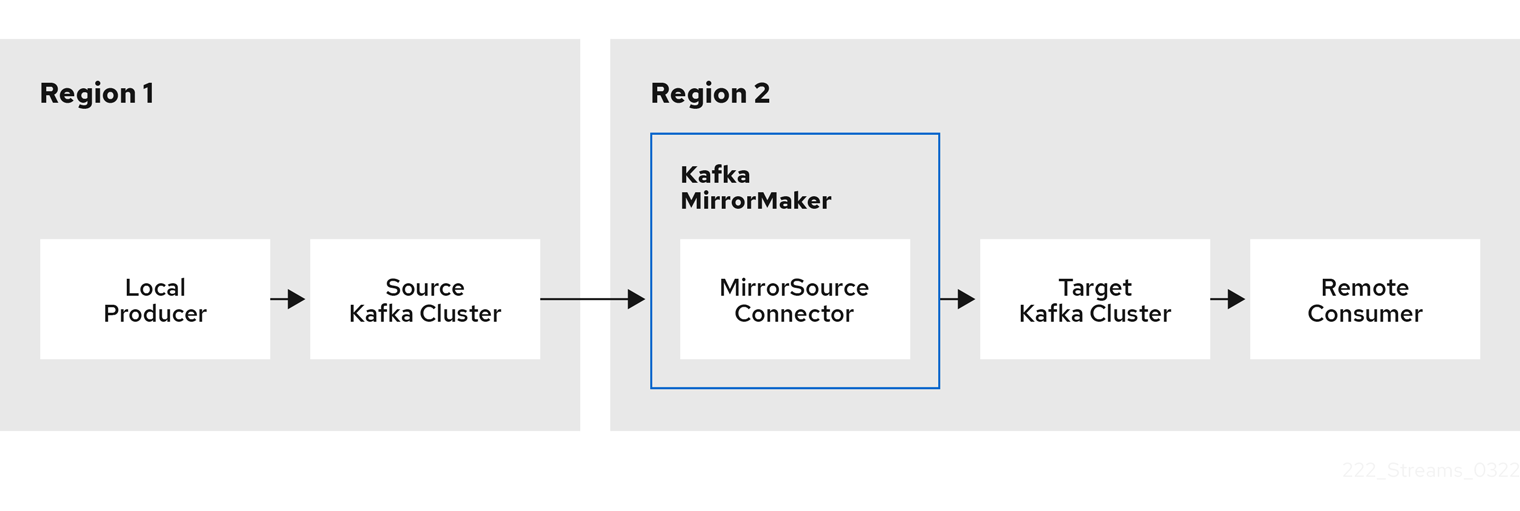
By default, a check for new topics in the source cluster is made every 10 minutes.
You can change the frequency by adding refresh.topics.interval.seconds to the source connector configuration.
Cluster configuration
You can use MirrorMaker 2.0 in active/passive or active/active cluster configurations.
- active/active cluster configuration
-
An active/active configuration has two active clusters replicating data bidirectionally. Applications can use either cluster. Each cluster can provide the same data. In this way, you can make the same data available in different geographical locations. As consumer groups are active in both clusters, consumer offsets for replicated topics are not synchronized back to the source cluster.
- active/passive cluster configuration
-
An active/passive configuration has an active cluster replicating data to a passive cluster. The passive cluster remains on standby. You might use the passive cluster for data recovery in the event of system failure.
The expectation is that producers and consumers connect to active clusters only. A MirrorMaker 2.0 cluster is required at each target destination.
Bidirectional replication (active/active)
The MirrorMaker 2.0 architecture supports bidirectional replication in an active/active cluster configuration.
Each cluster replicates the data of the other cluster using the concept of source and remote topics. As the same topics are stored in each cluster, remote topics are automatically renamed by MirrorMaker 2.0 to represent the source cluster. The name of the originating cluster is prepended to the name of the topic.
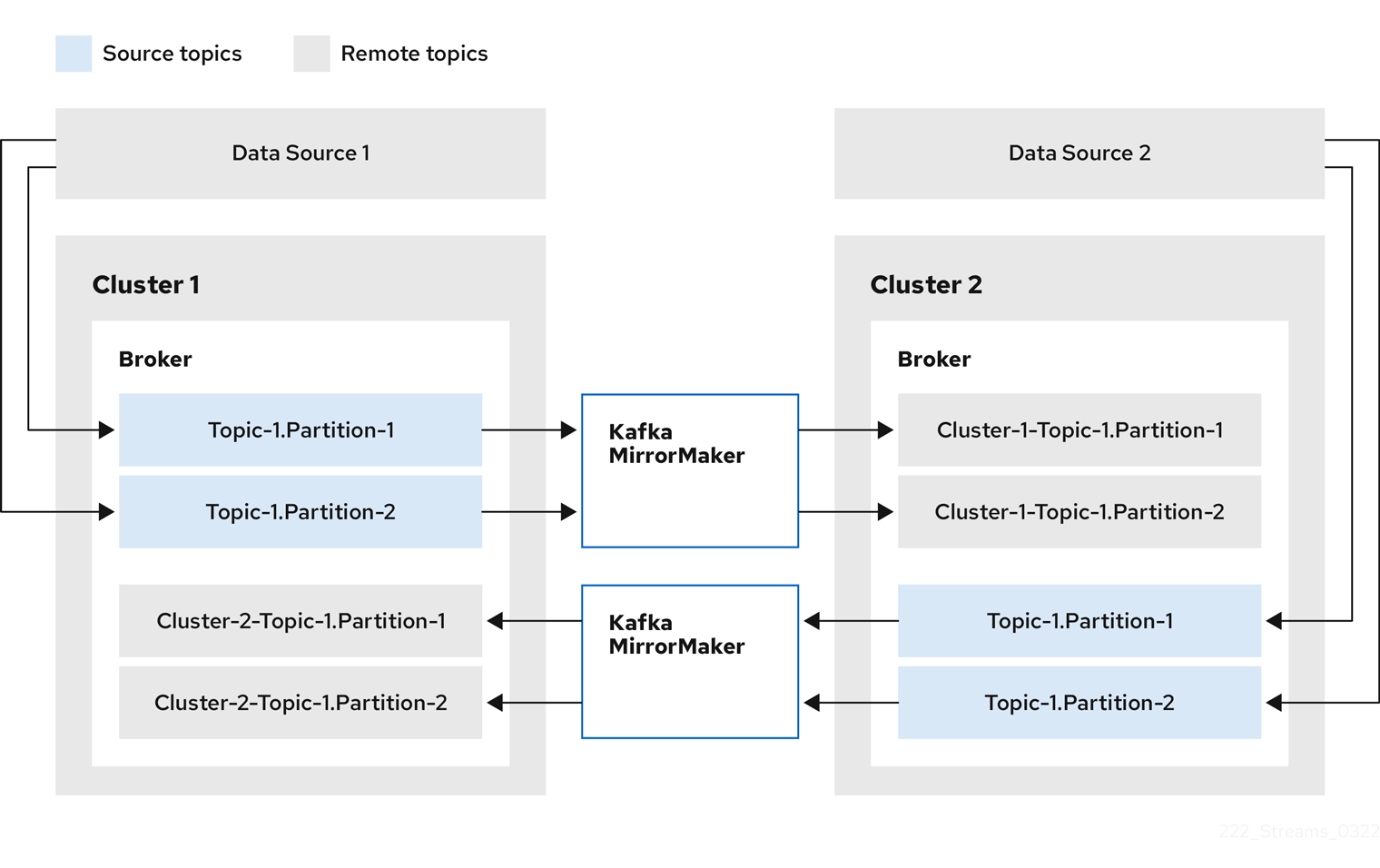
By flagging the originating cluster, topics are not replicated back to that cluster.
The concept of replication through remote topics is useful when configuring an architecture that requires data aggregation. Consumers can subscribe to source and remote topics within the same cluster, without the need for a separate aggregation cluster.
Unidirectional replication (active/passive)
The MirrorMaker 2.0 architecture supports unidirectional replication in an active/passive cluster configuration.
You can use an active/passive cluster configuration to make backups or migrate data to another cluster. In this situation, you might not want automatic renaming of remote topics.
You can override automatic renaming by adding IdentityReplicationPolicy to the source connector configuration.
With this configuration applied, topics retain their original names.
Topic configuration synchronization
MirrorMaker 2.0 supports topic configuration synchronization between source and target clusters. You specify source topics in the MirrorMaker 2.0 configuration. MirrorMaker 2.0 monitors the source topics. MirrorMaker 2.0 detects and propagates changes to the source topics to the remote topics. Changes might include automatically creating missing topics and partitions.
|
Note
|
In most cases you write to local topics and read from remote topics. Though write operations are not prevented on remote topics, they should be avoided. |
Offset tracking
MirrorMaker 2.0 tracks offsets for consumer groups using internal topics.
offset-syncstopic-
The
offset-syncstopic maps the source and target offsets for replicated topic partitions from record metadata. checkpointstopic-
The
checkpointstopic maps the last committed offset in the source and target cluster for replicated topic partitions in each consumer group.
As they used internally by MirrorMaker 2.0, you do not interact directly with these topics.
MirrorCheckpointConnector emits checkpoints for offset tracking.
Offsets for the checkpoints topic are tracked at predetermined intervals through configuration.
Both topics enable replication to be fully restored from the correct offset position on failover.
The location of the offset-syncs topic is the source cluster by default.
You can use the offset-syncs.topic.location connector configuration to change this to the target cluster.
You need read/write access to the cluster that contains the topic.
Using the target cluster as the location of the offset-syncs topic allows you to use MirrorMaker 2.0 even if you have only read access to the source cluster.
Synchronizing consumer group offsets
The __consumer_offsets topic stores information on committed offsets for each consumer group.
Offset synchronization periodically transfers the consumer offsets for the consumer groups of a source cluster into the consumer offsets topic of a target cluster.
Offset synchronization is particularly useful in an active/passive configuration. If the active cluster goes down, consumer applications can switch to the passive (standby) cluster and pick up from the last transferred offset position.
To use topic offset synchronization, enable the synchronization by adding sync.group.offsets.enabled to the checkpoint connector configuration, and setting the property to true.
Synchronization is disabled by default.
When using the IdentityReplicationPolicy in the source connector, it also has to be configured in the checkpoint connector configuration.
This ensures that the mirrored consumer offsets will be applied for the correct topics.
Consumer offsets are only synchronized for consumer groups that are not active in the target cluster.
If the consumer groups are in the target cluster, the synchronization cannot be performed and an UNKNOWN_MEMBER_ID error is returned.
If enabled, the synchronization of offsets from the source cluster is made periodically.
You can change the frequency by adding sync.group.offsets.interval.seconds and emit.checkpoints.interval.seconds to the checkpoint connector configuration.
The properties specify the frequency in seconds that the consumer group offsets are synchronized, and the frequency of checkpoints emitted for offset tracking.
The default for both properties is 60 seconds.
You can also change the frequency of checks for new consumer groups using the refresh.groups.interval.seconds property, which is performed every 10 minutes by default.
Because the synchronization is time-based, any switchover by consumers to a passive cluster will likely result in some duplication of messages.
|
Note
|
If you have an application written in Java, you can use the RemoteClusterUtils.java utility to synchronize offsets through the application. The utility fetches remote offsets for a consumer group from the checkpoints topic.
|
Connectivity checks
MirrorHeartbeatConnector emits heartbeats to check connectivity between clusters.
An internal heartbeat topic is replicated from the source cluster.
Target clusters use the heartbeat topic to check the following:
-
The connector managing connectivity between clusters is running
-
The source cluster is available
2.3.2. Connector configuration
Use Mirrormaker 2.0 connector configuration for the internal connectors that orchestrate the synchronization of data between Kafka clusters.
The following table describes connector properties and the connectors you configure to use them.
| Property | sourceConnector | checkpointConnector | heartbeatConnector |
|---|---|---|---|
|
✓ |
✓ |
✓ |
|
✓ |
✓ |
✓ |
|
✓ |
✓ |
✓ |
|
✓ |
✓ |
|
|
✓ |
✓ |
|
|
✓ |
✓ |
|
|
✓ |
||
|
✓ |
||
|
✓ |
||
|
✓ |
||
|
✓ |
||
|
✓ |
||
|
✓ |
||
|
✓ |
||
|
✓ |
||
|
✓ |
||
|
✓ |
||
|
✓ |
||
|
✓ |
||
|
✓ |
||
|
✓ |
||
|
✓ |
||
|
✓ |
||
|
✓ |
||
|
✓ |
||
|
✓ |
||
|
✓ |
||
|
✓ |
2.3.3. Connector producer and consumer configuration
MirrorMaker 2.0 connectors use internal producers and consumers. If needed, you can configure these producers and consumers to override the default settings.
For example, you can increase the batch.size for the source producer that sends topics to the target Kafka cluster to better accommodate large volumes of messages.
|
Important
|
Producer and consumer configuration options depend on the MirrorMaker 2.0 implementation, and may be subject to change. |
The following tables describe the producers and consumers for each of the connectors and where you can add configuration.
| Type | Description | Configuration |
|---|---|---|
Producer |
Sends topic messages to the target Kafka cluster. Consider tuning the configuration of this producer when it is handling large volumes of data. |
|
Producer |
Writes to the |
|
Consumer |
Retrieves topic messages from the source Kafka cluster. |
|
| Type | Description | Configuration |
|---|---|---|
Producer |
Emits consumer offset checkpoints. |
|
Consumer |
Loads the |
|
|
Note
|
You can set offset-syncs.topic.location to target to use the target Kafka cluster as the location of the offset-syncs topic.
|
| Type | Description | Configuration |
|---|---|---|
Producer |
Emits heartbeats. |
|
The following example shows how you configure the producers and consumers.
apiVersion: kafka.strimzi.io/v1beta2
kind: KafkaMirrorMaker2
metadata:
name: my-mirror-maker2
spec:
version: 3.3.2
# ...
mirrors:
- sourceCluster: "my-cluster-source"
targetCluster: "my-cluster-target"
sourceConnector:
tasksMax: 5
config:
producer.override.batch.size: 327680
producer.override.linger.ms: 100
producer.request.timeout.ms: 30000
consumer.fetch.max.bytes: 52428800
# ...
checkpointConnector:
config:
producer.override.request.timeout.ms: 30000
consumer.max.poll.interval.ms: 300000
# ...
heartbeatConnector:
config:
producer.override.request.timeout.ms: 30000
# ...2.3.4. Specifying a maximum number of tasks
Connectors create the tasks that are responsible for moving data in and out of Kafka. Each connector comprises one or more tasks that are distributed across a group of worker pods that run the tasks. Increasing the number of tasks can help with performance issues when replicating a large number of partitions or synchronizing the offsets of a large number of consumer groups.
Tasks run in parallel. Workers are assigned one or more tasks. A single task is handled by one worker pod, so you don’t need more worker pods than tasks. If there are more tasks than workers, workers handle multiple tasks.
You can specify the maximum number of connector tasks in your MirrorMaker configuration using the tasksMax property.
Without specifying a maximum number of tasks, the default setting is a single task.
The heartbeat connector always uses a single task.
The number of tasks that are started for the source and checkpoint connectors is the lower value between the maximum number of possible tasks and the value for tasksMax.
For the source connector, the maximum number of tasks possible is one for each partition being replicated from the source cluster.
For the checkpoint connector, the maximum number of tasks possible is one for each consumer group being replicated from the source cluster.
When setting a maximum number of tasks, consider the number of partitions and the hardware resources that support the process.
If the infrastructure supports the processing overhead, increasing the number of tasks can improve throughput and latency. For example, adding more tasks reduces the time taken to poll the source cluster when there is a high number of partitions or consumer groups.
Increasing the number of tasks for the checkpoint connector is useful when you have a large number of partitions.
apiVersion: kafka.strimzi.io/v1beta2
kind: KafkaMirrorMaker2
metadata:
name: my-mirror-maker2
spec:
# ...
mirrors:
- sourceCluster: "my-cluster-source"
targetCluster: "my-cluster-target"
sourceConnector:
tasksMax: 10
# ...Increasing the number of tasks for the checkpoint connector is useful when you have a large number of consumer groups.
apiVersion: kafka.strimzi.io/v1beta2
kind: KafkaMirrorMaker2
metadata:
name: my-mirror-maker2
spec:
# ...
mirrors:
- sourceCluster: "my-cluster-source"
targetCluster: "my-cluster-target"
checkpointConnector:
tasksMax: 10
# ...By default, MirrorMaker 2.0 checks for new consumer groups every 10 minutes.
You can adjust the refresh.groups.interval.seconds configuration to change the frequency.
Take care when adjusting lower.
More frequent checks can have a negative impact on performance.
Checking connector task operations
If you are using Prometheus and Grafana to monitor your deployment, you can check MirrorMaker 2.0 performance. The example MirrorMaker 2.0 Grafana dashboard provided with Strimzi shows the following metrics related to tasks and latency.
-
The number of tasks
-
Replication latency
-
Offset synchronization latency
2.3.5. ACL rules synchronization
ACL access to remote topics is possible if you are not using the User Operator.
If AclAuthorizer is being used, without the User Operator, ACL rules that manage access to brokers also apply to remote topics.
Users that can read a source topic can read its remote equivalent.
|
Note
|
OAuth 2.0 authorization does not support access to remote topics in this way. |
2.3.6. Configuring Kafka MirrorMaker 2.0
Use the properties of the KafkaMirrorMaker2 resource to configure your Kafka MirrorMaker 2.0 deployment.
Use MirrorMaker 2.0 to synchronize data between Kafka clusters.
The configuration must specify:
-
Each Kafka cluster
-
Connection information for each cluster, including authentication
-
The replication flow and direction
-
Cluster to cluster
-
Topic to topic
-
|
Note
|
The previous version of MirrorMaker continues to be supported. If you wish to use the resources configured for the previous version, they must be updated to the format supported by MirrorMaker 2.0. |
MirrorMaker 2.0 provides default configuration values for properties such as replication factors. A minimal configuration, with defaults left unchanged, would be something like this example:
apiVersion: kafka.strimzi.io/v1beta2
kind: KafkaMirrorMaker2
metadata:
name: my-mirror-maker2
spec:
version: 3.3.2
connectCluster: "my-cluster-target"
clusters:
- alias: "my-cluster-source"
bootstrapServers: my-cluster-source-kafka-bootstrap:9092
- alias: "my-cluster-target"
bootstrapServers: my-cluster-target-kafka-bootstrap:9092
mirrors:
- sourceCluster: "my-cluster-source"
targetCluster: "my-cluster-target"
sourceConnector: {}You can configure access control for source and target clusters using mTLS or SASL authentication. This procedure shows a configuration that uses TLS encryption and mTLS authentication for the source and target cluster.
You can specify the topics and consumer groups you wish to replicate from a source cluster in the KafkaMirrorMaker2 resource.
You use the topicsPattern and groupsPattern properties to do this.
You can provide a list of names or use a regular expression.
By default, all topics and consumer groups are replicated if you do not set the topicsPattern and groupsPattern properties.
You can also replicate all topics and consumer groups by using ".*" as a regular expression.
However, try to specify only the topics and consumer groups you need to avoid causing any unnecessary extra load on the cluster.
You can tune the configuration to handle high volumes of messages. For more information, see Handling high volumes of messages.
-
Strimzi is running
-
Source and target Kafka clusters are available
-
Edit the
specproperties for theKafkaMirrorMaker2resource.The properties you can configure are shown in this example configuration:
apiVersion: kafka.strimzi.io/v1beta2 kind: KafkaMirrorMaker2 metadata: name: my-mirror-maker2 spec: version: 3.3.2 # (1) replicas: 3 # (2) connectCluster: "my-cluster-target" # (3) clusters: # (4) - alias: "my-cluster-source" # (5) authentication: # (6) certificateAndKey: certificate: source.crt key: source.key secretName: my-user-source type: tls bootstrapServers: my-cluster-source-kafka-bootstrap:9092 # (7) tls: # (8) trustedCertificates: - certificate: ca.crt secretName: my-cluster-source-cluster-ca-cert - alias: "my-cluster-target" # (9) authentication: # (10) certificateAndKey: certificate: target.crt key: target.key secretName: my-user-target type: tls bootstrapServers: my-cluster-target-kafka-bootstrap:9092 # (11) config: # (12) config.storage.replication.factor: 1 offset.storage.replication.factor: 1 status.storage.replication.factor: 1 ssl.cipher.suites: "TLS_ECDHE_RSA_WITH_AES_256_GCM_SHA384" # (13) ssl.enabled.protocols: "TLSv1.2" ssl.protocol: "TLSv1.2" ssl.endpoint.identification.algorithm: HTTPS # (14) tls: # (15) trustedCertificates: - certificate: ca.crt secretName: my-cluster-target-cluster-ca-cert mirrors: # (16) - sourceCluster: "my-cluster-source" # (17) targetCluster: "my-cluster-target" # (18) sourceConnector: # (19) tasksMax: 10 # (20) autoRestart: # (21) enabled: true config: replication.factor: 1 # (22) offset-syncs.topic.replication.factor: 1 # (23) sync.topic.acls.enabled: "false" # (24) refresh.topics.interval.seconds: 60 # (25) replication.policy.separator: "" # (26) replication.policy.class: "org.apache.kafka.connect.mirror.IdentityReplicationPolicy" # (27) heartbeatConnector: # (28) autoRestart: enabled: true config: heartbeats.topic.replication.factor: 1 # (29) checkpointConnector: # (30) autoRestart: enabled: true config: checkpoints.topic.replication.factor: 1 # (31) refresh.groups.interval.seconds: 600 # (32) sync.group.offsets.enabled: true # (33) sync.group.offsets.interval.seconds: 60 # (34) emit.checkpoints.interval.seconds: 60 # (35) replication.policy.class: "org.apache.kafka.connect.mirror.IdentityReplicationPolicy" topicsPattern: "topic1|topic2|topic3" # (36) groupsPattern: "group1|group2|group3" # (37) resources: # (38) requests: cpu: "1" memory: 2Gi limits: cpu: "2" memory: 2Gi logging: # (39) type: inline loggers: connect.root.logger.level: "INFO" readinessProbe: # (40) initialDelaySeconds: 15 timeoutSeconds: 5 livenessProbe: initialDelaySeconds: 15 timeoutSeconds: 5 jvmOptions: # (41) "-Xmx": "1g" "-Xms": "1g" image: my-org/my-image:latest # (42) rack: topologyKey: topology.kubernetes.io/zone # (43) template: # (44) pod: affinity: podAntiAffinity: requiredDuringSchedulingIgnoredDuringExecution: - labelSelector: matchExpressions: - key: application operator: In values: - postgresql - mongodb topologyKey: "kubernetes.io/hostname" connectContainer: # (45) env: - name: JAEGER_SERVICE_NAME value: my-jaeger-service - name: JAEGER_AGENT_HOST value: jaeger-agent-name - name: JAEGER_AGENT_PORT value: "6831" tracing: type: jaeger # (46) externalConfiguration: # (47) env: - name: AWS_ACCESS_KEY_ID valueFrom: secretKeyRef: name: aws-creds key: awsAccessKey - name: AWS_SECRET_ACCESS_KEY valueFrom: secretKeyRef: name: aws-creds key: awsSecretAccessKey-
The Kafka Connect and Mirror Maker 2.0 version, which will always be the same.
-
The number of replica nodes for the workers that run tasks.
-
Kafka cluster alias for Kafka Connect, which must specify the target Kafka cluster. The Kafka cluster is used by Kafka Connect for its internal topics.
-
Specification for the Kafka clusters being synchronized.
-
Cluster alias for the source Kafka cluster.
-
Authentication for the source cluster, specified as mTLS, token-based OAuth, SASL-based SCRAM-SHA-256/SCRAM-SHA-512, or PLAIN.
-
Bootstrap server for connection to the source Kafka cluster.
-
TLS encryption with key names under which TLS certificates are stored in X.509 format for the source Kafka cluster. If certificates are stored in the same secret, it can be listed multiple times.
-
Cluster alias for the target Kafka cluster.
-
Authentication for the target Kafka cluster is configured in the same way as for the source Kafka cluster.
-
Bootstrap server for connection to the target Kafka cluster.
-
Kafka Connect configuration. Standard Apache Kafka configuration may be provided, restricted to those properties not managed directly by Strimzi.
-
SSL properties for external listeners to run with a specific cipher suite for a TLS version.
-
Hostname verification is enabled by setting to
HTTPS. An empty string disables the verification. -
TLS encryption for the target Kafka cluster is configured in the same way as for the source Kafka cluster.
-
Cluster alias for the source cluster used by the MirrorMaker 2.0 connectors.
-
Cluster alias for the target cluster used by the MirrorMaker 2.0 connectors.
-
Configuration for the
MirrorSourceConnectorthat creates remote topics. Theconfigoverrides the default configuration options. -
The maximum number of tasks that the connector may create. Tasks handle the data replication and run in parallel. If the infrastructure supports the processing overhead, increasing this value can improve throughput. Kafka Connect distributes the tasks between members of the cluster. If there are more tasks than workers, workers are assigned multiple tasks. For sink connectors, aim to have one task for each topic partition consumed. For source connectors, the number of tasks that can run in parallel may also depend on the external system. The connector creates fewer than the maximum number of tasks if it cannot achieve the parallelism.
-
Enables automatic restarts of failed connectors and tasks. Up to seven restart attempts are made, after which restarts must be made manually.
-
Replication factor for mirrored topics created at the target cluster.
-
Replication factor for the
MirrorSourceConnectoroffset-syncsinternal topic that maps the offsets of the source and target clusters. -
When ACL rules synchronization is enabled, ACLs are applied to synchronized topics. The default is
true. This feature is not compatible with the User Operator. If you are using the User Operator, set this property tofalse. -
Optional setting to change the frequency of checks for new topics. The default is for a check every 10 minutes.
-
Defines the separator used for the renaming of remote topics.
-
Adds a policy that overrides the automatic renaming of remote topics. Instead of prepending the name with the name of the source cluster, the topic retains its original name. This optional setting is useful for active/passive backups and data migration. To configure topic offset synchronization, this property must also be set for the
checkpointConnector.config. -
Configuration for the
MirrorHeartbeatConnectorthat performs connectivity checks. Theconfigoverrides the default configuration options. -
Replication factor for the heartbeat topic created at the target cluster.
-
Configuration for the
MirrorCheckpointConnectorthat tracks offsets. Theconfigoverrides the default configuration options. -
Replication factor for the checkpoints topic created at the target cluster.
-
Optional setting to change the frequency of checks for new consumer groups. The default is for a check every 10 minutes.
-
Optional setting to synchronize consumer group offsets, which is useful for recovery in an active/passive configuration. Synchronization is not enabled by default.
-
If the synchronization of consumer group offsets is enabled, you can adjust the frequency of the synchronization.
-
Adjusts the frequency of checks for offset tracking. If you change the frequency of offset synchronization, you might also need to adjust the frequency of these checks.
-
Topic replication from the source cluster defined as a comma-separated list or regular expression pattern. The source connector replicates the specified topics. The checkpoint connector tracks offsets for the specified topics. Here we request three topics by name.
-
Consumer group replication from the source cluster defined as a comma-separated list or regular expression pattern. The checkpoint connector replicates the specified consumer groups. Here we request three consumer groups by name.
-
Requests for reservation of supported resources, currently
cpuandmemory, and limits to specify the maximum resources that can be consumed. -
Specified Kafka Connect loggers and log levels added directly (
inline) or indirectly (external) through a ConfigMap. A custom ConfigMap must be placed under thelog4j.propertiesorlog4j2.propertieskey. For the Kafka Connectlog4j.rootLoggerlogger, you can set the log level to INFO, ERROR, WARN, TRACE, DEBUG, FATAL or OFF. -
Healthchecks to know when to restart a container (liveness) and when a container can accept traffic (readiness).
-
JVM configuration options to optimize performance for the Virtual Machine (VM) running Kafka MirrorMaker.
-
ADVANCED OPTION: Container image configuration, which is recommended only in special situations.
-
SPECIALIZED OPTION: Rack awareness configuration for the deployment. This is a specialized option intended for a deployment within the same location, not across regions. Use this option if you want connectors to consume from the closest replica rather than the leader replica. In certain cases, consuming from the closest replica can improve network utilization or reduce costs . The
topologyKeymust match a node label containing the rack ID. The example used in this configuration specifies a zone using the standardtopology.kubernetes.io/zonelabel. To consume from the closest replica, enable theRackAwareReplicaSelectorin the Kafka broker configuration. -
Template customization. Here a pod is scheduled with anti-affinity, so the pod is not scheduled on nodes with the same hostname.
-
Environment variables are set for distributed tracing.
-
Distributed tracing is enabled for Jaeger.
-
External configuration for a Kubernetes Secret mounted to Kafka MirrorMaker as an environment variable. You can also use configuration provider plugins to load configuration values from external sources.
-
-
Create or update the resource:
kubectl apply -f MIRRORMAKER-CONFIGURATION-FILE
2.3.7. Securing a Kafka MirrorMaker 2.0 deployment
This procedure describes in outline the configuration required to secure a MirrorMaker 2.0 deployment.
You need separate configuration for the source Kafka cluster and the target Kafka cluster. You also need separate user configuration to provide the credentials required for MirrorMaker to connect to the source and target Kafka clusters.
For the Kafka clusters, you specify internal listeners for secure connections within a Kubernetes cluster and external listeners for connections outside the Kubernetes cluster.
You can configure authentication and authorization mechanisms. The security options implemented for the source and target Kafka clusters must be compatible with the security options implemented for MirrorMaker 2.0.
After you have created the cluster and user authentication credentials, you specify them in your MirrorMaker configuration for secure connections.
|
Note
|
In this procedure, the certificates generated by the Cluster Operator are used, but you can replace them by installing your own certificates. You can also configure your listener to use a Kafka listener certificate managed by an external CA (certificate authority. |
Before starting this procedure, take a look at the example configuration files provided by Strimzi. They include examples for securing a deployment of MirrorMaker 2.0 using mTLS or SCRAM-SHA-512 authentication. The examples specify internal listeners for connecting within a Kubernetes cluster.
The examples provide the configuration for full authorization, including all the ACLs needed by MirrorMaker 2.0 to allow operations on the source and target Kafka clusters.
-
Strimzi is running
-
Separate namespaces for source and target clusters
The procedure assumes that the source and target Kafka clusters are installed to separate namespaces If you want to use the Topic Operator, you’ll need to do this. The Topic Operator only watches a single cluster in a specified namespace.
By separating the clusters into namespaces, you will need to copy the cluster secrets so they can be accessed outside the namespace. You need to reference the secrets in the MirrorMaker configuration.
-
Configure two
Kafkaresources, one to secure the source Kafka cluster and one to secure the target Kafka cluster.You can add listener configuration for authentication and enable authorization.
In this example, an internal listener is configured for a Kafka cluster with TLS encryption and mTLS authentication. Kafka
simpleauthorization is enabled.Example source Kafka cluster configuration with TLS encryption and mTLS authenticationapiVersion: kafka.strimzi.io/v1beta2 kind: Kafka metadata: name: my-source-cluster spec: kafka: version: 3.3.2 replicas: 1 listeners: - name: tls port: 9093 type: internal tls: true authentication: type: tls authorization: type: simple config: offsets.topic.replication.factor: 1 transaction.state.log.replication.factor: 1 transaction.state.log.min.isr: 1 default.replication.factor: 1 min.insync.replicas: 1 inter.broker.protocol.version: "3.3" storage: type: jbod volumes: - id: 0 type: persistent-claim size: 100Gi deleteClaim: false zookeeper: replicas: 1 storage: type: persistent-claim size: 100Gi deleteClaim: false entityOperator: topicOperator: {} userOperator: {}Example target Kafka cluster configuration with TLS encryption and mTLS authenticationapiVersion: kafka.strimzi.io/v1beta2 kind: Kafka metadata: name: my-target-cluster spec: kafka: version: 3.3.2 replicas: 1 listeners: - name: tls port: 9093 type: internal tls: true authentication: type: tls authorization: type: simple config: offsets.topic.replication.factor: 1 transaction.state.log.replication.factor: 1 transaction.state.log.min.isr: 1 default.replication.factor: 1 min.insync.replicas: 1 inter.broker.protocol.version: "3.3" storage: type: jbod volumes: - id: 0 type: persistent-claim size: 100Gi deleteClaim: false zookeeper: replicas: 1 storage: type: persistent-claim size: 100Gi deleteClaim: false entityOperator: topicOperator: {} userOperator: {} -
Create or update the
Kafkaresources in separate namespaces.kubectl apply -f <kafka_configuration_file> -n <namespace>The Cluster Operator creates the listeners and sets up the cluster and client certificate authority (CA) certificates to enable authentication within the Kafka cluster.
The certificates are created in the secret
<cluster_name>-cluster-ca-cert. -
Configure two
KafkaUserresources, one for a user of the source Kafka cluster and one for a user of the target Kafka cluster.-
Configure the same authentication and authorization types as the corresponding source and target Kafka cluster. For example, if you used
tlsauthentication and thesimpleauthorization type in theKafkaconfiguration for the source Kafka cluster, use the same in theKafkaUserconfiguration. -
Configure the ACLs needed by MirrorMaker 2.0 to allow operations on the source and target Kafka clusters.
The ACLs are used by the internal MirrorMaker connectors, and by the underlying Kafka Connect framework.
Example source user configuration for mTLS authenticationapiVersion: kafka.strimzi.io/v1beta2 kind: KafkaUser metadata: name: my-source-user labels: strimzi.io/cluster: my-source-cluster spec: authentication: type: tls authorization: type: simple acls: # MirrorSourceConnector - resource: # Not needed if offset-syncs.topic.location=target type: topic name: mm2-offset-syncs.my-target-cluster.internal operations: - Create - DescribeConfigs - Read - Write - resource: # Needed for every topic which is mirrored type: topic name: "*" operations: - DescribeConfigs - Read # MirrorCheckpointConnector - resource: type: cluster operations: - Describe - resource: # Needed for every group for which offsets are synced type: group name: "*" operations: - Describe - resource: # Not needed if offset-syncs.topic.location=target type: topic name: mm2-offset-syncs.my-target-cluster.internal operations: - ReadExample target user configuration for mTLS authenticationapiVersion: kafka.strimzi.io/v1beta2 kind: KafkaUser metadata: name: my-target-user labels: strimzi.io/cluster: my-target-cluster spec: authentication: type: tls authorization: type: simple acls: # Underlying Kafka Connect internal topics to store configuration, offsets, or status - resource: type: group name: mirrormaker2-cluster operations: - Read - resource: type: topic name: mirrormaker2-cluster-configs operations: - Create - Describe - DescribeConfigs - Read - Write - resource: type: topic name: mirrormaker2-cluster-status operations: - Create - Describe - DescribeConfigs - Read - Write - resource: type: topic name: mirrormaker2-cluster-offsets operations: - Create - Describe - DescribeConfigs - Read - Write # MirrorSourceConnector - resource: # Needed for every topic which is mirrored type: topic name: "*" operations: - Create - Alter - AlterConfigs - Write # MirrorCheckpointConnector - resource: type: cluster operations: - Describe - resource: type: topic name: my-source-cluster.checkpoints.internal operations: - Create - Describe - Read - Write - resource: # Needed for every group for which the offset is synced type: group name: "*" operations: - Read - Describe # MirrorHeartbeatConnector - resource: type: topic name: heartbeats operations: - Create - Describe - WriteNoteYou can use a certificate issued outside the User Operator by setting typetotls-external. For more information, see User authentication. -
-
Create or update a
KafkaUserresource in each of the namespaces you created for the source and target Kafka clusters.kubectl apply -f <kafka_user_configuration_file> -n <namespace>The User Operator creates the users representing the client (MirrorMaker), and the security credentials used for client authentication, based on the chosen authentication type.
The User Operator creates a new secret with the same name as the
KafkaUserresource. The secret contains a private and public key for mTLS authentication. The public key is contained in a user certificate, which is signed by the clients CA. -
Configure a
KafkaMirrorMaker2resource with the authentication details to connect to the source and target Kafka clusters.Example MirrorMaker 2.0 configuration with TLS encryption and mTLS authenticationapiVersion: kafka.strimzi.io/v1beta2 kind: KafkaMirrorMaker2 metadata: name: my-mirror-maker-2 spec: version: 3.3.2 replicas: 1 connectCluster: "my-target-cluster" clusters: - alias: "my-source-cluster" bootstrapServers: my-source-cluster-kafka-bootstrap:9093 tls: # (1) trustedCertificates: - secretName: my-source-cluster-cluster-ca-cert certificate: ca.crt authentication: # (2) type: tls certificateAndKey: secretName: my-source-user certificate: user.crt key: user.key - alias: "my-target-cluster" bootstrapServers: my-target-cluster-kafka-bootstrap:9093 tls: # (3) trustedCertificates: - secretName: my-target-cluster-cluster-ca-cert certificate: ca.crt authentication: # (4) type: tls certificateAndKey: secretName: my-target-user certificate: user.crt key: user.key config: # -1 means it will use the default replication factor configured in the broker config.storage.replication.factor: -1 offset.storage.replication.factor: -1 status.storage.replication.factor: -1 mirrors: - sourceCluster: "my-source-cluster" targetCluster: "my-target-cluster" sourceConnector: config: replication.factor: 1 offset-syncs.topic.replication.factor: 1 sync.topic.acls.enabled: "false" heartbeatConnector: config: heartbeats.topic.replication.factor: 1 checkpointConnector: config: checkpoints.topic.replication.factor: 1 sync.group.offsets.enabled: "true" topicsPattern: "topic1|topic2|topic3" groupsPattern: "group1|group2|group3"-
The TLS certificates for the source Kafka cluster. If they are in a separate namespace, copy the cluster secrets from the namespace of the Kafka cluster.
-
The user authentication for accessing the source Kafka cluster using the TLS mechanism.
-
The TLS certificates for the target Kafka cluster.
-
The user authentication for accessing the target Kafka cluster.
-
-
Create or update the
KafkaMirrorMaker2resource in the same namespace as the target Kafka cluster.kubectl apply -f <mirrormaker2_configuration_file> -n <namespace_of_target_cluster>
2.3.8. Performing a restart of a Kafka MirrorMaker 2.0 connector
This procedure describes how to manually trigger a restart of a Kafka MirrorMaker 2.0 connector by using a Kubernetes annotation.
-
The Cluster Operator is running.
-
Find the name of the
KafkaMirrorMaker2custom resource that controls the Kafka MirrorMaker 2.0 connector you want to restart:kubectl get KafkaMirrorMaker2 -
Find the name of the Kafka MirrorMaker 2.0 connector to be restarted from the
KafkaMirrorMaker2custom resource.kubectl describe KafkaMirrorMaker2 KAFKAMIRRORMAKER-2-NAME -
To restart the connector, annotate the
KafkaMirrorMaker2resource in Kubernetes. In this example,kubectl annotaterestarts a connector namedmy-source->my-target.MirrorSourceConnector:kubectl annotate KafkaMirrorMaker2 KAFKAMIRRORMAKER-2-NAME "strimzi.io/restart-connector=my-source->my-target.MirrorSourceConnector" -
Wait for the next reconciliation to occur (every two minutes by default).
The Kafka MirrorMaker 2.0 connector is restarted, as long as the annotation was detected by the reconciliation process. When the restart request is accepted, the annotation is removed from the
KafkaMirrorMaker2custom resource.
2.3.9. Performing a restart of a Kafka MirrorMaker 2.0 connector task
This procedure describes how to manually trigger a restart of a Kafka MirrorMaker 2.0 connector task by using a Kubernetes annotation.
-
The Cluster Operator is running.
-
Find the name of the
KafkaMirrorMaker2custom resource that controls the Kafka MirrorMaker 2.0 connector you want to restart:kubectl get KafkaMirrorMaker2 -
Find the name of the Kafka MirrorMaker 2.0 connector and the ID of the task to be restarted from the
KafkaMirrorMaker2custom resource. Task IDs are non-negative integers, starting from 0.kubectl describe KafkaMirrorMaker2 KAFKAMIRRORMAKER-2-NAME -
To restart the connector task, annotate the
KafkaMirrorMaker2resource in Kubernetes. In this example,kubectl annotaterestarts task 0 of a connector namedmy-source->my-target.MirrorSourceConnector:kubectl annotate KafkaMirrorMaker2 KAFKAMIRRORMAKER-2-NAME "strimzi.io/restart-connector-task=my-source->my-target.MirrorSourceConnector:0" -
Wait for the next reconciliation to occur (every two minutes by default).
The Kafka MirrorMaker 2.0 connector task is restarted, as long as the annotation was detected by the reconciliation process. When the restart task request is accepted, the annotation is removed from the
KafkaMirrorMaker2custom resource.
2.4. Kafka MirrorMaker cluster configuration
Configure a Kafka MirrorMaker deployment using the KafkaMirrorMaker resource.
KafkaMirrorMaker replicates data between Kafka clusters.
KafkaMirrorMaker schema reference describes the full schema of the KafkaMirrorMaker resource.
You can use Strimzi with MirrorMaker or MirrorMaker 2.0. MirrorMaker 2.0 is the latest version, and offers a more efficient way to mirror data between Kafka clusters.
|
Important
|
Kafka MirrorMaker 1 (referred to as just MirrorMaker in the documentation) has been deprecated in Apache Kafka 3.0.0 and will be removed in Apache Kafka 4.0.0.
As a result, the KafkaMirrorMaker custom resource which is used to deploy Kafka MirrorMaker 1 has been deprecated in Strimzi as well.
The KafkaMirrorMaker resource will be removed from Strimzi when we adopt Apache Kafka 4.0.0.
As a replacement, use the KafkaMirrorMaker2 custom resource with the IdentityReplicationPolicy.
|
2.4.1. Configuring Kafka MirrorMaker
Use the properties of the KafkaMirrorMaker resource to configure your Kafka MirrorMaker deployment.
You can configure access control for producers and consumers using TLS or SASL authentication. This procedure shows a configuration that uses TLS encryption and mTLS authentication on the consumer and producer side.
-
See the Deploying and Upgrading Strimzi guide for instructions on running a:
-
Source and target Kafka clusters must be available
-
Edit the
specproperties for theKafkaMirrorMakerresource.The properties you can configure are shown in this example configuration:
apiVersion: kafka.strimzi.io/v1beta2 kind: KafkaMirrorMaker metadata: name: my-mirror-maker spec: replicas: 3 (1) consumer: bootstrapServers: my-source-cluster-kafka-bootstrap:9092 (2) groupId: "my-group" (3) numStreams: 2 (4) offsetCommitInterval: 120000 (5) tls: (6) trustedCertificates: - secretName: my-source-cluster-ca-cert certificate: ca.crt authentication: (7) type: tls certificateAndKey: secretName: my-source-secret certificate: public.crt key: private.key config: (8) max.poll.records: 100 receive.buffer.bytes: 32768 ssl.cipher.suites: "TLS_ECDHE_RSA_WITH_AES_256_GCM_SHA384" (9) ssl.enabled.protocols: "TLSv1.2" ssl.protocol: "TLSv1.2" ssl.endpoint.identification.algorithm: HTTPS (10) producer: bootstrapServers: my-target-cluster-kafka-bootstrap:9092 abortOnSendFailure: false (11) tls: trustedCertificates: - secretName: my-target-cluster-ca-cert certificate: ca.crt authentication: type: tls certificateAndKey: secretName: my-target-secret certificate: public.crt key: private.key config: compression.type: gzip batch.size: 8192 ssl.cipher.suites: "TLS_ECDHE_RSA_WITH_AES_256_GCM_SHA384" (12) ssl.enabled.protocols: "TLSv1.2" ssl.protocol: "TLSv1.2" ssl.endpoint.identification.algorithm: HTTPS (13) include: "my-topic|other-topic" (14) resources: (15) requests: cpu: "1" memory: 2Gi limits: cpu: "2" memory: 2Gi logging: (16) type: inline loggers: mirrormaker.root.logger: "INFO" readinessProbe: (17) initialDelaySeconds: 15 timeoutSeconds: 5 livenessProbe: initialDelaySeconds: 15 timeoutSeconds: 5 metricsConfig: (18) type: jmxPrometheusExporter valueFrom: configMapKeyRef: name: my-config-map key: my-key jvmOptions: (19) "-Xmx": "1g" "-Xms": "1g" image: my-org/my-image:latest (20) template: (21) pod: affinity: podAntiAffinity: requiredDuringSchedulingIgnoredDuringExecution: - labelSelector: matchExpressions: - key: application operator: In values: - postgresql - mongodb topologyKey: "kubernetes.io/hostname" connectContainer: (22) env: - name: JAEGER_SERVICE_NAME value: my-jaeger-service - name: JAEGER_AGENT_HOST value: jaeger-agent-name - name: JAEGER_AGENT_PORT value: "6831" tracing: (23) type: jaeger-
Bootstrap servers for consumer and producer.
-
TLS encryption with key names under which TLS certificates are stored in X.509 format for consumer or producer. If certificates are stored in the same secret, it can be listed multiple times.
-
Authentication for consumer or producer, specified as mTLS, token-based OAuth, SASL-based SCRAM-SHA-256/SCRAM-SHA-512, or PLAIN.
-
SSL properties for external listeners to run with a specific cipher suite for a TLS version.
-
Hostname verification is enabled by setting to
HTTPS. An empty string disables the verification. -
If the
abortOnSendFailureproperty is set totrue, Kafka MirrorMaker will exit and the container will restart following a send failure for a message. -
SSL properties for external listeners to run with a specific cipher suite for a TLS version.
-
Hostname verification is enabled by setting to
HTTPS. An empty string disables the verification. -
A included topics mirrored from source to target Kafka cluster.
-
Requests for reservation of supported resources, currently
cpuandmemory, and limits to specify the maximum resources that can be consumed. -
Specified loggers and log levels added directly (
inline) or indirectly (external) through a ConfigMap. A custom ConfigMap must be placed under thelog4j.propertiesorlog4j2.propertieskey. MirrorMaker has a single logger calledmirrormaker.root.logger. You can set the log level to INFO, ERROR, WARN, TRACE, DEBUG, FATAL or OFF. -
Healthchecks to know when to restart a container (liveness) and when a container can accept traffic (readiness).
-
Prometheus metrics, which are enabled by referencing a ConfigMap containing configuration for the Prometheus JMX exporter in this example. You can enable metrics without further configuration using a reference to a ConfigMap containing an empty file under
metricsConfig.valueFrom.configMapKeyRef.key. -
JVM configuration options to optimize performance for the Virtual Machine (VM) running Kafka MirrorMaker.
-
ADVANCED OPTION: Container image configuration, which is recommended only in special situations.
-
Template customization. Here a pod is scheduled with anti-affinity, so the pod is not scheduled on nodes with the same hostname.
-
Environment variables are set for distributed tracing.
-
Distributed tracing is enabled for Jaeger.
WarningWith the abortOnSendFailureproperty set tofalse, the producer attempts to send the next message in a topic. The original message might be lost, as there is no attempt to resend a failed message. -
Create or update the resource:
kubectl apply -f <your-file>
2.4.2. List of Kafka MirrorMaker cluster resources
The following resources are created by the Cluster Operator in the Kubernetes cluster:
- <mirror-maker-name>-mirror-maker
-
Deployment which is responsible for creating the Kafka MirrorMaker pods.
- <mirror-maker-name>-config
-
ConfigMap which contains ancillary configuration for the Kafka MirrorMaker, and is mounted as a volume by the Kafka broker pods.
- <mirror-maker-name>-mirror-maker
-
Pod Disruption Budget configured for the Kafka MirrorMaker worker nodes.
2.5. Kafka Bridge cluster configuration
Configure a Kafka Bridge deployment using the KafkaBridge resource.
Kafka Bridge provides an API for integrating HTTP-based clients with a Kafka cluster.
KafkaBridge schema reference describes the full schema of the KafkaBridge resource.
2.5.1. Configuring the Kafka Bridge
Use the Kafka Bridge to make HTTP-based requests to the Kafka cluster.
Use the properties of the KafkaBridge resource to configure your Kafka Bridge deployment.
In order to prevent issues arising when client consumer requests are processed by different Kafka Bridge instances, address-based routing must be employed to ensure that requests are routed to the right Kafka Bridge instance. Additionally, each independent Kafka Bridge instance must have a replica. A Kafka Bridge instance has its own state which is not shared with another instances.
-
A Kubernetes cluster
-
A running Cluster Operator
See the Deploying and Upgrading Strimzi guide for instructions on running a:
-
Edit the
specproperties for theKafkaBridgeresource.The properties you can configure are shown in this example configuration:
apiVersion: kafka.strimzi.io/v1beta2 kind: KafkaBridge metadata: name: my-bridge spec: replicas: 3 (1) bootstrapServers: <cluster_name>-cluster-kafka-bootstrap:9092 (2) tls: (3) trustedCertificates: - secretName: my-cluster-cluster-cert certificate: ca.crt - secretName: my-cluster-cluster-cert certificate: ca2.crt authentication: (4) type: tls certificateAndKey: secretName: my-secret certificate: public.crt key: private.key http: (5) port: 8080 cors: (6) allowedOrigins: "https://strimzi.io" allowedMethods: "GET,POST,PUT,DELETE,OPTIONS,PATCH" consumer: (7) config: auto.offset.reset: earliest producer: (8) config: delivery.timeout.ms: 300000 resources: (9) requests: cpu: "1" memory: 2Gi limits: cpu: "2" memory: 2Gi logging: (10) type: inline loggers: logger.bridge.level: "INFO" # enabling DEBUG just for send operation logger.send.name: "http.openapi.operation.send" logger.send.level: "DEBUG" jvmOptions: (11) "-Xmx": "1g" "-Xms": "1g" readinessProbe: (12) initialDelaySeconds: 15 timeoutSeconds: 5 livenessProbe: initialDelaySeconds: 15 timeoutSeconds: 5 image: my-org/my-image:latest (13) template: (14) pod: affinity: podAntiAffinity: requiredDuringSchedulingIgnoredDuringExecution: - labelSelector: matchExpressions: - key: application operator: In values: - postgresql - mongodb topologyKey: "kubernetes.io/hostname" bridgeContainer: (15) env: - name: JAEGER_SERVICE_NAME value: my-jaeger-service - name: JAEGER_AGENT_HOST value: jaeger-agent-name - name: JAEGER_AGENT_PORT value: "6831"-
Bootstrap server for connection to the target Kafka cluster. Use the name of the Kafka cluster as the <cluster_name>.
-
TLS encryption with key names under which TLS certificates are stored in X.509 format for the source Kafka cluster. If certificates are stored in the same secret, it can be listed multiple times.
-
Authentication for the Kafka Bridge cluster, specified as mTLS, token-based OAuth, SASL-based SCRAM-SHA-256/SCRAM-SHA-512, or PLAIN. By default, the Kafka Bridge connects to Kafka brokers without authentication.
-
HTTP access to Kafka brokers.
-
CORS access specifying selected resources and access methods. Additional HTTP headers in requests describe the origins that are permitted access to the Kafka cluster.
-
Consumer configuration options.
-
Producer configuration options.
-
Requests for reservation of supported resources, currently
cpuandmemory, and limits to specify the maximum resources that can be consumed. -
Specified Kafka Bridge loggers and log levels added directly (
inline) or indirectly (external) through a ConfigMap. A custom ConfigMap must be placed under thelog4j.propertiesorlog4j2.propertieskey. For the Kafka Bridge loggers, you can set the log level to INFO, ERROR, WARN, TRACE, DEBUG, FATAL or OFF. -
JVM configuration options to optimize performance for the Virtual Machine (VM) running the Kafka Bridge.
-
Healthchecks to know when to restart a container (liveness) and when a container can accept traffic (readiness).
-
Optional: Container image configuration, which is recommended only in special situations.
-
Template customization. Here a pod is scheduled with anti-affinity, so the pod is not scheduled on nodes with the same hostname.
-
Environment variables are set for distributed tracing.
-
Create or update the resource:
kubectl apply -f KAFKA-BRIDGE-CONFIG-FILE
2.5.2. List of Kafka Bridge cluster resources
The following resources are created by the Cluster Operator in the Kubernetes cluster:
- bridge-cluster-name-bridge
-
Deployment which is in charge to create the Kafka Bridge worker node pods.
- bridge-cluster-name-bridge-service
-
Service which exposes the REST interface of the Kafka Bridge cluster.
- bridge-cluster-name-bridge-config
-
ConfigMap which contains the Kafka Bridge ancillary configuration and is mounted as a volume by the Kafka broker pods.
- bridge-cluster-name-bridge
-
Pod Disruption Budget configured for the Kafka Bridge worker nodes.
2.6. Customizing Kubernetes resources
A Strimzi deployment creates Kubernetes resources, such as Deployments, StatefulSets, Pods, and Services.
These resources are managed by Strimzi operators.
Only the operator that is responsible for managing a particular Kubernetes resource can change that resource.
If you try to manually change an operator-managed Kubernetes resource, the operator will revert your changes back.
Changing an operator-managed Kubernetes resource can be useful if you want to perform certain tasks, such as:
-
Adding custom labels or annotations that control how
Podsare treated by Istio or other services -
Managing how
Loadbalancer-type Services are created by the cluster
You can make the changes using the template property in the Strimzi custom resources.
The template property is supported in the following resources.
The API reference provides more details about the customizable fields.
Kafka.spec.kafkaKafka.spec.zookeeperKafka.spec.entityOperatorKafka.spec.kafkaExporterKafka.spec.cruiseControlKafka.spec.jmxTransKafkaConnect.specKafkaMirrorMaker.specKafkaMirrorMaker2.specKafkaBridge.specKafkaUser.spec
In the following example, the template property is used to modify the labels in a Kafka broker’s pod.
apiVersion: kafka.strimzi.io/v1beta2
kind: Kafka
metadata:
name: my-cluster
labels:
app: my-cluster
spec:
kafka:
# ...
template:
pod:
metadata:
labels:
mylabel: myvalue
# ...2.6.1. Customizing the image pull policy
Strimzi allows you to customize the image pull policy for containers in all pods deployed by the Cluster Operator.
The image pull policy is configured using the environment variable STRIMZI_IMAGE_PULL_POLICY in the Cluster Operator deployment.
The STRIMZI_IMAGE_PULL_POLICY environment variable can be set to three different values:
Always-
Container images are pulled from the registry every time the pod is started or restarted.
IfNotPresent-
Container images are pulled from the registry only when they were not pulled before.
Never-
Container images are never pulled from the registry.
The image pull policy can be currently customized only for all Kafka, Kafka Connect, and Kafka MirrorMaker clusters at once. Changing the policy will result in a rolling update of all your Kafka, Kafka Connect, and Kafka MirrorMaker clusters.
-
For more information about Cluster Operator configuration, see Using the Cluster Operator.
-
For more information about Image Pull Policies, see Disruptions.
2.6.2. Applying a termination grace period
Apply a termination grace period to give a Kafka cluster enough time to shut down cleanly.
Specify the time using the terminationGracePeriodSeconds property.
Add the property to the template.pod configuration of the Kafka custom resource.
The time you add will depend on the size of your Kafka cluster. The Kubernetes default for the termination grace period is 30 seconds. If you observe that your clusters are not shutting down cleanly, you can increase the termination grace period.
A termination grace period is applied every time a pod is restarted. The period begins when Kubernetes sends a term (termination) signal to the processes running in the pod. The period should reflect the amount of time required to transfer the processes of the terminating pod to another pod before they are stopped. After the period ends, a kill signal stops any processes still running in the pod.
The following example adds a termination grace period of 120 seconds to the Kafka custom resource.
You can also specify the configuration in the custom resources of other Kafka components.
apiVersion: kafka.strimzi.io/v1beta2
kind: Kafka
metadata:
name: my-cluster
spec:
kafka:
# ...
template:
pod:
terminationGracePeriodSeconds: 120
# ...
# ...2.7. Configuring pod scheduling
When two applications are scheduled to the same Kubernetes node, both applications might use the same resources like disk I/O and impact performance. That can lead to performance degradation. Scheduling Kafka pods in a way that avoids sharing nodes with other critical workloads, using the right nodes or dedicated a set of nodes only for Kafka are the best ways how to avoid such problems.
2.7.1. Specifying affinity, tolerations, and topology spread constraints
Use affinity, tolerations and topology spread constraints to schedule the pods of kafka resources onto nodes.
Affinity, tolerations and topology spread constraints are configured using the affinity, tolerations, and topologySpreadConstraint properties in following resources:
-
Kafka.spec.kafka.template.pod -
Kafka.spec.zookeeper.template.pod -
Kafka.spec.entityOperator.template.pod -
KafkaConnect.spec.template.pod -
KafkaBridge.spec.template.pod -
KafkaMirrorMaker.spec.template.pod -
KafkaMirrorMaker2.spec.template.pod
The format of the affinity, tolerations, and topologySpreadConstraint properties follows the Kubernetes specification.
The affinity configuration can include different types of affinity:
-
Pod affinity and anti-affinity
-
Node affinity
Use pod anti-affinity to avoid critical applications sharing nodes
Use pod anti-affinity to ensure that critical applications are never scheduled on the same disk. When running a Kafka cluster, it is recommended to use pod anti-affinity to ensure that the Kafka brokers do not share nodes with other workloads, such as databases.
Use node affinity to schedule workloads onto specific nodes
The Kubernetes cluster usually consists of many different types of worker nodes. Some are optimized for CPU heavy workloads, some for memory, while other might be optimized for storage (fast local SSDs) or network. Using different nodes helps to optimize both costs and performance. To achieve the best possible performance, it is important to allow scheduling of Strimzi components to use the right nodes.
Kubernetes uses node affinity to schedule workloads onto specific nodes.
Node affinity allows you to create a scheduling constraint for the node on which the pod will be scheduled.
The constraint is specified as a label selector.
You can specify the label using either the built-in node label like beta.kubernetes.io/instance-type or custom labels to select the right node.
Use node affinity and tolerations for dedicated nodes
Use taints to create dedicated nodes, then schedule Kafka pods on the dedicated nodes by configuring node affinity and tolerations.
Cluster administrators can mark selected Kubernetes nodes as tainted. Nodes with taints are excluded from regular scheduling and normal pods will not be scheduled to run on them. Only services which can tolerate the taint set on the node can be scheduled on it. The only other services running on such nodes will be system services such as log collectors or software defined networks.
Running Kafka and its components on dedicated nodes can have many advantages. There will be no other applications running on the same nodes which could cause disturbance or consume the resources needed for Kafka. That can lead to improved performance and stability.
2.7.2. Configuring pod anti-affinity to schedule each Kafka broker on a different worker node
Many Kafka brokers or ZooKeeper nodes can run on the same Kubernetes worker node.
If the worker node fails, they will all become unavailable at the same time.
To improve reliability, you can use podAntiAffinity configuration to schedule each Kafka broker or ZooKeeper node on a different Kubernetes worker node.
-
A Kubernetes cluster
-
A running Cluster Operator
-
Edit the
affinityproperty in the resource specifying the cluster deployment. To make sure that no worker nodes are shared by Kafka brokers or ZooKeeper nodes, use thestrimzi.io/namelabel. Set thetopologyKeytokubernetes.io/hostnameto specify that the selected pods are not scheduled on nodes with the same hostname. This will still allow the same worker node to be shared by a single Kafka broker and a single ZooKeeper node. For example:apiVersion: kafka.strimzi.io/v1beta2 kind: Kafka spec: kafka: # ... template: pod: affinity: podAntiAffinity: requiredDuringSchedulingIgnoredDuringExecution: - labelSelector: matchExpressions: - key: strimzi.io/name operator: In values: - CLUSTER-NAME-kafka topologyKey: "kubernetes.io/hostname" # ... zookeeper: # ... template: pod: affinity: podAntiAffinity: requiredDuringSchedulingIgnoredDuringExecution: - labelSelector: matchExpressions: - key: strimzi.io/name operator: In values: - CLUSTER-NAME-zookeeper topologyKey: "kubernetes.io/hostname" # ...Where
CLUSTER-NAMEis the name of your Kafka custom resource. -
If you even want to make sure that a Kafka broker and ZooKeeper node do not share the same worker node, use the
strimzi.io/clusterlabel. For example:apiVersion: kafka.strimzi.io/v1beta2 kind: Kafka spec: kafka: # ... template: pod: affinity: podAntiAffinity: requiredDuringSchedulingIgnoredDuringExecution: - labelSelector: matchExpressions: - key: strimzi.io/cluster operator: In values: - CLUSTER-NAME topologyKey: "kubernetes.io/hostname" # ... zookeeper: # ... template: pod: affinity: podAntiAffinity: requiredDuringSchedulingIgnoredDuringExecution: - labelSelector: matchExpressions: - key: strimzi.io/cluster operator: In values: - CLUSTER-NAME topologyKey: "kubernetes.io/hostname" # ...Where
CLUSTER-NAMEis the name of your Kafka custom resource. -
Create or update the resource.
kubectl apply -f <kafka_configuration_file>
2.7.3. Configuring pod anti-affinity in Kafka components
Pod anti-affinity configuration helps with the stability and performance of Kafka brokers. By using podAntiAffinity, Kubernetes will not schedule Kafka brokers on the same nodes as other workloads.
Typically, you want to avoid Kafka running on the same worker node as other network or storage intensive applications such as databases, storage or other messaging platforms.
-
A Kubernetes cluster
-
A running Cluster Operator
-
Edit the
affinityproperty in the resource specifying the cluster deployment. Use labels to specify the pods which should not be scheduled on the same nodes. ThetopologyKeyshould be set tokubernetes.io/hostnameto specify that the selected pods should not be scheduled on nodes with the same hostname. For example:apiVersion: kafka.strimzi.io/v1beta2 kind: Kafka spec: kafka: # ... template: pod: affinity: podAntiAffinity: requiredDuringSchedulingIgnoredDuringExecution: - labelSelector: matchExpressions: - key: application operator: In values: - postgresql - mongodb topologyKey: "kubernetes.io/hostname" # ... zookeeper: # ... -
Create or update the resource.
This can be done using
kubectl apply:kubectl apply -f <kafka_configuration_file>
2.7.4. Configuring node affinity in Kafka components
-
A Kubernetes cluster
-
A running Cluster Operator
-
Label the nodes where Strimzi components should be scheduled.
This can be done using
kubectl label:kubectl label node NAME-OF-NODE node-type=fast-networkAlternatively, some of the existing labels might be reused.
-
Edit the
affinityproperty in the resource specifying the cluster deployment. For example:apiVersion: kafka.strimzi.io/v1beta2 kind: Kafka spec: kafka: # ... template: pod: affinity: nodeAffinity: requiredDuringSchedulingIgnoredDuringExecution: nodeSelectorTerms: - matchExpressions: - key: node-type operator: In values: - fast-network # ... zookeeper: # ... -
Create or update the resource.
This can be done using
kubectl apply:kubectl apply -f <kafka_configuration_file>
2.7.5. Setting up dedicated nodes and scheduling pods on them
-
A Kubernetes cluster
-
A running Cluster Operator
-
Select the nodes which should be used as dedicated.
-
Make sure there are no workloads scheduled on these nodes.
-
Set the taints on the selected nodes:
This can be done using
kubectl taint:kubectl taint node NAME-OF-NODE dedicated=Kafka:NoSchedule -
Additionally, add a label to the selected nodes as well.
This can be done using
kubectl label:kubectl label node NAME-OF-NODE dedicated=Kafka -
Edit the
affinityandtolerationsproperties in the resource specifying the cluster deployment.For example:
apiVersion: kafka.strimzi.io/v1beta2 kind: Kafka spec: kafka: # ... template: pod: tolerations: - key: "dedicated" operator: "Equal" value: "Kafka" effect: "NoSchedule" affinity: nodeAffinity: requiredDuringSchedulingIgnoredDuringExecution: nodeSelectorTerms: - matchExpressions: - key: dedicated operator: In values: - Kafka # ... zookeeper: # ... -
Create or update the resource.
This can be done using
kubectl apply:kubectl apply -f <kafka_configuration_file>
2.8. Logging configuration
Configure logging levels in the custom resources of Kafka components and Strimzi Operators.
You can specify the logging levels directly in the spec.logging property of the custom resource.
Or you can define the logging properties in a ConfigMap that’s referenced in the custom resource using the configMapKeyRef property.
The advantages of using a ConfigMap are that the logging properties are maintained in one place and are accessible to more than one resource. You can also reuse the ConfigMap for more than one resource. If you are using a ConfigMap to specify loggers for Strimzi Operators, you can also append the logging specification to add filters.
You specify a logging type in your logging specification:
-
inlinewhen specifying logging levels directly -
externalwhen referencing a ConfigMap
inline logging configurationspec:
# ...
logging:
type: inline
loggers:
kafka.root.logger.level: "INFO"external logging configurationspec:
# ...
logging:
type: external
valueFrom:
configMapKeyRef:
name: my-config-map
key: my-config-map-keyValues for the name and key of the ConfigMap are mandatory.
Default logging is used if the name or key is not set.
2.8.1. Logging options for Kafka components and operators
For more information on configuring logging for specific Kafka components or operators, see the following sections.
2.8.2. Creating a ConfigMap for logging
To use a ConfigMap to define logging properties, you create the ConfigMap and then reference it as part of the logging definition in the spec of a resource.
The ConfigMap must contain the appropriate logging configuration.
-
log4j.propertiesfor Kafka components, ZooKeeper, and the Kafka Bridge -
log4j2.propertiesfor the Topic Operator and User Operator
The configuration must be placed under these properties.
In this procedure a ConfigMap defines a root logger for a Kafka resource.
-
Create the ConfigMap.
You can create the ConfigMap as a YAML file or from a properties file.
ConfigMap example with a root logger definition for Kafka:
kind: ConfigMap apiVersion: v1 metadata: name: logging-configmap data: log4j.properties: kafka.root.logger.level="INFO"If you are using a properties file, specify the file at the command line:
kubectl create configmap logging-configmap --from-file=log4j.propertiesThe properties file defines the logging configuration:
# Define the logger kafka.root.logger.level="INFO" # ... -
Define external logging in the
specof the resource, setting thelogging.valueFrom.configMapKeyRef.nameto the name of the ConfigMap andlogging.valueFrom.configMapKeyRef.keyto the key in this ConfigMap.spec: # ... logging: type: external valueFrom: configMapKeyRef: name: logging-configmap key: log4j.properties -
Create or update the resource.
kubectl apply -f <kafka_configuration_file>
2.8.3. Adding logging filters to Operators
If you are using a ConfigMap to configure the (log4j2) logging levels for Strimzi Operators, you can also define logging filters to limit what’s returned in the log.
Logging filters are useful when you have a large number of logging messages.
Suppose you set the log level for the logger as DEBUG (rootLogger.level="DEBUG").
Logging filters reduce the number of logs returned for the logger at that level, so you can focus on a specific resource.
When the filter is set, only log messages matching the filter are logged.
Filters use markers to specify what to include in the log.
You specify a kind, namespace and name for the marker.
For example, if a Kafka cluster is failing, you can isolate the logs by specifying the kind as Kafka, and use the namespace and name of the failing cluster.
This example shows a marker filter for a Kafka cluster named my-kafka-cluster.
rootLogger.level="INFO"
appender.console.filter.filter1.type=MarkerFilter (1)
appender.console.filter.filter1.onMatch=ACCEPT (2)
appender.console.filter.filter1.onMismatch=DENY (3)
appender.console.filter.filter1.marker=Kafka(my-namespace/my-kafka-cluster) (4)-
The
MarkerFiltertype compares a specified marker for filtering. -
The
onMatchproperty accepts the log if the marker matches. -
The
onMismatchproperty rejects the log if the marker does not match. -
The marker used for filtering is in the format KIND(NAMESPACE/NAME-OF-RESOURCE).
You can create one or more filters. Here, the log is filtered for two Kafka clusters.
appender.console.filter.filter1.type=MarkerFilter
appender.console.filter.filter1.onMatch=ACCEPT
appender.console.filter.filter1.onMismatch=DENY
appender.console.filter.filter1.marker=Kafka(my-namespace/my-kafka-cluster-1)
appender.console.filter.filter2.type=MarkerFilter
appender.console.filter.filter2.onMatch=ACCEPT
appender.console.filter.filter2.onMismatch=DENY
appender.console.filter.filter2.marker=Kafka(my-namespace/my-kafka-cluster-2)To add filters to the Cluster Operator, update its logging ConfigMap YAML file (install/cluster-operator/050-ConfigMap-strimzi-cluster-operator.yaml).
-
Update the
050-ConfigMap-strimzi-cluster-operator.yamlfile to add the filter properties to the ConfigMap.In this example, the filter properties return logs only for the
my-kafka-clusterKafka cluster:kind: ConfigMap apiVersion: v1 metadata: name: strimzi-cluster-operator data: log4j2.properties: #... appender.console.filter.filter1.type=MarkerFilter appender.console.filter.filter1.onMatch=ACCEPT appender.console.filter.filter1.onMismatch=DENY appender.console.filter.filter1.marker=Kafka(my-namespace/my-kafka-cluster)Alternatively, edit the
ConfigMapdirectly:kubectl edit configmap strimzi-cluster-operator -
If you updated the YAML file instead of editing the
ConfigMapdirectly, apply the changes by deploying the ConfigMap:kubectl create -f install/cluster-operator/050-ConfigMap-strimzi-cluster-operator.yaml
To add filters to the Topic Operator or User Operator, create or edit a logging ConfigMap.
In this procedure a logging ConfigMap is created with filters for the Topic Operator. The same approach is used for the User Operator.
-
Create the ConfigMap.
You can create the ConfigMap as a YAML file or from a properties file.
In this example, the filter properties return logs only for the
my-topictopic:kind: ConfigMap apiVersion: v1 metadata: name: logging-configmap data: log4j2.properties: rootLogger.level="INFO" appender.console.filter.filter1.type=MarkerFilter appender.console.filter.filter1.onMatch=ACCEPT appender.console.filter.filter1.onMismatch=DENY appender.console.filter.filter1.marker=KafkaTopic(my-namespace/my-topic)If you are using a properties file, specify the file at the command line:
kubectl create configmap logging-configmap --from-file=log4j2.propertiesThe properties file defines the logging configuration:
# Define the logger rootLogger.level="INFO" # Set the filters appender.console.filter.filter1.type=MarkerFilter appender.console.filter.filter1.onMatch=ACCEPT appender.console.filter.filter1.onMismatch=DENY appender.console.filter.filter1.marker=KafkaTopic(my-namespace/my-topic) # ... -
Define external logging in the
specof the resource, setting thelogging.valueFrom.configMapKeyRef.nameto the name of the ConfigMap andlogging.valueFrom.configMapKeyRef.keyto the key in this ConfigMap.For the Topic Operator, logging is specified in the
topicOperatorconfiguration of theKafkaresource.spec: # ... entityOperator: topicOperator: logging: type: external valueFrom: configMapKeyRef: name: logging-configmap key: log4j2.properties -
Apply the changes by deploying the Cluster Operator:
create -f install/cluster-operator -n my-cluster-operator-namespace3. Loading configuration values from external sources
Use configuration provider plugins to load configuration data from external sources. The providers operate independently of Strimzi. You can use them to load configuration data for all Kafka components, including producers and consumers. Use them, for example, to provide the credentials for Kafka Connect connector configuration.
- Kubernetes Configuration Provider
-
The Kubernetes Configuration Provider plugin loads configuration data from Kubernetes secrets or ConfigMaps.
Suppose you have a
Secretobject that’s managed outside the Kafka namespace, or outside the Kafka cluster. The Kubernetes Configuration Provider allows you to reference the values of the secret in your configuration without extracting the files. You just need to tell the provider what secret to use and provide access rights. The provider loads the data without needing to restart the Kafka component, even when using a newSecretorConfigMapobject. This capability avoids disruption when a Kafka Connect instance hosts multiple connectors. - Environment Variables Configuration Provider
-
The Environment Variables Configuration Provider plugin loads configuration data from environment variables.
The values for the environment variables can be mapped from secrets or ConfigMaps. You can use the Environment Variables Configuration Provider, for example, to load certificates or JAAS configuration from environment variables mapped from Kubernetes secrets.
|
Note
|
Kubernetes Configuration Provider can’t use mounted files.
For example, it can’t load values that need the location of a truststore or keystore.
Instead, you can mount ConfigMaps or secrets into a Kafka Connect pod as environment variables or volumes.
You can use the Environment Variables Configuration Provider to load values for environment variables.
You add configuration using the externalConfiguration property in KafkaConnect.spec.
You don’t need to set up access rights with this approach.
However, Kafka Connect will need a restart when using a new Secret or ConfigMap for a connector.
This will cause disruption to all the Kafka Connect instance’s connectors.
|
3.1. Loading configuration values from a ConfigMap
This procedure shows how to use the Kubernetes Configuration Provider plugin.
In the procedure, an external ConfigMap object provides configuration properties for a connector.
-
A Kubernetes cluster is available.
-
A Kafka cluster is running.
-
The Cluster Operator is running.
-
Create a
ConfigMaporSecretthat contains the configuration properties.In this example, a
ConfigMapobject namedmy-connector-configurationcontains connector properties:ExampleConfigMapwith connector propertiesapiVersion: v1 kind: ConfigMap metadata: name: my-connector-configuration data: option1: value1 option2: value2 -
Specify the Kubernetes Configuration Provider in the Kafka Connect configuration.
The specification shown here can support loading values from secrets and ConfigMaps.
Example Kafka Connect configuration to enable the Kubernetes Configuration ProviderapiVersion: kafka.strimzi.io/v1beta2 kind: KafkaConnect metadata: name: my-connect annotations: strimzi.io/use-connector-resources: "true" spec: # ... config: # ... config.providers: secrets,configmaps # (1) config.providers.secrets.class: io.strimzi.kafka.KubernetesSecretConfigProvider # (2) config.providers.configmaps.class: io.strimzi.kafka.KubernetesConfigMapConfigProvider # (3) # ...-
The alias for the configuration provider is used to define other configuration parameters. The provider parameters use the alias from
config.providers, taking the formconfig.providers.${alias}.class. -
KubernetesSecretConfigProviderprovides values from secrets. -
KubernetesConfigMapConfigProviderprovides values from config maps.
-
-
Create or update the resource to enable the provider.
kubectl apply -f <kafka_connect_configuration_file> -
Create a role that permits access to the values in the external config map.
Example role to access values from a config mapapiVersion: rbac.authorization.k8s.io/v1 kind: Role metadata: name: connector-configuration-role rules: - apiGroups: [""] resources: ["configmaps"] resourceNames: ["my-connector-configuration"] verbs: ["get"] # ...The rule gives the role permission to access the
my-connector-configurationconfig map. -
Create a role binding to permit access to the namespace that contains the config map.
Example role binding to access the namespace that contains the config mapapiVersion: rbac.authorization.k8s.io/v1 kind: RoleBinding metadata: name: connector-configuration-role-binding subjects: - kind: ServiceAccount name: my-connect-connect namespace: my-project roleRef: kind: Role name: connector-configuration-role apiGroup: rbac.authorization.k8s.io # ...The role binding gives the role permission to access the
my-projectnamespace.The service account must be the same one used by the Kafka Connect deployment. The service account name format is <cluster_name>-connect, where <cluster_name> is the name of the
KafkaConnectcustom resource. -
Reference the config map in the connector configuration.
Example connector configuration referencing the config mapapiVersion: kafka.strimzi.io/v1beta2 kind: KafkaConnector metadata: name: my-connector labels: strimzi.io/cluster: my-connect spec: # ... config: option: ${configmaps:my-project/my-connector-configuration:option1} # ... # ...Placeholders for the property values in the config map are referenced in the connector configuration. The placeholder structure is
configmaps:<path_and_file_name>:<property>.KubernetesConfigMapConfigProviderreads and extracts the option1 property value from the external config map.
3.2. Loading configuration values from environment variables
This procedure shows how to use the Environment Variables Configuration Provider plugin.
In the procedure, environment variables provide configuration properties for a connector. A database password is specified as an environment variable.
-
A Kubernetes cluster is available.
-
A Kafka cluster is running.
-
The Cluster Operator is running.
-
Specify the Environment Variables Configuration Provider in the Kafka Connect configuration.
Define environment variables using the
externalConfigurationproperty.Example Kafka Connect configuration to enable the Environment Variables Configuration ProviderapiVersion: kafka.strimzi.io/v1beta2 kind: KafkaConnect metadata: name: my-connect annotations: strimzi.io/use-connector-resources: "true" spec: # ... config: # ... config.providers: env # (1) config.providers.env.class: io.strimzi.kafka.EnvVarConfigProvider # (2) # ... externalConfiguration: env: - name: DB_PASSWORD # (3) valueFrom: secretKeyRef: name: db-creds # (4) key: dbPassword # (5) # ...-
The alias for the configuration provider is used to define other configuration parameters. The provider parameters use the alias from
config.providers, taking the formconfig.providers.${alias}.class. -
EnvVarConfigProviderprovides values from environment variables. -
The
DB_PASSWORDenvironment variable takes a password value from a secret. -
The name of the secret containing the predefined password.
-
The key for the password stored inside the secret.
-
-
Create or update the resource to enable the provider.
kubectl apply -f <kafka_connect_configuration_file> -
Reference the environment variable in the connector configuration.
Example connector configuration referencing the environment variableapiVersion: kafka.strimzi.io/v1beta2 kind: KafkaConnector metadata: name: my-connector labels: strimzi.io/cluster: my-connect spec: # ... config: option: ${env:DB_PASSWORD} # ... # ...
4. Applying security context to Strimzi pods and containers
Security context defines constraints on pods and containers. By specifying a security context, pods and containers only have the permissions they need. For example, permissions can control runtime operations or access to resources.
4.1. How to configure security context
Use security provider plugins or template configuration to apply security context to Strimzi pods and containers.
Apply security context at the pod or container level:
- Pod-level security context
-
Pod-level security context is applied to all containers in a specific pod.
- Container-level security context
-
Container-level security context is applied to a specific container.
With Strimzi, security context is applied through one or both of the following methods:
- Template configuration
-
Use
templateconfiguration of Strimzi custom resources to specify security context at the pod or container level. - Pod security provider plugins
-
Use pod security provider plugins to automatically set security context across all pods and containers using preconfigured settings.
Pod security providers offer a simpler alternative to specifying security context through template configuration.
You can use both approaches.
The template approach has a higher priority.
Security context configured through template properties overrides the configuration set by pod security providers.
So you might use pod security providers to automatically configure the security context for most containers.
And also use template configuration to set container-specific security context where needed.
The template approach provides flexibility, but it also means you have to configure security context in numerous places to capture the security you want for all pods and containers.
For example, you’ll need to apply the configuration to each pod in a Kafka cluster, as well as the pods for deployments of other Kafka components.
To avoid repeating the same configuration, you can use the following pod security provider plugins so that the security configuration is in one place.
- Baseline Provider
-
The Baseline Provider is based on the Kubernetes baseline security profile. The baseline profile prevents privilege escalations and defines other standard access controls and limitations.
- Restricted Provider
-
The Restricted Provider is based on the Kubernetes restricted security profile. The restricted profile is more restrictive than the baseline profile, and is used where security needs to be tighter.
For more information on the Kubernetes security profiles, see Pod security standards.
4.1.1. Template configuration for security context
In the following example, security context is configured for Kafka brokers in the template configuration of the Kafka resource.
Security context is specified at the pod and container level.
template configuration for security contextapiVersion: {KafkaApiVersion}
kind: Kafka
metadata:
name: my-cluster
spec:
# ...
kafka:
template:
pod: # (1)
securityContext:
runAsUser: 1000001
fsGroup: 0
kafkaContainer: # (2)
securityContext:
runAsUser: 2000
# ...-
Pod security context
-
Container security context of the Kafka broker container
4.1.2. Baseline Provider for pod security
The Baseline Provider is the default pod security provider. It configures the pods managed by Strimzi with a baseline security profile. The baseline profile is compatible with previous versions of Strimzi.
The Baseline Provider is enabled by default if you don’t specify a provider.
Though you can enable it explicitly by setting the STRIMZI_POD_SECURITY_PROVIDER_CLASS environment variable to baseline when configuring the Cluster Operator.
# ...
env:
# ...
- name: STRIMZI_POD_SECURITY_PROVIDER_CLASS
value: baseline
# ...Instead of specifying baseline as the value, you can specify the io.strimzi.plugin.security.profiles.impl.BaselinePodSecurityProvider fully-qualified domain name.
4.1.3. Restricted Provider for pod security
The Restricted Provider provides a higher level of security than the Baseline Provider. It configures the pods managed by Strimzi with a restricted security profile.
You enable the Restricted Provider by setting the STRIMZI_POD_SECURITY_PROVIDER_CLASS environment variable to restricted when configuring the Cluster Operator.
# ...
env:
# ...
- name: STRIMZI_POD_SECURITY_PROVIDER_CLASS
value: restricted
# ...Instead of specifying restricted as the value, you can specify the io.strimzi.plugin.security.profiles.impl.RestrictedPodSecurityProvider fully-qualified domain name.
If you change to the Restricted Provider from the default Baseline Provider, the following restrictions are implemented in addition to the constraints defined in the baseline security profile:
-
Limits allowed volume types
-
Disallows privilege escalation
-
Requires applications to run under a non-root user
-
Requires
seccomp(secure computing mode) profiles to be set asRuntimeDefaultorLocalhost -
Limits container capabilities to use only the
NET_BIND_SERVICEcapability
With the Restricted Provider enabled, containers created by the Cluster Operator are set with the following security context.
# ...
securityContext:
allowPrivilegeEscalation: false
capabilities:
drop:
- ALL
runAsNonRoot: true
seccompProfile:
type: RuntimeDefault
# ...|
Note
|
Container capabilities and
|
-
Security context on Kubernetes
-
Pod security standards on Kubernetes (including profile descriptions)
4.2. Enabling the Restricted Provider for the Cluster Operator
Security pod providers configure the security context constraints of the pods and containers created by the Cluster Operator.
The Baseline Provider is the default pod security provider used by Strimzi.
You can switch to the Restricted Provider by changing the STRIMZI_POD_SECURITY_PROVIDER_CLASS environment variable in the Cluster Operator configuration.
To make the required changes, configure the 060-Deployment-strimzi-cluster-operator.yaml Cluster Operator installation file located in install/cluster-operator/.
By enabling a new pod security provider, any pods or containers created by the Cluster Operator are subject to the limitations it imposes. Pods and containers that are already running are restarted for the changes to take affect.
-
You need an account with permission to create and manage
CustomResourceDefinitionand RBAC (ClusterRole, andRoleBinding) resources.
Edit the Deployment resource that is used to deploy the Cluster Operator, which is defined in the 060-Deployment-strimzi-cluster-operator.yaml file.
-
Add or amend the
STRIMZI_POD_SECURITY_PROVIDER_CLASSenvironment variable with a value ofrestricted.Cluster Operator configuration for the Restricted Provider# ... env: # ... - name: STRIMZI_POD_SECURITY_PROVIDER_CLASS value: restricted # ...Or you can specify the
io.strimzi.plugin.security.profiles.impl.RestrictedPodSecurityProviderfully-qualified domain name. -
Deploy the Cluster Operator:
kubectl create -f install/cluster-operator -n myproject -
(Optional) Use
templateconfiguration to set security context for specific components at the pod or container level.Adding security context throughtemplateconfigurationtemplate: pod: securityContext: runAsUser: 1000001 fsGroup: 0 kafkaContainer: securityContext: runAsUser: 2000 # ...If you apply specific security context for a component using
templateconfiguration, it takes priority over the general configuration provided by the pod security provider.
4.3. Implementing a custom pod security provider
If Strimzi’s Baseline Provider and Restricted Provider don’t quite match your needs, you can develop a custom pod security provider to deliver all-encompassing pod and container security context constraints.
Implement a custom pod security provider to apply your own security context profile. You can decide what applications and privileges to include in the profile.
Your custom pod security provider can implement the PodSecurityProvider.java interface that gets the security context for pods and containers; or it can extend the Baseline Provider or Restricted Provider classes.
The pod security provider plugins use the Java Service Provider Interface, so your custom pod security provider also requires a provider configuration file for service discovery.
To implement your own provider, the general steps include the following:
-
Build the JAR file for the provider.
-
Add the JAR file to the Cluster Operator image.
-
Specify the custom pod security provider when setting the Cluster Operator environment variable
STRIMZI_POD_SECURITY_PROVIDER_CLASS.
4.4. Handling of security context by Kubernetes platform
Handling of security context depends on the tooling of the Kubernetes platform you are using.
For example, OpenShift uses built-in security context constraints (SCCs) to control permissions. SCCs are the settings and strategies that control the security features a pod has access to.
By default, OpenShift injects security context configuration automatically. In most cases, this means you don’t need to configure security context for the pods and containers created by the Cluster Operator. Although you can still create and manage your own SCCs.
For more information, see the OpenShift documentation.
5. Accessing Kafka outside of the Kubernetes cluster
Use an external listener to expose your Strimzi Kafka cluster to a client outside a Kubernetes environment.
Specify the connection type to expose Kafka in the external listener configuration.
-
nodeportuses aNodePorttypeService -
loadbalanceruses aLoadbalancertypeService -
ingressuses KubernetesIngressand the Ingress NGINX Controller for Kubernetes -
routeuses OpenShiftRoutesand the HAProxy router
For more information on listener configuration, see GenericKafkaListener schema reference.
If you want to know more about the pros and cons of each connection type, refer to Accessing Apache Kafka in Strimzi.
|
Note
|
route is only supported on OpenShift
|
5.1. Accessing Kafka using node ports
This procedure describes how to access a Strimzi Kafka cluster from an external client using node ports.
To connect to a broker, you need a hostname and port number for the Kafka bootstrap address, as well as the certificate used for authentication.
-
A Kubernetes cluster
-
A running Cluster Operator
-
Configure a
Kafkaresource with an external listener set to thenodeporttype.For example:
apiVersion: kafka.strimzi.io/v1beta2 kind: Kafka spec: kafka: # ... listeners: - name: external port: 9094 type: nodeport tls: true authentication: type: tls # ... # ... zookeeper: # ... -
Create or update the resource.
kubectl apply -f <kafka_configuration_file>NodePorttype services are created for each Kafka broker, as well as an external bootstrap service. The bootstrap service routes external traffic to the Kafka brokers. Node addresses used for connection are propagated to thestatusof the Kafka custom resource.The cluster CA certificate to verify the identity of the kafka brokers is also created in the secret
<cluster_name>-cluster-ca-cert. -
Retrieve the bootstrap address you can use to access the Kafka cluster from the status of the
Kafkaresource.kubectl get kafka <kafka_cluster_name> -o=jsonpath='{.status.listeners[?(@.name=="<listener_name>")].bootstrapServers}{"\n"}'For example:
kubectl get kafka my-cluster -o=jsonpath='{.status.listeners[?(@.name=="external")].bootstrapServers}{"\n"}' -
If TLS encryption is enabled, extract the public certificate of the broker certification authority.
kubectl get secret KAFKA-CLUSTER-NAME-cluster-ca-cert -o jsonpath='{.data.ca\.crt}' | base64 -d > ca.crtUse the extracted certificate in your Kafka client to configure TLS connection. If you enabled any authentication, you will also need to configure it in your client.
5.2. Accessing Kafka using loadbalancers
This procedure describes how to access a Strimzi Kafka cluster from an external client using loadbalancers.
To connect to a broker, you need the address of the bootstrap loadbalancer, as well as the certificate used for TLS encryption.
-
A Kubernetes cluster
-
A running Cluster Operator
-
Configure a
Kafkaresource with an external listener set to theloadbalancertype.For example:
apiVersion: kafka.strimzi.io/v1beta2 kind: Kafka spec: kafka: # ... listeners: - name: external port: 9094 type: loadbalancer tls: true # ... # ... zookeeper: # ... -
Create or update the resource.
kubectl apply -f <kafka_configuration_file>loadbalancertype services and loadbalancers are created for each Kafka broker, as well as an external bootstrap service. The bootstrap service routes external traffic to all Kafka brokers. DNS names and IP addresses used for connection are propagated to thestatusof each service.The cluster CA certificate to verify the identity of the kafka brokers is also created in the secret
<cluster_name>-cluster-ca-cert. -
Retrieve the address of the bootstrap service you can use to access the Kafka cluster from the status of the
Kafkaresource.kubectl get kafka <kafka_cluster_name> -o=jsonpath='{.status.listeners[?(@.name=="<listener_name>")].bootstrapServers}{"\n"}'For example:
kubectl get kafka my-cluster -o=jsonpath='{.status.listeners[?(@.name=="external")].bootstrapServers}{"\n"}' -
If TLS encryption is enabled, extract the public certificate of the broker certification authority.
kubectl get secret KAFKA-CLUSTER-NAME-cluster-ca-cert -o jsonpath='{.data.ca\.crt}' | base64 -d > ca.crtUse the extracted certificate in your Kafka client to configure the TLS connection. If you enabled any authentication, you will also need to configure it in your client.
5.3. Accessing Kafka using an Ingress NGINX Controller for Kubernetes
Use an Ingress NGINX Controller for Kubernetes to access a Strimzi Kafka cluster from clients outside the Kubernetes cluster.
To be able to use an Ingress NGINX Controller for Kubernetes, add configuration for an ingress type listener in the Kafka custom resource.
When applied, the configuration creates a dedicated ingress and service for an external bootstrap and each broker in the cluster.
Clients connect to the bootstrap ingress, which routes them through the bootstrap service to connect to a broker.
Per-broker connections are then established using DNS names, which route traffic from the client to the broker through the broker-specific ingresses and services.
To connect to a broker, you specify a hostname for the ingress bootstrap address, as well as the TLS certificate. Authentication is optional.
For access using an ingress, the port used in the Kafka client is typically 443.
Make sure that you enable TLS passthrough in your Ingress NGINX Controller for Kubernetes deployment. Kafka uses a binary protocol over TCP, but the Ingress NGINX Controller for Kubernetes is designed to work with a HTTP protocol. To be able to route TCP traffic through ingresses, Strimzi uses TLS passthrough with Server Name Indication (SNI).
SNI helps with identifying and passing connection to Kafka brokers.
In passthrough mode, TLS encryption is always used.
Because the connection passes to the brokers, the listeners use the TLS certificates signed by the internal cluster CA and not the ingress certificates.
To configure listeners to use your own listener certificates, use the brokerCertChainAndKey property.
For more information about enabling TLS passthrough, see the TLS passthrough documentation.
-
An Ingress NGINX Controller for Kubernetes is running with TLS passthrough enabled
-
A running Cluster Operator
In this procedure, the Kafka cluster name is my-cluster.
-
Configure a
Kafkaresource with an external listener set to theingresstype.Specify an ingress hostname for the bootstrap service and each of the Kafka brokers in the Kafka cluster. Add any hostname to the
bootstrapandbroker-<index>prefixes that identify the bootstrap and brokers.For example:
apiVersion: kafka.strimzi.io/v1beta2 kind: Kafka metadata: labels: app: my-cluster name: my-cluster namespace: myproject spec: kafka: # ... listeners: - name: external port: 9094 type: ingress tls: true # (1) authentication: type: tls configuration: bootstrap: host: bootstrap.myingress.com brokers: - broker: 0 host: broker-0.myingress.com - broker: 1 host: broker-1.myingress.com - broker: 2 host: broker-2.myingress.com class: nginx # (2) # ... zookeeper: # ...-
For
ingresstype listeners, TLS encryption must be enabled (true). -
(Optional) Class that specifies the ingress controller to use. You might need to add a class if you have not set up a default and a class name is missing in the ingresses created.
-
-
Create or update the resource.
kubectl apply -f <kafka_configuration_file>A cluster CA certificate to verify the identity of the kafka brokers is created in the secret
my-cluster-cluster-ca-cert.ClusterIPtype services are created for each Kafka broker, as well as an external bootstrap service.An
ingressis also created for each service, with a DNS address to expose them using the Ingress NGINX Controller for Kubernetes.Ingresses created for the bootstrap and brokersNAME CLASS HOSTS ADDRESS PORTS my-cluster-kafka-0 nginx broker-0.myingress.com external.ingress.com 80,443 my-cluster-kafka-1 nginx broker-1.myingress.com external.ingress.com 80,443 my-cluster-kafka-2 nginx broker-2.myingress.com external.ingress.com 80,443 my-cluster-kafka-bootstrap nginx bootstrap.myingress.com external.ingress.com 80,443The DNS addresses used for client connection are propagated to the
statusof each ingress.Status for the bootstrap ingressstatus: loadBalancer: ingress: - hostname: external.ingress.com # ... -
Use a target broker to check the client-server TLS connection on port 443 using the OpenSSL
s_client.openssl s_client -connect broker-0.myingress.com:443 -servername broker-0.myingress.com -showcertsThe server name is the SNI for passing the connection to the broker.
If the connection is successful, the certificates for the broker are returned.
Certificates for the brokerCertificate chain 0 s:O = io.strimzi, CN = my-cluster-kafka i:O = io.strimzi, CN = cluster-ca v0 -
Extract the cluster CA certificate.
kubectl get secret my-cluster-cluster-ca-cert -o jsonpath='{.data.ca\.crt}' | base64 -d > ca.crt -
Configure your client to connect to the brokers.
-
Specify the bootstrap host (from the listener
configuration) and port 443 in your Kafka client as the bootstrap address to connect to the Kafka cluster. For example,bootstrap.myingress.com:443. -
Add the extracted certificate to the truststore of your Kafka client to configure a TLS connection.
If you enabled any authentication, you will also need to configure it in your client.
-
|
Note
|
If you are using your own listener certificates, check whether you need to add the CA certificate to the client’s truststore configuration. If it is a public (external) CA, you usually won’t need to add it. |
5.4. Accessing Kafka using OpenShift routes
Use OpenShift routes to access a Strimzi Kafka cluster from clients outside the OpenShift cluster.
To be able to use routes, add configuration for a route type listener in the Kafka custom resource.
When applied, the configuration creates a dedicated route and service for an external bootstrap and each broker in the cluster.
Clients connect to the bootstrap route, which routes them through the bootstrap service to connect to a broker.
Per-broker connections are then established using DNS names, which route traffic from the client to the broker through the broker-specific routes and services.
To connect to a broker, you specify a hostname for the route bootstrap address, as well as the certificate used for authentication.
For access using routes, the port is always 443.
|
Warning
|
An OpenShift route address comprises the name of the Kafka cluster, the name of the listener, and the name of the project it is created in.
For example, my-cluster-kafka-listener1-bootstrap-myproject (<cluster_name>-kafka-<listener_name>-bootstrap-<namespace>). Be careful that the whole length of the address does not exceed a maximum limit of 63 characters.
|
TLS passthrough is enabled for routes created by Strimzi. Kafka uses a binary protocol over TCP, but routes are designed to work with a HTTP protocol. To be able to route TCP traffic through routes, Strimzi uses TLS passthrough with Server Name Indication (SNI).
SNI helps with identifying and passing connection to Kafka brokers.
In passthrough mode, TLS encryption is always used.
Because the connection passes to the brokers, the listeners use TLS certificates signed by the internal cluster CA and not the ingress certificates.
To configure listeners to use your own listener certificates, use the brokerCertChainAndKey property.
-
A running Cluster Operator
In this procedure, the Kafka cluster name is my-cluster.
-
Configure a
Kafkaresource with an external listener set to theroutetype.For example:
apiVersion: kafka.strimzi.io/v1beta2 kind: Kafka metadata: labels: app: my-cluster name: my-cluster namespace: myproject spec: kafka: # ... listeners: - name: listener1 port: 9094 type: route tls: true # (1) # ... # ... zookeeper: # ...-
For
routetype listeners, TLS encryption must be enabled (true).
-
-
Create or update the resource.
kubectl apply -f <kafka_configuration_file>A cluster CA certificate to verify the identity of the kafka brokers is created in the secret
my-cluster-cluster-ca-cert.ClusterIPtype services are created for each Kafka broker, as well as an external bootstrap service.A
routeis also created for each service, with a DNS address (host/port) to expose them using the default OpenShift HAProxy router.The routes are preconfigured with TLS passthrough.
Routes created for the bootstraps and brokersNAME HOST/PORT SERVICES PORT TERMINATION my-cluster-kafka-listener1-0 my-cluster-kafka-listener1-0-my-project.router.com my-cluster-kafka-listener1-0 9094 passthrough my-cluster-kafka-listener1-1 my-cluster-kafka-listener1-1-my-project.router.com my-cluster-kafka-listener1-1 9094 passthrough my-cluster-kafka-listener1-2 my-cluster-kafka-listener1-2-my-project.router.com my-cluster-kafka-listener1-2 9094 passthrough my-cluster-kafka-listener1-bootstrap my-cluster-kafka-listener1-bootstrap-my-project.router.com my-cluster-kafka-listener1-bootstrap 9094 passthroughThe DNS addresses used for client connection are propagated to the
statusof each route.Example status for the bootstrap routestatus: ingress: - host: >- my-cluster-kafka-listener1-bootstrap-my-project.router.com # ... -
Use a target broker to check the client-server TLS connection on port 443 using the OpenSSL
s_client.openssl s_client -connect my-cluster-kafka-listener1-0-my-project.router.com:443 -servername my-cluster-kafka-listener1-0-my-project.router.com -showcertsThe server name is the SNI for passing the connection to the broker.
If the connection is successful, the certificates for the broker are returned.
Certificates for the brokerCertificate chain 0 s:O = io.strimzi, CN = my-cluster-kafka i:O = io.strimzi, CN = cluster-ca v0 -
Retrieve the address of the bootstrap service from the status of the
Kafkaresource.kubectl get kafka my-cluster -o=jsonpath='{.status.listeners[?(@.name=="listener1")].bootstrapServers}{"\n"}' my-cluster-kafka-listener1-bootstrap-my-project.router.com:443The address comprises the cluster name, the listener name, the project name and the domain of the router (
router.comin this example). -
Extract the cluster CA certificate.
kubectl get secret my-cluster-cluster-ca-cert -o jsonpath='{.data.ca\.crt}' | base64 -d > ca.crt -
Configure your client to connect to the brokers.
-
Specify the address for the bootstrap service and port 443 in your Kafka client as the bootstrap address to connect to the Kafka cluster.
-
Add the extracted certificate to the truststore of your Kafka client to configure a TLS connection.
If you enabled any authentication, you will also need to configure it in your client.
-
|
Note
|
If you are using your own listener certificates, check whether you need to add the CA certificate to the client’s truststore configuration. If it is a public (external) CA, you usually won’t need to add it. |
6. Managing secure access to Kafka
Secure your Kafka cluster by managing the access a client has to Kafka brokers. Specify configuration options to secure Kafka brokers and clients
A secure connection between Kafka brokers and clients can encompass the following:
-
Encryption for data exchange
-
Authentication to prove identity
-
Authorization to allow or decline actions executed by users
The authentication and authorization mechanisms specified for a client must match those specified for the Kafka brokers. Strimzi operators automate the configuration process and create the certificates required for authentication.
6.1. Security options for Kafka
Use the Kafka resource to configure the mechanisms used for Kafka authentication and authorization.
6.1.1. Listener authentication
Configure client authentication for Kafka brokers by creating listeners.
Specify the listener authentication type using the Kafka.spec.kafka.listeners.authentication property in the Kafka resource.
For clients inside the Kubernetes cluster, you can create plain (without encryption) or tls internal listeners.
The internal listener type use a headless service and the DNS names given to the broker pods.
As an alternative to the headless service, you can also create a cluster-ip type of internal listener to expose Kafka using per-broker ClusterIP services.
For clients outside the Kubernetes cluster, you create external listeners and specify a connection mechanism,
which can be nodeport, loadbalancer, ingress, or route (on OpenShift).
For more information on the configuration options for connecting an external client, see Accessing Kafka outside of the Kubernetes cluster.
Supported authentication options:
-
mTLS authentication (only on the listeners with TLS enabled encryption)
-
SCRAM-SHA-512 authentication
The authentication option you choose depends on how you wish to authenticate client access to Kafka brokers.
|
Note
|
Try exploring the standard authentication options before using custom authentication. Custom authentication allows for any type of kafka-supported authentication. It can provide more flexibility, but also adds complexity. |
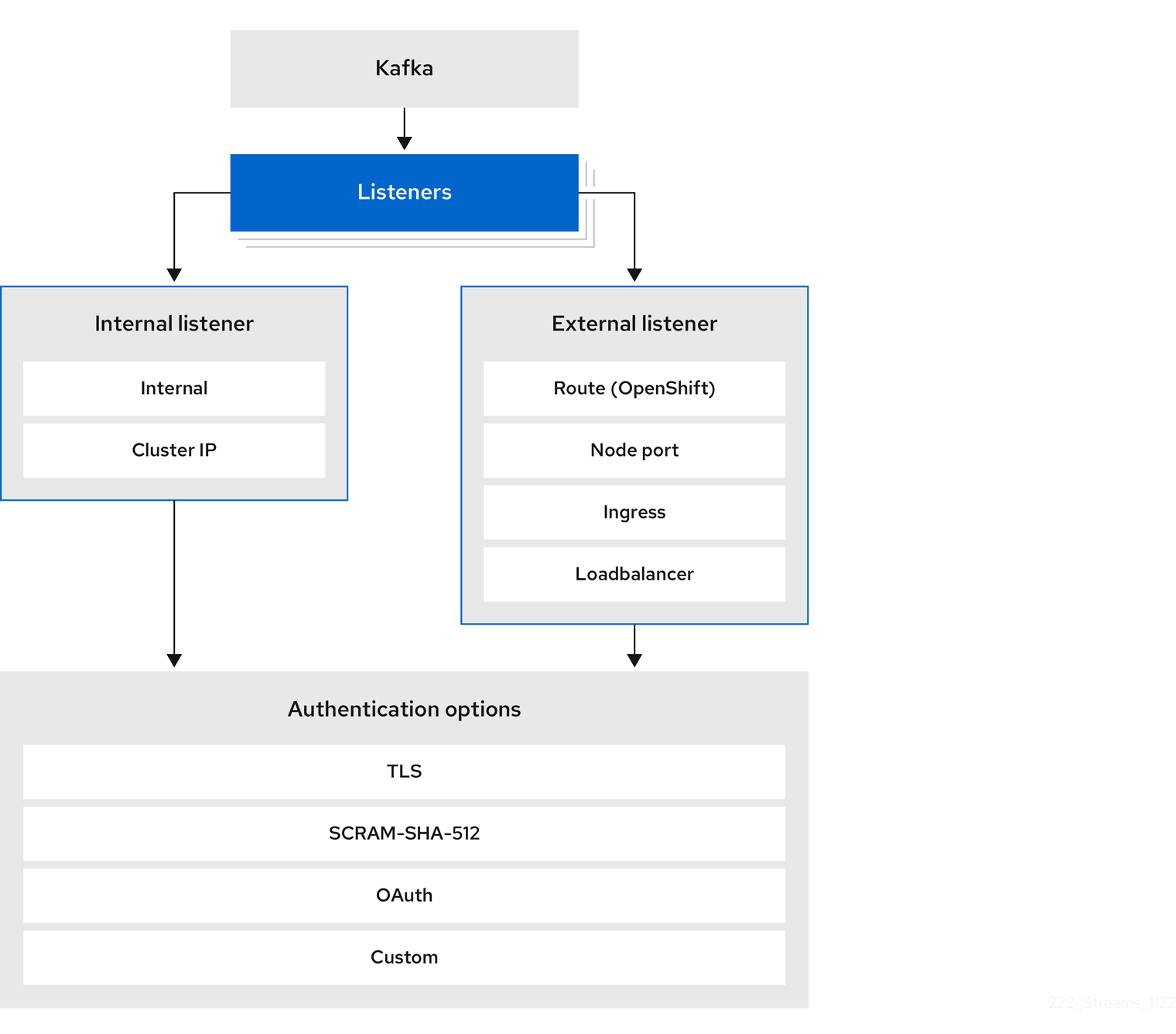
The listener authentication property is used to specify an authentication mechanism specific to that listener.
If no authentication property is specified then the listener does not authenticate clients which connect through that listener.
The listener will accept all connections without authentication.
Authentication must be configured when using the User Operator to manage KafkaUsers.
The following example shows:
-
A
plainlistener configured for SCRAM-SHA-512 authentication -
A
tlslistener with mTLS authentication -
An
externallistener with mTLS authentication
Each listener is configured with a unique name and port within a Kafka cluster.
|
Note
|
Listeners cannot be configured to use the ports reserved for inter-broker communication (9091 or 9090) and metrics (9404). |
apiVersion: kafka.strimzi.io/v1beta2
kind: Kafka
metadata:
name: my-cluster
namespace: myproject
spec:
kafka:
# ...
listeners:
- name: plain
port: 9092
type: internal
tls: true
authentication:
type: scram-sha-512
- name: tls
port: 9093
type: internal
tls: true
authentication:
type: tls
- name: external
port: 9094
type: loadbalancer
tls: true
authentication:
type: tls
# ...mTLS authentication
mTLS authentication is always used for the communication between Kafka brokers and ZooKeeper pods.
Strimzi can configure Kafka to use TLS (Transport Layer Security) to provide encrypted communication between Kafka brokers and clients either with or without mutual authentication. For mutual, or two-way, authentication, both the server and the client present certificates. When you configure mTLS authentication, the broker authenticates the client (client authentication) and the client authenticates the broker (server authentication).
mTLS listener configuration in the Kafka resource requires the following:
-
tls: trueto specify TLS encryption and server authentication -
authentication.type: tlsto specify the client authentication
When a Kafka cluster is created by the Cluster Operator, it creates a new secret with the name <cluster_name>-cluster-ca-cert.
The secret contains a CA certificate.
The CA certificate is in PEM and PKCS #12 format.
To verify a Kafka cluster, add the CA certificate to the truststore in your client configuration.
To verify a client, add a user certificate and key to the keystore in your client configuration.
For more information on configuring a client for mTLS, see User authentication.
|
Note
|
TLS authentication is more commonly one-way, with one party authenticating the identity of another. For example, when HTTPS is used between a web browser and a web server, the browser obtains proof of the identity of the web server. |
SCRAM-SHA-512 authentication
SCRAM (Salted Challenge Response Authentication Mechanism) is an authentication protocol that can establish mutual authentication using passwords. Strimzi can configure Kafka to use SASL (Simple Authentication and Security Layer) SCRAM-SHA-512 to provide authentication on both unencrypted and encrypted client connections.
When SCRAM-SHA-512 authentication is used with a TLS connection, the TLS protocol provides the encryption, but is not used for authentication.
The following properties of SCRAM make it safe to use SCRAM-SHA-512 even on unencrypted connections:
-
The passwords are not sent in the clear over the communication channel. Instead the client and the server are each challenged by the other to offer proof that they know the password of the authenticating user.
-
The server and client each generate a new challenge for each authentication exchange. This means that the exchange is resilient against replay attacks.
When KafkaUser.spec.authentication.type is configured with scram-sha-512 the User Operator will generate a random 12-character password consisting of upper and lowercase ASCII letters and numbers.
Network policies
By default, Strimzi automatically creates a NetworkPolicy resource for every listener that is enabled on a Kafka broker.
This NetworkPolicy allows applications to connect to listeners in all namespaces.
Use network policies as part of the listener configuration.
If you want to restrict access to a listener at the network level to only selected applications or namespaces, use the networkPolicyPeers property.
Each listener can have a different networkPolicyPeers configuration.
For more information on network policy peers, refer to the NetworkPolicyPeer API reference.
If you want to use custom network policies, you can set the STRIMZI_NETWORK_POLICY_GENERATION environment variable to false in the Cluster Operator configuration.
For more information, see Cluster Operator configuration.
|
Note
|
Your configuration of Kubernetes must support ingress NetworkPolicies in order to use network policies in Strimzi.
|
Additional listener configuration options
You can use the properties of the GenericKafkaListenerConfiguration schema to add further configuration to listeners.
6.1.2. Kafka authorization
Configure authorization for Kafka brokers using the Kafka.spec.kafka.authorization property in the Kafka resource.
If the authorization property is missing, no authorization is enabled and clients have no restrictions.
When enabled, authorization is applied to all enabled listeners.
The authorization method is defined in the type field.
Supported authorization options:
-
OAuth 2.0 authorization (if you are using OAuth 2.0 token based authentication)
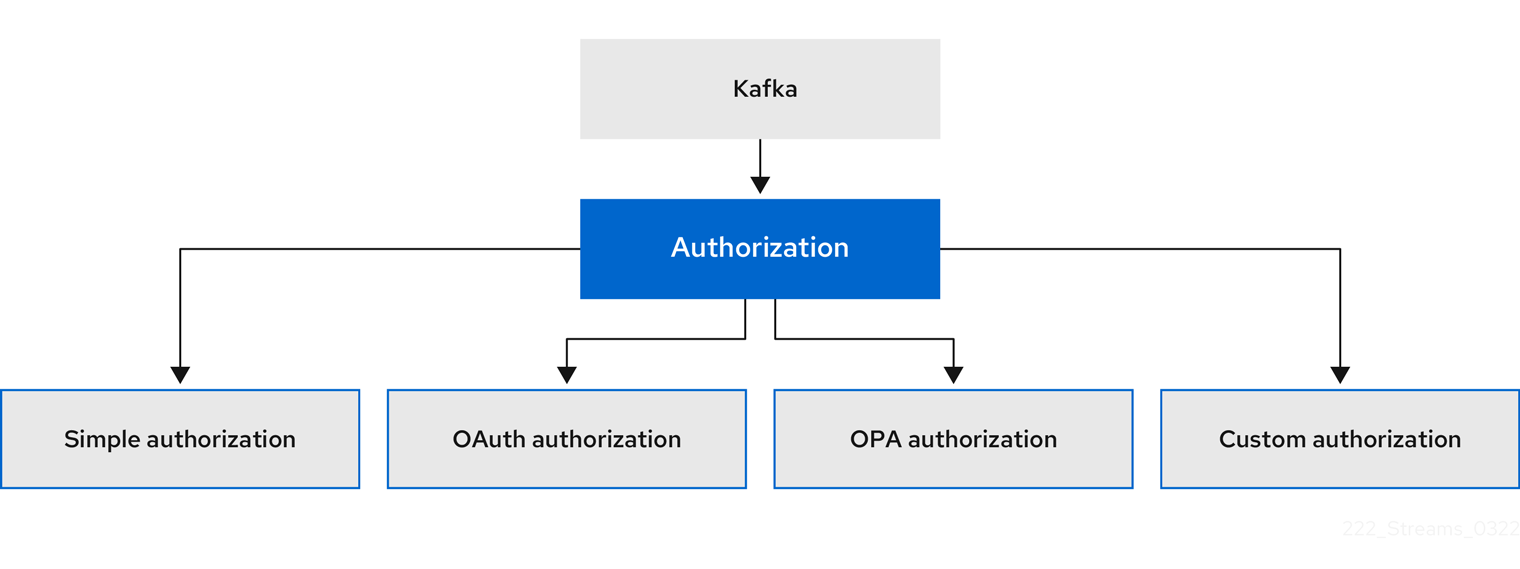
Super users
Super users can access all resources in your Kafka cluster regardless of any access restrictions, and are supported by all authorization mechanisms.
To designate super users for a Kafka cluster, add a list of user principals to the superUsers property.
If a user uses mTLS authentication, the username is the common name from the TLS certificate subject prefixed with CN=.
If you are not using the User Operator and using your own certificates for mTLS, the username is the full certificate subject.
A full certificate subject can have the following fields: CN=user,OU=my_ou,O=my_org,L=my_location,ST=my_state,C=my_country_code.
Omit any fields that are not present.
apiVersion: kafka.strimzi.io/v1beta2
kind: Kafka
metadata:
name: my-cluster
namespace: myproject
spec:
kafka:
# ...
authorization:
type: simple
superUsers:
- CN=client_1
- user_2
- CN=client_3
- CN=client_4,OU=my_ou,O=my_org,L=my_location,ST=my_state,C=US
- CN=client_5,OU=my_ou,O=my_org,C=GB
- CN=client_6,O=my_org
# ...6.2. Security options for Kafka clients
Use the KafkaUser resource to configure the authentication mechanism, authorization mechanism, and access rights for Kafka clients.
In terms of configuring security, clients are represented as users.
You can authenticate and authorize user access to Kafka brokers. Authentication permits access, and authorization constrains the access to permissible actions.
You can also create super users that have unconstrained access to Kafka brokers.
The authentication and authorization mechanisms must match the specification for the listener used to access the Kafka brokers.
For more information on configuring a KafkaUser resource to access Kafka brokers securely, see the following sections:
6.2.1. Identifying a Kafka cluster for user handling
A KafkaUser resource includes a label that defines the appropriate name of the Kafka cluster (derived from the name of the Kafka resource) to which it belongs.
apiVersion: kafka.strimzi.io/v1beta2
kind: KafkaUser
metadata:
name: my-user
labels:
strimzi.io/cluster: my-clusterThe label is used by the User Operator to identify the KafkaUser resource and create a new user, and also in subsequent handling of the user.
If the label does not match the Kafka cluster, the User Operator cannot identify the KafkaUser and the user is not created.
If the status of the KafkaUser resource remains empty, check your label.
6.2.2. User authentication
Use the KafkaUser custom resource to configure authentication credentials for users (clients) that require access to a Kafka cluster.
Configure the credentials using the authentication property in KafkaUser.spec.
By specifying a type, you control what credentials are generated.
Supported authentication types:
-
tlsfor mTLS authentication -
tls-externalfor mTLS authentication using external certificates -
scram-sha-512for SCRAM-SHA-512 authentication
If tls or scram-sha-512 is specified, the User Operator creates authentication credentials when it creates the user.
If tls-external is specified, the user still uses mTLS, but no authentication credentials are created.
Use this option when you’re providing your own certificates.
When no authentication type is specified, the User Operator does not create the user or its credentials.
You can use tls-external to authenticate with mTLS using a certificate issued outside the User Operator.
The User Operator does not generate a TLS certificate or a secret.
You can still manage ACL rules and quotas through the User Operator in the same way as when you’re using the tls mechanism.
This means that you use the CN=USER-NAME format when specifying ACL rules and quotas.
USER-NAME is the common name given in a TLS certificate.
mTLS authentication
To use mTLS authentication, you set the type field in the KafkaUser resource to tls.
apiVersion: kafka.strimzi.io/v1beta2
kind: KafkaUser
metadata:
name: my-user
labels:
strimzi.io/cluster: my-cluster
spec:
authentication:
type: tls
# ...The authentication type must match the equivalent configuration for the Kafka listener used to access the Kafka cluster.
When the user is created by the User Operator, it creates a new secret with the same name as the KafkaUser resource.
The secret contains a private and public key for mTLS.
The public key is contained in a user certificate, which is signed by a clients CA (certificate authority) when it is created.
All keys are in X.509 format.
|
Note
|
If you are using the clients CA generated by the Cluster Operator, the user certificates generated by the User Operator are also renewed when the clients CA is renewed by the Cluster Operator. |
The user secret provides keys and certificates in PEM and PKCS #12 formats.
apiVersion: v1
kind: Secret
metadata:
name: my-user
labels:
strimzi.io/kind: KafkaUser
strimzi.io/cluster: my-cluster
type: Opaque
data:
ca.crt: <public_key> # Public key of the clients CA
user.crt: <user_certificate> # Public key of the user
user.key: <user_private_key> # Private key of the user
user.p12: <store> # PKCS #12 store for user certificates and keys
user.password: <password_for_store> # Protects the PKCS #12 storeWhen you configure a client, you specify the following:
-
Truststore properties for the public cluster CA certificate to verify the identity of the Kafka cluster
-
Keystore properties for the user authentication credentials to verify the client
The configuration depends on the file format (PEM or PKCS #12). This example uses PKCS #12 stores, and the passwords required to access the credentials in the stores.
bootstrap.servers=<kafka_cluster_name>-kafka-bootstrap:9093 # (1)
security.protocol=SSL # (2)
ssl.truststore.location=/tmp/ca.p12 # (3)
ssl.truststore.password=<truststore_password> # (4)
ssl.keystore.location=/tmp/user.p12 # (5)
ssl.keystore.password=<keystore_password> # (6)-
The bootstrap server address to connect to the Kafka cluster.
-
The security protocol option when using TLS for encryption.
-
The truststore location contains the public key certificate (
ca.p12) for the Kafka cluster. A cluster CA certificate and password is generated by the Cluster Operator in the<cluster_name>-cluster-ca-certsecret when the Kafka cluster is created. -
The password (
ca.password) for accessing the truststore. -
The keystore location contains the public key certificate (
user.p12) for the Kafka user. -
The password (
user.password) for accessing the keystore.
mTLS authentication using a certificate issued outside the User Operator
To use mTLS authentication using a certificate issued outside the User Operator, you set the type field in the KafkaUser resource to tls-external.
A secret and credentials are not created for the user.
apiVersion: kafka.strimzi.io/v1beta2
kind: KafkaUser
metadata:
name: my-user
labels:
strimzi.io/cluster: my-cluster
spec:
authentication:
type: tls-external
# ...SCRAM-SHA-512 authentication
To use the SCRAM-SHA-512 authentication mechanism, you set the type field in the KafkaUser resource to scram-sha-512.
apiVersion: kafka.strimzi.io/v1beta2
kind: KafkaUser
metadata:
name: my-user
labels:
strimzi.io/cluster: my-cluster
spec:
authentication:
type: scram-sha-512
# ...When the user is created by the User Operator, it creates a new secret with the same name as the KafkaUser resource.
The secret contains the generated password in the password key, which is encoded with base64.
In order to use the password, it must be decoded.
apiVersion: v1
kind: Secret
metadata:
name: my-user
labels:
strimzi.io/kind: KafkaUser
strimzi.io/cluster: my-cluster
type: Opaque
data:
password: Z2VuZXJhdGVkcGFzc3dvcmQ= (1)
sasl.jaas.config: b3JnLmFwYWNoZS5rYWZrYS5jb21tb24uc2VjdXJpdHkuc2NyYW0uU2NyYW1Mb2dpbk1vZHVsZSByZXF1aXJlZCB1c2VybmFtZT0ibXktdXNlciIgcGFzc3dvcmQ9ImdlbmVyYXRlZHBhc3N3b3JkIjsK (2)-
The generated password, base64 encoded.
-
The JAAS configuration string for SASL SCRAM-SHA-512 authentication, base64 encoded.
Decoding the generated password:
echo "Z2VuZXJhdGVkcGFzc3dvcmQ=" | base64 --decode
Custom password configuration
When a user is created, Strimzi generates a random password.
You can use your own password instead of the one generated by Strimzi. To do so, create a secret with the password and reference it in the KafkaUser resource.
apiVersion: kafka.strimzi.io/v1beta2
kind: KafkaUser
metadata:
name: my-user
labels:
strimzi.io/cluster: my-cluster
spec:
authentication:
type: scram-sha-512
password:
valueFrom:
secretKeyRef:
name: my-secret (1)
key: my-password (2)
# ...-
The name of the secret containing the predefined password.
-
The key for the password stored inside the secret.
6.2.3. User authorization
Use the KafkaUser custom resource to configure authorization rules for users (clients) that require access to a Kafka cluster.
Configure the rules using the authorization property in KafkaUser.spec.
By specifying a type, you control what rules are used.
To use simple authorization, you set the type property to simple in KafkaUser.spec.authorization.
The simple authorization uses the Kafka Admin API to manage the ACL rules inside your Kafka cluster.
Whether ACL management in the User Operator is enabled or not depends on your authorization configuration in the Kafka cluster.
-
For simple authorization, ACL management is always enabled.
-
For OPA authorization, ACL management is always disabled. Authorization rules are configured in the OPA server.
-
For Keycloak authorization, you can manage the ACL rules directly in Keycloak. You can also delegate authorization to the simple authorizer as a fallback option in the configuration. When delegation to the simple authorizer is enabled, the User Operator will enable management of ACL rules as well.
-
For custom authorization using a custom authorization plugin, use the
supportsAdminApiproperty in the.spec.kafka.authorizationconfiguration of theKafkacustom resource to enable or disable the support.
Authorization is cluster-wide.
The authorization type must match the equivalent configuration in the Kafka custom resource.
If ACL management is not enabled, Strimzi rejects a resource if it contains any ACL rules.
If you’re using a standalone deployment of the User Operator, ACL management is enabled by default.
You can disable it using the STRIMZI_ACLS_ADMIN_API_SUPPORTED environment variable.
If no authorization is specified, the User Operator does not provision any access rights for the user.
Whether such a KafkaUser can still access resources depends on the authorizer being used.
For example, for the AclAuthorizer this is determined by its allow.everyone.if.no.acl.found configuration.
ACL rules
AclAuthorizer uses ACL rules to manage access to Kafka brokers.
ACL rules grant access rights to the user, which you specify in the acls property.
For more information about the AclRule object, see the AclRule schema reference.
Super user access to Kafka brokers
If a user is added to a list of super users in a Kafka broker configuration,
the user is allowed unlimited access to the cluster regardless of any authorization constraints defined in ACLs in KafkaUser.
For more information on configuring super user access to brokers, see Kafka authorization.
User quotas
You can configure the spec for the KafkaUser resource to enforce quotas so that a user does not exceed a configured level of access to Kafka brokers.
You can set size-based network usage and time-based CPU utilization thresholds.
You can also add a partition mutation quota to control the rate at which requests to change partitions are accepted for user requests.
KafkaUser with user quotasapiVersion: kafka.strimzi.io/v1beta2
kind: KafkaUser
metadata:
name: my-user
labels:
strimzi.io/cluster: my-cluster
spec:
# ...
quotas:
producerByteRate: 1048576 (1)
consumerByteRate: 2097152 (2)
requestPercentage: 55 (3)
controllerMutationRate: 10 (4)-
Byte-per-second quota on the amount of data the user can push to a Kafka broker
-
Byte-per-second quota on the amount of data the user can fetch from a Kafka broker
-
CPU utilization limit as a percentage of time for a client group
-
Number of concurrent partition creation and deletion operations (mutations) allowed per second
For more information on these properties, see the KafkaUserQuotas schema reference.
6.3. Securing access to Kafka brokers
To establish secure access to Kafka brokers, you configure and apply:
-
A
Kafkaresource to:-
Create listeners with a specified authentication type
-
Configure authorization for the whole Kafka cluster
-
-
A
KafkaUserresource to access the Kafka brokers securely through the listeners
Configure the Kafka resource to set up:
-
Listener authentication
-
Network policies that restrict access to Kafka listeners
-
Kafka authorization
-
Super users for unconstrained access to brokers
Authentication is configured independently for each listener. Authorization is always configured for the whole Kafka cluster.
The Cluster Operator creates the listeners and sets up the cluster and client certificate authority (CA) certificates to enable authentication within the Kafka cluster.
You can replace the certificates generated by the Cluster Operator by installing your own certificates. You can also configure your listener to use a Kafka listener certificate managed by an external CA (certificate authority). Certificates are available in PKCS #12 format (.p12) and PEM (.crt) formats.
Use KafkaUser to enable the authentication and authorization mechanisms that a specific client uses to access Kafka.
Configure the KafkaUser resource to set up:
-
Authentication to match the enabled listener authentication
-
Authorization to match the enabled Kafka authorization
-
Quotas to control the use of resources by clients
The User Operator creates the user representing the client and the security credentials used for client authentication, based on the chosen authentication type.
Refer to the schema reference for more information on access configuration properties:
6.3.1. Securing Kafka brokers
This procedure shows the steps involved in securing Kafka brokers when running Strimzi.
The security implemented for Kafka brokers must be compatible with the security implemented for the clients requiring access.
-
Kafka.spec.kafka.listeners[*].authenticationmatchesKafkaUser.spec.authentication -
Kafka.spec.kafka.authorizationmatchesKafkaUser.spec.authorization
The steps show the configuration for simple authorization and a listener using mTLS authentication.
For more information on listener configuration, see GenericKafkaListener schema reference.
Alternatively, you can use SCRAM-SHA or OAuth 2.0 for listener authentication, and OAuth 2.0 or OPA for Kafka authorization.
-
Configure the
Kafkaresource.-
Configure the
authorizationproperty for authorization. -
Configure the
listenersproperty to create a listener with authentication.For example:
apiVersion: kafka.strimzi.io/v1beta2 kind: Kafka spec: kafka: # ... authorization: (1) type: simple superUsers: (2) - CN=client_1 - user_2 - CN=client_3 listeners: - name: tls port: 9093 type: internal tls: true authentication: type: tls (3) # ... zookeeper: # ...-
Authorization enables
simpleauthorization on the Kafka broker using theAclAuthorizerKafka plugin. -
List of user principals with unlimited access to Kafka. CN is the common name from the client certificate when mTLS authentication is used.
-
Listener authentication mechanisms may be configured for each listener, and specified as mTLS, SCRAM-SHA-512, or token-based OAuth 2.0.
If you are configuring an external listener, the configuration is dependent on the chosen connection mechanism.
-
-
-
Create or update the
Kafkaresource.kubectl apply -f <kafka_configuration_file>The Kafka cluster is configured with a Kafka broker listener using mTLS authentication.
A service is created for each Kafka broker pod.
A service is created to serve as the bootstrap address for connection to the Kafka cluster.
The cluster CA certificate to verify the identity of the kafka brokers is also created in the secret
<cluster_name>-cluster-ca-cert.
6.3.2. Securing user access to Kafka
Create or modify a KafkaUser to represent a client that requires secure access to the Kafka cluster.
When you configure the KafkaUser authentication and authorization mechanisms, ensure they match the equivalent Kafka configuration:
-
KafkaUser.spec.authenticationmatchesKafka.spec.kafka.listeners[*].authentication -
KafkaUser.spec.authorizationmatchesKafka.spec.kafka.authorization
This procedure shows how a user is created with mTLS authentication. You can also create a user with SCRAM-SHA authentication.
The authentication required depends on the type of authentication configured for the Kafka broker listener.
|
Note
|
Authentication between Kafka users and Kafka brokers depends on the authentication settings for each. For example, it is not possible to authenticate a user with mTLS if it is not also enabled in the Kafka configuration. |
-
A running Kafka cluster configured with a Kafka broker listener using mTLS authentication and TLS encryption.
-
A running User Operator (typically deployed with the Entity Operator).
The authentication type in KafkaUser should match the authentication configured in Kafka brokers.
-
Configure the
KafkaUserresource.For example:
apiVersion: kafka.strimzi.io/v1beta2 kind: KafkaUser metadata: name: my-user labels: strimzi.io/cluster: my-cluster spec: authentication: (1) type: tls authorization: type: simple (2) acls: - resource: type: topic name: my-topic patternType: literal operations: - Describe - Read - resource: type: group name: my-group patternType: literal operations: - Read-
User authentication mechanism, defined as mutual
tlsorscram-sha-512. -
Simple authorization, which requires an accompanying list of ACL rules.
-
-
Create or update the
KafkaUserresource.kubectl apply -f <user_config_file>The user is created, as well as a Secret with the same name as the
KafkaUserresource. The Secret contains a private and public key for mTLS authentication.
For information on configuring a Kafka client with properties for secure connection to Kafka brokers, see Setting up client access to a Kafka cluster using listeners.
6.3.3. Restricting access to Kafka listeners using network policies
You can restrict access to a listener to only selected applications by using the networkPolicyPeers property.
-
A Kubernetes cluster with support for Ingress NetworkPolicies.
-
The Cluster Operator is running.
-
Open the
Kafkaresource. -
In the
networkPolicyPeersproperty, define the application pods or namespaces that will be allowed to access the Kafka cluster.For example, to configure a
tlslistener to allow connections only from application pods with the labelappset tokafka-client:apiVersion: kafka.strimzi.io/v1beta2 kind: Kafka spec: kafka: # ... listeners: - name: tls port: 9093 type: internal tls: true authentication: type: tls networkPolicyPeers: - podSelector: matchLabels: app: kafka-client # ... zookeeper: # ... -
Create or update the resource.
Use
kubectl apply:kubectl apply -f your-file
6.4. Using OAuth 2.0 token-based authentication
Strimzi supports the use of OAuth 2.0 authentication using the OAUTHBEARER and PLAIN mechanisms.
OAuth 2.0 enables standardized token-based authentication and authorization between applications, using a central authorization server to issue tokens that grant limited access to resources.
Kafka brokers and clients both need to be configured to use OAuth 2.0. You can configure OAuth 2.0 authentication, then OAuth 2.0 authorization.
|
Note
|
OAuth 2.0 authentication can be used in conjunction with Kafka authorization. |
Using OAuth 2.0 authentication, application clients can access resources on application servers (called resource servers) without exposing account credentials.
The application client passes an access token as a means of authenticating, which application servers can also use to determine the level of access to grant. The authorization server handles the granting of access and inquiries about access.
In the context of Strimzi:
-
Kafka brokers act as OAuth 2.0 resource servers
-
Kafka clients act as OAuth 2.0 application clients
Kafka clients authenticate to Kafka brokers. The brokers and clients communicate with the OAuth 2.0 authorization server, as necessary, to obtain or validate access tokens.
For a deployment of Strimzi, OAuth 2.0 integration provides:
-
Server-side OAuth 2.0 support for Kafka brokers
-
Client-side OAuth 2.0 support for Kafka MirrorMaker, Kafka Connect, and the Kafka Bridge
6.4.1. OAuth 2.0 authentication mechanisms
Strimzi supports the OAUTHBEARER and PLAIN mechanisms for OAuth 2.0 authentication. Both mechanisms allow Kafka clients to establish authenticated sessions with Kafka brokers. The authentication flow between clients, the authorization server, and Kafka brokers is different for each mechanism.
We recommend that you configure clients to use OAUTHBEARER whenever possible. OAUTHBEARER provides a higher level of security than PLAIN because client credentials are never shared with Kafka brokers. Consider using PLAIN only with Kafka clients that do not support OAUTHBEARER.
You configure Kafka broker listeners to use OAuth 2.0 authentication for connecting clients.
If necessary, you can use the OAUTHBEARER and PLAIN mechanisms on the same oauth listener.
The properties to support each mechanism must be explicitly specified in the oauth listener configuration.
OAUTHBEARER is automatically enabled in the oauth listener configuration for the Kafka broker.
You can set the enableOauthBearer property to true, though this is not required.
# ...
authentication:
type: oauth
# ...
enableOauthBearer: trueMany Kafka client tools use libraries that provide basic support for OAUTHBEARER at the protocol level. To support application development, Strimzi provides an OAuth callback handler for the upstream Kafka Client Java libraries (but not for other libraries). Therefore, you do not need to write your own callback handlers. An application client can use the callback handler to provide the access token. Clients written in other languages, such as Go, must use custom code to connect to the authorization server and obtain the access token.
With OAUTHBEARER, the client initiates a session with the Kafka broker for credentials exchange, where credentials take the form of a bearer token provided by the callback handler. Using the callbacks, you can configure token provision in one of three ways:
-
Client ID and Secret (by using the OAuth 2.0 client credentials mechanism)
-
A long-lived access token, obtained manually at configuration time
-
A long-lived refresh token, obtained manually at configuration time
|
Note
|
OAUTHBEARER authentication can only be used by Kafka clients that support the OAUTHBEARER mechanism at the protocol level. |
To use PLAIN, you must enable it in the oauth listener configuration for the Kafka broker.
In the following example, PLAIN is enabled in addition to OAUTHBEARER, which is enabled by default.
If you want to use PLAIN only, you can disable OAUTHBEARER by setting enableOauthBearer to false.
# ...
authentication:
type: oauth
# ...
enablePlain: true
tokenEndpointUri: https://OAUTH-SERVER-ADDRESS/auth/realms/external/protocol/openid-connect/tokenPLAIN is a simple authentication mechanism used by all Kafka client tools. To enable PLAIN to be used with OAuth 2.0 authentication, Strimzi provides OAuth 2.0 over PLAIN server-side callbacks.
With the Strimzi implementation of PLAIN, the client credentials are not stored in ZooKeeper. Instead, client credentials are handled centrally behind a compliant authorization server, similar to when OAUTHBEARER authentication is used.
When used with the OAuth 2.0 over PLAIN callbacks, Kafka clients authenticate with Kafka brokers using either of the following methods:
-
Client ID and secret (by using the OAuth 2.0 client credentials mechanism)
-
A long-lived access token, obtained manually at configuration time
For both methods, the client must provide the PLAIN username and password properties to pass credentials to the Kafka broker.
The client uses these properties to pass a client ID and secret or username and access token.
Client IDs and secrets are used to obtain access tokens.
Access tokens are passed as password property values.
You pass the access token with or without an $accessToken: prefix.
-
If you configure a token endpoint (
tokenEndpointUri) in the listener configuration, you need the prefix. -
If you don’t configure a token endpoint (
tokenEndpointUri) in the listener configuration, you don’t need the prefix. The Kafka broker interprets the password as a raw access token.
If the password is set as the access token, the username must be set to the same principal name that the Kafka broker obtains from the access token.
You can specify username extraction options in your listener using the userNameClaim, fallbackUserNameClaim, fallbackUsernamePrefix, and userInfoEndpointUri properties.
The username extraction process also depends on your authorization server; in particular, how it maps client IDs to account names.
|
Note
|
OAuth over PLAIN does not support |
6.4.2. OAuth 2.0 Kafka broker configuration
Kafka broker configuration for OAuth 2.0 involves:
-
Creating the OAuth 2.0 client in the authorization server
-
Configuring OAuth 2.0 authentication in the Kafka custom resource
|
Note
|
In relation to the authorization server, Kafka brokers and Kafka clients are both regarded as OAuth 2.0 clients. |
OAuth 2.0 client configuration on an authorization server
To configure a Kafka broker to validate the token received during session initiation, the recommended approach is to create an OAuth 2.0 client definition in an authorization server, configured as confidential, with the following client credentials enabled:
-
Client ID of
kafka(for example) -
Client ID and Secret as the authentication mechanism
|
Note
|
You only need to use a client ID and secret when using a non-public introspection endpoint of the authorization server. The credentials are not typically required when using public authorization server endpoints, as with fast local JWT token validation. |
OAuth 2.0 authentication configuration in the Kafka cluster
To use OAuth 2.0 authentication in the Kafka cluster, you specify, for example, a tls listener configuration for your Kafka cluster custom resource with the authentication method oauth:
apiVersion: kafka.strimzi.io/v1beta2
kind: Kafka
spec:
kafka:
# ...
listeners:
- name: tls
port: 9093
type: internal
tls: true
authentication:
type: oauth
#...You can configure OAuth 2.0 authentication in your listeners.
We recommend using OAuth 2.0 authentication together with TLS encryption (tls: true).
Without encryption, the connection is vulnerable to network eavesdropping and unauthorized access through token theft.
You configure an external listener with type: oauth for a secure transport layer to communicate with the client.
# ...
listeners:
- name: external
port: 9094
type: loadbalancer
tls: true
authentication:
type: oauth
#...The tls property is false by default, so it must be enabled.
When you have defined the type of authentication as OAuth 2.0, you add configuration based on the type of validation, either as fast local JWT validation or token validation using an introspection endpoint.
The procedure to configure OAuth 2.0 for listeners, with descriptions and examples, is described in Configuring OAuth 2.0 support for Kafka brokers.
Fast local JWT token validation configuration
Fast local JWT token validation checks a JWT token signature locally.
The local check ensures that a token:
-
Conforms to type by containing a (typ) claim value of
Bearerfor an access token -
Is valid (not expired)
-
Has an issuer that matches a
validIssuerURI
You specify a validIssuerURI attribute when you configure the listener, so that any tokens not issued by the authorization server are rejected.
The authorization server does not need to be contacted during fast local JWT token validation.
You activate fast local JWT token validation by specifying a jwksEndpointUri attribute, the endpoint exposed by the OAuth 2.0 authorization server.
The endpoint contains the public keys used to validate signed JWT tokens, which are sent as credentials by Kafka clients.
|
Note
|
All communication with the authorization server should be performed using TLS encryption. |
You can configure a certificate truststore as a Kubernetes Secret in your Strimzi project namespace, and use a tlsTrustedCertificates attribute to point to the Kubernetes Secret containing the truststore file.
You might want to configure a userNameClaim to properly extract a username from the JWT token.
If you want to use Kafka ACL authorization, you need to identify the user by their username during authentication.
(The sub claim in JWT tokens is typically a unique ID, not a username.)
apiVersion: kafka.strimzi.io/v1beta2
kind: Kafka
spec:
kafka:
#...
listeners:
- name: tls
port: 9093
type: internal
tls: true
authentication:
type: oauth
validIssuerUri: <https://<auth-server-address>/auth/realms/tls>
jwksEndpointUri: <https://<auth-server-address>/auth/realms/tls/protocol/openid-connect/certs>
userNameClaim: preferred_username
maxSecondsWithoutReauthentication: 3600
tlsTrustedCertificates:
- secretName: oauth-server-cert
certificate: ca.crt
#...OAuth 2.0 introspection endpoint configuration
Token validation using an OAuth 2.0 introspection endpoint treats a received access token as opaque. The Kafka broker sends an access token to the introspection endpoint, which responds with the token information necessary for validation. Importantly, it returns up-to-date information if the specific access token is valid, and also information about when the token expires.
To configure OAuth 2.0 introspection-based validation, you specify an introspectionEndpointUri attribute rather than the jwksEndpointUri attribute specified for fast local JWT token validation.
Depending on the authorization server, you typically have to specify a clientId and clientSecret, because the introspection endpoint is usually protected.
apiVersion: kafka.strimzi.io/v1beta2
kind: Kafka
spec:
kafka:
listeners:
- name: tls
port: 9093
type: internal
tls: true
authentication:
type: oauth
clientId: kafka-broker
clientSecret:
secretName: my-cluster-oauth
key: clientSecret
validIssuerUri: <https://<auth-server-address>/auth/realms/tls>
introspectionEndpointUri: <https://<auth-server-address>/auth/realms/tls/protocol/openid-connect/token/introspect>
userNameClaim: preferred_username
maxSecondsWithoutReauthentication: 3600
tlsTrustedCertificates:
- secretName: oauth-server-cert
certificate: ca.crt6.4.3. Session re-authentication for Kafka brokers
You can configure oauth listeners to use Kafka session re-authentication for OAuth 2.0 sessions between Kafka clients and Kafka brokers.
This mechanism enforces the expiry of an authenticated session between the client and the broker after a defined period of time.
When a session expires, the client immediately starts a new session by reusing the existing connection rather than dropping it.
Session re-authentication is disabled by default.
To enable it, you set a time value for maxSecondsWithoutReauthentication in the oauth listener configuration.
The same property is used to configure session re-authentication for OAUTHBEARER and PLAIN authentication.
For an example configuration, see Configuring OAuth 2.0 support for Kafka brokers.
Session re-authentication must be supported by the Kafka client libraries used by the client.
Session re-authentication can be used with fast local JWT or introspection endpoint token validation.
When the broker’s authenticated session expires, the client must re-authenticate to the existing session by sending a new, valid access token to the broker, without dropping the connection.
If token validation is successful, a new client session is started using the existing connection. If the client fails to re-authenticate, the broker will close the connection if further attempts are made to send or receive messages. Java clients that use Kafka client library 2.2 or later automatically re-authenticate if the re-authentication mechanism is enabled on the broker.
Session re-authentication also applies to refresh tokens, if used. When the session expires, the client refreshes the access token by using its refresh token. The client then uses the new access token to re-authenticate to the existing session.
When session re-authentication is configured, session expiry works differently for OAUTHBEARER and PLAIN authentication.
For OAUTHBEARER and PLAIN, using the client ID and secret method:
-
The broker’s authenticated session will expire at the configured
maxSecondsWithoutReauthentication. -
The session will expire earlier if the access token expires before the configured time.
For PLAIN using the long-lived access token method:
-
The broker’s authenticated session will expire at the configured
maxSecondsWithoutReauthentication. -
Re-authentication will fail if the access token expires before the configured time. Although session re-authentication is attempted, PLAIN has no mechanism for refreshing tokens.
If maxSecondsWithoutReauthentication is not configured, OAUTHBEARER and PLAIN clients can remain connected to brokers indefinitely, without needing to re-authenticate.
Authenticated sessions do not end with access token expiry.
However, this can be considered when configuring authorization, for example, by using keycloak authorization or installing a custom authorizer.
6.4.4. OAuth 2.0 Kafka client configuration
A Kafka client is configured with either:
-
The credentials required to obtain a valid access token from an authorization server (client ID and Secret)
-
A valid long-lived access token or refresh token, obtained using tools provided by an authorization server
The only information ever sent to the Kafka broker is an access token. The credentials used to authenticate with the authorization server to obtain the access token are never sent to the broker.
When a client obtains an access token, no further communication with the authorization server is needed.
The simplest mechanism is authentication with a client ID and Secret. Using a long-lived access token, or a long-lived refresh token, adds more complexity because there is an additional dependency on authorization server tools.
|
Note
|
If you are using long-lived access tokens, you may need to configure the client in the authorization server to increase the maximum lifetime of the token. |
If the Kafka client is not configured with an access token directly, the client exchanges credentials for an access token during Kafka session initiation by contacting the authorization server. The Kafka client exchanges either:
-
Client ID and Secret
-
Client ID, refresh token, and (optionally) a secret
-
Username and password, with client ID and (optionally) a secret
6.4.5. OAuth 2.0 client authentication flows
OAuth 2.0 authentication flows depend on the underlying Kafka client and Kafka broker configuration. The flows must also be supported by the authorization server used.
The Kafka broker listener configuration determines how clients authenticate using an access token. The client can pass a client ID and secret to request an access token.
If a listener is configured to use PLAIN authentication, the client can authenticate with a client ID and secret or username and access token.
These values are passed as the username and password properties of the PLAIN mechanism.
Listener configuration supports the following token validation options:
-
You can use fast local token validation based on JWT signature checking and local token introspection, without contacting an authorization server. The authorization server provides a JWKS endpoint with public certificates that are used to validate signatures on the tokens.
-
You can use a call to a token introspection endpoint provided by an authorization server. Each time a new Kafka broker connection is established, the broker passes the access token received from the client to the authorization server. The Kafka broker checks the response to confirm whether or not the token is valid.
|
Note
|
An authorization server might only allow the use of opaque access tokens, which means that local token validation is not possible. |
Kafka client credentials can also be configured for the following types of authentication:
-
Direct local access using a previously generated long-lived access token
-
Contact with the authorization server for a new access token to be issued (using a client ID and a secret, or a refresh token, or a username and a password)
Example client authentication flows using the SASL OAUTHBEARER mechanism
You can use the following communication flows for Kafka authentication using the SASL OAUTHBEARER mechanism.
-
Client using client ID and secret, with broker delegating validation to authorization server
-
Client using client ID and secret, with broker performing fast local token validation
-
Client using long-lived access token, with broker delegating validation to authorization server
-
Client using long-lived access token, with broker performing fast local validation
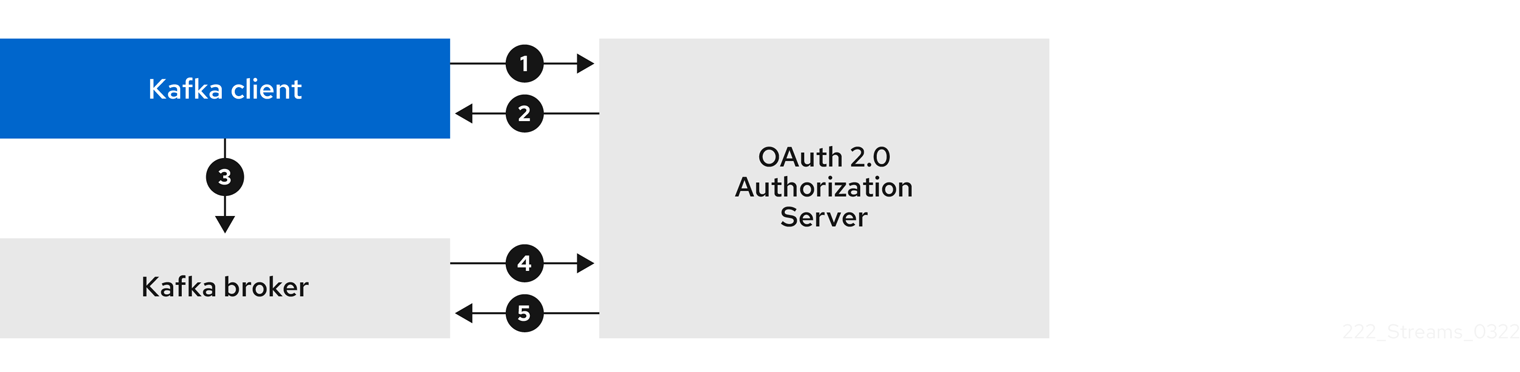
-
The Kafka client requests an access token from the authorization server using a client ID and secret, and optionally a refresh token. Alternatively, the client may authenticate using a username and a password.
-
The authorization server generates a new access token.
-
The Kafka client authenticates with the Kafka broker using the SASL OAUTHBEARER mechanism to pass the access token.
-
The Kafka broker validates the access token by calling a token introspection endpoint on the authorization server using its own client ID and secret.
-
A Kafka client session is established if the token is valid.
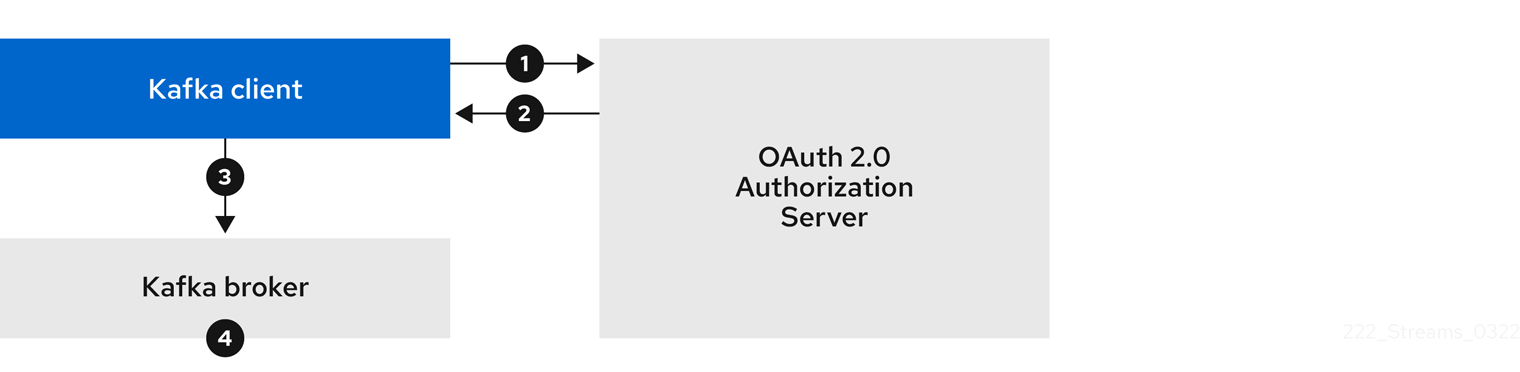
-
The Kafka client authenticates with the authorization server from the token endpoint, using a client ID and secret, and optionally a refresh token. Alternatively, the client may authenticate using a username and a password.
-
The authorization server generates a new access token.
-
The Kafka client authenticates with the Kafka broker using the SASL OAUTHBEARER mechanism to pass the access token.
-
The Kafka broker validates the access token locally using a JWT token signature check, and local token introspection.
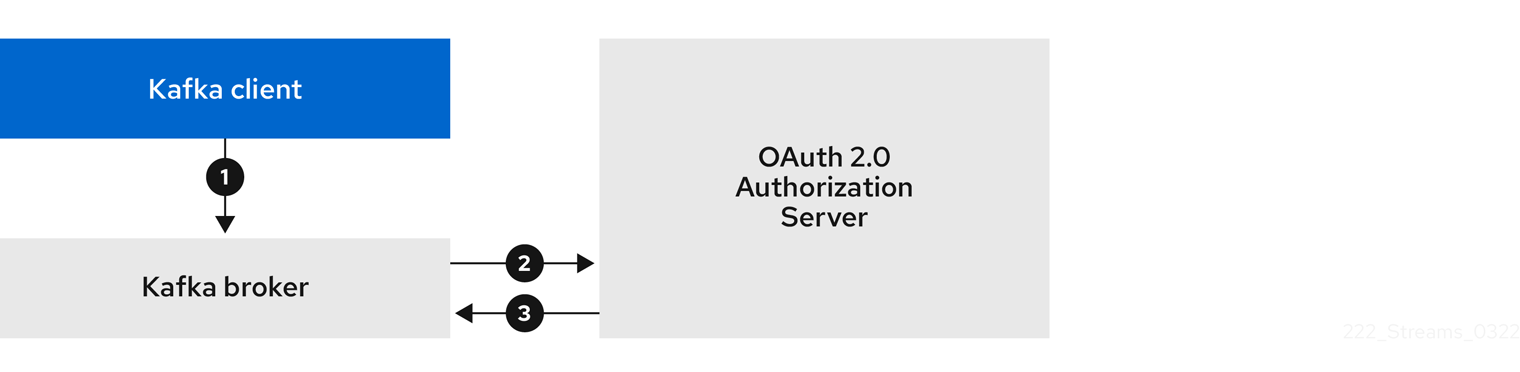
-
The Kafka client authenticates with the Kafka broker using the SASL OAUTHBEARER mechanism to pass the long-lived access token.
-
The Kafka broker validates the access token by calling a token introspection endpoint on the authorization server, using its own client ID and secret.
-
A Kafka client session is established if the token is valid.
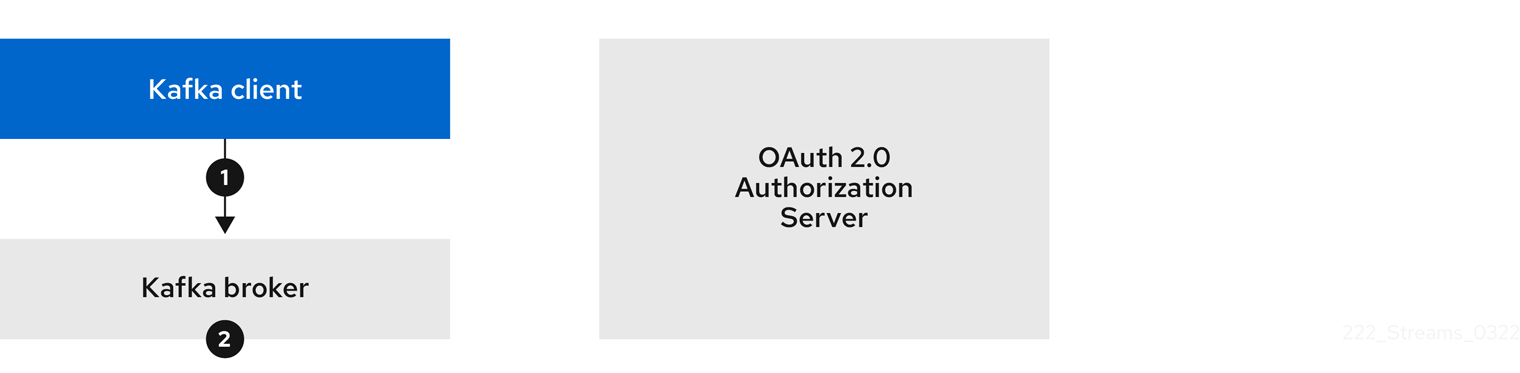
-
The Kafka client authenticates with the Kafka broker using the SASL OAUTHBEARER mechanism to pass the long-lived access token.
-
The Kafka broker validates the access token locally using a JWT token signature check and local token introspection.
|
Warning
|
Fast local JWT token signature validation is suitable only for short-lived tokens as there is no check with the authorization server if a token has been revoked. Token expiration is written into the token, but revocation can happen at any time, so cannot be accounted for without contacting the authorization server. Any issued token would be considered valid until it expires. |
Example client authentication flows using the SASL PLAIN mechanism
You can use the following communication flows for Kafka authentication using the OAuth PLAIN mechanism.
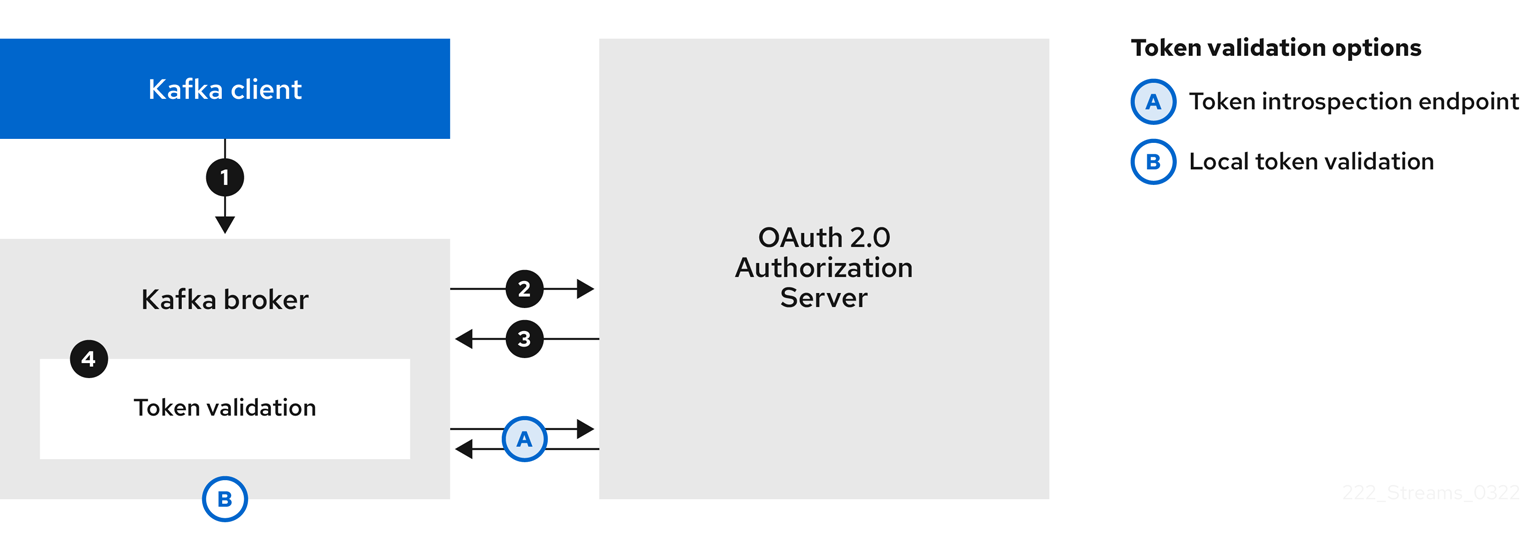
-
The Kafka client passes a
clientIdas a username and asecretas a password. -
The Kafka broker uses a token endpoint to pass the
clientIdandsecretto the authorization server. -
The authorization server returns a fresh access token or an error if the client credentials are not valid.
-
The Kafka broker validates the token in one of the following ways:
-
If a token introspection endpoint is specified, the Kafka broker validates the access token by calling the endpoint on the authorization server. A session is established if the token validation is successful.
-
If local token introspection is used, a request is not made to the authorization server. The Kafka broker validates the access token locally using a JWT token signature check.
-
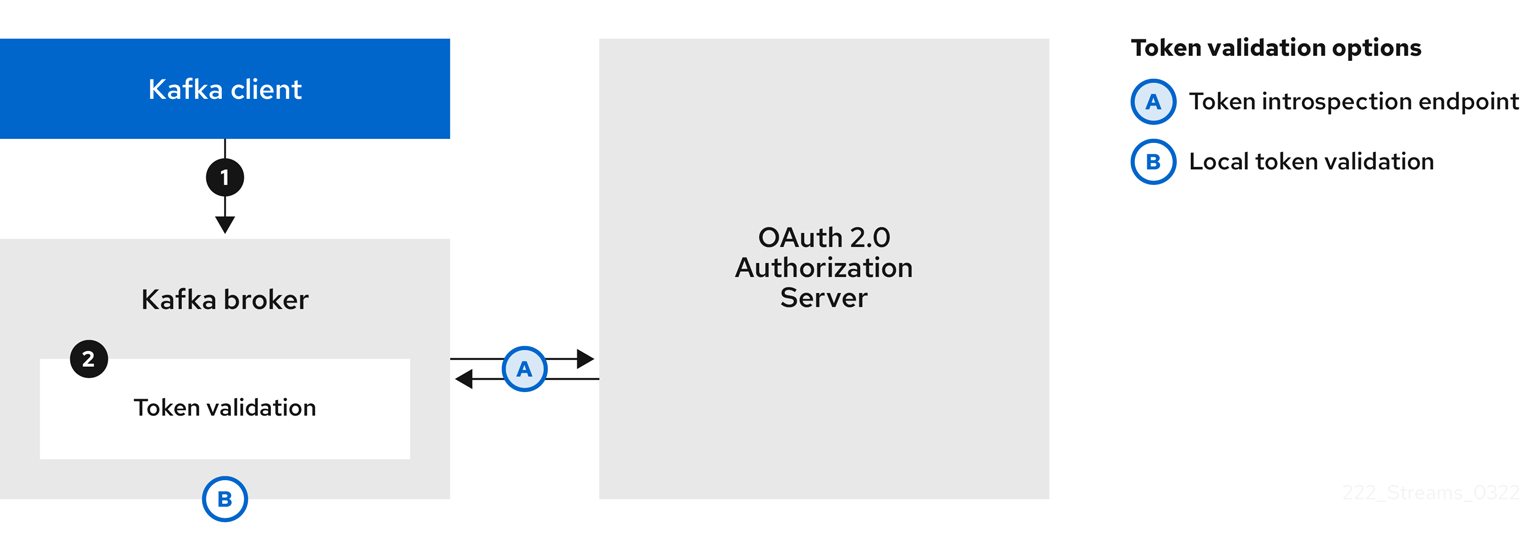
-
The Kafka client passes a username and password. The password provides the value of an access token that was obtained manually and configured before running the client.
-
The password is passed with or without an
$accessToken:string prefix depending on whether or not the Kafka broker listener is configured with a token endpoint for authentication.-
If the token endpoint is configured, the password should be prefixed by
$accessToken:to let the broker know that the password parameter contains an access token rather than a client secret. The Kafka broker interprets the username as the account username. -
If the token endpoint is not configured on the Kafka broker listener (enforcing a
no-client-credentials mode), the password should provide the access token without the prefix. The Kafka broker interprets the username as the account username. In this mode, the client doesn’t use a client ID and secret, and thepasswordparameter is always interpreted as a raw access token.
-
-
The Kafka broker validates the token in one of the following ways:
-
If a token introspection endpoint is specified, the Kafka broker validates the access token by calling the endpoint on the authorization server. A session is established if token validation is successful.
-
If local token introspection is used, there is no request made to the authorization server. Kafka broker validates the access token locally using a JWT token signature check.
-
6.4.6. Configuring OAuth 2.0 authentication
OAuth 2.0 is used for interaction between Kafka clients and Strimzi components.
In order to use OAuth 2.0 for Strimzi, you must:
Configuring an OAuth 2.0 authorization server
This procedure describes in general what you need to do to configure an authorization server for integration with Strimzi.
These instructions are not product specific.
The steps are dependent on the chosen authorization server. Consult the product documentation for the authorization server for information on how to set up OAuth 2.0 access.
|
Note
|
If you already have an authorization server deployed, you can skip the deployment step and use your current deployment. |
-
Deploy the authorization server to your cluster.
-
Access the CLI or admin console for the authorization server to configure OAuth 2.0 for Strimzi.
Now prepare the authorization server to work with Strimzi.
-
Configure a
kafka-brokerclient. -
Configure clients for each Kafka client component of your application.
After deploying and configuring the authorization server, configure the Kafka brokers to use OAuth 2.0.
Configuring OAuth 2.0 support for Kafka brokers
This procedure describes how to configure Kafka brokers so that the broker listeners are enabled to use OAuth 2.0 authentication using an authorization server.
We advise use of OAuth 2.0 over an encrypted interface through through a listener with tls: true.
Plain listeners are not recommended.
If the authorization server is using certificates signed by the trusted CA and matching the OAuth 2.0 server hostname, TLS connection works using the default settings. Otherwise, you may need to configure the truststore with proper certificates or disable the certificate hostname validation.
When configuring the Kafka broker you have two options for the mechanism used to validate the access token during OAuth 2.0 authentication of the newly connected Kafka client:
For more information on the configuration of OAuth 2.0 authentication for Kafka broker listeners, see:
-
Strimzi and Kafka are running
-
An OAuth 2.0 authorization server is deployed
-
Update the Kafka broker configuration (
Kafka.spec.kafka) of yourKafkaresource in an editor.kubectl edit kafka my-cluster -
Configure the Kafka broker
listenersconfiguration.The configuration for each type of listener does not have to be the same, as they are independent.
The examples here show the configuration options as configured for external listeners.
Example 1: Configuring fast local JWT token validation#... - name: external port: 9094 type: loadbalancer tls: true authentication: type: oauth (1) validIssuerUri: <https://<auth-server-address>/auth/realms/external> (2) jwksEndpointUri: <https://<auth-server-address>/auth/realms/external/protocol/openid-connect/certs> (3) userNameClaim: preferred_username (4) maxSecondsWithoutReauthentication: 3600 (5) tlsTrustedCertificates: (6) - secretName: oauth-server-cert certificate: ca.crt disableTlsHostnameVerification: true (7) jwksExpirySeconds: 360 (8) jwksRefreshSeconds: 300 (9) jwksMinRefreshPauseSeconds: 1 (10)-
Listener type set to
oauth. -
URI of the token issuer used for authentication.
-
URI of the JWKS certificate endpoint used for local JWT validation.
-
The token claim (or key) that contains the actual user name in the token. The user name is the principal used to identify the user. The
userNameClaimvalue will depend on the authentication flow and the authorization server used. -
(Optional) Activates the Kafka re-authentication mechanism that enforces session expiry to the same length of time as the access token. If the specified value is less than the time left for the access token to expire, then the client will have to re-authenticate before the actual token expiry. By default, the session does not expire when the access token expires, and the client does not attempt re-authentication.
-
(Optional) Trusted certificates for TLS connection to the authorization server.
-
(Optional) Disable TLS hostname verification. Default is
false. -
The duration the JWKS certificates are considered valid before they expire. Default is
360seconds. If you specify a longer time, consider the risk of allowing access to revoked certificates. -
The period between refreshes of JWKS certificates. The interval must be at least 60 seconds shorter than the expiry interval. Default is
300seconds. -
The minimum pause in seconds between consecutive attempts to refresh JWKS public keys. When an unknown signing key is encountered, the JWKS keys refresh is scheduled outside the regular periodic schedule with at least the specified pause since the last refresh attempt. The refreshing of keys follows the rule of exponential backoff, retrying on unsuccessful refreshes with ever increasing pause, until it reaches
jwksRefreshSeconds. The default value is 1.
Example 2: Configuring token validation using an introspection endpoint- name: external port: 9094 type: loadbalancer tls: true authentication: type: oauth validIssuerUri: <https://<auth-server-address>/auth/realms/external> introspectionEndpointUri: <https://<auth-server-address>/auth/realms/external/protocol/openid-connect/token/introspect> (1) clientId: kafka-broker (2) clientSecret: (3) secretName: my-cluster-oauth key: clientSecret userNameClaim: preferred_username (4) maxSecondsWithoutReauthentication: 3600 (5)-
URI of the token introspection endpoint.
-
Client ID to identify the client.
-
Client Secret and client ID is used for authentication.
-
The token claim (or key) that contains the actual user name in the token. The user name is the principal used to identify the user. The
userNameClaimvalue will depend on the authorization server used. -
(Optional) Activates the Kafka re-authentication mechanism that enforces session expiry to the same length of time as the access token. If the specified value is less than the time left for the access token to expire, then the client will have to re-authenticate before the actual token expiry. By default, the session does not expire when the access token expires, and the client does not attempt re-authentication.
Depending on how you apply OAuth 2.0 authentication, and the type of authorization server, there are additional (optional) configuration settings you can use:
# ... authentication: type: oauth # ... checkIssuer: false (1) checkAudience: true (2) fallbackUserNameClaim: client_id (3) fallbackUserNamePrefix: client-account- (4) validTokenType: bearer (5) userInfoEndpointUri: https://OAUTH-SERVER-ADDRESS/auth/realms/external/protocol/openid-connect/userinfo (6) enableOauthBearer: false (7) enablePlain: true (8) tokenEndpointUri: https://OAUTH-SERVER-ADDRESS/auth/realms/external/protocol/openid-connect/token (9) customClaimCheck: "@.custom == 'custom-value'" (10) clientAudience: AUDIENCE (11) clientScope: SCOPE (12) connectTimeoutSeconds: 60 (13) readTimeoutSeconds: 60 (14) groupsClaim: "$.groups" (15) groupsClaimDelimiter: "," (16)-
If your authorization server does not provide an
issclaim, it is not possible to perform an issuer check. In this situation, setcheckIssuertofalseand do not specify avalidIssuerUri. Default istrue. -
If your authorization server provides an
aud(audience) claim, and you want to enforce an audience check, setcheckAudiencetotrue. Audience checks identify the intended recipients of tokens. As a result, the Kafka broker will reject tokens that do not have itsclientIdin theiraudclaim. Default isfalse. -
An authorization server may not provide a single attribute to identify both regular users and clients. When a client authenticates in its own name, the server might provide a client ID. When a user authenticates using a username and password, to obtain a refresh token or an access token, the server might provide a username attribute in addition to a client ID. Use this fallback option to specify the username claim (attribute) to use if a primary user ID attribute is not available.
-
In situations where
fallbackUserNameClaimis applicable, it may also be necessary to prevent name collisions between the values of the username claim, and those of the fallback username claim. Consider a situation where a client calledproducerexists, but also a regular user calledproducerexists. In order to differentiate between the two, you can use this property to add a prefix to the user ID of the client. -
(Only applicable when using
introspectionEndpointUri) Depending on the authorization server you are using, the introspection endpoint may or may not return the token type attribute, or it may contain different values. You can specify a valid token type value that the response from the introspection endpoint has to contain. -
(Only applicable when using
introspectionEndpointUri) The authorization server may be configured or implemented in such a way to not provide any identifiable information in an Introspection Endpoint response. In order to obtain the user ID, you can configure the URI of theuserinfoendpoint as a fallback. TheuserNameClaim,fallbackUserNameClaim, andfallbackUserNamePrefixsettings are applied to the response ofuserinfoendpoint. -
Set this to
falseto disable the OAUTHBEARER mechanism on the listener. At least one of PLAIN or OAUTHBEARER has to be enabled. Default istrue. -
Set to
trueto enable PLAIN authentication on the listener, which is supported for clients on all platforms. -
Additional configuration for the PLAIN mechanism. If specified, clients can authenticate over PLAIN by passing an access token as the
passwordusing an$accessToken:prefix. For production, always usehttps://urls. -
Additional custom rules can be imposed on the JWT access token during validation by setting this to a JsonPath filter query. If the access token does not contain the necessary data, it is rejected. When using the
introspectionEndpointUri, the custom check is applied to the introspection endpoint response JSON. -
An
audienceparameter passed to the token endpoint. An audience is used when obtaining an access token for inter-broker authentication. It is also used in the name of a client for OAuth 2.0 over PLAIN client authentication using aclientIdandsecret. This only affects the ability to obtain the token, and the content of the token, depending on the authorization server. It does not affect token validation rules by the listener. -
A
scopeparameter passed to the token endpoint. A scope is used when obtaining an access token for inter-broker authentication. It is also used in the name of a client for OAuth 2.0 over PLAIN client authentication using aclientIdandsecret. This only affects the ability to obtain the token, and the content of the token, depending on the authorization server. It does not affect token validation rules by the listener. -
The connect timeout in seconds when connecting to the authorization server. The default value is 60.
-
The read timeout in seconds when connecting to the authorization server. The default value is 60.
-
A JsonPath query used to extract groups information from JWT token or introspection endpoint response. Not set by default. This can be used by a custom authorizer to make authorization decisions based on user groups.
-
A delimiter used to parse groups information when returned as a single delimited string. The default value is ',' (comma).
-
-
Save and exit the editor, then wait for rolling updates to complete.
-
Check the update in the logs or by watching the pod state transitions:
kubectl logs -f ${POD_NAME} -c ${CONTAINER_NAME} kubectl get pod -wThe rolling update configures the brokers to use OAuth 2.0 authentication.
Configuring Kafka Java clients to use OAuth 2.0
Configure Kafka producer and consumer APIs to use OAuth 2.0 for interaction with Kafka brokers.
Add a callback plugin to your client pom.xml file, then configure your client for OAuth 2.0.
Specify the following in your client configuration:
-
A SASL (Simple Authentication and Security Layer) security protocol:
-
SASL_SSLfor authentication over TLS encrypted connections -
SASL_PLAINTEXTfor authentication over unencrypted connectionsUse
SASL_SSLfor production andSASL_PLAINTEXTfor local development only. When usingSASL_SSL, additionalssl.truststoreconfiguration is needed. The truststore configuration is required for secure connection (https://) to the OAuth 2.0 authorization server. To verify the OAuth 2.0 authorization server, add the CA certificate for the authorization server to the truststore in your client configuration. You can configure a truststore in PEM or PKCS #12 format.
-
-
A Kafka SASL mechanism:
-
OAUTHBEARERfor credentials exchange using a bearer token -
PLAINto pass client credentials (clientId + secret) or an access token
-
-
A JAAS (Java Authentication and Authorization Service) module that implements the SASL mechanism:
-
org.apache.kafka.common.security.oauthbearer.OAuthBearerLoginModuleimplements the OAUTHBEARER mechanism -
org.apache.kafka.common.security.plain.PlainLoginModuleimplements the PLAIN mechanism
-
-
SASL authentication properties, which support the following authentication methods:
-
OAuth 2.0 client credentials
-
OAuth 2.0 password grant (deprecated)
-
Access token
-
Refresh token
-
Add the SASL authentication properties as JAAS configuration (sasl.jaas.config).
How you configure the authentication properties depends on the authentication method you are using to access the OAuth 2.0 authorization server.
In this procedure, the properties are specified in a properties file, then loaded into the client configuration.
|
Note
|
You can also specify authentication properties as environment variables, or as Java system properties. For Java system properties, you can set them using setProperty and pass them on the command line using the -D option.
|
-
Strimzi and Kafka are running
-
An OAuth 2.0 authorization server is deployed and configured for OAuth access to Kafka brokers
-
Kafka brokers are configured for OAuth 2.0
-
Add the client library with OAuth 2.0 support to the
pom.xmlfile for the Kafka client:<dependency> <groupId>io.strimzi</groupId> <artifactId>kafka-oauth-client</artifactId> <version>0.11.0</version> </dependency> -
Configure the client properties by specifying the following configuration in a properties file:
-
The security protocol
-
The SASL mechanism
-
The JAAS module and authentication properties according to the method being used
For example, we can add the following to a
client.propertiesfile:Client credentials mechanism propertiessecurity.protocol=SASL_SSL # (1) sasl.mechanism=OAUTHBEARER # (2) ssl.truststore.location=/tmp/truststore.p12 (3) ssl.truststore.password=$STOREPASS ssl.truststore.type=PKCS12 sasl.jaas.config=org.apache.kafka.common.security.oauthbearer.OAuthBearerLoginModule required \ oauth.token.endpoint.uri="<token_endpoint_url>" \ # (4) oauth.client.id="<client_id>" \ # (5) oauth.client.secret="<client_secret>" \ # (6) oauth.ssl.truststore.location="/tmp/oauth-truststore.p12" \ (7) oauth.ssl.truststore.password="$STOREPASS" \ (8) oauth.ssl.truststore.type="PKCS12" \ (9) oauth.scope="<scope>" \ # (10) oauth.audience="<audience>" ; # (11)-
SASL_SSLsecurity protocol for TLS-encrypted connections. UseSASL_PLAINTEXTover unencrypted connections for local development only. -
The SASL mechanism specified as
OAUTHBEARERorPLAIN. -
The truststore configuration for secure access to the Kafka cluster.
-
URI of the authorization server token endpoint.
-
Client ID, which is the name used when creating the client in the authorization server.
-
Client secret created when creating the client in the authorization server.
-
The location contains the public key certificate (
truststore.p12) for the authorization server. -
The password for accessing the truststore.
-
the truststore type.
-
(Optional) The
scopefor requesting the token from the token endpoint. An authorization server may require a client to specify the scope. -
(Optional) The
audiencefor requesting the token from the token endpoint. An authorization server may require a client to specify the audience.
Password grants mechanism propertiessecurity.protocol=SASL_SSL sasl.mechanism=OAUTHBEARER ssl.truststore.location=/tmp/truststore.p12 ssl.truststore.password=$STOREPASS ssl.truststore.type=PKCS12 sasl.jaas.config=org.apache.kafka.common.security.oauthbearer.OAuthBearerLoginModule required \ oauth.token.endpoint.uri="<token_endpoint_url>" \ oauth.client.id="<client_id>" \ # (1) oauth.client.secret="<client_secret>" \ # (2) oauth.password.grant.username="<username>" \ # (3) oauth.password.grant.password="<password>" \ # (4) oauth.ssl.truststore.location="/tmp/oauth-truststore.p12" \ oauth.ssl.truststore.password="$STOREPASS" \ oauth.ssl.truststore.type="PKCS12" \ oauth.scope="<scope>" \ oauth.audience="<audience>" ;-
Client ID, which is the name used when creating the client in the authorization server.
-
(Optional) Client secret created when creating the client in the authorization server.
-
Username for password grant authentication. OAuth password grant configuration (username and password) uses the OAuth 2.0 password grant method. To use password grants, create a user account for a client on your authorization server with limited permissions. The account should act like a service account. Use in environments where user accounts are required for authentication, but consider using a refresh token first.
-
Password for password grant authentication.
NoteSASL PLAIN does not support passing a username and password (password grants) using the OAuth 2.0 password grant method.
Access token propertiessecurity.protocol=SASL_SSL sasl.mechanism=OAUTHBEARER ssl.truststore.location=/tmp/truststore.p12 ssl.truststore.password=$STOREPASS ssl.truststore.type=PKCS12 sasl.jaas.config=org.apache.kafka.common.security.oauthbearer.OAuthBearerLoginModule required \ oauth.token.endpoint.uri="<token_endpoint_url>" \ oauth.access.token="<access_token>" ; # (1) oauth.ssl.truststore.location="/tmp/oauth-truststore.p12" \ oauth.ssl.truststore.password="$STOREPASS" \ oauth.ssl.truststore.type="PKCS12" \-
Long-lived access token for Kafka clients.
Refresh token propertiessecurity.protocol=SASL_SSL sasl.mechanism=OAUTHBEARER ssl.truststore.location=/tmp/truststore.p12 ssl.truststore.password=$STOREPASS ssl.truststore.type=PKCS12 sasl.jaas.config=org.apache.kafka.common.security.oauthbearer.OAuthBearerLoginModule required \ oauth.token.endpoint.uri="<token_endpoint_url>" \ oauth.client.id="<client_id>" \ # (1) oauth.client.secret="<client_secret>" \ # (2) oauth.refresh.token="<refresh_token>" ; # (3) oauth.ssl.truststore.location="/tmp/oauth-truststore.p12" \ oauth.ssl.truststore.password="$STOREPASS" \ oauth.ssl.truststore.type="PKCS12" \-
Client ID, which is the name used when creating the client in the authorization server.
-
(Optional) Client secret created when creating the client in the authorization server.
-
Long-lived refresh token for Kafka clients.
-
-
-
Input the client properties for OAUTH 2.0 authentication into the Java client code.
Example showing input of client propertiesProperties props = new Properties(); try (FileReader reader = new FileReader("client.properties", StandardCharsets.UTF_8)) { props.load(reader); } -
Verify that the Kafka client can access the Kafka brokers.
Configuring OAuth 2.0 for Kafka components
This procedure describes how to configure Kafka components to use OAuth 2.0 authentication using an authorization server.
You can configure authentication for:
-
Kafka Connect
-
Kafka MirrorMaker
-
Kafka Bridge
In this scenario, the Kafka component and the authorization server are running in the same cluster.
For more information on the configuration of OAuth 2.0 authentication for Kafka components, see:
-
Strimzi and Kafka are running
-
An OAuth 2.0 authorization server is deployed and configured for OAuth access to Kafka brokers
-
Kafka brokers are configured for OAuth 2.0
-
Create a client secret and mount it to the component as an environment variable.
For example, here we are creating a client
Secretfor the Kafka Bridge:apiVersion: kafka.strimzi.io/v1beta2 kind: Secret metadata: name: my-bridge-oauth type: Opaque data: clientSecret: MGQ1OTRmMzYtZTllZS00MDY2LWI5OGEtMTM5MzM2NjdlZjQw (1)-
The
clientSecretkey must be in base64 format.
-
-
Create or edit the resource for the Kafka component so that OAuth 2.0 authentication is configured for the authentication property.
For OAuth 2.0 authentication, you can use:
-
Client ID and secret
-
Client ID and refresh token
-
Access token
-
Username and password
-
TLS
For example, here OAuth 2.0 is assigned to the Kafka Bridge client using a client ID and secret, and TLS:
apiVersion: kafka.strimzi.io/v1beta2 kind: KafkaBridge metadata: name: my-bridge spec: # ... authentication: type: oauth (1) tokenEndpointUri: https://<auth-server-address>/auth/realms/master/protocol/openid-connect/token (2) clientId: kafka-bridge clientSecret: secretName: my-bridge-oauth key: clientSecret tlsTrustedCertificates: (3) - secretName: oauth-server-cert certificate: tls.crt-
Authentication type set to
oauth. -
URI of the token endpoint for authentication.
-
Trusted certificates for TLS connection to the authorization server.
Depending on how you apply OAuth 2.0 authentication, and the type of authorization server, there are additional configuration options you can use:
# ... spec: # ... authentication: # ... disableTlsHostnameVerification: true (1) checkAccessTokenType: false (2) accessTokenIsJwt: false (3) scope: any (4) audience: kafka (5) connectTimeoutSeconds: 60 (6) readTimeoutSeconds: 60 (7)-
(Optional) Disable TLS hostname verification. Default is
false. -
If the authorization server does not return a
typ(type) claim inside the JWT token, you can applycheckAccessTokenType: falseto skip the token type check. Default istrue. -
If you are using opaque tokens, you can apply
accessTokenIsJwt: falseso that access tokens are not treated as JWT tokens. -
(Optional) The
scopefor requesting the token from the token endpoint. An authorization server may require a client to specify the scope. In this case it isany. -
(Optional) The
audiencefor requesting the token from the token endpoint. An authorization server may require a client to specify the audience. In this case it iskafka. -
(Optional) The connect timeout in seconds when connecting to the authorization server. The default value is 60.
-
(Optional) The read timeout in seconds when connecting to the authorization server. The default value is 60.
-
-
Apply the changes to the deployment of your Kafka resource.
kubectl apply -f your-file -
Check the update in the logs or by watching the pod state transitions:
kubectl logs -f ${POD_NAME} -c ${CONTAINER_NAME} kubectl get pod -wThe rolling updates configure the component for interaction with Kafka brokers using OAuth 2.0 authentication.
6.4.7. Authorization server examples
When choosing an authorization server, consider the features that best support configuration of your chosen authentication flow.
For the purposes of testing OAuth 2.0 with Strimzi, Keycloak and ORY Hydra were implemented as the OAuth 2.0 authorization server.
For more information, see:
6.5. Using OAuth 2.0 token-based authorization
Strimzi supports the use of OAuth 2.0 token-based authorization through Keycloak Keycloak Authorization Services, which allows you to manage security policies and permissions centrally.
Security policies and permissions defined in Keycloak are used to grant access to resources on Kafka brokers. Users and clients are matched against policies that permit access to perform specific actions on Kafka brokers.
Kafka allows all users full access to brokers by default,
and also provides the AclAuthorizer plugin to configure authorization based on Access Control Lists (ACLs).
ZooKeeper stores ACL rules that grant or deny access to resources based on username. However, OAuth 2.0 token-based authorization with Keycloak offers far greater flexibility on how you wish to implement access control to Kafka brokers. In addition, you can configure your Kafka brokers to use OAuth 2.0 authorization and ACLs.
6.5.1. OAuth 2.0 authorization mechanism
OAuth 2.0 authorization in Strimzi uses Keycloak server Authorization Services REST endpoints to extend token-based authentication with Keycloak by applying defined security policies on a particular user, and providing a list of permissions granted on different resources for that user. Policies use roles and groups to match permissions to users. OAuth 2.0 authorization enforces permissions locally based on the received list of grants for the user from Keycloak Authorization Services.
Kafka broker custom authorizer
A Keycloak authorizer (KeycloakRBACAuthorizer) is provided with Strimzi.
To be able to use the Keycloak REST endpoints for Authorization Services provided by Keycloak,
you configure a custom authorizer on the Kafka broker.
The authorizer fetches a list of granted permissions from the authorization server as needed, and enforces authorization locally on the Kafka Broker, making rapid authorization decisions for each client request.
6.5.2. Configuring OAuth 2.0 authorization support
This procedure describes how to configure Kafka brokers to use OAuth 2.0 authorization using Keycloak Authorization Services.
Consider the access you require or want to limit for certain users. You can use a combination of Keycloak groups, roles, clients, and users to configure access in Keycloak.
Typically, groups are used to match users based on organizational departments or geographical locations. And roles are used to match users based on their function.
With Keycloak, you can store users and groups in LDAP, whereas clients and roles cannot be stored this way. Storage and access to user data may be a factor in how you choose to configure authorization policies.
|
Note
|
Super users always have unconstrained access to a Kafka broker regardless of the authorization implemented on the Kafka broker. |
-
Strimzi must be configured to use OAuth 2.0 with Keycloak for token-based authentication. You use the same Keycloak server endpoint when you set up authorization.
-
OAuth 2.0 authentication must be configured with the
maxSecondsWithoutReauthenticationoption to enable re-authentication.
-
Access the Keycloak Admin Console or use the Keycloak Admin CLI to enable Authorization Services for the Kafka broker client you created when setting up OAuth 2.0 authentication.
-
Use Authorization Services to define resources, authorization scopes, policies, and permissions for the client.
-
Bind the permissions to users and clients by assigning them roles and groups.
-
Configure the Kafka brokers to use Keycloak authorization by updating the Kafka broker configuration (
Kafka.spec.kafka) of yourKafkaresource in an editor.kubectl edit kafka my-cluster -
Configure the Kafka broker
kafkaconfiguration to usekeycloakauthorization, and to be able to access the authorization server and Authorization Services.For example:
apiVersion: kafka.strimzi.io/v1beta2 kind: Kafka metadata: name: my-cluster spec: kafka: # ... authorization: type: keycloak (1) tokenEndpointUri: <https://<auth-server-address>/auth/realms/external/protocol/openid-connect/token> (2) clientId: kafka (3) delegateToKafkaAcls: false (4) disableTlsHostnameVerification: false (5) superUsers: (6) - CN=fred - sam - CN=edward tlsTrustedCertificates: (7) - secretName: oauth-server-cert certificate: ca.crt grantsRefreshPeriodSeconds: 60 (8) grantsRefreshPoolSize: 5 (9) connectTimeoutSeconds: 60 (10) readTimeoutSeconds: 60 (11) #...-
Type
keycloakenables Keycloak authorization. -
URI of the Keycloak token endpoint. For production, always use
https://urls. When you configure token-basedoauthauthentication, you specify ajwksEndpointUrias the URI for local JWT validation. The hostname for thetokenEndpointUriURI must be the same. -
The client ID of the OAuth 2.0 client definition in Keycloak that has Authorization Services enabled. Typically,
kafkais used as the ID. -
(Optional) Delegate authorization to Kafka
AclAuthorizerif access is denied by Keycloak Authorization Services policies. Default isfalse. -
(Optional) Disable TLS hostname verification. Default is
false. -
(Optional) Designated super users.
-
(Optional) Trusted certificates for TLS connection to the authorization server.
-
(Optional) The time between two consecutive grants refresh runs. That is the maximum time for active sessions to detect any permissions changes for the user on Keycloak. The default value is 60.
-
(Optional) The number of threads to use to refresh (in parallel) the grants for the active sessions. The default value is 5.
-
(Optional) The connect timeout in seconds when connecting to the Keycloak token endpoint. The default value is 60.
-
(Optional) The read timeout in seconds when connecting to the Keycloak token endpoint. The default value is 60.
-
-
Save and exit the editor, then wait for rolling updates to complete.
-
Check the update in the logs or by watching the pod state transitions:
kubectl logs -f ${POD_NAME} -c kafka kubectl get pod -wThe rolling update configures the brokers to use OAuth 2.0 authorization.
-
Verify the configured permissions by accessing Kafka brokers as clients or users with specific roles, making sure they have the necessary access, or do not have the access they are not supposed to have.
6.5.3. Managing policies and permissions in Keycloak Authorization Services
This section describes the authorization models used by Keycloak Authorization Services and Kafka, and defines the important concepts in each model.
To grant permissions to access Kafka, you can map Keycloak Authorization Services objects to Kafka resources by creating an OAuth client specification in Keycloak. Kafka permissions are granted to user accounts or service accounts using Keycloak Authorization Services rules.
Examples are shown of the different user permissions required for common Kafka operations, such as creating and listing topics.
Kafka and Keycloak authorization models overview
Kafka and Keycloak Authorization Services use different authorization models.
Kafka authorization model
Kafka’s authorization model uses resource types.
When a Kafka client performs an action on a broker, the broker uses the configured KeycloakRBACAuthorizer to check the client’s permissions, based on the action and resource type.
Kafka uses five resource types to control access: Topic, Group, Cluster, TransactionalId, and DelegationToken.
Each resource type has a set of available permissions.
Topic
-
Create -
Write -
Read -
Delete -
Describe -
DescribeConfigs -
Alter -
AlterConfigs
Group
-
Read -
Describe -
Delete
Cluster
-
Create -
Describe -
Alter -
DescribeConfigs -
AlterConfigs -
IdempotentWrite -
ClusterAction
TransactionalId
-
Describe -
Write
DelegationToken
-
Describe
Keycloak Authorization Services model
The Keycloak Authorization Services model has four concepts for defining and granting permissions: resources, authorization scopes, policies, and permissions.
- Resources
-
A resource is a set of resource definitions that are used to match resources with permitted actions. A resource might be an individual topic, for example, or all topics with names starting with the same prefix. A resource definition is associated with a set of available authorization scopes, which represent a set of all actions available on the resource. Often, only a subset of these actions is actually permitted.
- Authorization scopes
-
An authorization scope is a set of all the available actions on a specific resource definition. When you define a new resource, you add scopes from the set of all scopes.
- Policies
-
A policy is an authorization rule that uses criteria to match against a list of accounts. Policies can match:
-
Service accounts based on client ID or roles
-
User accounts based on username, groups, or roles.
-
- Permissions
-
A permission grants a subset of authorization scopes on a specific resource definition to a set of users.
Map Keycloak Authorization Services to the Kafka authorization model
The Kafka authorization model is used as a basis for defining the Keycloak roles and resources that will control access to Kafka.
To grant Kafka permissions to user accounts or service accounts, you first create an OAuth client specification in Keycloak for the Kafka broker.
You then specify Keycloak Authorization Services rules on the client.
Typically, the client id of the OAuth client that represents the broker is kafka.
The example configuration files provided with Strimzi use kafka as the OAuth client id.
|
Note
|
If you have multiple Kafka clusters, you can use a single OAuth client ( |
The kafka client definition must have the Authorization Enabled option enabled in the Keycloak Admin Console.
All permissions exist within the scope of the kafka client. If you have different Kafka clusters configured with different OAuth client IDs, they each need a separate set of permissions even though they’re part of the same Keycloak realm.
When the Kafka client uses OAUTHBEARER authentication, the Keycloak authorizer (KeycloakRBACAuthorizer) uses the access token of the current session to retrieve a list of grants from the Keycloak server.
To retrieve the grants, the authorizer evaluates the Keycloak Authorization Services policies and permissions.
An initial Keycloak configuration usually involves uploading authorization scopes to create a list of all possible actions that can be performed on each Kafka resource type. This step is performed once only, before defining any permissions. You can add authorization scopes manually instead of uploading them.
Authorization scopes must contain all the possible Kafka permissions regardless of the resource type:
-
Create -
Write -
Read -
Delete -
Describe -
Alter -
DescribeConfig -
AlterConfig -
ClusterAction -
IdempotentWrite
|
Note
|
If you’re certain you won’t need a permission (for example, |
Resource patterns are used for pattern matching against the targeted resources when performing permission checks.
The general pattern format is RESOURCE-TYPE:PATTERN-NAME.
The resource types mirror the Kafka authorization model. The pattern allows for two matching options:
-
Exact matching (when the pattern does not end with
*) -
Prefix matching (when the pattern ends with
*)
Topic:my-topic
Topic:orders-*
Group:orders-*
Cluster:*Additionally, the general pattern format can be prefixed by kafka-cluster:CLUSTER-NAME followed by a comma, where CLUSTER-NAME refers to the metadata.name in the Kafka custom resource.
kafka-cluster:my-cluster,Topic:*
kafka-cluster:*,Group:b_*When the kafka-cluster prefix is missing, it is assumed to be kafka-cluster:*.
When defining a resource, you can associate it with a list of possible authorization scopes which are relevant to the resource. Set whatever actions make sense for the targeted resource type.
Though you may add any authorization scope to any resource, only the scopes supported by the resource type are considered for access control.
Policies are used to target permissions to one or more user accounts or service accounts. Targeting can refer to:
-
Specific user or service accounts
-
Realm roles or client roles
-
User groups
-
JavaScript rules to match a client IP address
A policy is given a unique name and can be reused to target multiple permissions to multiple resources.
Use fine-grained permissions to pull together the policies, resources, and authorization scopes that grant access to users.
The name of each permission should clearly define which permissions it grants to which users.
For example, Dev Team B can read from topics starting with x.
-
For more information about how to configure permissions through Keycloak Authorization Services, see Trying Keycloak Authorization Services.
Example permissions required for Kafka operations
The following examples demonstrate the user permissions required for performing common operations on Kafka.
To create a topic, the Create permission is required for the specific topic, or for Cluster:kafka-cluster.
bin/kafka-topics.sh --create --topic my-topic \
--bootstrap-server my-cluster-kafka-bootstrap:9092 --command-config=/tmp/config.propertiesIf a user has the Describe permission on a specified topic, the topic is listed.
bin/kafka-topics.sh --list \
--bootstrap-server my-cluster-kafka-bootstrap:9092 --command-config=/tmp/config.propertiesTo display a topic’s details, Describe and DescribeConfigs permissions are required on the topic.
bin/kafka-topics.sh --describe --topic my-topic \
--bootstrap-server my-cluster-kafka-bootstrap:9092 --command-config=/tmp/config.propertiesTo produce messages to a topic, Describe and Write permissions are required on the topic.
If the topic hasn’t been created yet, and topic auto-creation is enabled, the permissions to create a topic are required.
bin/kafka-console-producer.sh --topic my-topic \
--bootstrap-server my-cluster-kafka-bootstrap:9092 --producer.config=/tmp/config.propertiesTo consume messages from a topic, Describe and Read permissions are required on the topic.
Consuming from the topic normally relies on storing the consumer offsets in a consumer group, which requires additional Describe and Read permissions on the consumer group.
Two resources are needed for matching. For example:
Topic:my-topic
Group:my-group-*bin/kafka-console-consumer.sh --topic my-topic --group my-group-1 --from-beginning \
--bootstrap-server my-cluster-kafka-bootstrap:9092 --consumer.config /tmp/config.propertiesAs well as the permissions for producing to a topic, an additional IdempotentWrite permission is required on the
Cluster:kafka-cluster resource.
Two resources are needed for matching. For example:
Topic:my-topic
Cluster:kafka-clusterbin/kafka-console-producer.sh --topic my-topic \
--bootstrap-server my-cluster-kafka-bootstrap:9092 --producer.config=/tmp/config.properties --producer-property enable.idempotence=true --request-required-acks -1When listing consumer groups, only the groups on which the user has the Describe permissions are returned.
Alternatively, if the user has the Describe permission on the Cluster:kafka-cluster, all the consumer groups are returned.
bin/kafka-consumer-groups.sh --list \
--bootstrap-server my-cluster-kafka-bootstrap:9092 --command-config=/tmp/config.propertiesTo display a consumer group’s details, the Describe permission is required on the group and the topics associated with the group.
bin/kafka-consumer-groups.sh --describe --group my-group-1 \
--bootstrap-server my-cluster-kafka-bootstrap:9092 --command-config=/tmp/config.propertiesTo change a topic’s configuration, the Describe and Alter permissions are required on the topic.
bin/kafka-topics.sh --alter --topic my-topic --partitions 2 \
--bootstrap-server my-cluster-kafka-bootstrap:9092 --command-config=/tmp/config.propertiesIn order to use kafka-configs.sh to get a broker’s configuration, the DescribeConfigs permission is required on the
Cluster:kafka-cluster.
bin/kafka-configs.sh --entity-type brokers --entity-name 0 --describe --all \
--bootstrap-server my-cluster-kafka-bootstrap:9092 --command-config=/tmp/config.propertiesTo change a Kafka broker’s configuration, DescribeConfigs and AlterConfigs permissions are required on Cluster:kafka-cluster.
bin/kafka-configs --entity-type brokers --entity-name 0 --alter --add-config log.cleaner.threads=2 \
--bootstrap-server my-cluster-kafka-bootstrap:9092 --command-config=/tmp/config.propertiesTo delete a topic, the Describe and Delete permissions are required on the topic.
bin/kafka-topics.sh --delete --topic my-topic \
--bootstrap-server my-cluster-kafka-bootstrap:9092 --command-config=/tmp/config.propertiesTo run leader selection for topic partitions, the Alter permission is required on the Cluster:kafka-cluster.
bin/kafka-leader-election.sh --topic my-topic --partition 0 --election-type PREFERRED /
--bootstrap-server my-cluster-kafka-bootstrap:9092 --admin.config /tmp/config.propertiesTo generate a partition reassignment file, Describe permissions are required on the topics involved.
bin/kafka-reassign-partitions.sh --topics-to-move-json-file /tmp/topics-to-move.json --broker-list "0,1" --generate \
--bootstrap-server my-cluster-kafka-bootstrap:9092 --command-config /tmp/config.properties > /tmp/partition-reassignment.jsonTo execute the partition reassignment, Describe and Alter permissions are required on Cluster:kafka-cluster. Also,
Describe permissions are required on the topics involved.
bin/kafka-reassign-partitions.sh --reassignment-json-file /tmp/partition-reassignment.json --execute \
--bootstrap-server my-cluster-kafka-bootstrap:9092 --command-config /tmp/config.propertiesTo verify partition reassignment, Describe, and AlterConfigs permissions are required on Cluster:kafka-cluster, and on each
of the topics involved.
bin/kafka-reassign-partitions.sh --reassignment-json-file /tmp/partition-reassignment.json --verify \
--bootstrap-server my-cluster-kafka-bootstrap:9092 --command-config /tmp/config.properties6.5.4. Trying Keycloak Authorization Services
This example explains how to use Keycloak Authorization Services with keycloak authorization.
Use Keycloak Authorization Services to enforce access restrictions on Kafka clients.
Keycloak Authorization Services use authorization scopes, policies and permissions to define and apply access control to resources.
Keycloak Authorization Services REST endpoints provide a list of granted permissions on resources for authenticated users. The list of grants (permissions) is fetched from the Keycloak server as the first action after an authenticated session is established by the Kafka client. The list is refreshed in the background so that changes to the grants are detected. Grants are cached and enforced locally on the Kafka broker for each user session to provide fast authorization decisions.
Strimzi provides example configuration files. These include the following example files for setting up Keycloak:
kafka-ephemeral-oauth-single-keycloak-authz.yaml-
An example
Kafkacustom resource configured for OAuth 2.0 token-based authorization using Keycloak. You can use the custom resource to deploy a Kafka cluster that useskeycloakauthorization and token-basedoauthauthentication. kafka-authz-realm.json-
An example Keycloak realm configured with sample groups, users, roles and clients. You can import the realm into a Keycloak instance to set up fine-grained permissions to access Kafka.
If you want to try the example with Keycloak, use these files to perform the tasks outlined in this section in the order shown.
When you configure token-based oauth authentication, you specify a jwksEndpointUri as the URI for local JWT validation.
When you configure keycloak authorization, you specify a tokenEndpointUri as the URI of the Keycloak token endpoint.
The hostname for both URIs must be the same.
In Keycloak, confidential clients with service accounts enabled can authenticate to the server in their own name using a client ID and a secret.
This is convenient for microservices that typically act in their own name, and not as agents of a particular user (like a web site).
Service accounts can have roles assigned like regular users.
They cannot, however, have groups assigned.
As a consequence, if you want to target permissions to microservices using service accounts, you cannot use group policies, and should instead use role policies.
Conversely, if you want to limit certain permissions only to regular user accounts where authentication with a username and password is required, you can achieve that as a side effect of using the group policies rather than the role policies.
This is what is used in this example for permissions that start with ClusterManager.
Performing cluster management is usually done interactively using CLI tools.
It makes sense to require the user to log in before using the resulting access token to authenticate to the Kafka broker.
In this case, the access token represents the specific user, rather than the client application.
Accessing the Keycloak Admin Console
Set up Keycloak, then connect to its Admin Console and add the preconfigured realm.
Use the example kafka-authz-realm.json file to import the realm.
You can check the authorization rules defined for the realm in the Admin Console.
The rules grant access to the resources on the Kafka cluster configured to use the example Keycloak realm.
-
A running Kubernetes cluster.
-
The Strimzi
examples/security/keycloak-authorization/kafka-authz-realm.jsonfile that contains the preconfigured realm.
-
Install the Keycloak server using the Keycloak Operator as described in Installing the Keycloak Operator in the Keycloak documentation.
-
Wait until the Keycloak instance is running.
-
Get the external hostname to be able to access the Admin Console.
NS=sso kubectl get ingress keycloak -n $NSIn this example, we assume the Keycloak server is running in the
ssonamespace. -
Get the password for the
adminuser.kubectl get -n $NS pod keycloak-0 -o yaml | lessThe password is stored as a secret, so get the configuration YAML file for the Keycloak instance to identify the name of the secret (
secretKeyRef.name). -
Use the name of the secret to obtain the clear text password.
SECRET_NAME=credential-keycloak kubectl get -n $NS secret $SECRET_NAME -o yaml | grep PASSWORD | awk '{print $2}' | base64 -DIn this example, we assume the name of the secret is
credential-keycloak. -
Log in to the Admin Console with the username
adminand the password you obtained.Use
https://HOSTNAMEto access the Kubernetes ingress.You can now upload the example realm to Keycloak using the Admin Console.
-
Click Add Realm to import the example realm.
-
Add the
examples/security/keycloak-authorization/kafka-authz-realm.jsonfile, and then click Create.You now have
kafka-authzas your current realm in the Admin Console.The default view displays the Master realm.
-
In the Keycloak Admin Console, go to Clients > kafka > Authorization > Settings and check that Decision Strategy is set to Affirmative.
An affirmative policy means that at least one policy must be satisfied for a client to access the Kafka cluster.
-
In the Keycloak Admin Console, go to Groups, Users, Roles and Clients to view the realm configuration.
- Groups
-
Groupsare used to create user groups and set user permissions. Groups are sets of users with a name assigned. They are used to compartmentalize users into geographical, organizational or departmental units. Groups can be linked to an LDAP identity provider. You can make a user a member of a group through a custom LDAP server admin user interface, for example, to grant permissions on Kafka resources. - Users
-
Usersare used to create users. For this example,aliceandbobare defined.aliceis a member of theClusterManagergroup andbobis a member ofClusterManager-my-clustergroup. Users can be stored in an LDAP identity provider. - Roles
-
Rolesmark users or clients as having certain permissions. Roles are a concept analogous to groups. They are usually used to tag users with organizational roles and have the requisite permissions. Roles cannot be stored in an LDAP identity provider. If LDAP is a requirement, you can use groups instead, and add Keycloak roles to the groups so that when users are assigned a group they also get a corresponding role. - Clients
-
Clientscan have specific configurations. For this example,kafka,kafka-cli,team-a-client, andteam-b-clientclients are configured.-
The
kafkaclient is used by Kafka brokers to perform the necessary OAuth 2.0 communication for access token validation. This client also contains the authorization services resource definitions, policies, and authorization scopes used to perform authorization on the Kafka brokers. The authorization configuration is defined in thekafkaclient from the Authorization tab, which becomes visible when Authorization Enabled is switched on from the Settings tab. -
The
kafka-cliclient is a public client that is used by the Kafka command line tools when authenticating with username and password to obtain an access token or a refresh token. -
The
team-a-clientandteam-b-clientclients are confidential clients representing services with partial access to certain Kafka topics.
-
-
In the Keycloak Admin Console, go to Authorization > Permissions to see the granted permissions that use the resources and policies defined for the realm.
For example, the
kafkaclient has the following permissions:Dev Team A can write to topics that start with x_ on any cluster Dev Team B can read from topics that start with x_ on any cluster Dev Team B can update consumer group offsets that start with x_ on any cluster ClusterManager of my-cluster Group has full access to cluster config on my-cluster ClusterManager of my-cluster Group has full access to consumer groups on my-cluster ClusterManager of my-cluster Group has full access to topics on my-cluster
- Dev Team A
-
The Dev Team A realm role can write to topics that start with
x_on any cluster. This combines a resource calledTopic:x_*,DescribeandWritescopes, and theDev Team Apolicy. TheDev Team Apolicy matches all users that have a realm role calledDev Team A. - Dev Team B
-
The Dev Team B realm role can read from topics that start with
x_on any cluster. This combinesTopic:x_*,Group:x_*resources,DescribeandReadscopes, and theDev Team Bpolicy. TheDev Team Bpolicy matches all users that have a realm role calledDev Team B. Matching users and clients have the ability to read from topics, and update the consumed offsets for topics and consumer groups that have names starting withx_.
Deploying a Kafka cluster with Keycloak authorization
Deploy a Kafka cluster configured to connect to the Keycloak server.
Use the example kafka-ephemeral-oauth-single-keycloak-authz.yaml file to deploy the Kafka cluster as a Kafka custom resource.
The example deploys a single-node Kafka cluster with keycloak authorization and oauth authentication.
-
The Keycloak authorization server is deployed to your Kubernetes cluster and loaded with the example realm.
-
The Cluster Operator is deployed to your Kubernetes cluster.
-
The Strimzi
examples/security/keycloak-authorization/kafka-ephemeral-oauth-single-keycloak-authz.yamlcustom resource.
-
Use the hostname of the Keycloak instance you deployed to prepare a truststore certificate for Kafka brokers to communicate with the Keycloak server.
SSO_HOST=SSO-HOSTNAME SSO_HOST_PORT=$SSO_HOST:443 STOREPASS=storepass echo "Q" | openssl s_client -showcerts -connect $SSO_HOST_PORT 2>/dev/null | awk ' /BEGIN CERTIFICATE/,/END CERTIFICATE/ { print $0 } ' > /tmp/sso.crtThe certificate is required as Kubernetes ingress is used to make a secure (HTTPS) connection.
-
Deploy the certificate to Kubernetes as a secret.
kubectl create secret generic oauth-server-cert --from-file=/tmp/sso.crt -n $NS -
Set the hostname as an environment variable
SSO_HOST=SSO-HOSTNAME -
Create and deploy the example Kafka cluster.
cat examples/security/keycloak-authorization/kafka-ephemeral-oauth-single-keycloak-authz.yaml | sed -E 's#\${SSO_HOST}'"#$SSO_HOST#" | kubectl create -n $NS -f -
Preparing TLS connectivity for a CLI Kafka client session
Create a new pod for an interactive CLI session. Set up a truststore with a Keycloak certificate for TLS connectivity. The truststore is to connect to Keycloak and the Kafka broker.
-
The Keycloak authorization server is deployed to your Kubernetes cluster and loaded with the example realm.
In the Keycloak Admin Console, check the roles assigned to the clients are displayed in Clients > Service Account Roles.
-
The Kafka cluster configured to connect with Keycloak is deployed to your Kubernetes cluster.
-
Run a new interactive pod container using the Strimzi Kafka image to connect to a running Kafka broker.
NS=sso kubectl run -ti --restart=Never --image=quay.io/strimzi/kafka:0.33.0-kafka-3.3.2 kafka-cli -n $NS -- /bin/shNoteIf kubectltimes out waiting on the image download, subsequent attempts may result in an AlreadyExists error. -
Attach to the pod container.
kubectl attach -ti kafka-cli -n $NS -
Use the hostname of the Keycloak instance to prepare a certificate for client connection using TLS.
SSO_HOST=SSO-HOSTNAME SSO_HOST_PORT=$SSO_HOST:443 STOREPASS=storepass echo "Q" | openssl s_client -showcerts -connect $SSO_HOST_PORT 2>/dev/null | awk ' /BEGIN CERTIFICATE/,/END CERTIFICATE/ { print $0 } ' > /tmp/sso.crt -
Create a truststore for TLS connection to the Kafka brokers.
keytool -keystore /tmp/truststore.p12 -storetype pkcs12 -alias sso -storepass $STOREPASS -import -file /tmp/sso.crt -noprompt -
Use the Kafka bootstrap address as the hostname of the Kafka broker and the
tlslistener port (9093) to prepare a certificate for the Kafka broker.KAFKA_HOST_PORT=my-cluster-kafka-bootstrap:9093 STOREPASS=storepass echo "Q" | openssl s_client -showcerts -connect $KAFKA_HOST_PORT 2>/dev/null | awk ' /BEGIN CERTIFICATE/,/END CERTIFICATE/ { print $0 } ' > /tmp/my-cluster-kafka.crt -
Add the certificate for the Kafka broker to the truststore.
keytool -keystore /tmp/truststore.p12 -storetype pkcs12 -alias my-cluster-kafka -storepass $STOREPASS -import -file /tmp/my-cluster-kafka.crt -nopromptKeep the session open to check authorized access.
Checking authorized access to Kafka using a CLI Kafka client session
Check the authorization rules applied through the Keycloak realm using an interactive CLI session. Apply the checks using Kafka’s example producer and consumer clients to create topics with user and service accounts that have different levels of access.
Use the team-a-client and team-b-client clients to check the authorization rules.
Use the alice admin user to perform additional administrative tasks on Kafka.
The Strimzi Kafka image used in this example contains Kafka producer and consumer binaries.
-
ZooKeeper and Kafka are running in the Kubernetes cluster to be able to send and receive messages.
-
The interactive CLI Kafka client session is started.
-
Prepare a Kafka configuration file with authentication properties for the
team-a-clientclient.SSO_HOST=SSO-HOSTNAME cat > /tmp/team-a-client.properties << EOF security.protocol=SASL_SSL ssl.truststore.location=/tmp/truststore.p12 ssl.truststore.password=$STOREPASS ssl.truststore.type=PKCS12 sasl.mechanism=OAUTHBEARER sasl.jaas.config=org.apache.kafka.common.security.oauthbearer.OAuthBearerLoginModule required \ oauth.client.id="team-a-client" \ oauth.client.secret="team-a-client-secret" \ oauth.ssl.truststore.location="/tmp/truststore.p12" \ oauth.ssl.truststore.password="$STOREPASS" \ oauth.ssl.truststore.type="PKCS12" \ oauth.token.endpoint.uri="https://$SSO_HOST/auth/realms/kafka-authz/protocol/openid-connect/token" ; sasl.login.callback.handler.class=io.strimzi.kafka.oauth.client.JaasClientOauthLoginCallbackHandler EOFThe SASL OAUTHBEARER mechanism is used. This mechanism requires a client ID and client secret, which means the client first connects to the Keycloak server to obtain an access token. The client then connects to the Kafka broker and uses the access token to authenticate.
-
Prepare a Kafka configuration file with authentication properties for the
team-b-clientclient.cat > /tmp/team-b-client.properties << EOF security.protocol=SASL_SSL ssl.truststore.location=/tmp/truststore.p12 ssl.truststore.password=$STOREPASS ssl.truststore.type=PKCS12 sasl.mechanism=OAUTHBEARER sasl.jaas.config=org.apache.kafka.common.security.oauthbearer.OAuthBearerLoginModule required \ oauth.client.id="team-b-client" \ oauth.client.secret="team-b-client-secret" \ oauth.ssl.truststore.location="/tmp/truststore.p12" \ oauth.ssl.truststore.password="$STOREPASS" \ oauth.ssl.truststore.type="PKCS12" \ oauth.token.endpoint.uri="https://$SSO_HOST/auth/realms/kafka-authz/protocol/openid-connect/token" ; sasl.login.callback.handler.class=io.strimzi.kafka.oauth.client.JaasClientOauthLoginCallbackHandler EOF -
Authenticate admin user
aliceby usingcurland performing a password grant authentication to obtain a refresh token.USERNAME=alice PASSWORD=alice-password GRANT_RESPONSE=$(curl -X POST "https://$SSO_HOST/auth/realms/kafka-authz/protocol/openid-connect/token" -H 'Content-Type: application/x-www-form-urlencoded' -d "grant_type=password&username=$USERNAME&password=$PASSWORD&client_id=kafka-cli&scope=offline_access" -s -k) REFRESH_TOKEN=$(echo $GRANT_RESPONSE | awk -F "refresh_token\":\"" '{printf $2}' | awk -F "\"" '{printf $1}')The refresh token is an offline token that is long-lived and does not expire.
-
Prepare a Kafka configuration file with authentication properties for the admin user
alice.cat > /tmp/alice.properties << EOF security.protocol=SASL_SSL ssl.truststore.location=/tmp/truststore.p12 ssl.truststore.password=$STOREPASS ssl.truststore.type=PKCS12 sasl.mechanism=OAUTHBEARER sasl.jaas.config=org.apache.kafka.common.security.oauthbearer.OAuthBearerLoginModule required \ oauth.refresh.token="$REFRESH_TOKEN" \ oauth.client.id="kafka-cli" \ oauth.ssl.truststore.location="/tmp/truststore.p12" \ oauth.ssl.truststore.password="$STOREPASS" \ oauth.ssl.truststore.type="PKCS12" \ oauth.token.endpoint.uri="https://$SSO_HOST/auth/realms/kafka-authz/protocol/openid-connect/token" ; sasl.login.callback.handler.class=io.strimzi.kafka.oauth.client.JaasClientOauthLoginCallbackHandler EOFThe
kafka-clipublic client is used for theoauth.client.idin thesasl.jaas.config. Since it’s a public client it does not require a secret. The client authenticates with the refresh token that was authenticated in the previous step. The refresh token requests an access token behind the scenes, which is then sent to the Kafka broker for authentication.
Use the team-a-client configuration to check that you can produce messages to topics that start with a_ or x_.
-
Write to topic
my-topic.bin/kafka-console-producer.sh --bootstrap-server my-cluster-kafka-bootstrap:9093 --topic my-topic \ --producer.config=/tmp/team-a-client.properties First messageThis request returns a
Not authorized to access topics: [my-topic]error.team-a-clienthas aDev Team Arole that gives it permission to perform any supported actions on topics that start witha_, but can only write to topics that start withx_. The topic namedmy-topicmatches neither of those rules. -
Write to topic
a_messages.bin/kafka-console-producer.sh --bootstrap-server my-cluster-kafka-bootstrap:9093 --topic a_messages \ --producer.config /tmp/team-a-client.properties First message Second messageMessages are produced to Kafka successfully.
-
Press CTRL+C to exit the CLI application.
-
Check the Kafka container log for a debug log of
Authorization GRANTEDfor the request.kubectl logs my-cluster-kafka-0 -f -n $NS
Use the team-a-client configuration to consume messages from topic a_messages.
-
Fetch messages from topic
a_messages.bin/kafka-console-consumer.sh --bootstrap-server my-cluster-kafka-bootstrap:9093 --topic a_messages \ --from-beginning --consumer.config /tmp/team-a-client.propertiesThe request returns an error because the
Dev Team Arole forteam-a-clientonly has access to consumer groups that have names starting witha_. -
Update the
team-a-clientproperties to specify the custom consumer group it is permitted to use.bin/kafka-console-consumer.sh --bootstrap-server my-cluster-kafka-bootstrap:9093 --topic a_messages \ --from-beginning --consumer.config /tmp/team-a-client.properties --group a_consumer_group_1The consumer receives all the messages from the
a_messagestopic.
The team-a-client is an account without any cluster-level access, but it can be used with some administrative operations.
-
List topics.
bin/kafka-topics.sh --bootstrap-server my-cluster-kafka-bootstrap:9093 --command-config /tmp/team-a-client.properties --listThe
a_messagestopic is returned. -
List consumer groups.
bin/kafka-consumer-groups.sh --bootstrap-server my-cluster-kafka-bootstrap:9093 --command-config /tmp/team-a-client.properties --listThe
a_consumer_group_1consumer group is returned.Fetch details on the cluster configuration.
bin/kafka-configs.sh --bootstrap-server my-cluster-kafka-bootstrap:9093 --command-config /tmp/team-a-client.properties \ --entity-type brokers --describe --entity-defaultThe request returns an error because the operation requires cluster level permissions that
team-a-clientdoes not have.
Use the team-b-client configuration to produce messages to topics that start with b_.
-
Write to topic
a_messages.bin/kafka-console-producer.sh --bootstrap-server my-cluster-kafka-bootstrap:9093 --topic a_messages \ --producer.config /tmp/team-b-client.properties Message 1This request returns a
Not authorized to access topics: [a_messages]error. -
Write to topic
b_messages.bin/kafka-console-producer.sh --bootstrap-server my-cluster-kafka-bootstrap:9093 --topic b_messages \ --producer.config /tmp/team-b-client.properties Message 1 Message 2 Message 3Messages are produced to Kafka successfully.
-
Write to topic
x_messages.bin/kafka-console-producer.sh --bootstrap-server my-cluster-kafka-bootstrap:9093 --topic x_messages \ --producer.config /tmp/team-b-client.properties Message 1A
Not authorized to access topics: [x_messages]error is returned, Theteam-b-clientcan only read from topicx_messages. -
Write to topic
x_messagesusingteam-a-client.bin/kafka-console-producer.sh --bootstrap-server my-cluster-kafka-bootstrap:9093 --topic x_messages \ --producer.config /tmp/team-a-client.properties Message 1This request returns a
Not authorized to access topics: [x_messages]error. Theteam-a-clientcan write to thex_messagestopic, but it does not have a permission to create a topic if it does not yet exist. Beforeteam-a-clientcan write to thex_messagestopic, an admin power user must create it with the correct configuration, such as the number of partitions and replicas.
Use admin user alice to manage Kafka.
alice has full access to manage everything on any Kafka cluster.
-
Create the
x_messagestopic asalice.bin/kafka-topics.sh --bootstrap-server my-cluster-kafka-bootstrap:9093 --command-config /tmp/alice.properties \ --topic x_messages --create --replication-factor 1 --partitions 1The topic is created successfully.
-
List all topics as
alice.bin/kafka-topics.sh --bootstrap-server my-cluster-kafka-bootstrap:9093 --command-config /tmp/alice.properties --list bin/kafka-topics.sh --bootstrap-server my-cluster-kafka-bootstrap:9093 --command-config /tmp/team-a-client.properties --list bin/kafka-topics.sh --bootstrap-server my-cluster-kafka-bootstrap:9093 --command-config /tmp/team-b-client.properties --listAdmin user
alicecan list all the topics, whereasteam-a-clientandteam-b-clientcan only list the topics they have access to.The
Dev Team AandDev Team Broles both haveDescribepermission on topics that start withx_, but they cannot see the other team’s topics because they do not haveDescribepermissions on them. -
Use the
team-a-clientto produce messages to thex_messagestopic:bin/kafka-console-producer.sh --bootstrap-server my-cluster-kafka-bootstrap:9093 --topic x_messages \ --producer.config /tmp/team-a-client.properties Message 1 Message 2 Message 3As
alicecreated thex_messagestopic, messages are produced to Kafka successfully. -
Use the
team-b-clientto produce messages to thex_messagestopic.bin/kafka-console-producer.sh --bootstrap-server my-cluster-kafka-bootstrap:9093 --topic x_messages \ --producer.config /tmp/team-b-client.properties Message 4 Message 5This request returns a
Not authorized to access topics: [x_messages]error. -
Use the
team-b-clientto consume messages from thex_messagestopic:bin/kafka-console-consumer.sh --bootstrap-server my-cluster-kafka-bootstrap:9093 --topic x_messages \ --from-beginning --consumer.config /tmp/team-b-client.properties --group x_consumer_group_bThe consumer receives all the messages from the
x_messagestopic. -
Use the
team-a-clientto consume messages from thex_messagestopic.bin/kafka-console-consumer.sh --bootstrap-server my-cluster-kafka-bootstrap:9093 --topic x_messages \ --from-beginning --consumer.config /tmp/team-a-client.properties --group x_consumer_group_aThis request returns a
Not authorized to access topics: [x_messages]error. -
Use the
team-a-clientto consume messages from a consumer group that begins witha_.bin/kafka-console-consumer.sh --bootstrap-server my-cluster-kafka-bootstrap:9093 --topic x_messages \ --from-beginning --consumer.config /tmp/team-a-client.properties --group a_consumer_group_aThis request returns a
Not authorized to access topics: [x_messages]error.Dev Team Ahas noReadaccess on topics that start with ax_. -
Use
aliceto produce messages to thex_messagestopic.bin/kafka-console-consumer.sh --bootstrap-server my-cluster-kafka-bootstrap:9093 --topic x_messages \ --from-beginning --consumer.config /tmp/alice.propertiesMessages are produced to Kafka successfully.
alicecan read from or write to any topic. -
Use
aliceto read the cluster configuration.bin/kafka-configs.sh --bootstrap-server my-cluster-kafka-bootstrap:9093 --command-config /tmp/alice.properties \ --entity-type brokers --describe --entity-defaultThe cluster configuration for this example is empty.
7. Using Strimzi Operators
Use the Strimzi operators to manage your Kafka cluster, and Kafka topics and users.
7.1. Watching namespaces with Strimzi operators
Operators watch and manage Strimzi resources in namespaces. The Cluster Operator can watch a single namespace, multiple namespaces, or all namespaces in a Kubernetes cluster. The Topic Operator and User Operator can watch a single namespace.
-
The Cluster Operator watches for
Kafkaresources -
The Topic Operator watches for
KafkaTopicresources -
The User Operator watches for
KafkaUserresources
The Topic Operator and the User Operator can only watch a single Kafka cluster in a namespace. And they can only be connected to a single Kafka cluster.
If multiple Topic Operators watch the same namespace, name collisions and topic deletion can occur.
This is because each Kafka cluster uses Kafka topics that have the same name (such as __consumer_offsets).
Make sure that only one Topic Operator watches a given namespace.
When using multiple User Operators with a single namespace, a user with a given username can exist in more than one Kafka cluster.
If you deploy the Topic Operator and User Operator using the Cluster Operator, they watch the Kafka cluster deployed by the Cluster Operator by default.
You can also specify a namespace using watchedNamespace in the operator configuration.
For a standalone deployment of each operator, you specify a namespace and connection to the Kafka cluster to watch in the configuration.
7.2. Using the Cluster Operator
The Cluster Operator is used to deploy a Kafka cluster and other Kafka components.
For information on deploying the Cluster Operator, see Deploying the Cluster Operator.
7.2.1. Role-Based Access Control (RBAC) resources
The Cluster Operator creates and manages RBAC resources for Strimzi components that need access to Kubernetes resources.
For the Cluster Operator to function, it needs permission within the Kubernetes cluster to interact with Kafka resources, such as Kafka and KafkaConnect, as well as managed resources like ConfigMap, Pod, Deployment, StatefulSet, and Service.
Permission is specified through Kubernetes role-based access control (RBAC) resources:
-
ServiceAccount -
RoleandClusterRole -
RoleBindingandClusterRoleBinding
Delegating privileges to Strimzi components
The Cluster Operator runs under a service account called strimzi-cluster-operator.
It is assigned cluster roles that give it permission to create the RBAC resources for Strimzi components.
Role bindings associate the cluster roles with the service account.
Kubernetes prevents components operating under one ServiceAccount from granting another ServiceAccount privileges that the granting ServiceAccount does not have.
Because the Cluster Operator creates the RoleBinding and ClusterRoleBinding RBAC resources needed by the resources it manages, it requires a role that gives it the same privileges.
The following tables describe the RBAC resources created by the Cluster Operator.
| Name | Used by |
|---|---|
|
Kafka broker pods |
|
ZooKeeper pods |
|
Kafka Connect pods |
|
MirrorMaker pods |
|
MirrorMaker 2.0 pods |
|
Kafka Bridge pods |
|
Entity Operator |
| Name | Used by |
|---|---|
|
Cluster Operator |
|
Cluster Operator |
|
Cluster Operator |
|
Cluster Operator, rack feature (when used) |
|
Cluster Operator, Topic Operator, User Operator |
|
Cluster Operator, Kafka clients for rack awareness |
| Name | Used by |
|---|---|
|
Cluster Operator |
|
Cluster Operator, Kafka brokers for rack awareness |
|
Cluster Operator, Kafka clients for rack awareness |
| Name | Used by |
|---|---|
|
Cluster Operator |
|
Cluster Operator, Kafka brokers for rack awareness |
Running the Cluster Operator using a ServiceAccount
The Cluster Operator is best run using a ServiceAccount:
ServiceAccount for the Cluster OperatorapiVersion: v1
kind: ServiceAccount
metadata:
name: strimzi-cluster-operator
labels:
app: strimziThe Deployment of the operator then needs to specify this in its spec.template.spec.serviceAccountName:
Deployment for the Cluster OperatorapiVersion: apps/v1
kind: Deployment
metadata:
name: strimzi-cluster-operator
labels:
app: strimzi
spec:
replicas: 1
selector:
matchLabels:
name: strimzi-cluster-operator
strimzi.io/kind: cluster-operator
template:
# ...Note line 12, where strimzi-cluster-operator is specified as the serviceAccountName.
ClusterRole resources
The Cluster Operator uses ClusterRole resources to provide the necessary access to resources.
Depending on the Kubernetes cluster setup, a cluster administrator might be needed to create the cluster roles.
|
Note
|
Cluster administrator rights are only needed for the creation of ClusterRole resources.
The Cluster Operator will not run under a cluster admin account.
|
ClusterRole resources follow the principle of least privilege and contain only those privileges needed by the Cluster Operator to operate the cluster of the Kafka component. The first set of assigned privileges allow the Cluster Operator to manage Kubernetes resources such as StatefulSet, Deployment, Pod, and ConfigMap.
All cluster roles are required by the Cluster Operator in order to delegate privileges.
The Cluster Operator uses the strimzi-cluster-operator-namespaced and strimzi-cluster-operator-global cluster roles to grant permission at the namespace-scoped resources level and cluster-scoped resources level.
ClusterRole with namespaced resources for the Cluster OperatorapiVersion: rbac.authorization.k8s.io/v1
kind: ClusterRole
metadata:
name: strimzi-cluster-operator-namespaced
labels:
app: strimzi
rules:
# Resources in this role are used by the operator based on an operand being deployed in some namespace. When needed, you
# can deploy the operator as a cluster-wide operator. But grant the rights listed in this role only on the namespaces
# where the operands will be deployed. That way, you can limit the access the operator has to other namespaces where it
# does not manage any clusters.
- apiGroups:
- "rbac.authorization.k8s.io"
resources:
# The cluster operator needs to access and manage rolebindings to grant Strimzi components cluster permissions
- rolebindings
verbs:
- get
- list
- watch
- create
- delete
- patch
- update
- apiGroups:
- "rbac.authorization.k8s.io"
resources:
# The cluster operator needs to access and manage roles to grant the entity operator permissions
- roles
verbs:
- get
- list
- watch
- create
- delete
- patch
- update
- apiGroups:
- ""
resources:
# The cluster operator needs to access and delete pods, this is to allow it to monitor pod health and coordinate rolling updates
- pods
# The cluster operator needs to access and manage service accounts to grant Strimzi components cluster permissions
- serviceaccounts
# The cluster operator needs to access and manage config maps for Strimzi components configuration
- configmaps
# The cluster operator needs to access and manage services and endpoints to expose Strimzi components to network traffic
- services
- endpoints
# The cluster operator needs to access and manage secrets to handle credentials
- secrets
# The cluster operator needs to access and manage persistent volume claims to bind them to Strimzi components for persistent data
- persistentvolumeclaims
verbs:
- get
- list
- watch
- create
- delete
- patch
- update
- apiGroups:
- "apps"
resources:
# The cluster operator needs to access and manage deployments to run deployment based Strimzi components
- deployments
- deployments/scale
- deployments/status
# The cluster operator needs to access and manage stateful sets to run stateful sets based Strimzi components
- statefulsets
# The cluster operator needs to access replica-sets to manage Strimzi components and to determine error states
- replicasets
verbs:
- get
- list
- watch
- create
- delete
- patch
- update
- apiGroups:
- "" # legacy core events api, used by topic operator
- "events.k8s.io" # new events api, used by cluster operator
resources:
# The cluster operator needs to be able to create events and delegate permissions to do so
- events
verbs:
- create
- apiGroups:
# Kafka Connect Build on OpenShift requirement
- build.openshift.io
resources:
- buildconfigs
- buildconfigs/instantiate
- builds
verbs:
- get
- list
- watch
- create
- delete
- patch
- update
- apiGroups:
- networking.k8s.io
resources:
# The cluster operator needs to access and manage network policies to lock down communication between Strimzi components
- networkpolicies
# The cluster operator needs to access and manage ingresses which allow external access to the services in a cluster
- ingresses
verbs:
- get
- list
- watch
- create
- delete
- patch
- update
- apiGroups:
- route.openshift.io
resources:
# The cluster operator needs to access and manage routes to expose Strimzi components for external access
- routes
- routes/custom-host
verbs:
- get
- list
- watch
- create
- delete
- patch
- update
- apiGroups:
- image.openshift.io
resources:
# The cluster operator needs to verify the image stream when used for Kafka Connect image build
- imagestreams
verbs:
- get
- apiGroups:
- policy
resources:
# The cluster operator needs to access and manage pod disruption budgets this limits the number of concurrent disruptions
# that a Strimzi component experiences, allowing for higher availability
- poddisruptionbudgets
verbs:
- get
- list
- watch
- create
- delete
- patch
- updateClusterRole with cluster-scoped resources for the Cluster OperatorapiVersion: rbac.authorization.k8s.io/v1
kind: ClusterRole
metadata:
name: strimzi-cluster-operator-global
labels:
app: strimzi
rules:
- apiGroups:
- "rbac.authorization.k8s.io"
resources:
# The cluster operator needs to create and manage cluster role bindings in the case of an install where a user
# has specified they want their cluster role bindings generated
- clusterrolebindings
verbs:
- get
- list
- watch
- create
- delete
- patch
- update
- apiGroups:
- storage.k8s.io
resources:
# The cluster operator requires "get" permissions to view storage class details
# This is because only a persistent volume of a supported storage class type can be resized
- storageclasses
verbs:
- get
- apiGroups:
- ""
resources:
# The cluster operator requires "list" permissions to view all nodes in a cluster
# The listing is used to determine the node addresses when NodePort access is configured
# These addresses are then exposed in the custom resource states
- nodes
verbs:
- listThe strimzi-cluster-operator-leader-election cluster role represents the permissions needed for the leader election.
ClusterRole with leader election permissionsapiVersion: rbac.authorization.k8s.io/v1
kind: ClusterRole
metadata:
name: strimzi-cluster-operator-leader-election
labels:
app: strimzi
rules:
- apiGroups:
- coordination.k8s.io
resources:
# The cluster operator needs to access and manage leases for leader election
# The "create" verb cannot be used with "resourceNames"
- leases
verbs:
- create
- apiGroups:
- coordination.k8s.io
resources:
# The cluster operator needs to access and manage leases for leader election
- leases
resourceNames:
# The default RBAC files give the operator only access to the Lease resource names strimzi-cluster-operator
# If you want to use another resource name or resource namespace, you have to configure the RBAC resources accordingly
- strimzi-cluster-operator
verbs:
- get
- list
- watch
- delete
- patch
- updateThe strimzi-kafka-broker cluster role represents the access needed by the init container in Kafka pods that use rack awareness.
A role binding named strimzi-<cluster_name>-kafka-init grants the <cluster_name>-kafka service account access to nodes within a cluster using the strimzi-kafka-broker role.
If the rack feature is not used and the cluster is not exposed through nodeport, no binding is created.
ClusterRole for the Cluster Operator allowing it to delegate access to Kubernetes nodes to the Kafka broker podsapiVersion: rbac.authorization.k8s.io/v1
kind: ClusterRole
metadata:
name: strimzi-kafka-broker
labels:
app: strimzi
rules:
- apiGroups:
- ""
resources:
# The Kafka Brokers require "get" permissions to view the node they are on
# This information is used to generate a Rack ID that is used for High Availability configurations
- nodes
verbs:
- getThe strimzi-entity-operator cluster role represents the access needed by the Topic Operator and User Operator.
The Topic Operator produces Kubernetes events with status information, so the <cluster_name>-entity-operator service account is bound to the strimzi-entity-operator role, which grants this access via the strimzi-entity-operator role binding.
ClusterRole for the Cluster Operator allowing it to delegate access to events to the Topic and User OperatorsapiVersion: rbac.authorization.k8s.io/v1
kind: ClusterRole
metadata:
name: strimzi-entity-operator
labels:
app: strimzi
rules:
- apiGroups:
- "kafka.strimzi.io"
resources:
# The entity operator runs the KafkaTopic assembly operator, which needs to access and manage KafkaTopic resources
- kafkatopics
- kafkatopics/status
# The entity operator runs the KafkaUser assembly operator, which needs to access and manage KafkaUser resources
- kafkausers
- kafkausers/status
verbs:
- get
- list
- watch
- create
- patch
- update
- delete
- apiGroups:
- ""
resources:
- events
verbs:
# The entity operator needs to be able to create events
- create
- apiGroups:
- ""
resources:
# The entity operator user-operator needs to access and manage secrets to store generated credentials
- secrets
verbs:
- get
- list
- watch
- create
- delete
- patch
- updateThe strimzi-kafka-client cluster role represents the access needed by Kafka clients that use rack awareness.
ClusterRole for the Cluster Operator allowing it to delegate access to Kubernetes nodes to the Kafka client-based podsapiVersion: rbac.authorization.k8s.io/v1
kind: ClusterRole
metadata:
name: strimzi-kafka-client
labels:
app: strimzi
rules:
- apiGroups:
- ""
resources:
# The Kafka clients (Connect, Mirror Maker, etc.) require "get" permissions to view the node they are on
# This information is used to generate a Rack ID (client.rack option) that is used for consuming from the closest
# replicas when enabled
- nodes
verbs:
- getClusterRoleBinding resources
The Cluster Operator uses ClusterRoleBinding and RoleBinding resources to associate its ClusterRole with its ServiceAccount:
Cluster role bindings are required by cluster roles containing cluster-scoped resources.
ClusterRoleBinding for the Cluster OperatorapiVersion: rbac.authorization.k8s.io/v1
kind: ClusterRoleBinding
metadata:
name: strimzi-cluster-operator
labels:
app: strimzi
subjects:
- kind: ServiceAccount
name: strimzi-cluster-operator
namespace: myproject
roleRef:
kind: ClusterRole
name: strimzi-cluster-operator-global
apiGroup: rbac.authorization.k8s.ioCluster role bindings are also needed for the cluster roles used in delegating privileges:
ClusterRoleBinding for the Cluster Operator and Kafka broker rack awarenessapiVersion: rbac.authorization.k8s.io/v1
kind: ClusterRoleBinding
metadata:
name: strimzi-cluster-operator-kafka-broker-delegation
labels:
app: strimzi
# The Kafka broker cluster role must be bound to the cluster operator service account so that it can delegate the cluster role to the Kafka brokers.
# This must be done to avoid escalating privileges which would be blocked by Kubernetes.
subjects:
- kind: ServiceAccount
name: strimzi-cluster-operator
namespace: myproject
roleRef:
kind: ClusterRole
name: strimzi-kafka-broker
apiGroup: rbac.authorization.k8s.ioClusterRoleBinding for the Cluster Operator and Kafka client rack awarenessapiVersion: rbac.authorization.k8s.io/v1
kind: ClusterRoleBinding
metadata:
name: strimzi-cluster-operator-kafka-client-delegation
labels:
app: strimzi
# The Kafka clients cluster role must be bound to the cluster operator service account so that it can delegate the
# cluster role to the Kafka clients using it for consuming from closest replica.
# This must be done to avoid escalating privileges which would be blocked by Kubernetes.
subjects:
- kind: ServiceAccount
name: strimzi-cluster-operator
namespace: myproject
roleRef:
kind: ClusterRole
name: strimzi-kafka-client
apiGroup: rbac.authorization.k8s.ioCluster roles containing only namespaced resources are bound using role bindings only.
RoleBinding for the Cluster OperatorapiVersion: rbac.authorization.k8s.io/v1
kind: RoleBinding
metadata:
name: strimzi-cluster-operator
labels:
app: strimzi
subjects:
- kind: ServiceAccount
name: strimzi-cluster-operator
namespace: myproject
roleRef:
kind: ClusterRole
name: strimzi-cluster-operator-namespaced
apiGroup: rbac.authorization.k8s.ioRoleBinding for the Cluster Operator and Kafka broker rack awarenessapiVersion: rbac.authorization.k8s.io/v1
kind: RoleBinding
metadata:
name: strimzi-cluster-operator-entity-operator-delegation
labels:
app: strimzi
# The Entity Operator cluster role must be bound to the cluster operator service account so that it can delegate the cluster role to the Entity Operator.
# This must be done to avoid escalating privileges which would be blocked by Kubernetes.
subjects:
- kind: ServiceAccount
name: strimzi-cluster-operator
namespace: myproject
roleRef:
kind: ClusterRole
name: strimzi-entity-operator
apiGroup: rbac.authorization.k8s.io7.2.2. ConfigMap for Cluster Operator logging
Cluster Operator logging is configured through a ConfigMap named strimzi-cluster-operator.
A ConfigMap containing logging configuration is created when installing the Cluster Operator.
This ConfigMap is described in the file install/cluster-operator/050-ConfigMap-strimzi-cluster-operator.yaml.
You configure Cluster Operator logging by changing the data field log4j2.properties in this ConfigMap.
To update the logging configuration, you can edit the 050-ConfigMap-strimzi-cluster-operator.yaml file and then run the following command:
kubectl create -f install/cluster-operator/050-ConfigMap-strimzi-cluster-operator.yamlAlternatively, edit the ConfigMap directly:
kubectl edit configmap strimzi-cluster-operatorTo change the frequency of the reload interval, set a time in seconds in the monitorInterval option in the created ConfigMap.
If the ConfigMap is missing when the Cluster Operator is deployed, the default logging values are used.
If the ConfigMap is accidentally deleted after the Cluster Operator is deployed, the most recently loaded logging configuration is used.
Create a new ConfigMap to load a new logging configuration.
|
Note
|
Do not remove the monitorInterval option from the ConfigMap.
|
7.2.3. Configuring the Cluster Operator with environment variables
You can configure the Cluster Operator using environment variables. The supported environment variables are listed here.
|
Note
|
The environment variables relate to the container configuration for the deployment of the Cluster Operator image.
For more information on image configuration, see, image.
|
STRIMZI_NAMESPACE-
A comma-separated list of namespaces that the operator operates in. When not set, set to empty string, or set to
*, the Cluster Operator operates in all namespaces.The Cluster Operator deployment might use the downward API to set this automatically to the namespace the Cluster Operator is deployed in.
Example configuration for Cluster Operator namespacesenv: - name: STRIMZI_NAMESPACE valueFrom: fieldRef: fieldPath: metadata.namespace STRIMZI_FULL_RECONCILIATION_INTERVAL_MS-
Optional, default is 120000 ms. The interval between periodic reconciliations, in milliseconds.
STRIMZI_OPERATION_TIMEOUT_MS-
Optional, default 300000 ms. The timeout for internal operations, in milliseconds. Increase this value when using Strimzi on clusters where regular Kubernetes operations take longer than usual (because of slow downloading of Docker images, for example).
STRIMZI_ZOOKEEPER_ADMIN_SESSION_TIMEOUT_MS-
Optional, default 10000 ms. The session timeout for the Cluster Operator’s ZooKeeper admin client, in milliseconds. Increase the value if ZooKeeper requests from the Cluster Operator are regularly failing due to timeout issues. There is a maximum allowed session time set on the ZooKeeper server side via the
maxSessionTimeoutconfig. By default, the maximum session timeout value is 20 times the defaulttickTime(whose default is 2000) at 40000 ms. If you require a higher timeout, change themaxSessionTimeoutZooKeeper server configuration value. STRIMZI_OPERATIONS_THREAD_POOL_SIZE-
Optional, default 10. The worker thread pool size, which is used for various asynchronous and blocking operations that are run by the Cluster Operator.
STRIMZI_OPERATOR_NAME-
Optional, defaults to the pod’s hostname. The operator name identifies the Strimzi instance when emitting Kubernetes events.
STRIMZI_OPERATOR_NAMESPACE-
The name of the namespace where the Cluster Operator is running. Do not configure this variable manually. Use the downward API.
env: - name: STRIMZI_OPERATOR_NAMESPACE valueFrom: fieldRef: fieldPath: metadata.namespace STRIMZI_OPERATOR_NAMESPACE_LABELS-
Optional. The labels of the namespace where the Strimzi Cluster Operator is running. Use namespace labels to configure the namespace selector in network policies. Network policies allow the Strimzi Cluster Operator access only to the operands from the namespace with these labels. When not set, the namespace selector in network policies is configured to allow access to the Cluster Operator from any namespace in the Kubernetes cluster.
env: - name: STRIMZI_OPERATOR_NAMESPACE_LABELS value: label1=value1,label2=value2 STRIMZI_LABELS_EXCLUSION_PATTERN-
Optional, default regex pattern is
^app.kubernetes.io/(?!part-of).*. The regex exclusion pattern used to filter labels propagation from the main custom resource to its subresources. The labels exclusion filter is not applied to labels in template sections such asspec.kafka.template.pod.metadata.labels.env: - name: STRIMZI_LABELS_EXCLUSION_PATTERN value: "^key1.*" STRIMZI_CUSTOM_{COMPONENT_NAME}_LABELS-
Optional. One or more custom labels to apply to all the pods created by the
{COMPONENT_NAME}custom resource. The Cluster Operator labels the pods when the custom resource is created or is next reconciled.Labels can be applied to the following components:
-
KAFKA -
KAFKA_CONNECT -
KAFKA_CONNECT_BUILD -
ZOOKEEPER -
ENTITY_OPERATOR -
KAFKA_MIRROR_MAKER2 -
KAFKA_MIRROR_MAKER -
CRUISE_CONTROL -
KAFKA_BRIDGE -
KAFKA_EXPORTER -
JMX_TRANS
-
STRIMZI_CUSTOM_RESOURCE_SELECTOR-
Optional. The label selector to filter the custom resources handled by the Cluster Operator. The operator will operate only on those custom resources that have the specified labels set. Resources without these labels will not be seen by the operator. The label selector applies to
Kafka,KafkaConnect,KafkaBridge,KafkaMirrorMaker, andKafkaMirrorMaker2resources.KafkaRebalanceandKafkaConnectorresources are operated only when their corresponding Kafka and Kafka Connect clusters have the matching labels.env: - name: STRIMZI_CUSTOM_RESOURCE_SELECTOR value: label1=value1,label2=value2 STRIMZI_KAFKA_IMAGES-
Required. The mapping from the Kafka version to the corresponding Docker image containing a Kafka broker for that version. The required syntax is whitespace or comma-separated
<version>=<image>pairs. For example3.2.3=quay.io/strimzi/kafka:0.33.0-kafka-3.2.3, 3.3.2=quay.io/strimzi/kafka:0.33.0-kafka-3.3.2. This is used when aKafka.spec.kafka.versionproperty is specified but not theKafka.spec.kafka.imagein theKafkaresource. STRIMZI_DEFAULT_KAFKA_INIT_IMAGE-
Optional, default
quay.io/strimzi/operator:0.33.0. The image name to use as default for the init container if no image is specified as thekafka-init-imagein theKafkaresource. The init container is started before the broker for initial configuration work, such as rack support. STRIMZI_KAFKA_CONNECT_IMAGES-
Required. The mapping from the Kafka version to the corresponding Docker image of Kafka Connect for that version. The required syntax is whitespace or comma-separated
<version>=<image>pairs. For example3.2.3=quay.io/strimzi/kafka:0.33.0-kafka-3.2.3, 3.3.2=quay.io/strimzi/kafka:0.33.0-kafka-3.3.2. This is used when aKafkaConnect.spec.versionproperty is specified but not theKafkaConnect.spec.image. STRIMZI_KAFKA_MIRROR_MAKER_IMAGES-
Required. The mapping from the Kafka version to the corresponding Docker image of MirrorMaker for that version. The required syntax is whitespace or comma-separated
<version>=<image>pairs. For example3.2.3=quay.io/strimzi/kafka:0.33.0-kafka-3.2.3, 3.3.2=quay.io/strimzi/kafka:0.33.0-kafka-3.3.2. This is used when aKafkaMirrorMaker.spec.versionproperty is specified but not theKafkaMirrorMaker.spec.image. STRIMZI_DEFAULT_TOPIC_OPERATOR_IMAGE-
Optional, default
quay.io/strimzi/operator:0.33.0. The image name to use as the default when deploying the Topic Operator if no image is specified as theKafka.spec.entityOperator.topicOperator.imagein theKafkaresource. STRIMZI_DEFAULT_USER_OPERATOR_IMAGE-
Optional, default
quay.io/strimzi/operator:0.33.0. The image name to use as the default when deploying the User Operator if no image is specified as theKafka.spec.entityOperator.userOperator.imagein theKafkaresource. STRIMZI_DEFAULT_TLS_SIDECAR_ENTITY_OPERATOR_IMAGE-
Optional, default
quay.io/strimzi/kafka:0.33.0-kafka-3.3.2. The image name to use as the default when deploying the sidecar container for the Entity Operator if no image is specified as theKafka.spec.entityOperator.tlsSidecar.imagein theKafkaresource. The sidecar provides TLS support. STRIMZI_IMAGE_PULL_POLICY-
Optional. The
ImagePullPolicythat is applied to containers in all pods managed by the Cluster Operator. The valid values areAlways,IfNotPresent, andNever. If not specified, the Kubernetes defaults are used. Changing the policy will result in a rolling update of all your Kafka, Kafka Connect, and Kafka MirrorMaker clusters. STRIMZI_IMAGE_PULL_SECRETS-
Optional. A comma-separated list of
Secretnames. The secrets referenced here contain the credentials to the container registries where the container images are pulled from. The secrets are specified in theimagePullSecretsproperty for all pods created by the Cluster Operator. Changing this list results in a rolling update of all your Kafka, Kafka Connect, and Kafka MirrorMaker clusters. STRIMZI_KUBERNETES_VERSION-
Optional. Overrides the Kubernetes version information detected from the API server.
Example configuration for Kubernetes version overrideenv: - name: STRIMZI_KUBERNETES_VERSION value: | major=1 minor=16 gitVersion=v1.16.2 gitCommit=c97fe5036ef3df2967d086711e6c0c405941e14b gitTreeState=clean buildDate=2019-10-15T19:09:08Z goVersion=go1.12.10 compiler=gc platform=linux/amd64 KUBERNETES_SERVICE_DNS_DOMAIN-
Optional. Overrides the default Kubernetes DNS domain name suffix.
By default, services assigned in the Kubernetes cluster have a DNS domain name that uses the default suffix
cluster.local.For example, for broker kafka-0:
<cluster-name>-kafka-0.<cluster-name>-kafka-brokers.<namespace>.svc.cluster.localThe DNS domain name is added to the Kafka broker certificates used for hostname verification.
If you are using a different DNS domain name suffix in your cluster, change the
KUBERNETES_SERVICE_DNS_DOMAINenvironment variable from the default to the one you are using in order to establish a connection with the Kafka brokers. STRIMZI_CONNECT_BUILD_TIMEOUT_MS-
Optional, default 300000 ms. The timeout for building new Kafka Connect images with additional connectors, in milliseconds. Consider increasing this value when using Strimzi to build container images containing many connectors or using a slow container registry.
STRIMZI_NETWORK_POLICY_GENERATION-
Optional, default
true. Network policy for resources. Network policies allow connections between Kafka components.Set this environment variable to
falseto disable network policy generation. You might do this, for example, if you want to use custom network policies. Custom network policies allow more control over maintaining the connections between components. STRIMZI_DNS_CACHE_TTL-
Optional, default
30. Number of seconds to cache successful name lookups in local DNS resolver. Any negative value means cache forever. Zero means do not cache, which can be useful for avoiding connection errors due to long caching policies being applied. STRIMZI_POD_SET_RECONCILIATION_ONLY-
Optional, default
false. When set totrue, the Cluster Operator reconciles only theStrimziPodSetresources and any changes to the other custom resources (Kafka,KafkaConnect, and so on) are ignored. This mode is useful for ensuring that your pods are recreated if needed, but no other changes happen to the clusters. STRIMZI_FEATURE_GATES-
Optional. Enables or disables the features and functionality controlled by feature gates.
STRIMZI_POD_SECURITY_PROVIDER_CLASS-
Optional. Configuration for the pluggable
PodSecurityProviderclass, which can be used to provide the security context configuration for Pods and containers.
Leader election environment variables
Use leader election environment variables when running additional Cluster Operator replicas. You might run additional replicas to safeguard against disruption caused by major failure.
STRIMZI_LEADER_ELECTION_ENABLED-
Optional, disabled (
false) by default. Enables or disables leader election, which allows additional Cluster Operator replicas to run on standby.
|
Note
|
Leader election is disabled by default. It is only enabled when applying this environment variable on installation. |
STRIMZI_LEADER_ELECTION_LEASE_NAME-
Required when leader election is enabled. The name of the Kubernetes
Leaseresource that is used for the leader election. STRIMZI_LEADER_ELECTION_LEASE_NAMESPACE-
Required when leader election is enabled. The namespace where the Kubernetes
Leaseresource used for leader election is created. You can use the downward API to configure it to the namespace where the Cluster Operator is deployed.env: - name: STRIMZI_LEADER_ELECTION_LEASE_NAMESPACE valueFrom: fieldRef: fieldPath: metadata.namespace STRIMZI_LEADER_ELECTION_IDENTITY-
Required when leader election is enabled. Configures the identity of a given Cluster Operator instance used during the leader election. The identity must be unique for each operator instance. You can use the downward API to configure it to the name of the pod where the Cluster Operator is deployed.
env: - name: STRIMZI_LEADER_ELECTION_IDENTITY valueFrom: fieldRef: fieldPath: metadata.name STRIMZI_LEADER_ELECTION_LEASE_DURATION_MS-
Optional, default 15000 ms. Specifies the duration the acquired lease is valid.
STRIMZI_LEADER_ELECTION_RENEW_DEADLINE_MS-
Optional, default 10000 ms. Specifies the period the leader should try to maintain leadership.
STRIMZI_LEADER_ELECTION_RETRY_PERIOD_MS-
Optional, default 2000 ms. Specifies the frequency of updates to the lease lock by the leader.
Restricting Cluster Operator access with network policy
Use the STRIMZI_OPERATOR_NAMESPACE_LABELS environment variable to establish network policy for the Cluster Operator using namespace labels.
The Cluster Operator can run in the same namespace as the resources it manages, or in a separate namespace.
By default, the STRIMZI_OPERATOR_NAMESPACE environment variable is configured to use the downward API to find the namespace the Cluster Operator is running in.
If the Cluster Operator is running in the same namespace as the resources, only local access is required and allowed by Strimzi.
If the Cluster Operator is running in a separate namespace to the resources it manages, any namespace in the Kubernetes cluster is allowed access to the Cluster Operator unless network policy is configured. By adding namespace labels, access to the Cluster Operator is restricted to the namespaces specified.
#...
env:
# ...
- name: STRIMZI_OPERATOR_NAMESPACE_LABELS
value: label1=value1,label2=value2
#...Setting the time interval for periodic reconciliation
Use the STRIMZI_FULL_RECONCILIATION_INTERVAL_MS variable to set the time interval for periodic reconciliations.
The Cluster Operator reacts to all notifications about applicable cluster resources received from the Kubernetes cluster. If the operator is not running, or if a notification is not received for any reason, resources will get out of sync with the state of the running Kubernetes cluster. In order to handle failovers properly, a periodic reconciliation process is executed by the Cluster Operator so that it can compare the state of the resources with the current cluster deployments in order to have a consistent state across all of them.
7.2.4. Configuring the Cluster Operator with default proxy settings
If you are running a Kafka cluster behind a HTTP proxy, you can still pass data in and out of the cluster. For example, you can run Kafka Connect with connectors that push and pull data from outside the proxy. Or you can use a proxy to connect with an authorization server.
Configure the Cluster Operator deployment to specify the proxy environment variables.
The Cluster Operator accepts standard proxy configuration (HTTP_PROXY, HTTPS_PROXY and NO_PROXY) as environment variables.
The proxy settings are applied to all Strimzi containers.
The format for a proxy address is http://IP-ADDRESS:PORT-NUMBER. To set up a proxy with a name and password, the format is http://USERNAME:PASSWORD@IP-ADDRESS:PORT-NUMBER.
-
You need an account with permission to create and manage
CustomResourceDefinitionand RBAC (ClusterRole, andRoleBinding) resources.
-
To add proxy environment variables to the Cluster Operator, update its
Deploymentconfiguration (install/cluster-operator/060-Deployment-strimzi-cluster-operator.yaml).Example proxy configuration for the Cluster OperatorapiVersion: apps/v1 kind: Deployment spec: # ... template: spec: serviceAccountName: strimzi-cluster-operator containers: # ... env: # ... - name: "HTTP_PROXY" value: "http://proxy.com" (1) - name: "HTTPS_PROXY" value: "https://proxy.com" (2) - name: "NO_PROXY" value: "internal.com, other.domain.com" (3) # ...-
Address of the proxy server.
-
Secure address of the proxy server.
-
Addresses for servers that are accessed directly as exceptions to the proxy server. The URLs are comma-separated.
Alternatively, edit the
Deploymentdirectly:kubectl edit deployment strimzi-cluster-operator -
-
If you updated the YAML file instead of editing the
Deploymentdirectly, apply the changes:kubectl create -f install/cluster-operator/060-Deployment-strimzi-cluster-operator.yaml
7.2.5. Running multiple Cluster Operator replicas with leader election
The default Cluster Operator configuration enables leader election. Use leader election to run multiple parallel replicas of the Cluster Operator. One replica is elected as the active leader and operates the deployed resources. The other replicas run in standby mode. When the leader stops or fails, one of the standby replicas is elected as the new leader and starts operating the deployed resources.
By default, Strimzi runs with a single Cluster Operator replica that is always the leader replica. When a single Cluster Operator replica stops or fails, Kubernetes starts a new replica.
Running the Cluster Operator with multiple replicas is not essential. But it’s useful to have replicas on standby in case of large-scale disruptions. For example, suppose multiple worker nodes or an entire availability zone fails. This failure might cause the Cluster Operator pod and many Kafka pods to go down at the same time. If subsequent pod scheduling causes congestion through lack of resources, this can delay operations when running a single Cluster Operator.
Configuring Cluster Operator replicas
To run additional Cluster Operator replicas in standby mode, you will need to increase the number of replicas and enable leader election. To configure leader election, use the leader election environment variables.
To make the required changes, configure the following Cluster Operator installation files located in install/cluster-operator/:
-
060-Deployment-strimzi-cluster-operator.yaml
-
022-ClusterRole-strimzi-cluster-operator-role.yaml
-
022-RoleBinding-strimzi-cluster-operator.yaml
Leader election has its own ClusterRole and RoleBinding RBAC resources that target the namespace where the Cluster Operator is running, rather than the namespace it is watching.
The default deployment configuration creates a Lease resource called strimzi-cluster-operator in the same namespace as the Cluster Operator.
The Cluster Operator uses leases to manage leader election.
The RBAC resources provide the permissions to use the Lease resource.
If you use a different Lease name or namespace, update the ClusterRole and RoleBinding files accordingly.
-
You need an account with permission to create and manage
CustomResourceDefinitionand RBAC (ClusterRole, andRoleBinding) resources.
Edit the Deployment resource that is used to deploy the Cluster Operator, which is defined in the 060-Deployment-strimzi-cluster-operator.yaml file.
-
Change the
replicasproperty from the default (1) to a value that matches the required number of replicas.Increasing the number of Cluster Operator replicasapiVersion: apps/v1 kind: Deployment metadata: name: strimzi-cluster-operator labels: app: strimzi spec: replicas: 3 -
Check that the leader election
envproperties are set.If they are not set, configure them.
To enable leader election,
STRIMZI_LEADER_ELECTION_ENABLEDmust be set totrue(default).In this example, the name of the lease is changed to
my-strimzi-cluster-operator.Configuring leader election environment variables for the Cluster Operator# ... spec containers: - name: strimzi-cluster-operator # ... env: - name: STRIMZI_LEADER_ELECTION_ENABLED value: "true" - name: STRIMZI_LEADER_ELECTION_LEASE_NAME value: "my-strimzi-cluster-operator" - name: STRIMZI_LEADER_ELECTION_LEASE_NAMESPACE valueFrom: fieldRef: fieldPath: metadata.namespace - name: STRIMZI_LEADER_ELECTION_IDENTITY valueFrom: fieldRef: fieldPath: metadata.nameFor a description of the available environment variables, see Leader election environment variables.
If you specified a different name or namespace for the
Leaseresource used in leader election, update the RBAC resources. -
(optional) Edit the
ClusterRoleresource in the022-ClusterRole-strimzi-cluster-operator-role.yamlfile.Update
resourceNameswith the name of theLeaseresource.Updating the ClusterRole references to the leaseapiVersion: rbac.authorization.k8s.io/v1 kind: ClusterRole metadata: name: strimzi-cluster-operator-leader-election labels: app: strimzi rules: - apiGroups: - coordination.k8s.io resourceNames: - my-strimzi-cluster-operator # ... -
(optional) Edit the the
RoleBindingresource in the022-RoleBinding-strimzi-cluster-operator.yamlfile.Update
subjects.nameandsubjects.namespacewith the name of theLeaseresource and the namespace where it was created.Updating the RoleBinding references to the leaseapiVersion: rbac.authorization.k8s.io/v1 kind: RoleBinding metadata: name: strimzi-cluster-operator-leader-election labels: app: strimzi subjects: - kind: ServiceAccount name: my-strimzi-cluster-operator namespace: myproject # ... -
Deploy the Cluster Operator:
kubectl create -f install/cluster-operator -n myproject -
Check the status of the deployment:
kubectl get deployments -n myprojectOutput shows the deployment name and readinessNAME READY UP-TO-DATE AVAILABLE strimzi-cluster-operator 3/3 3 3READYshows the number of replicas that are ready/expected. The deployment is successful when theAVAILABLEoutput shows the correct number of replicas.
7.2.6. FIPS support
Federal Information Processing Standards (FIPS) are standards for computer security and interoperability. When running Strimzi on a FIPS-enabled Kubernetes cluster, the OpenJDK used in Strimzi container images automatically switches to FIPS mode. From version 0.33, Strimzi can run on FIPS-enabled Kubernetes clusters without any changes or special configuration. It uses only the FIPS-compliant security libraries from the OpenJDK.
When running in the FIPS mode, SCRAM-SHA-512 passwords need to be at least 32 characters long. From Strimzi 0.33, the default password length in Strimzi User Operator is set to 32 characters as well. If you have a Kafka cluster with custom configuration that uses a password length that is less than 32 characters, you need to update your configuration. If you have any users with passwords shorter than 32 characters, you need to regenerate a password with the required length. You can do that, for example, by deleting the user secret and waiting for the User Operator to create a new password with the appropriate length.
Disabling FIPS mode
Strimzi automatically switches to FIPS mode when running on a FIPS-enabled Kubernetes cluster.
Disable FIPS mode by setting the FIPS_MODE environment variable to disabled in the deployment configuration for the Cluster Operator.
With FIPS mode disabled, Strimzi automatically disables FIPS in the OpenJDK for all components.
With FIPS mode disabled, Strimzi is not FIPS compliant.
The Strimzi operators, as well as all operands, run in the same way as if they were running on an Kubernetes cluster without FIPS enabled.
-
To disable the FIPS mode in the Cluster Operator, update its
Deploymentconfiguration (install/cluster-operator/060-Deployment-strimzi-cluster-operator.yaml) and add theFIPS_MODEenvironment variable.Example FIPS configuration for the Cluster OperatorapiVersion: apps/v1 kind: Deployment spec: # ... template: spec: serviceAccountName: strimzi-cluster-operator containers: # ... env: # ... - name: "FIPS_MODE" value: "disabled" # (1) # ...-
Disables the FIPS mode.
Alternatively, edit the
Deploymentdirectly:kubectl edit deployment strimzi-cluster-operator -
-
If you updated the YAML file instead of editing the
Deploymentdirectly, apply the changes:kubectl apply -f install/cluster-operator/060-Deployment-strimzi-cluster-operator.yaml
7.3. Using the Topic Operator
When you create, modify or delete a topic using the KafkaTopic resource,
the Topic Operator ensures those changes are reflected in the Kafka cluster.
For more information on the KafkaTopic resource, see the KafkaTopic schema reference.
You can deploy the Topic Operator using the Cluster Operator or as a standalone operator. You would use a standalone Topic Operator with a Kafka cluster that is not managed by the Cluster Operator.
For deployment instructions, see the following:
|
Important
|
To deploy the standalone Topic Operator, you need to set environment variables to connect to a Kafka cluster. These environment variables do not need to be set if you are deploying the Topic Operator using the Cluster Operator as they will be set by the Cluster Operator. |
7.3.1. Kafka topic resource
The KafkaTopic resource is used to configure topics, including the number of partitions and replicas.
The full schema for KafkaTopic is described in KafkaTopic schema reference.
Identifying a Kafka cluster for topic handling
A KafkaTopic resource includes a label that specifies the name of the Kafka cluster (derived from the name of the Kafka resource) to which it belongs.
For example:
apiVersion: kafka.strimzi.io/v1beta2
kind: KafkaTopic
metadata:
name: topic-name-1
labels:
strimzi.io/cluster: my-clusterThe label is used by the Topic Operator to identify the KafkaTopic resource and create a new topic, and also in subsequent handling of the topic.
If the label does not match the Kafka cluster, the Topic Operator cannot identify the KafkaTopic and the topic is not created.
Kafka topic usage recommendations
When working with topics, be consistent.
Always operate on either KafkaTopic resources or topics directly in Kubernetes.
Avoid routinely switching between both methods for a given topic.
Use topic names that reflect the nature of the topic, and remember that names cannot be changed later.
If creating a topic in Kafka, use a name that is a valid Kubernetes resource name,
otherwise the Topic Operator will need to create the corresponding KafkaTopic with a name that conforms to the Kubernetes rules.
|
Note
|
For information on the requirements for identifiers and names in Kubernetes, refer to Object Names and IDs. |
Kafka topic naming conventions
Kafka and Kubernetes impose their own validation rules for the naming of topics in Kafka and KafkaTopic.metadata.name respectively.
There are valid names for each which are invalid in the other.
Using the spec.topicName property, it is possible to create a valid topic in Kafka with a name that would be invalid for the Kafka topic in Kubernetes.
The spec.topicName property inherits Kafka naming validation rules:
-
The name must not be longer than 249 characters.
-
Valid characters for Kafka topics are ASCII alphanumerics,
.,_, and-. -
The name cannot be
.or.., though.can be used in a name, such asexampleTopic.or.exampleTopic.
spec.topicName must not be changed.
For example:
apiVersion: kafka.strimzi.io/v1beta2
kind: KafkaTopic
metadata:
name: topic-name-1
spec:
topicName: topicName-1 (1)
# ...-
Upper case is invalid in Kubernetes.
cannot be changed to:
apiVersion: kafka.strimzi.io/v1beta2
kind: KafkaTopic
metadata:
name: topic-name-1
spec:
topicName: name-2
# ...|
Note
|
Some Kafka client applications, such as Kafka Streams, can create topics in Kafka programmatically.
If those topics have names that are invalid Kubernetes resource names, the Topic Operator gives them a valid |
7.3.2. Topic Operator topic store
The Topic Operator uses Kafka to store topic metadata describing topic configuration as key-value pairs. The topic store is based on the Kafka Streams key-value mechanism, which uses Kafka topics to persist the state.
Topic metadata is cached in-memory and accessed locally within the Topic Operator.
Updates from operations applied to the local in-memory cache are persisted to a backup topic store on disk.
The topic store is continually synchronized with updates from Kafka topics or Kubernetes KafkaTopic custom resources.
Operations are handled rapidly with the topic store set up this way,
but should the in-memory cache crash it is automatically repopulated from the persistent storage.
Internal topic store topics
Internal topics support the handling of topic metadata in the topic store.
__strimzi_store_topic-
Input topic for storing the topic metadata
__strimzi-topic-operator-kstreams-topic-store-changelog-
Retains a log of compacted topic store values
|
Warning
|
Do not delete these topics, as they are essential to the running of the Topic Operator. |
Migrating topic metadata from ZooKeeper
In previous releases of Strimzi, topic metadata was stored in ZooKeeper. The new process removes this requirement, bringing the metadata into the Kafka cluster, and under the control of the Topic Operator.
When upgrading to Strimzi 0.33.0, the transition to Topic Operator control of the topic store is seamless. Metadata is found and migrated from ZooKeeper, and the old store is deleted.
Downgrading to a Strimzi version that uses ZooKeeper to store topic metadata
If you are reverting back to a version of Strimzi earlier than 0.22, which uses ZooKeeper for the storage of topic metadata, you still downgrade your Cluster Operator to the previous version, then downgrade Kafka brokers and client applications to the previous Kafka version as standard.
However, you must also delete the topics that were created for the topic store using a kafka-admin command, specifying the bootstrap address of the Kafka cluster.
For example:
kubectl run kafka-admin -ti --image=quay.io/strimzi/kafka:0.33.0-kafka-3.3.2 --rm=true --restart=Never -- ./bin/kafka-topics.sh --bootstrap-server localhost:9092 --topic __strimzi-topic-operator-kstreams-topic-store-changelog --delete && ./bin/kafka-topics.sh --bootstrap-server localhost:9092 --topic __strimzi_store_topic --deleteThe command must correspond to the type of listener and authentication used to access the Kafka cluster.
The Topic Operator will reconstruct the ZooKeeper topic metadata from the state of the topics in Kafka.
Topic Operator topic replication and scaling
The recommended configuration for topics managed by the Topic Operator is a topic replication factor of 3, and a minimum of 2 in-sync replicas.
apiVersion: kafka.strimzi.io/v1beta2
kind: KafkaTopic
metadata:
name: my-topic
labels:
strimzi.io/cluster: my-cluster
spec:
partitions: 10 (1)
replicas: 3 (2)
config:
min.insync.replicas: 2 (3)
#...-
The number of partitions for the topic.
-
The number of replica topic partitions. Currently, this cannot be changed in the
KafkaTopicresource, but it can be changed using thekafka-reassign-partitions.shtool. -
The minimum number of replica partitions that a message must be successfully written to, or an exception is raised.
|
Note
|
In-sync replicas are used in conjunction with the acks configuration for producer applications.
The acks configuration determines the number of follower partitions a message must be replicated to before the message is acknowledged as successfully received.
The Topic Operator runs with acks=all, whereby messages must be acknowledged by all in-sync replicas.
|
When scaling Kafka clusters by adding or removing brokers, replication factor configuration is not changed and replicas are not reassigned automatically.
However, you can use the kafka-reassign-partitions.sh tool to change the replication factor, and manually reassign replicas to brokers.
Alternatively, though the integration of Cruise Control for Strimzi cannot change the replication factor for topics, the optimization proposals it generates for rebalancing Kafka include commands that transfer partition replicas and change partition leadership.
Handling changes to topics
A fundamental problem that the Topic Operator needs to solve is that there is no single source of truth:
both the KafkaTopic resource and the Kafka topic can be modified independently of the Topic Operator.
Complicating this, the Topic Operator might not always be able to observe changes at each end in real time.
For example, when the Topic Operator is down.
To resolve this, the Topic Operator maintains information about each topic in the topic store. When a change happens in the Kafka cluster or Kubernetes, it looks at both the state of the other system and the topic store in order to determine what needs to change to keep everything in sync. The same thing happens whenever the Topic Operator starts, and periodically while it is running.
For example, suppose the Topic Operator is not running, and a KafkaTopic called my-topic is created.
When the Topic Operator starts, the topic store does not contain information on my-topic, so it can infer that the KafkaTopic was created after it was last running.
The Topic Operator creates the topic corresponding to my-topic, and also stores metadata for my-topic in the topic store.
If you update Kafka topic configuration or apply a change through the KafkaTopic custom resource,
the topic store is updated after the Kafka cluster is reconciled.
The topic store also allows the Topic Operator to manage scenarios where the topic configuration is changed in Kafka topics and updated through Kubernetes KafkaTopic custom resources,
as long as the changes are not incompatible.
For example, it is possible to make changes to the same topic config key, but to different values.
For incompatible changes, the Kafka configuration takes priority, and the KafkaTopic is updated accordingly.
|
Note
|
You can also use the KafkaTopic resource to delete topics using a kubectl delete -f KAFKA-TOPIC-CONFIG-FILE command.
To be able to do this, delete.topic.enable must be set to true (default) in the spec.kafka.config of the Kafka resource.
|
7.3.3. Configuring Kafka topics
Use the properties of the KafkaTopic resource to configure Kafka topics.
You can use kubectl apply to create or modify topics, and kubectl delete to delete existing topics.
For example:
-
kubectl apply -f <topic_config_file> -
kubectl delete KafkaTopic <topic_name>
This procedure shows how to create a topic with 10 partitions and 2 replicas.
It is important that you consider the following before making your changes:
-
Kafka does not support decreasing the number of partitions.
-
Increasing
spec.partitionsfor topics with keys will change how records are partitioned, which can be particularly problematic when the topic uses semantic partitioning. -
Strimzi does not support making the following changes through the
KafkaTopicresource:-
Using
spec.replicasto change the number of replicas that were initially specified -
Changing topic names using
spec.topicName
-
-
A running Kafka cluster configured with a Kafka broker listener using mTLS authentication and TLS encryption.
-
A running Topic Operator (typically deployed with the Entity Operator).
-
For deleting a topic,
delete.topic.enable=true(default) in thespec.kafka.configof theKafkaresource.
-
Configure the
KafkaTopicresource.Example Kafka topic configurationapiVersion: kafka.strimzi.io/v1beta2 kind: KafkaTopic metadata: name: orders labels: strimzi.io/cluster: my-cluster spec: partitions: 10 replicas: 2TipWhen modifying a topic, you can get the current version of the resource using kubectl get kafkatopic orders -o yaml. -
Create the
KafkaTopicresource in Kubernetes.kubectl apply -f <topic_config_file> -
Wait for the ready status of the topic to change to
True:kubectl get kafkatopics -o wide -w -n <namespace>Kafka topic statusNAME CLUSTER PARTITIONS REPLICATION FACTOR READY my-topic-1 my-cluster 10 3 True my-topic-2 my-cluster 10 3 my-topic-3 my-cluster 10 3 TrueTopic creation is successful when the
READYoutput showsTrue. -
If the
READYcolumn stays blank, get more details on the status from the resource YAML or from the Topic Operator logs.Messages provide details on the reason for the current status.
oc get kafkatopics my-topic-2 -o yamlDetails on a topic with aNotReadystatus# ... status: conditions: - lastTransitionTime: "2022-06-13T10:14:43.351550Z" message: Number of partitions cannot be decreased reason: PartitionDecreaseException status: "True" type: NotReadyIn this example, the reason the topic is not ready is because the original number of partitions was reduced in the
KafkaTopicconfiguration. Kafka does not support this.After resetting the topic configuration, the status shows the topic is ready.
kubectl get kafkatopics my-topic-2 -o wide -w -n <namespace>Status update of the topicNAME CLUSTER PARTITIONS REPLICATION FACTOR READY my-topic-2 my-cluster 10 3 TrueFetching the details shows no messages
kubectl get kafkatopics my-topic-2 -o yamlDetails on a topic with aREADYstatus# ... status: conditions: - lastTransitionTime: '2022-06-13T10:15:03.761084Z' status: 'True' type: Ready
7.3.4. Configuring the Topic Operator with resource requests and limits
You can allocate resources, such as CPU and memory, to the Topic Operator and set a limit on the amount of resources it can consume.
-
The Cluster Operator is running.
-
Update the Kafka cluster configuration in an editor, as required:
kubectl edit kafka MY-CLUSTER -
In the
spec.entityOperator.topicOperator.resourcesproperty in theKafkaresource, set the resource requests and limits for the Topic Operator.apiVersion: kafka.strimzi.io/v1beta2 kind: Kafka spec: # Kafka and ZooKeeper sections... entityOperator: topicOperator: resources: requests: cpu: "1" memory: 500Mi limits: cpu: "1" memory: 500Mi -
Apply the new configuration to create or update the resource.
kubectl apply -f <kafka_configuration_file>
7.4. Using the User Operator
When you create, modify or delete a user using the KafkaUser resource,
the User Operator ensures those changes are reflected in the Kafka cluster.
For more information on the KafkaUser resource, see the KafkaUser schema reference.
You can deploy the User Operator using the Cluster Operator or as a standalone operator. You would use a standalone User Operator with a Kafka cluster that is not managed by the Cluster Operator.
For deployment instructions, see the following:
|
Important
|
To deploy the standalone User Operator, you need to set environment variables to connect to a Kafka cluster. These environment variables do not need to be set if you are deploying the User Operator using the Cluster Operator as they will be set by the Cluster Operator. |
7.4.1. Configuring Kafka users
Use the properties of the KafkaUser resource to configure Kafka users.
You can use kubectl apply to create or modify users, and kubectl delete to delete existing users.
For example:
-
kubectl apply -f <user_config_file> -
kubectl delete KafkaUser <user_name>
Users represent Kafka clients.
When you configure Kafka users, you enable the user authentication and authorization mechanisms required by clients to access Kafka.
The mechanism used must match the equivalent Kafka configuration.
For more information on using Kafka and KafkaUser resources to secure access to Kafka brokers, see Securing access to Kafka brokers.
-
A running Kafka cluster configured with a Kafka broker listener using mTLS authentication and TLS encryption.
-
A running User Operator (typically deployed with the Entity Operator).
-
Configure the
KafkaUserresource.This example specifies mTLS authentication and simple authorization using ACLs.
Example Kafka user configurationapiVersion: kafka.strimzi.io/v1beta2 kind: KafkaUser metadata: name: my-user labels: strimzi.io/cluster: my-cluster spec: authentication: type: tls authorization: type: simple acls: # Example consumer Acls for topic my-topic using consumer group my-group - resource: type: topic name: my-topic patternType: literal operations: - Describe - Read host: "*" - resource: type: group name: my-group patternType: literal operations: - Read host: "*" # Example Producer Acls for topic my-topic - resource: type: topic name: my-topic patternType: literal operations: - Create - Describe - Write host: "*" -
Create the
KafkaUserresource in Kubernetes.kubectl apply -f <user_config_file> -
Wait for the ready status of the user to change to
True:kubectl get kafkausers -o wide -w -n <namespace>Kafka user statusNAME CLUSTER AUTHENTICATION AUTHORIZATION READY my-user-1 my-cluster tls simple True my-user-2 my-cluster tls simple my-user-3 my-cluster tls simple TrueUser creation is successful when the
READYoutput showsTrue. -
If the
READYcolumn stays blank, get more details on the status from the resource YAML or User Operator logs.Messages provide details on the reason for the current status.
kubectl get kafkausers my-user-2 -o yamlDetails on a user with aNotReadystatus# ... status: conditions: - lastTransitionTime: "2022-06-10T10:07:37.238065Z" message: Simple authorization ACL rules are configured but not supported in the Kafka cluster configuration. reason: InvalidResourceException status: "True" type: NotReadyIn this example, the reason the user is not ready is because simple authorization is not enabled in the
Kafkaconfiguration.Kafka configuration for simple authorizationapiVersion: kafka.strimzi.io/v1beta2 kind: Kafka metadata: name: my-cluster spec: kafka: # ... authorization: type: simpleAfter updating the Kafka configuration, the status shows the user is ready.
kubectl get kafkausers my-user-2 -o wide -w -n <namespace>Status update of the userNAME CLUSTER AUTHENTICATION AUTHORIZATION READY my-user-2 my-cluster tls simple TrueFetching the details shows no messages.
kubectl get kafkausers my-user-2 -o yamlDetails on a user with aREADYstatus# ... status: conditions: - lastTransitionTime: "2022-06-10T10:33:40.166846Z" status: "True" type: Ready
7.4.2. Configuring the User Operator with resource requests and limits
You can allocate resources, such as CPU and memory, to the User Operator and set a limit on the amount of resources it can consume.
-
The Cluster Operator is running.
-
Update the Kafka cluster configuration in an editor, as required:
kubectl edit kafka MY-CLUSTER -
In the
spec.entityOperator.userOperator.resourcesproperty in theKafkaresource, set the resource requests and limits for the User Operator.apiVersion: kafka.strimzi.io/v1beta2 kind: Kafka spec: # Kafka and ZooKeeper sections... entityOperator: userOperator: resources: requests: cpu: "1" memory: 500Mi limits: cpu: "1" memory: 500MiSave the file and exit the editor. The Cluster Operator applies the changes automatically.
7.5. Configuring feature gates
Strimzi operators support feature gates to enable or disable certain features and functionality. Enabling a feature gate changes the behavior of the relevant operator and introduces the feature to your Strimzi deployment.
Feature gates have a default state of either enabled or disabled.
To modify a feature gate’s default state, use the STRIMZI_FEATURE_GATES environment variable in the operator’s configuration.
You can modify multiple feature gates using this single environment variable.
Specify a comma-separated list of feature gate names and prefixes.
A + prefix enables the feature gate and a - prefix disables it.
FeatureGate1 and disables FeatureGate2env:
- name: STRIMZI_FEATURE_GATES
value: +FeatureGate1,-FeatureGate27.5.1. ControlPlaneListener feature gate
The ControlPlaneListener feature gate has moved to GA, which means it is now permanently enabled and cannot be disabled.
With ControlPlaneListener enabled, the connections between the Kafka controller and brokers use an internal control plane listener on port 9090.
Replication of data between brokers, as well as internal connections from Strimzi operators, Cruise Control, or the Kafka Exporter use the replication listener on port 9091.
|
Important
|
With the ControlPlaneListener feature gate permanently enabled, it is no longer possible to upgrade or downgrade directly between Strimzi 0.22 and earlier and Strimzi 0.32 and newer.
You have to upgrade or downgrade through one of the Strimzi versions in between.
|
7.5.2. ServiceAccountPatching feature gate
The ServiceAccountPatching feature gate has moved to GA, which means it is now permanently enabled and cannot be disabled.
With ServiceAccountPatching enabled, the Cluster Operator always reconciles service accounts and updates them when needed.
For example, when you change service account labels or annotations using the template property of a custom resource, the operator automatically updates them on the existing service account resources.
7.5.3. UseStrimziPodSets feature gate
The UseStrimziPodSets feature gate has a default state of enabled.
The UseStrimziPodSets feature gate introduces a resource for managing pods called StrimziPodSet.
When the feature gate is enabled, this resource is used instead of the StatefulSets.
Strimzi handles the creation and management of pods instead of Kubernetes.
Using StrimziPodSets instead of StatefulSets provides more control over the functionality.
When this feature gate is disabled, Strimzi relies on StatefulSets to create and manage pods for the ZooKeeper and Kafka clusters. Strimzi creates the StatefulSet and Kubernetes creates the pods according to the StatefulSet definition. When a pod is deleted, Kubernetes is responsible for recreating it. The use of StatefulSets has the following limitations:
-
Pods are always created or removed based on their index numbers
-
All pods in the StatefulSet need to have a similar configuration
-
Changing storage configuration for the Pods in the StatefulSet is complicated
To disable the UseStrimziPodSets feature gate, specify -UseStrimziPodSets in the STRIMZI_FEATURE_GATES environment variable in the Cluster Operator configuration.
|
Important
|
The UseStrimziPodSets feature gate must be disabled when downgrading to Strimzi 0.27 and earlier versions.
|
7.5.4. (Preview) UseKRaft feature gate
The UseKRaft feature gate has a default state of disabled.
The UseKRaft feature gate deploys the Kafka cluster in the KRaft (Kafka Raft metadata) mode without ZooKeeper.
This feature gate is currently intended only for development and testing.
|
Important
|
The KRaft mode is not ready for production in Apache Kafka or in Strimzi. |
When the UseKRaft feature gate is enabled, the Kafka cluster is deployed without ZooKeeper.
The .spec.zookeeper properties in the Kafka custom resource will be ignored, but still need to be present.
The UseKRaft feature gate provides an API that configures Kafka cluster nodes and their roles.
The API is still in development and is expected to change before the KRaft mode is production-ready.
Currently, the KRaft mode in Strimzi has the following major limitations:
-
Moving from Kafka clusters with ZooKeeper to KRaft clusters or the other way around is not supported.
-
Upgrades and downgrades of Apache Kafka versions or the Strimzi operator are not supported. Users might need to delete the cluster, upgrade the operator and deploy a new Kafka cluster.
-
The Topic Operator is not supported. The
spec.entityOperator.topicOperatorproperty must be removed from theKafkacustom resource. -
SCRAM-SHA-512 authentication is not supported.
-
JBOD storage is not supported. The
type: jbodstorage can be used, but the JBOD array can contain only one disk. -
Liveness and readiness probes are disabled.
-
All Kafka nodes have both the
controllerandbrokerKRaft roles. Kafka clusters with separatecontrollerandbrokernodes are not supported.
To enable the UseKRaft feature gate, specify +UseKRaft in the STRIMZI_FEATURE_GATES environment variable in the Cluster Operator configuration.
|
Important
|
The UseKRaft feature gate depends on the UseStrimziPodSets feature gate.
When enabling the UseKRaft feature gate, make sure that the USeStrimziPodSets feature gate is enabled as well.
|
7.5.5. Feature gate releases
Feature gates have three stages of maturity:
-
Alpha — typically disabled by default
-
Beta — typically enabled by default
-
General Availability (GA) — typically always enabled
Alpha stage features might be experimental or unstable, subject to change, or not sufficiently tested for production use. Beta stage features are well tested and their functionality is not likely to change. GA stage features are stable and should not change in the future. Alpha and beta stage features are removed if they do not prove to be useful.
-
The
ControlPlaneListenerfeature gate moved to GA stage in Strimzi 0.32. It is now permanently enabled and cannot be disabled. -
The
ServiceAccountPatchingfeature gate moved to GA stage in Strimzi 0.30. It is now permanently enabled and cannot be disabled. -
The
UseStrimziPodSetsfeature gate moved to beta stage in Strimzi 0.30. It moves to GA in Strimzi 0.35 when the support for StatefulSets is completely removed. -
The
UseKRaftfeature gate is available for development only and does not currently have a planned release for moving to the beta phase.
|
Note
|
Feature gates might be removed when they reach GA. This means that the feature was incorporated into the Strimzi core features and can no longer be disabled. |
| Feature gate | Alpha | Beta | GA |
|---|---|---|---|
|
0.23 |
0.27 |
0.32 |
|
0.24 |
0.27 |
0.30 |
|
0.28 |
0.30 |
0.35 (planned) |
|
0.29 |
- |
- |
If a feature gate is enabled, you may need to disable it before upgrading or downgrading from a specific Strimzi version. The following table shows which feature gates you need to disable when upgrading or downgrading Strimzi versions.
| Disable Feature gate | Upgrading from Strimzi version | Downgrading to Strimzi version |
|---|---|---|
|
0.22 and earlier |
0.22 and earlier |
|
- |
0.27 and earlier |
7.6. Monitoring operators using Prometheus metrics
Strimzi operators expose Prometheus metrics. The metrics are automatically enabled and contain information about:
-
Number of reconciliations
-
Number of Custom Resources the operator is processing
-
Duration of reconciliations
-
JVM metrics from the operators
Additionally, we provide an example Grafana dashboard.
For more information about Prometheus, see the Introducing Metrics to Kafka in the Deploying and Upgrading Strimzi guide.
8. Cruise Control for cluster rebalancing
Cruise Control is an open source system that supports the following Kafka operations:
-
Monitoring cluster workload
-
Rebalancing a cluster based on predefined constraints
The operations help with running a more balanced Kafka cluster that uses broker pods more efficiently.
A typical cluster can become unevenly loaded over time. Partitions that handle large amounts of message traffic might not be evenly distributed across the available brokers. To rebalance the cluster, administrators must monitor the load on brokers and manually reassign busy partitions to brokers with spare capacity.
Cruise Control automates the cluster rebalancing process. It constructs a workload model of resource utilization for the cluster—based on CPU, disk, and network load—and generates optimization proposals (that you can approve or reject) for more balanced partition assignments. A set of configurable optimization goals is used to calculate these proposals.
You can generate optimization proposals in specific modes.
The default full mode rebalances partitions across all brokers.
You can also use the add-brokers and remove-brokers modes to accommodate changes when scaling a cluster up or down.
When you approve an optimization proposal, Cruise Control applies it to your Kafka cluster.
You configure and generate optimization proposals using a KafkaRebalance resource.
You can configure the resource using an annotation so that optimization proposals are approved automatically or manually.
|
Note
|
Strimzi provides example configuration files for Cruise Control. |
8.1. Cruise Control components and features
Cruise Control consists of four main components—the Load Monitor, the Analyzer, the Anomaly Detector, and the Executor—and a REST API for client interactions. Strimzi utilizes the REST API to support the following Cruise Control features:
-
Generating optimization proposals from optimization goals.
-
Rebalancing a Kafka cluster based on an optimization proposal.
- Optimization goals
-
An optimization goal describes a specific objective to achieve from a rebalance. For example, a goal might be to distribute topic replicas across brokers more evenly. You can change what goals to include through configuration. A goal is defined as a hard goal or soft goal. You can add hard goals through Cruise Control deployment configuration. You also have main, default, and user-provided goals that fit into each of these categories.
-
Hard goals are preset and must be satisfied for an optimization proposal to be successful.
-
Soft goals do not need to be satisfied for an optimization proposal to be successful. They can be set aside if it means that all hard goals are met.
-
Main goals are inherited from Cruise Control. Some are preset as hard goals. Main goals are used in optimization proposals by default.
-
Default goals are the same as the main goals by default. You can specify your own set of default goals.
-
User-provided goals are a subset of default goals that are configured for generating a specific optimization proposal.
-
- Optimization proposals
-
Optimization proposals comprise the goals you want to achieve from a rebalance. You generate an optimization proposal to create a summary of proposed changes and the results that are possible with the rebalance. The goals are assessed in a specific order of priority. You can then choose to approve or reject the proposal. You can reject the proposal to run it again with an adjusted set of goals.
You can generate an optimization proposal in one of three modes.
-
fullis the default mode and runs a full rebalance. -
add-brokersis the mode you use after adding brokers when scaling up a Kafka cluster. -
remove-brokersis the mode you use before removing brokers when scaling down a Kafka cluster.
-
Other Cruise Control features are not currently supported, including self healing, notifications, write-your-own goals, and changing the topic replication factor.
8.2. Optimization goals overview
Optimization goals are constraints on workload redistribution and resource utilization across a Kafka cluster. To rebalance a Kafka cluster, Cruise Control uses optimization goals to generate optimization proposals, which you can approve or reject.
8.2.1. Goals order of priority
Strimzi supports most of the optimization goals developed in the Cruise Control project. The supported goals, in the default descending order of priority, are as follows:
-
Rack-awareness
-
Minimum number of leader replicas per broker for a set of topics
-
Replica capacity
-
Capacity goals
-
Disk capacity
-
Network inbound capacity
-
Network outbound capacity
-
CPU capacity
-
-
Replica distribution
-
Potential network output
-
Resource distribution goals
-
Disk utilization distribution
-
Network inbound utilization distribution
-
Network outbound utilization distribution
-
CPU utilization distribution
-
-
Leader bytes-in rate distribution
-
Topic replica distribution
-
Leader replica distribution
-
Preferred leader election
-
Intra-broker disk capacity
-
Intra-broker disk usage distribution
For more information on each optimization goal, see Goals in the Cruise Control Wiki.
|
Note
|
"Write your own" goals and Kafka assigner goals are not yet supported. |
8.2.2. Goals configuration in Strimzi custom resources
You configure optimization goals in Kafka and KafkaRebalance custom resources.
Cruise Control has configurations for hard optimization goals that must be satisfied, as well as main, default, and user-provided optimization goals.
You can specify optimization goals in the following configuration:
-
Main goals —
Kafka.spec.cruiseControl.config.goals -
Hard goals —
Kafka.spec.cruiseControl.config.hard.goals -
Default goals —
Kafka.spec.cruiseControl.config.default.goals -
User-provided goals —
KafkaRebalance.spec.goals
|
Note
|
Resource distribution goals are subject to capacity limits on broker resources. |
8.2.3. Hard and soft optimization goals
Hard goals are goals that must be satisfied in optimization proposals. Goals that are not configured as hard goals are known as soft goals. You can think of soft goals as best effort goals: they do not need to be satisfied in optimization proposals, but are included in optimization calculations. An optimization proposal that violates one or more soft goals, but satisfies all hard goals, is valid.
Cruise Control will calculate optimization proposals that satisfy all the hard goals and as many soft goals as possible (in their priority order). An optimization proposal that does not satisfy all the hard goals is rejected by Cruise Control and not sent to the user for approval.
|
Note
|
For example, you might have a soft goal to distribute a topic’s replicas evenly across the cluster (the topic replica distribution goal). Cruise Control will ignore this goal if doing so enables all the configured hard goals to be met. |
In Cruise Control, the following main optimization goals are preset as hard goals:
RackAwareGoal; MinTopicLeadersPerBrokerGoal; ReplicaCapacityGoal; DiskCapacityGoal; NetworkInboundCapacityGoal; NetworkOutboundCapacityGoal; CpuCapacityGoalYou configure hard goals in the Cruise Control deployment configuration, by editing the hard.goals property in Kafka.spec.cruiseControl.config.
-
To inherit the preset hard goals from Cruise Control, do not specify the
hard.goalsproperty inKafka.spec.cruiseControl.config -
To change the preset hard goals, specify the desired goals in the
hard.goalsproperty, using their fully-qualified domain names.
Kafka configuration for hard optimization goalsapiVersion: kafka.strimzi.io/v1beta2
kind: Kafka
metadata:
name: my-cluster
spec:
kafka:
# ...
zookeeper:
# ...
entityOperator:
topicOperator: {}
userOperator: {}
cruiseControl:
brokerCapacity:
inboundNetwork: 10000KB/s
outboundNetwork: 10000KB/s
config:
hard.goals: >
com.linkedin.kafka.cruisecontrol.analyzer.goals.NetworkInboundCapacityGoal,
com.linkedin.kafka.cruisecontrol.analyzer.goals.NetworkOutboundCapacityGoal
# ...Increasing the number of configured hard goals will reduce the likelihood of Cruise Control generating valid optimization proposals.
If skipHardGoalCheck: true is specified in the KafkaRebalance custom resource, Cruise Control does not check that the list of user-provided optimization goals (in KafkaRebalance.spec.goals) contains all the configured hard goals (hard.goals).
Therefore, if some, but not all, of the user-provided optimization goals are in the hard.goals list, Cruise Control will still treat them as hard goals even if skipHardGoalCheck: true is specified.
8.2.4. Main optimization goals
The main optimization goals are available to all users. Goals that are not listed in the main optimization goals are not available for use in Cruise Control operations.
Unless you change the Cruise Control deployment configuration, Strimzi will inherit the following main optimization goals from Cruise Control, in descending priority order:
RackAwareGoal; ReplicaCapacityGoal; DiskCapacityGoal; NetworkInboundCapacityGoal; NetworkOutboundCapacityGoal; CpuCapacityGoal; ReplicaDistributionGoal; PotentialNwOutGoal; DiskUsageDistributionGoal; NetworkInboundUsageDistributionGoal; NetworkOutboundUsageDistributionGoal; CpuUsageDistributionGoal; TopicReplicaDistributionGoal; LeaderReplicaDistributionGoal; LeaderBytesInDistributionGoal; PreferredLeaderElectionGoalSome of these goals are preset as hard goals.
To reduce complexity, we recommend that you use the inherited main optimization goals, unless you need to completely exclude one or more goals from use in KafkaRebalance resources. The priority order of the main optimization goals can be modified, if desired, in the configuration for default optimization goals.
You configure main optimization goals, if necessary, in the Cruise Control deployment configuration: Kafka.spec.cruiseControl.config.goals
-
To accept the inherited main optimization goals, do not specify the
goalsproperty inKafka.spec.cruiseControl.config. -
If you need to modify the inherited main optimization goals, specify a list of goals, in descending priority order, in the
goalsconfiguration option.
|
Note
|
If you change the inherited main optimization goals, you must ensure that the hard goals, if configured in the hard.goals property in Kafka.spec.cruiseControl.config, are a subset of the main optimization goals that you configured. Otherwise, errors will occur when generating optimization proposals.
|
8.2.5. Default optimization goals
Cruise Control uses the default optimization goals to generate the cached optimization proposal. For more information about the cached optimization proposal, see Optimization proposals overview.
You can override the default optimization goals by setting user-provided optimization goals in a KafkaRebalance custom resource.
Unless you specify default.goals in the Cruise Control deployment configuration, the main optimization goals are used as the default optimization goals.
In this case, the cached optimization proposal is generated using the main optimization goals.
-
To use the main optimization goals as the default goals, do not specify the
default.goalsproperty inKafka.spec.cruiseControl.config. -
To modify the default optimization goals, edit the
default.goalsproperty inKafka.spec.cruiseControl.config. You must use a subset of the main optimization goals.
Kafka configuration for default optimization goalsapiVersion: kafka.strimzi.io/v1beta2
kind: Kafka
metadata:
name: my-cluster
spec:
kafka:
# ...
zookeeper:
# ...
entityOperator:
topicOperator: {}
userOperator: {}
cruiseControl:
brokerCapacity:
inboundNetwork: 10000KB/s
outboundNetwork: 10000KB/s
config:
default.goals: >
com.linkedin.kafka.cruisecontrol.analyzer.goals.RackAwareGoal,
com.linkedin.kafka.cruisecontrol.analyzer.goals.ReplicaCapacityGoal,
com.linkedin.kafka.cruisecontrol.analyzer.goals.DiskCapacityGoal
# ...If no default optimization goals are specified, the cached proposal is generated using the main optimization goals.
8.2.6. User-provided optimization goals
User-provided optimization goals narrow down the configured default goals for a particular optimization proposal.
You can set them, as required, in spec.goals in a KafkaRebalance custom resource:
KafkaRebalance.spec.goals
User-provided optimization goals can generate optimization proposals for different scenarios.
For example, you might want to optimize leader replica distribution across the Kafka cluster without considering disk capacity or disk utilization.
So, you create a KafkaRebalance custom resource containing a single user-provided goal for leader replica distribution.
User-provided optimization goals must:
-
Include all configured hard goals, or an error occurs
-
Be a subset of the main optimization goals
To ignore the configured hard goals when generating an optimization proposal, add the skipHardGoalCheck: true property to the KafkaRebalance custom resource. See Generating optimization proposals.
-
Configurations in the Cruise Control Wiki.
8.3. Optimization proposals overview
Configure a KafkaRebalance resource to generate optimization proposals and apply the suggested changes.
An optimization proposal is a summary of proposed changes that would produce a more balanced Kafka cluster, with partition workloads distributed more evenly among the brokers.
Each optimization proposal is based on the set of optimization goals that was used to generate it, subject to any configured capacity limits on broker resources.
All optimization proposals are estimates of the impact of a proposed rebalance. You can approve or reject a proposal. You cannot approve a cluster rebalance without first generating the optimization proposal.
You can run optimization proposals in one of the following rebalancing modes:
-
full -
add-brokers -
remove-brokers
8.3.1. Rebalancing modes
You specify a rebalancing mode using the spec.mode property of the KafkaRebalance custom resource.
full-
The
fullmode runs a full rebalance by moving replicas across all the brokers in the cluster. This is the default mode if thespec.modeproperty is not defined in theKafkaRebalancecustom resource. add-brokers-
The
add-brokersmode is used after scaling up a Kafka cluster by adding one or more brokers. Normally, after scaling up a Kafka cluster, new brokers are used to host only the partitions of newly created topics. If no new topics are created, the newly added brokers are not used and the existing brokers remain under the same load. By using theadd-brokersmode immediately after adding brokers to the cluster, the rebalancing operation moves replicas from existing brokers to the newly added brokers. You specify the new brokers as a list using thespec.brokersproperty of theKafkaRebalancecustom resource. remove-brokers-
The
remove-brokersmode is used before scaling down a Kafka cluster by removing one or more brokers. If you scale down a Kafka cluster, brokers are shut down even if they host replicas. This can lead to under-replicated partitions and possibly result in some partitions being under their minimum ISR (in-sync replicas). To avoid this potential problem, theremove-brokersmode moves replicas off the brokers that are going to be removed. When these brokers are not hosting replicas anymore, you can safely run the scaling down operation. You specify the brokers you’re removing as a list in thespec.brokersproperty in theKafkaRebalancecustom resource.
In general, use the full rebalance mode to rebalance a Kafka cluster by spreading the load across brokers.
Use the add-brokers and remove-brokers modes only if you want to scale your cluster up or down and rebalance the replicas accordingly.
The procedure to run a rebalance is actually the same across the three different modes.
The only difference is with specifying a mode through the spec.mode property and, if needed, listing brokers that have been added or will be removed through the spec.brokers property.
8.3.2. The results of an optimization proposal
When an optimization proposal is generated, a summary and broker load is returned.
- Summary
-
The summary is contained in the
KafkaRebalanceresource. The summary provides an overview of the proposed cluster rebalance and indicates the scale of the changes involved. A summary of a successfully generated optimization proposal is contained in theStatus.OptimizationResultproperty of theKafkaRebalanceresource. The information provided is a summary of the full optimization proposal. - Broker load
-
The broker load is stored in a ConfigMap that contains data as a JSON string. The broker load shows before and after values for the proposed rebalance, so you can see the impact on each of the brokers in the cluster.
8.3.3. Manually approving or rejecting an optimization proposal
An optimization proposal summary shows the proposed scope of changes.
You can use the name of the KafkaRebalance resource to return a summary from the command line.
kubectl describe kafkarebalance <kafka_rebalance_resource_name> -n <namespace>You can also use the jq command line JSON parser tool.
kubectl get kafkarebalance -o json | jq <jq_query>.Use the summary to decide whether to approve or reject an optimization proposal.
- Approving an optimization proposal
-
You approve the optimization proposal by setting the
strimzi.io/rebalanceannotation of theKafkaRebalanceresource toapprove. Cruise Control applies the proposal to the Kafka cluster and starts a cluster rebalance operation. - Rejecting an optimization proposal
-
If you choose not to approve an optimization proposal, you can change the optimization goals or update any of the rebalance performance tuning options, and then generate another proposal. You can use the
strimzi.io/refreshannotation to generate a new optimization proposal for aKafkaRebalanceresource.
Use optimization proposals to assess the movements required for a rebalance. For example, a summary describes inter-broker and intra-broker movements. Inter-broker rebalancing moves data between separate brokers. Intra-broker rebalancing moves data between disks on the same broker when you are using a JBOD storage configuration. Such information can be useful even if you don’t go ahead and approve the proposal.
You might reject an optimization proposal, or delay its approval, because of the additional load on a Kafka cluster when rebalancing.
In the following example, the proposal suggests the rebalancing of data between separate brokers. The rebalance involves the movement of 55 partition replicas, totaling 12MB of data, across the brokers. Though the inter-broker movement of partition replicas has a high impact on performance, the total amount of data is not large. If the total data was much larger, you could reject the proposal, or time when to approve the rebalance to limit the impact on the performance of the Kafka cluster.
Rebalance performance tuning options can help reduce the impact of data movement. If you can extend the rebalance period, you can divide the rebalance into smaller batches. Fewer data movements at a single time reduces the load on the cluster.
Name: my-rebalance
Namespace: myproject
Labels: strimzi.io/cluster=my-cluster
Annotations: API Version: kafka.strimzi.io/v1alpha1
Kind: KafkaRebalance
Metadata:
# ...
Status:
Conditions:
Last Transition Time: 2022-04-05T14:36:11.900Z
Status: ProposalReady
Type: State
Observed Generation: 1
Optimization Result:
Data To Move MB: 0
Excluded Brokers For Leadership:
Excluded Brokers For Replica Move:
Excluded Topics:
Intra Broker Data To Move MB: 12
Monitored Partitions Percentage: 100
Num Intra Broker Replica Movements: 0
Num Leader Movements: 24
Num Replica Movements: 55
On Demand Balancedness Score After: 82.91290759174306
On Demand Balancedness Score Before: 78.01176356230222
Recent Windows: 5
Session Id: a4f833bd-2055-4213-bfdd-ad21f95bf184The proposal will also move 24 partition leaders to different brokers. This requires a change to the ZooKeeper configuration, which has a low impact on performance.
The balancedness scores are measurements of the overall balance of the Kafka cluster before and after the optimization proposal is approved. A balancedness score is based on optimization goals. If all goals are satisfied, the score is 100. The score is reduced for each goal that will not be met. Compare the balancedness scores to see whether the Kafka cluster is less balanced than it could be following a rebalance.
8.3.4. Automatically approving an optimization proposal
To save time, you can automate the process of approving optimization proposals. With automation, when you generate an optimization proposal it goes straight into a cluster rebalance.
To enable the optimization proposal auto-approval mechanism, create the KafkaRebalance resource with the strimzi.io/rebalance-auto-approval annotation set to true.
If the annotation is not set or set to false, the optimization proposal requires manual approval.
apiVersion: kafka.strimzi.io/v1beta2
kind: KafkaRebalance
metadata:
name: my-rebalance
labels:
strimzi.io/cluster: my-cluster
annotations:
strimzi.io/rebalance-auto-approval: "true"
spec:
mode: # any mode
# ...You can still check the status when automatically approving an optimization proposal.
The status of the KafkaRebalance resource moves to Ready when the rebalance is complete.
8.3.5. Optimization proposal summary properties
The following table explains the properties contained in the optimization proposal’s summary section.
| JSON property | Description |
|---|---|
|
The total number of partition replicas that will be transferred between the disks of the cluster’s brokers. Performance impact during rebalance operation: Relatively high, but lower than |
|
Not yet supported. An empty list is returned. |
|
The number of partition replicas that will be moved between separate brokers. Performance impact during rebalance operation: Relatively high. |
|
A measurement of the overall balancedness of a Kafka Cluster, before and after the optimization proposal was generated. The score is calculated by subtracting the sum of the The |
|
The sum of the size of each partition replica that will be moved between disks on the same broker (see also Performance impact during rebalance operation: Variable. The larger the number, the longer the cluster rebalance will take to complete. Moving a large amount of data between disks on the same broker has less impact than between separate brokers (see |
|
The number of metrics windows upon which the optimization proposal is based. |
|
The sum of the size of each partition replica that will be moved to a separate broker (see also Performance impact during rebalance operation: Variable. The larger the number, the longer the cluster rebalance will take to complete. |
|
The percentage of partitions in the Kafka cluster covered by the optimization proposal. Affected by the number of |
|
If you specified a regular expression in the |
|
The number of partitions whose leaders will be switched to different replicas. This involves a change to ZooKeeper configuration. Performance impact during rebalance operation: Relatively low. |
|
Not yet supported. An empty list is returned. |
8.3.6. Broker load properties
The broker load is stored in a ConfigMap (with the same name as the KafkaRebalance custom resource) as a JSON formatted string. This JSON string consists of a JSON object with keys for each broker IDs linking to a number of metrics for each broker. Each metric consist of three values. The first is the metric value before the optimization proposal is applied, the second is the expected value of the metric after the proposal is applied, and the third is the difference between the first two values (after minus before).
|
Note
|
The ConfigMap appears when the KafkaRebalance resource is in the ProposalReady state and remains after the rebalance is complete.
|
You can use the name of the ConfigMap to view its data from the command line.
kubectl describe configmaps <my_rebalance_configmap_name> -n <namespace>You can also use the jq command line JSON parser tool to extract the JSON string from the ConfigMap.
kubectl get configmaps <my_rebalance_configmap_name> -o json | jq '.["data"]["brokerLoad.json"]|fromjson|.'The following table explains the properties contained in the optimization proposal’s broker load ConfigMap:
| JSON property | Description |
|---|---|
|
The number of replicas on this broker that are partition leaders. |
|
The number of replicas on this broker. |
|
The CPU utilization as a percentage of the defined capacity. |
|
The disk utilization as a percentage of the defined capacity. |
|
The absolute disk usage in MB. |
|
The total network output rate for the broker. |
|
The network input rate for all partition leader replicas on this broker. |
|
The network input rate for all follower replicas on this broker. |
|
The hypothetical maximum network output rate that would be realized if this broker became the leader of all the replicas it currently hosts. |
8.3.7. Cached optimization proposal
Cruise Control maintains a cached optimization proposal based on the configured default optimization goals. Generated from the workload model, the cached optimization proposal is updated every 15 minutes to reflect the current state of the Kafka cluster. If you generate an optimization proposal using the default optimization goals, Cruise Control returns the most recent cached proposal.
To change the cached optimization proposal refresh interval, edit the proposal.expiration.ms setting in the Cruise Control deployment configuration.
Consider a shorter interval for fast changing clusters, although this increases the load on the Cruise Control server.
8.4. Rebalance performance tuning overview
You can adjust several performance tuning options for cluster rebalances. These options control how partition replica and leadership movements in a rebalance are executed, as well as the bandwidth that is allocated to a rebalance operation.
8.4.1. Partition reassignment commands
Optimization proposals are comprised of separate partition reassignment commands. When you approve a proposal, the Cruise Control server applies these commands to the Kafka cluster.
A partition reassignment command consists of either of the following types of operations:
-
Partition movement: Involves transferring the partition replica and its data to a new location. Partition movements can take one of two forms:
-
Inter-broker movement: The partition replica is moved to a log directory on a different broker.
-
Intra-broker movement: The partition replica is moved to a different log directory on the same broker.
-
-
Leadership movement: This involves switching the leader of the partition’s replicas.
Cruise Control issues partition reassignment commands to the Kafka cluster in batches. The performance of the cluster during the rebalance is affected by the number of each type of movement contained in each batch.
8.4.2. Replica movement strategies
Cluster rebalance performance is also influenced by the replica movement strategy that is applied to the batches of partition reassignment commands.
By default, Cruise Control uses the BaseReplicaMovementStrategy, which simply applies the commands in the order they were generated.
However, if there are some very large partition reassignments early in the proposal, this strategy can slow down the application of the other reassignments.
Cruise Control provides four alternative replica movement strategies that can be applied to optimization proposals:
-
PrioritizeSmallReplicaMovementStrategy: Order reassignments in order of ascending size. -
PrioritizeLargeReplicaMovementStrategy: Order reassignments in order of descending size. -
PostponeUrpReplicaMovementStrategy: Prioritize reassignments for replicas of partitions which have no out-of-sync replicas. -
PrioritizeMinIsrWithOfflineReplicasStrategy: Prioritize reassignments with (At/Under)MinISR partitions with offline replicas. This strategy will only work ifcruiseControl.config.concurrency.adjuster.min.isr.check.enabledis set totruein theKafkacustom resource’s spec.
These strategies can be configured as a sequence. The first strategy attempts to compare two partition reassignments using its internal logic. If the reassignments are equivalent, then it passes them to the next strategy in the sequence to decide the order, and so on.
8.4.3. Intra-broker disk balancing
Moving a large amount of data between disks on the same broker has less impact than between separate brokers. If you are running a Kafka deployment that uses JBOD storage with multiple disks on the same broker, Cruise Control can balance partitions between the disks.
|
Note
|
If you are using JBOD storage with a single disk, intra-broker disk balancing will result in a proposal with 0 partition movements since there are no disks to balance between. |
To perform an intra-broker disk balance, set rebalanceDisk to true under the KafkaRebalance.spec.
When setting rebalanceDisk to true, do not set a goals field in the KafkaRebalance.spec, as Cruise Control will automatically set the intra-broker goals and ignore the inter-broker goals.
Cruise Control does not perform inter-broker and intra-broker balancing at the same time.
8.4.4. Rebalance tuning options
Cruise Control provides several configuration options for tuning the rebalance parameters discussed above. You can set these tuning options when configuring and deploying Cruise Control with Kafka or optimization proposal levels:
-
The Cruise Control server setting can be set in the Kafka custom resource under
Kafka.spec.cruiseControl.config. -
The individual rebalance performance configurations can be set under
KafkaRebalance.spec.
The relevant configurations are summarized in the following table.
| Cruise Control properties | KafkaRebalance properties | Default | Description |
|---|---|---|---|
|
|
5 |
The maximum number of inter-broker partition movements in each partition reassignment batch |
|
|
2 |
The maximum number of intra-broker partition movements in each partition reassignment batch |
|
|
1000 |
The maximum number of partition leadership changes in each partition reassignment batch |
|
|
Null (no limit) |
The bandwidth (in bytes per second) to assign to partition reassignment |
|
|
|
The list of strategies (in priority order) used to determine the order in which partition reassignment commands are executed for generated proposals.
For the server setting, use a comma separated string with the fully qualified names of the strategy class (add |
- |
|
false |
Enables intra-broker disk balancing, which balances disk space utilization between disks on the same broker. Only applies to Kafka deployments that use JBOD storage with multiple disks. |
Changing the default settings affects the length of time that the rebalance takes to complete, as well as the load placed on the Kafka cluster during the rebalance. Using lower values reduces the load but increases the amount of time taken, and vice versa.
8.5. Configuring and deploying Cruise Control with Kafka
Configure a Kafka resource to deploy Cruise Control alongside a Kafka cluster.
You can use the cruiseControl properties of the Kafka resource to configure the deployment.
Deploy one instance of Cruise Control per Kafka cluster.
Use goals configuration in the Cruise Control config to specify optimization goals for generating optimization proposals.
You can use brokerCapacity to change the default capacity limits for goals related to resource distribution.
If brokers are running on nodes with heterogeneous network resources, you can use overrides to set network capacity limits for each broker.
If an empty object ({}) is used for the cruiseControl configuration, all properties use their default values.
-
A Kubernetes cluster
-
A running Cluster Operator
-
Edit the
cruiseControlproperty for theKafkaresource.The properties you can configure are shown in this example configuration:
apiVersion: kafka.strimzi.io/v1beta2 kind: Kafka metadata: name: my-cluster spec: # ... cruiseControl: brokerCapacity: # (1) inboundNetwork: 10000KB/s outboundNetwork: 10000KB/s overrides: # (2) - brokers: [0] inboundNetwork: 20000KiB/s outboundNetwork: 20000KiB/s - brokers: [1, 2] inboundNetwork: 30000KiB/s outboundNetwork: 30000KiB/s # ... config: # (3) default.goals: > # (4) com.linkedin.kafka.cruisecontrol.analyzer.goals.RackAwareGoal, com.linkedin.kafka.cruisecontrol.analyzer.goals.ReplicaCapacityGoal, com.linkedin.kafka.cruisecontrol.analyzer.goals.DiskCapacityGoal # ... hard.goals: > com.linkedin.kafka.cruisecontrol.analyzer.goals.NetworkInboundCapacityGoal, com.linkedin.kafka.cruisecontrol.analyzer.goals.NetworkOutboundCapacityGoal # ... cpu.balance.threshold: 1.1 metadata.max.age.ms: 300000 send.buffer.bytes: 131072 webserver.http.cors.enabled: true # (5) webserver.http.cors.origin: "*" webserver.http.cors.exposeheaders: "User-Task-ID,Content-Type" # ... resources: # (6) requests: cpu: 1 memory: 512Mi limits: cpu: 2 memory: 2Gi logging: # (7) type: inline loggers: rootLogger.level: "INFO" template: # (8) pod: metadata: labels: label1: value1 securityContext: runAsUser: 1000001 fsGroup: 0 terminationGracePeriodSeconds: 120 readinessProbe: # (9) initialDelaySeconds: 15 timeoutSeconds: 5 livenessProbe: initialDelaySeconds: 15 timeoutSeconds: 5 metricsConfig: # (10) type: jmxPrometheusExporter valueFrom: configMapKeyRef: name: cruise-control-metrics key: metrics-config.yml # ...-
Overrides set network capacity limits for specific brokers when running on nodes with heterogeneous network resources.
-
Cruise Control configuration. Standard Cruise Control configuration may be provided, restricted to those properties not managed directly by Strimzi.
-
Optimization goals configuration, which can include configuration for default optimization goals (
default.goals), main optimization goals (goals), and hard goals (hard.goals). -
CORS enabled and configured for read-only access to the Cruise Control API.
-
Requests for reservation of supported resources, currently
cpuandmemory, and limits to specify the maximum resources that can be consumed. -
Cruise Control loggers and log levels added directly (
inline) or indirectly (external) through a ConfigMap. A custom ConfigMap must be placed under thelog4j.propertieskey. Cruise Control has a single logger namedrootLogger.level. You can set the log level to INFO, ERROR, WARN, TRACE, DEBUG, FATAL or OFF. -
Template customization. Here a pod is scheduled with additional security attributes.
-
Healthchecks to know when to restart a container (liveness) and when a container can accept traffic (readiness).
-
Prometheus metrics enabled. In this example, metrics are configured for the Prometheus JMX Exporter (the default metrics exporter).
-
Create or update the resource:
kubectl apply -f <kafka_configuration_file> -
Check the status of the deployment:
kubectl get deployments -n <my_cluster_operator_namespace>Output shows the deployment name and readinessNAME READY UP-TO-DATE AVAILABLE my-cluster-cruise-control 1/1 1 1my-clusteris the name of the Kafka cluster.READYshows the number of replicas that are ready/expected. The deployment is successful when theAVAILABLEoutput shows1.
Auto-created topics
The following table shows the three topics that are automatically created when Cruise Control is deployed. These topics are required for Cruise Control to work properly and must not be deleted or changed. You can change the name of the topic using the specified configuration option.
| Auto-created topic configuration | Default topic name | Created by | Function |
|---|---|---|---|
|
|
Strimzi Metrics Reporter |
Stores the raw metrics from the Metrics Reporter in each Kafka broker. |
|
|
Cruise Control |
Stores the derived metrics for each partition. These are created by the Metric Sample Aggregator. |
|
|
Cruise Control |
Stores the metrics samples used to create the Cluster Workload Model. |
To prevent the removal of records that are needed by Cruise Control, log compaction is disabled in the auto-created topics.
|
Note
|
If the names of the auto-created topics are changed in a Kafka cluster that already has Cruise Control enabled, the old topics will not be deleted and should be manually removed. |
After configuring and deploying Cruise Control, you can generate optimization proposals.
8.6. Generating optimization proposals
When you create or update a KafkaRebalance resource, Cruise Control generates an optimization proposal for the Kafka cluster based on the configured optimization goals.
Analyze the information in the optimization proposal and decide whether to approve it.
You can use the results of the optimization proposal to rebalance your Kafka cluster.
You can run the optimization proposal in one of the following modes:
-
full(default) -
add-brokers -
remove-brokers
The mode you use depends on whether you are rebalancing across all the brokers already running in the Kafka cluster; or you want to rebalance after scaling up or before scaling down your Kafka cluster. For more information, see Rebalancing modes with broker scaling.
-
You have deployed Cruise Control to your Strimzi cluster.
-
You have configured optimization goals and, optionally, capacity limits on broker resources.
-
Create a
KafkaRebalanceresource and specify the appropriate mode.fullmode (default)-
To use the default optimization goals defined in the
Kafkaresource, leave thespecproperty empty. Cruise Control rebalances a Kafka cluster infullmode by default.Example configuration with full rebalancing by defaultapiVersion: kafka.strimzi.io/v1beta2 kind: KafkaRebalance metadata: name: my-rebalance labels: strimzi.io/cluster: my-cluster spec: {}You can also run a full rebalance by specifying the
fullmode through thespec.modeproperty.Example configuration specifyingfullmodeapiVersion: kafka.strimzi.io/v1beta2 kind: KafkaRebalance metadata: name: my-rebalance labels: strimzi.io/cluster: my-cluster spec: mode: full add-brokersmode-
If you want to rebalance a Kafka cluster after scaling up, specify the
add-brokersmode.In this mode, existing replicas are moved to the newly added brokers. You need to specify the brokers as a list.
Example configuration specifyingadd-brokersmodeapiVersion: kafka.strimzi.io/v1beta2 kind: KafkaRebalance metadata: name: my-rebalance labels: strimzi.io/cluster: my-cluster spec: mode: add-brokers brokers: [3, 4] (1)-
List of newly added brokers added by the scale up operation. This property is mandatory.
-
remove-brokersmode-
If you want to rebalance a Kafka cluster before scaling down, specify the
remove-brokersmode.In this mode, replicas are moved off the brokers that are going to be removed. You need to specify the brokers that are being removed as a list.
Example configuration specifyingremove-brokersmodeapiVersion: kafka.strimzi.io/v1beta2 kind: KafkaRebalance metadata: name: my-rebalance labels: strimzi.io/cluster: my-cluster spec: mode: remove-brokers brokers: [3, 4] (1)-
List of brokers to be removed by the scale down operation. This property is mandatory.
NoteThe following steps and the steps to approve or stop a rebalance are the same regardless of the rebalance mode you are using. -
-
To configure user-provided optimization goals instead of using the default goals, add the
goalsproperty and enter one or more goals.In the following example, rack awareness and replica capacity are configured as user-provided optimization goals:
apiVersion: kafka.strimzi.io/v1beta2 kind: KafkaRebalance metadata: name: my-rebalance labels: strimzi.io/cluster: my-cluster spec: goals: - RackAwareGoal - ReplicaCapacityGoal -
To ignore the configured hard goals, add the
skipHardGoalCheck: trueproperty:apiVersion: kafka.strimzi.io/v1beta2 kind: KafkaRebalance metadata: name: my-rebalance labels: strimzi.io/cluster: my-cluster spec: goals: - RackAwareGoal - ReplicaCapacityGoal skipHardGoalCheck: true -
(Optional) To approve the optimization proposal automatically, set the
strimzi.io/rebalance-auto-approvalannotation totrue:apiVersion: kafka.strimzi.io/v1beta2 kind: KafkaRebalance metadata: name: my-rebalance labels: strimzi.io/cluster: my-cluster annotations: strimzi.io/rebalance-auto-approval: "true" spec: goals: - RackAwareGoal - ReplicaCapacityGoal skipHardGoalCheck: true -
Create or update the resource:
kubectl apply -f <kafka_rebalance_configuration_file>The Cluster Operator requests the optimization proposal from Cruise Control. This might take a few minutes depending on the size of the Kafka cluster.
-
If you used the automatic approval mechanism, wait for the status of the optimization proposal to change to
Ready. If you haven’t enabled the automatic approval mechanism, wait for the status of the optimization proposal to change toProposalReady:kubectl get kafkarebalance -o wide -w -n <namespace>PendingProposal-
A
PendingProposalstatus means the rebalance operator is polling the Cruise Control API to check if the optimization proposal is ready. ProposalReady-
A
ProposalReadystatus means the optimization proposal is ready for review and approval.
When the status changes to
ProposalReady, the optimization proposal is ready to approve. -
Review the optimization proposal.
The optimization proposal is contained in the
Status.Optimization Resultproperty of theKafkaRebalanceresource.kubectl describe kafkarebalance <kafka_rebalance_resource_name>Example optimization proposalStatus: Conditions: Last Transition Time: 2020-05-19T13:50:12.533Z Status: ProposalReady Type: State Observed Generation: 1 Optimization Result: Data To Move MB: 0 Excluded Brokers For Leadership: Excluded Brokers For Replica Move: Excluded Topics: Intra Broker Data To Move MB: 0 Monitored Partitions Percentage: 100 Num Intra Broker Replica Movements: 0 Num Leader Movements: 0 Num Replica Movements: 26 On Demand Balancedness Score After: 81.8666802863978 On Demand Balancedness Score Before: 78.01176356230222 Recent Windows: 1 Session Id: 05539377-ca7b-45ef-b359-e13564f1458cThe properties in the
Optimization Resultsection describe the pending cluster rebalance operation. For descriptions of each property, see Contents of optimization proposals.
If a Kafka cluster is overloaded in terms of CPU utilization, you might see an insufficient CPU capacity error in the KafkaRebalance status.
It’s worth noting that this utilization value is unaffected by the excludedTopics configuration.
Although optimization proposals will not reassign replicas of excluded topics, their load is still considered in the utilization calculation.
com.linkedin.kafka.cruisecontrol.exception.OptimizationFailureException:
[CpuCapacityGoal] Insufficient capacity for cpu (Utilization 615.21,
Allowed Capacity 420.00, Threshold: 0.70). Add at least 3 brokers with
the same cpu capacity (100.00) as broker-0. Add at least 3 brokers with
the same cpu capacity (100.00) as broker-0.|
Note
|
The error shows CPU capacity as a percentage rather than the number of CPU cores.
For this reason, it does not directly map to the number of CPUs configured in the Kafka custom resource.
It is like having a single virtual CPU per broker, which has the cycles of the CPUs configured in |
8.7. Approving an optimization proposal
You can approve an optimization proposal generated by Cruise Control, if its status is ProposalReady.
Cruise Control will then apply the optimization proposal to the Kafka cluster, reassigning partitions to brokers and changing partition leadership.
|
Caution
|
This is not a dry run. Before you approve an optimization proposal, you must:
|
-
You have generated an optimization proposal from Cruise Control.
-
The
KafkaRebalancecustom resource status isProposalReady.
Perform these steps for the optimization proposal that you want to approve.
-
Unless the optimization proposal is newly generated, check that it is based on current information about the state of the Kafka cluster. To do so, refresh the optimization proposal to make sure it uses the latest cluster metrics:
-
Annotate the
KafkaRebalanceresource in Kubernetes withstrimzi.io/rebalance=refresh:kubectl annotate kafkarebalance <kafka_rebalance_resource_name> strimzi.io/rebalance=refresh
-
-
Wait for the status of the optimization proposal to change to
ProposalReady:kubectl get kafkarebalance -o wide -w -n <namespace>PendingProposal-
A
PendingProposalstatus means the rebalance operator is polling the Cruise Control API to check if the optimization proposal is ready. ProposalReady-
A
ProposalReadystatus means the optimization proposal is ready for review and approval.
When the status changes to
ProposalReady, the optimization proposal is ready to approve. -
Approve the optimization proposal that you want Cruise Control to apply.
Annotate the
KafkaRebalanceresource in Kubernetes withstrimzi.io/rebalance=approve:kubectl annotate kafkarebalance <kafka_rebalance_resource_name> strimzi.io/rebalance=approve -
The Cluster Operator detects the annotated resource and instructs Cruise Control to rebalance the Kafka cluster.
-
Wait for the status of the optimization proposal to change to
Ready:kubectl get kafkarebalance -o wide -w -n <namespace>Rebalancing-
A
Rebalancingstatus means the the rebalancing is in progress. Ready-
A
Readystatus means the rebalance is complete. NotReady-
A
NotReadystatus means an error occurred—see Fixing problems with aKafkaRebalanceresource.
When the status changes to
Ready, the rebalance is complete.To use the same
KafkaRebalancecustom resource to generate another optimization proposal, apply therefreshannotation to the custom resource. This moves the custom resource to thePendingProposalorProposalReadystate. You can then review the optimization proposal and approve it, if desired.
8.8. Stopping a cluster rebalance
Once started, a cluster rebalance operation might take some time to complete and affect the overall performance of the Kafka cluster.
If you want to stop a cluster rebalance operation that is in progress, apply the stop annotation to the KafkaRebalance custom resource.
This instructs Cruise Control to finish the current batch of partition reassignments and then stop the rebalance.
When the rebalance has stopped, completed partition reassignments have already been applied; therefore, the state of the Kafka cluster is different when compared to prior to the start of the rebalance operation.
If further rebalancing is required, you should generate a new optimization proposal.
|
Note
|
The performance of the Kafka cluster in the intermediate (stopped) state might be worse than in the initial state. |
-
You have approved the optimization proposal by annotating the
KafkaRebalancecustom resource withapprove. -
The status of the
KafkaRebalancecustom resource isRebalancing.
-
Annotate the
KafkaRebalanceresource in Kubernetes:kubectl annotate kafkarebalance rebalance-cr-name strimzi.io/rebalance=stop -
Check the status of the
KafkaRebalanceresource:kubectl describe kafkarebalance rebalance-cr-name -
Wait until the status changes to
Stopped.
8.9. Fixing problems with a KafkaRebalance resource
If an issue occurs when creating a KafkaRebalance resource or interacting with Cruise Control, the error is reported in the resource status, along with details of how to fix it.
The resource also moves to the NotReady state.
To continue with the cluster rebalance operation, you must fix the problem in the KafkaRebalance resource itself or with the overall Cruise Control deployment.
Problems might include the following:
-
A misconfigured parameter in the
KafkaRebalanceresource. -
The
strimzi.io/clusterlabel for specifying the Kafka cluster in theKafkaRebalanceresource is missing. -
The Cruise Control server is not deployed as the
cruiseControlproperty in theKafkaresource is missing. -
The Cruise Control server is not reachable.
After fixing the issue, you need to add the refresh annotation to the KafkaRebalance resource.
During a “refresh”, a new optimization proposal is requested from the Cruise Control server.
-
You have approved an optimization proposal.
-
The status of the
KafkaRebalancecustom resource for the rebalance operation isNotReady.
-
Get information about the error from the
KafkaRebalancestatus:kubectl describe kafkarebalance rebalance-cr-name -
Attempt to resolve the issue in the
KafkaRebalanceresource. -
Annotate the
KafkaRebalanceresource in Kubernetes:kubectl annotate kafkarebalance rebalance-cr-name strimzi.io/rebalance=refresh -
Check the status of the
KafkaRebalanceresource:kubectl describe kafkarebalance rebalance-cr-name -
Wait until the status changes to
PendingProposal, or directly toProposalReady.
9. Managing TLS certificates
Strimzi supports TLS for encrypted communication between Kafka and Strimzi components.
Communication is always encrypted between the following components:
-
Communication between Kafka and ZooKeeper
-
Interbroker communication between Kafka brokers
-
Internodal communication between ZooKeeper nodes
-
Strimzi operator communication with Kafka brokers and ZooKeeper nodes
Communication between Kafka clients and Kafka brokers is encrypted according to how the cluster is configured. For the Kafka and Strimzi components, TLS certificates are also used for authentication.
The Cluster Operator automatically sets up and renews TLS certificates to enable encryption and authentication within your cluster. It also sets up other TLS certificates if you want to enable encryption or mTLS authentication between Kafka brokers and clients.
CA (certificate authority) certificates are generated by the Cluster Operator to verify the identities of components and clients. If you don’t want to use the CAs generated by the Cluster Operator, you can install your own cluster and clients CA certificates.
You can also provide Kafka listener certificates for TLS listeners or external listeners that have TLS encryption enabled. Use Kafka listener certificates to incorporate the security infrastructure you already have in place.
|
Note
|
Any certificates you provide are not renewed by the Cluster Operator. |
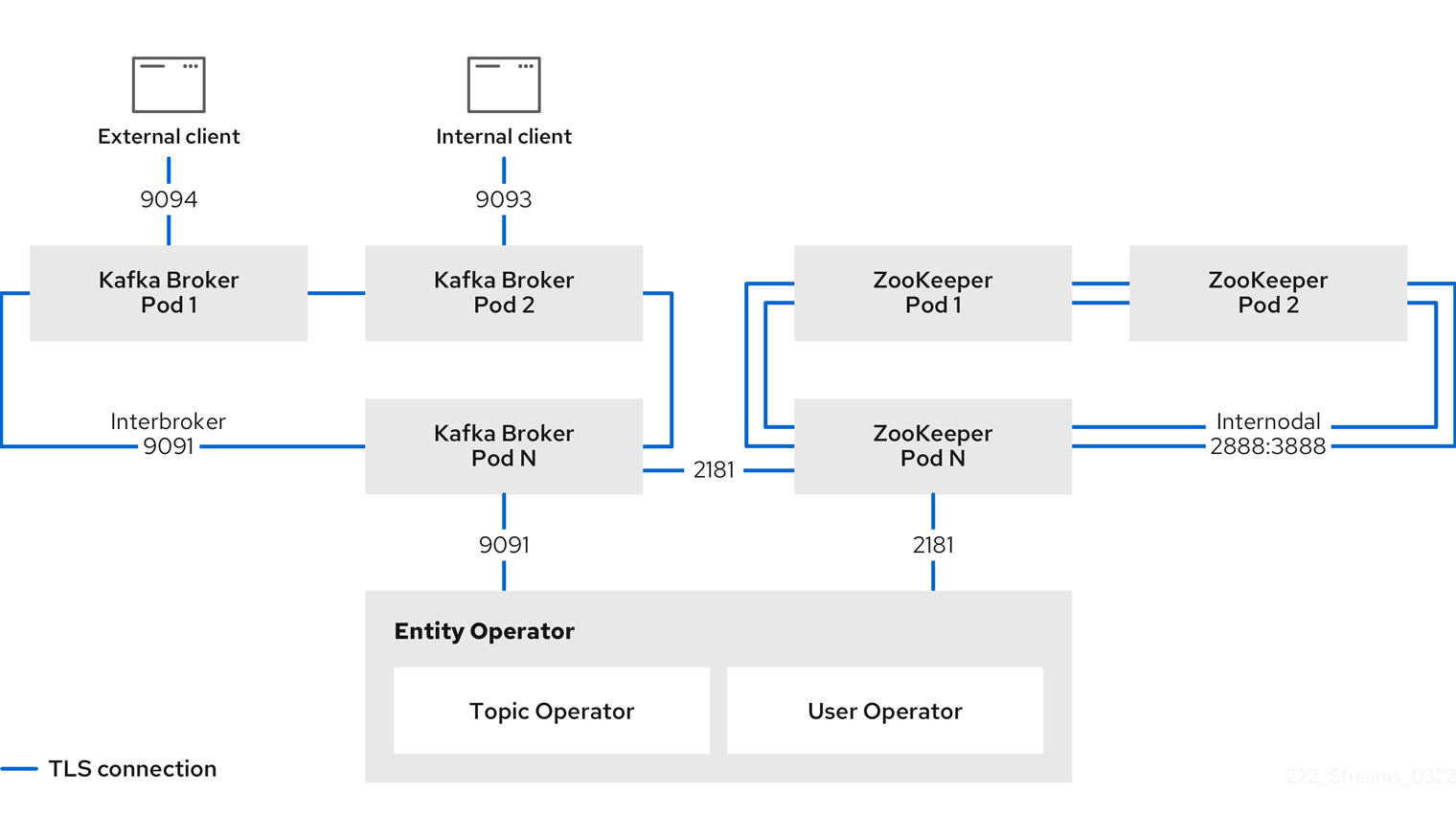
9.1. Internal cluster CA and clients CA
To support encryption, each Strimzi component needs its own private keys and public key certificates. All component certificates are signed by an internal CA (certificate authority) called the cluster CA.
Similarly, each Kafka client application connecting to Strimzi using mTLS needs to use private keys and certificates. A second internal CA, named the clients CA, is used to sign certificates for the Kafka clients.
Both the cluster CA and clients CA have a self-signed public key certificate.
Kafka brokers are configured to trust certificates signed by either the cluster CA or clients CA. Components that clients do not need to connect to, such as ZooKeeper, only trust certificates signed by the cluster CA. Unless TLS encryption for external listeners is disabled, client applications must trust certificates signed by the cluster CA. This is also true for client applications that perform mTLS authentication.
By default, Strimzi automatically generates and renews CA certificates issued by the cluster CA or clients CA.
You can configure the management of these CA certificates in the Kafka.spec.clusterCa and Kafka.spec.clientsCa objects.
You can replace the CA certificates for the cluster CA or clients CA with your own. For more information, see Installing your own CA certificates and private keys. If you provide your own CA certificates, you must renew them before they expire.
9.2. Secrets generated by the operators
Secrets are created when custom resources are deployed, such as Kafka and KafkaUser.
Strimzi uses these secrets to store private and public key certificates for Kafka clusters, clients, and users.
The secrets are used for establishing TLS encrypted connections between Kafka brokers, and between brokers and clients.
They are also used for mTLS authentication.
Cluster and clients secrets are always pairs: one contains the public key and one contains the private key.
- Cluster secret
-
A cluster secret contains the cluster CA to sign Kafka broker certificates. Connecting clients use the certificate to establish a TLS encrypted connection with a Kafka cluster. The certificate verifies broker identity.
- Client secret
-
A client secret contains the clients CA for a user to sign its own client certificate. This allows mutual authentication against the Kafka cluster. The broker validates a client’s identity through the certificate.
- User secret
-
A user secret contains a private key and certificate. The secret is created and signed by the clients CA when a new user is created. The key and certificate are used to authenticate and authorize the user when accessing the cluster.
9.2.1. TLS authentication using keys and certificates in PEM or PKCS #12 format
The secrets created by Strimzi provide private keys and certificates in PEM (Privacy Enhanced Mail) and PKCS #12 (Public-Key Cryptography Standards) formats. PEM and PKCS #12 are OpenSSL-generated key formats for TLS communications using the SSL protocol.
You can configure mutual TLS (mTLS) authentication that uses the credentials contained in the secrets generated for a Kafka cluster and user.
To set up mTLS, you must first do the following:
When you deploy a Kafka cluster, a <cluster_name>-cluster-ca-cert secret is created with public key to verify the cluster.
You use the public key to configure a truststore for the client.
When you create a KafkaUser, a <kafka_user_name> secret is created with the keys and certificates to verify the user (client).
Use these credentials to configure a keystore for the client.
With the Kafka cluster and client set up to use mTLS, you extract credentials from the secrets and add them to your client configuration.
- PEM keys and certificates
-
For PEM, you add the following to your client configuration:
- Truststore
-
-
ca.crtfrom the<cluster_name>-cluster-ca-certsecret, which is the CA certificate for the cluster.
-
- Keystore
-
-
user.crtfrom the<kafka_user_name>secret, which is the public certificate of the user. -
user.keyfrom the<kafka_user_name>secret, which is the public key of the user.
-
- PKCS #12 keys and certificates
-
For PKCS #12, you add the following to your client configuration:
- Truststore
-
-
ca.p12from the<cluster_name>-cluster-ca-certsecret, which is the CA certificate for the cluster. -
ca.passwordfrom the<cluster_name>-cluster-ca-certsecret, which is the password to access the public cluster CA certificate.
-
- Keystore
-
-
user.p12from the<kafka_user_name>secret, which is the public key certificate of the user. -
user.passwordfrom the<kafka_user_name>secret, which is the password to access the public key certificate of the Kafka user.
-
PKCS #12 is supported by Java, so you can add the values of the certificates directly to your Java client configuration. You can also reference the certificates from a secure storage location. With PEM files, you must add the certificates directly to the client configuration in single-line format. Choose a format that’s suitable for establishing TLS connections between your Kafka cluster and client. Use PKCS #12 if you are unfamiliar with PEM.
|
Note
|
All keys are 2048 bits in size and, by default, are valid for 365 days from the initial generation. You can change the validity period. |
9.2.2. Secrets generated by the Cluster Operator
The Cluster Operator generates the following certificates, which are saved as secrets in the Kubernetes cluster. Strimzi uses these secrets by default.
The cluster CA and clients CA have separate secrets for the private key and public key.
<cluster_name>-cluster-ca-
Contains the private key of the cluster CA. Strimzi and Kafka components use the private key to sign server certificates.
<cluster_name>-cluster-ca-cert-
Contains the public key of the cluster CA. Kafka clients use the public key to verify the identity of the Kafka brokers they are connecting to with TLS server authentication.
<cluster_name>-clients-ca-
Contains the private key of the clients CA. Kafka clients use the private key to sign new user certificates for mTLS authentication when connecting to Kafka brokers.
<cluster_name>-clients-ca-cert-
Contains the the public key of the clients CA. Kafka brokers use the public key to verify the identity of clients accessing the Kafka brokers when mTLS authentication is used.
Secrets for communication between Strimzi components contain a private key and a public key certificate signed by the cluster CA.
<cluster_name>-kafka-brokers-
Contains the private and public keys for Kafka brokers.
<cluster_name>-zookeeper-nodes-
Contains the private and public keys for ZooKeeper nodes.
<cluster_name>-cluster-operator-certs-
Contains the private and public keys for encrypting communication between the Cluster Operator and Kafka or ZooKeeper.
<cluster_name>-entity-topic-operator-certs-
Contains the private and public keys for encrypting communication between the Topic Operator and Kafka or ZooKeeper.
<cluster_name>-entity-user-operator-certs-
Contains the private and public keys for encrypting communication between the User Operator and Kafka or ZooKeeper.
<cluster_name>-cruise-control-certs-
Contains the private and public keys for encrypting communication between Cruise Control and Kafka or ZooKeeper.
<cluster_name>-kafka-exporter-certs-
Contains the private and public keys for encrypting communication between Kafka Exporter and Kafka or ZooKeeper.
|
Note
|
You can provide your own server certificates and private keys to connect to Kafka brokers using Kafka listener certificates rather than certificates signed by the cluster CA. |
9.2.3. Cluster CA secrets
Cluster CA secrets are managed by the Cluster Operator in a Kafka cluster.
Only the <cluster_name>-cluster-ca-cert secret is required by clients.
All other cluster secrets are accessed by Strimzi components.
You can enforce this using Kubernetes role-based access controls, if necessary.
|
Note
|
The CA certificates in <cluster_name>-cluster-ca-cert must be trusted by Kafka client applications so that they validate the Kafka broker certificates when connecting to Kafka brokers over TLS.
|
| Field | Description |
|---|---|
|
The current private key for the cluster CA. |
| Field | Description |
|---|---|
|
PKCS #12 store for storing certificates and keys. |
|
Password for protecting the PKCS #12 store. |
|
The current certificate for the cluster CA. |
| Field | Description |
|---|---|
|
PKCS #12 store for storing certificates and keys. |
|
Password for protecting the PKCS #12 store. |
|
Certificate for a Kafka broker pod <num>. Signed by a current or former cluster CA private key in |
|
Private key for a Kafka broker pod |
| Field | Description |
|---|---|
|
PKCS #12 store for storing certificates and keys. |
|
Password for protecting the PKCS #12 store. |
|
Certificate for ZooKeeper node <num>. Signed by a current or former cluster CA private key in |
|
Private key for ZooKeeper pod |
| Field | Description |
|---|---|
|
PKCS #12 store for storing certificates and keys. |
|
Password for protecting the PKCS #12 store. |
|
Certificate for mTLS communication between the Cluster Operator and Kafka or ZooKeeper.
Signed by a current or former cluster CA private key in |
|
Private key for mTLS communication between the Cluster Operator and Kafka or ZooKeeper. |
| Field | Description |
|---|---|
|
PKCS #12 store for storing certificates and keys. |
|
Password for protecting the PKCS #12 store. |
|
Certificate for mTLS communication between the Topic Operator and Kafka or ZooKeeper.
Signed by a current or former cluster CA private key in |
|
Private key for mTLS communication between the Topic Operator and Kafka or ZooKeeper. |
| Field | Description |
|---|---|
|
PKCS #12 store for storing certificates and keys. |
|
Password for protecting the PKCS #12 store. |
|
Certificate for mTLS communication between the User Operator and Kafka or ZooKeeper.
Signed by a current or former cluster CA private key in |
|
Private key for mTLS communication between the User Operator and Kafka or ZooKeeper. |
| Field | Description |
|---|---|
|
PKCS #12 store for storing certificates and keys. |
|
Password for protecting the PKCS #12 store. |
|
Certificate for mTLS communication between Cruise Control and Kafka or ZooKeeper.
Signed by a current or former cluster CA private key in |
|
Private key for mTLS communication between the Cruise Control and Kafka or ZooKeeper. |
| Field | Description |
|---|---|
|
PKCS #12 store for storing certificates and keys. |
|
Password for protecting the PKCS #12 store. |
|
Certificate for mTLS communication between Kafka Exporter and Kafka or ZooKeeper.
Signed by a current or former cluster CA private key in |
|
Private key for mTLS communication between the Kafka Exporter and Kafka or ZooKeeper. |
9.2.4. Clients CA secrets
Clients CA secrets are managed by the Cluster Operator in a Kafka cluster.
The certificates in <cluster_name>-clients-ca-cert are those which the Kafka brokers trust.
The <cluster_name>-clients-ca secret is used to sign the certificates of client applications.
This secret must be accessible to the Strimzi components and for administrative access if you are intending to issue application certificates without using the User Operator.
You can enforce this using Kubernetes role-based access controls, if necessary.
| Field | Description |
|---|---|
|
The current private key for the clients CA. |
| Field | Description |
|---|---|
|
PKCS #12 store for storing certificates and keys. |
|
Password for protecting the PKCS #12 store. |
|
The current certificate for the clients CA. |
9.2.5. User secrets generated by the User Operator
User secrets are managed by the User Operator.
When a user is created using the User Operator, a secret is generated using the name of the user.
| Secret name | Field within secret | Description |
|---|---|---|
|
|
PKCS #12 store for storing certificates and keys. |
|
Password for protecting the PKCS #12 store. |
|
|
Certificate for the user, signed by the clients CA |
|
|
Private key for the user |
9.2.6. Adding labels and annotations to cluster CA secrets
By configuring the clusterCaCert template property in the Kafka custom resource, you can add custom labels and annotations to the Cluster CA secrets created by the Cluster Operator.
Labels and annotations are useful for identifying objects and adding contextual information.
You configure template properties in Strimzi custom resources.
apiVersion: kafka.strimzi.io/v1beta2
kind: Kafka
metadata:
name: my-cluster
spec:
kafka:
# ...
template:
clusterCaCert:
metadata:
labels:
label1: value1
label2: value2
annotations:
annotation1: value1
annotation2: value2
# ...For more information on configuring template properties, see Customizing Kubernetes resources.
9.2.7. Disabling ownerReference in the CA secrets
By default, the cluster and clients CA secrets are created with an ownerReference property that is set to the Kafka custom resource.
This means that, when the Kafka custom resource is deleted, the CA secrets are also deleted (garbage collected) by Kubernetes.
If you want to reuse the CA for a new cluster, you can disable the ownerReference by setting the generateSecretOwnerReference property for the cluster and clients CA secrets to false in the Kafka configuration.
When the ownerReference is disabled, CA secrets are not deleted by Kubernetes when the corresponding Kafka custom resource is deleted.
ownerReference for cluster and clients CAsapiVersion: kafka.strimzi.io/v1beta2
kind: Kafka
# ...
spec:
# ...
clusterCa:
generateSecretOwnerReference: false
clientsCa:
generateSecretOwnerReference: false
# ...9.3. Certificate renewal and validity periods
Cluster CA and clients CA certificates are only valid for a limited time period, known as the validity period. This is usually defined as a number of days since the certificate was generated.
For CA certificates automatically created by the Cluster Operator, you can configure the validity period of:
-
Cluster CA certificates in
Kafka.spec.clusterCa.validityDays -
Clients CA certificates in
Kafka.spec.clientsCa.validityDays
The default validity period for both certificates is 365 days. Manually-installed CA certificates should have their own validity periods defined.
When a CA certificate expires, components and clients that still trust that certificate will not accept connections from peers whose certificates were signed by the CA private key. The components and clients need to trust the new CA certificate instead.
To allow the renewal of CA certificates without a loss of service, the Cluster Operator initiates certificate renewal before the old CA certificates expire.
You can configure the renewal period of the certificates created by the Cluster Operator:
-
Cluster CA certificates in
Kafka.spec.clusterCa.renewalDays -
Clients CA certificates in
Kafka.spec.clientsCa.renewalDays
The default renewal period for both certificates is 30 days.
The renewal period is measured backwards, from the expiry date of the current certificate.
Not Before Not After
| |
|<--------------- validityDays --------------->|
<--- renewalDays --->|To make a change to the validity and renewal periods after creating the Kafka cluster, you configure and apply the Kafka custom resource,
and manually renew the CA certificates.
If you do not manually renew the certificates, the new periods will be used the next time the certificate is renewed automatically.
apiVersion: kafka.strimzi.io/v1beta2
kind: Kafka
# ...
spec:
# ...
clusterCa:
renewalDays: 30
validityDays: 365
generateCertificateAuthority: true
clientsCa:
renewalDays: 30
validityDays: 365
generateCertificateAuthority: true
# ...The behavior of the Cluster Operator during the renewal period depends on the settings for the generateCertificateAuthority certificate generation properties for the cluster CA and clients CA.
true-
If the properties are set to
true, a CA certificate is generated automatically by the Cluster Operator, and renewed automatically within the renewal period. false-
If the properties are set to
false, a CA certificate is not generated by the Cluster Operator. Use this option if you are installing your own certificates.
9.3.1. Renewal process with automatically generated CA certificates
The Cluster Operator performs the following processes in this order when renewing CA certificates:
-
Generates a new CA certificate, but retains the existing key.
The new certificate replaces the old one with the name
ca.crtwithin the correspondingSecret. -
Generates new client certificates (for ZooKeeper nodes, Kafka brokers, and the Entity Operator).
This is not strictly necessary because the signing key has not changed, but it keeps the validity period of the client certificate in sync with the CA certificate.
-
Restarts ZooKeeper nodes so that they will trust the new CA certificate and use the new client certificates.
-
Restarts Kafka brokers so that they will trust the new CA certificate and use the new client certificates.
-
Restarts the Topic and User Operators so that they will trust the new CA certificate and use the new client certificates.
User certificates are signed by the clients CA. User certificates generated by the User Operator are renewed when the clients CA is renewed.
9.3.2. Client certificate renewal
The Cluster Operator is not aware of the client applications using the Kafka cluster.
When connecting to the cluster, and to ensure they operate correctly, client applications must:
-
Trust the cluster CA certificate published in the <cluster>-cluster-ca-cert Secret.
-
Use the credentials published in their <user-name> Secret to connect to the cluster.
The User Secret provides credentials in PEM and PKCS #12 format, or it can provide a password when using SCRAM-SHA authentication. The User Operator creates the user credentials when a user is created.
You must ensure clients continue to work after certificate renewal. The renewal process depends on how the clients are configured.
If you are provisioning client certificates and keys manually, you must generate new client certificates and ensure the new certificates are used by clients within the renewal period. Failure to do this by the end of the renewal period could result in client applications being unable to connect to the cluster.
|
Note
|
For workloads running inside the same Kubernetes cluster and namespace, Secrets can be mounted as a volume so the client Pods construct their keystores and truststores from the current state of the Secrets. For more details on this procedure, see Configuring internal clients to trust the cluster CA. |
9.3.3. Manually renewing the CA certificates generated by the Cluster Operator
Cluster and clients CA certificates generated by the Cluster Operator auto-renew at the start of their respective certificate renewal periods.
However, you can use the strimzi.io/force-renew annotation to manually renew one or both of these certificates before the certificate renewal period starts.
You might do this for security reasons, or if you have changed the renewal or validity periods for the certificates.
A renewed certificate uses the same private key as the old certificate.
|
Note
|
If you are using your own CA certificates, the force-renew annotation cannot be used.
Instead, follow the procedure for renewing your own CA certificates.
|
-
The Cluster Operator is running.
-
A Kafka cluster in which CA certificates and private keys are installed.
-
Apply the
strimzi.io/force-renewannotation to theSecretthat contains the CA certificate that you want to renew.Table 26. Annotation for the Secret that forces renewal of certificates Certificate Secret Annotate command Cluster CA
KAFKA-CLUSTER-NAME-cluster-ca-cert
kubectl annotate secret KAFKA-CLUSTER-NAME-cluster-ca-cert strimzi.io/force-renew=trueClients CA
KAFKA-CLUSTER-NAME-clients-ca-cert
kubectl annotate secret KAFKA-CLUSTER-NAME-clients-ca-cert strimzi.io/force-renew=trueAt the next reconciliation the Cluster Operator will generate a new CA certificate for the
Secretthat you annotated. If maintenance time windows are configured, the Cluster Operator will generate the new CA certificate at the first reconciliation within the next maintenance time window.Client applications must reload the cluster and clients CA certificates that were renewed by the Cluster Operator.
-
Check the period the CA certificate is valid:
For example, using an
opensslcommand:kubectl get secret CA-CERTIFICATE-SECRET -o 'jsonpath={.data.CA-CERTIFICATE}' | base64 -d | openssl x509 -subject -issuer -startdate -enddate -nooutCA-CERTIFICATE-SECRET is the name of the
Secret, which isKAFKA-CLUSTER-NAME-cluster-ca-certfor the cluster CA certificate andKAFKA-CLUSTER-NAME-clients-ca-certfor the clients CA certificate.CA-CERTIFICATE is the name of the CA certificate, such as
jsonpath={.data.ca\.crt}.The command returns a
notBeforeandnotAfterdate, which is the validity period for the CA certificate.For example, for a cluster CA certificate:
subject=O = io.strimzi, CN = cluster-ca v0 issuer=O = io.strimzi, CN = cluster-ca v0 notBefore=Jun 30 09:43:54 2020 GMT notAfter=Jun 30 09:43:54 2021 GMT -
Delete old certificates from the Secret.
When components are using the new certificates, older certificates might still be active. Delete the old certificates to remove any potential security risk.
9.3.4. Replacing private keys used by the CA certificates generated by the Cluster Operator
You can replace the private keys used by the cluster CA and clients CA certificates generated by the Cluster Operator. When a private key is replaced, the Cluster Operator generates a new CA certificate for the new private key.
|
Note
|
If you are using your own CA certificates, the force-replace annotation cannot be used.
Instead, follow the procedure for renewing your own CA certificates.
|
-
The Cluster Operator is running.
-
A Kafka cluster in which CA certificates and private keys are installed.
-
Apply the
strimzi.io/force-replaceannotation to theSecretthat contains the private key that you want to renew.Table 27. Commands for replacing private keys Private key for Secret Annotate command Cluster CA
CLUSTER-NAME-cluster-ca
kubectl annotate secret CLUSTER-NAME-cluster-ca strimzi.io/force-replace=trueClients CA
CLUSTER-NAME-clients-ca
kubectl annotate secret CLUSTER-NAME-clients-ca strimzi.io/force-replace=true
At the next reconciliation the Cluster Operator will:
-
Generate a new private key for the
Secretthat you annotated -
Generate a new CA certificate
If maintenance time windows are configured, the Cluster Operator will generate the new private key and CA certificate at the first reconciliation within the next maintenance time window.
Client applications must reload the cluster and clients CA certificates that were renewed by the Cluster Operator.
9.4. TLS connections
9.4.1. ZooKeeper communication
Communication between the ZooKeeper nodes on all ports, as well as between clients and ZooKeeper, is encrypted using TLS.
Communication between Kafka brokers and ZooKeeper nodes is also encrypted.
9.4.2. Kafka inter-broker communication
Communication between Kafka brokers is always encrypted using TLS. The connections between the Kafka controller and brokers use an internal control plane listener on port 9090. Replication of data between brokers, as well as internal connections from Strimzi operators, Cruise Control, or the Kafka Exporter use the replication listener on port 9091. These internal listeners are not available to Kafka clients.
9.4.3. Topic and User Operators
All Operators use encryption for communication with both Kafka and ZooKeeper. In Topic and User Operators, a TLS sidecar is used when communicating with ZooKeeper.
9.4.4. Cruise Control
Cruise Control uses encryption for communication with both Kafka and ZooKeeper. A TLS sidecar is used when communicating with ZooKeeper.
9.4.5. Kafka Client connections
Encrypted or unencrypted communication between Kafka brokers and clients is configured using the tls property for spec.kafka.listeners.
9.5. Configuring internal clients to trust the cluster CA
This procedure describes how to configure a Kafka client that resides inside the Kubernetes cluster — connecting to a TLS listener — to trust the cluster CA certificate.
The easiest way to achieve this for an internal client is to use a volume mount to access the Secrets containing the necessary certificates and keys.
Follow the steps to configure trust certificates that are signed by the cluster CA for Java-based Kafka Producer, Consumer, and Streams APIs.
Choose the steps to follow according to the certificate format of the cluster CA: PKCS #12 (.p12) or PEM (.crt).
The steps describe how to mount the Cluster Secret that verifies the identity of the Kafka cluster to the client pod.
-
The Cluster Operator must be running.
-
There needs to be a
Kafkaresource within the Kubernetes cluster. -
You need a Kafka client application inside the Kubernetes cluster that will connect using TLS, and needs to trust the cluster CA certificate.
-
The client application must be running in the same namespace as the
Kafkaresource.
-
Mount the cluster Secret as a volume when defining the client pod.
For example:
kind: Pod apiVersion: v1 metadata: name: client-pod spec: containers: - name: client-name image: client-name volumeMounts: - name: secret-volume mountPath: /data/p12 env: - name: SECRET_PASSWORD valueFrom: secretKeyRef: name: my-secret key: my-password volumes: - name: secret-volume secret: secretName: my-cluster-cluster-ca-certHere we’re mounting the following:
-
The PKCS #12 file into an exact path, which can be configured
-
The password into an environment variable, where it can be used for Java configuration
-
-
Configure the Kafka client with the following properties:
-
A security protocol option:
-
security.protocol: SSLwhen using TLS for encryption (with or without mTLS authentication). -
security.protocol: SASL_SSLwhen using SCRAM-SHA authentication over TLS.
-
-
ssl.truststore.locationwith the truststore location where the certificates were imported. -
ssl.truststore.passwordwith the password for accessing the truststore. -
ssl.truststore.type=PKCS12to identify the truststore type.
-
-
Mount the cluster Secret as a volume when defining the client pod.
For example:
kind: Pod apiVersion: v1 metadata: name: client-pod spec: containers: - name: client-name image: client-name volumeMounts: - name: secret-volume mountPath: /data/crt volumes: - name: secret-volume secret: secretName: my-cluster-cluster-ca-cert -
Use the extracted certificate to configure a TLS connection in clients that use certificates in X.509 format.
9.6. Configuring external clients to trust the cluster CA
This procedure describes how to configure a Kafka client that resides outside the Kubernetes cluster – connecting to an external listener – to trust the cluster CA certificate.
Follow this procedure when setting up the client and during the renewal period, when the old clients CA certificate is replaced.
Follow the steps to configure trust certificates that are signed by the cluster CA for Java-based Kafka Producer, Consumer, and Streams APIs.
Choose the steps to follow according to the certificate format of the cluster CA: PKCS #12 (.p12) or PEM (.crt).
The steps describe how to obtain the certificate from the Cluster Secret that verifies the identity of the Kafka cluster.
|
Important
|
The <cluster_name>-cluster-ca-cert secret contains more than one CA certificate during the CA certificate renewal period.
Clients must add all of them to their truststores.
|
-
The Cluster Operator must be running.
-
There needs to be a
Kafkaresource within the Kubernetes cluster. -
You need a Kafka client application outside the Kubernetes cluster that will connect using TLS, and needs to trust the cluster CA certificate.
-
Extract the cluster CA certificate and password from the
<cluster_name>-cluster-ca-certSecret of the Kafka cluster.kubectl get secret <cluster_name>-cluster-ca-cert -o jsonpath='{.data.ca\.p12}' | base64 -d > ca.p12kubectl get secret <cluster_name>-cluster-ca-cert -o jsonpath='{.data.ca\.password}' | base64 -d > ca.passwordReplace <cluster_name> with the name of the Kafka cluster.
-
Configure the Kafka client with the following properties:
-
A security protocol option:
-
security.protocol: SSLwhen using TLS. -
security.protocol: SASL_SSLwhen using SCRAM-SHA authentication over TLS.
-
-
ssl.truststore.locationwith the truststore location where the certificates were imported. -
ssl.truststore.passwordwith the password for accessing the truststore. This property can be omitted if it is not needed by the truststore. -
ssl.truststore.type=PKCS12to identify the truststore type.
-
-
Extract the cluster CA certificate from the
<cluster_name>-cluster-ca-certsecret of the Kafka cluster.kubectl get secret <cluster_name>-cluster-ca-cert -o jsonpath='{.data.ca\.crt}' | base64 -d > ca.crt -
Use the extracted certificate to configure a TLS connection in clients that use certificates in X.509 format.
9.7. Kafka listener certificates
You can provide your own server certificates and private keys for any listener with TLS encryption enabled. These user-provided certificates are called Kafka listener certificates.
Providing Kafka listener certificates allows you to leverage existing security infrastructure, such as your organization’s private CA or a public CA. Kafka clients will need to trust the CA which was used to sign the listener certificate.
You must manually renew Kafka listener certificates when needed.
9.7.1. Providing your own Kafka listener certificates for TLS encryption
Listeners provide client access to Kafka brokers.
Configure listeners in the Kafka resource, including the configuration required for client access using TLS.
By default, the listeners use certificates signed by the internal CA (certificate authority) certificates generated by Strimzi.
A CA certificate is generated by the Cluster Operator when it creates a Kafka cluster.
When you configure a client for TLS, you add the CA certificate to its truststore configuration to verify the Kafka cluster.
You can also install and use your own CA certificates.
Or you can configure a listener using brokerCertChainAndKey properties and use a custom server certificate.
The brokerCertChainAndKey properties allow you to access Kafka brokers using your own custom certificates at the listener-level.
You create a secret with your own private key and server certificate, then specify the key and certificate in the listener’s brokerCertChainAndKey configuration.
You can use a certificate signed by a public (external) CA or a private CA.
If signed by a public CA, you usually won’t need to add it to a client’s truststore configuration.
Custom certificates are not managed by Strimzi, so you need to renew them manually.
|
Note
|
Listener certificates are used for TLS encryption and server authentication only. They are not used for TLS client authentication. If you want to use your own certificate for TLS client authentication as well, you must install and use your own clients CA. |
-
The Cluster Operator is running.
-
Each listener requires the following:
-
A compatible server certificate signed by an external CA. (Provide an X.509 certificate in PEM format.)
You can use one listener certificate for multiple listeners.
-
Subject Alternative Names (SANs) are specified in the certificate for each listener. For more information, see Alternative subjects in server certificates for Kafka listeners.
-
If you are not using a self-signed certificate, you can provide a certificate that includes the whole CA chain in the certificate.
You can only use the brokerCertChainAndKey properties if TLS encryption (tls: true) is configured for the listener.
-
Create a
Secretcontaining your private key and server certificate:kubectl create secret generic my-secret --from-file=my-listener-key.key --from-file=my-listener-certificate.crt -
Edit the
Kafkaresource for your cluster.Configure the listener to use your
Secret, certificate file, and private key file in theconfiguration.brokerCertChainAndKeyproperty.Example configuration for aloadbalancerexternal listener with TLS encryption enabled# ... listeners: - name: plain port: 9092 type: internal tls: false - name: external port: 9094 type: loadbalancer tls: true configuration: brokerCertChainAndKey: secretName: my-secret certificate: my-listener-certificate.crt key: my-listener-key.key # ...Example configuration for a TLS listener# ... listeners: - name: plain port: 9092 type: internal tls: false - name: tls port: 9093 type: internal tls: true configuration: brokerCertChainAndKey: secretName: my-secret certificate: my-listener-certificate.crt key: my-listener-key.key # ... -
Apply the new configuration to create or update the resource:
kubectl apply -f kafka.yamlThe Cluster Operator starts a rolling update of the Kafka cluster, which updates the configuration of the listeners.
NoteA rolling update is also started if you update a Kafka listener certificate in a Secretthat is already used by a listener.
9.7.2. Alternative subjects in server certificates for Kafka listeners
In order to use TLS hostname verification with your own Kafka listener certificates, you must use the correct Subject Alternative Names (SANs) for each listener. The certificate SANs must specify hostnames for:
-
All of the Kafka brokers in your cluster
-
The Kafka cluster bootstrap service
You can use wildcard certificates if they are supported by your CA.
TLS listener SAN examples
Use the following examples to help you specify hostnames of the SANs in your certificates for TLS listeners.
//Kafka brokers
*.<cluster-name>-kafka-brokers
*.<cluster-name>-kafka-brokers.<namespace>.svc
// Bootstrap service
<cluster-name>-kafka-bootstrap
<cluster-name>-kafka-bootstrap.<namespace>.svc// Kafka brokers
<cluster-name>-kafka-0.<cluster-name>-kafka-brokers
<cluster-name>-kafka-0.<cluster-name>-kafka-brokers.<namespace>.svc
<cluster-name>-kafka-1.<cluster-name>-kafka-brokers
<cluster-name>-kafka-1.<cluster-name>-kafka-brokers.<namespace>.svc
# ...
// Bootstrap service
<cluster-name>-kafka-bootstrap
<cluster-name>-kafka-bootstrap.<namespace>.svcExternal listener SAN examples
For external listeners which have TLS encryption enabled, the hostnames you need to specify in certificates depends on the external listener type.
| External listener type | In the SANs, specify… |
|---|---|
|
Addresses of all Kafka broker You can use a matching wildcard name. |
|
Addresses of all Kafka broker You can use a matching wildcard name. |
|
Addresses of all Kubernetes worker nodes that the Kafka broker pods might be scheduled to. You can use a matching wildcard name. |
9.8. Using your own CA certificates and private keys
Install and use your own CA certificates and private keys instead of using the defaults generated by the Cluster Operator. You can replace the cluster and clients CA certificates and private keys.
You can switch to using your own CA certificates and private keys in the following ways:
-
Install your own CA certificates and private keys before deploying your Kafka cluster
-
Replace the default CA certificates and private keys with your own after deploying a Kafka cluster
The steps to replace the default CA certificates and private keys after deploying a Kafka cluster are the same as those used to renew your own CA certificates and private keys.
If you use your own certificates, they won’t be renewed automatically. You need to renew the CA certificates and private keys before they expire.
Renewal options:
-
Renew the CA certificates only
-
Renew CA certificates and private keys (or replace the defaults)
9.8.1. Installing your own CA certificates and private keys
Install your own CA certificates and private keys instead of using the cluster and clients CA certificates and private keys generated by the Cluster Operator.
By default, Strimzi uses the following cluster CA and clients CA secrets, which are renewed automatically.
-
Cluster CA secrets
-
<cluster_name>-cluster-ca -
<cluster_name>-cluster-ca-cert
-
-
Clients CA
-
<cluster_name>-clients-ca -
<cluster_name>-clients-ca-cert
-
To install your own certificates, use the same names.
-
The Cluster Operator is running.
-
A Kafka cluster is not yet deployed.
If you have already deployed a Kafka cluster, you can replace the default CA certificates with your own.
-
Your own X.509 certificates and keys in PEM format for the cluster CA or clients CA.
-
If you want to use a cluster or clients CA which is not a Root CA, you have to include the whole chain in the certificate file. The chain should be in the following order:
-
The cluster or clients CA
-
One or more intermediate CAs
-
The root CA
-
-
All CAs in the chain should be configured using the X509v3 Basic Constraints extension. Basic Constraints limit the path length of a certificate chain.
-
-
The OpenSSL TLS management tool for converting certificates.
The Cluster Operator generates keys and certificates in PEM (Privacy Enhanced Mail) and PKCS #12 (Public-Key Cryptography Standards) formats. You can add your own certificates in either format.
Some applications cannot use PEM certificates and support only PKCS #12 certificates.
If you don’t have a cluster certificate in PKCS #12 format, use the OpenSSL TLS management tool to generate one from your ca.crt file.
openssl pkcs12 -export -in ca.crt -nokeys -out ca.p12 -password pass:<P12_password> -caname ca.crtReplace <P12_password> with your own password.
-
Create a new secret that contains the CA certificate.
Client secret creation with a certificate in PEM format onlykubectl create secret generic <cluster_name>-clients-ca-cert --from-file=ca.crt=ca.crtCluster secret creation with certificates in PEM and PKCS #12 formatkubectl create secret generic <cluster_name>-cluster-ca-cert \ --from-file=ca.crt=ca.crt \ --from-file=ca.p12=ca.p12 \ --from-literal=ca.password=P12-PASSWORDReplace <cluster_name> with the name of your Kafka cluster.
-
Create a new secret that contains the private key.
kubectl create secret generic CA-KEY-SECRET --from-file=ca.key=ca.key -
Label the secrets.
kubectl label secret CA-CERTIFICATE-SECRET strimzi.io/kind=Kafka strimzi.io/cluster=<cluster_name>kubectl label secret CA-KEY-SECRET strimzi.io/kind=Kafka strimzi.io/cluster=<cluster_name>-
Label
strimzi.io/kind=Kafkaidentifies the Kafka custom resource. -
Label
strimzi.io/cluster=<cluster_name>identifies the Kafka cluster.
-
-
Annotate the secrets
kubectl annotate secret CA-CERTIFICATE-SECRET strimzi.io/ca-cert-generation=CA-CERTIFICATE-GENERATIONkubectl annotate secret CA-KEY-SECRET strimzi.io/ca-key-generation=CA-KEY-GENERATION-
Annotation
strimzi.io/ca-cert-generation=CA-CERTIFICATE-GENERATIONdefines the generation of a new CA certificate. -
Annotation
strimzi.io/ca-key-generation=CA-KEY-GENERATIONdefines the generation of a new CA key.Start from 0 (zero) as the incremental value (
strimzi.io/ca-cert-generation=0) for your own CA certificate. Set a higher incremental value when you renew the certificates.
-
-
Create the
Kafkaresource for your cluster, configuring either theKafka.spec.clusterCaor theKafka.spec.clientsCaobject to not use generated CAs.Example fragmentKafkaresource configuring the cluster CA to use certificates you supply for yourselfkind: Kafka version: kafka.strimzi.io/v1beta2 spec: # ... clusterCa: generateCertificateAuthority: false
9.8.2. Renewing your own CA certificates
If you are using your own CA certificates, you need to renew them manually. The Cluster Operator will not renew them automatically. Renew the CA certificates in the renewal period before they expire.
Perform the steps in this procedure when you are renewing CA certificates and continuing with the same private key. If you are renewing your own CA certificates and private keys, see Renewing or replacing CA certificates and private keys with your own.
The procedure describes the renewal of CA certificates in PEM format.
-
The Cluster Operator is running.
-
You have new cluster or clients X.509 certificates in PEM format.
-
Update the
Secretfor the CA certificate.Edit the existing secret to add the new CA certificate and update the certificate generation annotation value.
kubectl edit secret <ca_certificate_secret_name><ca_certificate_secret_name> is the name of the
Secret, which is<kafka_cluster_name>-cluster-ca-certfor the cluster CA certificate and<kafka_cluster_name>-clients-ca-certfor the clients CA certificate.The following example shows a secret for a cluster CA certificate that’s associated with a Kafka cluster named
my-cluster.Example secret configuration for a cluster CA certificateapiVersion: v1 kind: Secret data: ca.crt: LS0tLS1CRUdJTiBDRVJUSUZJQ0F... (1) metadata: annotations: strimzi.io/ca-cert-generation: "0" (2) labels: strimzi.io/cluster: my-cluster strimzi.io/kind: Kafka name: my-cluster-cluster-ca-cert #... type: Opaque-
Current base64-encoded CA certificate
-
Current CA certificate generation annotation value
-
-
Encode your new CA certificate into base64.
cat <path_to_new_certificate> | base64 -
Update the CA certificate.
Copy the base64-encoded CA certificate from the previous step as the value for the
ca.crtproperty underdata. -
Increase the value of the CA certificate generation annotation.
Update the
strimzi.io/ca-cert-generationannotation with a higher incremental value. For example, changestrimzi.io/ca-cert-generation=0tostrimzi.io/ca-cert-generation=1. If theSecretis missing the annotation, the value is treated as0, so add the annotation with a value of1.When Strimzi generates certificates, the certificate generation annotation is automatically incremented by the Cluster Operator. For your own CA certificates, set the annotations with a higher incremental value. The annotation needs a higher value than the one from the current secret so that the Cluster Operator can roll the pods and update the certificates. The
strimzi.io/ca-cert-generationhas to be incremented on each CA certificate renewal. -
Save the secret with the new CA certificate and certificate generation annotation value.
Example secret configuration updated with a new CA certificateapiVersion: v1 kind: Secret data: ca.crt: GCa6LS3RTHeKFiFDGBOUDYFAZ0F... (1) metadata: annotations: strimzi.io/ca-cert-generation: "1" (2) labels: strimzi.io/cluster: my-cluster strimzi.io/kind: Kafka name: my-cluster-cluster-ca-cert #... type: Opaque-
New base64-encoded CA certificate
-
New CA certificate generation annotation value
-
On the next reconciliation, the Cluster Operator performs a rolling update of ZooKeeper, Kafka, and other components to trust the new CA certificate.
If maintenance time windows are configured, the Cluster Operator will roll the pods at the first reconciliation within the next maintenance time window.
9.8.3. Renewing or replacing CA certificates and private keys with your own
If you are using your own CA certificates and private keys, you need to renew them manually. The Cluster Operator will not renew them automatically. Renew the CA certificates in the renewal period before they expire. You can also use the same procedure to replace the CA certificates and private keys generated by the Strimzi operators with your own.
Perform the steps in this procedure when you are renewing or replacing CA certificates and private keys. If you are only renewing your own CA certificates, see Renewing your own CA certificates.
The procedure describes the renewal of CA certificates and private keys in PEM format.
Before going through the following steps, make sure that the CN (Common Name) of the new CA certificate is different from the current one.
For example, when the Cluster Operator renews certificates automatically it adds a v<version_number> suffix to identify a version.
Do the same with your own CA certificate by adding a different suffix on each renewal.
By using a different key to generate a new CA certificate, you retain the current CA certificate stored in the Secret.
-
The Cluster Operator is running.
-
You have new cluster or clients X.509 certificates and keys in PEM format.
-
Pause the reconciliation of the
Kafkacustom resource.-
Annotate the custom resource in Kubernetes, setting the
pause-reconciliationannotation totrue:kubectl annotate Kafka <name_of_custom_resource> strimzi.io/pause-reconciliation="true"For example, for a
Kafkacustom resource namedmy-cluster:kubectl annotate Kafka my-cluster strimzi.io/pause-reconciliation="true" -
Check that the status conditions of the custom resource show a change to
ReconciliationPaused:kubectl describe Kafka <name_of_custom_resource>The
typecondition changes toReconciliationPausedat thelastTransitionTime.
-
-
Update the
Secretfor the CA certificate.-
Edit the existing secret to add the new CA certificate and update the certificate generation annotation value.
kubectl edit secret <ca_certificate_secret_name><ca_certificate_secret_name> is the name of the
Secret, which isKAFKA-CLUSTER-NAME-cluster-ca-certfor the cluster CA certificate andKAFKA-CLUSTER-NAME-clients-ca-certfor the clients CA certificate.The following example shows a secret for a cluster CA certificate that’s associated with a Kafka cluster named
my-cluster.Example secret configuration for a cluster CA certificateapiVersion: v1 kind: Secret data: ca.crt: LS0tLS1CRUdJTiBDRVJUSUZJQ0F... (1) metadata: annotations: strimzi.io/ca-cert-generation: "0" (2) labels: strimzi.io/cluster: my-cluster strimzi.io/kind: Kafka name: my-cluster-cluster-ca-cert #... type: Opaque-
Current base64-encoded CA certificate
-
Current CA certificate generation annotation value
-
-
Rename the current CA certificate to retain it.
Rename the current
ca.crtproperty underdataasca-<date>.crt, where <date> is the certificate expiry date in the format YEAR-MONTH-DAYTHOUR-MINUTE-SECONDZ. For exampleca-2022-01-26T17-32-00Z.crt:. Leave the value for the property as it is to retain the current CA certificate. -
Encode your new CA certificate into base64.
cat <path_to_new_certificate> | base64 -
Update the CA certificate.
Create a new
ca.crtproperty underdataand copy the base64-encoded CA certificate from the previous step as the value forca.crtproperty. -
Increase the value of the CA certificate generation annotation.
Update the
strimzi.io/ca-cert-generationannotation with a higher incremental value. For example, changestrimzi.io/ca-cert-generation=0tostrimzi.io/ca-cert-generation=1. If theSecretis missing the annotation, the value is treated as0, so add the annotation with a value of1.When Strimzi generates certificates, the certificate generation annotation is automatically incremented by the Cluster Operator. For your own CA certificates, set the annotations with a higher incremental value. The annotation needs a higher value than the one from the current secret so that the Cluster Operator can roll the pods and update the certificates. The
strimzi.io/ca-cert-generationhas to be incremented on each CA certificate renewal. -
Save the secret with the new CA certificate and certificate generation annotation value.
Example secret configuration updated with a new CA certificateapiVersion: v1 kind: Secret data: ca.crt: GCa6LS3RTHeKFiFDGBOUDYFAZ0F... (1) ca-2022-01-26T17-32-00Z.crt: LS0tLS1CRUdJTiBDRVJUSUZJQ0F... (2) metadata: annotations: strimzi.io/ca-cert-generation: "1" (3) labels: strimzi.io/cluster: my-cluster strimzi.io/kind: Kafka name: my-cluster-cluster-ca-cert #... type: Opaque-
New base64-encoded CA certificate
-
Old base64-encoded CA certificate
-
New CA certificate generation annotation value
-
-
-
Update the
Secretfor the CA key used to sign your new CA certificate.-
Edit the existing secret to add the new CA key and update the key generation annotation value.
kubectl edit secret <ca_key_name><ca_key_name> is the name of CA key, which is
<kafka_cluster_name>-cluster-cafor the cluster CA key and<kafka_cluster_name>-clients-cafor the clients CA key.The following example shows a secret for a cluster CA key that’s associated with a Kafka cluster named
my-cluster.Example secret configuration for a cluster CA keyapiVersion: v1 kind: Secret data: ca.key: SA1cKF1GFDzOIiPOIUQBHDNFGDFS... (1) metadata: annotations: strimzi.io/ca-key-generation: "0" (2) labels: strimzi.io/cluster: my-cluster strimzi.io/kind: Kafka name: my-cluster-cluster-ca #... type: Opaque-
Current base64-encoded CA key
-
Current CA key generation annotation value
-
-
Encode the CA key into base64.
cat <path_to_new_key> | base64 -
Update the CA key.
Copy the base64-encoded CA key from the previous step as the value for the
ca.keyproperty underdata. -
Increase the value of the CA key generation annotation.
Update the
strimzi.io/ca-key-generationannotation with a higher incremental value. For example, changestrimzi.io/ca-key-generation=0tostrimzi.io/ca-key-generation=1. If theSecretis missing the annotation, it is treated as0, so add the annotation with a value of1.When Strimzi generates certificates, the key generation annotation is automatically incremented by the Cluster Operator. For your own CA certificates together with a new CA key, set the annotation with a higher incremental value. The annotation needs a higher value than the one from the current secret so that the Cluster Operator can roll the pods and update the certificates and keys. The
strimzi.io/ca-key-generationhas to be incremented on each CA certificate renewal.
-
-
Save the secret with the new CA key and key generation annotation value.
Example secret configuration updated with a new CA keyapiVersion: v1 kind: Secret data: ca.key: AB0cKF1GFDzOIiPOIUQWERZJQ0F... (1) metadata: annotations: strimzi.io/ca-key-generation: "1" (2) labels: strimzi.io/cluster: my-cluster strimzi.io/kind: Kafka name: my-cluster-cluster-ca #... type: Opaque-
New base64-encoded CA key
-
New CA key generation annotation value
-
-
Resume from the pause.
To resume the
Kafkacustom resource reconciliation, set thepause-reconciliationannotation tofalse.kubectl annotate --overwrite Kafka <name_of_custom_resource> strimzi.io/pause-reconciliation="false"You can also do the same by removing the
pause-reconciliationannotation.kubectl annotate Kafka <name_of_custom_resource> strimzi.io/pause-reconciliation-
On the next reconciliation, the Cluster Operator performs a rolling update of ZooKeeper, Kafka, and other components to trust the new CA certificate. When the rolling update is complete, the Cluster Operator will start a new one to generate new server certificates signed by the new CA key.
If maintenance time windows are configured, the Cluster Operator will roll the pods at the first reconciliation within the next maintenance time window.
10. Managing Strimzi
This chapter covers tasks to maintain a deployment of Strimzi.
10.1. Working with custom resources
You can use kubectl commands to retrieve information and perform other operations on Strimzi custom resources.
Using kubectl with the status subresource of a custom resource allows you to get the information about the resource.
10.1.1. Performing kubectl operations on custom resources
Use kubectl commands, such as get, describe, edit, or delete, to perform operations on resource types.
For example, kubectl get kafkatopics retrieves a list of all Kafka topics and kubectl get kafkas retrieves all deployed Kafka clusters.
When referencing resource types, you can use both singular and plural names:
kubectl get kafkas gets the same results as kubectl get kafka.
You can also use the short name of the resource.
Learning short names can save you time when managing Strimzi.
The short name for Kafka is k, so you can also run kubectl get k to list all Kafka clusters.
kubectl get k
NAME DESIRED KAFKA REPLICAS DESIRED ZK REPLICAS
my-cluster 3 3| Strimzi resource | Long name | Short name |
|---|---|---|
Kafka |
kafka |
k |
Kafka Topic |
kafkatopic |
kt |
Kafka User |
kafkauser |
ku |
Kafka Connect |
kafkaconnect |
kc |
Kafka Connector |
kafkaconnector |
kctr |
Kafka Mirror Maker |
kafkamirrormaker |
kmm |
Kafka Mirror Maker 2 |
kafkamirrormaker2 |
kmm2 |
Kafka Bridge |
kafkabridge |
kb |
Kafka Rebalance |
kafkarebalance |
kr |
Resource categories
Categories of custom resources can also be used in kubectl commands.
All Strimzi custom resources belong to the category strimzi, so you can use strimzi to get all the Strimzi resources with one command.
For example, running kubectl get strimzi lists all Strimzi custom resources in a given namespace.
kubectl get strimzi
NAME DESIRED KAFKA REPLICAS DESIRED ZK REPLICAS
kafka.kafka.strimzi.io/my-cluster 3 3
NAME PARTITIONS REPLICATION FACTOR
kafkatopic.kafka.strimzi.io/kafka-apps 3 3
NAME AUTHENTICATION AUTHORIZATION
kafkauser.kafka.strimzi.io/my-user tls simpleThe kubectl get strimzi -o name command returns all resource types and resource names.
The -o name option fetches the output in the type/name format
kubectl get strimzi -o name
kafka.kafka.strimzi.io/my-cluster
kafkatopic.kafka.strimzi.io/kafka-apps
kafkauser.kafka.strimzi.io/my-userYou can combine this strimzi command with other commands.
For example, you can pass it into a kubectl delete command to delete all resources in a single command.
kubectl delete $(kubectl get strimzi -o name)
kafka.kafka.strimzi.io "my-cluster" deleted
kafkatopic.kafka.strimzi.io "kafka-apps" deleted
kafkauser.kafka.strimzi.io "my-user" deletedDeleting all resources in a single operation might be useful, for example, when you are testing new Strimzi features.
Querying the status of sub-resources
There are other values you can pass to the -o option.
For example, by using -o yaml you get the output in YAML format.
Using -o json will return it as JSON.
You can see all the options in kubectl get --help.
One of the most useful options is the JSONPath support, which allows you to pass JSONPath expressions to query the Kubernetes API. A JSONPath expression can extract or navigate specific parts of any resource.
For example, you can use the JSONPath expression {.status.listeners[?(@.name=="tls")].bootstrapServers}
to get the bootstrap address from the status of the Kafka custom resource and use it in your Kafka clients.
Here, the command finds the bootstrapServers value of the listener named tls:
kubectl get kafka my-cluster -o=jsonpath='{.status.listeners[?(@.name=="tls")].bootstrapServers}{"\n"}'
my-cluster-kafka-bootstrap.myproject.svc:9093By changing the name condition you can also get the address of the other Kafka listeners.
You can use jsonpath to extract any other property or group of properties from any custom resource.
10.1.2. Strimzi custom resource status information
Several resources have a status property, as described in the following table.
| Strimzi resource | Schema reference | Publishes status information on… |
|---|---|---|
|
The Kafka cluster. |
|
|
The Kafka Connect cluster, if deployed. |
|
|
KafkaConnector resources, if deployed. |
|
|
The Kafka MirrorMaker tool, if deployed. |
|
|
Kafka topics in your Kafka cluster. |
|
|
Kafka users in your Kafka cluster. |
|
|
The Strimzi Kafka Bridge, if deployed. |
The status property of a resource provides information on the resource’s:
-
Current state, in the
status.conditionsproperty -
Last observed generation, in the
status.observedGenerationproperty
The status property also provides resource-specific information. For example:
-
KafkaStatusprovides information on listener addresses, and the id of the Kafka cluster. -
KafkaConnectStatusprovides the REST API endpoint for Kafka Connect connectors. -
KafkaUserStatusprovides the user name of the Kafka user and theSecretin which their credentials are stored. -
KafkaBridgeStatusprovides the HTTP address at which external client applications can access the Bridge service.
A resource’s current state is useful for tracking progress related to the resource achieving its desired state, as defined by the spec property. The status conditions provide the time and reason the state of the resource changed and details of events preventing or delaying the operator from realizing the resource’s desired state.
The last observed generation is the generation of the resource that was last reconciled by the Cluster Operator. If the value of observedGeneration is different from the value of metadata.generation, the operator has not yet processed the latest update to the resource. If these values are the same, the status information reflects the most recent changes to the resource.
Strimzi creates and maintains the status of custom resources, periodically evaluating the current state of the custom resource and updating its status accordingly.
When performing an update on a custom resource using kubectl edit, for example, its status is not editable. Moreover, changing the status would not affect the configuration of the Kafka cluster.
Here we see the status property specified for a Kafka custom resource.
apiVersion: kafka.strimzi.io/v1beta2
kind: Kafka
metadata:
spec:
# ...
status:
conditions: (1)
- lastTransitionTime: 2021-07-23T23:46:57+0000
status: "True"
type: Ready (2)
observedGeneration: 4 (3)
listeners: (4)
- addresses:
- host: my-cluster-kafka-bootstrap.myproject.svc
port: 9092
type: plain
- addresses:
- host: my-cluster-kafka-bootstrap.myproject.svc
port: 9093
certificates:
- |
-----BEGIN CERTIFICATE-----
...
-----END CERTIFICATE-----
type: tls
- addresses:
- host: 172.29.49.180
port: 9094
certificates:
- |
-----BEGIN CERTIFICATE-----
...
-----END CERTIFICATE-----
type: external
clusterId: CLUSTER-ID (5)
# ...-
Status
conditionsdescribe criteria related to the status that cannot be deduced from the existing resource information, or are specific to the instance of a resource. -
The
Readycondition indicates whether the Cluster Operator currently considers the Kafka cluster able to handle traffic. -
The
observedGenerationindicates the generation of theKafkacustom resource that was last reconciled by the Cluster Operator. -
The
listenersdescribe the current Kafka bootstrap addresses by type. -
The Kafka cluster id.
ImportantThe address in the custom resource status for external listeners with type nodeportis currently not supported.
|
Note
|
The Kafka bootstrap addresses listed in the status do not signify that those endpoints or the Kafka cluster is in a ready state. |
You can access status information for a resource from the command line. For more information, see Finding the status of a custom resource.
10.1.3. Finding the status of a custom resource
This procedure describes how to find the status of a custom resource.
-
A Kubernetes cluster.
-
The Cluster Operator is running.
-
Specify the custom resource and use the
-o jsonpathoption to apply a standard JSONPath expression to select thestatusproperty:kubectl get kafka <kafka_resource_name> -o jsonpath='{.status}'This expression returns all the status information for the specified custom resource. You can use dot notation, such as
status.listenersorstatus.observedGeneration, to fine-tune the status information you wish to see.
-
For more information about using JSONPath, see JSONPath support.
10.2. Pausing reconciliation of custom resources
Sometimes it is useful to pause the reconciliation of custom resources managed by Strimzi Operators, so that you can perform fixes or make updates. If reconciliations are paused, any changes made to custom resources are ignored by the Operators until the pause ends.
If you want to pause reconciliation of a custom resource, set the strimzi.io/pause-reconciliation annotation to true in its configuration.
This instructs the appropriate Operator to pause reconciliation of the custom resource.
For example, you can apply the annotation to the KafkaConnect resource so that reconciliation by the Cluster Operator is paused.
You can also create a custom resource with the pause annotation enabled. The custom resource is created, but it is ignored.
-
The Strimzi Operator that manages the custom resource is running.
-
Annotate the custom resource in Kubernetes, setting
pause-reconciliationtotrue:kubectl annotate <kind_of_custom_resource> <name_of_custom_resource> strimzi.io/pause-reconciliation="true"For example, for the
KafkaConnectcustom resource:kubectl annotate KafkaConnect my-connect strimzi.io/pause-reconciliation="true" -
Check that the status conditions of the custom resource show a change to
ReconciliationPaused:kubectl describe <kind_of_custom_resource> <name_of_custom_resource>The
typecondition changes toReconciliationPausedat thelastTransitionTime.Example custom resource with a paused reconciliation condition typeapiVersion: kafka.strimzi.io/v1beta2 kind: KafkaConnect metadata: annotations: strimzi.io/pause-reconciliation: "true" strimzi.io/use-connector-resources: "true" creationTimestamp: 2021-03-12T10:47:11Z #... spec: # ... status: conditions: - lastTransitionTime: 2021-03-12T10:47:41.689249Z status: "True" type: ReconciliationPaused
-
To resume reconciliation, you can set the annotation to
false, or remove the annotation.
10.3. Evicting pods with Strimzi Drain Cleaner
Kafka and ZooKeeper pods might be evicted during Kubernetes upgrades, maintenance or pod rescheduling.
If your Kafka broker and ZooKeeper pods were deployed by Strimzi, you can use the Strimzi Drain Cleaner tool to handle the pod evictions.
Since the Strimzi Drain Cleaner will handle the eviction instead of Kubernetes, you need to set the podDisruptionBudget for your Kafka deployment to 0 (zero).
Kubernetes will then no longer be allowed to evict the pod automatically.
By deploying the Strimzi Drain Cleaner, you can use the Cluster Operator to move Kafka pods instead of Kubernetes. The Cluster Operator ensures that topics are never under-replicated. Kafka can remain operational during the eviction process. The Cluster Operator waits for topics to synchronize, as the Kubernetes worker nodes drain consecutively.
An admission webhook notifies the Strimzi Drain Cleaner of pod eviction requests to the Kubernetes API. The Strimzi Drain Cleaner then adds a rolling update annotation to the pods to be drained. This informs the Cluster Operator to perform a rolling update of an evicted pod.
|
Note
|
If you are not using the Strimzi Drain Cleaner, you can add pod annotations to perform rolling updates manually. |
The Strimzi Drain Cleaner deployment files include a ValidatingWebhookConfiguration resource file.
The resource provides the configuration for registering the webhook with the Kubernetes API.
The configuration defines the rules for the Kubernetes API to follow in the event of a pod eviction request.
The rules specify that only CREATE operations related to pods/eviction sub-resources are intercepted.
If these rules are met, the API forwards the notification.
The clientConfig points to the Strimzi Drain Cleaner service and /drainer endpoint that exposes the webhook.
The webhook uses a secure TLS connection, which requires authentication.
The caBundle property specifies the certificate chain to validate HTTPS communication.
Certificates are encoded in Base64.
apiVersion: admissionregistration.k8s.io/v1
kind: ValidatingWebhookConfiguration
# ...
webhooks:
- name: strimzi-drain-cleaner.strimzi.io
rules:
- apiGroups: [""]
apiVersions: ["v1"]
operations: ["CREATE"]
resources: ["pods/eviction"]
scope: "Namespaced"
clientConfig:
service:
namespace: "strimzi-drain-cleaner"
name: "strimzi-drain-cleaner"
path: /drainer
port: 443
caBundle: Cg==
# ...10.3.1. Prerequisites
To deploy and use the Strimzi Drain Cleaner, you need to download the deployment files.
The Strimzi Drain Cleaner deployment files are available from the GitHub releases page.
10.3.2. Deploying the Strimzi Drain Cleaner
Deploy the Strimzi Drain Cleaner to the Kubernetes cluster where the Cluster Operator and Kafka cluster are running.
-
You have downloaded the Strimzi Drain Cleaner deployment files.
-
You have a highly available Kafka cluster deployment running with Kubernetes worker nodes that you would like to update.
-
Topics are replicated for high availability.
Topic configuration specifies a replication factor of at least 3 and a minimum number of in-sync replicas to 1 less than the replication factor.
Kafka topic replicated for high availabilityapiVersion: kafka.strimzi.io/v1beta2 kind: KafkaTopic metadata: name: my-topic labels: strimzi.io/cluster: my-cluster spec: partitions: 1 replicas: 3 config: # ... min.insync.replicas: 2 # ...
If you don’t want to include ZooKeeper, you can remove the --zookeeper command option from the Strimzi Drain Cleaner Deployment configuration file.
apiVersion: apps/v1
kind: Deployment
spec:
# ...
template:
spec:
serviceAccountName: strimzi-drain-cleaner
containers:
- name: strimzi-drain-cleaner
# ...
command:
- "/application"
- "-Dquarkus.http.host=0.0.0.0"
- "--kafka"
- "--zookeeper" (1)
# ...-
Remove this option to exclude ZooKeeper from Strimzi Drain Cleaner operations.
-
Configure a pod disruption budget of
0(zero) for your Kafka deployment usingtemplatesettings in theKafkaresource.Specifying a pod disruption budgetapiVersion: kafka.strimzi.io/v1beta2 kind: Kafka metadata: name: my-cluster namespace: myproject spec: kafka: template: podDisruptionBudget: maxUnavailable: 0 # ... zookeeper: template: podDisruptionBudget: maxUnavailable: 0 # ...Reducing the maximum pod disruption budget to zero prevents Kubernetes from automatically evicting the pods in case of voluntary disruptions, leaving the Strimzi Drain Cleaner and Strimzi Cluster Operator to roll the pod which will be scheduled by Kubernetes on a different worker node.
Add the same configuration for ZooKeeper if you want to use Strimzi Drain Cleaner to drain ZooKeeper nodes.
-
Update the
Kafkaresource:kubectl apply -f <kafka-configuration-file> -
Deploy the Strimzi Drain Cleaner.
You can use
cert-managerin the deployment process.-
If you are using
cert-managerwith Kubernetes, apply the resources in the/install/drain-cleaner/certmanagerdirectory.kubectl apply -f ./install/drain-cleaner/certmanagerThe TLS certificates for the webhook are generated automatically and injected into the webhook configuration.
-
If you are not using
cert-managerwith Kubernetes, apply the resources in the/install/drain-cleaner/kubernetesdirectory.kubectl apply -f ./install/drain-cleaner/kubernetesThe resources are configured with TLS certificates that have already been generated. Use these certificates if you are not changing any configuration for the Strimzi Drain Cleaner, such as namespaces, service names, or pod names. Otherwise, you can generate and use your own certificates.
NoteYou can use the build script and files provided in webhook-certificatesto generate your own certificates. The script uses theCFSSLand openSSL tools to generate the certificates. After you have generated the certificates, you need to add them to the040-Secret.yamland070-ValidatingWebhookConfiguration.yamlfiles.
-
To run the Drain Cleaner on OpenShift, apply the resources in the
/install/drain-cleaner/openshiftdirectory.kubectl apply -f ./install/drain-cleaner/openshift
-
10.3.3. Using the Strimzi Drain Cleaner
Use the Strimzi Drain Cleaner in combination with the Cluster Operator to move Kafka broker or ZooKeeper pods from nodes that are being drained. When you run the Strimzi Drain Cleaner, it annotates pods with a rolling update pod annotation. The Cluster Operator performs rolling updates based on the annotation.
-
You have deployed the Strimzi Drain Cleaner.
-
Drain a specified Kubernetes node hosting the Kafka broker or ZooKeeper pods.
kubectl get nodes kubectl drain <name-of-node> --delete-emptydir-data --ignore-daemonsets --timeout=6000s --force -
Check the eviction events in the Strimzi Drain Cleaner log to verify that the pods have been annotated for restart.
Strimzi Drain Cleaner log show annotations of podsINFO ... Received eviction webhook for Pod my-cluster-zookeeper-2 in namespace my-project INFO ... Pod my-cluster-zookeeper-2 in namespace my-project will be annotated for restart INFO ... Pod my-cluster-zookeeper-2 in namespace my-project found and annotated for restart INFO ... Received eviction webhook for Pod my-cluster-kafka-0 in namespace my-project INFO ... Pod my-cluster-kafka-0 in namespace my-project will be annotated for restart INFO ... Pod my-cluster-kafka-0 in namespace my-project found and annotated for restart -
Check the reconciliation events in the Cluster Operator log to verify the rolling updates.
Cluster Operator log shows rolling updatesINFO PodOperator:68 - Reconciliation #13(timer) Kafka(my-project/my-cluster): Rolling Pod my-cluster-zookeeper-2 INFO PodOperator:68 - Reconciliation #13(timer) Kafka(my-project/my-cluster): Rolling Pod my-cluster-kafka-0 INFO AbstractOperator:500 - Reconciliation #13(timer) Kafka(my-project/my-cluster): reconciled
10.4. Manually starting rolling updates of Kafka and ZooKeeper clusters
Strimzi supports the use of annotations on resources to manually trigger a rolling update of Kafka and ZooKeeper clusters through the Cluster Operator. Rolling updates restart the pods of the resource with new ones.
Manually performing a rolling update on a specific pod or set of pods is usually only required in exceptional circumstances. However, rather than deleting the pods directly, if you perform the rolling update through the Cluster Operator you ensure the following:
-
The manual deletion of the pod does not conflict with simultaneous Cluster Operator operations, such as deleting other pods in parallel.
-
The Cluster Operator logic handles the Kafka configuration specifications, such as the number of in-sync replicas.
10.4.1. Prerequisites
To perform a manual rolling update, you need a running Cluster Operator and Kafka cluster.
See the Deploying and Upgrading Strimzi guide for instructions on running a:
10.4.2. Performing a rolling update using a pod management annotation
This procedure describes how to trigger a rolling update of a Kafka cluster or ZooKeeper cluster.
To trigger the update, you add an annotation to the resource you are using to manage the pods running on the cluster.
You annotate the StatefulSet or StrimziPodSet resource (if you enabled the UseStrimziPodSets feature gate).
-
Find the name of the resource that controls the Kafka or ZooKeeper pods you want to manually update.
For example, if your Kafka cluster is named my-cluster, the corresponding names are my-cluster-kafka and my-cluster-zookeeper.
-
Use
kubectl annotateto annotate the appropriate resource in Kubernetes.Annotating a StatefulSetkubectl annotate statefulset <cluster_name>-kafka strimzi.io/manual-rolling-update=true kubectl annotate statefulset <cluster_name>-zookeeper strimzi.io/manual-rolling-update=trueAnnotating a StrimziPodSetkubectl annotate strimzipodset <cluster_name>-kafka strimzi.io/manual-rolling-update=true kubectl annotate strimzipodset <cluster_name>-zookeeper strimzi.io/manual-rolling-update=true -
Wait for the next reconciliation to occur (every two minutes by default). A rolling update of all pods within the annotated resource is triggered, as long as the annotation was detected by the reconciliation process. When the rolling update of all the pods is complete, the annotation is removed from the resource.
10.4.3. Performing a rolling update using a Pod annotation
This procedure describes how to manually trigger a rolling update of an existing Kafka cluster or ZooKeeper cluster using a Kubernetes Pod annotation.
When multiple pods are annotated, consecutive rolling updates are performed within the same reconciliation run.
You can perform a rolling update on a Kafka cluster regardless of the topic replication factor used. But for Kafka to stay operational during the update, you’ll need the following:
-
A highly available Kafka cluster deployment running with nodes that you wish to update.
-
Topics replicated for high availability.
Topic configuration specifies a replication factor of at least 3 and a minimum number of in-sync replicas to 1 less than the replication factor.
Kafka topic replicated for high availabilityapiVersion: kafka.strimzi.io/v1beta2 kind: KafkaTopic metadata: name: my-topic labels: strimzi.io/cluster: my-cluster spec: partitions: 1 replicas: 3 config: # ... min.insync.replicas: 2 # ...
-
Find the name of the Kafka or ZooKeeper
Podyou want to manually update.For example, if your Kafka cluster is named my-cluster, the corresponding
Podnames are my-cluster-kafka-index and my-cluster-zookeeper-index. The index starts at zero and ends at the total number of replicas minus one. -
Annotate the
Podresource in Kubernetes.Use
kubectl annotate:kubectl annotate pod cluster-name-kafka-index strimzi.io/manual-rolling-update=true kubectl annotate pod cluster-name-zookeeper-index strimzi.io/manual-rolling-update=true -
Wait for the next reconciliation to occur (every two minutes by default). A rolling update of the annotated
Podis triggered, as long as the annotation was detected by the reconciliation process. When the rolling update of a pod is complete, the annotation is removed from thePod.
10.5. Discovering services using labels and annotations
Service discovery makes it easier for client applications running in the same Kubernetes cluster as Strimzi to interact with a Kafka cluster.
A service discovery label and annotation is generated for services used to access the Kafka cluster:
-
Internal Kafka bootstrap service
-
HTTP Bridge service
The label helps to make the service discoverable, and the annotation provides connection details that a client application can use to make the connection.
The service discovery label, strimzi.io/discovery, is set as true for the Service resources.
The service discovery annotation has the same key, providing connection details in JSON format for each service.
Example internal Kafka bootstrap service
apiVersion: v1
kind: Service
metadata:
annotations:
strimzi.io/discovery: |-
[ {
"port" : 9092,
"tls" : false,
"protocol" : "kafka",
"auth" : "scram-sha-512"
}, {
"port" : 9093,
"tls" : true,
"protocol" : "kafka",
"auth" : "tls"
} ]
labels:
strimzi.io/cluster: my-cluster
strimzi.io/discovery: "true"
strimzi.io/kind: Kafka
strimzi.io/name: my-cluster-kafka-bootstrap
name: my-cluster-kafka-bootstrap
spec:
#...Example HTTP Bridge service
apiVersion: v1
kind: Service
metadata:
annotations:
strimzi.io/discovery: |-
[ {
"port" : 8080,
"tls" : false,
"auth" : "none",
"protocol" : "http"
} ]
labels:
strimzi.io/cluster: my-bridge
strimzi.io/discovery: "true"
strimzi.io/kind: KafkaBridge
strimzi.io/name: my-bridge-bridge-service10.5.1. Returning connection details on services
You can find the services by specifying the discovery label when fetching services from the command line or a corresponding API call.
kubectl get service -l strimzi.io/discovery=trueThe connection details are returned when retrieving the service discovery label.
10.6. Recovering a cluster from persistent volumes
You can recover a Kafka cluster from persistent volumes (PVs) if they are still present.
You might want to do this, for example, after:
-
A namespace was deleted unintentionally
-
A whole Kubernetes cluster is lost, but the PVs remain in the infrastructure
10.6.1. Recovery from namespace deletion
Recovery from namespace deletion is possible because of the relationship between persistent volumes and namespaces.
A PersistentVolume (PV) is a storage resource that lives outside of a namespace.
A PV is mounted into a Kafka pod using a PersistentVolumeClaim (PVC), which lives inside a namespace.
The reclaim policy for a PV tells a cluster how to act when a namespace is deleted. If the reclaim policy is set as:
-
Delete (default), PVs are deleted when PVCs are deleted within a namespace
-
Retain, PVs are not deleted when a namespace is deleted
To ensure that you can recover from a PV if a namespace is deleted unintentionally, the policy must be reset from Delete to Retain in the PV specification using the persistentVolumeReclaimPolicy property:
apiVersion: v1
kind: PersistentVolume
# ...
spec:
# ...
persistentVolumeReclaimPolicy: RetainAlternatively, PVs can inherit the reclaim policy of an associated storage class. Storage classes are used for dynamic volume allocation.
By configuring the reclaimPolicy property for the storage class, PVs that use the storage class are created with the appropriate reclaim policy.
The storage class is configured for the PV using the storageClassName property.
apiVersion: v1
kind: StorageClass
metadata:
name: gp2-retain
parameters:
# ...
# ...
reclaimPolicy: RetainapiVersion: v1
kind: PersistentVolume
# ...
spec:
# ...
storageClassName: gp2-retain|
Note
|
If you are using Retain as the reclaim policy, but you want to delete an entire cluster, you need to delete the PVs manually. Otherwise they will not be deleted, and may cause unnecessary expenditure on resources. |
10.6.2. Recovery from loss of a Kubernetes cluster
When a cluster is lost, you can use the data from disks/volumes to recover the cluster if they were preserved within the infrastructure. The recovery procedure is the same as with namespace deletion, assuming PVs can be recovered and they were created manually.
10.6.3. Recovering a deleted cluster from persistent volumes
This procedure describes how to recover a deleted cluster from persistent volumes (PVs).
In this situation, the Topic Operator identifies that topics exist in Kafka, but the KafkaTopic resources do not exist.
When you get to the step to recreate your cluster, you have two options:
-
Use Option 1 when you can recover all
KafkaTopicresources.The
KafkaTopicresources must therefore be recovered before the cluster is started so that the corresponding topics are not deleted by the Topic Operator. -
Use Option 2 when you are unable to recover all
KafkaTopicresources.In this case, you deploy your cluster without the Topic Operator, delete the Topic Operator topic store metadata, and then redeploy the Kafka cluster with the Topic Operator so it can recreate the
KafkaTopicresources from the corresponding topics.
|
Note
|
If the Topic Operator is not deployed, you only need to recover the PersistentVolumeClaim (PVC) resources.
|
In this procedure, it is essential that PVs are mounted into the correct PVC to avoid data corruption.
A volumeName is specified for the PVC and this must match the name of the PV.
For more information, see:
|
Note
|
The procedure does not include recovery of KafkaUser resources, which must be recreated manually.
If passwords and certificates need to be retained, secrets must be recreated before creating the KafkaUser resources.
|
-
Check information on the PVs in the cluster:
kubectl get pvInformation is presented for PVs with data.
Example output showing columns important to this procedure:
NAME RECLAIMPOLICY CLAIM pvc-5e9c5c7f-3317-11ea-a650-06e1eadd9a4c ... Retain ... myproject/data-my-cluster-zookeeper-1 pvc-5e9cc72d-3317-11ea-97b0-0aef8816c7ea ... Retain ... myproject/data-my-cluster-zookeeper-0 pvc-5ead43d1-3317-11ea-97b0-0aef8816c7ea ... Retain ... myproject/data-my-cluster-zookeeper-2 pvc-7e1f67f9-3317-11ea-a650-06e1eadd9a4c ... Retain ... myproject/data-0-my-cluster-kafka-0 pvc-7e21042e-3317-11ea-9786-02deaf9aa87e ... Retain ... myproject/data-0-my-cluster-kafka-1 pvc-7e226978-3317-11ea-97b0-0aef8816c7ea ... Retain ... myproject/data-0-my-cluster-kafka-2-
NAME shows the name of each PV.
-
RECLAIM POLICY shows that PVs are retained.
-
CLAIM shows the link to the original PVCs.
-
-
Recreate the original namespace:
kubectl create namespace myproject -
Recreate the original PVC resource specifications, linking the PVCs to the appropriate PV:
For example:
apiVersion: v1 kind: PersistentVolumeClaim metadata: name: data-0-my-cluster-kafka-0 spec: accessModes: - ReadWriteOnce resources: requests: storage: 100Gi storageClassName: gp2-retain volumeMode: Filesystem volumeName: pvc-7e1f67f9-3317-11ea-a650-06e1eadd9a4c -
Edit the PV specifications to delete the
claimRefproperties that bound the original PVC.For example:
apiVersion: v1 kind: PersistentVolume metadata: annotations: kubernetes.io/createdby: aws-ebs-dynamic-provisioner pv.kubernetes.io/bound-by-controller: "yes" pv.kubernetes.io/provisioned-by: kubernetes.io/aws-ebs creationTimestamp: "<date>" finalizers: - kubernetes.io/pv-protection labels: failure-domain.beta.kubernetes.io/region: eu-west-1 failure-domain.beta.kubernetes.io/zone: eu-west-1c name: pvc-7e226978-3317-11ea-97b0-0aef8816c7ea resourceVersion: "39431" selfLink: /api/v1/persistentvolumes/pvc-7e226978-3317-11ea-97b0-0aef8816c7ea uid: 7efe6b0d-3317-11ea-a650-06e1eadd9a4c spec: accessModes: - ReadWriteOnce awsElasticBlockStore: fsType: xfs volumeID: aws://eu-west-1c/vol-09db3141656d1c258 capacity: storage: 100Gi claimRef: apiVersion: v1 kind: PersistentVolumeClaim name: data-0-my-cluster-kafka-2 namespace: myproject resourceVersion: "39113" uid: 54be1c60-3319-11ea-97b0-0aef8816c7ea nodeAffinity: required: nodeSelectorTerms: - matchExpressions: - key: failure-domain.beta.kubernetes.io/zone operator: In values: - eu-west-1c - key: failure-domain.beta.kubernetes.io/region operator: In values: - eu-west-1 persistentVolumeReclaimPolicy: Retain storageClassName: gp2-retain volumeMode: FilesystemIn the example, the following properties are deleted:
claimRef: apiVersion: v1 kind: PersistentVolumeClaim name: data-0-my-cluster-kafka-2 namespace: myproject resourceVersion: "39113" uid: 54be1c60-3319-11ea-97b0-0aef8816c7ea -
Deploy the Cluster Operator.
kubectl create -f install/cluster-operator -n my-project -
Recreate your cluster.
Follow the steps depending on whether or not you have all the
KafkaTopicresources needed to recreate your cluster.Option 1: If you have all the
KafkaTopicresources that existed before you lost your cluster, including internal topics such as committed offsets from__consumer_offsets:-
Recreate all
KafkaTopicresources.It is essential that you recreate the resources before deploying the cluster, or the Topic Operator will delete the topics.
-
Deploy the Kafka cluster.
For example:
kubectl apply -f kafka.yaml
Option 2: If you do not have all the
KafkaTopicresources that existed before you lost your cluster:-
Deploy the Kafka cluster, as with the first option, but without the Topic Operator by removing the
topicOperatorproperty from the Kafka resource before deploying.If you include the Topic Operator in the deployment, the Topic Operator will delete all the topics.
-
Delete the internal topic store topics from the Kafka cluster:
kubectl run kafka-admin -ti --image=quay.io/strimzi/kafka:0.33.0-kafka-3.3.2 --rm=true --restart=Never -- ./bin/kafka-topics.sh --bootstrap-server localhost:9092 --topic __strimzi-topic-operator-kstreams-topic-store-changelog --delete && ./bin/kafka-topics.sh --bootstrap-server localhost:9092 --topic __strimzi_store_topic --deleteThe command must correspond to the type of listener and authentication used to access the Kafka cluster.
-
Enable the Topic Operator by redeploying the Kafka cluster with the
topicOperatorproperty to recreate theKafkaTopicresources.For example:
apiVersion: kafka.strimzi.io/v1beta2 kind: Kafka metadata: name: my-cluster spec: #... entityOperator: topicOperator: {} (1) #...
-
Here we show the default configuration, which has no additional properties. You specify the required configuration using the properties described in
EntityTopicOperatorSpecschema reference.
-
-
Verify the recovery by listing the
KafkaTopicresources:kubectl get KafkaTopic
10.7. Setting limits on brokers using the Kafka Static Quota plugin
Use the Kafka Static Quota plugin to set throughput and storage limits on brokers in your Kafka cluster.
You enable the plugin and set limits by configuring the Kafka resource.
You can set a byte-rate threshold and storage quotas to put limits on the clients interacting with your brokers.
You can set byte-rate thresholds for producer and consumer bandwidth. The total limit is distributed across all clients accessing the broker. For example, you can set a byte-rate threshold of 40 MBps for producers. If two producers are running, they are each limited to a throughput of 20 MBps.
Storage quotas throttle Kafka disk storage limits between a soft limit and hard limit. The limits apply to all available disk space. Producers are slowed gradually between the soft and hard limit. The limits prevent disks filling up too quickly and exceeding their capacity. Full disks can lead to issues that are hard to rectify. The hard limit is the maximum storage limit.
|
Note
|
For JBOD storage, the limit applies across all disks. If a broker is using two 1 TB disks and the quota is 1.1 TB, one disk might fill and the other disk will be almost empty. |
-
The Cluster Operator that manages the Kafka cluster is running.
-
Add the plugin properties to the
configof theKafkaresource.The plugin properties are shown in this example configuration.
Example Kafka Static Quota plugin configurationapiVersion: kafka.strimzi.io/v1beta2 kind: Kafka metadata: name: my-cluster spec: kafka: # ... config: client.quota.callback.class: io.strimzi.kafka.quotas.StaticQuotaCallback (1) client.quota.callback.static.produce: 1000000 (2) client.quota.callback.static.fetch: 1000000 (3) client.quota.callback.static.storage.soft: 400000000000 (4) client.quota.callback.static.storage.hard: 500000000000 (5) client.quota.callback.static.storage.check-interval: 5 (6)-
Loads the Kafka Static Quota plugin.
-
Sets the producer byte-rate threshold. 1 MBps in this example.
-
Sets the consumer byte-rate threshold. 1 MBps in this example.
-
Sets the lower soft limit for storage. 400 GB in this example.
-
Sets the higher hard limit for storage. 500 GB in this example.
-
Sets the interval in seconds between checks on storage. 5 seconds in this example. You can set this to 0 to disable the check.
-
-
Update the resource.
kubectl apply -f <kafka_configuration_file>
10.8. Frequently asked questions
10.8.1. Questions related to the Cluster Operator
Why do I need cluster administrator privileges to install Strimzi?
To install Strimzi, you need to be able to create the following cluster-scoped resources:
-
Custom Resource Definitions (CRDs) to instruct Kubernetes about resources that are specific to Strimzi, such as
KafkaandKafkaConnect -
ClusterRolesandClusterRoleBindings
Cluster-scoped resources, which are not scoped to a particular Kubernetes namespace, typically require cluster administrator privileges to install.
As a cluster administrator, you can inspect all the resources being installed (in the /install/ directory) to ensure that the ClusterRoles do not grant unnecessary privileges.
After installation, the Cluster Operator runs as a regular Deployment, so any standard (non-admin) Kubernetes user with privileges to access the Deployment can configure it.
The cluster administrator can grant standard users the privileges necessary to manage Kafka custom resources.
See also:
Why does the Cluster Operator need to create ClusterRoleBindings?
Kubernetes has built-in privilege escalation prevention, which means that the Cluster Operator cannot grant privileges it does not have itself, specifically, it cannot grant such privileges in a namespace it cannot access. Therefore, the Cluster Operator must have the privileges necessary for all the components it orchestrates.
The Cluster Operator needs to be able to grant access so that:
-
The Topic Operator can manage
KafkaTopics, by creatingRolesandRoleBindingsin the namespace that the operator runs in -
The User Operator can manage
KafkaUsers, by creatingRolesandRoleBindingsin the namespace that the operator runs in -
The failure domain of a
Nodeis discovered by Strimzi, by creating aClusterRoleBinding
When using rack-aware partition assignment, the broker pod needs to be able to get information about the Node it is running on,
for example, the Availability Zone in Amazon AWS.
A Node is a cluster-scoped resource, so access to it can only be granted through a ClusterRoleBinding, not a namespace-scoped RoleBinding.
Can standard Kubernetes users create Kafka custom resources?
By default, standard Kubernetes users will not have the privileges necessary to manage the custom resources handled by the Cluster Operator. The cluster administrator can grant a user the necessary privileges using Kubernetes RBAC resources.
For more information, see Designating Strimzi administrators in the Deploying and Upgrading Strimzi guide.
What do the failed to acquire lock warnings in the log mean?
For each cluster, the Cluster Operator executes only one operation at a time. The Cluster Operator uses locks to make sure that there are never two parallel operations running for the same cluster. Other operations must wait until the current operation completes before the lock is released.
- INFO
-
Examples of cluster operations include cluster creation, rolling update, scale down , and scale up.
If the waiting time for the lock takes too long, the operation times out and the following warning message is printed to the log:
2018-03-04 17:09:24 WARNING AbstractClusterOperations:290 - Failed to acquire lock for kafka cluster lock::kafka::myproject::my-clusterDepending on the exact configuration of STRIMZI_FULL_RECONCILIATION_INTERVAL_MS and STRIMZI_OPERATION_TIMEOUT_MS, this
warning message might appear occasionally without indicating any underlying issues.
Operations that time out are picked up in the next periodic reconciliation, so that the operation can acquire the lock and execute again.
Should this message appear periodically, even in situations when there should be no other operations running for a given cluster, it might indicate that the lock was not properly released due to an error. If this is the case, try restarting the Cluster Operator.
Why is hostname verification failing when connecting to NodePorts using TLS?
Currently, off-cluster access using NodePorts with TLS encryption enabled does not support TLS hostname verification. As a result, the clients that verify the hostname will fail to connect. For example, the Java client will fail with the following exception:
Caused by: java.security.cert.CertificateException: No subject alternative names matching IP address 168.72.15.231 found
at sun.security.util.HostnameChecker.matchIP(HostnameChecker.java:168)
at sun.security.util.HostnameChecker.match(HostnameChecker.java:94)
at sun.security.ssl.X509TrustManagerImpl.checkIdentity(X509TrustManagerImpl.java:455)
at sun.security.ssl.X509TrustManagerImpl.checkIdentity(X509TrustManagerImpl.java:436)
at sun.security.ssl.X509TrustManagerImpl.checkTrusted(X509TrustManagerImpl.java:252)
at sun.security.ssl.X509TrustManagerImpl.checkServerTrusted(X509TrustManagerImpl.java:136)
at sun.security.ssl.ClientHandshaker.serverCertificate(ClientHandshaker.java:1501)
... 17 moreTo connect, you must disable hostname verification.
In the Java client, you can do this by setting the configuration option ssl.endpoint.identification.algorithm to an empty string.
When configuring the client using a properties file, you can do it this way:
ssl.endpoint.identification.algorithm=When configuring the client directly in Java, set the configuration option to an empty string:
props.put("ssl.endpoint.identification.algorithm", "");11. Tuning Kafka configuration
Use configuration properties to optimize the performance of Kafka brokers, producers and consumers.
A minimum set of configuration properties is required, but you can add or adjust properties to change how producers and consumers interact with Kafka brokers. For example, you can tune latency and throughput of messages so that clients can respond to data in real time.
You might start by analyzing metrics to gauge where to make your initial configurations, then make incremental changes and further comparisons of metrics until you have the configuration you need.
For more information about Apache Kafka configuration properties, see the Apache Kafka documentation.
11.1. Tools that help with tuning
The following tools help with Kafka tuning:
-
Cruise Control generates optimization proposals that you can use to assess and implement a cluster rebalance
-
Kafka Static Quota plugin sets limits on brokers
-
Rack configuration spreads broker partitions across racks and allows consumers to fetch data from the nearest replica
11.2. Managed broker configurations
When you deploy Strimzi on Kubernetes, you can specify broker configuration through the config property of the Kafka custom resource.
However, certain broker configuration options are managed directly by Strimzi.
As such, you cannot configure the following options:
-
broker.idto specify the ID of the Kafka broker -
log.dirsdirectories for log data -
zookeeper.connectconfiguration to connect Kafka with ZooKeeper -
listenersto expose the Kafka cluster to clients -
authorizationmechanisms to allow or decline actions executed by users -
authenticationmechanisms to prove the identity of users requiring access to Kafka
Broker IDs start from 0 (zero) and correspond to the number of broker replicas.
Log directories are mounted to /var/lib/kafka/data/kafka-logIDX based on the spec.kafka.storage configuration in the Kafka custom resource.
IDX is the Kafka broker pod index.
For a list of exclusions, see the KafkaClusterSpec schema reference.
11.3. Kafka broker configuration tuning
Use configuration properties to optimize the performance of Kafka brokers. You can use standard Kafka broker configuration options, except for properties managed directly by Strimzi.
11.3.1. Basic broker configuration
A typical broker configuration will include settings for properties related to topics, threads and logs.
# ...
num.partitions=1
default.replication.factor=3
offsets.topic.replication.factor=3
transaction.state.log.replication.factor=3
transaction.state.log.min.isr=2
log.retention.hours=168
log.segment.bytes=1073741824
log.retention.check.interval.ms=300000
num.network.threads=3
num.io.threads=8
num.recovery.threads.per.data.dir=1
socket.send.buffer.bytes=102400
socket.receive.buffer.bytes=102400
socket.request.max.bytes=104857600
group.initial.rebalance.delay.ms=0
zookeeper.connection.timeout.ms=6000
# ...11.3.2. Replicating topics for high availability
Basic topic properties set the default number of partitions and replication factor for topics, which will apply to topics that are created without these properties being explicitly set, including when topics are created automatically.
# ...
num.partitions=1
auto.create.topics.enable=false
default.replication.factor=3
min.insync.replicas=2
replica.fetch.max.bytes=1048576
# ...For high availability environments, it is advisable to increase the replication factor to at least 3 for topics and set the minimum number of in-sync replicas required to 1 less than the replication factor.
The auto.create.topics.enable property is enabled by default so that topics that do not already exist are created automatically when needed by producers and consumers.
If you are using automatic topic creation, you can set the default number of partitions for topics using num.partitions.
Generally, however, this property is disabled so that more control is provided over topics through explicit topic creation.
For data durability, you should also set min.insync.replicas in your topic configuration and message delivery acknowledgments using acks=all in your producer configuration.
Use replica.fetch.max.bytes to set the maximum size, in bytes, of messages fetched by each follower that replicates the leader partition.
Change this value according to the average message size and throughput. When considering the total memory allocation required for read/write buffering, the memory available must also be able to accommodate the maximum replicated message size when multiplied by all followers.
The delete.topic.enable property is enabled by default to allow topics to be deleted.
In a production environment, you should disable this property to avoid accidental topic deletion, resulting in data loss.
You can, however, temporarily enable it and delete topics and then disable it again.
|
Note
|
When running Strimzi on Kubernetes, the Topic Operator can provide operator-style topic management. You can use the KafkaTopic resource to create topics.
For topics created using the KafkaTopic resource, the replication factor is set using spec.replicas.
If delete.topic.enable is enabled, you can also delete topics using the KafkaTopic resource.
|
# ...
auto.create.topics.enable=false
delete.topic.enable=true
# ...11.3.3. Internal topic settings for transactions and commits
If you are using transactions to enable atomic writes to partitions from producers, the state of the transactions is stored in the internal __transaction_state topic.
By default, the brokers are configured with a replication factor of 3 and a minimum of 2 in-sync replicas for this topic, which means that a minimum of three brokers are required in your Kafka cluster.
# ...
transaction.state.log.replication.factor=3
transaction.state.log.min.isr=2
# ...Similarly, the internal __consumer_offsets topic, which stores consumer state, has default settings for the number of partitions and replication factor.
# ...
offsets.topic.num.partitions=50
offsets.topic.replication.factor=3
# ...Do not reduce these settings in production. You can increase the settings in a production environment. As an exception, you might want to reduce the settings in a single-broker test environment.
11.3.4. Improving request handling throughput by increasing I/O threads
Network threads handle requests to the Kafka cluster, such as produce and fetch requests from client applications. Produce requests are placed in a request queue. Responses are placed in a response queue.
The number of network threads per listener should reflect the replication factor and the levels of activity from client producers and consumers interacting with the Kafka cluster. If you are going to have a lot of requests, you can increase the number of threads, using the amount of time threads are idle to determine when to add more threads.
To reduce congestion and regulate the request traffic, you can limit the number of requests allowed in the request queue. When the request queue is full, all incoming traffic is blocked.
I/O threads pick up requests from the request queue to process them. Adding more threads can improve throughput, but the number of CPU cores and disk bandwidth imposes a practical upper limit. At a minimum, the number of I/O threads should equal the number of storage volumes.
# ...
num.network.threads=3 (1)
queued.max.requests=500 (2)
num.io.threads=8 (3)
num.recovery.threads.per.data.dir=4 (4)
# ...-
The number of network threads for the Kafka cluster.
-
The number of requests allowed in the request queue.
-
The number of I/O threads for a Kafka broker.
-
The number of threads used for log loading at startup and flushing at shutdown. Try setting to a value of at least the number of cores.
Configuration updates to the thread pools for all brokers might occur dynamically at the cluster level. These updates are restricted to between half the current size and twice the current size.
|
Tip
|
The following Kafka broker metrics can help with working out the number of threads required:
If there is 0% idle time, all resources are in use, which means that adding more threads might be beneficial. When idle time goes below 30%, performance may start to suffer. |
If threads are slow or limited due to the number of disks, you can try increasing the size of the buffers for network requests to improve throughput:
# ...
replica.socket.receive.buffer.bytes=65536
# ...And also increase the maximum number of bytes Kafka can receive:
# ...
socket.request.max.bytes=104857600
# ...11.3.5. Increasing bandwidth for high latency connections
Kafka batches data to achieve reasonable throughput over high-latency connections from Kafka to clients, such as connections between datacenters. However, if high latency is a problem, you can increase the size of the buffers for sending and receiving messages.
# ...
socket.send.buffer.bytes=1048576
socket.receive.buffer.bytes=1048576
# ...You can estimate the optimal size of your buffers using a bandwidth-delay product calculation, which multiplies the maximum bandwidth of the link (in bytes/s) with the round-trip delay (in seconds) to give an estimate of how large a buffer is required to sustain maximum throughput.
11.3.6. Managing logs with data retention policies
Kafka uses logs to store message data. Logs are a series of segments associated with various indexes. New messages are written to an active segment, and never subsequently modified. Segments are read when serving fetch requests from consumers. Periodically, the active segment is rolled to become read-only and a new active segment is created to replace it. There is only a single segment active at a time. Older segments are retained until they are eligible for deletion.
Configuration at the broker level sets the maximum size in bytes of a log segment and the amount of time in milliseconds before an active segment is rolled:
# ...
log.segment.bytes=1073741824
log.roll.ms=604800000
# ...You can override these settings at the topic level using segment.bytes and segment.ms.
Whether you need to lower or raise these values depends on the policy for segment deletion.
A larger size means the active segment contains more messages and is rolled less often.
Segments also become eligible for deletion less often.
You can set time-based or size-based log retention and cleanup policies so that logs are kept manageable. Depending on your requirements, you can use log retention configuration to delete old segments. If log retention policies are used, non-active log segments are removed when retention limits are reached. Deleting old segments bounds the storage space required for the log so you do not exceed disk capacity.
For time-based log retention, you set a retention period based on hours, minutes and milliseconds. The retention period is based on the time messages were appended to the segment.
The milliseconds configuration has priority over minutes, which has priority over hours. The minutes and milliseconds configuration is null by default, but the three options provide a substantial level of control over the data you wish to retain. Preference should be given to the milliseconds configuration, as it is the only one of the three properties that is dynamically updateable.
# ...
log.retention.ms=1680000
# ...If log.retention.ms is set to -1, no time limit is applied to log retention, so all logs are retained.
Disk usage should always be monitored, but the -1 setting is not generally recommended as it can lead to issues with full disks, which can be hard to rectify.
For size-based log retention, you set a maximum log size (of all segments in the log) in bytes:
# ...
log.retention.bytes=1073741824
# ...In other words, a log will typically have approximately log.retention.bytes/log.segment.bytes segments once it reaches a steady state. When the maximum log size is reached, older segments are removed.
A potential issue with using a maximum log size is that it does not take into account the time messages were appended to a segment. You can use time-based and size-based log retention for your cleanup policy to get the balance you need. Whichever threshold is reached first triggers the cleanup.
If you wish to add a time delay before a segment file is deleted from the system, you can add the delay using log.segment.delete.delay.ms for all topics at the broker level or file.delete.delay.ms for specific topics in the topic configuration.
# ...
log.segment.delete.delay.ms=60000
# ...11.3.7. Removing log data with cleanup policies
The method of removing older log data is determined by the log cleaner configuration.
The log cleaner is enabled for the broker by default:
# ...
log.cleaner.enable=true
# ...The log cleaner needs to be enabled if you are using log compaction cleanup policy. You can set the cleanup policy at the topic or broker level. Broker-level configuration is the default for topics that do not have policy set.
You can set policy to delete logs, compact logs, or do both:
# ...
log.cleanup.policy=compact,delete
# ...The delete policy corresponds to managing logs with data retention policies.
It is suitable when data does not need to be retained forever.
The compact policy guarantees to keep the most recent message for each message key.
Log compaction is suitable where message values are changeable, and you want to retain the latest update.
If cleanup policy is set to delete logs, older segments are deleted based on log retention limits. Otherwise, if the log cleaner is not enabled, and there are no log retention limits, the log will continue to grow.
If cleanup policy is set for log compaction, the head of the log operates as a standard Kafka log, with writes for new messages appended in order. In the tail of a compacted log, where the log cleaner operates, records will be deleted if another record with the same key occurs later in the log. Messages with null values are also deleted. If you’re not using keys, you can’t use compaction because keys are needed to identify related messages. While Kafka guarantees that the latest messages for each key will be retained, it does not guarantee that the whole compacted log will not contain duplicates.
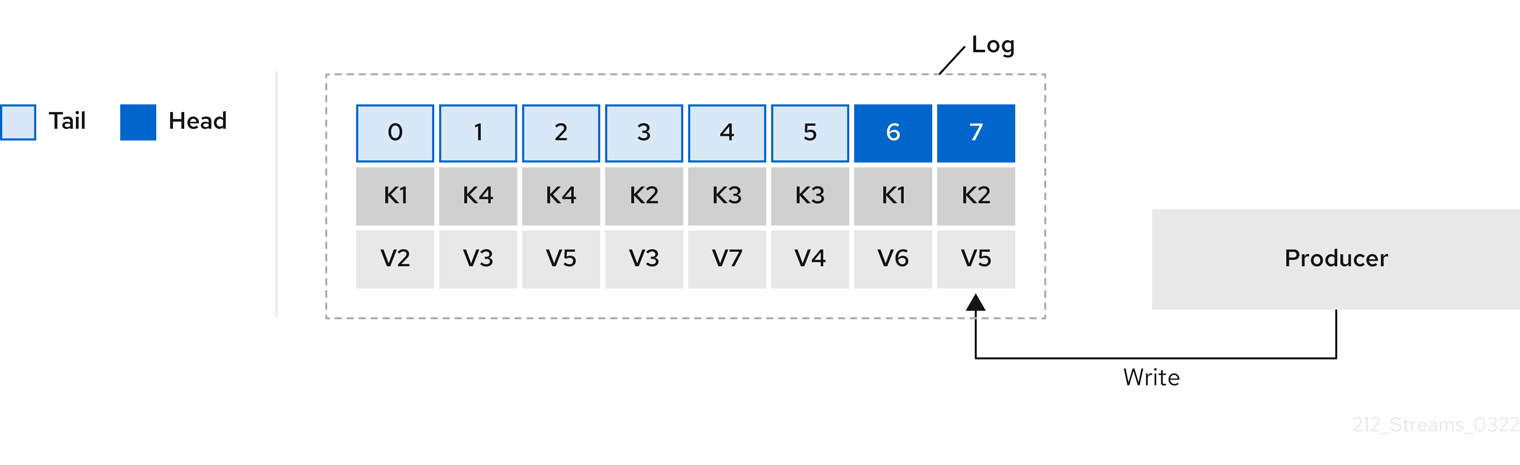
Using keys to identify messages, Kafka compaction keeps the latest message (with the highest offset) for a specific message key, eventually discarding earlier messages that have the same key. In other words, the message in its latest state is always available and any out-of-date records of that particular message are eventually removed when the log cleaner runs. You can restore a message back to a previous state.
Records retain their original offsets even when surrounding records get deleted. Consequently, the tail can have non-contiguous offsets. When consuming an offset that’s no longer available in the tail, the record with the next higher offset is found.
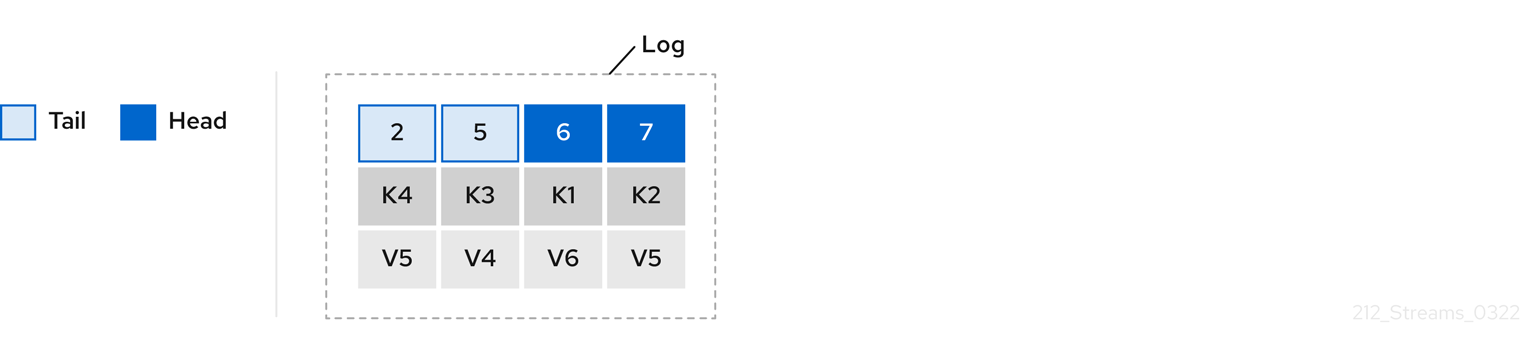
If you choose only a compact policy, your log can still become arbitrarily large. In which case, you can set policy to compact and delete logs. If you choose to compact and delete, first the log data is compacted, removing records with a key in the head of the log. After which, data that falls before the log retention threshold is deleted.
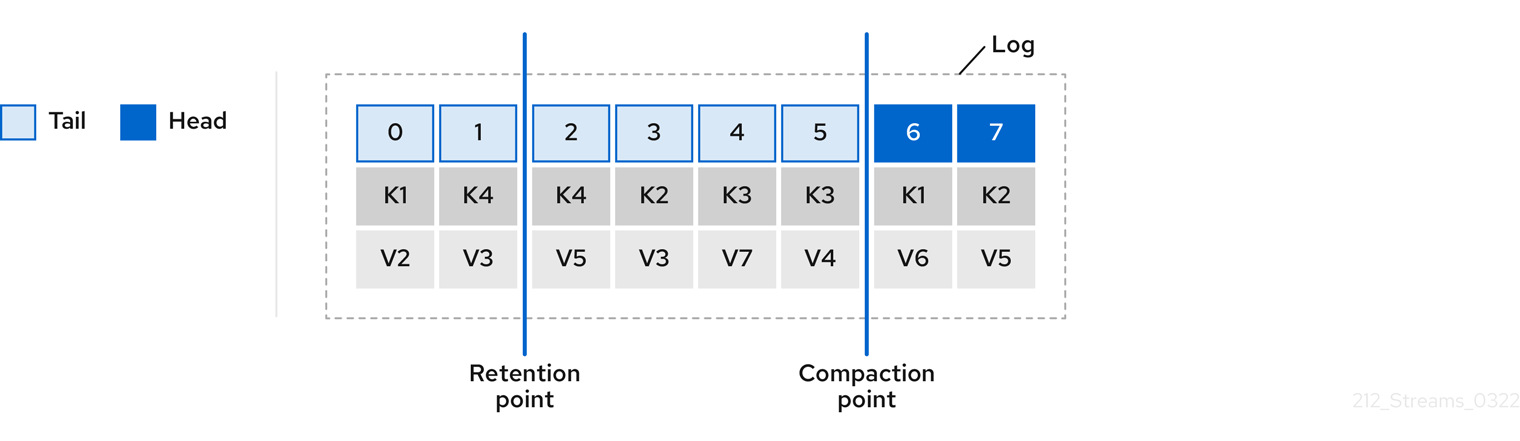
You set the frequency the log is checked for cleanup in milliseconds:
# ...
log.retention.check.interval.ms=300000
# ...Adjust the log retention check interval in relation to the log retention settings. Smaller retention sizes might require more frequent checks.
The frequency of cleanup should be often enough to manage the disk space, but not so often it affects performance on a topic.
You can also set a time in milliseconds to put the cleaner on standby if there are no logs to clean:
# ...
log.cleaner.backoff.ms=15000
# ...If you choose to delete older log data, you can set a period in milliseconds to retain the deleted data before it is purged:
# ...
log.cleaner.delete.retention.ms=86400000
# ...The deleted data retention period gives time to notice the data is gone before it is irretrievably deleted.
To delete all messages related to a specific key, a producer can send a tombstone message. A tombstone has a null value and acts as a marker to tell a consumer the value is deleted. After compaction, only the tombstone is retained, which must be for a long enough period for the consumer to know that the message is deleted. When older messages are deleted, having no value, the tombstone key is also deleted from the partition.
11.3.8. Managing disk utilization
There are many other configuration settings related to log cleanup, but of particular importance is memory allocation.
The deduplication property specifies the total memory for cleanup across all log cleaner threads. You can set an upper limit on the percentage of memory used through the buffer load factor.
# ...
log.cleaner.dedupe.buffer.size=134217728
log.cleaner.io.buffer.load.factor=0.9
# ...Each log entry uses exactly 24 bytes, so you can work out how many log entries the buffer can handle in a single run and adjust the setting accordingly.
If possible, consider increasing the number of log cleaner threads if you are looking to reduce the log cleaning time:
# ...
log.cleaner.threads=8
# ...If you are experiencing issues with 100% disk bandwidth usage, you can throttle the log cleaner I/O so that the sum of the read/write operations is less than a specified double value based on the capabilities of the disks performing the operations:
# ...
log.cleaner.io.max.bytes.per.second=1.7976931348623157E308
# ...11.3.9. Handling large message sizes
The default batch size for messages is 1MB, which is optimal for maximum throughput in most use cases. Kafka can accommodate larger batches at a reduced throughput, assuming adequate disk capacity.
Large message sizes are handled in four ways:
-
Producer-side message compression writes compressed messages to the log.
-
Reference-based messaging sends only a reference to data stored in some other system in the message’s value.
-
Inline messaging splits messages into chunks that use the same key, which are then combined on output using a stream-processor like Kafka Streams.
-
Broker and producer/consumer client application configuration built to handle larger message sizes.
The reference-based messaging and message compression options are recommended and cover most situations. With any of these options, care must be take to avoid introducing performance issues.
For producer configuration, you specify a compression.type, such as Gzip, which is then applied to batches of data generated by the producer.
Using the broker configuration compression.type=producer, the broker retains whatever compression the producer used.
Whenever producer and topic compression do not match, the broker has to compress batches again prior to appending them to the log, which impacts broker performance.
Compression also adds additional processing overhead on the producer and decompression overhead on the consumer, but includes more data in a batch, so is often beneficial to throughput when message data compresses well.
Combine producer-side compression with fine-tuning of the batch size to facilitate optimum throughput. Using metrics helps to gauge the average batch size needed.
Reference-based messaging is useful for data replication when you do not know how big a message will be. The external data store must be fast, durable, and highly available for this configuration to work. Data is written to the data store and a reference to the data is returned. The producer sends a message containing the reference to Kafka. The consumer gets the reference from the message and uses it to fetch the data from the data store.
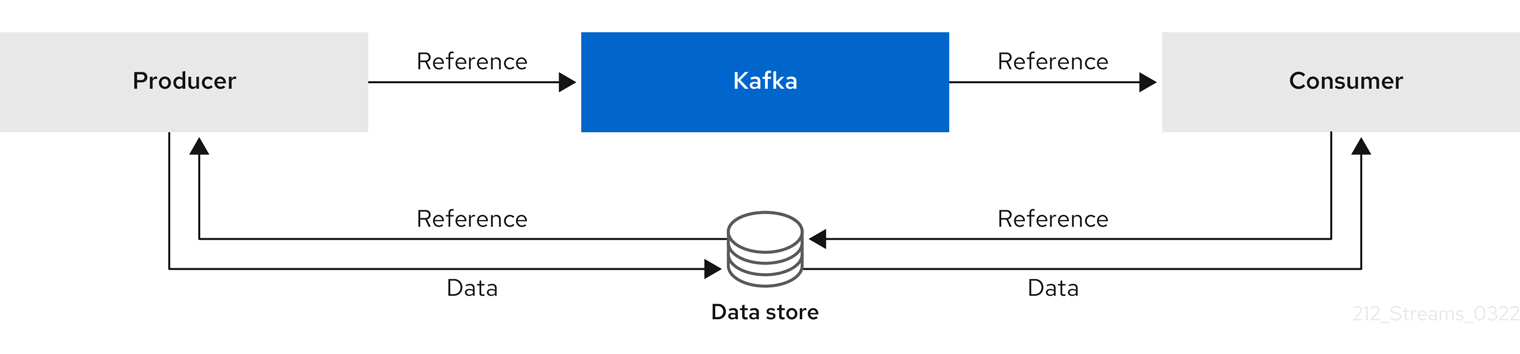
As the message passing requires more trips, end-to-end latency will increase. Another significant drawback of this approach is there is no automatic clean up of the data in the external system when the Kafka message gets cleaned up. A hybrid approach would be to only send large messages to the data store and process standard-sized messages directly.
Inline messaging is complex, but it does not have the overhead of depending on external systems like reference-based messaging.
The producing client application has to serialize and then chunk the data if the message is too big.
The producer then uses the Kafka ByteArraySerializer or similar to serialize each chunk again before sending it.
The consumer tracks messages and buffers chunks until it has a complete message.
The consuming client application receives the chunks, which are assembled before deserialization.
Complete messages are delivered to the rest of the consuming application in order according to the offset of the first or last chunk for each set of chunked messages.
Successful delivery of the complete message is checked against offset metadata to avoid duplicates during a rebalance.
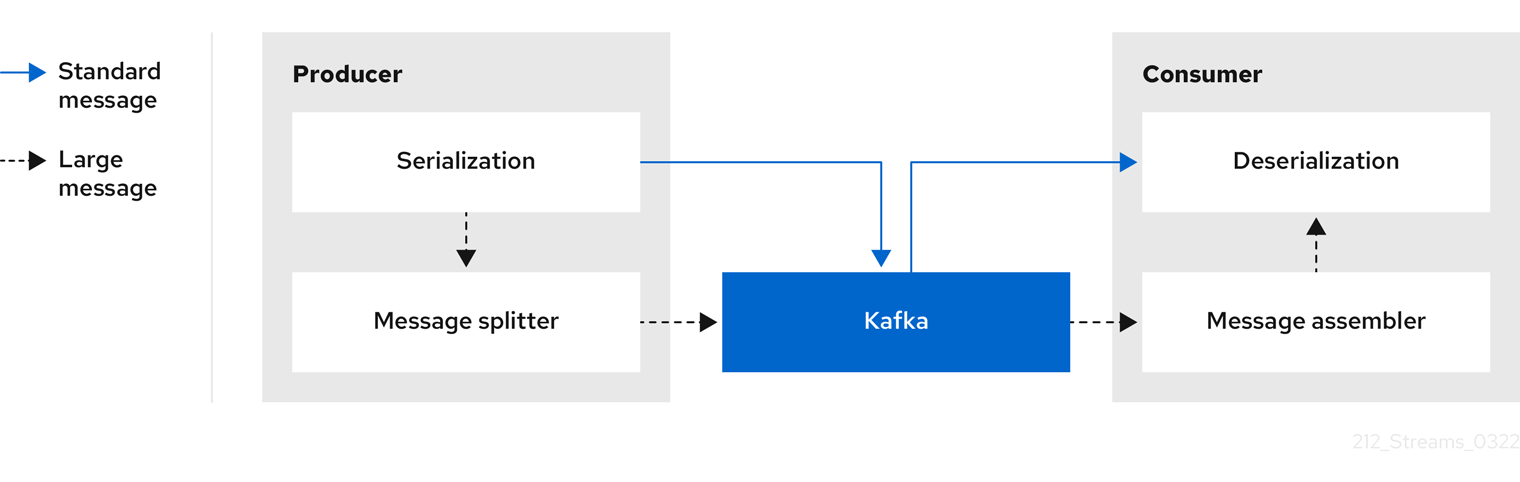
Inline messaging has a performance overhead on the consumer side because of the buffering required, particularly when handling a series of large messages in parallel. The chunks of large messages can become interleaved, so that it is not always possible to commit when all the chunks of a message have been consumed if the chunks of another large message in the buffer are incomplete. For this reason, the buffering is usually supported by persisting message chunks or by implementing commit logic.
If larger messages cannot be avoided, and to avoid blocks at any point of the message flow, you can increase message limits.
To do this, configure message.max.bytes at the topic level to set the maximum record batch size for individual topics.
If you set message.max.bytes at the broker level, larger messages are allowed for all topics.
The broker will reject any message that is greater than the limit set with message.max.bytes.
The buffer size for the producers (max.request.size) and consumers (message.max.bytes) must be able to accommodate the larger messages.
11.3.10. Controlling the log flush of message data
Generally, the recommendation is to not set explicit flush thresholds and let the operating system perform background flush using its default settings. Partition replication provides greater data durability than writes to any single disk, as a failed broker can recover from its in-sync replicas.
Log flush properties control the periodic writes of cached message data to disk. The scheduler specifies the frequency of checks on the log cache in milliseconds:
# ...
log.flush.scheduler.interval.ms=2000
# ...You can control the frequency of the flush based on the maximum amount of time that a message is kept in-memory and the maximum number of messages in the log before writing to disk:
# ...
log.flush.interval.ms=50000
log.flush.interval.messages=100000
# ...The wait between flushes includes the time to make the check and the specified interval before the flush is carried out. Increasing the frequency of flushes can affect throughput.
If you are using application flush management, setting lower flush thresholds might be appropriate if you are using faster disks.
11.3.11. Partition rebalancing for availability
Partitions can be replicated across brokers for fault tolerance. For a given partition, one broker is elected leader and handles all produce requests (writes to the log). Partition followers on other brokers replicate the partition data of the partition leader for data reliability in the event of the leader failing.
Followers do not normally serve clients, though rack configuration allows a consumer to consume messages from the closest replica when a Kafka cluster spans multiple datacenters.
Followers operate only to replicate messages from the partition leader and allow recovery should the leader fail.
Recovery requires an in-sync follower. Followers stay in sync by sending fetch requests to the leader, which returns messages to the follower in order.
The follower is considered to be in sync if it has caught up with the most recently committed message on the leader.
The leader checks this by looking at the last offset requested by the follower.
An out-of-sync follower is usually not eligible as a leader should the current leader fail, unless unclean leader election is allowed.
You can adjust the lag time before a follower is considered out of sync:
# ...
replica.lag.time.max.ms=30000
# ...Lag time puts an upper limit on the time to replicate a message to all in-sync replicas and how long a producer has to wait for an acknowledgment. If a follower fails to make a fetch request and catch up with the latest message within the specified lag time, it is removed from in-sync replicas. You can reduce the lag time to detect failed replicas sooner, but by doing so you might increase the number of followers that fall out of sync needlessly. The right lag time value depends on both network latency and broker disk bandwidth.
When a leader partition is no longer available, one of the in-sync replicas is chosen as the new leader. The first broker in a partition’s list of replicas is known as the preferred leader. By default, Kafka is enabled for automatic partition leader rebalancing based on a periodic check of leader distribution. That is, Kafka checks to see if the preferred leader is the current leader. A rebalance ensures that leaders are evenly distributed across brokers and brokers are not overloaded.
You can use Cruise Control for Strimzi to figure out replica assignments to brokers that balance load evenly across the cluster. Its calculation takes into account the differing load experienced by leaders and followers. A failed leader affects the balance of a Kafka cluster because the remaining brokers get the extra work of leading additional partitions.
For the assignment found by Cruise Control to actually be balanced it is necessary that partitions are lead by the preferred leader. Kafka can automatically ensure that the preferred leader is being used (where possible), changing the current leader if necessary. This ensures that the cluster remains in the balanced state found by Cruise Control.
You can control the frequency, in seconds, of the rebalance check and the maximum percentage of imbalance allowed for a broker before a rebalance is triggered.
#...
auto.leader.rebalance.enable=true
leader.imbalance.check.interval.seconds=300
leader.imbalance.per.broker.percentage=10
#...The percentage leader imbalance for a broker is the ratio between the current number of partitions for which the broker is the current leader and the number of partitions for which it is the preferred leader. You can set the percentage to zero to ensure that preferred leaders are always elected, assuming they are in sync.
If the checks for rebalances need more control, you can disable automated rebalances. You can then choose when to trigger a rebalance using the kafka-leader-election.sh command line tool.
|
Note
|
The Grafana dashboards provided with Strimzi show metrics for under-replicated partitions and partitions that do not have an active leader. |
11.3.12. Unclean leader election
Leader election to an in-sync replica is considered clean because it guarantees no loss of data. And this is what happens by default. But what if there is no in-sync replica to take on leadership? Perhaps the ISR (in-sync replica) only contained the leader when the leader’s disk died. If a minimum number of in-sync replicas is not set, and there are no followers in sync with the partition leader when its hard drive fails irrevocably, data is already lost. Not only that, but a new leader cannot be elected because there are no in-sync followers.
You can configure how Kafka handles leader failure:
# ...
unclean.leader.election.enable=false
# ...Unclean leader election is disabled by default, which means that out-of-sync replicas cannot become leaders. With clean leader election, if no other broker was in the ISR when the old leader was lost, Kafka waits until that leader is back online before messages can be written or read. Unclean leader election means out-of-sync replicas can become leaders, but you risk losing messages. The choice you make depends on whether your requirements favor availability or durability.
You can override the default configuration for specific topics at the topic level. If you cannot afford the risk of data loss, then leave the default configuration.
11.3.13. Avoiding unnecessary consumer group rebalances
For consumers joining a new consumer group, you can add a delay so that unnecessary rebalances to the broker are avoided:
# ...
group.initial.rebalance.delay.ms=3000
# ...The delay is the amount of time that the coordinator waits for members to join. The longer the delay, the more likely it is that all the members will join in time and avoid a rebalance. But the delay also prevents the group from consuming until the period has ended.
11.4. Kafka producer configuration tuning
Use a basic producer configuration with optional properties that are tailored to specific use cases.
Adjusting your configuration to maximize throughput might increase latency or vice versa. You will need to experiment and tune your producer configuration to get the balance you need.
11.4.1. Basic producer configuration
Connection and serializer properties are required for every producer. Generally, it is good practice to add a client id for tracking, and use compression on the producer to reduce batch sizes in requests.
In a basic producer configuration:
-
The order of messages in a partition is not guaranteed.
-
The acknowledgment of messages reaching the broker does not guarantee durability.
# ...
bootstrap.servers=localhost:9092 (1)
key.serializer=org.apache.kafka.common.serialization.StringSerializer (2)
value.serializer=org.apache.kafka.common.serialization.StringSerializer (3)
client.id=my-client (4)
compression.type=gzip (5)
# ...-
(Required) Tells the producer to connect to a Kafka cluster using a host:port bootstrap server address for a Kafka broker. The producer uses the address to discover and connect to all brokers in the cluster. Use a comma-separated list to specify two or three addresses in case a server is down, but it’s not necessary to provide a list of all the brokers in the cluster.
-
(Required) Serializer to transform the key of each message to bytes prior to them being sent to a broker.
-
(Required) Serializer to transform the value of each message to bytes prior to them being sent to a broker.
-
(Optional) The logical name for the client, which is used in logs and metrics to identify the source of a request.
-
(Optional) The codec for compressing messages, which are sent and might be stored in compressed format and then decompressed when reaching a consumer. Compression is useful for improving throughput and reducing the load on storage, but might not be suitable for low latency applications where the cost of compression or decompression could be prohibitive.
11.4.2. Data durability
Message delivery acknowledgments minimize the likelihood that messages are lost.
Acknowledgments are enabled by default with the acks property set at acks=all.
# ...
acks=all (1)
# ...-
acks=allforces a leader replica to replicate messages to a certain number of followers before acknowledging that the message request was successfully received.
The acks=all setting offers the strongest guarantee of delivery, but it will increase the latency between the producer sending a message and receiving acknowledgment.
If you don’t require such strong guarantees, a setting of acks=0 or acks=1 provides either no delivery guarantees or only acknowledgment that the leader replica has written the record to its log.
With acks=all, the leader waits for all in-sync replicas to acknowledge message delivery.
A topic’s min.insync.replicas configuration sets the minimum required number of in-sync replica acknowledgements.
The number of acknowledgements include that of the leader and followers.
A typical starting point is to use the following configuration:
-
Producer configuration:
-
acks=all(default)
-
-
Broker configuration for topic replication:
-
default.replication.factor=3(default =1) -
min.insync.replicas=2(default =1)
-
When you create a topic, you can override the default replication factor.
You can also override min.insync.replicas at the topic level in the topic configuration.
Strimzi uses this configuration in the example configuration files for multi-node deployment of Kafka.
The following table describes how this configuration operates depending on the availability of followers that replicate the leader replica.
| Number of followers available and in-sync | Acknowledgements | Producer can send messages? |
|---|---|---|
2 |
The leader waits for 2 follower acknowledgements |
Yes |
1 |
The leader waits for 1 follower acknowledgement |
Yes |
0 |
The leader raises an exception |
No |
A topic replication factor of 3 creates one leader replica and two followers.
In this configuration, the producer can continue if a single follower is unavailable.
Some delay can occur whilst removing a failed broker from the in-sync replicas or a creating a new leader.
If the second follower is also unavailable, message delivery will not be successful.
Instead of acknowledging successful message delivery, the leader sends an error (not enough replicas) to the producer.
The producer raises an equivalent exception.
With retries configuration, the producer can resend the failed message request.
|
Note
|
If the system fails, there is a risk of unsent data in the buffer being lost. |
11.4.3. Ordered delivery
Idempotent producers avoid duplicates as messages are delivered exactly once.
IDs and sequence numbers are assigned to messages to ensure the order of delivery, even in the event of failure.
If you are using acks=all for data consistency, using idempotency makes sense for ordered delivery.
Idempotency is enabled for producers by default.
With idempotency enabled, you can set the number of concurrent in-flight requests to a maximum of 5 for message ordering to be preserved.
# ...
enable.idempotence=true (1)
max.in.flight.requests.per.connection=5 (2)
acks=all (3)
retries=2147483647 (4)
# ...-
Set to
trueto enable the idempotent producer. -
With idempotent delivery the number of in-flight requests may be greater than 1 while still providing the message ordering guarantee. The default is 5 in-flight requests.
-
Set
ackstoall. -
Set the number of attempts to resend a failed message request.
If you choose not to use acks=all and disable idempotency because of the performance cost,
set the number of in-flight (unacknowledged) requests to 1 to preserve ordering.
Otherwise, a situation is possible where Message-A fails only to succeed after Message-B was already written to the broker.
# ...
enable.idempotence=false (1)
max.in.flight.requests.per.connection=1 (2)
retries=2147483647
# ...-
Set to
falseto disable the idempotent producer. -
Set the number of in-flight requests to exactly
1.
11.4.4. Reliability guarantees
Idempotence is useful for exactly once writes to a single partition. Transactions, when used with idempotence, allow exactly once writes across multiple partitions.
Transactions guarantee that messages using the same transactional ID are produced once, and either all are successfully written to the respective logs or none of them are.
# ...
enable.idempotence=true
max.in.flight.requests.per.connection=5
acks=all
retries=2147483647
transactional.id=UNIQUE-ID (1)
transaction.timeout.ms=900000 (2)
# ...-
Specify a unique transactional ID.
-
Set the maximum allowed time for transactions in milliseconds before a timeout error is returned. The default is
900000or 15 minutes.
The choice of transactional.id is important in order that the transactional guarantee is maintained.
Each transactional id should be used for a unique set of topic partitions.
For example, this can be achieved using an external mapping of topic partition names to transactional ids,
or by computing the transactional id from the topic partition names using a function that avoids collisions.
11.4.5. Optimizing producers for throughput and latency
Usually, the requirement of a system is to satisfy a particular throughput target for a proportion of messages within a given latency. For example, targeting 500,000 messages per second with 95% of messages being acknowledged within 2 seconds.
It’s likely that the messaging semantics (message ordering and durability) of your producer are defined by the requirements for your application.
For instance, it’s possible that you don’t have the option of using acks=0 or acks=1 without breaking some important property or guarantee provided by your application.
Broker restarts have a significant impact on high percentile statistics. For example, over a long period the 99th percentile latency is dominated by behavior around broker restarts. This is worth considering when designing benchmarks or comparing performance numbers from benchmarking with performance numbers seen in production.
Depending on your objective, Kafka offers a number of configuration parameters and techniques for tuning producer performance for throughput and latency.
- Message batching (
linger.msandbatch.size) -
Message batching delays sending messages in the hope that more messages destined for the same broker will be sent, allowing them to be batched into a single produce request. Batching is a compromise between higher latency in return for higher throughput. Time-based batching is configured using
linger.ms, and size-based batching is configured usingbatch.size. - Compression (
compression.type) -
Message compression adds latency in the producer (CPU time spent compressing the messages), but makes requests (and potentially disk writes) smaller, which can increase throughput. Whether compression is worthwhile, and the best compression to use, will depend on the messages being sent. Compression happens on the thread which calls
KafkaProducer.send(), so if the latency of this method matters for your application you should consider using more threads. - Pipelining (
max.in.flight.requests.per.connection) -
Pipelining means sending more requests before the response to a previous request has been received. In general more pipelining means better throughput, up to a threshold at which other effects, such as worse batching, start to counteract the effect on throughput.
When your application calls KafkaProducer.send() the messages are:
-
Processed by any interceptors
-
Serialized
-
Assigned to a partition
-
Compressed
-
Added to a batch of messages in a per-partition queue
At which point the send() method returns.
So the time send() is blocked is determined by:
-
The time spent in the interceptors, serializers and partitioner
-
The compression algorithm used
-
The time spent waiting for a buffer to use for compression
Batches will remain in the queue until one of the following occurs:
-
The batch is full (according to
batch.size) -
The delay introduced by
linger.mshas passed -
The sender is about to send message batches for other partitions to the same broker, and it is possible to add this batch too
-
The producer is being flushed or closed
Look at the configuration for batching and buffering to mitigate the impact of send() blocking on latency.
# ...
linger.ms=100 (1)
batch.size=16384 (2)
buffer.memory=33554432 (3)
# ...-
The
lingerproperty adds a delay in milliseconds so that larger batches of messages are accumulated and sent in a request. The default is0'. -
If a maximum
batch.sizein bytes is used, a request is sent when the maximum is reached, or messages have been queued for longer thanlinger.ms(whichever comes sooner). Adding the delay allows batches to accumulate messages up to the batch size. -
The buffer size must be at least as big as the batch size, and be able to accommodate buffering, compression and in-flight requests.
Improve throughput of your message requests by adjusting the maximum time to wait before a message is delivered and completes a send request.
You can also direct messages to a specified partition by writing a custom partitioner to replace the default.
# ...
delivery.timeout.ms=120000 (1)
partitioner.class=my-custom-partitioner (2)
# ...-
The maximum time in milliseconds to wait for a complete send request. You can set the value to
MAX_LONGto delegate to Kafka an indefinite number of retries. The default is120000or 2 minutes. -
Specify the class name of the custom partitioner.
11.5. Kafka consumer configuration tuning
Use a basic consumer configuration with optional properties that are tailored to specific use cases.
When tuning your consumers your primary concern will be ensuring that they cope efficiently with the amount of data ingested. As with the producer tuning, be prepared to make incremental changes until the consumers operate as expected.
11.5.1. Basic consumer configuration
Connection and deserializer properties are required for every consumer. Generally, it is good practice to add a client id for tracking.
In a consumer configuration, irrespective of any subsequent configuration:
-
The consumer fetches from a given offset and consumes the messages in order, unless the offset is changed to skip or re-read messages.
-
The broker does not know if the consumer processed the responses, even when committing offsets to Kafka, because the offsets might be sent to a different broker in the cluster.
# ...
bootstrap.servers=localhost:9092 (1)
key.deserializer=org.apache.kafka.common.serialization.StringDeserializer (2)
value.deserializer=org.apache.kafka.common.serialization.StringDeserializer (3)
client.id=my-client (4)
group.id=my-group-id (5)
# ...-
(Required) Tells the consumer to connect to a Kafka cluster using a host:port bootstrap server address for a Kafka broker. The consumer uses the address to discover and connect to all brokers in the cluster. Use a comma-separated list to specify two or three addresses in case a server is down, but it is not necessary to provide a list of all the brokers in the cluster. If you are using a loadbalancer service to expose the Kafka cluster, you only need the address for the service because the availability is handled by the loadbalancer.
-
(Required) Deserializer to transform the bytes fetched from the Kafka broker into message keys.
-
(Required) Deserializer to transform the bytes fetched from the Kafka broker into message values.
-
(Optional) The logical name for the client, which is used in logs and metrics to identify the source of a request. The id can also be used to throttle consumers based on processing time quotas.
-
(Conditional) A group id is required for a consumer to be able to join a consumer group.
11.5.2. Scaling data consumption using consumer groups
Consumer groups share a typically large data stream generated by one or multiple producers from a given topic.
Consumers are grouped using a group.id property, allowing messages to be spread across the members.
One of the consumers in the group is elected leader and decides how the partitions are assigned to the consumers in the group.
Each partition can only be assigned to a single consumer.
If you do not already have as many consumers as partitions,
you can scale data consumption by adding more consumer instances with the same group.id.
Adding more consumers to a group than there are partitions will not help throughput,
but it does mean that there are consumers on standby should one stop functioning.
If you can meet throughput goals with fewer consumers, you save on resources.
Consumers within the same consumer group send offset commits and heartbeats to the same broker. So the greater the number of consumers in the group, the higher the request load on the broker.
# ...
group.id=my-group-id (1)
# ...-
Add a consumer to a consumer group using a group id.
11.5.3. Message ordering guarantees
Kafka brokers receive fetch requests from consumers that ask the broker to send messages from a list of topics, partitions and offset positions.
A consumer observes messages in a single partition in the same order that they were committed to the broker, which means that Kafka only provides ordering guarantees for messages in a single partition. Conversely, if a consumer is consuming messages from multiple partitions, the order of messages in different partitions as observed by the consumer does not necessarily reflect the order in which they were sent.
If you want a strict ordering of messages from one topic, use one partition per consumer.
11.5.4. Optimizing consumers for throughput and latency
Control the number of messages returned when your client application calls KafkaConsumer.poll().
Use the fetch.max.wait.ms and fetch.min.bytes properties to increase the minimum amount of data fetched by the consumer from the Kafka broker.
Time-based batching is configured using fetch.max.wait.ms, and size-based batching is configured using fetch.min.bytes.
If CPU utilization in the consumer or broker is high, it might be because there are too many requests from the consumer.
You can adjust fetch.max.wait.ms and fetch.min.bytes properties higher so that there are fewer requests and messages are delivered in bigger batches.
By adjusting higher, throughput is improved with some cost to latency.
You can also adjust higher if the amount of data being produced is low.
For example, if you set fetch.max.wait.ms to 500ms and fetch.min.bytes to 16384 bytes,
when Kafka receives a fetch request from the consumer it will respond when the first of either threshold is reached.
Conversely, you can adjust the fetch.max.wait.ms and fetch.min.bytes properties lower to improve end-to-end latency.
# ...
fetch.max.wait.ms=500 (1)
fetch.min.bytes=16384 (2)
# ...-
The maximum time in milliseconds the broker will wait before completing fetch requests. The default is
500milliseconds. -
If a minimum batch size in bytes is used, a request is sent when the minimum is reached, or messages have been queued for longer than
fetch.max.wait.ms(whichever comes sooner). Adding the delay allows batches to accumulate messages up to the batch size.
Use the fetch.max.bytes and max.partition.fetch.bytes properties to increase the maximum amount of data fetched by the consumer from the Kafka broker.
The fetch.max.bytes property sets a maximum limit in bytes on the amount of data fetched from the broker at one time.
The max.partition.fetch.bytes sets a maximum limit in bytes on how much data is returned for each partition,
which must always be larger than the number of bytes set in the broker or topic configuration for max.message.bytes.
The maximum amount of memory a client can consume is calculated approximately as:
NUMBER-OF-BROKERS * fetch.max.bytes and NUMBER-OF-PARTITIONS * max.partition.fetch.bytesIf memory usage can accommodate it, you can increase the values of these two properties. By allowing more data in each request, latency is improved as there are fewer fetch requests.
# ...
fetch.max.bytes=52428800 (1)
max.partition.fetch.bytes=1048576 (2)
# ...-
The maximum amount of data in bytes returned for a fetch request.
-
The maximum amount of data in bytes returned for each partition.
11.5.5. Avoiding data loss or duplication when committing offsets
The Kafka auto-commit mechanism allows a consumer to commit the offsets of messages automatically. If enabled, the consumer will commit offsets received from polling the broker at 5000ms intervals.
The auto-commit mechanism is convenient, but it introduces a risk of data loss and duplication. If a consumer has fetched and transformed a number of messages, but the system crashes with processed messages in the consumer buffer when performing an auto-commit, that data is lost. If the system crashes after processing the messages, but before performing the auto-commit, the data is duplicated on another consumer instance after rebalancing.
Auto-committing can avoid data loss only when all messages are processed before the next poll to the broker, or the consumer closes.
To minimize the likelihood of data loss or duplication, you can set enable.auto.commit to false and develop your client application to have more control over committing offsets.
Or you can use auto.commit.interval.ms to decrease the intervals between commits.
# ...
enable.auto.commit=false (1)
# ...-
Auto commit is set to false to provide more control over committing offsets.
By setting to enable.auto.commit to false, you can commit offsets after all processing has been performed and the message has been consumed.
For example, you can set up your application to call the Kafka commitSync and commitAsync commit APIs.
The commitSync API commits the offsets in a message batch returned from polling.
You call the API when you are finished processing all the messages in the batch.
If you use the commitSync API, the application will not poll for new messages until the last offset in the batch is committed.
If this negatively affects throughput, you can commit less frequently,
or you can use the commitAsync API.
The commitAsync API does not wait for the broker to respond to a commit request,
but risks creating more duplicates when rebalancing.
A common approach is to combine both commit APIs in an application, with the commitSync API used just before shutting the consumer down or rebalancing to make sure the final commit is successful.
Controlling transactional messages
Consider using transactional ids and enabling idempotence (enable.idempotence=true) on the producer side to guarantee exactly-once delivery.
On the consumer side, you can then use the isolation.level property to control how transactional messages are read by the consumer.
The isolation.level property has two valid values:
-
read_committed -
read_uncommitted(default)
Use read_committed to ensure that only transactional messages that have been committed are read by the consumer.
However, this will cause an increase in end-to-end latency, because the consumer will not be able to return a message until the brokers have written the transaction markers that record the result of the transaction (committed or aborted).
# ...
enable.auto.commit=false
isolation.level=read_committed (1)
# ...-
Set to
read_committedso that only committed messages are read by the consumer.
11.5.6. Recovering from failure to avoid data loss
Use the session.timeout.ms and heartbeat.interval.ms properties to configure the time taken to check and recover from consumer failure within a consumer group.
The session.timeout.ms property specifies the maximum amount of time in milliseconds a consumer within a consumer group can be out of contact with a broker before being considered inactive and a rebalancing is triggered between the active consumers in the group.
When the group rebalances, the partitions are reassigned to the members of the group.
The heartbeat.interval.ms property specifies the interval in milliseconds between heartbeat checks to the consumer group coordinator to indicate that the consumer is active and connected.
The heartbeat interval must be lower, usually by a third, than the session timeout interval.
If you set the session.timeout.ms property lower, failing consumers are detected earlier, and rebalancing can take place quicker.
However, take care not to set the timeout so low that the broker fails to receive a heartbeat in time and triggers an unnecessary rebalance.
Decreasing the heartbeat interval reduces the chance of accidental rebalancing, but more frequent heartbeats increases the overhead on broker resources.
11.5.7. Managing offset policy
Use the auto.offset.reset property to control how a consumer behaves when no offsets have been committed,
or a committed offset is no longer valid or deleted.
Suppose you deploy a consumer application for the first time, and it reads messages from an existing topic.
Because this is the first time the group.id is used, the __consumer_offsets topic does not contain any offset information for this application.
The new application can start processing all existing messages from the start of the log or only new messages.
The default reset value is latest, which starts at the end of the partition, and consequently means some messages are missed.
To avoid data loss, but increase the amount of processing, set auto.offset.reset to earliest to start at the beginning of the partition.
Also consider using the earliest option to avoid messages being lost when the offsets retention period (offsets.retention.minutes) configured for a broker has ended.
If a consumer group or standalone consumer is inactive and commits no offsets during the retention period, previously committed offsets are deleted from __consumer_offsets.
# ...
heartbeat.interval.ms=3000 (1)
session.timeout.ms=45000 (2)
auto.offset.reset=earliest (3)
# ...-
Adjust the heartbeat interval lower according to anticipated rebalances.
-
If no heartbeats are received by the Kafka broker before the timeout duration expires, the consumer is removed from the consumer group and a rebalance is initiated. If the broker configuration has a
group.min.session.timeout.msandgroup.max.session.timeout.ms, the session timeout value must be within that range. -
Set to
earliestto return to the start of a partition and avoid data loss if offsets were not committed.
If the amount of data returned in a single fetch request is large,
a timeout might occur before the consumer has processed it.
In this case, you can lower max.partition.fetch.bytes or increase session.timeout.ms.
11.5.8. Minimizing the impact of rebalances
The rebalancing of a partition between active consumers in a group is the time it takes for:
-
Consumers to commit their offsets
-
The new consumer group to be formed
-
The group leader to assign partitions to group members
-
The consumers in the group to receive their assignments and start fetching
Clearly, the process increases the downtime of a service, particularly when it happens repeatedly during a rolling restart of a consumer group cluster.
In this situation, you can use the concept of static membership to reduce the number of rebalances. Rebalancing assigns topic partitions evenly among consumer group members. Static membership uses persistence so that a consumer instance is recognized during a restart after a session timeout.
The consumer group coordinator can identify a new consumer instance using a unique id that is specified using the group.instance.id property.
During a restart, the consumer is assigned a new member id, but as a static member it continues with the same instance id,
and the same assignment of topic partitions is made.
If the consumer application does not make a call to poll at least every max.poll.interval.ms milliseconds, the consumer is considered to be failed, causing a rebalance.
If the application cannot process all the records returned from poll in time, you can avoid a rebalance by using the max.poll.interval.ms property to specify the interval in milliseconds between polls for new messages from a consumer.
Or you can use the max.poll.records property to set a maximum limit on the number of records returned from the consumer buffer, allowing your application to process fewer records within the max.poll.interval.ms limit.
# ...
group.instance.id=UNIQUE-ID (1)
max.poll.interval.ms=300000 (2)
max.poll.records=500 (3)
# ...-
The unique instance id ensures that a new consumer instance receives the same assignment of topic partitions.
-
Set the interval to check the consumer is continuing to process messages.
-
Sets the number of processed records returned from the consumer.
11.6. Handling high volumes of messages
If your Strimzi deployment needs to handle a high volume of messages, you can use configuration options to optimize for throughput and latency.
Producer and consumer configuration can help control the size and frequency of requests to Kafka brokers. For more information on the configuration options, see the following:
You can also use the same configuration options with the producers and consumers used by the Kafka Connect runtime source connectors (including MirrorMaker 2.0) and sink connectors.
- Source connectors
-
-
Producers from the Kafka Connect runtime send messages to the Kafka cluster.
-
For MirrorMaker 2.0, since the source system is Kafka, consumers retrieve messages from a source Kafka cluster.
-
- Sink connectors
-
-
Consumers from the Kafka Connect runtime retrieve messages from the Kafka cluster.
-
For consumers, you might increase the amount of data fetched in a single fetch request to reduce latency.
You increase the fetch request size using the fetch.max.bytes and max.partition.fetch.bytes properties.
You can also set a maximum limit on the number of messages returned from the consumer buffer using the max.poll.records property.
For MirrorMaker 2.0, configure the fetch.max.bytes, max.partition.fetch.bytes, and max.poll.records values at the source connector level (consumer.*), as they relate to the specific consumer that fetches messages from the source.
For producers, you might increase the size of the message batches sent in a single produce request.
You increase the batch size using the batch.size property.
A larger batch size reduces the number of outstanding messages ready to be sent and the size of the backlog in the message queue.
Messages being sent to the same partition are batched together.
A produce request is sent to the target cluster when the batch size is reached.
By increasing the batch size, produce requests are delayed and more messages are added to the batch and sent to brokers at the same time.
This can improve throughput when you have just a few topic partitions that handle large numbers of messages.
Consider the number and size of the records that the producer handles for a suitable producer batch size.
Use linger.ms to add a wait time in milliseconds to delay produce requests when producer load decreases.
The delay means that more records can be added to batches if they are under the maximum batch size.
Configure the batch.size and linger.ms values at the source connector level (producer.override.*), as they relate to the specific producer that sends messages to the target Kafka cluster.
For Kafka Connect source connectors, the data streaming pipeline to the target Kafka cluster is as follows:
external data source → (Kafka Connect tasks) source message queue → producer buffer → target Kafka topic
For Kafka Connect sink connectors, the data streaming pipeline to the target external data source is as follows:
source Kafka topic → (Kafka Connect tasks) sink message queue → consumer buffer → external data source
For MirrorMaker 2.0, the data mirroring pipeline to the target Kafka cluster is as follows:
source Kafka topic → (Kafka Connect tasks) source message queue → producer buffer → target Kafka topic
The producer sends messages in its buffer to topics in the target Kafka cluster. While this is happening, Kafka Connect tasks continue to poll the data source to add messages to the source message queue.
The size of the producer buffer for the source connector is set using the producer.override.buffer.memory property.
Tasks wait for a specified timeout period (offset.flush.timeout.ms) before the buffer is flushed.
This should be enough time for the sent messages to be acknowledged by the brokers and offset data committed.
The source task does not wait for the producer to empty the message queue before committing offsets, except during shutdown.
If the producer is unable to keep up with the throughput of messages in the source message queue, buffering is blocked until there is space available in the buffer within a time period bounded by max.block.ms.
Any unacknowledged messages still in the buffer are sent during this period.
New messages are not added to the buffer until these messages are acknowledged and flushed.
You can try the following configuration changes to keep the underlying source message queue of outstanding messages at a manageable size:
-
Increasing the default value in milliseconds of the
offset.flush.timeout.ms -
Ensuring that there are enough CPU and memory resources
-
Increasing the number of tasks that run in parallel by doing the following:
-
Increasing the number of tasks that run in parallel using the
tasksMaxproperty -
Increasing the number of worker nodes that run tasks using the
replicasproperty
-
Consider the number of tasks that can run in parallel according to the available CPU and memory resources and number of worker nodes. You might need to keep adjusting the configuration values until they have the desired effect.
11.6.1. Configuring Kafka Connect for high-volume messages
Kafka Connect fetches data from the source external data system and hands it to the Kafka Connect runtime producers so that it’s replicated to the target cluster.
The following example shows configuration for Kafka Connect using the KafkaConnect custom resource.
apiVersion: kafka.strimzi.io/v1beta2
kind: KafkaConnect
metadata:
name: my-connect-cluster
annotations:
strimzi.io/use-connector-resources: "true"
spec:
replicas: 3
config:
offset.flush.timeout.ms: 10000
# ...
resources:
requests:
cpu: "1"
memory: 2Gi
limits:
cpu: "2"
memory: 2Gi
# ...Producer configuration is added for the source connector, which is managed using the KafkaConnector custom resource.
apiVersion: kafka.strimzi.io/v1beta2
kind: KafkaConnector
metadata:
name: my-source-connector
labels:
strimzi.io/cluster: my-connect-cluster
spec:
class: org.apache.kafka.connect.file.FileStreamSourceConnector
tasksMax: 2
config:
producer.override.batch.size: 327680
producer.override.linger.ms: 100
# ...|
Note
|
FileStreamSourceConnector and FileStreamSinkConnector are provided as example connectors.
For information on deploying them as KafkaConnector resources, see Deploying example KafkaConnector resources.
|
Consumer configuration is added for the sink connector.
apiVersion: kafka.strimzi.io/v1beta2
kind: KafkaConnector
metadata:
name: my-sink-connector
labels:
strimzi.io/cluster: my-connect-cluster
spec:
class: org.apache.kafka.connect.file.FileStreamSinkConnector
tasksMax: 2
config:
consumer.fetch.max.bytes: 52428800
consumer.max.partition.fetch.bytes: 1048576
consumer.max.poll.records: 500
# ...If you are using the Kafka Connect API instead of the KafkaConnector custom resource to manage your connectors, you can add the connector configuration as a JSON object.
curl -X POST \
http://my-connect-cluster-connect-api:8083/connectors \
-H 'Content-Type: application/json' \
-d '{ "name": "my-source-connector",
"config":
{
"connector.class":"org.apache.kafka.connect.file.FileStreamSourceConnector",
"file": "/opt/kafka/LICENSE",
"topic":"my-topic",
"tasksMax": "4",
"type": "source"
"producer.override.batch.size": 327680
"producer.override.linger.ms": 100
}
}'11.6.2. Configuring MirrorMaker 2.0 for high-volume messages
MirrorMaker 2.0 fetches data from the source cluster and hands it to the Kafka Connect runtime producers so that it’s replicated to the target cluster.
The following example shows the configuration for MirrorMaker 2.0 using the KafkaMirrorMaker2 custom resource.
apiVersion: kafka.strimzi.io/v1beta2
kind: KafkaMirrorMaker2
metadata:
name: my-mirror-maker2
spec:
version: 3.3.2
replicas: 1
connectCluster: "my-cluster-target"
clusters:
- alias: "my-cluster-source"
bootstrapServers: my-cluster-source-kafka-bootstrap:9092
- alias: "my-cluster-target"
config:
offset.flush.timeout.ms: 10000
bootstrapServers: my-cluster-target-kafka-bootstrap:9092
mirrors:
- sourceCluster: "my-cluster-source"
targetCluster: "my-cluster-target"
sourceConnector:
tasksMax: 2
config:
producer.override.batch.size: 327680
producer.override.linger.ms: 100
consumer.fetch.max.bytes: 52428800
consumer.max.partition.fetch.bytes: 1048576
consumer.max.poll.records: 500
# ...
resources:
requests:
cpu: "1"
memory: Gi
limits:
cpu: "2"
memory: 4Gi11.6.3. Checking the MirrorMaker 2.0 message flow
If you are using Prometheus and Grafana to monitor your deployment, you can check the MirrorMaker 2.0 message flow.
The example MirrorMaker 2.0 Grafana dashboards provided with Strimzi show the following metrics related to the flush pipeline.
-
The number of messages in Kafka Connect’s outstanding messages queue
-
The available bytes of the producer buffer
-
The offset commit timeout in milliseconds
You can use these metrics to gauge whether or not you need to tune your configuration based on the volume of messages.
12. Custom resource API reference
12.1. Common configuration properties
Common configuration properties apply to more than one resource.
12.1.1. replicas
Use the replicas property to configure replicas.
The type of replication depends on the resource.
-
KafkaTopicuses a replication factor to configure the number of replicas of each partition within a Kafka cluster. -
Kafka components use replicas to configure the number of pods in a deployment to provide better availability and scalability.
|
Note
|
When running a Kafka component on Kubernetes it may not be necessary to run multiple replicas for high availability. When the node where the component is deployed crashes, Kubernetes will automatically reschedule the Kafka component pod to a different node. However, running Kafka components with multiple replicas can provide faster failover times as the other nodes will be up and running. |
12.1.2. bootstrapServers
Use the bootstrapServers property to configure a list of bootstrap servers.
The bootstrap server lists can refer to Kafka clusters that are not deployed in the same Kubernetes cluster. They can also refer to a Kafka cluster not deployed by Strimzi.
If on the same Kubernetes cluster, each list must ideally contain the Kafka cluster bootstrap service which is named CLUSTER-NAME-kafka-bootstrap and a port number.
If deployed by Strimzi but on different Kubernetes clusters, the list content depends on the approach used for exposing the clusters (routes, ingress, nodeports or loadbalancers).
When using Kafka with a Kafka cluster not managed by Strimzi, you can specify the bootstrap servers list according to the configuration of the given cluster.
12.1.3. ssl
Use the three allowed ssl configuration options for client connection using a specific cipher suite for a TLS version.
A cipher suite combines algorithms for secure connection and data transfer.
You can also configure the ssl.endpoint.identification.algorithm property to enable or disable hostname verification.
# ...
spec:
config:
ssl.cipher.suites: "TLS_ECDHE_RSA_WITH_AES_256_GCM_SHA384" (1)
ssl.enabled.protocols: "TLSv1.2" (2)
ssl.protocol: "TLSv1.2" (3)
ssl.endpoint.identification.algorithm: HTTPS (4)
# ...-
The cipher suite for TLS using a combination of
ECDHEkey exchange mechanism,RSAauthentication algorithm,AESbulk encyption algorithm andSHA384MAC algorithm. -
The SSl protocol
TLSv1.2is enabled. -
Specifies the
TLSv1.2protocol to generate the SSL context. Allowed values areTLSv1.1andTLSv1.2. -
Hostname verification is enabled by setting to
HTTPS. An empty string disables the verification.
12.1.4. trustedCertificates
Having set tls to configure TLS encryption, use the trustedCertificates property to provide a list of secrets with key names under which the certificates are stored in X.509 format.
You can use the secrets created by the Cluster Operator for the Kafka cluster,
or you can create your own TLS certificate file, then create a Secret from the file:
kubectl create secret generic MY-SECRET \
--from-file=MY-TLS-CERTIFICATE-FILE.crttls:
trustedCertificates:
- secretName: my-cluster-cluster-cert
certificate: ca.crt
- secretName: my-cluster-cluster-cert
certificate: ca2.crtIf certificates are stored in the same secret, it can be listed multiple times.
If you want to enable TLS encryption, but use the default set of public certification authorities shipped with Java,
you can specify trustedCertificates as an empty array:
tls:
trustedCertificates: []For information on configuring mTLS authentication, see the KafkaClientAuthenticationTls schema reference.
12.1.5. resources
Configure resource requests and limits to control resources for Strimzi containers.
You can specify requests and limits for memory and cpu resources.
The requests should be enough to ensure a stable performance of Kafka.
How you configure resources in a production environment depends on a number of factors. For example, applications are likely to be sharing resources in your Kubernetes cluster.
For Kafka, the following aspects of a deployment can impact the resources you need:
-
Throughput and size of messages
-
The number of network threads handling messages
-
The number of producers and consumers
-
The number of topics and partitions
The values specified for resource requests are reserved and always available to the container. Resource limits specify the maximum resources that can be consumed by a given container. The amount between the request and limit is not reserved and might not be always available. A container can use the resources up to the limit only when they are available. Resource limits are temporary and can be reallocated.
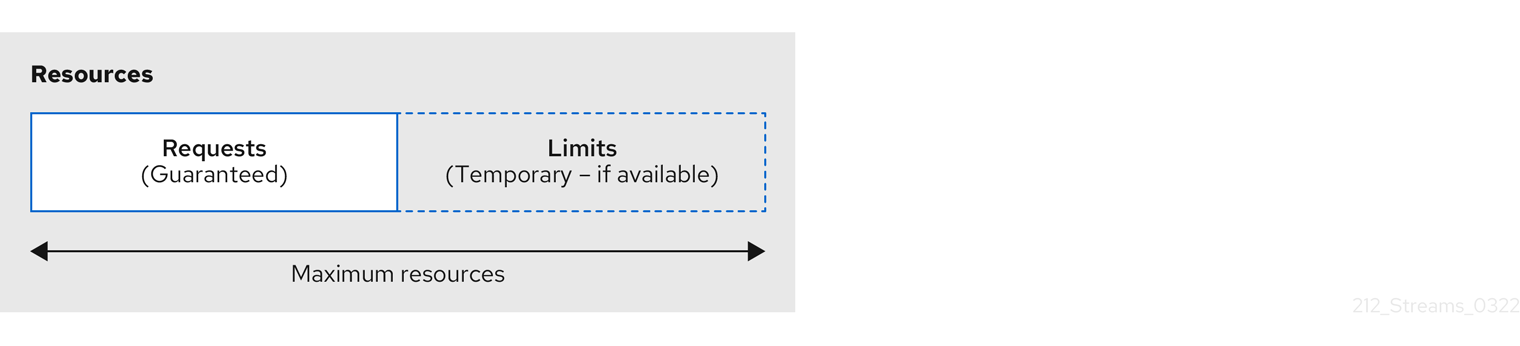
If you set limits without requests or vice versa, Kubernetes uses the same value for both. Setting equal requests and limits for resources guarantees quality of service, as Kubernetes will not kill containers unless they exceed their limits.
You can configure resource requests and limits for one or more supported resources.
apiVersion: kafka.strimzi.io/v1beta2
kind: Kafka
metadata:
name: my-cluster
spec:
kafka:
#...
resources:
requests:
memory: 64Gi
cpu: "8"
limits:
memory: 64Gi
cpu: "12"
entityOperator:
#...
topicOperator:
#...
resources:
requests:
memory: 512Mi
cpu: "1"
limits:
memory: 512Mi
cpu: "1"Resource requests and limits for the Topic Operator and User Operator are set in the Kafka resource.
If the resource request is for more than the available free resources in the Kubernetes cluster, the pod is not scheduled.
|
Note
|
Strimzi uses the Kubernetes syntax for specifying memory and cpu resources.
For more information about managing computing resources on Kubernetes, see Managing Compute Resources for Containers.
|
- Memory resources
-
When configuring memory resources, consider the total requirements of the components.
Kafka runs inside a JVM and uses an operating system page cache to store message data before writing to disk. The memory request for Kafka should fit the JVM heap and page cache. You can configure the
jvmOptionsproperty to control the minimum and maximum heap size.Other components don’t rely on the page cache. You can configure memory resources without configuring the
jvmOptionsto control the heap size.Memory requests and limits are specified in megabytes, gigabytes, mebibytes, and gibibytes. Use the following suffixes in the specification:
-
Mfor megabytes -
Gfor gigabytes -
Mifor mebibytes -
Gifor gibibytes
Example resources using different memory units# ... resources: requests: memory: 512Mi limits: memory: 2Gi # ...For more details about memory specification and additional supported units, see Meaning of memory.
-
- CPU resources
-
A CPU request should be enough to give a reliable performance at any time. CPU requests and limits are specified as cores or millicpus/millicores.
CPU cores are specified as integers (
5CPU core) or decimals (2.5CPU core). 1000 millicores is the same as1CPU core.Example CPU units# ... resources: requests: cpu: 500m limits: cpu: 2.5 # ...The computing power of 1 CPU core may differ depending on the platform where Kubernetes is deployed.
For more information on CPU specification, see Meaning of CPU.
12.1.6. image
Use the image property to configure the container image used by the component.
Overriding container images is recommended only in special situations where you need to use a different container registry or a customized image.
For example, if your network does not allow access to the container repository used by Strimzi, you can copy the Strimzi images or build them from the source. However, if the configured image is not compatible with Strimzi images, it might not work properly.
A copy of the container image might also be customized and used for debugging.
You can specify which container image to use for a component using the image property in the following resources:
-
Kafka.spec.kafka -
Kafka.spec.zookeeper -
Kafka.spec.entityOperator.topicOperator -
Kafka.spec.entityOperator.userOperator -
Kafka.spec.entityOperator.tlsSidecar -
Kafka.spec.jmxTrans -
KafkaConnect.spec -
KafkaMirrorMaker.spec -
KafkaMirrorMaker2.spec -
KafkaBridge.spec
Configuring the image property for Kafka, Kafka Connect, and Kafka MirrorMaker
Kafka, Kafka Connect, and Kafka MirrorMaker support multiple versions of Kafka. Each component requires its own image. The default images for the different Kafka versions are configured in the following environment variables:
-
STRIMZI_KAFKA_IMAGES -
STRIMZI_KAFKA_CONNECT_IMAGES -
STRIMZI_KAFKA_MIRROR_MAKER_IMAGES
These environment variables contain mappings between the Kafka versions and their corresponding images.
The mappings are used together with the image and version properties:
-
If neither
imagenorversionare given in the custom resource then theversionwill default to the Cluster Operator’s default Kafka version, and the image will be the one corresponding to this version in the environment variable. -
If
imageis given butversionis not, then the given image is used and theversionis assumed to be the Cluster Operator’s default Kafka version. -
If
versionis given butimageis not, then the image that corresponds to the given version in the environment variable is used. -
If both
versionandimageare given, then the given image is used. The image is assumed to contain a Kafka image with the given version.
The image and version for the different components can be configured in the following properties:
-
For Kafka in
spec.kafka.imageandspec.kafka.version. -
For Kafka Connect and Kafka MirrorMaker in
spec.imageandspec.version.
|
Warning
|
It is recommended to provide only the version and leave the image property unspecified.
This reduces the chance of making a mistake when configuring the custom resource.
If you need to change the images used for different versions of Kafka, it is preferable to configure the Cluster Operator’s environment variables.
|
Configuring the image property in other resources
For the image property in the other custom resources, the given value will be used during deployment.
If the image property is missing, the image specified in the Cluster Operator configuration will be used.
If the image name is not defined in the Cluster Operator configuration, then the default value will be used.
-
For Topic Operator:
-
Container image specified in the
STRIMZI_DEFAULT_TOPIC_OPERATOR_IMAGEenvironment variable from the Cluster Operator configuration. -
quay.io/strimzi/operator:0.33.0container image.
-
-
For User Operator:
-
Container image specified in the
STRIMZI_DEFAULT_USER_OPERATOR_IMAGEenvironment variable from the Cluster Operator configuration. -
quay.io/strimzi/operator:0.33.0container image.
-
-
For Entity Operator TLS sidecar:
-
Container image specified in the
STRIMZI_DEFAULT_TLS_SIDECAR_ENTITY_OPERATOR_IMAGEenvironment variable from the Cluster Operator configuration. -
quay.io/strimzi/kafka:0.33.0-kafka-3.3.2container image.
-
-
For Kafka Exporter:
-
Container image specified in the
STRIMZI_DEFAULT_KAFKA_EXPORTER_IMAGEenvironment variable from the Cluster Operator configuration. -
quay.io/strimzi/kafka:0.33.0-kafka-3.3.2container image.
-
-
For Kafka Bridge:
-
Container image specified in the
STRIMZI_DEFAULT_KAFKA_BRIDGE_IMAGEenvironment variable from the Cluster Operator configuration. -
quay.io/strimzi/kafka-bridge:0.24.0container image.
-
-
For Kafka broker initializer:
-
Container image specified in the
STRIMZI_DEFAULT_KAFKA_INIT_IMAGEenvironment variable from the Cluster Operator configuration. -
quay.io/strimzi/operator:0.33.0container image.
-
-
For Kafka jmxTrans:
-
Container image specified in the
STRIMZI_DEFAULT_JMXTRANS_IMAGEenvironment variable from the Cluster Operator configuration. -
quay.io/strimzi/jmxtrans:0.33.0container image.
-
apiVersion: kafka.strimzi.io/v1beta2
kind: Kafka
metadata:
name: my-cluster
spec:
kafka:
# ...
image: my-org/my-image:latest
# ...
zookeeper:
# ...12.1.7. livenessProbe and readinessProbe healthchecks
Use the livenessProbe and readinessProbe properties to configure healthcheck probes supported in Strimzi.
Healthchecks are periodical tests which verify the health of an application. When a Healthcheck probe fails, Kubernetes assumes that the application is not healthy and attempts to fix it.
For more details about the probes, see Configure Liveness and Readiness Probes.
Both livenessProbe and readinessProbe support the following options:
-
initialDelaySeconds -
timeoutSeconds -
periodSeconds -
successThreshold -
failureThreshold
# ...
readinessProbe:
initialDelaySeconds: 15
timeoutSeconds: 5
livenessProbe:
initialDelaySeconds: 15
timeoutSeconds: 5
# ...For more information about the livenessProbe and readinessProbe options, see the Probe schema reference.
12.1.8. metricsConfig
Use the metricsConfig property to enable and configure Prometheus metrics.
The metricsConfig property contains a reference to a ConfigMap that has additional configurations for the Prometheus JMX Exporter.
Strimzi supports Prometheus metrics using Prometheus JMX exporter to convert the JMX metrics supported by Apache Kafka and ZooKeeper to Prometheus metrics.
To enable Prometheus metrics export without further configuration, you can reference a ConfigMap containing an empty file under metricsConfig.valueFrom.configMapKeyRef.key.
When referencing an empty file, all metrics are exposed as long as they have not been renamed.
kind: ConfigMap
apiVersion: v1
metadata:
name: my-configmap
data:
my-key: |
lowercaseOutputName: true
rules:
# Special cases and very specific rules
- pattern: kafka.server<type=(.+), name=(.+), clientId=(.+), topic=(.+), partition=(.*)><>Value
name: kafka_server_$1_$2
type: GAUGE
labels:
clientId: "$3"
topic: "$4"
partition: "$5"
# further configurationapiVersion: kafka.strimzi.io/v1beta2
kind: Kafka
metadata:
name: my-cluster
spec:
kafka:
# ...
metricsConfig:
type: jmxPrometheusExporter
valueFrom:
configMapKeyRef:
name: my-config-map
key: my-key
# ...
zookeeper:
# ...When metrics are enabled, they are exposed on port 9404.
When the metricsConfig (or deprecated metrics) property is not defined in the resource, the Prometheus metrics are disabled.
For more information about setting up and deploying Prometheus and Grafana, see Introducing Metrics to Kafka in the Deploying and Upgrading Strimzi guide.
12.1.9. jvmOptions
The following Strimzi components run inside a Java Virtual Machine (JVM):
-
Apache Kafka
-
Apache ZooKeeper
-
Apache Kafka Connect
-
Apache Kafka MirrorMaker
-
Strimzi Kafka Bridge
To optimize their performance on different platforms and architectures, you configure the jvmOptions property in the following resources:
-
Kafka.spec.kafka -
Kafka.spec.zookeeper -
Kafka.spec.entityOperator.userOperator -
Kafka.spec.entityOperator.topicOperator -
Kafka.spec.cruiseControl -
KafkaConnect.spec -
KafkaMirrorMaker.spec -
KafkaMirrorMaker2.spec -
KafkaBridge.spec
You can specify the following options in your configuration:
-Xms-
Minimum initial allocation heap size when the JVM starts
-Xmx-
Maximum heap size
-XX-
Advanced runtime options for the JVM
javaSystemProperties-
Additional system properties
gcLoggingEnabled
|
Note
|
The units accepted by JVM settings, such as -Xmx and -Xms, are the same units accepted by the JDK java binary in the corresponding image.
Therefore, 1g or 1G means 1,073,741,824 bytes, and Gi is not a valid unit suffix.
This is different from the units used for memory requests and limits, which follow the Kubernetes convention where 1G means 1,000,000,000 bytes, and 1Gi means 1,073,741,824 bytes.
|
-Xms and -Xmx optionsIn addition to setting memory request and limit values for your containers, you can use the -Xms and -Xmx JVM options to set specific heap sizes for your JVM.
Use the -Xms option to set an initial heap size and the -Xmx option to set a maximum heap size.
Specify heap size to have more control over the memory allocated to your JVM. Heap sizes should make the best use of a container’s memory limit (and request) without exceeding it. Heap size and any other memory requirements need to fit within a specified memory limit. If you don’t specify heap size in your configuration, but you configure a memory resource limit (and request), the Cluster Operator imposes default heap sizes automatically. The Cluster Operator sets default maximum and minimum heap values based on a percentage of the memory resource configuration.
The following table shows the default heap values.
| Component | Percent of available memory allocated to the heap | Maximum limit |
|---|---|---|
Kafka |
50% |
5 GB |
ZooKeeper |
75% |
2 GB |
Kafka Connect |
75% |
None |
MirrorMaker 2.0 |
75% |
None |
MirrorMaker |
75% |
None |
Cruise Control |
75% |
None |
Kafka Bridge |
50% |
31 Gi |
If a memory limit (and request) is not specified, a JVM’s minimum heap size is set to 128M.
The JVM’s maximum heap size is not defined to allow the memory to increase as needed.
This is ideal for single node environments in test and development.
Setting an appropriate memory request can prevent the following:
-
Kubernetes killing a container if there is pressure on memory from other pods running on the node.
-
Kubernetes scheduling a container to a node with insufficient memory. If
-Xmsis set to-Xmx, the container will crash immediately; if not, the container will crash at a later time.
In this example, the JVM uses 2 GiB (=2,147,483,648 bytes) for its heap. Total JVM memory usage can be a lot more than the maximum heap size.
-Xmx and -Xms configuration# ...
jvmOptions:
"-Xmx": "2g"
"-Xms": "2g"
# ...Setting the same value for initial (-Xms) and maximum (-Xmx) heap sizes avoids the JVM having to allocate memory after startup, at the cost of possibly allocating more heap than is really needed.
|
Important
|
Containers performing lots of disk I/O, such as Kafka broker containers, require available memory for use as an operating system page cache. For such containers, the requested memory should be significantly higher than the memory used by the JVM. |
-XX options are used to configure the KAFKA_JVM_PERFORMANCE_OPTS option of Apache Kafka.
-XX configurationjvmOptions:
"-XX":
"UseG1GC": true
"MaxGCPauseMillis": 20
"InitiatingHeapOccupancyPercent": 35
"ExplicitGCInvokesConcurrent": true-XX configuration-XX:+UseG1GC -XX:MaxGCPauseMillis=20 -XX:InitiatingHeapOccupancyPercent=35 -XX:+ExplicitGCInvokesConcurrent -XX:-UseParNewGC|
Note
|
When no -XX options are specified, the default Apache Kafka configuration of KAFKA_JVM_PERFORMANCE_OPTS is used.
|
javaSystemPropertiesjavaSystemProperties are used to configure additional Java system properties, such as debugging utilities.
javaSystemProperties configurationjvmOptions:
javaSystemProperties:
- name: javax.net.debug
value: sslFor more information about the jvmOptions, see the JvmOptions schema reference.
12.1.10. Garbage collector logging
The jvmOptions property also allows you to enable and disable garbage collector (GC) logging.
GC logging is disabled by default.
To enable it, set the gcLoggingEnabled property as follows:
# ...
jvmOptions:
gcLoggingEnabled: true
# ...12.2. Schema properties
12.2.1. Kafka schema reference
| Property | Description |
|---|---|
spec |
The specification of the Kafka and ZooKeeper clusters, and Topic Operator. |
status |
The status of the Kafka and ZooKeeper clusters, and Topic Operator. |
12.2.2. KafkaSpec schema reference
Used in: Kafka
| Property | Description |
|---|---|
kafka |
Configuration of the Kafka cluster. |
zookeeper |
Configuration of the ZooKeeper cluster. |
entityOperator |
Configuration of the Entity Operator. |
clusterCa |
Configuration of the cluster certificate authority. |
clientsCa |
Configuration of the clients certificate authority. |
cruiseControl |
Configuration for Cruise Control deployment. Deploys a Cruise Control instance when specified. |
jmxTrans |
The |
kafkaExporter |
Configuration of the Kafka Exporter. Kafka Exporter can provide additional metrics, for example lag of consumer group at topic/partition. |
maintenanceTimeWindows |
A list of time windows for maintenance tasks (that is, certificates renewal). Each time window is defined by a cron expression. |
string array |
12.2.3. KafkaClusterSpec schema reference
Used in: KafkaSpec
Configures a Kafka cluster.
listeners
Use the listeners property to configure listeners to provide access to Kafka brokers.
apiVersion: kafka.strimzi.io/v1beta2
kind: Kafka
spec:
kafka:
# ...
listeners:
- name: plain
port: 9092
type: internal
tls: false
# ...
zookeeper:
# ...config
Use the config properties to configure Kafka broker options as keys.
Standard Apache Kafka configuration may be provided, restricted to those properties not managed directly by Strimzi.
Configuration options that cannot be configured relate to:
-
Security (Encryption, Authentication, and Authorization)
-
Listener configuration
-
Broker ID configuration
-
Configuration of log data directories
-
Inter-broker communication
-
ZooKeeper connectivity
The values can be one of the following JSON types:
-
String
-
Number
-
Boolean
You can specify and configure the options listed in the Apache Kafka documentation with the exception of those options that are managed directly by Strimzi. Specifically, all configuration options with keys equal to or starting with one of the following strings are forbidden:
-
listeners -
advertised. -
broker. -
listener. -
host.name -
port -
inter.broker.listener.name -
sasl. -
ssl. -
security. -
password. -
principal.builder.class -
log.dir -
zookeeper.connect -
zookeeper.set.acl -
authorizer. -
super.user
When a forbidden option is present in the config property, it is ignored and a warning message is printed to the Cluster Operator log file.
All other supported options are passed to Kafka.
There are exceptions to the forbidden options.
For client connection using a specific cipher suite for a TLS version, you can configure allowed ssl properties.
You can also configure the zookeeper.connection.timeout.ms property to set the maximum time allowed for establishing a ZooKeeper connection.
apiVersion: kafka.strimzi.io/v1beta2
kind: Kafka
metadata:
name: my-cluster
spec:
kafka:
# ...
config:
num.partitions: 1
num.recovery.threads.per.data.dir: 1
default.replication.factor: 3
offsets.topic.replication.factor: 3
transaction.state.log.replication.factor: 3
transaction.state.log.min.isr: 1
log.retention.hours: 168
log.segment.bytes: 1073741824
log.retention.check.interval.ms: 300000
num.network.threads: 3
num.io.threads: 8
socket.send.buffer.bytes: 102400
socket.receive.buffer.bytes: 102400
socket.request.max.bytes: 104857600
group.initial.rebalance.delay.ms: 0
ssl.cipher.suites: "TLS_ECDHE_RSA_WITH_AES_256_GCM_SHA384"
ssl.enabled.protocols: "TLSv1.2"
ssl.protocol: "TLSv1.2"
zookeeper.connection.timeout.ms: 6000
# ...brokerRackInitImage
When rack awareness is enabled, Kafka broker pods use init container to collect the labels from the Kubernetes cluster nodes.
The container image used for this container can be configured using the brokerRackInitImage property.
When the brokerRackInitImage field is missing, the following images are used in order of priority:
-
Container image specified in
STRIMZI_DEFAULT_KAFKA_INIT_IMAGEenvironment variable in the Cluster Operator configuration. -
quay.io/strimzi/operator:0.33.0container image.
brokerRackInitImage configurationapiVersion: kafka.strimzi.io/v1beta2
kind: Kafka
metadata:
name: my-cluster
spec:
kafka:
# ...
rack:
topologyKey: topology.kubernetes.io/zone
brokerRackInitImage: my-org/my-image:latest
# ...|
Note
|
Overriding container images is recommended only in special situations, where you need to use a different container registry. For example, because your network does not allow access to the container registry used by Strimzi. In this case, you should either copy the Strimzi images or build them from the source. If the configured image is not compatible with Strimzi images, it might not work properly. |
logging
Kafka has its own configurable loggers:
-
log4j.logger.org.I0Itec.zkclient.ZkClient -
log4j.logger.org.apache.zookeeper -
log4j.logger.kafka -
log4j.logger.org.apache.kafka -
log4j.logger.kafka.request.logger -
log4j.logger.kafka.network.Processor -
log4j.logger.kafka.server.KafkaApis -
log4j.logger.kafka.network.RequestChannel$ -
log4j.logger.kafka.controller -
log4j.logger.kafka.log.LogCleaner -
log4j.logger.state.change.logger -
log4j.logger.kafka.authorizer.logger
Kafka uses the Apache log4j logger implementation.
Use the logging property to configure loggers and logger levels.
You can set the log levels by specifying the logger and level directly (inline) or use a custom (external) ConfigMap.
If a ConfigMap is used, you set logging.valueFrom.configMapKeyRef.name property to the name of the ConfigMap containing the external logging configuration. Inside the ConfigMap, the logging configuration is described using log4j.properties. Both logging.valueFrom.configMapKeyRef.name and logging.valueFrom.configMapKeyRef.key properties are mandatory. A ConfigMap using the exact logging configuration specified is created with the custom resource when the Cluster Operator is running, then recreated after each reconciliation. If you do not specify a custom ConfigMap, default logging settings are used. If a specific logger value is not set, upper-level logger settings are inherited for that logger.
For more information about log levels, see Apache logging services.
Here we see examples of inline and external logging.
apiVersion: kafka.strimzi.io/v1beta2
kind: Kafka
spec:
# ...
kafka:
# ...
logging:
type: inline
loggers:
kafka.root.logger.level: "INFO"
# ...apiVersion: kafka.strimzi.io/v1beta2
kind: Kafka
spec:
# ...
logging:
type: external
valueFrom:
configMapKeyRef:
name: customConfigMap
key: kafka-log4j.properties
# ...Any available loggers that are not configured have their level set to OFF.
If Kafka was deployed using the Cluster Operator, changes to Kafka logging levels are applied dynamically.
If you use external logging, a rolling update is triggered when logging appenders are changed.
Garbage collector logging can also be enabled (or disabled) using the jvmOptions property.
KafkaClusterSpec schema properties
| Property | Description |
|---|---|
version |
The kafka broker version. Defaults to 3.3.2. Consult the user documentation to understand the process required to upgrade or downgrade the version. |
string |
|
replicas |
The number of pods in the cluster. |
integer |
|
image |
The docker image for the pods. The default value depends on the configured |
string |
|
listeners |
Configures listeners of Kafka brokers. |
|
|
config |
Kafka broker config properties with the following prefixes cannot be set: listeners, advertised., broker., listener., host.name, port, inter.broker.listener.name, sasl., ssl., security., password., log.dir, zookeeper.connect, zookeeper.set.acl, zookeeper.ssl, zookeeper.clientCnxnSocket, authorizer., super.user, cruise.control.metrics.topic, cruise.control.metrics.reporter.bootstrap.servers,node.id, process.roles, controller. (with the exception of: zookeeper.connection.timeout.ms, sasl.server.max.receive.size,ssl.cipher.suites, ssl.protocol, ssl.enabled.protocols, ssl.secure.random.implementation,cruise.control.metrics.topic.num.partitions, cruise.control.metrics.topic.replication.factor, cruise.control.metrics.topic.retention.ms,cruise.control.metrics.topic.auto.create.retries, cruise.control.metrics.topic.auto.create.timeout.ms,cruise.control.metrics.topic.min.insync.replicas,controller.quorum.election.backoff.max.ms, controller.quorum.election.timeout.ms, controller.quorum.fetch.timeout.ms). |
map |
|
storage |
Storage configuration (disk). Cannot be updated. The type depends on the value of the |
authorization |
Authorization configuration for Kafka brokers. The type depends on the value of the |
|
|
rack |
Configuration of the |
brokerRackInitImage |
The image of the init container used for initializing the |
string |
|
livenessProbe |
Pod liveness checking. |
readinessProbe |
Pod readiness checking. |
jvmOptions |
JVM Options for pods. |
jmxOptions |
JMX Options for Kafka brokers. |
resources |
CPU and memory resources to reserve. For more information, see the external documentation for core/v1 resourcerequirements. |
metricsConfig |
Metrics configuration. The type depends on the value of the |
logging |
Logging configuration for Kafka. The type depends on the value of the |
template |
Template for Kafka cluster resources. The template allows users to specify how the |
12.2.4. GenericKafkaListener schema reference
Used in: KafkaClusterSpec
Configures listeners to connect to Kafka brokers within and outside Kubernetes.
You configure the listeners in the Kafka resource.
Kafka resource showing listener configurationapiVersion: kafka.strimzi.io/v1beta2
kind: Kafka
metadata:
name: my-cluster
spec:
kafka:
#...
listeners:
- name: plain
port: 9092
type: internal
tls: false
- name: tls
port: 9093
type: internal
tls: true
authentication:
type: tls
- name: external1
port: 9094
type: route
tls: true
- name: external2
port: 9095
type: ingress
tls: true
authentication:
type: tls
configuration:
bootstrap:
host: bootstrap.myingress.com
brokers:
- broker: 0
host: broker-0.myingress.com
- broker: 1
host: broker-1.myingress.com
- broker: 2
host: broker-2.myingress.com
#...listeners
You configure Kafka broker listeners using the listeners property in the Kafka resource.
Listeners are defined as an array.
listeners:
- name: plain
port: 9092
type: internal
tls: falseThe name and port must be unique within the Kafka cluster. The name can be up to 25 characters long, comprising lower-case letters and numbers. Allowed port numbers are 9092 and higher with the exception of ports 9404 and 9999, which are already used for Prometheus and JMX.
By specifying a unique name and port for each listener, you can configure multiple listeners.
type
The type is set as internal,
or for external listeners, as route, loadbalancer, nodeport, ingress or cluster-ip.
You can also configure a cluster-ip listener, a type of internal listener you can use to build custom access mechanisms.
- internal
-
You can configure internal listeners with or without encryption using the
tlsproperty.Exampleinternallistener configuration#... spec: kafka: #... listeners: #... - name: plain port: 9092 type: internal tls: false - name: tls port: 9093 type: internal tls: true authentication: type: tls #... - route
-
Configures an external listener to expose Kafka using OpenShift
Routesand the HAProxy router.A dedicated
Routeis created for every Kafka broker pod. An additionalRouteis created to serve as a Kafka bootstrap address. Kafka clients can use theseRoutesto connect to Kafka on port 443. The client connects on port 443, the default router port, but traffic is then routed to the port you configure, which is9094in this example.Exampleroutelistener configuration#... spec: kafka: #... listeners: #... - name: external1 port: 9094 type: route tls: true #... - ingress
-
Configures an external listener to expose Kafka using Kubernetes
Ingressand the Ingress NGINX Controller for Kubernetes.A dedicated
Ingressresource is created for every Kafka broker pod. An additionalIngressresource is created to serve as a Kafka bootstrap address. Kafka clients can use theseIngressresources to connect to Kafka on port 443. The client connects on port 443, the default controller port, but traffic is then routed to the port you configure, which is9095in the following example.You must specify the hostnames used by the bootstrap and per-broker services using
GenericKafkaListenerConfigurationBootstrapandGenericKafkaListenerConfigurationBrokerproperties.Exampleingresslistener configuration#... spec: kafka: #... listeners: #... - name: external2 port: 9095 type: ingress tls: true authentication: type: tls configuration: bootstrap: host: bootstrap.myingress.com brokers: - broker: 0 host: broker-0.myingress.com - broker: 1 host: broker-1.myingress.com - broker: 2 host: broker-2.myingress.com #...NoteExternal listeners using Ingressare currently only tested with the Ingress NGINX Controller for Kubernetes. - loadbalancer
-
Configures an external listener to expose Kafka using a
LoadbalancertypeService.A new loadbalancer service is created for every Kafka broker pod. An additional loadbalancer is created to serve as a Kafka bootstrap address. Loadbalancers listen to the specified port number, which is port
9094in the following example.You can use the
loadBalancerSourceRangesproperty to configure source ranges to restrict access to the specified IP addresses.Exampleloadbalancerlistener configuration#... spec: kafka: #... listeners: - name: external3 port: 9094 type: loadbalancer tls: true configuration: loadBalancerSourceRanges: - 10.0.0.0/8 - 88.208.76.87/32 #... - nodeport
-
Configures an external listener to expose Kafka using a
NodePorttypeService.Kafka clients connect directly to the nodes of Kubernetes. An additional
NodePorttype of service is created to serve as a Kafka bootstrap address.When configuring the advertised addresses for the Kafka broker pods, Strimzi uses the address of the node on which the given pod is running. You can use
preferredNodePortAddressTypeproperty to configure the first address type checked as the node address.Examplenodeportlistener configuration#... spec: kafka: #... listeners: #... - name: external4 port: 9095 type: nodeport tls: false configuration: preferredNodePortAddressType: InternalDNS #...NoteTLS hostname verification is not currently supported when exposing Kafka clusters using node ports. - cluster-ip
-
Configures an internal listener to expose Kafka using a per-broker
ClusterIPtypeService.The listener does not use a headless service and its DNS names to route traffic to Kafka brokers. You can use this type of listener to expose a Kafka cluster when using the headless service is unsuitable. You might use it with a custom access mechanism, such as one that uses a specific Ingress controller or the Kubernetes Gateway API.
A new
ClusterIPservice is created for each Kafka broker pod. The service is assigned aClusterIPaddress to serve as a Kafka bootstrap address with a per-broker port number. For example, you can configure the listener to expose a Kafka cluster over an Nginx Ingress Controller with TCP port configuration.Examplecluster-iplistener configuration#... spec: kafka: #... listeners: - name: external-cluster-ip type: cluster-ip tls: false port: 9096 #...
port
The port number is the port used in the Kafka cluster, which might not be the same port used for access by a client.
-
loadbalancerlisteners use the specified port number, as dointernalandcluster-iplisteners -
ingressandroutelisteners use port 443 for access -
nodeportlisteners use the port number assigned by Kubernetes
For client connection, use the address and port for the bootstrap service of the listener.
You can retrieve this from the status of the Kafka resource.
kubectl get kafka <kafka_cluster_name> -o=jsonpath='{.status.listeners[?(@.name=="<listener_name>")].bootstrapServers}{"\n"}'|
Note
|
Listeners cannot be configured to use the ports set aside for interbroker communication (9090 and 9091) and metrics (9404). |
tls
The TLS property is required.
By default, TLS encryption is not enabled.
To enable it, set the tls property to true.
For route and ingress type listeners, TLS encryption must be enabled.
authentication
Authentication for the listener can be specified as:
-
mTLS (
tls) -
SCRAM-SHA-512 (
scram-sha-512) -
Token-based OAuth 2.0 (
oauth)
networkPolicyPeers
Use networkPolicyPeers to configure network policies that restrict access to a listener at the network level.
The following example shows a networkPolicyPeers configuration for a plain and a tls listener.
In the following example:
-
Only application pods matching the labels
app: kafka-sasl-consumerandapp: kafka-sasl-producercan connect to theplainlistener. The application pods must be running in the same namespace as the Kafka broker. -
Only application pods running in namespaces matching the labels
project: myprojectandproject: myproject2can connect to thetlslistener.
The syntax of the networkPolicyPeers property is the same as the from property in NetworkPolicy resources.
listeners:
#...
- name: plain
port: 9092
type: internal
tls: true
authentication:
type: scram-sha-512
networkPolicyPeers:
- podSelector:
matchLabels:
app: kafka-sasl-consumer
- podSelector:
matchLabels:
app: kafka-sasl-producer
- name: tls
port: 9093
type: internal
tls: true
authentication:
type: tls
networkPolicyPeers:
- namespaceSelector:
matchLabels:
project: myproject
- namespaceSelector:
matchLabels:
project: myproject2
# ...GenericKafkaListener schema properties
| Property | Description |
|---|---|
name |
Name of the listener. The name will be used to identify the listener and the related Kubernetes objects. The name has to be unique within given a Kafka cluster. The name can consist of lowercase characters and numbers and be up to 11 characters long. |
string |
|
port |
Port number used by the listener inside Kafka. The port number has to be unique within a given Kafka cluster. Allowed port numbers are 9092 and higher with the exception of ports 9404 and 9999, which are already used for Prometheus and JMX. Depending on the listener type, the port number might not be the same as the port number that connects Kafka clients. |
integer |
|
type |
Type of the listener. Currently the supported types are
|
string (one of [ingress, internal, route, loadbalancer, cluster-ip, nodeport]) |
|
tls |
Enables TLS encryption on the listener. This is a required property. |
boolean |
|
authentication |
Authentication configuration for this listener. The type depends on the value of the |
|
|
configuration |
Additional listener configuration. |
networkPolicyPeers |
List of peers which should be able to connect to this listener. Peers in this list are combined using a logical OR operation. If this field is empty or missing, all connections will be allowed for this listener. If this field is present and contains at least one item, the listener only allows the traffic which matches at least one item in this list. For more information, see the external documentation for networking.k8s.io/v1 networkpolicypeer. |
NetworkPolicyPeer array |
12.2.5. KafkaListenerAuthenticationTls schema reference
Used in: GenericKafkaListener
The type property is a discriminator that distinguishes use of the KafkaListenerAuthenticationTls type from KafkaListenerAuthenticationScramSha512, KafkaListenerAuthenticationOAuth, KafkaListenerAuthenticationCustom.
It must have the value tls for the type KafkaListenerAuthenticationTls.
| Property | Description |
|---|---|
type |
Must be |
string |
12.2.6. KafkaListenerAuthenticationScramSha512 schema reference
Used in: GenericKafkaListener
The type property is a discriminator that distinguishes use of the KafkaListenerAuthenticationScramSha512 type from KafkaListenerAuthenticationTls, KafkaListenerAuthenticationOAuth, KafkaListenerAuthenticationCustom.
It must have the value scram-sha-512 for the type KafkaListenerAuthenticationScramSha512.
| Property | Description |
|---|---|
type |
Must be |
string |
12.2.7. KafkaListenerAuthenticationOAuth schema reference
Used in: GenericKafkaListener
The type property is a discriminator that distinguishes use of the KafkaListenerAuthenticationOAuth type from KafkaListenerAuthenticationTls, KafkaListenerAuthenticationScramSha512, KafkaListenerAuthenticationCustom.
It must have the value oauth for the type KafkaListenerAuthenticationOAuth.
| Property | Description |
|---|---|
accessTokenIsJwt |
Configure whether the access token is treated as JWT. This must be set to |
boolean |
|
checkAccessTokenType |
Configure whether the access token type check is performed or not. This should be set to |
boolean |
|
checkAudience |
Enable or disable audience checking. Audience checks identify the recipients of tokens. If audience checking is enabled, the OAuth Client ID also has to be configured using the |
boolean |
|
checkIssuer |
Enable or disable issuer checking. By default issuer is checked using the value configured by |
boolean |
|
clientAudience |
The audience to use when making requests to the authorization server’s token endpoint. Used for inter-broker authentication and for configuring OAuth 2.0 over PLAIN using the |
string |
|
clientId |
OAuth Client ID which the Kafka broker can use to authenticate against the authorization server and use the introspect endpoint URI. |
string |
|
clientScope |
The scope to use when making requests to the authorization server’s token endpoint. Used for inter-broker authentication and for configuring OAuth 2.0 over PLAIN using the |
string |
|
clientSecret |
Link to Kubernetes Secret containing the OAuth client secret which the Kafka broker can use to authenticate against the authorization server and use the introspect endpoint URI. |
connectTimeoutSeconds |
The connect timeout in seconds when connecting to authorization server. If not set, the effective connect timeout is 60 seconds. |
integer |
|
customClaimCheck |
JsonPath filter query to be applied to the JWT token or to the response of the introspection endpoint for additional token validation. Not set by default. |
string |
|
disableTlsHostnameVerification |
Enable or disable TLS hostname verification. Default value is |
boolean |
|
enableECDSA |
The |
boolean |
|
enableMetrics |
Enable or disable OAuth metrics. Default value is |
boolean |
|
enableOauthBearer |
Enable or disable OAuth authentication over SASL_OAUTHBEARER. Default value is |
boolean |
|
enablePlain |
Enable or disable OAuth authentication over SASL_PLAIN. There is no re-authentication support when this mechanism is used. Default value is |
boolean |
|
failFast |
Enable or disable termination of Kafka broker processes due to potentially recoverable runtime errors during startup. Default value is |
boolean |
|
fallbackUserNameClaim |
The fallback username claim to be used for the user id if the claim specified by |
string |
|
fallbackUserNamePrefix |
The prefix to use with the value of |
string |
|
groupsClaim |
JsonPath query used to extract groups for the user during authentication. Extracted groups can be used by a custom authorizer. By default no groups are extracted. |
string |
|
groupsClaimDelimiter |
A delimiter used to parse groups when they are extracted as a single String value rather than a JSON array. Default value is ',' (comma). |
string |
|
introspectionEndpointUri |
URI of the token introspection endpoint which can be used to validate opaque non-JWT tokens. |
string |
|
jwksEndpointUri |
URI of the JWKS certificate endpoint, which can be used for local JWT validation. |
string |
|
jwksExpirySeconds |
Configures how often are the JWKS certificates considered valid. The expiry interval has to be at least 60 seconds longer then the refresh interval specified in |
integer |
|
jwksIgnoreKeyUse |
Flag to ignore the 'use' attribute of |
boolean |
|
jwksMinRefreshPauseSeconds |
The minimum pause between two consecutive refreshes. When an unknown signing key is encountered the refresh is scheduled immediately, but will always wait for this minimum pause. Defaults to 1 second. |
integer |
|
jwksRefreshSeconds |
Configures how often are the JWKS certificates refreshed. The refresh interval has to be at least 60 seconds shorter then the expiry interval specified in |
integer |
|
maxSecondsWithoutReauthentication |
Maximum number of seconds the authenticated session remains valid without re-authentication. This enables Apache Kafka re-authentication feature, and causes sessions to expire when the access token expires. If the access token expires before max time or if max time is reached, the client has to re-authenticate, otherwise the server will drop the connection. Not set by default - the authenticated session does not expire when the access token expires. This option only applies to SASL_OAUTHBEARER authentication mechanism (when |
integer |
|
readTimeoutSeconds |
The read timeout in seconds when connecting to authorization server. If not set, the effective read timeout is 60 seconds. |
integer |
|
tlsTrustedCertificates |
Trusted certificates for TLS connection to the OAuth server. |
|
|
tokenEndpointUri |
URI of the Token Endpoint to use with SASL_PLAIN mechanism when the client authenticates with |
string |
|
type |
Must be |
string |
|
userInfoEndpointUri |
URI of the User Info Endpoint to use as a fallback to obtaining the user id when the Introspection Endpoint does not return information that can be used for the user id. |
string |
|
userNameClaim |
Name of the claim from the JWT authentication token, Introspection Endpoint response or User Info Endpoint response which will be used to extract the user id. Defaults to |
string |
|
validIssuerUri |
URI of the token issuer used for authentication. |
string |
|
validTokenType |
Valid value for the |
string |
12.2.8. GenericSecretSource schema reference
Used in: KafkaClientAuthenticationOAuth, KafkaListenerAuthenticationCustom, KafkaListenerAuthenticationOAuth
| Property | Description |
|---|---|
key |
The key under which the secret value is stored in the Kubernetes Secret. |
string |
|
secretName |
The name of the Kubernetes Secret containing the secret value. |
string |
12.2.9. CertSecretSource schema reference
Used in: ClientTls, KafkaAuthorizationKeycloak, KafkaClientAuthenticationOAuth, KafkaListenerAuthenticationOAuth
| Property | Description |
|---|---|
certificate |
The name of the file certificate in the Secret. |
string |
|
secretName |
The name of the Secret containing the certificate. |
string |
12.2.10. KafkaListenerAuthenticationCustom schema reference
Used in: GenericKafkaListener
To configure custom authentication, set the type property to custom.
Custom authentication allows for any type of kafka-supported authentication to be used.
spec:
kafka:
config:
principal.builder.class: SimplePrincipal.class
listeners:
- name: oauth-bespoke
port: 9093
type: internal
tls: true
authentication:
type: custom
sasl: true
listenerConfig:
oauthbearer.sasl.client.callback.handler.class: client.class
oauthbearer.sasl.server.callback.handler.class: server.class
oauthbearer.sasl.login.callback.handler.class: login.class
oauthbearer.connections.max.reauth.ms: 999999999
sasl.enabled.mechanisms: oauthbearer
oauthbearer.sasl.jaas.config: |
org.apache.kafka.common.security.oauthbearer.OAuthBearerLoginModule required ;
secrets:
- name: exampleA protocol map is generated that uses the sasl and tls values to determine which protocol to map to the listener.
-
SASL = True, TLS = True → SASL_SSL
-
SASL = False, TLS = True → SSL
-
SASL = True, TLS = False → SASL_PLAINTEXT
-
SASL = False, TLS = False → PLAINTEXT
listenerConfig
Listener configuration specified using listenerConfig is prefixed with listener.name.<listener_name>-<port>.
For example, sasl.enabled.mechanisms becomes listener.name.<listener_name>-<port>.sasl.enabled.mechanisms.
secrets
Secrets are mounted to /opt/kafka/custom-authn-secrets/custom-listener-<listener_name>-<port>/<secret_name> in the Kafka broker nodes' containers.
For example, the mounted secret (example) in the example configuration would be located at /opt/kafka/custom-authn-secrets/custom-listener-oauth-bespoke-9093/example.
Principal builder
You can set a custom principal builder in the Kafka cluster configuration. However, the principal builder is subject to the following requirements:
-
The specified principal builder class must exist on the image. Before building your own, check if one already exists. You’ll need to rebuild the Strimzi images with the required classes.
-
No other listener is using
oauthtype authentication. This is because an OAuth listener appends its own principle builder to the Kafka configuration. -
The specified principal builder is compatible with Strimzi.
Custom principal builders must support peer certificates for authentication, as Strimzi uses these to manage the Kafka cluster.
A custom OAuth principal builder might be identical or very similar to the Strimzi OAuth principal builder.
|
Note
|
Kafka’s default principal builder class supports the building of principals based on the names of peer certificates.
The custom principal builder should provide a principal of type user using the name of the SSL peer certificate.
|
The following example shows a custom principal builder that satisfies the OAuth requirements of Strimzi.
public final class CustomKafkaPrincipalBuilder implements KafkaPrincipalBuilder {
public KafkaPrincipalBuilder() {}
@Override
public KafkaPrincipal build(AuthenticationContext context) {
if (context instanceof SslAuthenticationContext) {
SSLSession sslSession = ((SslAuthenticationContext) context).session();
try {
return new KafkaPrincipal(
KafkaPrincipal.USER_TYPE, sslSession.getPeerPrincipal().getName());
} catch (SSLPeerUnverifiedException e) {
throw new IllegalArgumentException("Cannot use an unverified peer for authentication", e);
}
}
// Create your own KafkaPrincipal here
...
}
}KafkaListenerAuthenticationCustom schema properties
The type property is a discriminator that distinguishes use of the KafkaListenerAuthenticationCustom type from KafkaListenerAuthenticationTls, KafkaListenerAuthenticationScramSha512, KafkaListenerAuthenticationOAuth.
It must have the value custom for the type KafkaListenerAuthenticationCustom.
| Property | Description |
|---|---|
listenerConfig |
Configuration to be used for a specific listener. All values are prefixed with listener.name.<listener_name>. |
map |
|
sasl |
Enable or disable SASL on this listener. |
boolean |
|
secrets |
Secrets to be mounted to /opt/kafka/custom-authn-secrets/custom-listener-<listener_name>-<port>/<secret_name>. |
|
|
type |
Must be |
string |
12.2.11. GenericKafkaListenerConfiguration schema reference
Used in: GenericKafkaListener
Configuration for Kafka listeners.
brokerCertChainAndKey
The brokerCertChainAndKey property is only used with listeners that have TLS encryption enabled.
You can use the property to provide your own Kafka listener certificates.
loadbalancer external listener with TLS encryption enabledlisteners:
#...
- name: external
port: 9094
type: loadbalancer
tls: true
authentication:
type: tls
configuration:
brokerCertChainAndKey:
secretName: my-secret
certificate: my-listener-certificate.crt
key: my-listener-key.key
# ...externalTrafficPolicy
The externalTrafficPolicy property is used with loadbalancer and nodeport listeners.
When exposing Kafka outside of Kubernetes you can choose Local or Cluster.
Local avoids hops to other nodes and preserves the client IP, whereas Cluster does neither.
The default is Cluster.
loadBalancerSourceRanges
The loadBalancerSourceRanges property is only used with loadbalancer listeners.
When exposing Kafka outside of Kubernetes use source ranges, in addition to labels and annotations, to customize how a service is created.
listeners:
#...
- name: external
port: 9094
type: loadbalancer
tls: false
configuration:
externalTrafficPolicy: Local
loadBalancerSourceRanges:
- 10.0.0.0/8
- 88.208.76.87/32
# ...
# ...class
The class property is only used with ingress listeners.
You can configure the Ingress class using the class property.
ingress using Ingress class nginx-internallisteners:
#...
- name: external
port: 9094
type: ingress
tls: true
configuration:
class: nginx-internal
# ...
# ...preferredNodePortAddressType
The preferredNodePortAddressType property is only used with nodeport listeners.
Use the preferredNodePortAddressType property in your listener configuration to specify the first address type checked as the node address.
This property is useful, for example, if your deployment does not have DNS support, or you only want to expose a broker internally through an internal DNS or IP address.
If an address of this type is found, it is used.
If the preferred address type is not found, Strimzi proceeds through the types in the standard order of priority:
-
ExternalDNS
-
ExternalIP
-
Hostname
-
InternalDNS
-
InternalIP
listeners:
#...
- name: external
port: 9094
type: nodeport
tls: false
configuration:
preferredNodePortAddressType: InternalDNS
# ...
# ...useServiceDnsDomain
The useServiceDnsDomain property is only used with internal and cluster-ip listeners.
It defines whether the fully-qualified DNS names that include the cluster service suffix (usually .cluster.local) are used.
With useServiceDnsDomain set as false, the advertised addresses are generated without the service suffix; for example, my-cluster-kafka-0.my-cluster-kafka-brokers.myproject.svc.
With useServiceDnsDomain set as true, the advertised addresses are generated with the service suffix; for example, my-cluster-kafka-0.my-cluster-kafka-brokers.myproject.svc.cluster.local.
Default is false.
listeners:
#...
- name: plain
port: 9092
type: internal
tls: false
configuration:
useServiceDnsDomain: true
# ...
# ...If your Kubernetes cluster uses a different service suffix than .cluster.local, you can configure the suffix using the KUBERNETES_SERVICE_DNS_DOMAIN environment variable in the Cluster Operator configuration.
See Configuring the Cluster Operator with environment variables for more details.
GenericKafkaListenerConfiguration schema properties
| Property | Description |
|---|---|
brokerCertChainAndKey |
Reference to the |
externalTrafficPolicy |
Specifies whether the service routes external traffic to node-local or cluster-wide endpoints. |
string (one of [Local, Cluster]) |
|
loadBalancerSourceRanges |
A list of CIDR ranges (for example |
string array |
|
bootstrap |
Bootstrap configuration. |
brokers |
Per-broker configurations. |
ipFamilyPolicy |
Specifies the IP Family Policy used by the service. Available options are |
string (one of [RequireDualStack, SingleStack, PreferDualStack]) |
|
ipFamilies |
Specifies the IP Families used by the service. Available options are |
string (one or more of [IPv6, IPv4]) array |
|
createBootstrapService |
Whether to create the bootstrap service or not. The bootstrap service is created by default (if not specified differently). This field can be used with the |
boolean |
|
class |
Configures a specific class for |
string |
|
finalizers |
A list of finalizers which will be configured for the |
string array |
|
maxConnectionCreationRate |
The maximum connection creation rate we allow in this listener at any time. New connections will be throttled if the limit is reached. |
integer |
|
maxConnections |
The maximum number of connections we allow for this listener in the broker at any time. New connections are blocked if the limit is reached. |
integer |
|
preferredNodePortAddressType |
Defines which address type should be used as the node address. Available types are:
This field is used to select the preferred address type, which is checked first. If no address is found for this address type, the other types are checked in the default order. This field can only be used with |
string (one of [ExternalDNS, ExternalIP, Hostname, InternalIP, InternalDNS]) |
|
useServiceDnsDomain |
Configures whether the Kubernetes service DNS domain should be used or not. If set to |
boolean |
12.2.12. CertAndKeySecretSource schema reference
| Property | Description |
|---|---|
certificate |
The name of the file certificate in the Secret. |
string |
|
key |
The name of the private key in the Secret. |
string |
|
secretName |
The name of the Secret containing the certificate. |
string |
12.2.13. GenericKafkaListenerConfigurationBootstrap schema reference
Used in: GenericKafkaListenerConfiguration
Broker service equivalents of nodePort, host, loadBalancerIP and annotations properties are configured in the GenericKafkaListenerConfigurationBroker schema.
alternativeNames
You can specify alternative names for the bootstrap service.
The names are added to the broker certificates and can be used for TLS hostname verification.
The alternativeNames property is applicable to all types of listeners.
route listener configured with an additional bootstrap addresslisteners:
#...
- name: external
port: 9094
type: route
tls: true
authentication:
type: tls
configuration:
bootstrap:
alternativeNames:
- example.hostname1
- example.hostname2
# ...host
The host property is used with route and ingress listeners to specify the hostnames used by the bootstrap and per-broker services.
A host property value is mandatory for ingress listener configuration, as the Ingress controller does not assign any hostnames automatically.
Make sure that the hostnames resolve to the Ingress endpoints.
Strimzi will not perform any validation that the requested hosts are available and properly routed to the Ingress endpoints.
listeners:
#...
- name: external
port: 9094
type: ingress
tls: true
authentication:
type: tls
configuration:
bootstrap:
host: bootstrap.myingress.com
brokers:
- broker: 0
host: broker-0.myingress.com
- broker: 1
host: broker-1.myingress.com
- broker: 2
host: broker-2.myingress.com
# ...By default, route listener hosts are automatically assigned by OpenShift.
However, you can override the assigned route hosts by specifying hosts.
Strimzi does not perform any validation that the requested hosts are available. You must ensure that they are free and can be used.
# ...
listeners:
#...
- name: external
port: 9094
type: route
tls: true
authentication:
type: tls
configuration:
bootstrap:
host: bootstrap.myrouter.com
brokers:
- broker: 0
host: broker-0.myrouter.com
- broker: 1
host: broker-1.myrouter.com
- broker: 2
host: broker-2.myrouter.com
# ...nodePort
By default, the port numbers used for the bootstrap and broker services are automatically assigned by Kubernetes.
You can override the assigned node ports for nodeport listeners by specifying the requested port numbers.
Strimzi does not perform any validation on the requested ports. You must ensure that they are free and available for use.
# ...
listeners:
#...
- name: external
port: 9094
type: nodeport
tls: true
authentication:
type: tls
configuration:
bootstrap:
nodePort: 32100
brokers:
- broker: 0
nodePort: 32000
- broker: 1
nodePort: 32001
- broker: 2
nodePort: 32002
# ...loadBalancerIP
Use the loadBalancerIP property to request a specific IP address when creating a loadbalancer.
Use this property when you need to use a loadbalancer with a specific IP address.
The loadBalancerIP field is ignored if the cloud provider does not support the feature.
loadbalancer with specific loadbalancer IP address requests# ...
listeners:
#...
- name: external
port: 9094
type: loadbalancer
tls: true
authentication:
type: tls
configuration:
bootstrap:
loadBalancerIP: 172.29.3.10
brokers:
- broker: 0
loadBalancerIP: 172.29.3.1
- broker: 1
loadBalancerIP: 172.29.3.2
- broker: 2
loadBalancerIP: 172.29.3.3
# ...annotations
Use the annotations property to add annotations to Kubernetes resources related to the listeners.
You can use these annotations, for example, to instrument DNS tooling such as External DNS, which automatically assigns DNS names to the loadbalancer services.
loadbalancer using annotations# ...
listeners:
#...
- name: external
port: 9094
type: loadbalancer
tls: true
authentication:
type: tls
configuration:
bootstrap:
annotations:
external-dns.alpha.kubernetes.io/hostname: kafka-bootstrap.mydomain.com.
external-dns.alpha.kubernetes.io/ttl: "60"
brokers:
- broker: 0
annotations:
external-dns.alpha.kubernetes.io/hostname: kafka-broker-0.mydomain.com.
external-dns.alpha.kubernetes.io/ttl: "60"
- broker: 1
annotations:
external-dns.alpha.kubernetes.io/hostname: kafka-broker-1.mydomain.com.
external-dns.alpha.kubernetes.io/ttl: "60"
- broker: 2
annotations:
external-dns.alpha.kubernetes.io/hostname: kafka-broker-2.mydomain.com.
external-dns.alpha.kubernetes.io/ttl: "60"
# ...GenericKafkaListenerConfigurationBootstrap schema properties
| Property | Description |
|---|---|
alternativeNames |
Additional alternative names for the bootstrap service. The alternative names will be added to the list of subject alternative names of the TLS certificates. |
string array |
|
host |
The bootstrap host. This field will be used in the Ingress resource or in the Route resource to specify the desired hostname. This field can be used only with |
string |
|
nodePort |
Node port for the bootstrap service. This field can be used only with |
integer |
|
loadBalancerIP |
The loadbalancer is requested with the IP address specified in this field. This feature depends on whether the underlying cloud provider supports specifying the |
string |
|
annotations |
Annotations that will be added to the |
map |
|
labels |
Labels that will be added to the |
map |
12.2.14. GenericKafkaListenerConfigurationBroker schema reference
Used in: GenericKafkaListenerConfiguration
You can see example configuration for the nodePort, host, loadBalancerIP and annotations properties in the GenericKafkaListenerConfigurationBootstrap schema,
which configures bootstrap service overrides.
By default, Strimzi tries to automatically determine the hostnames and ports that your Kafka cluster advertises to its clients. This is not sufficient in all situations, because the infrastructure on which Strimzi is running might not provide the right hostname or port through which Kafka can be accessed.
You can specify a broker ID and customize the advertised hostname and port in the configuration property of the listener.
Strimzi will then automatically configure the advertised address in the Kafka brokers and add it to the broker certificates so it can be used for TLS hostname verification.
Overriding the advertised host and ports is available for all types of listeners.
route listener configured with overrides for advertised addresseslisteners:
#...
- name: external
port: 9094
type: route
tls: true
authentication:
type: tls
configuration:
brokers:
- broker: 0
advertisedHost: example.hostname.0
advertisedPort: 12340
- broker: 1
advertisedHost: example.hostname.1
advertisedPort: 12341
- broker: 2
advertisedHost: example.hostname.2
advertisedPort: 12342
# ...GenericKafkaListenerConfigurationBroker schema properties
| Property | Description |
|---|---|
broker |
ID of the kafka broker (broker identifier). Broker IDs start from 0 and correspond to the number of broker replicas. |
integer |
|
advertisedHost |
The host name which will be used in the brokers' |
string |
|
advertisedPort |
The port number which will be used in the brokers' |
integer |
|
host |
The broker host. This field will be used in the Ingress resource or in the Route resource to specify the desired hostname. This field can be used only with |
string |
|
nodePort |
Node port for the per-broker service. This field can be used only with |
integer |
|
loadBalancerIP |
The loadbalancer is requested with the IP address specified in this field. This feature depends on whether the underlying cloud provider supports specifying the |
string |
|
annotations |
Annotations that will be added to the |
map |
|
labels |
Labels that will be added to the |
map |
12.2.15. EphemeralStorage schema reference
Used in: JbodStorage, KafkaClusterSpec, ZookeeperClusterSpec
The type property is a discriminator that distinguishes use of the EphemeralStorage type from PersistentClaimStorage.
It must have the value ephemeral for the type EphemeralStorage.
| Property | Description |
|---|---|
id |
Storage identification number. It is mandatory only for storage volumes defined in a storage of type 'jbod'. |
integer |
|
sizeLimit |
When type=ephemeral, defines the total amount of local storage required for this EmptyDir volume (for example 1Gi). |
string |
|
type |
Must be |
string |
12.2.16. PersistentClaimStorage schema reference
Used in: JbodStorage, KafkaClusterSpec, ZookeeperClusterSpec
The type property is a discriminator that distinguishes use of the PersistentClaimStorage type from EphemeralStorage.
It must have the value persistent-claim for the type PersistentClaimStorage.
| Property | Description |
|---|---|
type |
Must be |
string |
|
size |
When type=persistent-claim, defines the size of the persistent volume claim (i.e 1Gi). Mandatory when type=persistent-claim. |
string |
|
selector |
Specifies a specific persistent volume to use. It contains key:value pairs representing labels for selecting such a volume. |
map |
|
deleteClaim |
Specifies if the persistent volume claim has to be deleted when the cluster is un-deployed. |
boolean |
|
class |
The storage class to use for dynamic volume allocation. |
string |
|
id |
Storage identification number. It is mandatory only for storage volumes defined in a storage of type 'jbod'. |
integer |
|
overrides |
Overrides for individual brokers. The |
12.2.17. PersistentClaimStorageOverride schema reference
Used in: PersistentClaimStorage
| Property | Description |
|---|---|
class |
The storage class to use for dynamic volume allocation for this broker. |
string |
|
broker |
Id of the kafka broker (broker identifier). |
integer |
12.2.18. JbodStorage schema reference
Used in: KafkaClusterSpec
The type property is a discriminator that distinguishes use of the JbodStorage type from EphemeralStorage, PersistentClaimStorage.
It must have the value jbod for the type JbodStorage.
| Property | Description |
|---|---|
type |
Must be |
string |
|
volumes |
List of volumes as Storage objects representing the JBOD disks array. |
12.2.19. KafkaAuthorizationSimple schema reference
Used in: KafkaClusterSpec
Simple authorization in Strimzi uses the AclAuthorizer plugin, the default Access Control Lists (ACLs) authorization plugin provided with Apache Kafka.
ACLs allow you to define which users have access to which resources at a granular level.
Configure the Kafka custom resource to use simple authorization.
Set the type property in the authorization section to the value simple,
and configure a list of super users.
Access rules are configured for the KafkaUser, as described in the ACLRule schema reference.
superUsers
A list of user principals treated as super users, so that they are always allowed without querying ACL rules. For more information see Kafka authorization.
apiVersion: kafka.strimzi.io/v1beta2
kind: Kafka
metadata:
name: my-cluster
namespace: myproject
spec:
kafka:
# ...
authorization:
type: simple
superUsers:
- CN=client_1
- user_2
- CN=client_3
# ...|
Note
|
The super.user configuration option in the config property in Kafka.spec.kafka is ignored.
Designate super users in the authorization property instead.
For more information, see Kafka broker configuration.
|
KafkaAuthorizationSimple schema properties
The type property is a discriminator that distinguishes use of the KafkaAuthorizationSimple type from KafkaAuthorizationOpa, KafkaAuthorizationKeycloak, KafkaAuthorizationCustom.
It must have the value simple for the type KafkaAuthorizationSimple.
| Property | Description |
|---|---|
type |
Must be |
string |
|
superUsers |
List of super users. Should contain list of user principals which should get unlimited access rights. |
string array |
12.2.20. KafkaAuthorizationOpa schema reference
Used in: KafkaClusterSpec
To use Open Policy Agent authorization, set the type property in the authorization section to the value opa,
and configure OPA properties as required.
Strimzi uses Open Policy Agent plugin for Kafka authorization as the authorizer.
For more information about the format of the input data and policy examples, see Open Policy Agent plugin for Kafka authorization.
url
The URL used to connect to the Open Policy Agent server. The URL has to include the policy which will be queried by the authorizer. Required.
allowOnError
Defines whether a Kafka client should be allowed or denied by default when the authorizer fails to query the Open Policy Agent, for example, when it is temporarily unavailable.
Defaults to false - all actions will be denied.
initialCacheCapacity
Initial capacity of the local cache used by the authorizer to avoid querying the Open Policy Agent for every request.
Defaults to 5000.
maximumCacheSize
Maximum capacity of the local cache used by the authorizer to avoid querying the Open Policy Agent for every request.
Defaults to 50000.
expireAfterMs
The expiration of the records kept in the local cache to avoid querying the Open Policy Agent for every request.
Defines how often the cached authorization decisions are reloaded from the Open Policy Agent server.
In milliseconds.
Defaults to 3600000 milliseconds (1 hour).
superUsers
A list of user principals treated as super users, so that they are always allowed without querying the open Policy Agent policy. For more information see Kafka authorization.
apiVersion: kafka.strimzi.io/v1beta2
kind: Kafka
metadata:
name: my-cluster
namespace: myproject
spec:
kafka:
# ...
authorization:
type: opa
url: http://opa:8181/v1/data/kafka/allow
allowOnError: false
initialCacheCapacity: 1000
maximumCacheSize: 10000
expireAfterMs: 60000
superUsers:
- CN=fred
- sam
- CN=edward
# ...KafkaAuthorizationOpa schema properties
The type property is a discriminator that distinguishes use of the KafkaAuthorizationOpa type from KafkaAuthorizationSimple, KafkaAuthorizationKeycloak, KafkaAuthorizationCustom.
It must have the value opa for the type KafkaAuthorizationOpa.
| Property | Description |
|---|---|
type |
Must be |
string |
|
url |
The URL used to connect to the Open Policy Agent server. The URL has to include the policy which will be queried by the authorizer. This option is required. |
string |
|
allowOnError |
Defines whether a Kafka client should be allowed or denied by default when the authorizer fails to query the Open Policy Agent, for example, when it is temporarily unavailable). Defaults to |
boolean |
|
initialCacheCapacity |
Initial capacity of the local cache used by the authorizer to avoid querying the Open Policy Agent for every request Defaults to |
integer |
|
maximumCacheSize |
Maximum capacity of the local cache used by the authorizer to avoid querying the Open Policy Agent for every request. Defaults to |
integer |
|
expireAfterMs |
The expiration of the records kept in the local cache to avoid querying the Open Policy Agent for every request. Defines how often the cached authorization decisions are reloaded from the Open Policy Agent server. In milliseconds. Defaults to |
integer |
|
superUsers |
List of super users, which is specifically a list of user principals that have unlimited access rights. |
string array |
|
enableMetrics |
Defines whether the Open Policy Agent authorizer plugin should provide metrics. Defaults to |
boolean |
12.2.21. KafkaAuthorizationKeycloak schema reference
Used in: KafkaClusterSpec
The type property is a discriminator that distinguishes use of the KafkaAuthorizationKeycloak type from KafkaAuthorizationSimple, KafkaAuthorizationOpa, KafkaAuthorizationCustom.
It must have the value keycloak for the type KafkaAuthorizationKeycloak.
| Property | Description |
|---|---|
type |
Must be |
string |
|
clientId |
OAuth Client ID which the Kafka client can use to authenticate against the OAuth server and use the token endpoint URI. |
string |
|
tokenEndpointUri |
Authorization server token endpoint URI. |
string |
|
tlsTrustedCertificates |
Trusted certificates for TLS connection to the OAuth server. |
|
|
disableTlsHostnameVerification |
Enable or disable TLS hostname verification. Default value is |
boolean |
|
delegateToKafkaAcls |
Whether authorization decision should be delegated to the 'Simple' authorizer if DENIED by Keycloak Authorization Services policies. Default value is |
boolean |
|
grantsRefreshPeriodSeconds |
The time between two consecutive grants refresh runs in seconds. The default value is 60. |
integer |
|
grantsRefreshPoolSize |
The number of threads to use to refresh grants for active sessions. The more threads, the more parallelism, so the sooner the job completes. However, using more threads places a heavier load on the authorization server. The default value is 5. |
integer |
|
superUsers |
List of super users. Should contain list of user principals which should get unlimited access rights. |
string array |
|
connectTimeoutSeconds |
The connect timeout in seconds when connecting to authorization server. If not set, the effective connect timeout is 60 seconds. |
integer |
|
readTimeoutSeconds |
The read timeout in seconds when connecting to authorization server. If not set, the effective read timeout is 60 seconds. |
integer |
|
enableMetrics |
Enable or disable OAuth metrics. Default value is |
boolean |
12.2.22. KafkaAuthorizationCustom schema reference
Used in: KafkaClusterSpec
To use custom authorization in Strimzi, you can configure your own Authorizer plugin to define Access Control Lists (ACLs).
ACLs allow you to define which users have access to which resources at a granular level.
Configure the Kafka custom resource to use custom authorization.
Set the type property in the authorization section to the value custom,
and the set following properties.
|
Important
|
The custom authorizer must implement the org.apache.kafka.server.authorizer.Authorizer interface, and support configuration of super.users using the super.users configuration property.
|
authorizerClass
(Required) Java class that implements the org.apache.kafka.server.authorizer.Authorizer interface to support custom ACLs.
superUsers
A list of user principals treated as super users, so that they are always allowed without querying ACL rules. For more information see Kafka authorization.
You can add configuration for initializing the custom authorizer using Kafka.spec.kafka.config.
Kafka.specapiVersion: kafka.strimzi.io/v1beta2
kind: Kafka
metadata:
name: my-cluster
namespace: myproject
spec:
kafka:
# ...
authorization:
type: custom
authorizerClass: io.mycompany.CustomAuthorizer
superUsers:
- CN=client_1
- user_2
- CN=client_3
# ...
config:
authorization.custom.property1=value1
authorization.custom.property2=value2
# ...In addition to the Kafka custom resource configuration, the JAR file containing the custom authorizer class along with its dependencies must be available on the classpath of the Kafka broker.
The Strimzi Maven build process provides a mechanism to add custom third-party libraries to the generated Kafka broker container image by adding them as dependencies in the pom.xml file under the docker-images/kafka/kafka-thirdparty-libs directory. The directory contains different folders for different Kafka versions. Choose the appropriate folder. Before modifying the pom.xml file, the third-party library must be available in a Maven repository, and that Maven repository must be accessible to the Strimzi build process.
|
Note
|
The super.user configuration option in the config property in Kafka.spec.kafka is ignored.
Designate super users in the authorization property instead.
For more information, see Kafka broker configuration.
|
Custom authorization can make use of group membership information extracted from the JWT token during authentication when using oauth authentication and configuring groupsClaim configuration attribute. Groups are available on the OAuthKafkaPrincipal object during authorize() call as follows:
public List<AuthorizationResult> authorize(AuthorizableRequestContext requestContext, List<Action> actions) {
KafkaPrincipal principal = requestContext.principal();
if (principal instanceof OAuthKafkaPrincipal) {
OAuthKafkaPrincipal p = (OAuthKafkaPrincipal) principal;
for (String group: p.getGroups()) {
System.out.println("Group: " + group);
}
}
}KafkaAuthorizationCustom schema properties
The type property is a discriminator that distinguishes use of the KafkaAuthorizationCustom type from KafkaAuthorizationSimple, KafkaAuthorizationOpa, KafkaAuthorizationKeycloak.
It must have the value custom for the type KafkaAuthorizationCustom.
| Property | Description |
|---|---|
type |
Must be |
string |
|
authorizerClass |
Authorization implementation class, which must be available in classpath. |
string |
|
superUsers |
List of super users, which are user principals with unlimited access rights. |
string array |
|
supportsAdminApi |
Indicates whether the custom authorizer supports the APIs for managing ACLs using the Kafka Admin API. Defaults to |
boolean |
12.2.23. Rack schema reference
The rack option configures rack awareness.
A rack can represent an availability zone, data center, or an actual rack in your data center.
The rack is configured through a topologyKey.
topologyKey identifies a label on Kubernetes nodes that contains the name of the topology in its value.
An example of such a label is topology.kubernetes.io/zone (or failure-domain.beta.kubernetes.io/zone on older Kubernetes versions), which contains the name of the availability zone in which the Kubernetes node runs.
You can configure your Kafka cluster to be aware of the rack in which it runs, and enable additional features such as spreading partition replicas across different racks or consuming messages from the closest replicas.
For more information about Kubernetes node labels, see Well-Known Labels, Annotations and Taints. Consult your Kubernetes administrator regarding the node label that represents the zone or rack into which the node is deployed.
Spreading partition replicas across racks
When rack awareness is configured, Strimzi will set broker.rack configuration for each Kafka broker.
The broker.rack configuration assigns a rack ID to each broker.
When broker.rack is configured, Kafka brokers will spread partition replicas across as many different racks as possible.
When replicas are spread across multiple racks, the probability that multiple replicas will fail at the same time is lower than if they would be in the same rack.
Spreading replicas improves resiliency, and is important for availability and reliability.
To enable rack awareness in Kafka, add the rack option to the .spec.kafka section of the Kafka custom resource as shown in the example below.
rack configuration for KafkaapiVersion: kafka.strimzi.io/v1beta2
kind: Kafka
metadata:
name: my-cluster
spec:
kafka:
# ...
rack:
topologyKey: topology.kubernetes.io/zone
# ...|
Note
|
The rack in which brokers are running can change in some cases when the pods are deleted or restarted.
As a result, the replicas running in different racks might then share the same rack.
Use Cruise Control and the KafkaRebalance resource with the RackAwareGoal to make sure that replicas remain distributed across different racks.
|
When rack awareness is enabled in the Kafka custom resource, Strimzi will automatically add the Kubernetes preferredDuringSchedulingIgnoredDuringExecution affinity rule to distribute the Kafka brokers across the different racks.
However, the preferred rule does not guarantee that the brokers will be spread.
Depending on your exact Kubernetes and Kafka configurations, you should add additional affinity rules or configure topologySpreadConstraints for both ZooKeeper and Kafka to make sure the nodes are properly distributed accross as many racks as possible.
For more information see Configuring pod scheduling.
Consuming messages from the closest replicas
Rack awareness can also be used in consumers to fetch data from the closest replica. This is useful for reducing the load on your network when a Kafka cluster spans multiple datacenters and can also reduce costs when running Kafka in public clouds. However, it can lead to increased latency.
In order to be able to consume from the closest replica, rack awareness has to be configured in the Kafka cluster, and the RackAwareReplicaSelector has to be enabled.
The replica selector plugin provides the logic that enables clients to consume from the nearest replica.
The default implementation uses LeaderSelector to always select the leader replica for the client.
Specify RackAwareReplicaSelector for the replica.selector.class to switch from the default implementation.
rack configuration with enabled replica-aware selectorapiVersion: kafka.strimzi.io/v1beta2
kind: Kafka
metadata:
name: my-cluster
spec:
kafka:
# ...
rack:
topologyKey: topology.kubernetes.io/zone
config:
# ...
replica.selector.class: org.apache.kafka.common.replica.RackAwareReplicaSelector
# ...In addition to the Kafka broker configuration, you also need to specify the client.rack option in your consumers.
The client.rack option should specify the rack ID in which the consumer is running.
RackAwareReplicaSelector associates matching broker.rack and client.rack IDs, to find the nearest replica and consume from it.
If there are multiple replicas in the same rack, RackAwareReplicaSelector always selects the most up-to-date replica.
If the rack ID is not specified, or if it cannot find a replica with the same rack ID, it will fall back to the leader replica.
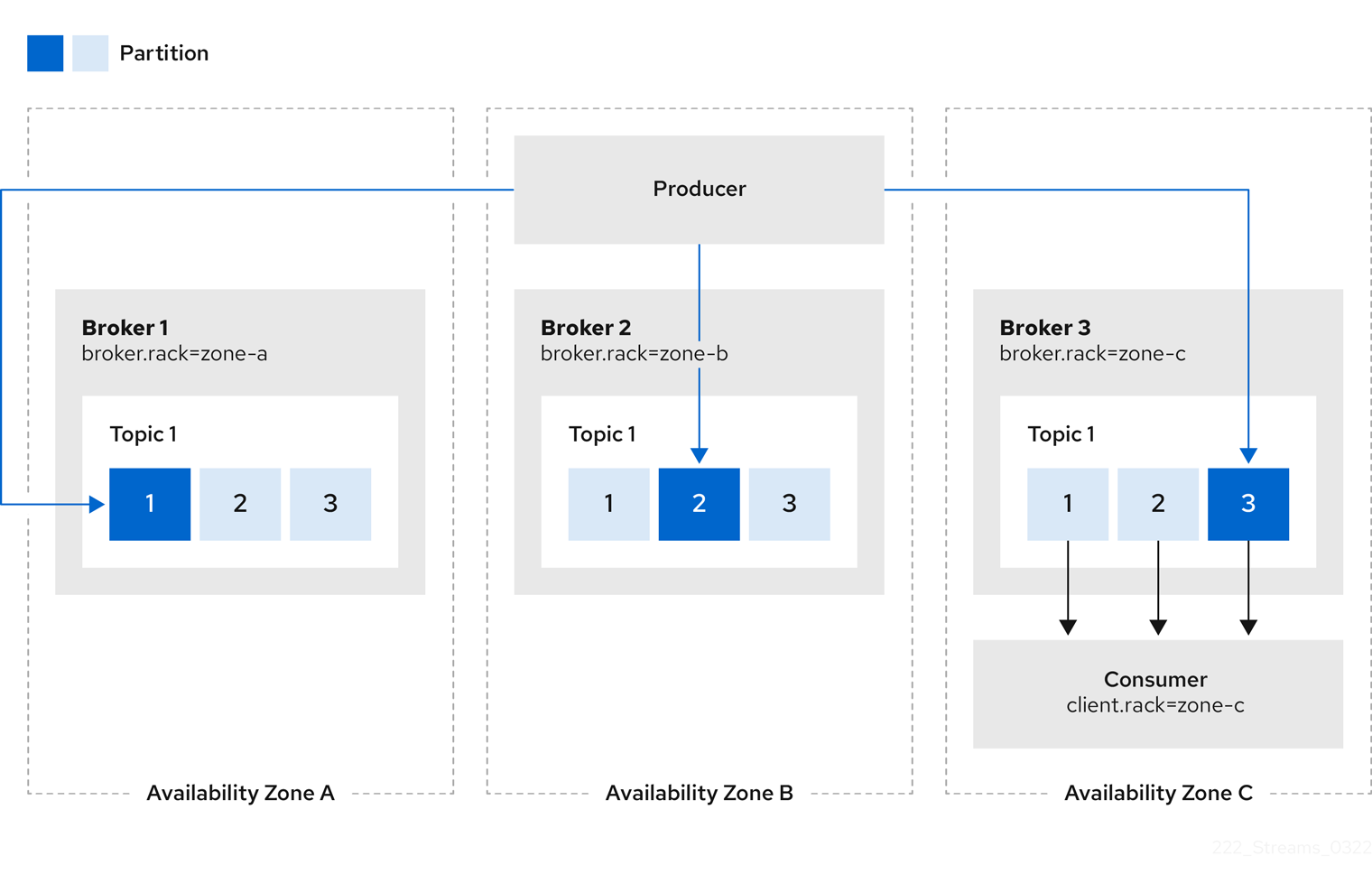
You can also configure Kafka Connect, MirrorMaker 2.0 and Kafka Bridge so that connectors consume messages from the closest replicas.
You enable rack awareness in the KafkaConnect, KafkaMirrorMaker2, and KafkaBridge custom resources.
The configuration does does not set affinity rules, but you can also configure affinity or topologySpreadConstraints.
For more information see Configuring pod scheduling.
When deploying Kafka Connect using Strimzi, you can use the rack section in the KafkaConnect custom resource to automatically configure the client.rack option.
rack configuration for Kafka ConnectapiVersion: kafka.strimzi.io/v1beta2
kind: KafkaConnect
# ...
spec:
# ...
rack:
topologyKey: topology.kubernetes.io/zone
# ...When deploying MirrorMaker 2 using Strimzi, you can use the rack section in the KafkaMirrorMaker2 custom resource to automatically configure the client.rack option.
rack configuration for MirrorMaker 2.0apiVersion: kafka.strimzi.io/v1beta2
kind: KafkaMirrorMaker2
# ...
spec:
# ...
rack:
topologyKey: topology.kubernetes.io/zone
# ...When deploying Kafka Bridge using Strimzi, you can use the rack section in the KafkaBridge custom resource to automatically configure the client.rack option.
rack configuration for Kafka BridgeapiVersion: kafka.strimzi.io/v1beta2
kind: KafkaBridge
# ...
spec:
# ...
rack:
topologyKey: topology.kubernetes.io/zone
# ...Rack schema properties
| Property | Description |
|---|---|
topologyKey |
A key that matches labels assigned to the Kubernetes cluster nodes. The value of the label is used to set a broker’s |
string |
12.2.24. Probe schema reference
Used in: CruiseControlSpec, EntityTopicOperatorSpec, EntityUserOperatorSpec, KafkaBridgeSpec, KafkaClusterSpec, KafkaConnectSpec, KafkaExporterSpec, KafkaMirrorMaker2Spec, KafkaMirrorMakerSpec, TlsSidecar, ZookeeperClusterSpec
| Property | Description |
|---|---|
failureThreshold |
Minimum consecutive failures for the probe to be considered failed after having succeeded. Defaults to 3. Minimum value is 1. |
integer |
|
initialDelaySeconds |
The initial delay before first the health is first checked. Default to 15 seconds. Minimum value is 0. |
integer |
|
periodSeconds |
How often (in seconds) to perform the probe. Default to 10 seconds. Minimum value is 1. |
integer |
|
successThreshold |
Minimum consecutive successes for the probe to be considered successful after having failed. Defaults to 1. Must be 1 for liveness. Minimum value is 1. |
integer |
|
timeoutSeconds |
The timeout for each attempted health check. Default to 5 seconds. Minimum value is 1. |
integer |
12.2.25. JvmOptions schema reference
Used in: CruiseControlSpec, EntityTopicOperatorSpec, EntityUserOperatorSpec, KafkaBridgeSpec, KafkaClusterSpec, KafkaConnectSpec, KafkaMirrorMaker2Spec, KafkaMirrorMakerSpec, ZookeeperClusterSpec
| Property | Description |
|---|---|
-XX |
A map of -XX options to the JVM. |
map |
|
-Xms |
-Xms option to to the JVM. |
string |
|
-Xmx |
-Xmx option to to the JVM. |
string |
|
gcLoggingEnabled |
Specifies whether the Garbage Collection logging is enabled. The default is false. |
boolean |
|
javaSystemProperties |
A map of additional system properties which will be passed using the |
|
12.2.26. SystemProperty schema reference
Used in: JvmOptions
| Property | Description |
|---|---|
name |
The system property name. |
string |
|
value |
The system property value. |
string |
12.2.27. KafkaJmxOptions schema reference
Configures JMX connection options.
Get JMX metrics from Kafka brokers, ZooKeeper nodes, Kafka Connect, and MirrorMaker 2.0. by connecting to port 9999.
Use the jmxOptions property to configure a password-protected or an unprotected JMX port.
Using password protection prevents unauthorized pods from accessing the port.
You can then obtain metrics about the component.
For example, for each Kafka broker you can obtain bytes-per-second usage data from clients, or the request rate of the network of the broker.
To enable security for the JMX port, set the type parameter in the authentication field to password.
apiVersion: kafka.strimzi.io/v1beta2
kind: Kafka
metadata:
name: my-cluster
spec:
kafka:
# ...
jmxOptions:
authentication:
type: "password"
# ...
zookeeper:
# ...
jmxOptions:
authentication:
type: "password"
#...You can then deploy a pod into a cluster and obtain JMX metrics using the headless service by specifying which broker you want to address.
For example, to get JMX metrics from broker 0 you specify:
"CLUSTER-NAME-kafka-0.CLUSTER-NAME-kafka-brokers"CLUSTER-NAME-kafka-0 is name of the broker pod, and CLUSTER-NAME-kafka-brokers is the name of the headless service to return the IPs of the broker pods.
If the JMX port is secured, you can get the username and password by referencing them from the JMX Secret in the deployment of your pod.
For an unprotected JMX port, use an empty object {} to open the JMX port on the headless service.
You deploy a pod and obtain metrics in the same way as for the protected port, but in this case any pod can read from the JMX port.
apiVersion: kafka.strimzi.io/v1beta2
kind: Kafka
metadata:
name: my-cluster
spec:
kafka:
# ...
jmxOptions: {}
# ...
zookeeper:
# ...
jmxOptions: {}
# ...-
For more information on the Kafka component metrics exposed using JMX, see the Apache Kafka documentation.
KafkaJmxOptions schema properties
| Property | Description |
|---|---|
authentication |
Authentication configuration for connecting to the JMX port. The type depends on the value of the |
12.2.28. KafkaJmxAuthenticationPassword schema reference
Used in: KafkaJmxOptions
The type property is a discriminator that distinguishes use of the KafkaJmxAuthenticationPassword type from other subtypes which may be added in the future.
It must have the value password for the type KafkaJmxAuthenticationPassword.
| Property | Description |
|---|---|
type |
Must be |
string |
12.2.29. JmxPrometheusExporterMetrics schema reference
Used in: CruiseControlSpec, KafkaClusterSpec, KafkaConnectSpec, KafkaMirrorMaker2Spec, KafkaMirrorMakerSpec, ZookeeperClusterSpec
The type property is a discriminator that distinguishes use of the JmxPrometheusExporterMetrics type from other subtypes which may be added in the future.
It must have the value jmxPrometheusExporter for the type JmxPrometheusExporterMetrics.
| Property | Description |
|---|---|
type |
Must be |
string |
|
valueFrom |
ConfigMap entry where the Prometheus JMX Exporter configuration is stored. For details of the structure of this configuration, see the Prometheus JMX Exporter. |
12.2.30. ExternalConfigurationReference schema reference
Used in: ExternalLogging, JmxPrometheusExporterMetrics
| Property | Description |
|---|---|
configMapKeyRef |
Reference to the key in the ConfigMap containing the configuration. For more information, see the external documentation for core/v1 configmapkeyselector. |
12.2.31. InlineLogging schema reference
Used in: CruiseControlSpec, EntityTopicOperatorSpec, EntityUserOperatorSpec, KafkaBridgeSpec, KafkaClusterSpec, KafkaConnectSpec, KafkaMirrorMaker2Spec, KafkaMirrorMakerSpec, ZookeeperClusterSpec
The type property is a discriminator that distinguishes use of the InlineLogging type from ExternalLogging.
It must have the value inline for the type InlineLogging.
| Property | Description |
|---|---|
type |
Must be |
string |
|
loggers |
A Map from logger name to logger level. |
map |
12.2.32. ExternalLogging schema reference
Used in: CruiseControlSpec, EntityTopicOperatorSpec, EntityUserOperatorSpec, KafkaBridgeSpec, KafkaClusterSpec, KafkaConnectSpec, KafkaMirrorMaker2Spec, KafkaMirrorMakerSpec, ZookeeperClusterSpec
The type property is a discriminator that distinguishes use of the ExternalLogging type from InlineLogging.
It must have the value external for the type ExternalLogging.
| Property | Description |
|---|---|
type |
Must be |
string |
|
valueFrom |
|
12.2.33. KafkaClusterTemplate schema reference
Used in: KafkaClusterSpec
| Property | Description |
|---|---|
statefulset |
Template for Kafka |
pod |
Template for Kafka |
bootstrapService |
Template for Kafka bootstrap |
brokersService |
Template for Kafka broker |
externalBootstrapService |
Template for Kafka external bootstrap |
perPodService |
Template for Kafka per-pod |
externalBootstrapRoute |
Template for Kafka external bootstrap |
perPodRoute |
Template for Kafka per-pod |
externalBootstrapIngress |
Template for Kafka external bootstrap |
perPodIngress |
Template for Kafka per-pod |
persistentVolumeClaim |
Template for all Kafka |
podDisruptionBudget |
Template for Kafka |
kafkaContainer |
Template for the Kafka broker container. |
initContainer |
Template for the Kafka init container. |
clusterCaCert |
Template for Secret with Kafka Cluster certificate public key. |
serviceAccount |
Template for the Kafka service account. |
jmxSecret |
Template for Secret of the Kafka Cluster JMX authentication. |
clusterRoleBinding |
Template for the Kafka ClusterRoleBinding. |
podSet |
Template for Kafka |
12.2.34. StatefulSetTemplate schema reference
Used in: KafkaClusterTemplate, ZookeeperClusterTemplate
| Property | Description |
|---|---|
metadata |
Metadata applied to the resource. |
podManagementPolicy |
PodManagementPolicy which will be used for this StatefulSet. Valid values are |
string (one of [OrderedReady, Parallel]) |
12.2.35. MetadataTemplate schema reference
Used in: BuildConfigTemplate, DeploymentTemplate, InternalServiceTemplate, PodDisruptionBudgetTemplate, PodTemplate, ResourceTemplate, StatefulSetTemplate
Labels and Annotations are used to identify and organize resources, and are configured in the metadata property.
For example:
# ...
template:
pod:
metadata:
labels:
label1: value1
label2: value2
annotations:
annotation1: value1
annotation2: value2
# ...The labels and annotations fields can contain any labels or annotations that do not contain the reserved string strimzi.io.
Labels and annotations containing strimzi.io are used internally by Strimzi and cannot be configured.
MetadataTemplate schema properties
| Property | Description |
|---|---|
labels |
Labels added to the resource template. Can be applied to different resources such as |
map |
|
annotations |
Annotations added to the resource template. Can be applied to different resources such as |
map |
12.2.36. PodTemplate schema reference
Used in: CruiseControlTemplate, EntityOperatorTemplate, JmxTransTemplate, KafkaBridgeTemplate, KafkaClusterTemplate, KafkaConnectTemplate, KafkaExporterTemplate, KafkaMirrorMakerTemplate, ZookeeperClusterTemplate
Configures the template for Kafka pods.
PodTemplate configuration# ...
template:
pod:
metadata:
labels:
label1: value1
annotations:
anno1: value1
imagePullSecrets:
- name: my-docker-credentials
securityContext:
runAsUser: 1000001
fsGroup: 0
terminationGracePeriodSeconds: 120
# ...hostAliases
Use the hostAliases property to a specify a list of hosts and IP addresses,
which are injected into the /etc/hosts file of the pod.
This configuration is especially useful for Kafka Connect or MirrorMaker when a connection outside of the cluster is also requested by users.
hostAliases configurationapiVersion: kafka.strimzi.io/v1beta2
kind: KafkaConnect
#...
spec:
# ...
template:
pod:
hostAliases:
- ip: "192.168.1.86"
hostnames:
- "my-host-1"
- "my-host-2"
#...PodTemplate schema properties
| Property | Description |
|---|---|
metadata |
Metadata applied to the resource. |
imagePullSecrets |
List of references to secrets in the same namespace to use for pulling any of the images used by this Pod. When the |
LocalObjectReference array |
|
securityContext |
Configures pod-level security attributes and common container settings. For more information, see the external documentation for core/v1 podsecuritycontext. |
terminationGracePeriodSeconds |
The grace period is the duration in seconds after the processes running in the pod are sent a termination signal, and the time when the processes are forcibly halted with a kill signal. Set this value to longer than the expected cleanup time for your process. Value must be a non-negative integer. A zero value indicates delete immediately. You might need to increase the grace period for very large Kafka clusters, so that the Kafka brokers have enough time to transfer their work to another broker before they are terminated. Defaults to 30 seconds. |
integer |
|
affinity |
The pod’s affinity rules. For more information, see the external documentation for core/v1 affinity. |
tolerations |
The pod’s tolerations. For more information, see the external documentation for core/v1 toleration. |
Toleration array |
|
priorityClassName |
The name of the priority class used to assign priority to the pods. For more information about priority classes, see Pod Priority and Preemption. |
string |
|
schedulerName |
The name of the scheduler used to dispatch this |
string |
|
hostAliases |
The pod’s HostAliases. HostAliases is an optional list of hosts and IPs that will be injected into the Pod’s hosts file if specified. For more information, see the external documentation for core/v1 hostalias. |
HostAlias array |
|
tmpDirSizeLimit |
Defines the total amount (for example |
string |
|
enableServiceLinks |
Indicates whether information about services should be injected into Pod’s environment variables. |
boolean |
|
topologySpreadConstraints |
The pod’s topology spread constraints. For more information, see the external documentation for core/v1 topologyspreadconstraint. |
TopologySpreadConstraint array |
12.2.37. InternalServiceTemplate schema reference
Used in: CruiseControlTemplate, KafkaBridgeTemplate, KafkaClusterTemplate, KafkaConnectTemplate, ZookeeperClusterTemplate
| Property | Description |
|---|---|
metadata |
Metadata applied to the resource. |
ipFamilyPolicy |
Specifies the IP Family Policy used by the service. Available options are |
string (one of [RequireDualStack, SingleStack, PreferDualStack]) |
|
ipFamilies |
Specifies the IP Families used by the service. Available options are |
string (one or more of [IPv6, IPv4]) array |
12.2.38. ResourceTemplate schema reference
Used in: CruiseControlTemplate, EntityOperatorTemplate, JmxTransTemplate, KafkaBridgeTemplate, KafkaClusterTemplate, KafkaConnectTemplate, KafkaExporterTemplate, KafkaMirrorMakerTemplate, KafkaUserTemplate, ZookeeperClusterTemplate
| Property | Description |
|---|---|
metadata |
Metadata applied to the resource. |
12.2.39. PodDisruptionBudgetTemplate schema reference
Used in: CruiseControlTemplate, KafkaBridgeTemplate, KafkaClusterTemplate, KafkaConnectTemplate, KafkaMirrorMakerTemplate, ZookeeperClusterTemplate
Strimzi creates a PodDisruptionBudget for every new StatefulSet or Deployment.
By default, pod disruption budgets only allow a single pod to be unavailable at a given time.
You can increase the amount of unavailable pods allowed by changing the default value of the maxUnavailable property.
PodDisruptionBudget template# ...
template:
podDisruptionBudget:
metadata:
labels:
key1: label1
key2: label2
annotations:
key1: label1
key2: label2
maxUnavailable: 1
# ...PodDisruptionBudgetTemplate schema properties
| Property | Description |
|---|---|
metadata |
Metadata to apply to the |
maxUnavailable |
Maximum number of unavailable pods to allow automatic Pod eviction. A Pod eviction is allowed when the |
integer |
12.2.40. ContainerTemplate schema reference
Used in: CruiseControlTemplate, EntityOperatorTemplate, JmxTransTemplate, KafkaBridgeTemplate, KafkaClusterTemplate, KafkaConnectTemplate, KafkaExporterTemplate, KafkaMirrorMakerTemplate, ZookeeperClusterTemplate
You can set custom security context and environment variables for a container.
The environment variables are defined under the env property as a list of objects with name and value fields.
The following example shows two custom environment variables and a custom security context set for the Kafka broker containers:
# ...
template:
kafkaContainer:
env:
- name: EXAMPLE_ENV_1
value: example.env.one
- name: EXAMPLE_ENV_2
value: example.env.two
securityContext:
runAsUser: 2000
# ...Environment variables prefixed with KAFKA_ are internal to Strimzi and should be avoided.
If you set a custom environment variable that is already in use by Strimzi, it is ignored and a warning is recorded in the log.
ContainerTemplate schema properties
| Property | Description |
|---|---|
env |
Environment variables which should be applied to the container. |
|
|
securityContext |
Security context for the container. For more information, see the external documentation for core/v1 securitycontext. |
12.2.41. ContainerEnvVar schema reference
Used in: ContainerTemplate
| Property | Description |
|---|---|
name |
The environment variable key. |
string |
|
value |
The environment variable value. |
string |
12.2.42. ZookeeperClusterSpec schema reference
Used in: KafkaSpec
Configures a ZooKeeper cluster.
config
Use the config properties to configure ZooKeeper options as keys.
Standard Apache ZooKeeper configuration may be provided, restricted to those properties not managed directly by Strimzi.
Configuration options that cannot be configured relate to:
-
Security (Encryption, Authentication, and Authorization)
-
Listener configuration
-
Configuration of data directories
-
ZooKeeper cluster composition
The values can be one of the following JSON types:
-
String
-
Number
-
Boolean
You can specify and configure the options listed in the ZooKeeper documentation with the exception of those managed directly by Strimzi. Specifically, all configuration options with keys equal to or starting with one of the following strings are forbidden:
-
server. -
dataDir -
dataLogDir -
clientPort -
authProvider -
quorum.auth -
requireClientAuthScheme
When a forbidden option is present in the config property, it is ignored and a warning message is printed to the Cluster Operator log file.
All other supported options are passed to ZooKeeper.
There are exceptions to the forbidden options.
For client connection using a specific cipher suite for a TLS version, you can configure allowed ssl properties.
apiVersion: kafka.strimzi.io/v1beta2
kind: Kafka
spec:
kafka:
# ...
zookeeper:
# ...
config:
autopurge.snapRetainCount: 3
autopurge.purgeInterval: 1
ssl.cipher.suites: "TLS_ECDHE_RSA_WITH_AES_256_GCM_SHA384"
ssl.enabled.protocols: "TLSv1.2"
ssl.protocol: "TLSv1.2"
# ...logging
ZooKeeper has a configurable logger:
-
zookeeper.root.logger
ZooKeeper uses the Apache log4j logger implementation.
Use the logging property to configure loggers and logger levels.
You can set the log levels by specifying the logger and level directly (inline) or use a custom (external) ConfigMap.
If a ConfigMap is used, you set logging.valueFrom.configMapKeyRef.name property to the name of the ConfigMap containing the external logging configuration. Inside the ConfigMap, the logging configuration is described using log4j.properties. Both logging.valueFrom.configMapKeyRef.name and logging.valueFrom.configMapKeyRef.key properties are mandatory. A ConfigMap using the exact logging configuration specified is created with the custom resource when the Cluster Operator is running, then recreated after each reconciliation. If you do not specify a custom ConfigMap, default logging settings are used. If a specific logger value is not set, upper-level logger settings are inherited for that logger.
For more information about log levels, see Apache logging services.
Here we see examples of inline and external logging.
apiVersion: kafka.strimzi.io/v1beta2
kind: Kafka
spec:
# ...
zookeeper:
# ...
logging:
type: inline
loggers:
zookeeper.root.logger: "INFO"
# ...apiVersion: kafka.strimzi.io/v1beta2
kind: Kafka
spec:
# ...
zookeeper:
# ...
logging:
type: external
valueFrom:
configMapKeyRef:
name: customConfigMap
key: zookeeper-log4j.properties
# ...Garbage collector logging can also be enabled (or disabled) using the jvmOptions property.
ZookeeperClusterSpec schema properties
| Property | Description |
|---|---|
replicas |
The number of pods in the cluster. |
integer |
|
image |
The docker image for the pods. |
string |
|
storage |
Storage configuration (disk). Cannot be updated. The type depends on the value of the |
config |
The ZooKeeper broker config. Properties with the following prefixes cannot be set: server., dataDir, dataLogDir, clientPort, authProvider, quorum.auth, requireClientAuthScheme, snapshot.trust.empty, standaloneEnabled, reconfigEnabled, 4lw.commands.whitelist, secureClientPort, ssl., serverCnxnFactory, sslQuorum (with the exception of: ssl.protocol, ssl.quorum.protocol, ssl.enabledProtocols, ssl.quorum.enabledProtocols, ssl.ciphersuites, ssl.quorum.ciphersuites, ssl.hostnameVerification, ssl.quorum.hostnameVerification). |
map |
|
livenessProbe |
Pod liveness checking. |
readinessProbe |
Pod readiness checking. |
jvmOptions |
JVM Options for pods. |
jmxOptions |
JMX Options for Zookeeper nodes. |
resources |
CPU and memory resources to reserve. For more information, see the external documentation for core/v1 resourcerequirements. |
metricsConfig |
Metrics configuration. The type depends on the value of the |
logging |
Logging configuration for ZooKeeper. The type depends on the value of the |
template |
Template for ZooKeeper cluster resources. The template allows users to specify how the |
12.2.43. ZookeeperClusterTemplate schema reference
Used in: ZookeeperClusterSpec
| Property | Description |
|---|---|
statefulset |
Template for ZooKeeper |
pod |
Template for ZooKeeper |
clientService |
Template for ZooKeeper client |
nodesService |
Template for ZooKeeper nodes |
persistentVolumeClaim |
Template for all ZooKeeper |
podDisruptionBudget |
Template for ZooKeeper |
zookeeperContainer |
Template for the ZooKeeper container. |
serviceAccount |
Template for the ZooKeeper service account. |
jmxSecret |
Template for Secret of the Zookeeper Cluster JMX authentication. |
podSet |
Template for ZooKeeper |
12.2.44. EntityOperatorSpec schema reference
Used in: KafkaSpec
| Property | Description |
|---|---|
topicOperator |
Configuration of the Topic Operator. |
userOperator |
Configuration of the User Operator. |
tlsSidecar |
TLS sidecar configuration. |
template |
Template for Entity Operator resources. The template allows users to specify how a |
12.2.45. EntityTopicOperatorSpec schema reference
Used in: EntityOperatorSpec
Configures the Topic Operator.
logging
The Topic Operator has a configurable logger:
-
rootLogger.level
The Topic Operator uses the Apache log4j2 logger implementation.
Use the logging property in the entityOperator.topicOperator field of the Kafka resource Kafka resource to configure loggers and logger levels.
You can set the log levels by specifying the logger and level directly (inline) or use a custom (external) ConfigMap.
If a ConfigMap is used, you set logging.valueFrom.configMapKeyRef.name property to the name of the ConfigMap containing the external logging configuration. Inside the ConfigMap, the logging configuration is described using log4j2.properties. Both logging.valueFrom.configMapKeyRef.name and logging.valueFrom.configMapKeyRef.key properties are mandatory. A ConfigMap using the exact logging configuration specified is created with the custom resource when the Cluster Operator is running, then recreated after each reconciliation. If you do not specify a custom ConfigMap, default logging settings are used. If a specific logger value is not set, upper-level logger settings are inherited for that logger.
For more information about log levels, see Apache logging services.
Here we see examples of inline and external logging.
apiVersion: kafka.strimzi.io/v1beta2
kind: Kafka
metadata:
name: my-cluster
spec:
kafka:
# ...
zookeeper:
# ...
entityOperator:
# ...
topicOperator:
watchedNamespace: my-topic-namespace
reconciliationIntervalSeconds: 60
logging:
type: inline
loggers:
rootLogger.level: INFO
# ...apiVersion: kafka.strimzi.io/v1beta2
kind: Kafka
metadata:
name: my-cluster
spec:
kafka:
# ...
zookeeper:
# ...
entityOperator:
# ...
topicOperator:
watchedNamespace: my-topic-namespace
reconciliationIntervalSeconds: 60
logging:
type: external
valueFrom:
configMapKeyRef:
name: customConfigMap
key: topic-operator-log4j2.properties
# ...Garbage collector logging can also be enabled (or disabled) using the jvmOptions property.
EntityTopicOperatorSpec schema properties
| Property | Description |
|---|---|
watchedNamespace |
The namespace the Topic Operator should watch. |
string |
|
image |
The image to use for the Topic Operator. |
string |
|
reconciliationIntervalSeconds |
Interval between periodic reconciliations. |
integer |
|
zookeeperSessionTimeoutSeconds |
Timeout for the ZooKeeper session. |
integer |
|
startupProbe |
Pod startup checking. |
livenessProbe |
Pod liveness checking. |
readinessProbe |
Pod readiness checking. |
resources |
CPU and memory resources to reserve. For more information, see the external documentation for core/v1 resourcerequirements. |
topicMetadataMaxAttempts |
The number of attempts at getting topic metadata. |
integer |
|
logging |
Logging configuration. The type depends on the value of the |
jvmOptions |
JVM Options for pods. |
12.2.46. EntityUserOperatorSpec schema reference
Used in: EntityOperatorSpec
Configures the User Operator.
logging
The User Operator has a configurable logger:
-
rootLogger.level
The User Operator uses the Apache log4j2 logger implementation.
Use the logging property in the entityOperator.userOperator field of the Kafka resource to configure loggers and logger levels.
You can set the log levels by specifying the logger and level directly (inline) or use a custom (external) ConfigMap.
If a ConfigMap is used, you set logging.valueFrom.configMapKeyRef.name property to the name of the ConfigMap containing the external logging configuration. Inside the ConfigMap, the logging configuration is described using log4j2.properties. Both logging.valueFrom.configMapKeyRef.name and logging.valueFrom.configMapKeyRef.key properties are mandatory. A ConfigMap using the exact logging configuration specified is created with the custom resource when the Cluster Operator is running, then recreated after each reconciliation. If you do not specify a custom ConfigMap, default logging settings are used. If a specific logger value is not set, upper-level logger settings are inherited for that logger.
For more information about log levels, see Apache logging services.
Here we see examples of inline and external logging.
apiVersion: kafka.strimzi.io/v1beta2
kind: Kafka
metadata:
name: my-cluster
spec:
kafka:
# ...
zookeeper:
# ...
entityOperator:
# ...
userOperator:
watchedNamespace: my-topic-namespace
reconciliationIntervalSeconds: 60
logging:
type: inline
loggers:
rootLogger.level: INFO
# ...apiVersion: kafka.strimzi.io/v1beta2
kind: Kafka
metadata:
name: my-cluster
spec:
kafka:
# ...
zookeeper:
# ...
entityOperator:
# ...
userOperator:
watchedNamespace: my-topic-namespace
reconciliationIntervalSeconds: 60
logging:
type: external
valueFrom:
configMapKeyRef:
name: customConfigMap
key: user-operator-log4j2.properties
# ...Garbage collector logging can also be enabled (or disabled) using the jvmOptions property.
EntityUserOperatorSpec schema properties
| Property | Description |
|---|---|
watchedNamespace |
The namespace the User Operator should watch. |
string |
|
image |
The image to use for the User Operator. |
string |
|
reconciliationIntervalSeconds |
Interval between periodic reconciliations. |
integer |
|
zookeeperSessionTimeoutSeconds |
The |
integer |
|
secretPrefix |
The prefix that will be added to the KafkaUser name to be used as the Secret name. |
string |
|
livenessProbe |
Pod liveness checking. |
readinessProbe |
Pod readiness checking. |
resources |
CPU and memory resources to reserve. For more information, see the external documentation for core/v1 resourcerequirements. |
logging |
Logging configuration. The type depends on the value of the |
jvmOptions |
JVM Options for pods. |
12.2.47. TlsSidecar schema reference
Used in: CruiseControlSpec, EntityOperatorSpec
Configures a TLS sidecar, which is a container that runs in a pod, but serves a supporting purpose. In Strimzi, the TLS sidecar uses TLS to encrypt and decrypt communication between components and ZooKeeper.
The TLS sidecar is used in the Entity Operator.
The TLS sidecar is configured using the tlsSidecar property in Kafka.spec.entityOperator.
The TLS sidecar supports the following additional options:
-
image -
resources -
logLevel -
readinessProbe -
livenessProbe
The resources property specifies the memory and CPU resources allocated for the TLS sidecar.
The image property configures the container image which will be used.
The readinessProbe and livenessProbe properties configure healthcheck probes for the TLS sidecar.
The logLevel property specifies the logging level.
The following logging levels are supported:
-
emerg
-
alert
-
crit
-
err
-
warning
-
notice
-
info
-
debug
The default value is notice.
apiVersion: kafka.strimzi.io/v1beta2
kind: Kafka
metadata:
name: my-cluster
spec:
# ...
entityOperator:
# ...
tlsSidecar:
resources:
requests:
cpu: 200m
memory: 64Mi
limits:
cpu: 500m
memory: 128Mi
# ...TlsSidecar schema properties
| Property | Description |
|---|---|
image |
The docker image for the container. |
string |
|
livenessProbe |
Pod liveness checking. |
logLevel |
The log level for the TLS sidecar. Default value is |
string (one of [emerg, debug, crit, err, alert, warning, notice, info]) |
|
readinessProbe |
Pod readiness checking. |
resources |
CPU and memory resources to reserve. For more information, see the external documentation for core/v1 resourcerequirements. |
12.2.48. EntityOperatorTemplate schema reference
Used in: EntityOperatorSpec
| Property | Description |
|---|---|
deployment |
Template for Entity Operator |
pod |
Template for Entity Operator |
topicOperatorContainer |
Template for the Entity Topic Operator container. |
userOperatorContainer |
Template for the Entity User Operator container. |
tlsSidecarContainer |
Template for the Entity Operator TLS sidecar container. |
serviceAccount |
Template for the Entity Operator service account. |
entityOperatorRole |
Template for the Entity Operator Role. |
topicOperatorRoleBinding |
Template for the Entity Topic Operator RoleBinding. |
userOperatorRoleBinding |
Template for the Entity Topic Operator RoleBinding. |
12.2.49. CertificateAuthority schema reference
Used in: KafkaSpec
Configuration of how TLS certificates are used within the cluster. This applies to certificates used for both internal communication within the cluster and to certificates used for client access via Kafka.spec.kafka.listeners.tls.
| Property | Description |
|---|---|
generateCertificateAuthority |
If true then Certificate Authority certificates will be generated automatically. Otherwise the user will need to provide a Secret with the CA certificate. Default is true. |
boolean |
|
generateSecretOwnerReference |
If |
boolean |
|
validityDays |
The number of days generated certificates should be valid for. The default is 365. |
integer |
|
renewalDays |
The number of days in the certificate renewal period. This is the number of days before the a certificate expires during which renewal actions may be performed. When |
integer |
|
certificateExpirationPolicy |
How should CA certificate expiration be handled when |
string (one of [replace-key, renew-certificate]) |
12.2.50. CruiseControlSpec schema reference
Used in: KafkaSpec
Configures a Cruise Control cluster.
Configuration options relate to:
-
Goals configuration
-
Capacity limits for resource distribution goals
config
Use the config properties to configure Cruise Control options as keys.
Standard Cruise Control configuration may be provided, restricted to those properties not managed directly by Strimzi.
Configuration options that cannot be configured relate to the following:
-
Security (Encryption, Authentication, and Authorization)
-
Connection to the Kafka cluster
-
Client ID configuration
-
ZooKeeper connectivity
-
Web server configuration
-
Self healing
The values can be one of the following JSON types:
-
String
-
Number
-
Boolean
You can specify and configure the options listed in the Cruise Control documentation with the exception of those options that are managed directly by Strimzi.
See the description of the config property for a list of forbidden prefixes.
When a forbidden option is present in the config property, it is ignored and a warning message is printed to the Cluster Operator log file.
All other supported options are passed to Cruise Control.
There are exceptions to the forbidden options.
For client connection using a specific cipher suite for a TLS version, you can configure allowed ssl properties.
You can also configure webserver properties to enable Cross-Origin Resource Sharing (CORS).
apiVersion: kafka.strimzi.io/v1beta2
kind: Kafka
metadata:
name: my-cluster
spec:
# ...
cruiseControl:
# ...
config:
default.goals: >
com.linkedin.kafka.cruisecontrol.analyzer.goals.RackAwareGoal,
com.linkedin.kafka.cruisecontrol.analyzer.goals.ReplicaCapacityGoal
cpu.balance.threshold: 1.1
metadata.max.age.ms: 300000
send.buffer.bytes: 131072
webserver.http.cors.enabled: true
webserver.http.cors.origin: "*"
webserver.http.cors.exposeheaders: "User-Task-ID,Content-Type"
# ...Cross-Origin Resource Sharing (CORS)
Cross-Origin Resource Sharing (CORS) is a HTTP mechanism for controlling access to REST APIs.
Restrictions can be on access methods or originating URLs of client applications.
You can enable CORS with Cruise Control using the webserver.http.cors.enabled property in the config.
When enabled, CORS permits read access to the Cruise Control REST API from applications that have different originating URLs than Strimzi.
This allows applications from specified origins to use GET requests to fetch information about the Kafka cluster through the Cruise Control API.
For example, applications can fetch information on the current cluster load or the most recent optimization proposal.
POST requests are not permitted.
|
Note
|
For more information on using CORS with Cruise Control, see REST APIs in the Cruise Control Wiki. |
You enable and configure CORS in Kafka.spec.cruiseControl.config.
apiVersion: kafka.strimzi.io/v1beta2
kind: Kafka
metadata:
name: my-cluster
spec:
# ...
cruiseControl:
# ...
config:
webserver.http.cors.enabled: true # (1)
webserver.http.cors.origin: "*" # (2)
webserver.http.cors.exposeheaders: "User-Task-ID,Content-Type" # (3)
# ...-
Enables CORS.
-
Specifies permitted origins for the
Access-Control-Allow-OriginHTTP response header. You can use a wildcard or specify a single origin as a URL. If you use a wildcard, a response is returned following requests from any origin. -
Exposes specified header names for the
Access-Control-Expose-HeadersHTTP response header. Applications in permitted origins can read responses with the specified headers.
Cruise Control REST API security
The Cruise Control REST API is secured with HTTP Basic authentication and SSL to protect the cluster against potentially destructive Cruise Control operations, such as decommissioning Kafka brokers. We recommend that Cruise Control in Strimzi is only used with these settings enabled.
However, it is possible to disable these settings by specifying the following Cruise Control configuration:
-
To disable the built-in HTTP Basic authentication, set
webserver.security.enabletofalse. -
To disable the built-in SSL, set
webserver.ssl.enabletofalse.
apiVersion: kafka.strimzi.io/v1beta2
kind: Kafka
metadata:
name: my-cluster
spec:
# ...
cruiseControl:
config:
webserver.security.enable: false
webserver.ssl.enable: false
# ...brokerCapacity
Cruise Control uses capacity limits to determine if optimization goals for resource distribution are being broken. There are four goals of this type:
-
DiskUsageDistributionGoal- Disk utilization distribution -
CpuUsageDistributionGoal- CPU utilization distribution -
NetworkInboundUsageDistributionGoal- Network inbound utilization distribution -
NetworkOutboundUsageDistributionGoal- Network outbound utilization distribution
You specify capacity limits for Kafka broker resources in the brokerCapacity property in Kafka.spec.cruiseControl .
They are enabled by default and you can change their default values.
Capacity limits can be set for the following broker resources:
-
cpu- CPU resource in millicores or CPU cores (Default: 1) -
inboundNetwork- Inbound network throughput in byte units per second (Default: 10000KiB/s) -
outboundNetwork- Outbound network throughput in byte units per second (Default: 10000KiB/s)
For network throughput, use an integer value with standard Kubernetes byte units (K, M, G) or their bibyte (power of two) equivalents (Ki, Mi, Gi) per second.
|
Note
|
Disk and CPU capacity limits are automatically generated by Strimzi, so you do not need to set them.
In order to guarantee accurate rebalance proposals when using CPU goals, you can set CPU requests equal to CPU limits in Kafka.spec.kafka.resources.
That way, all CPU resources are reserved upfront and are always available.
This configuration allows Cruise Control to properly evaluate the CPU utilization when preparing the rebalance proposals based on CPU goals.
In cases where you cannot set CPU requests equal to CPU limits in Kafka.spec.kafka.resources, you can set the CPU capacity manually for the same accuracy.
|
apiVersion: kafka.strimzi.io/v1beta2
kind: Kafka
metadata:
name: my-cluster
spec:
# ...
cruiseControl:
# ...
brokerCapacity:
cpu: "2"
inboundNetwork: 10000KiB/s
outboundNetwork: 10000KiB/s
# ...Capacity overrides
Brokers might be running on nodes with heterogeneous network or CPU resources.
If that’s the case, specify overrides that set the network capacity and CPU limits for each broker.
The overrides ensure an accurate rebalance between the brokers.
Override capacity limits can be set for the following broker resources:
-
cpu- CPU resource in millicores or CPU cores (Default: 1) -
inboundNetwork- Inbound network throughput in byte units per second (Default: 10000KiB/s) -
outboundNetwork- Outbound network throughput in byte units per second (Default: 10000KiB/s)
apiVersion: kafka.strimzi.io/v1beta2
kind: Kafka
metadata:
name: my-cluster
spec:
# ...
cruiseControl:
# ...
brokerCapacity:
cpu: "1"
inboundNetwork: 10000KiB/s
outboundNetwork: 10000KiB/s
overrides:
- brokers: [0]
cpu: "2.755"
inboundNetwork: 20000KiB/s
outboundNetwork: 20000KiB/s
- brokers: [1, 2]
cpu: 3000m
inboundNetwork: 30000KiB/s
outboundNetwork: 30000KiB/sFor more information, refer to the BrokerCapacity schema reference.
Logging configuration
Cruise Control has its own configurable logger:
-
rootLogger.level
Cruise Control uses the Apache log4j2 logger implementation.
Use the logging property to configure loggers and logger levels.
You can set the log levels by specifying the logger and level directly (inline) or use a custom (external) ConfigMap.
If a ConfigMap is used, you set logging.valueFrom.configMapKeyRef.name property to the name of the ConfigMap containing the external logging configuration. Inside the ConfigMap, the logging configuration is described using log4j.properties. Both logging.valueFrom.configMapKeyRef.name and logging.valueFrom.configMapKeyRef.key properties are mandatory. A ConfigMap using the exact logging configuration specified is created with the custom resource when the Cluster Operator is running, then recreated after each reconciliation. If you do not specify a custom ConfigMap, default logging settings are used. If a specific logger value is not set, upper-level logger settings are inherited for that logger.
Here we see examples of inline and external logging.
apiVersion: kafka.strimzi.io/v1beta2
kind: Kafka
# ...
spec:
cruiseControl:
# ...
logging:
type: inline
loggers:
rootLogger.level: "INFO"
# ...apiVersion: kafka.strimzi.io/v1beta2
kind: Kafka
# ...
spec:
cruiseControl:
# ...
logging:
type: external
valueFrom:
configMapKeyRef:
name: customConfigMap
key: cruise-control-log4j.properties
# ...Garbage collector logging can also be enabled (or disabled) using the jvmOptions property.
CruiseControlSpec schema properties
| Property | Description |
|---|---|
image |
The docker image for the pods. |
string |
|
tlsSidecar |
The |
resources |
CPU and memory resources to reserve for the Cruise Control container. For more information, see the external documentation for core/v1 resourcerequirements. |
livenessProbe |
Pod liveness checking for the Cruise Control container. |
readinessProbe |
Pod readiness checking for the Cruise Control container. |
jvmOptions |
JVM Options for the Cruise Control container. |
logging |
Logging configuration (Log4j 2) for Cruise Control. The type depends on the value of the |
template |
Template to specify how Cruise Control resources, |
brokerCapacity |
The Cruise Control |
config |
The Cruise Control configuration. For a full list of configuration options refer to https://github.com/linkedin/cruise-control/wiki/Configurations. Note that properties with the following prefixes cannot be set: bootstrap.servers, client.id, zookeeper., network., security., failed.brokers.zk.path,webserver.http., webserver.api.urlprefix, webserver.session.path, webserver.accesslog., two.step., request.reason.required,metric.reporter.sampler.bootstrap.servers, capacity.config.file, self.healing., ssl., kafka.broker.failure.detection.enable, topic.config.provider.class (with the exception of: ssl.cipher.suites, ssl.protocol, ssl.enabled.protocols, webserver.http.cors.enabled, webserver.http.cors.origin, webserver.http.cors.exposeheaders, webserver.security.enable, webserver.ssl.enable). |
map |
|
metricsConfig |
Metrics configuration. The type depends on the value of the |
12.2.51. CruiseControlTemplate schema reference
Used in: CruiseControlSpec
| Property | Description |
|---|---|
deployment |
Template for Cruise Control |
pod |
Template for Cruise Control |
apiService |
Template for Cruise Control API |
podDisruptionBudget |
Template for Cruise Control |
cruiseControlContainer |
Template for the Cruise Control container. |
tlsSidecarContainer |
The |
serviceAccount |
Template for the Cruise Control service account. |
12.2.52. BrokerCapacity schema reference
Used in: CruiseControlSpec
| Property | Description |
|---|---|
disk |
The |
string |
|
cpuUtilization |
The |
integer |
|
cpu |
Broker capacity for CPU resource in cores or millicores. For example, 1, 1.500, 1500m. For more information on valid CPU resource units see https://kubernetes.io/docs/concepts/configuration/manage-resources-containers/#meaning-of-cpu. |
string |
|
inboundNetwork |
Broker capacity for inbound network throughput in bytes per second. Use an integer value with standard Kubernetes byte units (K, M, G) or their bibyte (power of two) equivalents (Ki, Mi, Gi) per second. For example, 10000KiB/s. |
string |
|
outboundNetwork |
Broker capacity for outbound network throughput in bytes per second. Use an integer value with standard Kubernetes byte units (K, M, G) or their bibyte (power of two) equivalents (Ki, Mi, Gi) per second. For example, 10000KiB/s. |
string |
|
overrides |
Overrides for individual brokers. The |
|
12.2.53. BrokerCapacityOverride schema reference
Used in: BrokerCapacity
| Property | Description |
|---|---|
brokers |
List of Kafka brokers (broker identifiers). |
integer array |
|
cpu |
Broker capacity for CPU resource in cores or millicores. For example, 1, 1.500, 1500m. For more information on valid CPU resource units see https://kubernetes.io/docs/concepts/configuration/manage-resources-containers/#meaning-of-cpu. |
string |
|
inboundNetwork |
Broker capacity for inbound network throughput in bytes per second. Use an integer value with standard Kubernetes byte units (K, M, G) or their bibyte (power of two) equivalents (Ki, Mi, Gi) per second. For example, 10000KiB/s. |
string |
|
outboundNetwork |
Broker capacity for outbound network throughput in bytes per second. Use an integer value with standard Kubernetes byte units (K, M, G) or their bibyte (power of two) equivalents (Ki, Mi, Gi) per second. For example, 10000KiB/s. |
string |
12.2.54. JmxTransSpec schema reference
Used in: KafkaSpec
| Property | Description |
|---|---|
image |
The image to use for the JmxTrans. |
string |
|
outputDefinitions |
Defines the output hosts that will be referenced later on. For more information on these properties see, |
logLevel |
Sets the logging level of the JmxTrans deployment.For more information see, JmxTrans Logging Level. |
string |
|
kafkaQueries |
Queries to send to the Kafka brokers to define what data should be read from each broker. For more information on these properties see, |
|
|
resources |
CPU and memory resources to reserve. For more information, see the external documentation for core/v1 resourcerequirements. |
template |
Template for JmxTrans resources. |
12.2.55. JmxTransOutputDefinitionTemplate schema reference
Used in: JmxTransSpec
| Property | Description |
|---|---|
outputType |
Template for setting the format of the data that will be pushed.For more information see JmxTrans OutputWriters. |
string |
|
host |
The DNS/hostname of the remote host that the data is pushed to. |
string |
|
port |
The port of the remote host that the data is pushed to. |
integer |
|
flushDelayInSeconds |
How many seconds the JmxTrans waits before pushing a new set of data out. |
integer |
|
typeNames |
Template for filtering data to be included in response to a wildcard query. For more information see JmxTrans queries. |
string array |
|
name |
Template for setting the name of the output definition. This is used to identify where to send the results of queries should be sent. |
string |
12.2.56. JmxTransQueryTemplate schema reference
Used in: JmxTransSpec
| Property | Description |
|---|---|
targetMBean |
If using wildcards instead of a specific MBean then the data is gathered from multiple MBeans. Otherwise if specifying an MBean then data is gathered from that specified MBean. |
string |
|
attributes |
Determine which attributes of the targeted MBean should be included. |
string array |
|
outputs |
List of the names of output definitions specified in the spec.kafka.jmxTrans.outputDefinitions that have defined where JMX metrics are pushed to, and in which data format. |
string array |
12.2.57. JmxTransTemplate schema reference
Used in: JmxTransSpec
| Property | Description |
|---|---|
deployment |
Template for JmxTrans |
pod |
Template for JmxTrans |
container |
Template for JmxTrans container. |
serviceAccount |
Template for the JmxTrans service account. |
12.2.58. KafkaExporterSpec schema reference
Used in: KafkaSpec
| Property | Description |
|---|---|
image |
The docker image for the pods. |
string |
|
groupRegex |
Regular expression to specify which consumer groups to collect. Default value is |
string |
|
topicRegex |
Regular expression to specify which topics to collect. Default value is |
string |
|
resources |
CPU and memory resources to reserve. For more information, see the external documentation for core/v1 resourcerequirements. |
logging |
Only log messages with the given severity or above. Valid levels: [ |
string |
|
enableSaramaLogging |
Enable Sarama logging, a Go client library used by the Kafka Exporter. |
boolean |
|
template |
Customization of deployment templates and pods. |
livenessProbe |
Pod liveness check. |
readinessProbe |
Pod readiness check. |
12.2.59. KafkaExporterTemplate schema reference
Used in: KafkaExporterSpec
| Property | Description |
|---|---|
deployment |
Template for Kafka Exporter |
pod |
Template for Kafka Exporter |
service |
The |
container |
Template for the Kafka Exporter container. |
serviceAccount |
Template for the Kafka Exporter service account. |
12.2.60. DeploymentTemplate schema reference
Use deploymentStrategy to specify the strategy used to replace old pods with new ones when deployment configuration changes.
Use one of the following values:
-
RollingUpdate: Pods are restarted with zero downtime. -
Recreate: Pods are terminated before new ones are created.
Using the Recreate deployment strategy has the advantage of not requiring spare resources, but the disadvantage is the application downtime.
Recreate.# ...
template:
deployment:
deploymentStrategy: Recreate
# ...This configuration change does not cause a rolling update.
DeploymentTemplate schema properties
| Property | Description |
|---|---|
metadata |
Metadata applied to the resource. |
deploymentStrategy |
Pod replacement strategy for deployment configuration changes. Valid values are |
string (one of [RollingUpdate, Recreate]) |
12.2.61. KafkaStatus schema reference
Used in: Kafka
| Property | Description |
|---|---|
conditions |
List of status conditions. |
|
|
observedGeneration |
The generation of the CRD that was last reconciled by the operator. |
integer |
|
listeners |
Addresses of the internal and external listeners. |
|
|
clusterId |
Kafka cluster Id. |
string |
12.2.62. Condition schema reference
Used in: KafkaBridgeStatus, KafkaConnectorStatus, KafkaConnectStatus, KafkaMirrorMaker2Status, KafkaMirrorMakerStatus, KafkaRebalanceStatus, KafkaStatus, KafkaTopicStatus, KafkaUserStatus
| Property | Description |
|---|---|
type |
The unique identifier of a condition, used to distinguish between other conditions in the resource. |
string |
|
status |
The status of the condition, either True, False or Unknown. |
string |
|
lastTransitionTime |
Last time the condition of a type changed from one status to another. The required format is 'yyyy-MM-ddTHH:mm:ssZ', in the UTC time zone. |
string |
|
reason |
The reason for the condition’s last transition (a single word in CamelCase). |
string |
|
message |
Human-readable message indicating details about the condition’s last transition. |
string |
12.2.63. ListenerStatus schema reference
Used in: KafkaStatus
| Property | Description |
|---|---|
type |
The |
string |
|
name |
The name of the listener. |
string |
|
addresses |
A list of the addresses for this listener. |
|
|
bootstrapServers |
A comma-separated list of |
string |
|
certificates |
A list of TLS certificates which can be used to verify the identity of the server when connecting to the given listener. Set only for |
string array |
12.2.64. ListenerAddress schema reference
Used in: ListenerStatus
| Property | Description |
|---|---|
host |
The DNS name or IP address of the Kafka bootstrap service. |
string |
|
port |
The port of the Kafka bootstrap service. |
integer |
12.2.65. KafkaConnect schema reference
| Property | Description |
|---|---|
spec |
The specification of the Kafka Connect cluster. |
status |
The status of the Kafka Connect cluster. |
12.2.66. KafkaConnectSpec schema reference
Used in: KafkaConnect
Configures a Kafka Connect cluster.
config
Use the config properties to configure Kafka options as keys.
Standard Apache Kafka Connect configuration may be provided, restricted to those properties not managed directly by Strimzi.
Configuration options that cannot be configured relate to:
-
Kafka cluster bootstrap address
-
Security (Encryption, Authentication, and Authorization)
-
Listener / REST interface configuration
-
Plugin path configuration
The values can be one of the following JSON types:
-
String
-
Number
-
Boolean
You can specify and configure the options listed in the Apache Kafka documentation with the exception of those options that are managed directly by Strimzi. Specifically, configuration options with keys equal to or starting with one of the following strings are forbidden:
-
ssl. -
sasl. -
security. -
listeners -
plugin.path -
rest. -
bootstrap.servers
When a forbidden option is present in the config property, it is ignored and a warning message is printed to the Cluster Operator log file.
All other options are passed to Kafka Connect.
|
Important
|
The Cluster Operator does not validate keys or values in the config object provided.
When an invalid configuration is provided, the Kafka Connect cluster might not start or might become unstable.
In this circumstance, fix the configuration in the KafkaConnect.spec.config object, then the Cluster Operator can roll out the new configuration to all Kafka Connect nodes.
|
Certain options have default values:
-
group.idwith default valueconnect-cluster -
offset.storage.topicwith default valueconnect-cluster-offsets -
config.storage.topicwith default valueconnect-cluster-configs -
status.storage.topicwith default valueconnect-cluster-status -
key.converterwith default valueorg.apache.kafka.connect.json.JsonConverter -
value.converterwith default valueorg.apache.kafka.connect.json.JsonConverter
These options are automatically configured in case they are not present in the KafkaConnect.spec.config properties.
There are exceptions to the forbidden options.
You can use three allowed ssl configuration options for client connection using a specific cipher suite for a TLS version.
A cipher suite combines algorithms for secure connection and data transfer.
You can also configure the ssl.endpoint.identification.algorithm property to enable or disable hostname verification.
apiVersion: kafka.strimzi.io/v1beta2
kind: KafkaConnect
metadata:
name: my-connect
spec:
# ...
config:
group.id: my-connect-cluster
offset.storage.topic: my-connect-cluster-offsets
config.storage.topic: my-connect-cluster-configs
status.storage.topic: my-connect-cluster-status
key.converter: org.apache.kafka.connect.json.JsonConverter
value.converter: org.apache.kafka.connect.json.JsonConverter
key.converter.schemas.enable: true
value.converter.schemas.enable: true
config.storage.replication.factor: 3
offset.storage.replication.factor: 3
status.storage.replication.factor: 3
ssl.cipher.suites: "TLS_ECDHE_RSA_WITH_AES_256_GCM_SHA384"
ssl.enabled.protocols: "TLSv1.2"
ssl.protocol: "TLSv1.2"
ssl.endpoint.identification.algorithm: HTTPS
# ...For client connection using a specific cipher suite for a TLS version, you can configure allowed ssl properties.
You can also configure the ssl.endpoint.identification.algorithm property to enable or disable hostname verification.
logging
Kafka Connect has its own configurable loggers:
-
connect.root.logger.level -
log4j.logger.org.reflections
Further loggers are added depending on the Kafka Connect plugins running.
Use a curl request to get a complete list of Kafka Connect loggers running from any Kafka broker pod:
curl -s http://<connect-cluster-name>-connect-api:8083/admin/loggers/Kafka Connect uses the Apache log4j logger implementation.
Use the logging property to configure loggers and logger levels.
You can set the log levels by specifying the logger and level directly (inline) or use a custom (external) ConfigMap.
If a ConfigMap is used, you set logging.valueFrom.configMapKeyRef.name property to the name of the ConfigMap containing the external logging configuration. Inside the ConfigMap, the logging configuration is described using log4j.properties. Both logging.valueFrom.configMapKeyRef.name and logging.valueFrom.configMapKeyRef.key properties are mandatory. A ConfigMap using the exact logging configuration specified is created with the custom resource when the Cluster Operator is running, then recreated after each reconciliation. If you do not specify a custom ConfigMap, default logging settings are used. If a specific logger value is not set, upper-level logger settings are inherited for that logger.
For more information about log levels, see Apache logging services.
Here we see examples of inline and external logging.
apiVersion: kafka.strimzi.io/v1beta2
kind: KafkaConnect
spec:
# ...
logging:
type: inline
loggers:
connect.root.logger.level: "INFO"
# ...apiVersion: kafka.strimzi.io/v1beta2
kind: KafkaConnect
spec:
# ...
logging:
type: external
valueFrom:
configMapKeyRef:
name: customConfigMap
key: connect-logging.log4j
# ...Any available loggers that are not configured have their level set to OFF.
If Kafka Connect was deployed using the Cluster Operator, changes to Kafka Connect logging levels are applied dynamically.
If you use external logging, a rolling update is triggered when logging appenders are changed.
Garbage collector logging can also be enabled (or disabled) using the jvmOptions property.
KafkaConnectSpec schema properties
| Property | Description |
|---|---|
version |
The Kafka Connect version. Defaults to 3.3.2. Consult the user documentation to understand the process required to upgrade or downgrade the version. |
string |
|
replicas |
The number of pods in the Kafka Connect group. |
integer |
|
image |
The docker image for the pods. |
string |
|
bootstrapServers |
Bootstrap servers to connect to. This should be given as a comma separated list of <hostname>:_<port>_ pairs. |
string |
|
tls |
TLS configuration. |
authentication |
Authentication configuration for Kafka Connect. The type depends on the value of the |
|
|
config |
The Kafka Connect configuration. Properties with the following prefixes cannot be set: ssl., sasl., security., listeners, plugin.path, rest., bootstrap.servers, consumer.interceptor.classes, producer.interceptor.classes (with the exception of: ssl.endpoint.identification.algorithm, ssl.cipher.suites, ssl.protocol, ssl.enabled.protocols). |
map |
|
resources |
The maximum limits for CPU and memory resources and the requested initial resources. For more information, see the external documentation for core/v1 resourcerequirements. |
livenessProbe |
Pod liveness checking. |
readinessProbe |
Pod readiness checking. |
jvmOptions |
JVM Options for pods. |
jmxOptions |
JMX Options. |
logging |
Logging configuration for Kafka Connect. The type depends on the value of the |
clientRackInitImage |
The image of the init container used for initializing the |
string |
|
rack |
Configuration of the node label which will be used as the |
tracing |
The configuration of tracing in Kafka Connect. The type depends on the value of the |
template |
Template for Kafka Connect and Kafka Mirror Maker 2 resources. The template allows users to specify how the |
externalConfiguration |
Pass data from Secrets or ConfigMaps to the Kafka Connect pods and use them to configure connectors. |
build |
Configures how the Connect container image should be built. Optional. |
metricsConfig |
Metrics configuration. The type depends on the value of the |
12.2.67. ClientTls schema reference
Used in: KafkaBridgeSpec, KafkaConnectSpec, KafkaMirrorMaker2ClusterSpec, KafkaMirrorMakerConsumerSpec, KafkaMirrorMakerProducerSpec
Configures TLS trusted certificates for connecting KafkaConnect, KafkaBridge, KafkaMirror, KafkaMirrorMaker2 to the cluster.
trustedCertificates
Provide a list of secrets using the trustedCertificates property.
ClientTls schema properties
| Property | Description |
|---|---|
trustedCertificates |
Trusted certificates for TLS connection. |
|
12.2.68. KafkaClientAuthenticationTls schema reference
Used in: KafkaBridgeSpec, KafkaConnectSpec, KafkaMirrorMaker2ClusterSpec, KafkaMirrorMakerConsumerSpec, KafkaMirrorMakerProducerSpec
To configure mTLS authentication, set the type property to the value tls.
mTLS uses a TLS certificate to authenticate.
certificateAndKey
The certificate is specified in the certificateAndKey property and is always loaded from a Kubernetes secret.
In the secret, the certificate must be stored in X509 format under two different keys: public and private.
You can use the secrets created by the User Operator,
or you can create your own TLS certificate file, with the keys used for authentication, then create a Secret from the file:
kubectl create secret generic MY-SECRET \
--from-file=MY-PUBLIC-TLS-CERTIFICATE-FILE.crt \
--from-file=MY-PRIVATE.key|
Note
|
mTLS authentication can only be used with TLS connections. |
authentication:
type: tls
certificateAndKey:
secretName: my-secret
certificate: my-public-tls-certificate-file.crt
key: private.keyKafkaClientAuthenticationTls schema properties
The type property is a discriminator that distinguishes use of the KafkaClientAuthenticationTls type from KafkaClientAuthenticationScramSha256, KafkaClientAuthenticationScramSha512, KafkaClientAuthenticationPlain, KafkaClientAuthenticationOAuth.
It must have the value tls for the type KafkaClientAuthenticationTls.
| Property | Description |
|---|---|
certificateAndKey |
Reference to the |
type |
Must be |
string |
12.2.69. KafkaClientAuthenticationScramSha256 schema reference
Used in: KafkaBridgeSpec, KafkaConnectSpec, KafkaMirrorMaker2ClusterSpec, KafkaMirrorMakerConsumerSpec, KafkaMirrorMakerProducerSpec
To configure SASL-based SCRAM-SHA-256 authentication, set the type property to scram-sha-256.
The SCRAM-SHA-256 authentication mechanism requires a username and password.
username
Specify the username in the username property.
passwordSecret
In the passwordSecret property, specify a link to a Secret containing the password.
You can use the secrets created by the User Operator.
If required, you can create a text file that contains the password, in cleartext, to use for authentication:
echo -n PASSWORD > MY-PASSWORD.txtYou can then create a Secret from the text file, setting your own field name (key) for the password:
kubectl create secret generic MY-CONNECT-SECRET-NAME --from-file=MY-PASSWORD-FIELD-NAME=./MY-PASSWORD.txtapiVersion: v1
kind: Secret
metadata:
name: my-connect-secret-name
type: Opaque
data:
my-connect-password-field: LFTIyFRFlMmU2N2TmThe secretName property contains the name of the Secret, and the password property contains the name of the key under which the password is stored inside the Secret.
|
Important
|
Do not specify the actual password in the password property.
|
authentication:
type: scram-sha-256
username: my-connect-username
passwordSecret:
secretName: my-connect-secret-name
password: my-connect-password-fieldKafkaClientAuthenticationScramSha256 schema properties
| Property | Description |
|---|---|
passwordSecret |
Reference to the |
type |
Must be |
string |
|
username |
Username used for the authentication. |
string |
12.2.70. PasswordSecretSource schema reference
Used in: KafkaClientAuthenticationOAuth, KafkaClientAuthenticationPlain, KafkaClientAuthenticationScramSha256, KafkaClientAuthenticationScramSha512
| Property | Description |
|---|---|
password |
The name of the key in the Secret under which the password is stored. |
string |
|
secretName |
The name of the Secret containing the password. |
string |
12.2.71. KafkaClientAuthenticationScramSha512 schema reference
Used in: KafkaBridgeSpec, KafkaConnectSpec, KafkaMirrorMaker2ClusterSpec, KafkaMirrorMakerConsumerSpec, KafkaMirrorMakerProducerSpec
To configure SASL-based SCRAM-SHA-512 authentication, set the type property to scram-sha-512.
The SCRAM-SHA-512 authentication mechanism requires a username and password.
username
Specify the username in the username property.
passwordSecret
In the passwordSecret property, specify a link to a Secret containing the password.
You can use the secrets created by the User Operator.
If required, you can create a text file that contains the password, in cleartext, to use for authentication:
echo -n PASSWORD > MY-PASSWORD.txtYou can then create a Secret from the text file, setting your own field name (key) for the password:
kubectl create secret generic MY-CONNECT-SECRET-NAME --from-file=MY-PASSWORD-FIELD-NAME=./MY-PASSWORD.txtapiVersion: v1
kind: Secret
metadata:
name: my-connect-secret-name
type: Opaque
data:
my-connect-password-field: LFTIyFRFlMmU2N2TmThe secretName property contains the name of the Secret, and the password property contains the name of the key under which the password is stored inside the Secret.
|
Important
|
Do not specify the actual password in the password property.
|
authentication:
type: scram-sha-512
username: my-connect-username
passwordSecret:
secretName: my-connect-secret-name
password: my-connect-password-fieldKafkaClientAuthenticationScramSha512 schema properties
| Property | Description |
|---|---|
passwordSecret |
Reference to the |
type |
Must be |
string |
|
username |
Username used for the authentication. |
string |
12.2.72. KafkaClientAuthenticationPlain schema reference
Used in: KafkaBridgeSpec, KafkaConnectSpec, KafkaMirrorMaker2ClusterSpec, KafkaMirrorMakerConsumerSpec, KafkaMirrorMakerProducerSpec
To configure SASL-based PLAIN authentication, set the type property to plain.
SASL PLAIN authentication mechanism requires a username and password.
|
Warning
|
The SASL PLAIN mechanism will transfer the username and password across the network in cleartext. Only use SASL PLAIN authentication if TLS encryption is enabled. |
username
Specify the username in the username property.
passwordSecret
In the passwordSecret property, specify a link to a Secret containing the password.
You can use the secrets created by the User Operator.
If required, create a text file that contains the password, in cleartext, to use for authentication:
echo -n PASSWORD > MY-PASSWORD.txtYou can then create a Secret from the text file, setting your own field name (key) for the password:
kubectl create secret generic MY-CONNECT-SECRET-NAME --from-file=MY-PASSWORD-FIELD-NAME=./MY-PASSWORD.txtapiVersion: v1
kind: Secret
metadata:
name: my-connect-secret-name
type: Opaque
data:
my-password-field-name: LFTIyFRFlMmU2N2TmThe secretName property contains the name of the Secret and the password property contains the name of the key under which the password is stored inside the Secret.
|
Important
|
Do not specify the actual password in the password property.
|
authentication:
type: plain
username: my-connect-username
passwordSecret:
secretName: my-connect-secret-name
password: my-password-field-nameKafkaClientAuthenticationPlain schema properties
The type property is a discriminator that distinguishes use of the KafkaClientAuthenticationPlain type from KafkaClientAuthenticationTls, KafkaClientAuthenticationScramSha256, KafkaClientAuthenticationScramSha512, KafkaClientAuthenticationOAuth.
It must have the value plain for the type KafkaClientAuthenticationPlain.
| Property | Description |
|---|---|
passwordSecret |
Reference to the |
type |
Must be |
string |
|
username |
Username used for the authentication. |
string |
12.2.73. KafkaClientAuthenticationOAuth schema reference
Used in: KafkaBridgeSpec, KafkaConnectSpec, KafkaMirrorMaker2ClusterSpec, KafkaMirrorMakerConsumerSpec, KafkaMirrorMakerProducerSpec
To configure OAuth client authentication, set the type property to oauth.
OAuth authentication can be configured using one of the following options:
-
Client ID and secret
-
Client ID and refresh token
-
Access token
-
Username and password
-
TLS
You can configure the address of your authorization server in the tokenEndpointUri property together with the client ID and client secret used in authentication.
The OAuth client will connect to the OAuth server, authenticate using the client ID and secret and get an access token which it will use to authenticate with the Kafka broker.
In the clientSecret property, specify a link to a Secret containing the client secret.
authentication:
type: oauth
tokenEndpointUri: https://sso.myproject.svc:8443/auth/realms/internal/protocol/openid-connect/token
clientId: my-client-id
clientSecret:
secretName: my-client-oauth-secret
key: client-secretOptionally, scope and audience can be specified if needed.
You can configure the address of your OAuth server in the tokenEndpointUri property together with the OAuth client ID and refresh token.
The OAuth client will connect to the OAuth server, authenticate using the client ID and refresh token and get an access token which it will use to authenticate with the Kafka broker.
In the refreshToken property, specify a link to a Secret containing the refresh token.
authentication:
type: oauth
tokenEndpointUri: https://sso.myproject.svc:8443/auth/realms/internal/protocol/openid-connect/token
clientId: my-client-id
refreshToken:
secretName: my-refresh-token-secret
key: refresh-tokenYou can configure the access token used for authentication with the Kafka broker directly.
In this case, you do not specify the tokenEndpointUri.
In the accessToken property, specify a link to a Secret containing the access token.
authentication:
type: oauth
accessToken:
secretName: my-access-token-secret
key: access-tokenOAuth username and password configuration uses the OAuth Resource Owner Password Grant mechanism. The mechanism is deprecated, and is only supported to enable integration in environments where client credentials (ID and secret) cannot be used. You might need to use user accounts if your access management system does not support another approach or user accounts are required for authentication.
A typical approach is to create a special user account in your authorization server that represents your client application. You then give the account a long randomly generated password and a very limited set of permissions. For example, the account can only connect to your Kafka cluster, but is not allowed to use any other services or login to the user interface.
Consider using a refresh token mechanism first.
You can configure the address of your authorization server in the tokenEndpointUri property together with the client ID, username and the password used in authentication.
The OAuth client will connect to the OAuth server, authenticate using the username, the password, the client ID, and optionally even the client secret to obtain an access token which it will use to authenticate with the Kafka broker.
In the passwordSecret property, specify a link to a Secret containing the password.
Normally, you also have to configure a clientId using a public OAuth client.
If you are using a confidential OAuth client, you also have to configure a clientSecret.
authentication:
type: oauth
tokenEndpointUri: https://sso.myproject.svc:8443/auth/realms/internal/protocol/openid-connect/token
username: my-username
passwordSecret:
secretName: my-password-secret-name
password: my-password-field-name
clientId: my-public-client-idauthentication:
type: oauth
tokenEndpointUri: https://sso.myproject.svc:8443/auth/realms/internal/protocol/openid-connect/token
username: my-username
passwordSecret:
secretName: my-password-secret-name
password: my-password-field-name
clientId: my-confidential-client-id
clientSecret:
secretName: my-confidential-client-oauth-secret
key: client-secretOptionally, scope and audience can be specified if needed.
Accessing the OAuth server using the HTTPS protocol does not require any additional configuration as long as the TLS certificates used by it are signed by a trusted certification authority and its hostname is listed in the certificate.
If your OAuth server is using certificates which are self-signed or are signed by a certification authority which is not trusted, you can configure a list of trusted certificates in the custom resource.
The tlsTrustedCertificates property contains a list of secrets with key names under which the certificates are stored.
The certificates must be stored in X509 format.
authentication:
type: oauth
tokenEndpointUri: https://sso.myproject.svc:8443/auth/realms/internal/protocol/openid-connect/token
clientId: my-client-id
refreshToken:
secretName: my-refresh-token-secret
key: refresh-token
tlsTrustedCertificates:
- secretName: oauth-server-ca
certificate: tls.crtThe OAuth client will by default verify that the hostname of your OAuth server matches either the certificate subject or one of the alternative DNS names. If it is not required, you can disable the hostname verification.
authentication:
type: oauth
tokenEndpointUri: https://sso.myproject.svc:8443/auth/realms/internal/protocol/openid-connect/token
clientId: my-client-id
refreshToken:
secretName: my-refresh-token-secret
key: refresh-token
disableTlsHostnameVerification: trueKafkaClientAuthenticationOAuth schema properties
The type property is a discriminator that distinguishes use of the KafkaClientAuthenticationOAuth type from KafkaClientAuthenticationTls, KafkaClientAuthenticationScramSha256, KafkaClientAuthenticationScramSha512, KafkaClientAuthenticationPlain.
It must have the value oauth for the type KafkaClientAuthenticationOAuth.
| Property | Description |
|---|---|
accessToken |
Link to Kubernetes Secret containing the access token which was obtained from the authorization server. |
accessTokenIsJwt |
Configure whether access token should be treated as JWT. This should be set to |
boolean |
|
audience |
OAuth audience to use when authenticating against the authorization server. Some authorization servers require the audience to be explicitly set. The possible values depend on how the authorization server is configured. By default, |
string |
|
clientId |
OAuth Client ID which the Kafka client can use to authenticate against the OAuth server and use the token endpoint URI. |
string |
|
clientSecret |
Link to Kubernetes Secret containing the OAuth client secret which the Kafka client can use to authenticate against the OAuth server and use the token endpoint URI. |
connectTimeoutSeconds |
The connect timeout in seconds when connecting to authorization server. If not set, the effective connect timeout is 60 seconds. |
integer |
|
disableTlsHostnameVerification |
Enable or disable TLS hostname verification. Default value is |
boolean |
|
enableMetrics |
Enable or disable OAuth metrics. Default value is |
boolean |
|
maxTokenExpirySeconds |
Set or limit time-to-live of the access tokens to the specified number of seconds. This should be set if the authorization server returns opaque tokens. |
integer |
|
passwordSecret |
Reference to the |
readTimeoutSeconds |
The read timeout in seconds when connecting to authorization server. If not set, the effective read timeout is 60 seconds. |
integer |
|
refreshToken |
Link to Kubernetes Secret containing the refresh token which can be used to obtain access token from the authorization server. |
scope |
OAuth scope to use when authenticating against the authorization server. Some authorization servers require this to be set. The possible values depend on how authorization server is configured. By default |
string |
|
tlsTrustedCertificates |
Trusted certificates for TLS connection to the OAuth server. |
|
|
tokenEndpointUri |
Authorization server token endpoint URI. |
string |
|
type |
Must be |
string |
|
username |
Username used for the authentication. |
string |
12.2.74. JaegerTracing schema reference
The type JaegerTracing has been deprecated.
The type property is a discriminator that distinguishes use of the JaegerTracing type from OpenTelemetryTracing.
It must have the value jaeger for the type JaegerTracing.
| Property | Description |
|---|---|
type |
Must be |
string |
12.2.75. OpenTelemetryTracing schema reference
The type property is a discriminator that distinguishes use of the OpenTelemetryTracing type from JaegerTracing.
It must have the value opentelemetry for the type OpenTelemetryTracing.
| Property | Description |
|---|---|
type |
Must be |
string |
12.2.76. KafkaConnectTemplate schema reference
Used in: KafkaConnectSpec, KafkaMirrorMaker2Spec
| Property | Description |
|---|---|
deployment |
Template for Kafka Connect |
pod |
Template for Kafka Connect |
apiService |
Template for Kafka Connect API |
connectContainer |
Template for the Kafka Connect container. |
initContainer |
Template for the Kafka init container. |
podDisruptionBudget |
Template for Kafka Connect |
serviceAccount |
Template for the Kafka Connect service account. |
clusterRoleBinding |
Template for the Kafka Connect ClusterRoleBinding. |
buildPod |
Template for Kafka Connect Build |
buildContainer |
Template for the Kafka Connect Build container. The build container is used only on Kubernetes. |
buildConfig |
Template for the Kafka Connect BuildConfig used to build new container images. The BuildConfig is used only on OpenShift. |
buildServiceAccount |
Template for the Kafka Connect Build service account. |
jmxSecret |
Template for Secret of the Kafka Connect Cluster JMX authentication. |
12.2.77. BuildConfigTemplate schema reference
Used in: KafkaConnectTemplate
| Property | Description |
|---|---|
metadata |
Metadata to apply to the |
pullSecret |
Container Registry Secret with the credentials for pulling the base image. |
string |
12.2.78. ExternalConfiguration schema reference
Used in: KafkaConnectSpec, KafkaMirrorMaker2Spec
Configures external storage properties that define configuration options for Kafka Connect connectors.
You can mount ConfigMaps or Secrets into a Kafka Connect pod as environment variables or volumes.
Volumes and environment variables are configured in the externalConfiguration property in KafkaConnect.spec.
When applied, the environment variables and volumes are available for use when developing your connectors.
env
Use the env property to specify one or more environment variables.
These variables can contain a value from either a ConfigMap or a Secret.
apiVersion: v1
kind: Secret
metadata:
name: aws-creds
type: Opaque
data:
awsAccessKey: QUtJQVhYWFhYWFhYWFhYWFg=
awsSecretAccessKey: Ylhsd1lYTnpkMjl5WkE=|
Note
|
The names of user-defined environment variables cannot start with KAFKA_ or STRIMZI_.
|
To mount a value from a Secret to an environment variable, use the valueFrom property and the secretKeyRef.
apiVersion: kafka.strimzi.io/v1beta2
kind: KafkaConnect
metadata:
name: my-connect
spec:
# ...
externalConfiguration:
env:
- name: AWS_ACCESS_KEY_ID
valueFrom:
secretKeyRef:
name: aws-creds
key: awsAccessKey
- name: AWS_SECRET_ACCESS_KEY
valueFrom:
secretKeyRef:
name: aws-creds
key: awsSecretAccessKeyA common use case for mounting Secrets is for a connector to communicate with Amazon AWS.
The connector needs to be able to read the AWS_ACCESS_KEY_ID and AWS_SECRET_ACCESS_KEY.
To mount a value from a ConfigMap to an environment variable, use configMapKeyRef in the valueFrom property as shown in the following example.
apiVersion: kafka.strimzi.io/v1beta2
kind: KafkaConnect
metadata:
name: my-connect
spec:
# ...
externalConfiguration:
env:
- name: MY_ENVIRONMENT_VARIABLE
valueFrom:
configMapKeyRef:
name: my-config-map
key: my-keyvolumes
Use volumes to mount ConfigMaps or Secrets to a Kafka Connect pod.
Using volumes instead of environment variables is useful in the following scenarios:
-
Mounting a properties file that is used to configure Kafka Connect connectors
-
Mounting truststores or keystores with TLS certificates
Volumes are mounted inside the Kafka Connect containers on the path /opt/kafka/external-configuration/<volume-name>.
For example, the files from a volume named connector-config will appear in the directory /opt/kafka/external-configuration/connector-config.
Configuration providers load values from outside the configuration. Use a provider mechanism to avoid passing restricted information over the Kafka Connect REST interface.
-
FileConfigProviderloads configuration values from properties in a file. -
DirectoryConfigProviderloads configuration values from separate files within a directory structure.
Use a comma-separated list if you want to add more than one provider, including custom providers. You can use custom providers to load values from other file locations.
FileConfigProvider to load property valuesIn this example, a Secret named mysecret contains connector properties that specify a database name and password:
apiVersion: v1
kind: Secret
metadata:
name: mysecret
type: Opaque
stringData:
connector.properties: |- (1)
dbUsername: my-username (2)
dbPassword: my-password-
The connector configuration in properties file format.
-
Database username and password properties used in the configuration.
The Secret and the FileConfigProvider configuration provider are specified in the Kafka Connect configuration.
-
The Secret is mounted to a volume named
connector-config. -
FileConfigProvideris given the aliasfile.
apiVersion: kafka.strimzi.io/v1beta2
kind: KafkaConnect
metadata:
name: my-connect
spec:
# ...
config:
config.providers: file (1)
config.providers.file.class: org.apache.kafka.common.config.provider.FileConfigProvider (2)
#...
externalConfiguration:
volumes:
- name: connector-config (3)
secret:
secretName: mysecret (4)-
The alias for the configuration provider is used to define other configuration parameters.
-
FileConfigProviderprovides values from properties files. The parameter uses the alias fromconfig.providers, taking the formconfig.providers.${alias}.class. -
The name of the volume containing the Secret. Each volume must specify a name in the
nameproperty and a reference to a ConfigMap or Secret. -
The name of the Secret.
Placeholders for the property values in the Secret are referenced in the connector configuration.
The placeholder structure is file:PATH-AND-FILE-NAME:PROPERTY.
FileConfigProvider reads and extracts the database username and password property values from the mounted Secret in connector configurations.
apiVersion: kafka.strimzi.io/v1beta2
kind: KafkaConnector
metadata:
name: my-source-connector
labels:
strimzi.io/cluster: my-connect-cluster
spec:
class: io.debezium.connector.mysql.MySqlConnector
tasksMax: 2
config:
database.hostname: 192.168.99.1
database.port: "3306"
database.user: "${file:/opt/kafka/external-configuration/connector-config/mysecret:dbUsername}"
database.password: "${file:/opt/kafka/external-configuration/connector-config/mysecret:dbPassword}"
database.server.id: "184054"
#...DirectoryConfigProvider to load property values from separate filesIn this example, a Secret contains TLS truststore and keystore user credentials in separate files.
apiVersion: v1
kind: Secret
metadata:
name: my-user
labels:
strimzi.io/kind: KafkaUser
strimzi.io/cluster: my-cluster
type: Opaque
data:
ca.crt: <public_key> # Public key of the clients CA
user.crt: <user_certificate> # Public key of the user
user.key: <user_private_key> # Private key of the user
user.p12: <store> # PKCS #12 store for user certificates and keys
user.password: <password_for_store> # Protects the PKCS #12 storeThe Secret and the DirectoryConfigProvider configuration provider are specified in the Kafka Connect configuration.
-
The Secret is mounted to a volume named
connector-config. -
DirectoryConfigProvideris given the aliasdirectory.
apiVersion: kafka.strimzi.io/v1beta2
kind: KafkaConnect
metadata:
name: my-connect
spec:
# ...
config:
config.providers: directory
config.providers.directory.class: org.apache.kafka.common.config.provider.DirectoryConfigProvider (1)
#...
externalConfiguration:
volumes:
- name: cluster-ca
secret:
secretName: my-cluster-cluster-ca-cert
- name: my-user
secret:
secretName: my-user-
The
DirectoryConfigProviderprovides values from files in a directory. The parameter uses the alias fromconfig.providers, taking the formconfig.providers.${alias}.class.
Placeholders for the credentials are referenced in the connector configuration.
The placeholder structure is directory:PATH:FILE-NAME.
DirectoryConfigProvider reads and extracts the credentials from the mounted Secret in connector configurations.
apiVersion: kafka.strimzi.io/v1beta2
kind: KafkaConnector
metadata:
name: my-source-connector
labels:
strimzi.io/cluster: my-connect-cluster
spec:
class: io.debezium.connector.mysql.MySqlConnector
tasksMax: 2
config:
# ...
database.history.producer.security.protocol: SSL
database.history.producer.ssl.truststore.type: PEM
database.history.producer.ssl.truststore.certificates: "${directory:/opt/kafka/external-configuration/cluster-ca:ca.crt}"
database.history.producer.ssl.keystore.type: PEM
database.history.producer.ssl.keystore.certificate.chain: "${directory:/opt/kafka/external-configuration/my-user:user.crt}"
database.history.producer.ssl.keystore.key: "${directory:/opt/kafka/external-configuration/my-user:user.key}"
#...ExternalConfiguration schema properties
| Property | Description |
|---|---|
env |
Makes data from a Secret or ConfigMap available in the Kafka Connect pods as environment variables. |
|
|
volumes |
Makes data from a Secret or ConfigMap available in the Kafka Connect pods as volumes. |
12.2.79. ExternalConfigurationEnv schema reference
Used in: ExternalConfiguration
| Property | Description |
|---|---|
name |
Name of the environment variable which will be passed to the Kafka Connect pods. The name of the environment variable cannot start with |
string |
|
valueFrom |
Value of the environment variable which will be passed to the Kafka Connect pods. It can be passed either as a reference to Secret or ConfigMap field. The field has to specify exactly one Secret or ConfigMap. |
12.2.80. ExternalConfigurationEnvVarSource schema reference
Used in: ExternalConfigurationEnv
| Property | Description |
|---|---|
configMapKeyRef |
Reference to a key in a ConfigMap. For more information, see the external documentation for core/v1 configmapkeyselector. |
secretKeyRef |
Reference to a key in a Secret. For more information, see the external documentation for core/v1 secretkeyselector. |
12.2.81. ExternalConfigurationVolumeSource schema reference
Used in: ExternalConfiguration
| Property | Description |
|---|---|
configMap |
Reference to a key in a ConfigMap. Exactly one Secret or ConfigMap has to be specified. For more information, see the external documentation for core/v1 configmapvolumesource. |
name |
Name of the volume which will be added to the Kafka Connect pods. |
string |
|
secret |
Reference to a key in a Secret. Exactly one Secret or ConfigMap has to be specified. For more information, see the external documentation for core/v1 secretvolumesource. |
12.2.82. Build schema reference
Used in: KafkaConnectSpec
Configures additional connectors for Kafka Connect deployments.
output
To build new container images with additional connector plugins, Strimzi requires a container registry where the images can be pushed to, stored, and pulled from.
Strimzi does not run its own container registry, so a registry must be provided.
Strimzi supports private container registries as well as public registries such as Quay or Docker Hub.
The container registry is configured in the .spec.build.output section of the KafkaConnect custom resource.
The output configuration, which is required, supports two types: docker and imagestream.
To use a Docker registry, you have to specify the type as docker, and the image field with the full name of the new container image.
The full name must include:
-
The address of the registry
-
Port number (if listening on a non-standard port)
-
The tag of the new container image
Example valid container image names:
-
docker.io/my-org/my-image/my-tag -
quay.io/my-org/my-image/my-tag -
image-registry.image-registry.svc:5000/myproject/kafka-connect-build:latest
Each Kafka Connect deployment must use a separate image, which can mean different tags at the most basic level.
If the registry requires authentication, use the pushSecret to set a name of the Secret with the registry credentials.
For the Secret, use the kubernetes.io/dockerconfigjson type and a .dockerconfigjson file to contain the Docker credentials.
For more information on pulling an image from a private registry, see Create a Secret based on existing Docker credentials.
output configurationapiVersion: kafka.strimzi.io/v1beta2
kind: KafkaConnect
metadata:
name: my-connect-cluster
spec:
#...
build:
output:
type: docker (1)
image: my-registry.io/my-org/my-connect-cluster:latest (2)
pushSecret: my-registry-credentials (3)
#...-
(Required) Type of output used by Strimzi.
-
(Required) Full name of the image used, including the repository and tag.
-
(Optional) Name of the secret with the container registry credentials.
Instead of Docker, you can use OpenShift ImageStream to store a new container image.
The ImageStream has to be created manually before deploying Kafka Connect.
To use ImageStream, set the type to imagestream, and use the image property to specify the name of the ImageStream and the tag used.
For example, my-connect-image-stream:latest.
output configurationapiVersion: kafka.strimzi.io/v1beta2
kind: KafkaConnect
metadata:
name: my-connect-cluster
spec:
#...
build:
output:
type: imagestream # (1)
image: my-connect-build:latest # (2)
#...-
(Required) Type of output used by Strimzi.
-
(Required) Name of the ImageStream and tag.
plugins
Connector plugins are a set of files that define the implementation required to connect to certain types of external system.
The connector plugins required for a container image must be configured using the .spec.build.plugins property of the KafkaConnect custom resource.
Each connector plugin must have a name which is unique within the Kafka Connect deployment.
Additionally, the plugin artifacts must be listed.
These artifacts are downloaded by Strimzi, added to the new container image, and used in the Kafka Connect deployment.
The connector plugin artifacts can also include additional components, such as (de)serializers.
Each connector plugin is downloaded into a separate directory so that the different connectors and their dependencies are properly sandboxed.
Each plugin must be configured with at least one artifact.
plugins configuration with two connector pluginsapiVersion: kafka.strimzi.io/v1beta2
kind: KafkaConnect
metadata:
name: my-connect-cluster
spec:
#...
build:
output:
#...
plugins: (1)
- name: debezium-postgres-connector
artifacts:
- type: tgz
url: https://repo1.maven.org/maven2/io/debezium/debezium-connector-postgres/2.1.1.Final/debezium-connector-postgres-2.1.1.Final-plugin.tar.gz
sha512sum: 962a12151bdf9a5a30627eebac739955a4fd95a08d373b86bdcea2b4d0c27dd6e1edd5cb548045e115e33a9e69b1b2a352bee24df035a0447cb820077af00c03
- name: camel-telegram
artifacts:
- type: tgz
url: https://repo.maven.apache.org/maven2/org/apache/camel/kafkaconnector/camel-telegram-kafka-connector/0.9.0/camel-telegram-kafka-connector-0.9.0-package.tar.gz
sha512sum: a9b1ac63e3284bea7836d7d24d84208c49cdf5600070e6bd1535de654f6920b74ad950d51733e8020bf4187870699819f54ef5859c7846ee4081507f48873479
#...-
(Required) List of connector plugins and their artifacts.
Strimzi supports the following types of artifacts:
-
JAR files, which are downloaded and used directly
-
TGZ archives, which are downloaded and unpacked
-
ZIP archives, which are downloaded and unpacked
-
Maven artifacts, which uses Maven coordinates
-
Other artifacts, which are downloaded and used directly
|
Important
|
Strimzi does not perform any security scanning of the downloaded artifacts. For security reasons, you should first verify the artifacts manually, and configure the checksum verification to make sure the same artifact is used in the automated build and in the Kafka Connect deployment. |
JAR artifacts represent a JAR file that is downloaded and added to a container image.
To use a JAR artifacts, set the type property to jar, and specify the download location using the url property.
Additionally, you can specify a SHA-512 checksum of the artifact. If specified, Strimzi will verify the checksum of the artifact while building the new container image.
apiVersion: kafka.strimzi.io/v1beta2
kind: KafkaConnect
metadata:
name: my-connect-cluster
spec:
#...
build:
output:
#...
plugins:
- name: my-plugin
artifacts:
- type: jar (1)
url: https://my-domain.tld/my-jar.jar (2)
sha512sum: 589...ab4 (3)
- type: jar
url: https://my-domain.tld/my-jar2.jar
#...-
(Required) Type of artifact.
-
(Required) URL from which the artifact is downloaded.
-
(Optional) SHA-512 checksum to verify the artifact.
TGZ artifacts are used to download TAR archives that have been compressed using Gzip compression.
The TGZ artifact can contain the whole Kafka Connect connector, even when comprising multiple different files.
The TGZ artifact is automatically downloaded and unpacked by Strimzi while building the new container image.
To use TGZ artifacts, set the type property to tgz, and specify the download location using the url property.
Additionally, you can specify a SHA-512 checksum of the artifact. If specified, Strimzi will verify the checksum before unpacking it and building the new container image.
apiVersion: kafka.strimzi.io/v1beta2
kind: KafkaConnect
metadata:
name: my-connect-cluster
spec:
#...
build:
output:
#...
plugins:
- name: my-plugin
artifacts:
- type: tgz (1)
url: https://my-domain.tld/my-connector-archive.tgz (2)
sha512sum: 158...jg10 (3)
#...-
(Required) Type of artifact.
-
(Required) URL from which the archive is downloaded.
-
(Optional) SHA-512 checksum to verify the artifact.
ZIP artifacts are used to download ZIP compressed archives.
Use ZIP artifacts in the same way as the TGZ artifacts described in the previous section.
The only difference is you specify type: zip instead of type: tgz.
maven artifacts are used to specify connector plugin artifacts as Maven coordinates.
The Maven coordinates identify plugin artifacts and dependencies so that they can be located and fetched from a Maven repository.
|
Note
|
The Maven repository must be accessible for the connector build process to add the artifacts to the container image. |
apiVersion: kafka.strimzi.io/v1beta2
kind: KafkaConnect
metadata:
name: my-connect-cluster
spec:
#...
build:
output:
#...
plugins:
- name: my-plugin
artifacts:
- type: maven (1)
repository: https://mvnrepository.com (2)
group: org.apache.camel.kafkaconnector (3)
artifact: camel-kafka-connector (4)
version: 0.11.0 (5)
#...-
(Required) Type of artifact.
-
(Optional) Maven repository to download the artifacts from. If you do not specify a repository, Maven Central repository is used by default.
-
(Required) Maven group ID.
-
(Required) Maven artifact type.
-
(Required) Maven version number.
other artifactsother artifacts represent any kind of file that is downloaded and added to a container image.
If you want to use a specific name for the artifact in the resulting container image, use the fileName field.
If a file name is not specified, the file is named based on the URL hash.
Additionally, you can specify a SHA-512 checksum of the artifact. If specified, Strimzi will verify the checksum of the artifact while building the new container image.
other artifactapiVersion: kafka.strimzi.io/v1beta2
kind: KafkaConnect
metadata:
name: my-connect-cluster
spec:
#...
build:
output:
#...
plugins:
- name: my-plugin
artifacts:
- type: other (1)
url: https://my-domain.tld/my-other-file.ext (2)
sha512sum: 589...ab4 (3)
fileName: name-the-file.ext (4)
#...-
(Required) Type of artifact.
-
(Required) URL from which the artifact is downloaded.
-
(Optional) SHA-512 checksum to verify the artifact.
-
(Optional) The name under which the file is stored in the resulting container image.
Build schema properties
| Property | Description |
|---|---|
output |
Configures where should the newly built image be stored. Required. The type depends on the value of the |
resources |
CPU and memory resources to reserve for the build. For more information, see the external documentation for core/v1 resourcerequirements. |
plugins |
List of connector plugins which should be added to the Kafka Connect. Required. |
|
12.2.83. DockerOutput schema reference
Used in: Build
The type property is a discriminator that distinguishes use of the DockerOutput type from ImageStreamOutput.
It must have the value docker for the type DockerOutput.
| Property | Description |
|---|---|
image |
The full name which should be used for tagging and pushing the newly built image. For example |
string |
|
pushSecret |
Container Registry Secret with the credentials for pushing the newly built image. |
string |
|
additionalKanikoOptions |
Configures additional options which will be passed to the Kaniko executor when building the new Connect image. Allowed options are: --customPlatform, --insecure, --insecure-pull, --insecure-registry, --log-format, --log-timestamp, --registry-mirror, --reproducible, --single-snapshot, --skip-tls-verify, --skip-tls-verify-pull, --skip-tls-verify-registry, --verbosity, --snapshotMode, --use-new-run. These options will be used only on Kubernetes where the Kaniko executor is used. They will be ignored on OpenShift. The options are described in the Kaniko GitHub repository. Changing this field does not trigger new build of the Kafka Connect image. |
string array |
|
type |
Must be |
string |
12.2.84. ImageStreamOutput schema reference
Used in: Build
The type property is a discriminator that distinguishes use of the ImageStreamOutput type from DockerOutput.
It must have the value imagestream for the type ImageStreamOutput.
| Property | Description |
|---|---|
image |
The name and tag of the ImageStream where the newly built image will be pushed. For example |
string |
|
type |
Must be |
string |
12.2.85. Plugin schema reference
Used in: Build
| Property | Description |
|---|---|
name |
The unique name of the connector plugin. Will be used to generate the path where the connector artifacts will be stored. The name has to be unique within the KafkaConnect resource. The name has to follow the following pattern: |
string |
|
artifacts |
List of artifacts which belong to this connector plugin. Required. |
|
12.2.86. JarArtifact schema reference
Used in: Plugin
| Property | Description |
|---|---|
url |
URL of the artifact which will be downloaded. Strimzi does not do any security scanning of the downloaded artifacts. For security reasons, you should first verify the artifacts manually and configure the checksum verification to make sure the same artifact is used in the automated build. Required for |
string |
|
sha512sum |
SHA512 checksum of the artifact. Optional. If specified, the checksum will be verified while building the new container. If not specified, the downloaded artifact will not be verified. Not applicable to the |
string |
|
insecure |
By default, connections using TLS are verified to check they are secure. The server certificate used must be valid, trusted, and contain the server name. By setting this option to |
boolean |
|
type |
Must be |
string |
12.2.87. TgzArtifact schema reference
Used in: Plugin
| Property | Description |
|---|---|
url |
URL of the artifact which will be downloaded. Strimzi does not do any security scanning of the downloaded artifacts. For security reasons, you should first verify the artifacts manually and configure the checksum verification to make sure the same artifact is used in the automated build. Required for |
string |
|
sha512sum |
SHA512 checksum of the artifact. Optional. If specified, the checksum will be verified while building the new container. If not specified, the downloaded artifact will not be verified. Not applicable to the |
string |
|
insecure |
By default, connections using TLS are verified to check they are secure. The server certificate used must be valid, trusted, and contain the server name. By setting this option to |
boolean |
|
type |
Must be |
string |
12.2.88. ZipArtifact schema reference
Used in: Plugin
| Property | Description |
|---|---|
url |
URL of the artifact which will be downloaded. Strimzi does not do any security scanning of the downloaded artifacts. For security reasons, you should first verify the artifacts manually and configure the checksum verification to make sure the same artifact is used in the automated build. Required for |
string |
|
sha512sum |
SHA512 checksum of the artifact. Optional. If specified, the checksum will be verified while building the new container. If not specified, the downloaded artifact will not be verified. Not applicable to the |
string |
|
insecure |
By default, connections using TLS are verified to check they are secure. The server certificate used must be valid, trusted, and contain the server name. By setting this option to |
boolean |
|
type |
Must be |
string |
12.2.89. MavenArtifact schema reference
Used in: Plugin
The type property is a discriminator that distinguishes use of the MavenArtifact type from JarArtifact, TgzArtifact, ZipArtifact, OtherArtifact.
It must have the value maven for the type MavenArtifact.
| Property | Description |
|---|---|
repository |
Maven repository to download the artifact from. Applicable to the |
string |
|
group |
Maven group id. Applicable to the |
string |
|
artifact |
Maven artifact id. Applicable to the |
string |
|
version |
Maven version number. Applicable to the |
string |
|
type |
Must be |
string |
12.2.90. OtherArtifact schema reference
Used in: Plugin
| Property | Description |
|---|---|
url |
URL of the artifact which will be downloaded. Strimzi does not do any security scanning of the downloaded artifacts. For security reasons, you should first verify the artifacts manually and configure the checksum verification to make sure the same artifact is used in the automated build. Required for |
string |
|
sha512sum |
SHA512 checksum of the artifact. Optional. If specified, the checksum will be verified while building the new container. If not specified, the downloaded artifact will not be verified. Not applicable to the |
string |
|
fileName |
Name under which the artifact will be stored. |
string |
|
insecure |
By default, connections using TLS are verified to check they are secure. The server certificate used must be valid, trusted, and contain the server name. By setting this option to |
boolean |
|
type |
Must be |
string |
12.2.91. KafkaConnectStatus schema reference
Used in: KafkaConnect
| Property | Description |
|---|---|
conditions |
List of status conditions. |
|
|
observedGeneration |
The generation of the CRD that was last reconciled by the operator. |
integer |
|
url |
The URL of the REST API endpoint for managing and monitoring Kafka Connect connectors. |
string |
|
connectorPlugins |
The list of connector plugins available in this Kafka Connect deployment. |
|
|
labelSelector |
Label selector for pods providing this resource. |
string |
|
replicas |
The current number of pods being used to provide this resource. |
integer |
12.2.92. ConnectorPlugin schema reference
Used in: KafkaConnectStatus, KafkaMirrorMaker2Status
| Property | Description |
|---|---|
type |
The type of the connector plugin. The available types are |
string |
|
version |
The version of the connector plugin. |
string |
|
class |
The class of the connector plugin. |
string |
12.2.93. KafkaTopic schema reference
| Property | Description |
|---|---|
spec |
The specification of the topic. |
status |
The status of the topic. |
12.2.94. KafkaTopicSpec schema reference
Used in: KafkaTopic
| Property | Description |
|---|---|
partitions |
The number of partitions the topic should have. This cannot be decreased after topic creation. It can be increased after topic creation, but it is important to understand the consequences that has, especially for topics with semantic partitioning. When absent this will default to the broker configuration for |
integer |
|
replicas |
The number of replicas the topic should have. When absent this will default to the broker configuration for |
integer |
|
config |
The topic configuration. |
map |
|
topicName |
The name of the topic. When absent this will default to the metadata.name of the topic. It is recommended to not set this unless the topic name is not a valid Kubernetes resource name. |
string |
12.2.95. KafkaTopicStatus schema reference
Used in: KafkaTopic
| Property | Description |
|---|---|
conditions |
List of status conditions. |
|
|
observedGeneration |
The generation of the CRD that was last reconciled by the operator. |
integer |
|
topicName |
Topic name. |
string |
12.2.96. KafkaUser schema reference
| Property | Description |
|---|---|
spec |
The specification of the user. |
status |
The status of the Kafka User. |
12.2.97. KafkaUserSpec schema reference
Used in: KafkaUser
| Property | Description |
|---|---|
authentication |
Authentication mechanism enabled for this Kafka user. The supported authentication mechanisms are
Authentication is optional. If authentication is not configured, no credentials are generated. ACLs and quotas set for the user are configured in the |
|
|
authorization |
Authorization rules for this Kafka user. The type depends on the value of the |
quotas |
Quotas on requests to control the broker resources used by clients. Network bandwidth and request rate quotas can be enforced.Kafka documentation for Kafka User quotas can be found at http://kafka.apache.org/documentation/#design_quotas. |
template |
Template to specify how Kafka User |
12.2.98. KafkaUserTlsClientAuthentication schema reference
Used in: KafkaUserSpec
The type property is a discriminator that distinguishes use of the KafkaUserTlsClientAuthentication type from KafkaUserTlsExternalClientAuthentication, KafkaUserScramSha512ClientAuthentication.
It must have the value tls for the type KafkaUserTlsClientAuthentication.
| Property | Description |
|---|---|
type |
Must be |
string |
12.2.99. KafkaUserTlsExternalClientAuthentication schema reference
Used in: KafkaUserSpec
The type property is a discriminator that distinguishes use of the KafkaUserTlsExternalClientAuthentication type from KafkaUserTlsClientAuthentication, KafkaUserScramSha512ClientAuthentication.
It must have the value tls-external for the type KafkaUserTlsExternalClientAuthentication.
| Property | Description |
|---|---|
type |
Must be |
string |
12.2.100. KafkaUserScramSha512ClientAuthentication schema reference
Used in: KafkaUserSpec
The type property is a discriminator that distinguishes use of the KafkaUserScramSha512ClientAuthentication type from KafkaUserTlsClientAuthentication, KafkaUserTlsExternalClientAuthentication.
It must have the value scram-sha-512 for the type KafkaUserScramSha512ClientAuthentication.
| Property | Description |
|---|---|
password |
Specify the password for the user. If not set, a new password is generated by the User Operator. |
type |
Must be |
string |
12.2.101. Password schema reference
| Property | Description |
|---|---|
valueFrom |
Secret from which the password should be read. |
12.2.102. PasswordSource schema reference
Used in: Password
| Property | Description |
|---|---|
secretKeyRef |
Selects a key of a Secret in the resource’s namespace. For more information, see the external documentation for core/v1 secretkeyselector. |
12.2.103. KafkaUserAuthorizationSimple schema reference
Used in: KafkaUserSpec
The type property is a discriminator that distinguishes use of the KafkaUserAuthorizationSimple type from other subtypes which may be added in the future.
It must have the value simple for the type KafkaUserAuthorizationSimple.
| Property | Description |
|---|---|
type |
Must be |
string |
|
acls |
List of ACL rules which should be applied to this user. |
|
12.2.104. AclRule schema reference
Used in: KafkaUserAuthorizationSimple
Configures access control rules for a KafkaUser when brokers are using the AclAuthorizer.
KafkaUser configuration with authorizationapiVersion: kafka.strimzi.io/v1beta2
kind: KafkaUser
metadata:
name: my-user
labels:
strimzi.io/cluster: my-cluster
spec:
# ...
authorization:
type: simple
acls:
- resource:
type: topic
name: my-topic
patternType: literal
operations:
- Read
- Describe
- resource:
type: group
name: my-group
patternType: prefix
operations:
- Readresource
Use the resource property to specify the resource that the rule applies to.
Simple authorization supports four resource types, which are specified in the type property:
-
Topics (
topic) -
Consumer Groups (
group) -
Clusters (
cluster) -
Transactional IDs (
transactionalId)
For Topic, Group, and Transactional ID resources you can specify the name of the resource the rule applies to in the name property.
Cluster type resources have no name.
A name is specified as a literal or a prefix using the patternType property.
-
Literal names are taken exactly as they are specified in the
namefield. -
Prefix names use the
namevalue as a prefix and then apply the rule to all resources with names starting with that value.
When patternType is set as literal, you can set the name to * to indicate that the rule applies to all resources.
acls:
- resource:
type: topic
name: "*"
patternType: literal
operations:
- Readtype
The type of rule, which is to allow or deny (not currently supported) an operations.
The type field is optional.
If type is unspecified, the ACL rule is treated as an allow rule.
operations
Specify a list of operations for the rule to allow or deny.
The following operations are supported:
-
Read
-
Write
-
Delete
-
Alter
-
Describe
-
All
-
IdempotentWrite
-
ClusterAction
-
Create
-
AlterConfigs
-
DescribeConfigs
Only certain operations work with each resource.
For more details about AclAuthorizer, ACLs and supported combinations of resources and operations, see Authorization and ACLs.
host
Use the host property to specify a remote host from which the rule is allowed or denied.
Use an asterisk (*) to allow or deny the operation from all hosts.
The host field is optional. If host is unspecified, the * value is used by default.
AclRule schema properties
| Property | Description |
|---|---|
host |
The host from which the action described in the ACL rule is allowed or denied. |
string |
|
operation |
The |
string (one of [Read, Write, Delete, Alter, Describe, All, IdempotentWrite, ClusterAction, Create, AlterConfigs, DescribeConfigs]) |
|
operations |
List of operations which will be allowed or denied. Supported operations are: Read, Write, Create, Delete, Alter, Describe, ClusterAction, AlterConfigs, DescribeConfigs, IdempotentWrite and All. |
string (one or more of [Read, Write, Delete, Alter, Describe, All, IdempotentWrite, ClusterAction, Create, AlterConfigs, DescribeConfigs]) array |
|
resource |
Indicates the resource for which given ACL rule applies. The type depends on the value of the |
|
|
type |
The type of the rule. Currently the only supported type is |
string (one of [allow, deny]) |
12.2.105. AclRuleTopicResource schema reference
Used in: AclRule
The type property is a discriminator that distinguishes use of the AclRuleTopicResource type from AclRuleGroupResource, AclRuleClusterResource, AclRuleTransactionalIdResource.
It must have the value topic for the type AclRuleTopicResource.
| Property | Description |
|---|---|
type |
Must be |
string |
|
name |
Name of resource for which given ACL rule applies. Can be combined with |
string |
|
patternType |
Describes the pattern used in the resource field. The supported types are |
string (one of [prefix, literal]) |
12.2.106. AclRuleGroupResource schema reference
Used in: AclRule
The type property is a discriminator that distinguishes use of the AclRuleGroupResource type from AclRuleTopicResource, AclRuleClusterResource, AclRuleTransactionalIdResource.
It must have the value group for the type AclRuleGroupResource.
| Property | Description |
|---|---|
type |
Must be |
string |
|
name |
Name of resource for which given ACL rule applies. Can be combined with |
string |
|
patternType |
Describes the pattern used in the resource field. The supported types are |
string (one of [prefix, literal]) |
12.2.107. AclRuleClusterResource schema reference
Used in: AclRule
The type property is a discriminator that distinguishes use of the AclRuleClusterResource type from AclRuleTopicResource, AclRuleGroupResource, AclRuleTransactionalIdResource.
It must have the value cluster for the type AclRuleClusterResource.
| Property | Description |
|---|---|
type |
Must be |
string |
12.2.108. AclRuleTransactionalIdResource schema reference
Used in: AclRule
The type property is a discriminator that distinguishes use of the AclRuleTransactionalIdResource type from AclRuleTopicResource, AclRuleGroupResource, AclRuleClusterResource.
It must have the value transactionalId for the type AclRuleTransactionalIdResource.
| Property | Description |
|---|---|
type |
Must be |
string |
|
name |
Name of resource for which given ACL rule applies. Can be combined with |
string |
|
patternType |
Describes the pattern used in the resource field. The supported types are |
string (one of [prefix, literal]) |
12.2.109. KafkaUserQuotas schema reference
Used in: KafkaUserSpec
Kafka allows a user to set quotas to control the use of resources by clients.
quotas
You can configure your clients to use the following types of quotas:
-
Network usage quotas specify the byte rate threshold for each group of clients sharing a quota.
-
CPU utilization quotas specify a window for broker requests from clients. The window is the percentage of time for clients to make requests. A client makes requests on the I/O threads and network threads of the broker.
-
Partition mutation quotas limit the number of partition mutations which clients are allowed to make per second.
A partition mutation quota prevents Kafka clusters from being overwhelmed by concurrent topic operations. Partition mutations occur in response to the following types of user requests:
-
Creating partitions for a new topic
-
Adding partitions to an existing topic
-
Deleting partitions from a topic
You can configure a partition mutation quota to control the rate at which mutations are accepted for user requests.
Using quotas for Kafka clients might be useful in a number of situations. Consider a wrongly configured Kafka producer which is sending requests at too high a rate. Such misconfiguration can cause a denial of service to other clients, so the problematic client ought to be blocked. By using a network limiting quota, it is possible to prevent this situation from significantly impacting other clients.
Strimzi supports user-level quotas, but not client-level quotas.
spec:
quotas:
producerByteRate: 1048576
consumerByteRate: 2097152
requestPercentage: 55
controllerMutationRate: 10For more information about Kafka user quotas, refer to the Apache Kafka documentation.
KafkaUserQuotas schema properties
| Property | Description |
|---|---|
consumerByteRate |
A quota on the maximum bytes per-second that each client group can fetch from a broker before the clients in the group are throttled. Defined on a per-broker basis. |
integer |
|
controllerMutationRate |
A quota on the rate at which mutations are accepted for the create topics request, the create partitions request and the delete topics request. The rate is accumulated by the number of partitions created or deleted. |
number |
|
producerByteRate |
A quota on the maximum bytes per-second that each client group can publish to a broker before the clients in the group are throttled. Defined on a per-broker basis. |
integer |
|
requestPercentage |
A quota on the maximum CPU utilization of each client group as a percentage of network and I/O threads. |
integer |
12.2.110. KafkaUserTemplate schema reference
Used in: KafkaUserSpec
Specify additional labels and annotations for the secret created by the User Operator.
KafkaUserTemplateapiVersion: kafka.strimzi.io/v1beta2
kind: KafkaUser
metadata:
name: my-user
labels:
strimzi.io/cluster: my-cluster
spec:
authentication:
type: tls
template:
secret:
metadata:
labels:
label1: value1
annotations:
anno1: value1
# ...KafkaUserTemplate schema properties
| Property | Description |
|---|---|
secret |
Template for KafkaUser resources. The template allows users to specify how the |
12.2.111. KafkaUserStatus schema reference
Used in: KafkaUser
| Property | Description |
|---|---|
conditions |
List of status conditions. |
|
|
observedGeneration |
The generation of the CRD that was last reconciled by the operator. |
integer |
|
username |
Username. |
string |
|
secret |
The name of |
string |
12.2.112. KafkaMirrorMaker schema reference
The type KafkaMirrorMaker has been deprecated.
Please use KafkaMirrorMaker2 instead.
| Property | Description |
|---|---|
spec |
The specification of Kafka MirrorMaker. |
status |
The status of Kafka MirrorMaker. |
12.2.113. KafkaMirrorMakerSpec schema reference
Used in: KafkaMirrorMaker
Configures Kafka MirrorMaker.
include
Use the include property to configure a list of topics that Kafka MirrorMaker mirrors from the source to the target Kafka cluster.
The property allows any regular expression from the simplest case with a single topic name to complex patterns.
For example, you can mirror topics A and B using A|B or all topics using *.
You can also pass multiple regular expressions separated by commas to the Kafka MirrorMaker.
KafkaMirrorMakerConsumerSpec and KafkaMirrorMakerProducerSpec
Use the KafkaMirrorMakerConsumerSpec and KafkaMirrorMakerProducerSpec to configure source (consumer) and target (producer) clusters.
Kafka MirrorMaker always works together with two Kafka clusters (source and target).
To establish a connection, the bootstrap servers for the source and the target Kafka clusters are specified as comma-separated lists of HOSTNAME:PORT pairs.
Each comma-separated list contains one or more Kafka brokers or a Service pointing to Kafka brokers specified as a HOSTNAME:PORT pair.
logging
Kafka MirrorMaker has its own configurable logger:
-
mirrormaker.root.logger
MirrorMaker uses the Apache log4j logger implementation.
Use the logging property to configure loggers and logger levels.
You can set the log levels by specifying the logger and level directly (inline) or use a custom (external) ConfigMap.
If a ConfigMap is used, you set logging.valueFrom.configMapKeyRef.name property to the name of the ConfigMap containing the external logging configuration. Inside the ConfigMap, the logging configuration is described using log4j.properties. Both logging.valueFrom.configMapKeyRef.name and logging.valueFrom.configMapKeyRef.key properties are mandatory. A ConfigMap using the exact logging configuration specified is created with the custom resource when the Cluster Operator is running, then recreated after each reconciliation. If you do not specify a custom ConfigMap, default logging settings are used. If a specific logger value is not set, upper-level logger settings are inherited for that logger.
For more information about log levels, see Apache logging services.
Here we see examples of inline and external logging:
apiVersion: kafka.strimzi.io/v1beta2
kind: KafkaMirrorMaker
spec:
# ...
logging:
type: inline
loggers:
mirrormaker.root.logger: "INFO"
# ...apiVersion: kafka.strimzi.io/v1beta2
kind: KafkaMirrorMaker
spec:
# ...
logging:
type: external
valueFrom:
configMapKeyRef:
name: customConfigMap
key: mirror-maker-log4j.properties
# ...Garbage collector logging can also be enabled (or disabled) using the jvmOptions property.
KafkaMirrorMakerSpec schema properties
| Property | Description |
|---|---|
version |
The Kafka MirrorMaker version. Defaults to 3.3.2. Consult the documentation to understand the process required to upgrade or downgrade the version. |
string |
|
replicas |
The number of pods in the |
integer |
|
image |
The docker image for the pods. |
string |
|
consumer |
Configuration of source cluster. |
producer |
Configuration of target cluster. |
resources |
CPU and memory resources to reserve. For more information, see the external documentation for core/v1 resourcerequirements. |
whitelist |
The |
string |
|
include |
List of topics which are included for mirroring. This option allows any regular expression using Java-style regular expressions. Mirroring two topics named A and B is achieved by using the expression |
string |
|
jvmOptions |
JVM Options for pods. |
logging |
Logging configuration for MirrorMaker. The type depends on the value of the |
metricsConfig |
Metrics configuration. The type depends on the value of the |
tracing |
The configuration of tracing in Kafka MirrorMaker. The type depends on the value of the |
template |
Template to specify how Kafka MirrorMaker resources, |
livenessProbe |
Pod liveness checking. |
readinessProbe |
Pod readiness checking. |
12.2.114. KafkaMirrorMakerConsumerSpec schema reference
Used in: KafkaMirrorMakerSpec
Configures a MirrorMaker consumer.
numStreams
Use the consumer.numStreams property to configure the number of streams for the consumer.
You can increase the throughput in mirroring topics by increasing the number of consumer threads. Consumer threads belong to the consumer group specified for Kafka MirrorMaker. Topic partitions are assigned across the consumer threads, which consume messages in parallel.
offsetCommitInterval
Use the consumer.offsetCommitInterval property to configure an offset auto-commit interval for the consumer.
You can specify the regular time interval at which an offset is committed after Kafka MirrorMaker has consumed data from the source Kafka cluster. The time interval is set in milliseconds, with a default value of 60,000.
config
Use the consumer.config properties to configure Kafka options for the consumer.
The config property contains the Kafka MirrorMaker consumer configuration options as keys, with values set in one of the following JSON types:
-
String
-
Number
-
Boolean
For client connection using a specific cipher suite for a TLS version, you can configure allowed ssl properties.
You can also configure the ssl.endpoint.identification.algorithm property to enable or disable hostname verification.
Exceptions
You can specify and configure the options listed in the Apache Kafka configuration documentation for consumers.
However, there are exceptions for options automatically configured and managed directly by Strimzi related to:
-
Kafka cluster bootstrap address
-
Security (encryption, authentication, and authorization)
-
Consumer group identifier
-
Interceptors
Specifically, all configuration options with keys equal to or starting with one of the following strings are forbidden:
-
bootstrap.servers -
group.id -
interceptor.classes -
sasl. -
security.
When a forbidden option is present in the config property, it is ignored and a warning message is printed to the Cluster Operator log file.
All other options are passed to Kafka MirrorMaker.
|
Important
|
The Cluster Operator does not validate keys or values in the provided config object.
When an invalid configuration is provided, the Kafka MirrorMaker might not start or might become unstable.
In such cases, the configuration in the KafkaMirrorMaker.spec.consumer.config object should be fixed and the Cluster Operator will roll out the new configuration for Kafka MirrorMaker.
|
groupId
Use the consumer.groupId property to configure a consumer group identifier for the consumer.
Kafka MirrorMaker uses a Kafka consumer to consume messages, behaving like any other Kafka consumer client. Messages consumed from the source Kafka cluster are mirrored to a target Kafka cluster. A group identifier is required, as the consumer needs to be part of a consumer group for the assignment of partitions.
KafkaMirrorMakerConsumerSpec schema properties
| Property | Description |
|---|---|
numStreams |
Specifies the number of consumer stream threads to create. |
integer |
|
offsetCommitInterval |
Specifies the offset auto-commit interval in ms. Default value is 60000. |
integer |
|
bootstrapServers |
A list of host:port pairs for establishing the initial connection to the Kafka cluster. |
string |
|
groupId |
A unique string that identifies the consumer group this consumer belongs to. |
string |
|
authentication |
Authentication configuration for connecting to the cluster. The type depends on the value of the |
|
|
config |
The MirrorMaker consumer config. Properties with the following prefixes cannot be set: ssl., bootstrap.servers, group.id, sasl., security., interceptor.classes (with the exception of: ssl.endpoint.identification.algorithm, ssl.cipher.suites, ssl.protocol, ssl.enabled.protocols). |
map |
|
tls |
TLS configuration for connecting MirrorMaker to the cluster. |
12.2.115. KafkaMirrorMakerProducerSpec schema reference
Used in: KafkaMirrorMakerSpec
Configures a MirrorMaker producer.
abortOnSendFailure
Use the producer.abortOnSendFailure property to configure how to handle message send failure from the producer.
By default, if an error occurs when sending a message from Kafka MirrorMaker to a Kafka cluster:
-
The Kafka MirrorMaker container is terminated in Kubernetes.
-
The container is then recreated.
If the abortOnSendFailure option is set to false, message sending errors are ignored.
config
Use the producer.config properties to configure Kafka options for the producer.
The config property contains the Kafka MirrorMaker producer configuration options as keys, with values set in one of the following JSON types:
-
String
-
Number
-
Boolean
For client connection using a specific cipher suite for a TLS version, you can configure allowed ssl properties.
You can also configure the ssl.endpoint.identification.algorithm property to enable or disable hostname verification.
Exceptions
You can specify and configure the options listed in the Apache Kafka configuration documentation for producers.
However, there are exceptions for options automatically configured and managed directly by Strimzi related to:
-
Kafka cluster bootstrap address
-
Security (encryption, authentication, and authorization)
-
Interceptors
Specifically, all configuration options with keys equal to or starting with one of the following strings are forbidden:
-
bootstrap.servers -
interceptor.classes -
sasl. -
security.
When a forbidden option is present in the config property, it is ignored and a warning message is printed to the Cluster Operator log file.
All other options are passed to Kafka MirrorMaker.
|
Important
|
The Cluster Operator does not validate keys or values in the provided config object.
When an invalid configuration is provided, the Kafka MirrorMaker might not start or might become unstable.
In such cases, the configuration in the KafkaMirrorMaker.spec.producer.config object should be fixed and the Cluster Operator will roll out the new configuration for Kafka MirrorMaker.
|
KafkaMirrorMakerProducerSpec schema properties
| Property | Description |
|---|---|
bootstrapServers |
A list of host:port pairs for establishing the initial connection to the Kafka cluster. |
string |
|
abortOnSendFailure |
Flag to set the MirrorMaker to exit on a failed send. Default value is |
boolean |
|
authentication |
Authentication configuration for connecting to the cluster. The type depends on the value of the |
|
|
config |
The MirrorMaker producer config. Properties with the following prefixes cannot be set: ssl., bootstrap.servers, sasl., security., interceptor.classes (with the exception of: ssl.endpoint.identification.algorithm, ssl.cipher.suites, ssl.protocol, ssl.enabled.protocols). |
map |
|
tls |
TLS configuration for connecting MirrorMaker to the cluster. |
12.2.116. KafkaMirrorMakerTemplate schema reference
Used in: KafkaMirrorMakerSpec
| Property | Description |
|---|---|
deployment |
Template for Kafka MirrorMaker |
pod |
Template for Kafka MirrorMaker |
podDisruptionBudget |
Template for Kafka MirrorMaker |
mirrorMakerContainer |
Template for Kafka MirrorMaker container. |
serviceAccount |
Template for the Kafka MirrorMaker service account. |
12.2.117. KafkaMirrorMakerStatus schema reference
Used in: KafkaMirrorMaker
| Property | Description |
|---|---|
conditions |
List of status conditions. |
|
|
observedGeneration |
The generation of the CRD that was last reconciled by the operator. |
integer |
|
labelSelector |
Label selector for pods providing this resource. |
string |
|
replicas |
The current number of pods being used to provide this resource. |
integer |
12.2.118. KafkaBridge schema reference
| Property | Description |
|---|---|
spec |
The specification of the Kafka Bridge. |
status |
The status of the Kafka Bridge. |
12.2.119. KafkaBridgeSpec schema reference
Used in: KafkaBridge
Configures a Kafka Bridge cluster.
Configuration options relate to:
-
Kafka cluster bootstrap address
-
Security (Encryption, Authentication, and Authorization)
-
Consumer configuration
-
Producer configuration
-
HTTP configuration
logging
Kafka Bridge has its own configurable loggers:
-
logger.bridge -
logger.<operation-id>
You can replace <operation-id> in the logger.<operation-id> logger to set log levels for specific operations:
-
createConsumer -
deleteConsumer -
subscribe -
unsubscribe -
poll -
assign -
commit -
send -
sendToPartition -
seekToBeginning -
seekToEnd -
seek -
healthy -
ready -
openapi
Each operation is defined according OpenAPI specification, and has a corresponding API endpoint through which the bridge receives requests from HTTP clients. You can change the log level on each endpoint to create fine-grained logging information about the incoming and outgoing HTTP requests.
Each logger has to be configured assigning it a name as http.openapi.operation.<operation-id>.
For example, configuring the logging level for the send operation logger means defining the following:
logger.send.name = http.openapi.operation.send
logger.send.level = DEBUGKafka Bridge uses the Apache log4j2 logger implementation.
Loggers are defined in the log4j2.properties file, which has the following default configuration for healthy and ready endpoints:
logger.healthy.name = http.openapi.operation.healthy
logger.healthy.level = WARN
logger.ready.name = http.openapi.operation.ready
logger.ready.level = WARNThe log level of all other operations is set to INFO by default.
Use the logging property to configure loggers and logger levels.
You can set the log levels by specifying the logger and level directly (inline) or use a custom (external) ConfigMap.
If a ConfigMap is used, you set logging.valueFrom.configMapKeyRef.name property to the name of the ConfigMap containing the external logging configuration.
The logging.valueFrom.configMapKeyRef.name and logging.valueFrom.configMapKeyRef.key properties are mandatory.
Default logging is used if the name or key is not set.
Inside the ConfigMap, the logging configuration is described using log4j.properties.
For more information about log levels, see Apache logging services.
Here we see examples of inline and external logging.
apiVersion: kafka.strimzi.io/v1beta2
kind: KafkaBridge
spec:
# ...
logging:
type: inline
loggers:
logger.bridge.level: "INFO"
# enabling DEBUG just for send operation
logger.send.name: "http.openapi.operation.send"
logger.send.level: "DEBUG"
# ...apiVersion: kafka.strimzi.io/v1beta2
kind: KafkaBridge
spec:
# ...
logging:
type: external
valueFrom:
configMapKeyRef:
name: customConfigMap
key: bridge-logj42.properties
# ...Any available loggers that are not configured have their level set to OFF.
If the Kafka Bridge was deployed using the Cluster Operator, changes to Kafka Bridge logging levels are applied dynamically.
If you use external logging, a rolling update is triggered when logging appenders are changed.
Garbage collector logging can also be enabled (or disabled) using the jvmOptions property.
KafkaBridgeSpec schema properties
| Property | Description |
|---|---|
replicas |
The number of pods in the |
integer |
|
image |
The docker image for the pods. |
string |
|
bootstrapServers |
A list of host:port pairs for establishing the initial connection to the Kafka cluster. |
string |
|
tls |
TLS configuration for connecting Kafka Bridge to the cluster. |
authentication |
Authentication configuration for connecting to the cluster. The type depends on the value of the |
|
|
http |
The HTTP related configuration. |
adminClient |
Kafka AdminClient related configuration. |
consumer |
Kafka consumer related configuration. |
producer |
Kafka producer related configuration. |
resources |
CPU and memory resources to reserve. For more information, see the external documentation for core/v1 resourcerequirements. |
jvmOptions |
Currently not supported JVM Options for pods. |
logging |
Logging configuration for Kafka Bridge. The type depends on the value of the |
clientRackInitImage |
The image of the init container used for initializing the |
string |
|
rack |
Configuration of the node label which will be used as the client.rack consumer configuration. |
enableMetrics |
Enable the metrics for the Kafka Bridge. Default is false. |
boolean |
|
livenessProbe |
Pod liveness checking. |
readinessProbe |
Pod readiness checking. |
template |
Template for Kafka Bridge resources. The template allows users to specify how a |
tracing |
The configuration of tracing in Kafka Bridge. The type depends on the value of the |
12.2.120. KafkaBridgeHttpConfig schema reference
Used in: KafkaBridgeSpec
Configures HTTP access to a Kafka cluster for the Kafka Bridge.
The default HTTP configuration is for the Kafka Bridge to listen on port 8080.
cors
As well as enabling HTTP access to a Kafka cluster, HTTP properties provide the capability to enable and define access control for the Kafka Bridge through Cross-Origin Resource Sharing (CORS). CORS is a HTTP mechanism that allows browser access to selected resources from more than one origin. To configure CORS, you define a list of allowed resource origins and HTTP access methods. For the origins, you can use a URL or a Java regular expression.
apiVersion: kafka.strimzi.io/v1beta2
kind: KafkaBridge
metadata:
name: my-bridge
spec:
# ...
http:
port: 8080
cors:
allowedOrigins: "https://strimzi.io"
allowedMethods: "GET,POST,PUT,DELETE,OPTIONS,PATCH"
# ...KafkaBridgeHttpConfig schema properties
| Property | Description |
|---|---|
port |
The port which is the server listening on. |
integer |
|
cors |
CORS configuration for the HTTP Bridge. |
12.2.121. KafkaBridgeHttpCors schema reference
Used in: KafkaBridgeHttpConfig
| Property | Description |
|---|---|
allowedOrigins |
List of allowed origins. Java regular expressions can be used. |
string array |
|
allowedMethods |
List of allowed HTTP methods. |
string array |
12.2.122. KafkaBridgeAdminClientSpec schema reference
Used in: KafkaBridgeSpec
| Property | Description |
|---|---|
config |
The Kafka AdminClient configuration used for AdminClient instances created by the bridge. |
map |
12.2.123. KafkaBridgeConsumerSpec schema reference
Used in: KafkaBridgeSpec
Configures consumer options for the Kafka Bridge as keys.
The values can be one of the following JSON types:
-
String
-
Number
-
Boolean
You can specify and configure the options listed in the Apache Kafka configuration documentation for consumers with the exception of those options which are managed directly by Strimzi. Specifically, all configuration options with keys equal to or starting with one of the following strings are forbidden:
-
ssl. -
sasl. -
security. -
bootstrap.servers -
group.id
When one of the forbidden options is present in the config property, it is ignored and a warning message will be printed to the Cluster Operator log file.
All other options will be passed to Kafka
|
Important
|
The Cluster Operator does not validate keys or values in the config object.
If an invalid configuration is provided, the Kafka Bridge cluster might not start or might become unstable.
Fix the configuration so that the Cluster Operator can roll out the new configuration to all Kafka Bridge nodes.
|
There are exceptions to the forbidden options.
For client connection using a specific cipher suite for a TLS version, you can configure allowed ssl properties.
apiVersion: kafka.strimzi.io/v1beta2
kind: KafkaBridge
metadata:
name: my-bridge
spec:
# ...
consumer:
config:
auto.offset.reset: earliest
enable.auto.commit: true
ssl.cipher.suites: "TLS_ECDHE_RSA_WITH_AES_256_GCM_SHA384"
ssl.enabled.protocols: "TLSv1.2"
ssl.protocol: "TLSv1.2"
ssl.endpoint.identification.algorithm: HTTPS
# ...KafkaBridgeConsumerSpec schema properties
| Property | Description |
|---|---|
config |
The Kafka consumer configuration used for consumer instances created by the bridge. Properties with the following prefixes cannot be set: ssl., bootstrap.servers, group.id, sasl., security. (with the exception of: ssl.endpoint.identification.algorithm, ssl.cipher.suites, ssl.protocol, ssl.enabled.protocols). |
map |
12.2.124. KafkaBridgeProducerSpec schema reference
Used in: KafkaBridgeSpec
Configures producer options for the Kafka Bridge as keys.
The values can be one of the following JSON types:
-
String
-
Number
-
Boolean
You can specify and configure the options listed in the Apache Kafka configuration documentation for producers with the exception of those options which are managed directly by Strimzi. Specifically, all configuration options with keys equal to or starting with one of the following strings are forbidden:
-
ssl. -
sasl. -
security. -
bootstrap.servers
When one of the forbidden options is present in the config property, it is ignored and a warning message will be printed to the Cluster Operator log file.
All other options will be passed to Kafka
|
Important
|
The Cluster Operator does not validate keys or values in the config object.
If an invalid configuration is provided, the Kafka Bridge cluster might not start or might become unstable.
Fix the configuration so that the Cluster Operator can roll out the new configuration to all Kafka Bridge nodes.
|
There are exceptions to the forbidden options.
For client connection using a specific cipher suite for a TLS version, you can configure allowed ssl properties.
apiVersion: kafka.strimzi.io/v1beta2
kind: KafkaBridge
metadata:
name: my-bridge
spec:
# ...
producer:
config:
acks: 1
delivery.timeout.ms: 300000
ssl.cipher.suites: "TLS_ECDHE_RSA_WITH_AES_256_GCM_SHA384"
ssl.enabled.protocols: "TLSv1.2"
ssl.protocol: "TLSv1.2"
ssl.endpoint.identification.algorithm: HTTPS
# ...KafkaBridgeProducerSpec schema properties
| Property | Description |
|---|---|
config |
The Kafka producer configuration used for producer instances created by the bridge. Properties with the following prefixes cannot be set: ssl., bootstrap.servers, sasl., security. (with the exception of: ssl.endpoint.identification.algorithm, ssl.cipher.suites, ssl.protocol, ssl.enabled.protocols). |
map |
12.2.125. KafkaBridgeTemplate schema reference
Used in: KafkaBridgeSpec
| Property | Description |
|---|---|
deployment |
Template for Kafka Bridge |
pod |
Template for Kafka Bridge |
apiService |
Template for Kafka Bridge API |
podDisruptionBudget |
Template for Kafka Bridge |
bridgeContainer |
Template for the Kafka Bridge container. |
clusterRoleBinding |
Template for the Kafka Bridge ClusterRoleBinding. |
serviceAccount |
Template for the Kafka Bridge service account. |
initContainer |
Template for the Kafka Bridge init container. |
12.2.126. KafkaBridgeStatus schema reference
Used in: KafkaBridge
| Property | Description |
|---|---|
conditions |
List of status conditions. |
|
|
observedGeneration |
The generation of the CRD that was last reconciled by the operator. |
integer |
|
url |
The URL at which external client applications can access the Kafka Bridge. |
string |
|
labelSelector |
Label selector for pods providing this resource. |
string |
|
replicas |
The current number of pods being used to provide this resource. |
integer |
12.2.127. KafkaConnector schema reference
| Property | Description |
|---|---|
spec |
The specification of the Kafka Connector. |
status |
The status of the Kafka Connector. |
12.2.128. KafkaConnectorSpec schema reference
Used in: KafkaConnector
| Property | Description |
|---|---|
class |
The Class for the Kafka Connector. |
string |
|
tasksMax |
The maximum number of tasks for the Kafka Connector. |
integer |
|
autoRestart |
Automatic restart of connector and tasks configuration. |
config |
The Kafka Connector configuration. The following properties cannot be set: connector.class, tasks.max. |
map |
|
pause |
Whether the connector should be paused. Defaults to false. |
boolean |
12.2.129. AutoRestart schema reference
Configures automatic restarts for connectors and tasks that are in a FAILED state.
When enabled, a back-off algorithm applies the automatic restart to each failed connector and its tasks.
The operator attempts an automatic restart on reconciliation.
If the first attempt fails, the operator makes up to six more attempts.
The duration between each restart attempt increases from 2 to 30 minutes.
After each restart, failed connectors and tasks transit from FAILED to RESTARTING.
If the restart fails after the final attempt, there is likely to be a problem with the connector configuration.
The connector and tasks remain in a FAILED state.
It means that you have to restart the connector and tasks manually, for example, by annotating KafKaConnector CR with strimzi.io/restart: "true".
For Kafka Connect connectors, use the autoRestart property of the KafkaConnector resource to enable automatic restarts of failed connectors and tasks.
apiVersion: kafka.strimzi.io/v1beta2
kind: KafkaConnector
metadata:
name: my-source-connector
spec:
autoRestart:
enabled: trueFor MirrorMaker 2.0, use the autoRestart property of connectors in the KafkaMirrorMaker2 resource to enable automatic restarts of failed connectors and tasks.
apiVersion: kafka.strimzi.io/v1beta2
kind: KafkaMirrorMaker2
metadata:
name: my-mm2-cluster
spec:
mirrors:
- sourceConnector:
autoRestart:
enabled: true
# ...
heartbeatConnector:
autoRestart:
enabled: true
# ...
checkpointConnector:
autoRestart:
enabled: true
# ...AutoRestart schema properties
| Property | Description |
|---|---|
enabled |
Whether automatic restart for failed connectors and tasks should be enabled or disabled. |
boolean |
12.2.130. KafkaConnectorStatus schema reference
Used in: KafkaConnector
| Property | Description |
|---|---|
conditions |
List of status conditions. |
|
|
observedGeneration |
The generation of the CRD that was last reconciled by the operator. |
integer |
|
autoRestart |
The auto restart status. |
connectorStatus |
The connector status, as reported by the Kafka Connect REST API. |
map |
|
tasksMax |
The maximum number of tasks for the Kafka Connector. |
integer |
|
topics |
The list of topics used by the Kafka Connector. |
string array |
12.2.131. AutoRestartStatus schema reference
Used in: KafkaConnectorStatus, KafkaMirrorMaker2Status
| Property | Description |
|---|---|
count |
The number of times the connector or task is restarted. |
integer |
|
connectorName |
The name of the connector being restarted. |
string |
|
lastRestartTimestamp |
The last time the automatic restart was attempted. The required format is 'yyyy-MM-ddTHH:mm:ssZ' in the UTC time zone. |
string |
12.2.132. KafkaMirrorMaker2 schema reference
| Property | Description |
|---|---|
spec |
The specification of the Kafka MirrorMaker 2.0 cluster. |
status |
The status of the Kafka MirrorMaker 2.0 cluster. |
12.2.133. KafkaMirrorMaker2Spec schema reference
Used in: KafkaMirrorMaker2
| Property | Description |
|---|---|
version |
The Kafka Connect version. Defaults to 3.3.2. Consult the user documentation to understand the process required to upgrade or downgrade the version. |
string |
|
replicas |
The number of pods in the Kafka Connect group. |
integer |
|
image |
The docker image for the pods. |
string |
|
connectCluster |
The cluster alias used for Kafka Connect. The alias must match a cluster in the list at |
string |
|
clusters |
Kafka clusters for mirroring. |
mirrors |
Configuration of the MirrorMaker 2.0 connectors. |
resources |
The maximum limits for CPU and memory resources and the requested initial resources. For more information, see the external documentation for core/v1 resourcerequirements. |
livenessProbe |
Pod liveness checking. |
readinessProbe |
Pod readiness checking. |
jvmOptions |
JVM Options for pods. |
jmxOptions |
JMX Options. |
logging |
Logging configuration for Kafka Connect. The type depends on the value of the |
clientRackInitImage |
The image of the init container used for initializing the |
string |
|
rack |
Configuration of the node label which will be used as the |
tracing |
The configuration of tracing in Kafka Connect. The type depends on the value of the |
template |
Template for Kafka Connect and Kafka Mirror Maker 2 resources. The template allows users to specify how the |
externalConfiguration |
Pass data from Secrets or ConfigMaps to the Kafka Connect pods and use them to configure connectors. |
metricsConfig |
Metrics configuration. The type depends on the value of the |
12.2.134. KafkaMirrorMaker2ClusterSpec schema reference
Used in: KafkaMirrorMaker2Spec
Configures Kafka clusters for mirroring.
config
Use the config properties to configure Kafka options.
Standard Apache Kafka configuration may be provided, restricted to those properties not managed directly by Strimzi.
For client connection using a specific cipher suite for a TLS version, you can configure allowed ssl properties.
You can also configure the ssl.endpoint.identification.algorithm property to enable or disable hostname verification.
KafkaMirrorMaker2ClusterSpec schema properties
| Property | Description |
|---|---|
alias |
Alias used to reference the Kafka cluster. |
string |
|
bootstrapServers |
A comma-separated list of |
string |
|
tls |
TLS configuration for connecting MirrorMaker 2.0 connectors to a cluster. |
authentication |
Authentication configuration for connecting to the cluster. The type depends on the value of the |
|
|
config |
The MirrorMaker 2.0 cluster config. Properties with the following prefixes cannot be set: ssl., sasl., security., listeners, plugin.path, rest., bootstrap.servers, consumer.interceptor.classes, producer.interceptor.classes (with the exception of: ssl.endpoint.identification.algorithm, ssl.cipher.suites, ssl.protocol, ssl.enabled.protocols). |
map |
12.2.135. KafkaMirrorMaker2MirrorSpec schema reference
Used in: KafkaMirrorMaker2Spec
| Property | Description |
|---|---|
sourceCluster |
The alias of the source cluster used by the Kafka MirrorMaker 2.0 connectors. The alias must match a cluster in the list at |
string |
|
targetCluster |
The alias of the target cluster used by the Kafka MirrorMaker 2.0 connectors. The alias must match a cluster in the list at |
string |
|
sourceConnector |
The specification of the Kafka MirrorMaker 2.0 source connector. |
heartbeatConnector |
The specification of the Kafka MirrorMaker 2.0 heartbeat connector. |
checkpointConnector |
The specification of the Kafka MirrorMaker 2.0 checkpoint connector. |
topicsPattern |
A regular expression matching the topics to be mirrored, for example, "topic1|topic2|topic3". Comma-separated lists are also supported. |
string |
|
topicsBlacklistPattern |
The |
string |
|
topicsExcludePattern |
A regular expression matching the topics to exclude from mirroring. Comma-separated lists are also supported. |
string |
|
groupsPattern |
A regular expression matching the consumer groups to be mirrored. Comma-separated lists are also supported. |
string |
|
groupsBlacklistPattern |
The |
string |
|
groupsExcludePattern |
A regular expression matching the consumer groups to exclude from mirroring. Comma-separated lists are also supported. |
string |
12.2.136. KafkaMirrorMaker2ConnectorSpec schema reference
Used in: KafkaMirrorMaker2MirrorSpec
| Property | Description |
|---|---|
tasksMax |
The maximum number of tasks for the Kafka Connector. |
integer |
|
config |
The Kafka Connector configuration. The following properties cannot be set: connector.class, tasks.max. |
map |
|
autoRestart |
Automatic restart of connector and tasks configuration. |
pause |
Whether the connector should be paused. Defaults to false. |
boolean |
12.2.137. KafkaMirrorMaker2Status schema reference
Used in: KafkaMirrorMaker2
| Property | Description |
|---|---|
conditions |
List of status conditions. |
|
|
observedGeneration |
The generation of the CRD that was last reconciled by the operator. |
integer |
|
url |
The URL of the REST API endpoint for managing and monitoring Kafka Connect connectors. |
string |
|
autoRestartStatuses |
List of MirrorMaker 2.0 connector auto restart statuses. |
|
|
connectorPlugins |
The list of connector plugins available in this Kafka Connect deployment. |
|
|
connectors |
List of MirrorMaker 2.0 connector statuses, as reported by the Kafka Connect REST API. |
map array |
|
labelSelector |
Label selector for pods providing this resource. |
string |
|
replicas |
The current number of pods being used to provide this resource. |
integer |
12.2.138. KafkaRebalance schema reference
| Property | Description |
|---|---|
spec |
The specification of the Kafka rebalance. |
status |
The status of the Kafka rebalance. |
12.2.139. KafkaRebalanceSpec schema reference
Used in: KafkaRebalance
| Property | Description |
|---|---|
mode |
Mode to run the rebalancing. The supported modes are
|
string (one of [remove-brokers, full, add-brokers]) |
|
brokers |
The list of newly added brokers in case of scaling up or the ones to be removed in case of scaling down to use for rebalancing. This list can be used only with rebalancing mode |
integer array |
|
goals |
A list of goals, ordered by decreasing priority, to use for generating and executing the rebalance proposal. The supported goals are available at https://github.com/linkedin/cruise-control#goals. If an empty goals list is provided, the goals declared in the default.goals Cruise Control configuration parameter are used. |
string array |
|
skipHardGoalCheck |
Whether to allow the hard goals specified in the Kafka CR to be skipped in optimization proposal generation. This can be useful when some of those hard goals are preventing a balance solution being found. Default is false. |
boolean |
|
rebalanceDisk |
Enables intra-broker disk balancing, which balances disk space utilization between disks on the same broker. Only applies to Kafka deployments that use JBOD storage with multiple disks. When enabled, inter-broker balancing is disabled. Default is false. |
boolean |
|
excludedTopics |
A regular expression where any matching topics will be excluded from the calculation of optimization proposals. This expression will be parsed by the java.util.regex.Pattern class; for more information on the supported format consult the documentation for that class. |
string |
|
concurrentPartitionMovementsPerBroker |
The upper bound of ongoing partition replica movements going into/out of each broker. Default is 5. |
integer |
|
concurrentIntraBrokerPartitionMovements |
The upper bound of ongoing partition replica movements between disks within each broker. Default is 2. |
integer |
|
concurrentLeaderMovements |
The upper bound of ongoing partition leadership movements. Default is 1000. |
integer |
|
replicationThrottle |
The upper bound, in bytes per second, on the bandwidth used to move replicas. There is no limit by default. |
integer |
|
replicaMovementStrategies |
A list of strategy class names used to determine the execution order for the replica movements in the generated optimization proposal. By default BaseReplicaMovementStrategy is used, which will execute the replica movements in the order that they were generated. |
string array |
12.2.140. KafkaRebalanceStatus schema reference
Used in: KafkaRebalance
| Property | Description |
|---|---|
conditions |
List of status conditions. |
|
|
observedGeneration |
The generation of the CRD that was last reconciled by the operator. |
integer |
|
sessionId |
The session identifier for requests to Cruise Control pertaining to this KafkaRebalance resource. This is used by the Kafka Rebalance operator to track the status of ongoing rebalancing operations. |
string |
|
optimizationResult |
A JSON object describing the optimization result. |
map |
